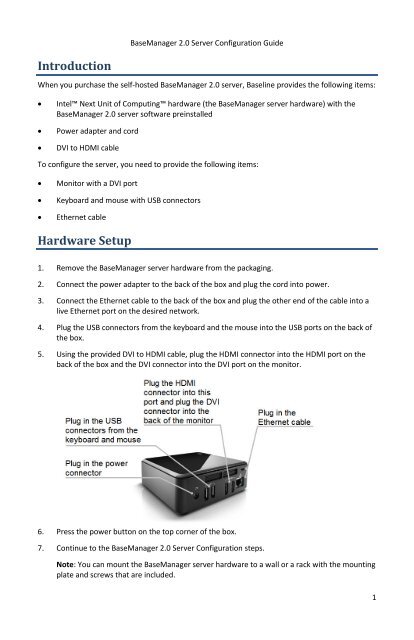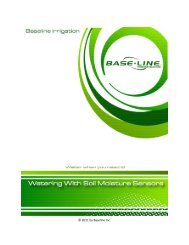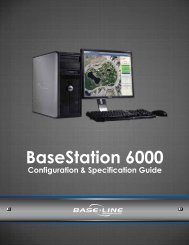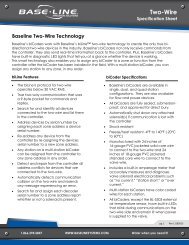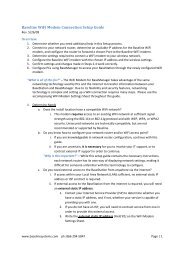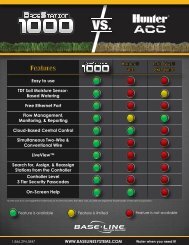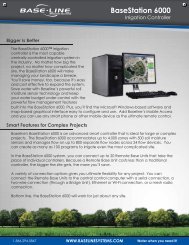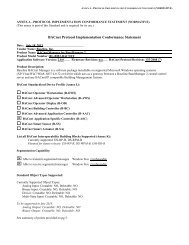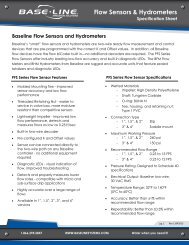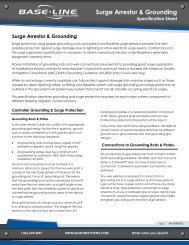BaseManager 2.0 Server Configuration Guide - Baseline Systems
BaseManager 2.0 Server Configuration Guide - Baseline Systems
BaseManager 2.0 Server Configuration Guide - Baseline Systems
You also want an ePaper? Increase the reach of your titles
YUMPU automatically turns print PDFs into web optimized ePapers that Google loves.
<strong>BaseManager</strong> <strong>2.0</strong> <strong>Server</strong> <strong>Configuration</strong> <strong>Guide</strong>IntroductionWhen you purchase the self-hosted <strong>BaseManager</strong> <strong>2.0</strong> server, <strong>Baseline</strong> provides the following items:• Intel Next Unit of Computing hardware (the <strong>BaseManager</strong> server hardware) with the<strong>BaseManager</strong> <strong>2.0</strong> server software preinstalled• Power adapter and cord• DVI to HDMI cableTo configure the server, you need to provide the following items:• Monitor with a DVI port• Keyboard and mouse with USB connectors• Ethernet cableHardware Setup1. Remove the <strong>BaseManager</strong> server hardware from the packaging.2. Connect the power adapter to the back of the box and plug the cord into power.3. Connect the Ethernet cable to the back of the box and plug the other end of the cable into alive Ethernet port on the desired network.4. Plug the USB connectors from the keyboard and the mouse into the USB ports on the back ofthe box.5. Using the provided DVI to HDMI cable, plug the HDMI connector into the HDMI port on theback of the box and the DVI connector into the DVI port on the monitor.6. Press the power button on the top corner of the box.7. Continue to the <strong>BaseManager</strong> <strong>2.0</strong> <strong>Server</strong> <strong>Configuration</strong> steps.Note: You can mount the <strong>BaseManager</strong> server hardware to a wall or a rack with the mountingplate and screws that are included.1