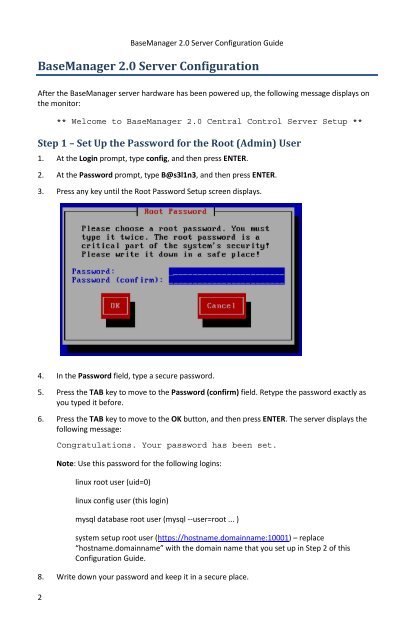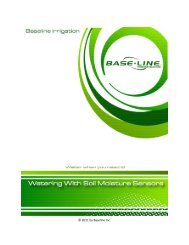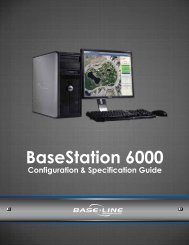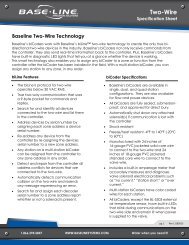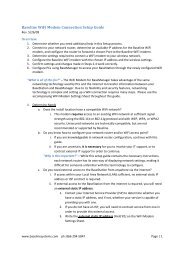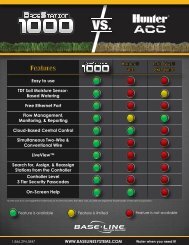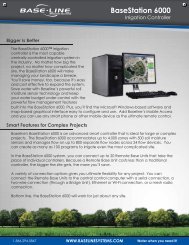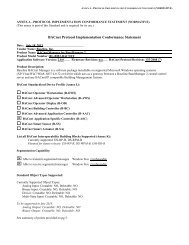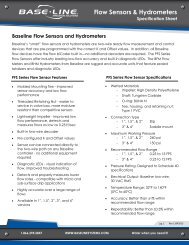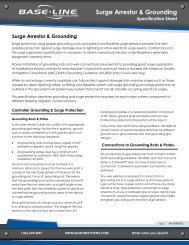BaseManager 2.0 Server Configuration Guide - Baseline Systems
BaseManager 2.0 Server Configuration Guide - Baseline Systems
BaseManager 2.0 Server Configuration Guide - Baseline Systems
Create successful ePaper yourself
Turn your PDF publications into a flip-book with our unique Google optimized e-Paper software.
<strong>BaseManager</strong> <strong>2.0</strong> <strong>Server</strong> <strong>Configuration</strong> <strong>Guide</strong><strong>BaseManager</strong> <strong>2.0</strong> <strong>Server</strong> <strong>Configuration</strong>After the <strong>BaseManager</strong> server hardware has been powered up, the following message displays onthe monitor:** Welcome to <strong>BaseManager</strong> <strong>2.0</strong> Central Control <strong>Server</strong> Setup **Step 1 – Set Up the Password for the Root (Admin) User1. At the Login prompt, type config, and then press ENTER.2. At the Password prompt, type B@s3l1n3, and then press ENTER.3. Press any key until the Root Password Setup screen displays.4. In the Password field, type a secure password.5. Press the TAB key to move to the Password (confirm) field. Retype the password exactly asyou typed it before.6. Press the TAB key to move to the OK button, and then press ENTER. The server displays thefollowing message:Congratulations. Your password has been set.Note: Use this password for the following logins:linux root user (uid=0)linux config user (this login)mysql database root user (mysql --user=root ... )system setup root user (https://hostname.domainname:10001) – replace“hostname.domainname” with the domain name that you set up in Step 2 of this<strong>Configuration</strong> <strong>Guide</strong>.8. Write down your password and keep it in a secure place.2