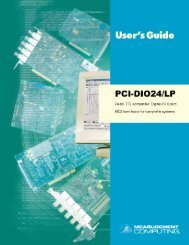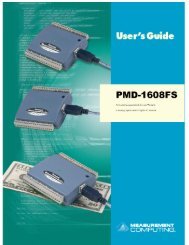miniLAB 1008 User's Guide - eConceptOnline
miniLAB 1008 User's Guide - eConceptOnline
miniLAB 1008 User's Guide - eConceptOnline
Create successful ePaper yourself
Turn your PDF publications into a flip-book with our unique Google optimized e-Paper software.
<strong>miniLAB</strong> <strong>1008</strong> <strong>User's</strong> <strong>Guide</strong> Installing the <strong>miniLAB</strong> <strong>1008</strong><br />
When you connect the <strong>miniLAB</strong> <strong>1008</strong> for the first time, a Found New Hardware popup balloon<br />
(Windows XP) or dialog (other Windows version) displays as the <strong>miniLAB</strong> <strong>1008</strong> is detected by your<br />
computer.<br />
Another Found New Hardware balloon or dialog opens after the first closes that identifies the <strong>miniLAB</strong><br />
<strong>1008</strong> as a USB Human Interface Device. This balloon or dialog indicates that your <strong>miniLAB</strong> <strong>1008</strong> is<br />
installed and ready to use.<br />
When the balloon or dialog closes, the LED on the <strong>miniLAB</strong> <strong>1008</strong> should flash and then remain lit. This<br />
indicates that communication is established between the <strong>miniLAB</strong> <strong>1008</strong> and your computer.<br />
Caution! Do not disconnect any device from the USB bus while the computer is communicating with<br />
the <strong>miniLAB</strong> <strong>1008</strong>, or you may lose data and/or your ability to communicate with the<br />
<strong>miniLAB</strong> <strong>1008</strong>.<br />
If the LED turns off<br />
If the LED is illuminated but then turns off, the computer has lost communication with the <strong>miniLAB</strong><br />
<strong>1008</strong>. To restore communication, disconnect the USB cable from the computer, and then reconnect it.<br />
This should restore communication, and the LED should turn back on.<br />
2-3