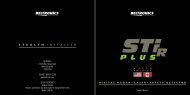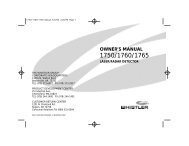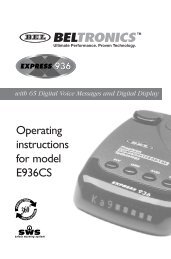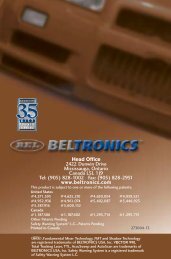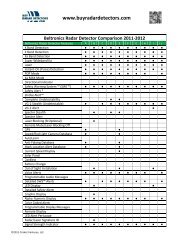Passport 8500 Radar Detector - Escort Inc.
Passport 8500 Radar Detector - Escort Inc.
Passport 8500 Radar Detector - Escort Inc.
- No tags were found...
You also want an ePaper? Increase the reach of your titles
YUMPU automatically turns print PDFs into web optimized ePapers that Google loves.
CongratulationsThe <strong>Passport</strong> <strong>8500</strong> is the mostadvanced radar, laser and safety detectoravailable.The <strong>Passport</strong> <strong>8500</strong> includes full X, K,SuperWide Ka, and Safety Warning Systemradar capability, front and rear laser detection,digital signal processing (DSP) forsuperior range and reduced false alarms, ourpatented Mute and AutoMute, audible andvisual band alerts, and all the performanceyou'd expect from <strong>Escort</strong>.In addition, the <strong>Passport</strong> <strong>8500</strong> introducesa new level of revolutionary performanceand innovative features.• Breakthrough long-range radar andlaser detection circuitry• Advanced EZ-Programming lets youcustomize 9 features• AutoSensitivity mode, plus Highwayand City settings• Ultra-bright alphanumeric Displaywith 280 LEDs• ExpertMeter tracks and displays up to8 radar signals simultaneously• New SpecDisplay provides actualnumeric radar frequency• New Programmable Bands (on/off)• Detects Safety Warning Systemsignals• <strong>Inc</strong>ludes coiled SmartCordIf you’ve used a radar detector before, areview of the Quick Reference Guide onpages 4 and 5, and the EZ-Programminginformation on pages 12 and 13 will brieflyexplain the new features.If this is your first detector, please readthe manual in detail to get the most out ofyour <strong>Passport</strong>’s outstanding performanceand innovative features.Please drive safely.
Quick Reference Card Remove card along perforations Remove card along perforations <strong>Passport</strong> <strong>8500</strong> Quick Reference CardThere are 9 user-selectable options so youcan customize your <strong>Passport</strong> <strong>8500</strong> for yourown preferences.The buttons labeled CITY and DIM arealso used to enter the Program Mode,REVIEW your current program settings, andto CHANGE any settings as desired. Thewords PROGRAM, REVIEW, and CHANGEare located on the top of the detector, andare highlighted in blue graphics.How to use EZ-Programming1 To enter Program Mode, press andhold both top buttons down for 2seconds. (The unit will beep twice, andwill display the word “Program”).2 Then press the REVIEW button toreview the current settings. (You caneither tap the button to change from itemto item, or hold the button to scroll throughthe items).3 Press the CHANGE button to changeany setting. (You can either tap the buttonto change from setting to setting, or holdthe button to scroll through all the options).4 To leave Program Mode, simply wait8 seconds without pressing any button.(The unit will display Complete, beep 4times, and return to normal operation).An exampleFor example, here is how you would turn<strong>Passport</strong>’s AutoMute feature off.1 Enter the Program Mode by holdingboth the city and dim buttons down for2 seconds. <strong>Passport</strong> will beep twice anddisplay Program.2 Then hold the REVIEW button down.<strong>Passport</strong> will scroll through the categories,starting with Pilot Light (Pilot), thenPower-on sequence (PwrOn), then Signalstrength meter (Meter), and thenAutoMute (aMute).3 Release the REVIEW button when<strong>Passport</strong> shows the AutoMute item. Sincethe factory setting is for AutoMute to beon, <strong>Passport</strong> will display aMute ON.(If you accidentally don't release theReview button in time, and <strong>Passport</strong> goesto the next category, hold the Reviewbutton down again, and after <strong>Passport</strong>scrolls through all categories, it will beginagain at the top of the list.)4 Press the CHANGE button to changefrom aMute ON to aMute OFF.5 To complete the Programming, simplywait 8 seconds without pressing any button.<strong>Passport</strong> will display Complete, beep 4times, and return to normal operation.1Factory Default SettingsTo reset <strong>Passport</strong> to its original factorysettings, press and hold the “CITY,” “DIM,”and “MUTE” buttons while turning thepower on. <strong>Passport</strong>’s display will providea “Reset” message, accompanied by anaudible alert, acknowledging the reset.EZ-Programming Details
Quick Reference Card Remove card along perforations * Factory Default Settings<strong>Passport</strong> <strong>8500</strong> Quick Reference CardPress the REVIEW buttonto go from one categoryto the nextPILOT LIGHT(Power-on indication)POWER-ON SEQUENCESIGNAL STRENGTH METERAUTOMUTEAUDIOTONESCITY MODE SENSITIVITYBRIGHTNESSDARK MODEBANDSPilot HWYPilot HPilot H.>Pilot +Pilot +.>Pilot +>Pilot VPwrOn STDPwrOn FSTMeter STDMeter EXPMeter SPCaMute ONaMute OFFTone STDTone LOUDCity STDCity LoXCity NoXBrt LASTBrt MINBrt MEDBrt MAXBrt DARKDARK LASTDARK LASTBands ALLBands MODX ON or OFFK ON or OFFKa ON or OFFLSR ON or OFFSWS ON or OFFPress the CHANGE buttonto change your settingwithin a category* Full word: Highway or Auto or CityLetter: H or A or CLetter, with scanning dotSymbol: + or • or --Letter, with scanning dotScanning symbolVehicle voltage* Standard power-on sequenceFast power-on sequence* Standard signal strength meterExpert MeterSpecDisplay* AutoMute onAutoMute off* Standard tonesLoud tones* Standard City mode sensitivityLow X band sensitivity in City ModeNo X band sensitivity in City Mode* Last brightness usedMinimum brightness when turned onMedium brightness when turned onMaximum brightness when turned onDark Mode when <strong>Passport</strong> turned on* Standard Dark: shows HD, AD, CDAll Dark, no display* All bands enabledOne or more bands are disabledTurn bands “ON” or “OFF” bypressing the mute button Remove card along perforations 2
Table of ContentsQuick Reference Guide 4-5Installation 6-7• Power Connection 6• Mounting Location 6• Windshield Mount 7Controls and Features 8-11• Power and volume control 8• Power-on indication 8• AutoMute 8• Mute 8• Auto / Highway / City Switch 8• Dim / Dark Switch 9• Dark Mode 9• Audible Alerts 9• Signal Strength Meter 10• ExpertMeter 10-11EZ-Programming 12-16• How to use EZ-Programming 12• Example of Programming 12• Overview of Programming 13• Details of Programming 14-16Technical Details 17-23• Specifications 17• Interpreting Alerts 18-19• How <strong>Radar</strong> Works 20• How Laser Works 21• How Safety <strong>Radar</strong> Works 22-23Service 24-28• Troubleshooting 24-25• Service 26• Warranty 28• Accessories 28• SpecDisplay 113
Quick Reference GuideTo begin using your <strong>Passport</strong>,just follow these simple steps1 Plug the small end of the power cordinto the side jack of the detector, andplug the large end of the power cordinto your car’s lighter socket.2 Mount your <strong>Passport</strong> on the windshieldusing the supplied windshield mount.3 Rotate the volume thumbwheel on<strong>Passport</strong>’s left side to turn <strong>Passport</strong> onand adjust the volume.Please read the manual to fully understand<strong>Passport</strong>’s operation and features.EasyMount SlotInsert <strong>Passport</strong>’s adjustable Windshieldmount into this slot. Page 7Rear Laser PortReceives laser signals from behind thevehicle.EasyMount ButtonPress the button, and slide the Windshieldmount into one of its four locking positions.Page 7City ButtonSwitches between AutoSensitivity, City, andHighway settings. In general, we recommendthe Auto mode. Page 8Power/Volume ControlRotate the thumbwheel to turn <strong>Passport</strong> onand set the volume. Page 8AutoMute<strong>Passport</strong>’s patented AutoMute automaticallyreduces the volume level of the audio alertafter a brief period. If you prefer, you canturn AutoMute off. Page 84
Quick Reference Guide<strong>Radar</strong> Antenna and Laser LensThe rear panel of your <strong>Passport</strong> should havea clear view of the road ahead. For bestperformance, do not mount <strong>Passport</strong>directly behind windshield wipers ortinted areas. Page 6Earphone JackAccepts standard 3.5mm earphone.Power JackPlug the SmartCord into this connector.Page 6Dim ButtonPress to adjust display brightness. There arethree brightness settings, plus Dark Mode.In the Dark Mode, the power-onindication will be changed to a dim “AD,”“HD,” or “CD” (indicating Auto, Highway,or City Dark). In the Dark Mode, <strong>Passport</strong>’smeter will not display during an alert, onlythe audio will alert you. Page 9Alphanumeric Display<strong>Passport</strong>’s display will show Highway, Auto,or City as its power-on indication. If youprefer, you can choose other power-onindications. Page 12-14During an alert, the display will indicateradar band, and a precise bar graph of signalstrength. Page 10Note: In the Dark Mode the display willnot light during an alert. Page 9Mute ButtonBriefly press this button (next to thedisplay) to silence the audio for a specificalert. (The audio will alert you to the nextencounter.) Page 8EZ-Programming<strong>Passport</strong> is ready to go, just plug it in andturn it on. But you can also easily change 9features for your preferences. Page 12-165
Power Connection and Mounting LocationPower ConnectionTo power <strong>Passport</strong>, plug the small end ofthe SmartCord, (telephone-typeconnector) into the modular jack on<strong>Passport</strong>’s right side, and plug the lighterplug adapter into your vehicle’s lightersocket or accessory socket.<strong>Passport</strong> operates on 12 volts DC negativeground only. The lighter plug provided is astandard size and will work in most vehicles.However, some vehicles may require theenclosed sleeve to ensure a snug fit. If so,simply slide the sleeve over the SmartCord’slighter plug adapter. Of course, your lightersocket must be clean and properlyconnected for proper operation.Note: depending on your vehicle, the lightersocket power may either be continuouslyon, or it may be switched on and off withyour ignition switch.Mounting LocationWARNING: ESCORT cannot anticipate themany ways <strong>Passport</strong> can be mounted. It isimportant that you mount <strong>Passport</strong> where itwill not impair your view nor presenta hazard in case of an accident.Where to mount <strong>Passport</strong>For optimum detection performance, werecommend the following:• Using the Windshield Mount, mount your<strong>Passport</strong> level, and high enough on yourfront windshield to provide a clear view ofthe road from the front and rear.• Mount <strong>Passport</strong> away from windshieldwipers, other solid objects, and heavilytinted areas that might obstruct the radarantenna or laser lens.Optional power cordsSee the Accessories section for details onour optional Direct-wire SmartCord.6
Windshield MountWindshield Mount<strong>Passport</strong>’s EasyMount windshield bracket isdesigned for unobtrusive and hassle-freemounting.1 Depress the adjustment button on thetop of <strong>Passport</strong> (by the word ESCORT) andslide the EasyMount bracket into the slotuntil it is locked into the position whichbest fits the angle of your windshield (thereare four settings available). For extremelyhorizontal or extremely sloped windshields,the EasyMount bracket can be bent.To ensure that the suction cups adhere tothe windshield firmly, be sure to keep bothyour windshield and the suction cups clean.2 To adjust <strong>Passport</strong> on your windshield,use the EasyMount adjustment buttonlocated on the top of the <strong>Passport</strong>, and slide<strong>Passport</strong> forward or backward to obtain alevel horizontal position.When installed and adjusted properly, theback top edge of <strong>Passport</strong> should restsolidly against your windshield.Caution!A few vehicles (including some Porsches)have windshields with a soft anti-lacerativecoating on the inside surface. Use ofsuction cups will permanently mar thiscoating. Consult your dealership or thevehicle owner’s manual to determine ifyour windshield has this coating.User’s TipYou can leave the EasyMount bracket inplace on your windshield, and easily remove<strong>Passport</strong> by pressing the adjustment buttonand sliding <strong>Passport</strong> off the mount. Again,be sure to position the bracket where itwon’t present a hazard in the event of anaccident. Additional mounts are available.7
Controls and FeaturesPower and volume controlTo turn <strong>Passport</strong> on and adjust the alerttone volume level, rotate the thumbwheelon <strong>Passport</strong>’s left side. Turn the controlaway from you to increase the audiovolume. When you turn <strong>Passport</strong> on, it goesthrough a sequence of alerts.If you prefer, you may program your<strong>Passport</strong> for a shorter power-on sequence.See the EZ-Programming section for details.Power-on indicationAfter <strong>Passport</strong>’s start-up sequence iscomplete, the alphanumeric display willshow Highway, City, or Auto to indicatewhich sensitivity mode is selected.If you prefer, you can select alternatepower-on displays. See the EZ-Programmingsection for details.AutoMuteYour <strong>Passport</strong> has our patented AutoMutefeature. After <strong>Passport</strong> alerts you to a radarencounter at the volume you have selected,the AutoMute feature will automaticallyreduce the volume to a lower level. Thiskeeps you informed without the annoyanceof a continuous full-volume alert.If you prefer, you can turn the AutoMutefeature off. See the EZ-Programming sectionfor details.MuteThe Mute button, located on <strong>Passport</strong>’sfront panel, allows you to silence the audioalert during a radar encounter.To mute the audio for a single specificsignal, briefly press the Mute button. Afterthat radar encounter has passed, the mutewill automatically reset and the audio willalert you to the next encounter.Auto / Highway / City SwitchThe City button selects <strong>Passport</strong>’s sensitivitymode. We recommend the Auto(AutoSensitivity) mode for most driving.<strong>Passport</strong>’s AutoSensitivity modeprovides long-range warning, withminimum false alarms. In this mode,<strong>Passport</strong>’s internal computer continuouslyanalyzes all incoming signals and intelligentlyadjusts the sensitivity circuits.You can also select conventionalHighway and City modes. When driving inurban areas where annoying X-band intrusionalarms and door openers are common,City mode can be engaged to lower X-bandsensitivity and reduce X-band alerts. Fullsensitivity is maintained on all other bands.You can customize <strong>Passport</strong>’s City modesensitivity. See the EZ-Programming sectionfor details.8
Controls and FeaturesDim / Dark Switch<strong>Passport</strong>’s Dim button selects the brightnessof <strong>Passport</strong>'s display. There are four settings:Maximum, Medium, Minimum, and Dark.Press the Dim button to select yourpreferred brightness.If you prefer, you can have <strong>Passport</strong>always turn on at a specific brightness. Seethe EZ-Programming section for details.Dark ModeWhen you select the Dark mode with theDim switch, <strong>Passport</strong> changes to a veryinconspicuous power-on indication: a verydim AD, HD, or CD. (In this display, the A,H, or C indicates Auto, Highway, or City,and the D indicates Dark.)When <strong>Passport</strong> is in the Dark mode,the display will not show visual alerts when<strong>Passport</strong> detects signals. Only the audiblealert will tell you of detected signals.If you prefer, you can have <strong>Passport</strong>’sdisplay totally dark, (see the EZ-Programmingsection) and use the visual alerts on theSmartCord.Audible AlertsFor <strong>Radar</strong> signals:<strong>Passport</strong> uses a Geiger-counter-likesound to indicate the signal strength andtype of radar signal being encountered.When you encounter radar, a distinctaudible alert will sound and occur faster asthe signal gets stronger. When the signal isvery strong, the audible alerts will blendinto a solid tone. This allows you to judgethe distance from the signal source withouttaking your eyes from the road.Each band has a distinct tone for easyidentification.X-band = beep toneK-band = raspy brap toneKa-band = double-brap toneFor Laser signals:Since laser signals are a possible threatno matter how weak, <strong>Passport</strong> alerts you toall laser signals with a full laser alert.For Safety signals:<strong>Passport</strong> will alert you to these signalswith a double-beep tone, and a correspondingtext message. A complete listing of the textmessages is on page 23.9
Controls and FeaturesPower Connector<strong>Passport</strong>’s power jack uses a telephone-typeconnector. This 4-conductor connectoronly works with the included coiledSmartCord, or the optional Direct-wireSmartCord.The coiled SmartCord is a specialpower cord that has a power-on indicator(which only lights up when the <strong>8500</strong> isturned on), a bright alert light that warns ofradar or laser, and a convenient mutebutton right on the plug. It’s perfect for anycar where reaching the detector’s mutebutton on the windshield is a stretch.For discreet night driving, put <strong>Passport</strong> inthe Dark mode, and use the SmartCord foryour visual alerts. Other drivers won’t knowyou have a detector.An optional Direct-wire SmartCord isalso available. This version includes a smalldisplay module, which can be wired directlyinto your electrical system, with a 10 footstraight cord to route to your <strong>Passport</strong>.For more information or to order, callus toll-free at 1-800-433-3487.Signal Strength Meter<strong>Passport</strong>’s alphanumeric display consists of280 individual LEDs, to provide an intuitiveultra-bright display of signal strength andtext messages.<strong>Passport</strong>’s standard bar-graph signalstrength meter only displays information ona single radar signal. If there are multiplesignals present, <strong>Passport</strong>’s internal computerdetermines which is the most importantthreat to show on the bar-graph meter.When <strong>Passport</strong> detects radar, it displaysthe band (X, K, or Ka), and a precise bargraph of the signal strength. When <strong>Passport</strong>detects a laser signal, the display will show“LASER.”NOTE: If you are operating <strong>Passport</strong> inthe Dark mode, the display will not lightwhen a signal is detected – only the audio,and the flashing alert lamp on theSmartCord.ExpertMeter<strong>Passport</strong>’s ExpertMeter option is anadvanced display for experienced detectorusers. Please use <strong>Passport</strong> for a few weeksto get familiar with its other features beforeusing ExpertMeter.To use the ExpertMeter instead of thebar graph signal strength meter, you mustselect ExpertMeter in <strong>Passport</strong>’s EZ-Programming (see page 12-15).<strong>Passport</strong>’s ExpertMeter simultaneouslytracks up to 8 radar signals. It shows youdetailed information on up to 2 Ka-band, 2K-band, and 4 X-band signals.ExpertMeter can help you spot achange in your normal driving environment;for example, a traffic radar unit being operatedin an area where there are normallyother signals present.10
Controls and FeaturesThe ExpertMeter is actually a miniaturespectrum analyzer. It shows what bandeach signal is and its signal strength.KA|| K|| X||||Above is the ExpertMeter Display if<strong>Passport</strong> was detecting 2 strong Ka-band,2 strong K-band, and 4 strong X-bandsignals.As you can see, there are vertical linesafter each band designator. Each line showsa signal being detected. The height of eachline shows the relative signal strength ofthat signal.NOTE: If you use ExpertMeter, thebrief signal shown in the power-onsequence when you turn on your <strong>Passport</strong>will also be in ExpertMeter: an X with asingle vertical line.A few more examples will help youbetter see how the ExpertMeter works.K| X|||Here ExpertMeter shows 1 strong K-bandsignal, and three X-band signals, twostrong and one weak.KA| X|||Here ExpertMeter shows 1 weak Ka-bandsignal, and three weak X-band signals.XOn very weak signals, there will not be avertical line at all. This shows a very weakX-band signal.ExpertMeter DetailsThe band designators (X, K, Ka) willstay on the display for a few seconds afterthe signal has passed. This allows you to seewhat the unit detected, even on very briefsignals.However, the vertical lines representingindividual signals continuouslychange (several times a second) to give youa continuous instantaneous view of all radarsignals present.SpecDisplay<strong>Passport</strong> <strong>8500</strong>’s new SpecDisplay option isalso for the experienced detector user. Inthis mode, <strong>Passport</strong> will display the actualnumeric frequency of the radar signal beingreceived.K 24.150SpecDisplay shows one K-band signal at24.150 gigahertz.Note: Even long-time detector users willrequire a significant amount of time toget familiar with this new level ofinformation about detected signals.11
How to customize <strong>Passport</strong> with EZ-Programming1234There are 9 user-selectable options so youcan customize your <strong>Passport</strong> <strong>8500</strong> for yourown preferences. The buttons labeled CITYand DIM are also used to enter the ProgramMode, REVIEW your current programsettings, and to CHANGE any settings asdesired. The words PROGRAM, REVIEW,and CHANGE are located on the top of thedetector, and are highlighted in dark bluegraphics. Pages 14-16 explain each option inmore detail.How to use EZ-ProgrammingTo enter Program Mode, press and holdboth top buttons down for 2 seconds.(The unit will beep twice, and will displaythe word “Program”).Then press the REVIEW button to reviewthe current settings. (You can either tapthe button to change from item to item, orhold the button to scroll through the items).Press the CHANGE button to changeany setting. (You can either tap the buttonto change from setting to setting, or holdthe button to scroll through all the options).To leave the Program Mode, simply wait8 seconds without pressing any button.(The unit will display Complete, beep 4times, and return to normal operation).An exampleFor example, here is how you would turn<strong>Passport</strong>’s AutoMute feature off.1 Enter the Program Mode by holdingboth the city and dim buttons down for2 seconds. <strong>Passport</strong> will beep twice anddisplay Program.2 Then hold the REVIEW button down.<strong>Passport</strong> will scroll through the categories,starting with Pilot Light (Pilot), thenPower-on sequence (PwrOn), then Signalstrength meter (Meter), and thenAutoMute (aMute).3 Release the REVIEW button when<strong>Passport</strong> shows the AutoMute item. Sincethe factory setting is for AutoMute to beon, <strong>Passport</strong> will display aMute ON.(If you accidentally don't release theReview button in time, and <strong>Passport</strong> goesto the next category, hold the Reviewbutton down again, and after <strong>Passport</strong>scrolls through all categories, it will beginagain at the top of the list.)4 Press the CHANGE button to changefrom aMute ON to aMute OFF.5 To complete the Programming, simplywait 8 seconds without pressing any button.<strong>Passport</strong> will display Complete, beep 4times, and return to normal operation.12
Overview of EZ-Programming OptionsPress the REVIEW buttonto go from one categoryto the nextPILOT LIGHT(Power-on indication)POWER-ON SEQUENCESIGNAL STRENGTH METERAUTOMUTEAUDIOTONESCITY MODE SENSITIVITYBRIGHTNESSDARK MODEBANDS*Factory Default SettingsTo reset <strong>Passport</strong> to its originalfactory settings, press and holdthe “CITY,” “DIM,” and “MUTE”buttons while turning the poweron. <strong>Passport</strong>’s display willprovide a “Reset” message,accompanied by an audible alert,acknowledging the reset.Pilot HWYPilot HPilot H.>Pilot +Pilot +.>Pilot +>Pilot VPwrOn STDPwrOn FSTMeter STDMeter EXPMeter SPCaMute ONaMute OFFTone STDTone LOUDCity STDCity LoXCity NoXBrt LASTBrt MINBrt MEDBrt MAXBrt DARKDARK LASTDARK LASTBands ALLBands MOD13XKKaLSRSWSON or OFFON or OFFON or OFFON or OFFON or OFFPress the CHANGE buttonto change your settingwithin a category*Full word: Highway or Auto or CityLetter: H or A or CLetter, with scanning dotSymbol: + or • or --Letter, with scanning dotScanning symbolVehicle voltage*Standard power-on sequenceFast power-on sequence*Standard signal strength meterExpert MeterSpecDisplay*AutoMute onAutoMute off*Standard tonesLoud tones*Standard City mode sensitivityLow X band sensitivity in City ModeNo X band sensitivity in City Mode*Last brightness usedMinimum brightness when turned onMedium brightness when turned onMaximum brightness when turned onDark Mode when <strong>Passport</strong> turned on*Standard Dark: shows HD, AD, CDAll Dark, no display*All bands enabledOne or more bands are disabledTurn bands “ON” or “OFF” bypressing the Mute button
Details of EZ-Programming OptionsPilot Light (Power-on indication)Note: When you are using the Dark mode,the display will only show HD, AD, or CD,(Highway-Dark, Auto-Dark, or City-Dark).PilotHWY (Full description)In this setting, <strong>Passport</strong> will display“Highway,” “City,” or “Auto” as its poweronindication. (factory default)Pilot H (Letter)In this setting, <strong>Passport</strong> will display “H” forHighway, “C” for City, and “A” for Auto.Pilot H.> (Letter with scanning dot)In this setting, <strong>Passport</strong> will display “H” forHighway, “C” for City, and “A” for Auto.Also, a single dot will continuously scrollacross the display.Pilot+ (Symbol)In this setting, <strong>Passport</strong> will display “+” forHighway, “.” for Auto, and “–” for City.Pilot+.> (Symbol with scanning dot)In this setting, <strong>Passport</strong> will display “+” forHighway, “.” for Auto, and “–” for City. Also,a single dot will continuously scroll acrossthe display.Pilot+> (Scanning symbol)In this setting, <strong>Passport</strong> will display “+” forHighway, “.” for Auto, and “–” for City. Eachwill continuously scroll across the display.14Pilot V (Vehicle voltage)In this setting, <strong>Passport</strong> will continuallydisplay “H” for Highway, “C” for City, and“A” for Auto, and the vehicle’s voltage. Ifthe vehicle’s voltage drops below 10.5 volts,a low voltage warning is displayed, followedby an audible alert. A high voltage warningis also given if the voltage goes above 16.5volts. The high-voltage warning is alsofollowed by an audible alert.Power-on SequencePwrOnSTD (Standard)In this setting, each time you turn on<strong>Passport</strong>, it will display “<strong>Passport</strong> <strong>8500</strong>,”“LASER,” “Ka-band,” “K-band,” “X-band,”followed by a brief X-band alert. (factorydefault) If any bands have been disabled, adouble X-band tone and correspondingmessage (i.e. “X OFF”), will alert you thatone or more bands have been turned off.PwrOnFST (Fast power-on)In this setting, <strong>Passport</strong> will provide a singleX-band tone if all bands are enabled. If anybands have been disabled, a double X-bandtone and corresponding message (i.e. “XOFF”), will alert you that one or more bandshave been turned off.Signal Strength MeterMeterSTD (Standard meter)In this setting, the meter displays the bandof the received signal, and a bar graph showsthe relative signal strength. (factory default)
Details of EZ-Programming OptionsMeterEXP (ExpertMeter)In this setting, the meter simultaneouslytracks multiple radar signals. It can displayup to 2 Ka band, 2 K band, and 4 X bandsignals at the same time.Note: The ExpertMeter feature isexplained in more detail on pages 10-11.MeterSPC (SpecDisplay meter)In this setting, the meter displays the actualnumeric frequency of the radar signalreceived.Note: The SpecDisplay feature isexplained in more detail on page 11.AutoMuteaMute ON (AutoMute on)In this setting, <strong>Passport</strong>’s audio alerts willinitially be at the volume you set, but after afew seconds, <strong>Passport</strong> will automaticallyreduce the volume level, to keep youinformed, but not annoyed. (factory default)aMuteOFF (AutoMute off)With AutoMute off, <strong>Passport</strong>’s audio alertswill remain at the volume you set forthe duration of the radar encounter.Audio TonesTone STD (Standard tones)This setting uses more pleasing tones.(factory default)ToneLOUD (Loud tones)This setting uses tones that are morepiercing. This setting is recommended forlouder vehicles.City Mode SensitivityCity STD (Standard)In this setting, when you put <strong>Passport</strong> in theCity mode, X-band sensitivity is significantlyreduced, to reduce annoyance from X-bandintrusion alarms and motion sensors.(factory default)City LoX (Low X band sensitivity)In this setting, when you put <strong>Passport</strong> in theCity mode, X-band sensitivity is reducedmore than the standard setting. This willreduce X band alarms from other sourceseven further, but also significantly reducesrange to X band traffic radar.City NoX (No X band sensitivity)In this setting, when you put <strong>Passport</strong> in theCity mode, <strong>Passport</strong> will not respond to anyX band signals. WARNING: Only choosethis setting if you are absolutely certainthat there are no X band traffic radarunits where you drive.Note: These settings only apply when<strong>Passport</strong> is operated in City mode. X-bandsensitivity is not affected when used in“Auto,” or “Highway” modes.15
Details of EZ-Programming OptionsBrightnessBrt LAST (last)In this setting, when you turn on <strong>Passport</strong>,the display will be the last brightness youhad selected during operation with the dimbutton. (factory default)Brt MIN (minimum)In this setting, each time you turn on<strong>Passport</strong>, the display will be at the lowestbrightness.Brt MED (medium)In this setting, each time you turn on<strong>Passport</strong>, the display will be at the mediumbrightness.Brt MAX (maximum)In this setting, each time you turn on<strong>Passport</strong>, the display will be at themaximum brightness.Brt DARK (dark)In this setting, each time you turn on<strong>Passport</strong>, the display will be in the darkmode. This is recommended only whenusing <strong>Passport</strong>’s SmartCord so you have avisual indication to confirm that <strong>Passport</strong> isoperational.Dark ModeDark STD (standard)In this setting, when you select the darkmode, the only display will be a very dimHD, AD, or CD, indicating Highway-Dark,Auto-Dark, or City-Dark). (factory default)Dark ALL (all)In this setting, when you select the darkmode using the dim button, <strong>Passport</strong>’sdisplay will be totally dark, without evendisplaying any power-on indication. In thissetting, <strong>Passport</strong>’s SmartCord will providethe only visual indication to confirm that<strong>Passport</strong> is operational.BandsBandsALLIn this setting all radar, laser, and SWSfrequencies are monitored. This is thefactory setting, and it is highly recommendedthat you use your <strong>Passport</strong> in this mode.BandsMODIn this setting, <strong>Passport</strong> will warn you withan audible alert, and associated textmessage stating which band is turned off(i.e. “SWS OFF”). This warning is displayedduring the start up sequence (standard orfast).WARNING: Only modify bands if youare absolutely certain that there are notraffic radar units using that specificband in your area.16
SpecificationsFeatures and SpecificationsOperating Bands• X-band 10.525 GHz ± 25 MHz• K-band 24.150 GHz ± 100 MHz• Ka-band 34.700 GHz ± 1300 MHz• Laser 904nm, 33 MHz bandwidth<strong>Radar</strong> Receiver / <strong>Detector</strong> Type• Superheterodyne, GaAs FET VCO• Scanning Frequency Discriminator• Digital Signal Processing (DSP)Laser Detection• Quantum Limited Video Receiver• Multiple Laser Sensor DiodesDisplay Type• 280 AlGaAs LED Alphanumeric• Bar Graph, ExpertMeter, or SpecDisplay• 3-Level Dimming, plus Dark ModePower Requirement• 12VDC, Negative Ground• SmartCord (included)Programmable Features• Power-On Indication• Power-On Sequence• Signal Strength Meter• AutoMute• Audio Tones• City Mode Sensitivity• Display Brightness• Dark Mode• <strong>Radar</strong> / Laser BandsSensitivity Control• AutoSensitivity, Highway and CityAuto Calibration CircuitrySmartShield VG2 ImmunityDimensions (<strong>Inc</strong>hes)• 1.25 H x 2.85 W x 5.32 LPatented Technology<strong>Passport</strong> is covered by one or more of thefollowing US patents.6,069,580 5,600,132 5,587,916 5,668,5545,559,508 5,365,055 5,347,120 5,446,9235,402,087 5,305,007 5,206,500 5,164,7295,134,406 5,111,207 5,079,553 5,049,8855,049,884 4,961,074 4,954,828 4,952,9374,952,936 4,939,521 4,896,855 4,887,7534,862,175 4,750,215 4,686,499 4,631,5424,630,054 4,625,210 4,613,989 4,604,5294,583,057 4,581,769 4,571,593 4,313,216D314,178 D313,365 D310,167 D308,837D296,771 D288,418 D253,752<strong>Passport</strong> is also covered by one or more ofthe following Canadian patents:1,295,715 1,295,714 1,187,602 1,187,586Other patents pending. Additional patentsmay be listed inside the product.17
Interpreting AlertsAlthough <strong>Passport</strong> has a comprehensivewarning system and this handbook is ascomplete as we can make it, only experiencewill teach you what to expect fromyour <strong>Passport</strong> and how to interpret what ittells you. The specific type of radar beingused, the type of transmission (continuousAlert<strong>Passport</strong> begins to sound slowly, then the rateof alert increases until the alert becomes asolid tone. The Signal Meter ramps accordingly.<strong>Passport</strong> emits short alerts for a few secondsand then falls silent only to briefly alert and fallsilent again.<strong>Passport</strong> suddenly sounds a continuous tonefor the appropriate band received. Allsegments in the Signal Strength Meter are lit.A brief laser alert.<strong>Passport</strong> receives weak signals. These signalsmay be a little stronger as youpass large, roadside objects. The signalsincrease in frequency.<strong>Passport</strong> alerts slowly for awhile and thenabruptly jumps to a strong alert.or instant-on) and the location of the radarsource affect the radar alerts you receive.The following examples will give youan introduction to understanding <strong>Passport</strong>’swarning system for radar, laser and safetyalerts.ExplanationYou are approaching a continuous radarsource aimed in your direction.An instant-on radar source is being used aheadof you and out of your view.An instant-on radar source or laser source isbeing used nearby. This kind of alert requiresimmediate attention!Laser is being used in the area. Because laser isinherently difficult to detect, any laser alertmay indicate a source very close by.A moving patrol car with continuous radar isovertaking you from behind. Because thesesignals are reflected (reflections are increasedby large objects), they may or may not eventuallymelt into a solid point even when thepatrol car is directly behind you.You are approaching a radar unit concealed bya hill or an obstructed curve.18
Interpreting AlertsAlert<strong>Passport</strong> alerts intermittently. Rate andstrength of alerts may be consistent or varywildly.<strong>Passport</strong> alerts intermittently. Rate andstrength of signal increases with each alert.<strong>Passport</strong> gives an X-band alert intermittently.ExplanationA patrol car is travelling in front of you with aradar source aimed forward. Because signalsare sometimes reflected off of large objects andsometimes not, the alerts may seem inconsistent.A patrol car is approaching from the otherdirection, sampling traffic with instant-onradar. Such alerts should be taken seriously.You are driving through an area populatedwith radar motion sensors (door openers,burglar alarms, etc.). Since these transmittersare usually contained inside buildings or aimedtoward OR away from you, they are typicallynot as strong or lasting as a real radar encounter.CAUTION: Since the characteristics of thesealerts may be similar to some of the precedingexamples, overconfidence in an unfamiliararea can be dangerous. Likewise, if an alertin a commonly traveled area is suddenlystronger or on a different band than usual,speed radar may be set up nearby.19
How <strong>Radar</strong> WorksHow <strong>Radar</strong> WorksTraffic radar, which consists of microwaves,travels in straight lines and is easily reflectedby objects such as cars, trucks, evenguardrails and overpasses. <strong>Radar</strong> works bydirecting its microwave beam down theroad. As your vehicle travels into range, themicrowave beam bounces off your car, andthe radar antenna looks for the reflections.Using the Doppler Principle, the radarequipment then calculates your speed bycomparing the frequency of the reflectionof your car to the original frequency of thebeam sent out.Traffic radar has limitations, the mostsignificant of these being that it typicallycan monitor only one target at a time. Ifthere is more than one vehicle within range,it is up to the radar operator to decidewhich target is producing the strongestreflection. Since the strength of the reflectionis affected by both the size of thevehicle and its proximity to the antenna, itis difficult for the radar operator to determineif the signal is from a sports car nearbyor a semi-truck several hundred feet away.<strong>Radar</strong> range also depends on the powerof the radar equipment itself. The strengthof the radar unit's beam diminishes withdistance. The farther the radar has to travel,the less energy it has for speed detection.Because intrusion alarms and motionsensors often operate on the samefrequency as X-Band radar, your <strong>Passport</strong>will occasionally receive non-police radarsignals. Since these X-Band transmitters areusually contained inside of a building, oraimed toward the ground, they will generallyproduce much weaker readings thanwill a true radar encounter. As you becomefamiliar with the sources of these pseudoalarms in your daily driving, they will serveas confirmation that your <strong>Passport</strong>’s radardetection abilities are fully operational.20
How Laser WorksHow Laser (Lidar) WorksLaser speed detection is actually LIDAR(Light Detection and Ranging). LIDAR gunsproject a beam of invisible infrared light.The signal is a series of very short infraredlight energy pulses, which move, in astraight line, reflecting off your car andreturning to the gun. LIDAR uses these lightpulses to measure the distance to a vehicle.Speed is then calculated by measuring howquickly these pulses are reflected given theknown speed of light.LIDAR (or laser) is a newer technologyand is not as widespread as conventionalradar, therefore, you may not encounterlaser on a daily basis. And unlike radardetection, laser detection is not prone tofalse alarms. Because LIDAR transmits amuch narrower beam than does radar, it ismuch more accurate in its ability to distinguishbetween targets and is also moredifficult to detect. AS A RESULT, EVENTHE BRIEFEST LASER ALERT SHOULDBE TAKEN SERIOUSLY.There are limitations to LIDAR equipment.LIDAR is much more sensitive toweather conditions than RADAR, and aLIDAR gun’s range will be decreased byanything affecting visibility such as rain, fog,or smoke. A LIDAR gun cannot operatethrough glass and it must be stationary inorder to get an accurate reading. BecauseLIDAR must have a clear line of sight and issubject to cosine error (an inaccuracy,which increases as the angle between thegun and the vehicle, increases) policetypically use LIDAR equipment parallel tothe road or from an overpass. LIDAR can beused day or night.21
How Safety <strong>Radar</strong> WorksHow Safety <strong>Radar</strong> WorksSafety Warning System, or SWS, uses amodified K-band radar signal. The SWS safetyradar system has 64 possible messages (60currently allocated). The SWS messagesyour <strong>Passport</strong> can display are listed on thefacing page.From the factory, your <strong>Passport</strong> isprogrammed with SWS decoding ON. IfSWS is used in your area, your <strong>Passport</strong> willdisplay the safety messages associated withthe signal. If you do not wish to detect thissystem, use the EZ-Programming feature toturn <strong>Passport</strong>’s SWS decoding OFF.Note: some of the safety messages havebeen condensed, so that each message canbe displayed on one or two screens on<strong>Passport</strong>’s eight-character display.Since Safety radar technology is relativelynew, and the number of transmittersin operation is not yet widespread, you willnot receive Safety signals on a daily basis.Do not be surprised if you encounter emergencyvehicles, road hazards and railroadcrossings that are unequipped with thesetransmitters. As Safety transmitters becomemore prevalent (the number of operatingtransmitters is growing every day), theseSafety radar signals will become morecommon.For more information and details aboutSWS safety radar, visit their web site atwww.safetyradar.com.22
SWS Safety <strong>Radar</strong> Text MessagesSWS Text Messages1 WorkZone2 Road Closed3 Bridge Closed4 WorkCrew Highway5 WorkCrew Utility6 Detour7 Truck Detour8 MustExit9 Rtlane Closed10 CntrLane Closed11 LeftLane Closed12 Future Use13 Police14 Train15 Low Overpass16 BridgeUp17 Bridge Wt Limit18 RockSlid Area19 School Zone20 Road Narrows21 Sharp Curve22 Croswalk23 Deer Crossing24 Blind or Deaf Kid25 SteepUse LowGear26 Accident27 PoorRoad Surface28 Loading SchoolBus29 DontPass30 Dangrous Intrsect31 Emergncy Vehicle32 Future Use33 HighWind34 Severe Weather35 HeavyFog36 Flooding37 BridgIce38 RoadIce39 Dust Blowing40 Sand Blowing41 Blinding Snow42 Future Use43 RestArea44 RestArea w/servic45 24hrFuel46 Insp Stn Open47 Insp Stn Closed48 Reduced Speed49 Speed Enforced50 HazMatls Exit51 Expect Delay52 10 Min Delay53 20 Min Delay54 30 Min Delay55 1 Hour Delay56 Traffic TunRadio57 Pay Toll58 Trucks ExitRght59 Trucks ExitLeft60 Future Use61 Emerg Veh Moving62 Police Pursuit63 Oversize Vehicle64 SloMovng Vehicle23
TroubleshootingProblem<strong>Passport</strong> beeps briefly at the samelocation every day, but no radarsource is in sight.<strong>Passport</strong> does not seem sensitive toradar or laser.<strong>Passport</strong> did not alert when a policecar was in view.<strong>Passport</strong> did not provide a Safetysignal while within range of anemergency vehicle.<strong>Passport</strong>’s display is not working.<strong>Passport</strong>’s audible alerts are lessloud after the first few alerts.<strong>Passport</strong> bounces or sags on windshield.<strong>Passport</strong>’s power-on sequence reoccurswhile you are driving.Your 14-year old son has changed all9 of the EZ-Programming options.Solution• An X-band motion sensor or intrusion alarm is located withinrange of your route. With time, you will learn predictablepatterns of these signals.• Make sure that windshield wipers do not block <strong>Passport</strong>’sradar antenna and that the laser lens is not behind tinted areas.• Determine if your vehicle has an Instaclear ® , ElectriClear ® orsolar reflective windshield which may deflect radar or lasersignals.• <strong>Passport</strong> may be in City Mode.• VASCAR (Visual Average Speed Computer and Recorder) astopwatch method of speed detection, may be in use.• Officer may not have radar or laser unit turned on.• Safety transmitters may not be commonly used in your area.• Press the Dim button to deactivate Dark Mode.• <strong>Passport</strong> is in AutoMute Mode. See page 8 for details.• <strong>Passport</strong> is not making contact with the windshield toprovide stability. While holding down <strong>Passport</strong>’s EasyMountbutton, slide <strong>Passport</strong> further back toward the windshield sothat the back top edge makes firm contact.• A loose power connection or dirty lighter socket can cause<strong>Passport</strong> to be briefly disconnected.You can return all of the programming options to the factorydefaults by holding down the City, Dim, and Mute buttonswhile you turn <strong>Passport</strong> on.24
TroubleshootingProblem<strong>Passport</strong> will not turn on.<strong>Passport</strong> feels very warm.Solution• Check that volume control is ON.• Check that vehicle ignition is ON.• Check that vehicle lighter socket is functional.• Try <strong>Passport</strong> in another vehicle.• It is normal for <strong>Passport</strong> to feel warm.Explanation of DisplaysAD Sensitivity control is in Auto mode, display is in Dark mode (page 9)HD Sensitivity control is in Highway mode, display is in Dark mode (page 9)CD Sensitivity control is in City mode, display is in Dark mode (page 9)No display <strong>Passport</strong> is in the Dark mode, and is programmed for Dark All (page 9,16)PilotHWY One of the many programming messages (pages 12-16)WorkZone One of the many Safety <strong>Radar</strong> messages (pages 22-23)Caution<strong>Passport</strong> has detected a Safety <strong>Radar</strong> Signal, but the signal isn’t yet strongenough to decode the specific safety message (page 22-23)X| , or K | , <strong>Passport</strong> has been programmed in the ExpertMeter Mode (page10-11)or KA| etc.Self CalServiceRequired<strong>Passport</strong> is running a self-calibration test.<strong>Passport</strong> has failed the calibration test. Contact <strong>Escort</strong> for repair.25
ServiceService ProcedureIf Your <strong>Passport</strong> ever needs service,please follow these simple steps:1 Check the troubleshooting section ofthis manual. It may have a solution to yourproblem.2 Call us at 1-800-543-1608. We may beable to solve your problem over the phone.If the problem requires that you send your<strong>Passport</strong> to the factory for repair, we willprovide you with a Service Order Number,which must be included on the outside ofyour shipping box.Enclose The Following InformationWith Your <strong>Passport</strong> :• Your Service Order Number• Your name and return address• Your daytime telephone number• A description of the problem you areexperiencing.Out Of Warranty RepairsFor out of warranty repairs, include prepaymentin the amount you were quoted bythe <strong>Escort</strong> Customer Service Representative.If the detector has been damaged, abused ormodified, the repair cost will be calculatedon a parts and labor basis. If it exceeds thebasic repair charge, you will be contactedwith a quotation. If the additional paymentis not received within 30 days (or if younotify us that you choose not to have your<strong>Passport</strong> repaired at the price quoted), your<strong>Passport</strong> will be returned, without repair.Payment can be made by check, moneyorder, or credit card.Mail <strong>Passport</strong> and Power Cord To:ESCORTCustomer Service DepartmentService Order Number ______________5440 West Chester RoadWest Chester, Ohio 45069For your own protection, we recommendthat you ship your <strong>Passport</strong> postpaid andinsured. Insist on a proof of delivery, andkeep the receipt until the return ofyour <strong>Passport</strong>.26
Registeronline:@wwwescortradar.com27 Remove card along perforations ESCORT PRODUCT REGISTRATION CARD If you purchased your detector directly from <strong>Escort</strong>, you do not need to fill this out. If you did not purchase your detector directly from <strong>Escort</strong>, please fill out this section and return to us, orregister online at our web address: www.escortradar.com.1. First Name:___________________ Middle Initial____ Last Name__________________________Address______________________________________________________________________City_______________________________________ State_____________ Zip____________ _Phone Number (In case we have a question)_____________________________________________2. Product Purchased________________________ Model___________ Serial Number___________3. Place of Purchase__________________________________ Date_________ Price____________4. Primary reason for purchasing this ESCORT product_______________________________________________________________________________________________________________________________________________________________________________________________
Remove card along perforations 28
Warranty and AccessoriesESCORT One Year Limited WarrantyESCORT warrants your <strong>Passport</strong> against alldefects in materials and workmanship for aperiod of one (1) year from the date of theoriginal purchase, subject to the followingterms and conditions:The sole responsibility of ESCORTunder this Warranty is limited to either repairor, at the option of ESCORT, replacement ofthe <strong>Passport</strong> detector. There are noexpressed or implied warranties, includingthose of fitness for a particular purpose ormerchantability, which extend beyond theface hereof. Some states do not allow limitationson how long an implied warranty lasts,so the above limitations may not apply to you.ESCORT is not liable for any incidentalor consequential damages arising from theuse, misuse, or mounting of the <strong>Passport</strong>.Some states do not allow the exclusion orlimitation of incidental or consequentialdamages, so the above limitation or exclusionmay not apply to you.This Warranty gives you specific rights.You may have other legal rights, whichvary, from state to state. This Warranty doesnot apply if the serial number on thehousing of the <strong>Passport</strong> has been removed,or if your <strong>Passport</strong> has been subjected tophysical abuse, improper installation, ormodification.<strong>Escort</strong> Extended Service Plan<strong>Escort</strong> offers an optional extended serviceplan. Contact <strong>Escort</strong> for details.29AccessoriesThe following accessories and replacementparts are available for <strong>Passport</strong> <strong>8500</strong>.Standard Coiled SmartCord...........$29.95Direct-wire SmartCord.....................$29.95Accessory Kit ........................................$19.95Visor Clip ..................................................$4.00<strong>8500</strong> Travel Case .................................$19.95
Designed and printed in the USA<strong>Escort</strong> <strong>Inc</strong>orporated5440 West Chester RoadWest Chester Ohio 45069Sales 800-433-3487Service 800-543-1608Fax 513-870-8509www.escortradar.com©2000 <strong>Escort</strong> <strong>Inc</strong>. <strong>Escort</strong> ® , <strong>Passport</strong> ® , AFR ® , SmartShield ® , AutoSensitivity , ExpertMeter andSpecDisplay are trademarks of <strong>Escort</strong> <strong>Inc</strong>.SWS is a trademark of SWS, L.C.Features, specifications and prices subject to change without notice.