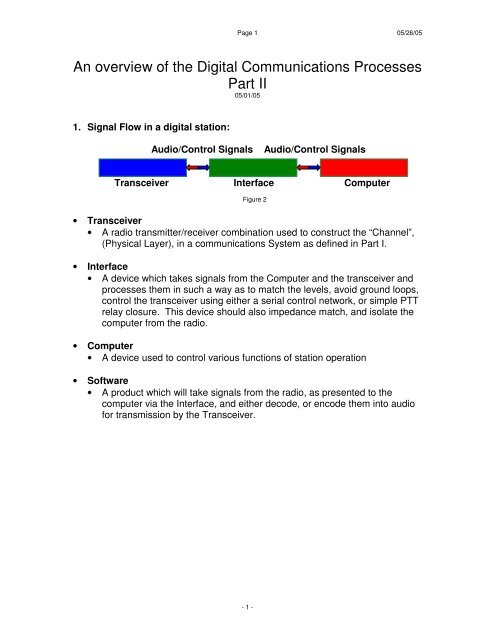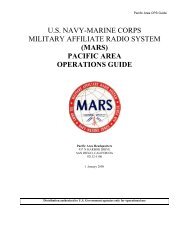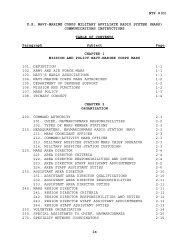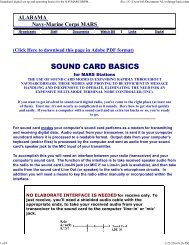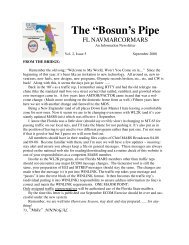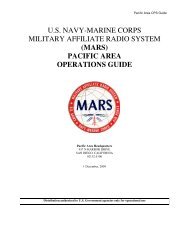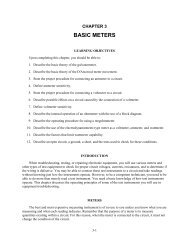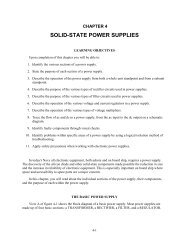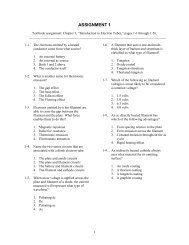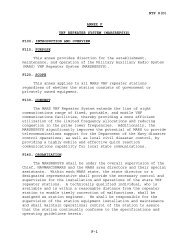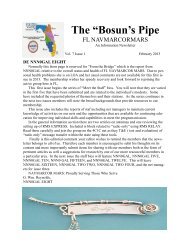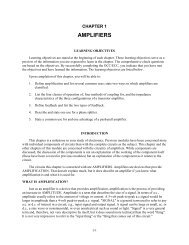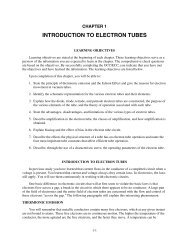Digital Modes II
Digital Modes II
Digital Modes II
Create successful ePaper yourself
Turn your PDF publications into a flip-book with our unique Google optimized e-Paper software.
Page 1 05/26/05An overview of the <strong>Digital</strong> Communications ProcessesPart <strong>II</strong>05/01/051. Signal Flow in a digital station:Audio/Control SignalsAudio/Control SignalsTransceiver Interface ComputerFigure 2• Transceiver• A radio transmitter/receiver combination used to construct the “Channel”,(Physical Layer), in a communications System as defined in Part I.• Interface• A device which takes signals from the Computer and the transceiver andprocesses them in such a way as to match the levels, avoid ground loops,control the transceiver using either a serial control network, or simple PTTrelay closure. This device should also impedance match, and isolate thecomputer from the radio.• Computer• A device used to control various functions of station operation• Software• A product which will take signals from the radio, as presented to thecomputer via the Interface, and either decode, or encode them into audiofor transmission by the Transceiver.- 1 -
Page 2 05/26/05New Communications System including <strong>Digital</strong> items and HumanTransmitterChannelReceiverInterfaceInterfaceComputerHuman ControlHuman ControlComputerInformation SourceDestinationFigure 3An expanded version of the “Communications System” shown in part I, including the human and the digital components.• Information Source• Creates the Message• Computer• Accepts the message from the “Information Source, and codifies it,creates the needed tones, and controls the transmitter• Interface• Takes the message and control signals from the Computer and convertsthem into signals the transceiver can read• Transmitter• Takes the Audio, and control signals supplied by the Interface andtransmits the data via whatever mode is set by the computer. Thetransmitter just transmits audio from the computer after signal conditioningby the Interface.• Channel• This is the medium by which we choose to carry the message, in MARS itis normally radio waves.- 2 -
Page 3 05/26/05• Step by step of a message transmission1. The message is created by the Information source, or the Human controloperator, they may or may not be the same person, or device.2. The Human places the message in the computer, either by typing it,uploading, or reading a pre built file, such as a .txt file created withnotepad. it to the computer.3. The computer codes the message and controls the transmitter to send it.4. The message is transmitted using the sound card of the computer via theInterface to the transmitter.5. The Receiver collects the message.6. The audio from the receiver is fed to the Interface.7. The Interface converts the levels and matches the audio to the computersound card.8. The computer decodes the audio and displays the message.9. The human Operator passes the message to the Information Destination.- 3 -
Page 4 05/26/052. Hardware Comparison for digital 6,14• West Mountain Radio 4• Rigblaster Nomic:• Pros• Cost• Very Small• Less cables• No external power supply needed great for portable or QRPinstallations.• Cons• Does not do as much as others• Less Isolation• Does not handle external Microphones- 4 -
Page 5 05/26/05• Rigblaster Plus 6 :• Pros• Cost• Fully automatic operation of your microphone. Always works, yourcomputer always works no manual switching, no plugging orunplugging.• Simpler operation than the other brands, you never have toremember to push UN-needed switches to make your station work.• PTT override feature; your microphone. Can always override thecomputer, perfect for contesting or SSTV operation.• Automatic switching between your microphone and the computer;never a hot microphone.• You may always leave it connected, everything always works, nobypass switch required.• In addition to the PTT keying circuit there is a fully isolated CW/FSKkeying output for direct keying of your rig's CW or FSK jack for usewith non-sound card software, no other interface has this.• Input for control of this additional fully isolated CW/FSK keyingcircuit as well as the PTT circuit is jumper selectable between serialport leads RTS, DTR, and TXD.• Internal diagnostic LEDs show at a glance what the serial port isdoing with RTS, DTR and TXd, check if the other brand has this.• Rear panel RCA PTT switch / foot switch jack that enables the PPToverride and interrupt, another exclusive.• Power supply included, no charge. Your choice of 120 VAC or 230VAC• Cons• Less Performance- 5 -
Page 6 05/26/05• Rigblaster Pro:• Pros• Rig control is possible along with sound card PTT control and CWkeying on a SINGLE serial port using Hamscope or MixW software.• Single serial port pass through for radios directly RS232 controlled(newer Yaesu and Kenwood).• Your microphone may be bridged to computer as well as radio foron-the-fly digital recording.• Plug in 2nd microphone. jack allows instant automatic switch overto a headset microphone. without unplugging your mainmicrophone.• Fully automatic operation; your microphone. Always works, yourcomputer always works, no manual switching, no plugging orunplugging, ever.• Automatic switching between your microphone and the computer;never a hot microphone.• A RIGblaster pro may be connected all the time, everything alwaysworks, no bypass switches required. However with the RIGblasterpro power switch in the "OFF" position the process switch must alsobe "OFF" for your microphone to work through the RIGblaster pro.• Fully isolated FSK keying output for direct keying of your rig's FSKjack. This jack is for use with non-sound card software using serialTXD control.• Front panel audio drive control allows setting the transmit audiofrom the computer to your radio without fumbling with your mouse.• Total ground loop isolation using 3 shielded isolation transformers,3 optoisolators, 3 relays and an isolating DC to DC converter.• Cons• Cost• Many more cables than any of the above, really only useful in apermanent home site.• Much more difficult to initially install.• Needs external Power Supply• Needs a Serial Port to work, some computers do not have serialports. If your computer does not then will need to purchase andconfigure a USB to Serial adapter in addition to the interface unit.• The processor feature seems like a lot of work to create- 6 -
Page 7 05/26/05• Tigertronics 5,6• Signal Link SL1:• Pros• Size, very small and portable• Very good for portable use• Contains VOX so no Serial port needed• Good for portable or Laptop operation• Cons• No serial port, so radio status not possible with this device alone• Signal Link SL1+:• Pros• Contains a VOX circuit, so you don’t have to configure the Serialports.• Powered from Radio• Very Small in size• Very good for portable use• Does not need a serial port• Very good for emergency efforts due to the above features• Size, very small and portable• Cons• No serial Port, so multi devices will be needed if you want to readback radio status.- 7 -
Page 8 05/26/05• Home Built Cables:• Pros• Almost no cost• If you have built things before, this is a simple task.• Cons• You must be able to solder, if you have not built things before, this maybe a good project to start with. The problem is you are now addinganother task to your learning curve.• In order to provide a reasonable amount of Isolation, (your transmittercan have hundreds of volts running around inside), you should useOpto-Isolators. This adds complexity to the project.• No serial port- 8 -
Page 9 05/26/053. The <strong>Modes</strong>:• MT-63 10,11,12,13A Half-Duplex, multi-frequency, PSK, synchronous, non-linked, error resistant mode.• Pros• Setup is easy• Setup is inexpensive• Lots of software available, freeware, and shareware• MT63 at 1000Hz is approximately two times faster than AMTOR• MT63 at 2000 Hz is approximately three times faster than AMTOR• MT63 works very well in poor conditions and while using low power• Tuning is not as critical as other modes.• The use of smart Macros• Fast mode copaired to RTTY• Uses a full 1 kHz, or 2 kHz, thus dispersing the signal to counterselective fading, and single carrier interference.• Designed to be restive to interference from the ground up.• Uses 64 tones. 64 Tones allows millions of combinations. Whenonly 128 characters are used, the selection of which tonesrepresent which character can be done in a way that so that theyare statistically different from each other. This allows the softwareto “guess” better when it has not have received the full set of tonesfor a character.• Cons• MT63 is not ARQ (Yet)• MT63 will not talk to a MDS switch (Yet)• MT63 is 1 kHz wide, (not a big issue on MARS frequency)• Needs a bit of time to synchronize 13• Not a linked mode, thus must be FECed.• Needs to synchronize, so quick back and forth are time consuming.- 9 -
Page 10 05/26/05• RTTY12,13, 15A Half duplex, FSK, asynchronous non-linked, non-error corrected mode.• Pros• Setup is easy• Setup Is inexpensive• Narrow Bandwidth means less power• Lots of software available, freeware, and shareware• Lots of people know how to run RTTY traffic• Lots of people run RTTY, so practice is easy• The use of smart Macros• Does not need to synchronize, so quick back and forthtransmissions are possible• No Handshaking, so all stations can copy at once.• Cons• No error correction at all• Single burst of static will destroy content with no hope of recovery• Upper case only• Slow mode compared to MT63 2K• 100% Key Down on the transmitter- 10 -
Page 11 05/26/05• AMTOR Mode B, or AMTOR FEC 15A Half-duplex, FSK, synchronous, non-linked, error resistant mode. Two modes, mode A isARQ corrected, and mode B is FEC corrected.• Pros• Setup is easy• Setup is inexpensive• Lots of software available, freeware, and shareware• Based on SITOR• Each character is transmitted twice, and there is no ARQ.• Works where AMTOR Mode A will not• More reliable than RTTY• Cons• Not all errors are corrected, not as reliable as AMTOR Mode A• Not a linked mode• Needs to synchronize, so quick back and forth are time consuming.• 100% Key down on the transmitter- 11 -
Page 12 05/26/051. Available Software:While there are many programs available for digital modes, only two willbe looked at here for now. They are MixW, and MT63 Terminal. More willbe added as time allows.• MixW 7 by UT2UZ and UU9JDR:• Pros:• All current MARS FEC modes are supported in one package• Currently under development• Large user base• Support mail groups on Yahoo• Lots of Macros you can automate• What you learn for one mode applies to All modes.• Author has special registration for MARS users so two calls can beused, your Ham and your MARS call.• Built in Log capable of ADIF export• Color Waterfall Display• Cons:• Costs Money• Learning curve to get started- 12 -
Page 13 05/26/05Figure 4. MixW, note the good copy and the almost invisible signal. This is an unmodified image. Note that the tuningindicator is not shown as it is on a floating window not captured.- 13 -
Page 14 05/26/05• MT63 Terminal 8 by IZ8BLY:• Pros• Free• Some Macros• Support Mail groups in Yahoo• Simpler to set up than MixW• Simpler to operate than MixW• Cons• Single mode, MT63 only• You have to purchase, or install other software to be able to copythe two accepted modes for MARS digital• Needs a calculation for setting the sample frequency, not difficult,just one more step.• Less options than MixW• No Logging• Black and White Waterfall- 14 -
Page 15 05/26/05Figure 5: MT63 Terminal showing normal operation- 15 -
Page 16 05/26/052. Setup of MixW 7 :Generalized setup of MixW• FileThere are no items to change under File• EditThere are no items to change under Edit• ModeSelect whatever mode you wish to operate.• OptionsSet as per your preferences, or take defaults at first.• ViewSelect Control BarSelect CAT BarSelect Tuning Indicator• ConfigureSelect Personal Data:CallNameQTHLAT/LONGCW IDSelect Merge MacrosSelect TRCVR CAT/PTT:Normally select the type of Radio you have, and the Com port youare using. Take the rest as defaults.• HelpRead the Help Topics and then the rest of the help file- 16 -
Page 17 05/26/053. Setup of MT63 using MT63 Terminal:• FilePreferencesCall SignSample Rate1.Believe it or not, first you must set up MMSSTV2. Install MMSSTV, and print out the instructions andread them.3. Shut down all other programs you might haverunning, then start MMSSTV and select theOPTIONS pull down from the top tool bar.Figure 6- 17 -
Page 18 05/26/054. This bring up a three tabbed notebook, select theRX Tab.Figure 7- 18 -
Page 19 05/26/055. Set up the RX Page as follows; (DO NOT CHANGE THELEVEL CONVERTER INFO):Figure 8- 19 -
Page 20 05/26/051. Setup the TX Page as follows, (DO NOT CHANGE THETxBPF/TxLPF, TUNE BUTTON INFO, or PORT value):Figure 9- 20 -
Page 21 05/26/057. Set up the MISC page as follows, (DO NOT CHANGETHE FIFO, or DEVICE ID):Figure 98. Note above: DO NOT change anything in the CLOCKwindow.9. Once you have these items set up locate a station thatbelieves they are calibrated correctly. They become the"Standard" for all.10. Have them send a picture to you. After that picture iscomplete Select the "SYNC" tab, (you can do this whilethe picture is being received), then select the NICONICO(Happyface), button ONLY after the picture is complete.A number will appear in a small white box in the upperpart of the screen. This is your error from the selected"Master" station.11. You may press the "MEM" button. This will lock yourcomputer to the "Master" stations clock frequency. Yourreceive is now setup.12. Get the clock set frequency from the MISC Tab aboveand write it down.- 21 -
Page 22 05/26/0513. Close MMSSTV and open the IZ8BLY MT63 Terminal.Now select the File/Preferences from the pull down. Youwill see this box:Figure 1014. Divide the frequency by 11,025, and then take thatnumber and multiply it by 8000, insert the result in theSample Rate box. (Example: 11037/11025 = 1.00109.8000 x 1.00109 = 8008.7)• PTTSelect the PTT Com port you need• HelpRead the Help file- 22 -
Page 23 05/26/052. MARS Station Resource & Inventory:• What stations as to what capability• Poll stations on net in order to create a list of stations that believethemselves ready to transmit traffic.• Poll stations to determine which stations want to run <strong>Digital</strong>, but needassistance.• Poll stations on the net to create a list of Interface equipment. Used todevelop a help list.• Poll Stations to create a list of helpers3. Net Schedule:Second Friday• Setup and practice• Time before Training net, and after Traffic net Q and A• 0 to 15 Final Q and A or operation depending on number of Q’s.• 15 to 00 Test transmissions and setup helpForth Friday• Additional Setup help followed by traffic passing between each other.- 23 -
Page 24 05/26/05Terms• Linked:A transmission is linked when it is necessary for the receiving station toanswer the transmitting station in order to continue transmissions.Non-Linked:A station is not linked when it is not necessary for the receiver to answer thetransmitter.• Synchronous:A transmission technique for sending a unique set of bits to the receiver inorder to allow the receiver to know where the start of data will begin during atransmission.- 24 -
Page 25 05/26/05References1. Bell Labs Technical Journal, Volume 27, Page 379-423 623-656 October 1948, A Mathematical Theory ofCommunications by C. E. Shannon. http://cm.bell-labs.com/cm/ms/what/shannonday/shannon1948.pdf2. RFC 3452 - Forward Error Correction (FEC) Building Block http://www.faqs.org/rfcs/rfc3452.html.3. All Clipart provided by Dave Cole.4. West Mountain Radio http://www.westmountainradio.com. All information used from the Westmountain Radio WebSite.5. Tigertronics http://www.tigertronics.com. All information used from the Tigertronics Web Site.6. I own a Rigblaster Pro, and have not used the Tigertronics product; thus I have a built in bias towards the Rigblasterproducts. The Pros and Cons section is based on what I think the best and worst features are for all productsmentioned.7. MixW http://www.mixw.com8. MT-63 Terminal http://www.geocities.com/iz8bly/MT63/9. MT-63 Web Site: http://www.qsl.net/zl1bpu/MT63/MT63.html10. More on MT63: A publication of Navy MARS11. MT63: A high Reliability Mode for MARS <strong>Digital</strong> Communications by Davis and Johnson12. Getting started with RTTY http://aa5au.com/gettingstarted/rtty_start_intro.htm13. RTTY Basics by W7TI: http://www.ok1rr.com/view.php?cisloclanku=200502150114. I am looking for more information on these units, please mail comments to nnn0rdo@navymars.org15. Simple descriptions of digital modes, common and uncommon: http://www.qsl.net/zl1bpu/FUZZY/digital.html16. Setting up MMSSTV by Dave Cole, NK7Z: http://www.nk7z.net/mmsstv/index.shtml- 25 -