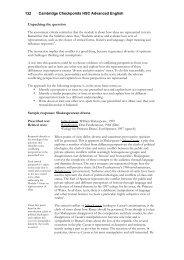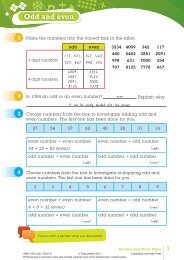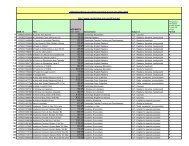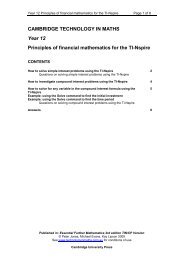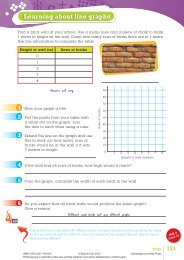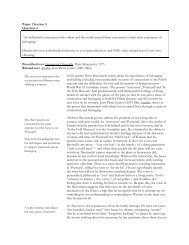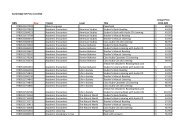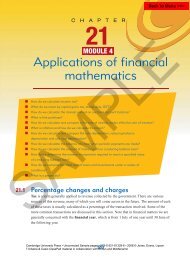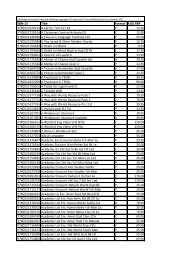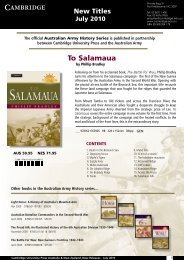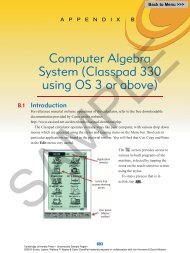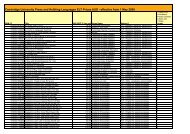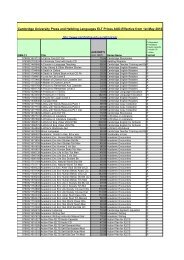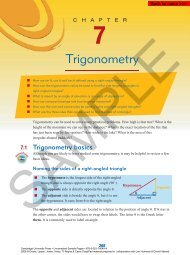Appendix B.pdf - Cambridge University Press
Appendix B.pdf - Cambridge University Press
Appendix B.pdf - Cambridge University Press
You also want an ePaper? Increase the reach of your titles
YUMPU automatically turns print PDFs into web optimized ePapers that Google loves.
<strong>Appendix</strong> B—Computer Algebra System (TI calculators) 715B7Probability<strong>Press</strong> 2ND MATH to obtain the MATH menu.Select 7: Probability to see the available functions.The first four are 1: !, 2:nPr(, 3:nCr( and 4:rand(The way of using 3:nCr( is to enter valuesof n and r as follows.In the home screen for 5 C 2 , enter nCr(5, 2)To generate a random integer between 1 and 6inclusive enter rand(6)For the binomial distribution, go to the Stats/List Editor(Application) and go to F5 to see the Distribution menu.Select B: Binomial Pdf. The screen appears as shown.Enter the value of p and n required. In the screenn = 6 and p = 0.7. <strong>Press</strong> ENTER again to see theprobability distribution.A better way to do this is to define a binomial function which can be kept.From F4 choose 1: Define and complete as bi(n, p, x) = nCr(n, x) ∗ p ∧ x ∗ (1 − p) ∧ (n − x);then this function can be used for any binomial distribution problem.Also for the cumulative distribution define the functioncbi(n, p, x) = (bi(n, p, x), x, 0, x). is found in the CALC menu.This will give the cumulative distribution. This is shown in the following section.For the normal distribution, go to the Stats/List editor (Application) and go to F5 to see theDistribution menu.Select 4: Normal Cdf.Enter the value of and required, for example = 6 and = 0.7. For Pr(X < 1) enterupper value = 1 and lower value =−∞. <strong>Press</strong> ENTER again to see the probability.Forinverse choose 1: Inverse Normal after choosing 2: Inverse from the F5 menu. Enterthe probability, and to obtain the result.Plotting a distributionSAMPLEThe example for the binomial distribution is used. In the Stats/List Editor the binomialdistribution values are found in the Pdf list. Enter 0 to 6 in List1. <strong>Press</strong> F2 plots and select PlotSetup. Select Plot1 and then press F1. Complete as shown. <strong>Press</strong> ENTER twice. Go to theGraph window and select 9. Zoom Data from the Zoom menu. The plot is as shown.<strong>Cambridge</strong> <strong>University</strong> <strong>Press</strong> • Uncorrected Sample Pages •2008 © Evans, Lipson, Jones, Avery, TI-Nspire & Casio ClassPad material prepared in collaboration with Jan Honnens & David Hibbard