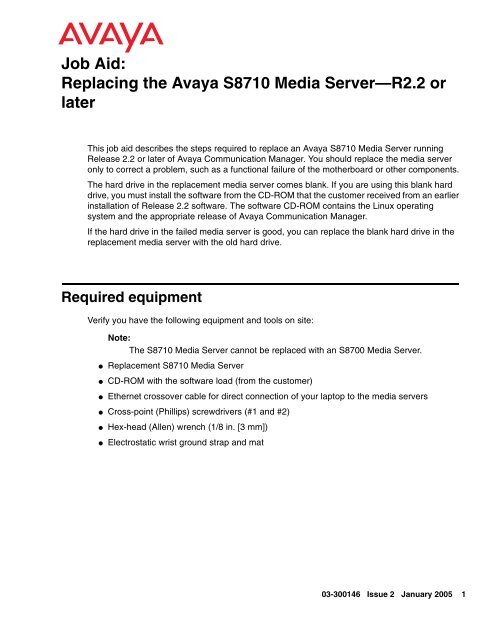Job Aid: Replacing the Avaya S8710 Media Server ... - Avaya Support
Job Aid: Replacing the Avaya S8710 Media Server ... - Avaya Support
Job Aid: Replacing the Avaya S8710 Media Server ... - Avaya Support
- No tags were found...
You also want an ePaper? Increase the reach of your titles
YUMPU automatically turns print PDFs into web optimized ePapers that Google loves.
<strong>Job</strong> <strong>Aid</strong>:<strong>Replacing</strong> <strong>the</strong> <strong>Avaya</strong> <strong>S8710</strong> <strong>Media</strong> <strong>Server</strong>—R2.2 orlaterThis job aid describes <strong>the</strong> steps required to replace an <strong>Avaya</strong> <strong>S8710</strong> <strong>Media</strong> <strong>Server</strong> runningRelease 2.2 or later of <strong>Avaya</strong> Communication Manager. You should replace <strong>the</strong> media serveronly to correct a problem, such as a functional failure of <strong>the</strong> mo<strong>the</strong>rboard or o<strong>the</strong>r components.The hard drive in <strong>the</strong> replacement media server comes blank. If you are using this blank harddrive, you must install <strong>the</strong> software from <strong>the</strong> CD-ROM that <strong>the</strong> customer received from an earlierinstallation of Release 2.2 software. The software CD-ROM contains <strong>the</strong> Linux operatingsystem and <strong>the</strong> appropriate release of <strong>Avaya</strong> Communication Manager.If <strong>the</strong> hard drive in <strong>the</strong> failed media server is good, you can replace <strong>the</strong> blank hard drive in <strong>the</strong>replacement media server with <strong>the</strong> old hard drive.Required equipmentVerify you have <strong>the</strong> following equipment and tools on site:Note:Note:The <strong>S8710</strong> <strong>Media</strong> <strong>Server</strong> cannot be replaced with an S8700 <strong>Media</strong> <strong>Server</strong>.●●●Replacement <strong>S8710</strong> <strong>Media</strong> <strong>Server</strong>CD-ROM with <strong>the</strong> software load (from <strong>the</strong> customer)E<strong>the</strong>rnet crossover cable for direct connection of your laptop to <strong>the</strong> media servers● Cross-point (Phillips) screwdrivers (#1 and #2)●●Hex-head (Allen) wrench (1/8 in. [3 mm])Electrostatic wrist ground strap and mat03-300146 Issue 2 January 2005 1
<strong>Job</strong> <strong>Aid</strong>: <strong>Replacing</strong> <strong>the</strong> <strong>Avaya</strong> <strong>S8710</strong> <strong>Media</strong> <strong>Server</strong>—R2.2 or laterPre-site tasksBefore you go on site, verify <strong>the</strong> following tasks have been done.●●●●●Ask <strong>the</strong> customer for <strong>the</strong> Product ID for <strong>the</strong> media server being replaced. If <strong>the</strong> customerdoes not have it, run <strong>the</strong> Automatic Registration Tool (ART) to obtain <strong>the</strong> Product IDnumber and port number (customer dial-up) for <strong>the</strong> replacement media server.If <strong>the</strong> customer is using SNMP for alarming, you will need to get <strong>the</strong> IP addresses andcommunity names from <strong>the</strong> customer because <strong>the</strong> SNMP programming is not saved with<strong>the</strong> replacement media server. You may be able get <strong>the</strong>se addresses and names from <strong>the</strong>active media server.If using <strong>the</strong> blank hard drive that comes with <strong>the</strong> media server, verify you have <strong>the</strong> correctsoftware and software update (patch). You must install <strong>the</strong> software on <strong>the</strong> replacementmedia server, and you may need to install a software update (patch).Verify <strong>the</strong> customer has a recent backup of all <strong>the</strong> system files. This is critical if you cannotreuse <strong>the</strong> hard drive because, if a problem occurs with <strong>the</strong> hard drive on <strong>the</strong> functionalmedia server, a nonrecoverable loss of data could occur.Verify with <strong>the</strong> customer if <strong>the</strong> backups were to a network server that you have accesspermissions to restore <strong>the</strong> data.Table 1: Pre-site tasks for replacing an <strong>S8710</strong> <strong>Media</strong> <strong>Server</strong>9 Task Description1 Obtain CD-ROM with <strong>the</strong>correct software release2 Get software update(patch), if appropriate3 Get <strong>the</strong> Product ID andmodem IP address4 Get backup file from failedmedia server (if needed)Retrieve from <strong>the</strong> customer <strong>the</strong> CD-ROM containingRelease 2.2 of Communication Manager.Note: If <strong>the</strong> hard drive in <strong>the</strong> failed media server isgood, you can reuse it.The latest Communication Manager software updatefile may be available on <strong>the</strong> CD-ROM. O<strong>the</strong>rwise,download it to your laptop from <strong>the</strong> <strong>Avaya</strong> <strong>Support</strong>Web site (http//www.avaya.com/support). SelectSoftware & Firmware Downloads > S8700 <strong>Media</strong><strong>Server</strong> > Software Download.Run ART to obtain <strong>the</strong> Product ID for <strong>the</strong> failed mediaserver and <strong>the</strong> IP address for <strong>the</strong> customer’s INADSline. Access <strong>the</strong> ART web site on your laptop at <strong>the</strong>URL http://art.dr.avaya.com.Get most recent backup file from <strong>the</strong> customer.Note: If <strong>the</strong> hard drive in <strong>the</strong> failed media server isgood, you can reuse it. You do not need to restorefiles.2 <strong>Replacing</strong> <strong>the</strong> <strong>Avaya</strong> <strong>S8710</strong> <strong>Media</strong> <strong>Server</strong>—R2.2 or later
Initial onsite tasksInitial onsite tasks●If <strong>the</strong> hard drive is unusable on <strong>the</strong> media server being replaced, perform <strong>the</strong> tasks inTable 2. Make sure <strong>the</strong> customer has a recent backup of <strong>the</strong> system files and translationsthat you can restore after you have replaced <strong>the</strong> media server. If not, <strong>the</strong> media serverneeds to be reconfigured or <strong>the</strong> settings copied from <strong>the</strong> o<strong>the</strong>r media server. See Installingand Configuring <strong>the</strong> <strong>Avaya</strong> S8700 or <strong>S8710</strong> <strong>Media</strong> <strong>Server</strong> (03-300145) for detailedprocedures.● If <strong>the</strong> hard drive in <strong>the</strong> failed media server is functional, go to Table 3: Initial tasks forreplacing an <strong>S8710</strong> <strong>Media</strong> <strong>Server</strong> reusing original hard drive on page 4.Additionally, some illustrations of software installation and configuration information appearslater in this document.Using <strong>the</strong> failed hard driveTable 2: Initial tasks for replacing an <strong>S8710</strong> <strong>Media</strong> <strong>Server</strong> with <strong>the</strong> failed hard drive9 Task Description1 Verify <strong>the</strong> good mediaserver is <strong>the</strong> active mediaserver.2 Log onto Maintenance WebInterface of <strong>the</strong> active mediaserver3 Determine <strong>the</strong> softwarerelease of <strong>the</strong> active mediaserver and any patches4 Determine if <strong>the</strong> customerhas a recent backup of dataCheck <strong>the</strong> Active/Standby LED on <strong>the</strong> good mediaserver and make sure it is steady BLUE (not flashing).If not, log into <strong>the</strong> good media server and interchange.Connect to <strong>the</strong> services port on <strong>the</strong> back of <strong>the</strong> activemedia server. Open a browser on your laptop. Use192.11.13.6 to log onto <strong>the</strong> Maintenance WebInterface as craft or dadmin.Under <strong>Server</strong>, click Software Version. Note <strong>the</strong>software release and any software updates.On <strong>the</strong> Maintenance Web Interface under DataBackup/Restore, select Backup Logs to search forrecent backup files. You need to specify <strong>the</strong> networkdirectory where you filed <strong>the</strong> standby backups. Checkfor <strong>the</strong> types of data and dates. Verify <strong>the</strong>re is arecent, successful backup of <strong>the</strong> system files.Note: If <strong>the</strong>re is no recent backup, you can back uptranslations.5 Record alarms Under Alarms, click Current Alarms. Record alarmson <strong>the</strong> active media server not related to <strong>the</strong> harddrive.03-300146 Issue 2 January 2005 3
<strong>Job</strong> <strong>Aid</strong>: <strong>Replacing</strong> <strong>the</strong> <strong>Avaya</strong> <strong>S8710</strong> <strong>Media</strong> <strong>Server</strong>—R2.2 or laterRe-using <strong>the</strong> original hard driveTable 3: Initial tasks for replacing an <strong>S8710</strong> <strong>Media</strong> <strong>Server</strong> reusing original hard drive9 Task Description1 Verify <strong>the</strong> good mediaserver is <strong>the</strong> active mediaserver.2 See if failed media server isin busied-out standby mode3 Log onto Maintenance WebInterface of <strong>the</strong> active mediaserverCheck <strong>the</strong> Active/Standby LED on <strong>the</strong> good mediaserver and make sure it is steady BLUE (not flashing).If not, log into <strong>the</strong> media server with <strong>the</strong> good harddrive and interchange.Check <strong>the</strong> Active/Standby LED on <strong>the</strong> failed mediaserver and see if it is flashing BLUE (standby).Connect to <strong>the</strong> services port (2) on <strong>the</strong> back of <strong>the</strong>active media server. Open a browser on your laptop.Use 192.11.13.6 to log onto <strong>the</strong> Maintenance WebInterface as craft or dadmin.4 Record alarms Under Alarms, click Current Alarms. Record alarmson <strong>the</strong> active media server.5 Connect to <strong>the</strong> standbymedia serverDisconnect <strong>the</strong> laptop from <strong>the</strong> active media server.Connect <strong>the</strong> laptop to <strong>the</strong> services port (2) on <strong>the</strong>standby media server.6 Clear ARP cache on laptop From a DOS command line, type arp -d192.11.13.6 and press Enter.7 Busy out <strong>the</strong> standby mediaserver (if functional)8 Suppress alarm originationon <strong>the</strong> standby media serverUnder <strong>Server</strong>, click Busy-out <strong>Server</strong> > Busy Out.Click Status Summary to verify <strong>the</strong> standby mediaserver is busied out.Use telnet to access <strong>the</strong> Linux command line. Use <strong>the</strong>almsuppress -t 120 command to suppressalarms for <strong>the</strong> duration of <strong>the</strong> replacement process.(Maximum time is 2 hours.)4 <strong>Replacing</strong> <strong>the</strong> <strong>Avaya</strong> <strong>S8710</strong> <strong>Media</strong> <strong>Server</strong>—R2.2 or later
Tasks to replace an <strong>S8710</strong> <strong>Media</strong> <strong>Server</strong>Tasks to replace an <strong>S8710</strong> <strong>Media</strong> <strong>Server</strong>Table 4: Tasks for replacing an <strong>S8710</strong> <strong>Media</strong> <strong>Server</strong>9 Task Description1 Unplug <strong>the</strong> failed mediaserverIf <strong>the</strong> hard drive is functional, under <strong>Server</strong>, clickShutdown <strong>Server</strong> <strong>the</strong>n unclick Restart <strong>Server</strong> afterShutdown. Click Shutdown.Press <strong>the</strong> power button to complete <strong>the</strong> shutdown.If <strong>the</strong> hard drive is not functional, see Powering down <strong>the</strong>media server manually on page 16.Unplug <strong>the</strong> power cord from <strong>the</strong> media server.2 Disconnect all <strong>the</strong> cables Tag and disconnect all <strong>the</strong> cables from <strong>the</strong> back of <strong>the</strong>failed media server.Note: Be sure to label <strong>the</strong> cables for easy reconnection.See Quick Start for Hardware Installation: <strong>Avaya</strong> S8700or <strong>S8710</strong> <strong>Media</strong> <strong>Server</strong>, 555-245-703 or <strong>Job</strong> <strong>Aid</strong>: <strong>Server</strong>and CSS Separation—<strong>Avaya</strong> S8700 or <strong>S8710</strong> <strong>Media</strong><strong>Server</strong>, 555-245-766.3 Remove media server fromrack4 Install <strong>the</strong> replacementmedia server in <strong>the</strong> rackRemove <strong>the</strong> media server from <strong>the</strong> rack. See Quick Startfor Hardware Installation: <strong>Avaya</strong> S8700 or <strong>S8710</strong> <strong>Media</strong><strong>Server</strong>, 555-245-703 or <strong>Server</strong> and CSSSeparation—<strong>Avaya</strong> S8700 or <strong>S8710</strong> <strong>Media</strong> <strong>Server</strong> <strong>Job</strong><strong>Aid</strong>, 555-245-766.Install <strong>the</strong> replacement media server in <strong>the</strong> rack.5 Reconnect all <strong>the</strong> cables. See Quick Start for Hardware Installation: <strong>Avaya</strong> S8700or <strong>S8710</strong> <strong>Media</strong> <strong>Server</strong>, 555-245-703 or <strong>Job</strong> <strong>Aid</strong>: <strong>Server</strong>and CSS Separation—<strong>Avaya</strong> S8700 or <strong>S8710</strong> <strong>Media</strong><strong>Server</strong>, 555-245-766.6 If using <strong>the</strong> blank harddrive, insert <strong>the</strong> softwareCD-ROM in <strong>the</strong> CD-ROMdrive of <strong>the</strong> replacementmedia server,Note: Skip this step ifreusing <strong>the</strong> original harddrive.7 Power up <strong>the</strong> replacementmedia serverUse a paper clip to open <strong>the</strong> CD-ROM drawer. Place <strong>the</strong>Communication Manager CD in <strong>the</strong> drawer and close it.The software CD-ROM contains boot software that <strong>the</strong>media server automatically accesses when you power up<strong>the</strong> media server.Plug <strong>the</strong> power cord into <strong>the</strong> media server to power it up.If it does not power up, press <strong>the</strong> power button.Note: Wait at least 3 minutes for <strong>the</strong> media server tocomplete its power up.03-300146 Issue 2 January 2005 5
<strong>Job</strong> <strong>Aid</strong>: <strong>Replacing</strong> <strong>the</strong> <strong>Avaya</strong> <strong>S8710</strong> <strong>Media</strong> <strong>Server</strong>—R2.2 or laterFinal tasksIf you are reusing <strong>the</strong> old hard drive, follow <strong>the</strong> procedure in Table 6: Final tasks: replacing an<strong>S8710</strong> <strong>Media</strong> <strong>Server</strong> reusing <strong>the</strong> original hard drive on page 11.If not reusing <strong>the</strong> old hard drive, you must install <strong>the</strong> Linux operating system and <strong>Avaya</strong>Communication Manager on <strong>the</strong> blank hard drive, <strong>the</strong>n restore <strong>the</strong> backed up system files to <strong>the</strong>media server. Follow <strong>the</strong> procedure in Table 5: Final tasks for replacing an <strong>S8710</strong> <strong>Media</strong> <strong>Server</strong>using <strong>the</strong> blank hard drive on page 7.6 <strong>Replacing</strong> <strong>the</strong> <strong>Avaya</strong> <strong>S8710</strong> <strong>Media</strong> <strong>Server</strong>—R2.2 or later
Final tasksExcept where noted in <strong>the</strong> following checklist, see Upgrading Software and Firmware— <strong>Avaya</strong>S8700 <strong>Media</strong> <strong>Server</strong> (555-245-115) on <strong>the</strong> Documentation for <strong>Avaya</strong> Communication Manager,<strong>Media</strong> Gateways and <strong>Server</strong>s CD-ROM, 03-300151, Issue 1, for details on <strong>the</strong> tasks.Table 5: Final tasks for replacing an <strong>S8710</strong> <strong>Media</strong> <strong>Server</strong> using <strong>the</strong> blank hard drive 1 of 49 Task Description1 Connect laptop to <strong>the</strong>replacement media server2 Set Telnet parameters (ifnecessary)3 Install CommunicationManager4 Log onto <strong>the</strong> MaintenanceWeb InterfaceConnect <strong>the</strong> laptop to <strong>the</strong> services port on <strong>the</strong> back of<strong>the</strong> media server.Open a Telnet session and type telnet and pressEnter.Type unset crlf and press Enter.Type display and press Enter to verify that messagesays Sending only CRType exit and press Enter to close Telnet session.You must install <strong>the</strong> software from <strong>the</strong> CD. Forprocedure details, see Installing <strong>the</strong> software onpage 17.Open a browser on your laptop. Type 192.11.13.6 toand press Enter log onto <strong>the</strong> Maintenance WebInterface.Note: Use <strong>the</strong> initial installation craft login and initialpassword.5 Verify busied out status Under <strong>Server</strong>, click Status Summary. Make sure <strong>the</strong>standby media server is busied out.6 Check software version Under <strong>Server</strong>, click Software Version to verify that <strong>the</strong>hard drive has <strong>the</strong> correct release of CommunicationManager.1 of 403-300146 Issue 2 January 2005 7
<strong>Job</strong> <strong>Aid</strong>: <strong>Replacing</strong> <strong>the</strong> <strong>Avaya</strong> <strong>S8710</strong> <strong>Media</strong> <strong>Server</strong>—R2.2 or laterTable 5: Final tasks for replacing an <strong>S8710</strong> <strong>Media</strong> <strong>Server</strong> using <strong>the</strong> blank hard drive 2 of 49 Task Description7aConfigure <strong>the</strong> networkparameters and verifyconnectivity (optional)If <strong>the</strong> system files were backed up to a server on <strong>the</strong>customer’s network, you must readminister <strong>the</strong>E<strong>the</strong>rnet port connecting to <strong>the</strong> customer’s network.Under <strong>Server</strong> Configuration, click Configure <strong>Server</strong>and click Continue. Because this is <strong>the</strong> first time youopened Configure <strong>Server</strong>, you must set <strong>the</strong> mediaserver type to ei<strong>the</strong>r Multiconnect or IP Connect.ORClick Continue through <strong>the</strong> pages until you get to <strong>the</strong>Specify how you want to use this wizard page.Select "Configure individual services" and <strong>the</strong> correctserver number and click Continue.Fill in <strong>the</strong> correct IP address, Gateway, and Subnetmask (or use <strong>the</strong> default addresses) for <strong>the</strong> E<strong>the</strong>rnetport (Eth4 for Multiconnect, Eth0 for IP Connect) andselect AUTOSENSE for <strong>the</strong> speed. Click Change.Close <strong>the</strong> window.Under Diagnostics, click Ping. Type <strong>the</strong> IP address of<strong>the</strong> server where <strong>the</strong> files are backed up and clickExecute Ping to verify that you can access <strong>the</strong>customer’s network. Go to step 8.7b Select media server type If <strong>the</strong> system files were backed up to a flashcard, under<strong>Server</strong> Configuration, click Configure <strong>Server</strong>.ORSelect IP Connect or Multi-Connect configuration,whichever is <strong>the</strong> appropriate configuration.7c Select media server type If backups are not available, under <strong>Server</strong>Configuration, click Configure <strong>Server</strong>. Select IPConnect or Multi-Connect configuration, whichever is<strong>the</strong> appropriate configuration. Go to step 9.8 Restore <strong>the</strong> system filesNote: Only if <strong>the</strong>y werebacked up from this mediaserverUnder Data Backup/Restore, click View/Restore Data.Note: For procedure details, see Restoring <strong>the</strong> systemfiles on page 21.9 Verify date and time Under <strong>Server</strong> click <strong>Server</strong> Date/Time. Make changesas necessary.10 Install software update, ifanyYou may need to install a software update. Forprocedure details, see Installing post-upgrade update(patch) files (if any) on page 19.Note: Skip this procedure if <strong>the</strong>re is no software updatefile to install.2 of 48 <strong>Replacing</strong> <strong>the</strong> <strong>Avaya</strong> <strong>S8710</strong> <strong>Media</strong> <strong>Server</strong>—R2.2 or later
Final tasksTable 5: Final tasks for replacing an <strong>S8710</strong> <strong>Media</strong> <strong>Server</strong> using <strong>the</strong> blank hard drive 3 of 49 Task Description11 Copy software update filesto media server (if any)12 Verify <strong>the</strong> update isinstalled13 Verify media serverconfiguration on <strong>the</strong>replacement media serverUnder Miscellaneous, click Download Files.Browse to select <strong>the</strong> file for downloading and clickDownload.Under <strong>Server</strong>, click Software Version to verify <strong>the</strong>software update versions.For procedure details, see Verifying media serverconfiguration on page 22Note: If <strong>the</strong>re was no backup file to restore, you needto reconfigure <strong>the</strong> media server. Get <strong>the</strong> configurationdata from <strong>the</strong> customer. Alternatively, log into <strong>the</strong>active media server and under <strong>Server</strong> Configuration,click Configure <strong>Server</strong> to view <strong>the</strong> configuration pagesand copy <strong>the</strong> settings.14 Reboot <strong>the</strong> media server Under <strong>Server</strong>, click Shutdown <strong>Server</strong>.Select Restart server after shutdown and clickShutdown.15 Log onto <strong>the</strong> MaintenanceWeb InterfaceOpen a browser on your laptop, and using 192.11.13.6,log onto <strong>the</strong> Maintenance Web Interface.16 Verify busied out status Under <strong>Server</strong>, click Status Summary. Make sure <strong>the</strong>standby media server is busied out.17 Ping <strong>the</strong> connections on <strong>the</strong>replacement media server18 Release <strong>the</strong> replacementmedia server and monitor<strong>the</strong> refreshUnder Diagnostics, click Ping. Ensure all connections,including <strong>the</strong> active media server, <strong>the</strong> IPSI boards, andall administered connections respond.Under <strong>Server</strong>, click Release <strong>Server</strong> to release <strong>the</strong>media server. Click Status Summary to verify <strong>the</strong>media server is no longer busied out. Monitor <strong>the</strong>refresh of <strong>the</strong> media server until it is complete.Verify <strong>the</strong> following:● Duplicated? yes●●●Standby Busied? noStandby Refreshed? yesStandby Shadowing: on● Duplication Link: upFile synchronization <strong>the</strong>n occurs.3 of 403-300146 Issue 2 January 2005 9
<strong>Job</strong> <strong>Aid</strong>: <strong>Replacing</strong> <strong>the</strong> <strong>Avaya</strong> <strong>S8710</strong> <strong>Media</strong> <strong>Server</strong>—R2.2 or laterTable 5: Final tasks for replacing an <strong>S8710</strong> <strong>Media</strong> <strong>Server</strong> using <strong>the</strong> blank hard drive 4 of 49 Task Description19 Resolve alarms on bothmedia serversUnder Alarms, click Current Alarms. Clear any alarmsthat appear.Type telnet (<strong>the</strong> name of <strong>the</strong> o<strong>the</strong>r server)-dupand press Enter to connect to <strong>the</strong> standby mediaserver and click Current Alarms. Clear any alarmsthat appear. For example, if <strong>the</strong> active server is georgeand <strong>the</strong> standby server is gladys, type telnetgladys-dup to get to <strong>the</strong> standby server. There is nospace between <strong>the</strong> server name and -dup.Type telnet 192.11.13.13 or 192.11.13.14and press Enter to connect to <strong>the</strong> standby mediaserver and click Current Alarms. Clear any alarmsthat appear.Using a SAT screen on <strong>the</strong> active media server, typedisplay alarms and press Enter.For instructions on resolving alarms, see MaintenanceAlarms Reference, 555-245-102.20 Save translations Using a SAT screen, type save translation andpress Enter.21 Administer backupschedule on <strong>the</strong> mediaserver with <strong>the</strong> new harddrive22 Set <strong>the</strong> Product ID on <strong>the</strong>replacement media server23 Release alarm suppressionon <strong>the</strong> replacement mediaserver24 Log off all administrationapplicationsUnder Data Backup/Restore, click Schedule Backupto readminister <strong>the</strong> media server’s backup schedule.Type productid -p product_id, whereproduct_id is <strong>the</strong> product ID you received from <strong>the</strong>customer or <strong>the</strong> ART tool. It should be <strong>the</strong> sameproduct ID as <strong>the</strong> old media server.Using telnet on <strong>the</strong> Linux command prompt screen,type almsuppress -n and press Enter to releasealarm suppression.Note: Only do this if you want to release it before <strong>the</strong>time you set earlier runs out (maximum of 2 hours)When you have completed all <strong>the</strong> administration, logoff <strong>the</strong> media server.4 of 410 <strong>Replacing</strong> <strong>the</strong> <strong>Avaya</strong> <strong>S8710</strong> <strong>Media</strong> <strong>Server</strong>—R2.2 or later
Final tasksTable 6: Final tasks: replacing an <strong>S8710</strong> <strong>Media</strong> <strong>Server</strong> reusing <strong>the</strong> original hard drive 1 of 29 Task Description1 Connect laptop to <strong>the</strong>replacement media server2 Log onto <strong>the</strong> MaintenanceWeb InterfaceConnect to <strong>the</strong> services port on <strong>the</strong> back of <strong>the</strong> mediaserver.Open a browser on your laptop. Type 192.11.13.6 andpress Enter to log onto <strong>the</strong> Maintenance WebInterface.3 Verify busied out status Under <strong>Server</strong>, click Status Summary. Make sure <strong>the</strong>standby media server is busied out.4 Reattach all cables Connect <strong>the</strong> fiber duplication cable and <strong>the</strong> E<strong>the</strong>rnetduplication cable to <strong>the</strong> replacement media server.Connect all <strong>the</strong> o<strong>the</strong>r cables.5 Ping <strong>the</strong> connections on <strong>the</strong>replacement media server6 Release media server withreplacement hard drive andmonitor <strong>the</strong> refresh7 Resolve alarms on bothmedia serversUnder Diagnostics, click Ping. Ensure all administeredconnections respond.Under <strong>Server</strong>, click Release <strong>Server</strong> to release <strong>the</strong>media server. Click Status Summary to verify that <strong>the</strong>media server is no longer busied out. Monitor <strong>the</strong>refresh of <strong>the</strong> media server until it is complete.Verify <strong>the</strong> following:● Duplicated? yes●●●Standby Busied? noStandby Refreshed? yesStandby Shadowing: on● Duplication Link: upFile synchronization <strong>the</strong>n occurs.Under Alarms, click Current Alarms. Clear any alarmsthat appear.Type telnet 192.11.13.6 and press Enter toconnect to <strong>the</strong> standby media server and click CurrentAlarms. Clear any alarms that appear.Using a SAT screen on <strong>the</strong> active media server, typedisplay alarms and press Enter.For instructions on resolving alarms, see MaintenanceAlarms Reference, 03-300190.1 of 203-300146 Issue 2 January 2005 11
<strong>Job</strong> <strong>Aid</strong>: <strong>Replacing</strong> <strong>the</strong> <strong>Avaya</strong> <strong>S8710</strong> <strong>Media</strong> <strong>Server</strong>—R2.2 or laterTable 6: Final tasks: replacing an <strong>S8710</strong> <strong>Media</strong> <strong>Server</strong> reusing <strong>the</strong> original hard drive 2 of 29 Task Description8 Release alarm suppressionon <strong>the</strong> replacement mediaserver9 Log off all administrationapplicationsUsing telnet on <strong>the</strong> Linux command prompt screen,type almsuppress -n and press Enter to releasealarm suppression.Note: Only do this if you want to release it before <strong>the</strong>time you set earlier runs out (maximum of 2 hours)When you have completed all <strong>the</strong> administration, logoff <strong>the</strong> media server.2 of 2<strong>Replacing</strong> <strong>the</strong> <strong>S8710</strong> <strong>Media</strong> <strong>Server</strong>When replacing a failed <strong>S8710</strong> <strong>Media</strong> <strong>Server</strong>, you may be able to reuse <strong>the</strong> hard drive from <strong>the</strong>failed media server. For specific information on removing and replacing, see Reusing <strong>the</strong> harddrive on page 13.Removing <strong>the</strong> <strong>S8710</strong> <strong>Media</strong> <strong>Server</strong> being replacedThe following steps remove <strong>the</strong> media server from <strong>the</strong> rack.1. Tag and disconnect all cables on <strong>the</strong> back of <strong>the</strong> media server.2. Using a cross-point (Phillips) screwdriver, unscrew one screw from each bracket thatattaches <strong>the</strong> media server to <strong>the</strong> rack.CAUTION:! CAUTION:Because <strong>the</strong> <strong>S8710</strong> <strong>Media</strong> <strong>Server</strong> weighs approximately 60 lb (27 kg), twopersons are required to lift it.3. Carefully remove <strong>the</strong> media server from <strong>the</strong> rack.Installing <strong>the</strong> replacement <strong>S8710</strong> <strong>Media</strong> <strong>Server</strong>Note:Note:If reusing <strong>the</strong> hard drive from <strong>the</strong> failed media server, go to Reusing <strong>the</strong> harddrive on page 13 before installing <strong>the</strong> replacement media server in <strong>the</strong> rack.12 <strong>Replacing</strong> <strong>the</strong> <strong>Avaya</strong> <strong>S8710</strong> <strong>Media</strong> <strong>Server</strong>—R2.2 or later
<strong>Replacing</strong> <strong>the</strong> <strong>S8710</strong> <strong>Media</strong> <strong>Server</strong>Note:Note: You cannot replace an <strong>S8710</strong> <strong>Media</strong> <strong>Server</strong> with an S8700 <strong>Media</strong> <strong>Server</strong>.See Quick Start for Hardware Installation: <strong>Avaya</strong> S8700 or <strong>S8710</strong> <strong>Media</strong> <strong>Server</strong> for informationon installing <strong>the</strong> <strong>S8710</strong> <strong>Media</strong> <strong>Server</strong> in <strong>the</strong> rack and reconnecting all <strong>the</strong> cables.Reusing <strong>the</strong> hard driveIf <strong>the</strong> hard drive in <strong>the</strong> failed media server is still good, <strong>the</strong>n you want to reuse it in <strong>the</strong>replacement media server. Use <strong>the</strong> following process to switch <strong>the</strong> hard drives.● Removing <strong>the</strong> hard drive from <strong>the</strong> failed media server on page 13● Removing <strong>the</strong> hard drive from <strong>the</strong> replacement media server on page 14● Installing <strong>the</strong> original hard drive in <strong>the</strong> replacement media server on page 15CAUTION:! CAUTION:Wear an anti-static wrist ground strap whenever handling components such as<strong>the</strong> hard drive. Connect <strong>the</strong> strap to an approved ground, such as an unpaintedmetal surface. Also, place <strong>the</strong> hard drive on an anti-static mat that is similarlygrounded. Do not place <strong>the</strong> new or <strong>the</strong> old drive on a bare surface.Removing <strong>the</strong> hard drive from <strong>the</strong> failed media serverThe following steps remove <strong>the</strong> hard drive from <strong>the</strong> media server.1. Press <strong>the</strong> locking tab located to <strong>the</strong> left of <strong>the</strong> hard drive (see Figure 1: Removing <strong>the</strong> harddrive on page 14).2. Pull <strong>the</strong> release lever and remove <strong>the</strong> hard drive.03-300146 Issue 2 January 2005 13
0 1 1<strong>Job</strong> <strong>Aid</strong>: <strong>Replacing</strong> <strong>the</strong> <strong>Avaya</strong> <strong>S8710</strong> <strong>Media</strong> <strong>Server</strong>—R2.2 or laterFigure 1: Removing <strong>the</strong> hard drive001Simplex Duplex ch 1 ch 2UID21COMPACTdisc302inds871b KLC 051404Figure notes:1. Locking tab 3. Hard drive2. Release leverRemoving <strong>the</strong> hard drive from <strong>the</strong> replacement media serverFollow <strong>the</strong> steps in Removing <strong>the</strong> hard drive from <strong>the</strong> failed media server on page 13.14 <strong>Replacing</strong> <strong>the</strong> <strong>Avaya</strong> <strong>S8710</strong> <strong>Media</strong> <strong>Server</strong>—R2.2 or later
<strong>Replacing</strong> <strong>the</strong> <strong>S8710</strong> <strong>Media</strong> <strong>Server</strong>Installing <strong>the</strong> original hard drive in <strong>the</strong> replacement media serverThe following steps installs <strong>the</strong> hard drive in <strong>the</strong> media server.! CAUTION:CAUTION:The hard drives are not hot-pluggable. Be sure <strong>the</strong> power is off or <strong>the</strong> power cordis unplugged before inserting <strong>the</strong> hard drive. Failure to do this may corrupt <strong>the</strong>hard drive.1. Insert <strong>the</strong> new hard drive into <strong>the</strong> hard drive slot with <strong>the</strong> release lever fully extended(Figure 2: Inserting <strong>the</strong> hard drive on page 16).2. Slide <strong>the</strong> hard drive into <strong>the</strong> hard drive slot until <strong>the</strong> release lever engages.3. Push <strong>the</strong> release lever until <strong>the</strong> locking tab on <strong>the</strong> hard drive engages.03-300146 Issue 2 January 2005 15
4 52 30 1 1Simplex Duplex ch 1 ch 2<strong>Job</strong> <strong>Aid</strong>: <strong>Replacing</strong> <strong>the</strong> <strong>Avaya</strong> <strong>S8710</strong> <strong>Media</strong> <strong>Server</strong>—R2.2 or laterFigure 2: Inserting <strong>the</strong> hard drive21UIDCOMPACTdiscCOMPACT1023254inds871a KLC 051404Figure notes:1. Hard drive 2. Release leverExpanded proceduresPowering down <strong>the</strong> media server manuallyThe following steps powers down <strong>the</strong> media server manually.If you cannot access <strong>the</strong> Maintenance Web Interface, you may shut down <strong>the</strong> standby mediaserver by following manual steps with <strong>the</strong> shutdown button:16 <strong>Replacing</strong> <strong>the</strong> <strong>Avaya</strong> <strong>S8710</strong> <strong>Media</strong> <strong>Server</strong>—R2.2 or later
Expanded procedures1. Type telnet 192.11.13.6 and press Enter.2. Type stop -ac and press Enter to stop Communication Manager.3. If you cannot telnet in, press <strong>the</strong> power button to power down <strong>the</strong> media server.The GREEN LED on <strong>the</strong> power button changes to ORANGE when <strong>the</strong> media server ispowered down.Installing <strong>the</strong> softwareThe following steps install <strong>the</strong> software.1. After installing <strong>the</strong> new media server in <strong>the</strong> rack, use a paper clip to open <strong>the</strong> CD-ROMdrawer. Place <strong>the</strong> Communication Manager CD in <strong>the</strong> drawer and close it and power up <strong>the</strong>server.Note:Note:Use a telnet session to access <strong>the</strong> information on <strong>the</strong> CD.2. Type telnet 192.11.13.6 and press Enter to view <strong>the</strong> first screen.Note:Note:To navigate <strong>the</strong>se screens, use <strong>the</strong> arrow keys to move to an option, <strong>the</strong>n press<strong>the</strong> space bar to select <strong>the</strong> option. Press Enter to submit <strong>the</strong> screen.03-300146 Issue 2 January 2005 17
<strong>Job</strong> <strong>Aid</strong>: <strong>Replacing</strong> <strong>the</strong> <strong>Avaya</strong> <strong>S8710</strong> <strong>Media</strong> <strong>Server</strong>—R2.2 or later3. Select Install, make sure is highlighted, and press Enter.The following screen is optional; it only shows if <strong>the</strong>re is something on <strong>the</strong> hard drive.4. Select and press Enter.The Select Release Version screen displays asking if you want to build <strong>Avaya</strong>Communication Manager.18 <strong>Replacing</strong> <strong>the</strong> <strong>Avaya</strong> <strong>S8710</strong> <strong>Media</strong> <strong>Server</strong>—R2.2 or later
Expanded procedures5. Select and press Enter to partition <strong>the</strong> hard drive and reformat <strong>the</strong> partitions (cantake up to 20 minutes).Once <strong>the</strong> drive is properly configured, <strong>the</strong> program begins <strong>the</strong> installation process andreports <strong>the</strong> progress.These processes can take up to 20 minutes. When <strong>the</strong> media server is ready to reboot, <strong>the</strong>CD-ROM drive drawer opens. You can remove <strong>the</strong> CD from <strong>the</strong> drive at this time.The reboot may take up to 3 minutes. The telnet session drops automatically.Installing post-upgrade update (patch) files (if any)Note:Note:Skip this procedure if <strong>the</strong>re is no Communication Manager software update(patch) file to install.This software update (patch) may or may not be call preserving.Use a telnet session to install <strong>the</strong> software update (patch).1. Click Start > Run to open <strong>the</strong> Run dialog box.2. Type telnet 192.11.13.6 and press Enter.3. Log in as craft.03-300146 Issue 2 January 2005 19
<strong>Job</strong> <strong>Aid</strong>: <strong>Replacing</strong> <strong>the</strong> <strong>Avaya</strong> <strong>S8710</strong> <strong>Media</strong> <strong>Server</strong>—R2.2 or later4. Type cd /var/home/ftp/pub and press Enter to access <strong>the</strong> pub directory.5. At <strong>the</strong> prompt, type ls -ltr and press Enter to list files in <strong>the</strong> pub directory.The media server displays a list of files in <strong>the</strong> FTP directory. Verify <strong>the</strong> directory contains <strong>the</strong>Communication Manager *.tar.gz file you have uploaded, if any.6. Type update_unpack and press Enter.7. Select <strong>the</strong> number of <strong>the</strong> desired update and press Enter.8. Type update_show and press Enter to list Communication Manager files to verify <strong>the</strong> newsoftware update file was unpacked.9. Type update_activate update, where update is <strong>the</strong> release or issue number of <strong>the</strong>latest software update file. (For example, 00.0.219.0-xxxx. Do not use <strong>the</strong> *.tar.gzextension at <strong>the</strong> end of <strong>the</strong> file name). Press Enter.The media server may prompt for permission to reboot (y or n). Press y.The media server may reboot (reset system 4). If it reboots, it also may display <strong>the</strong> message/opt/ecs/sbin/drestart 2 4 command failed.Ignore this message. You must wait until <strong>the</strong> restart/reset completes before enteringadditional commands.The media server displays a message that <strong>the</strong> software update was applied.10. Type update_show again and press Enter to verify <strong>the</strong> new software update file wasactivated.20 <strong>Replacing</strong> <strong>the</strong> <strong>Avaya</strong> <strong>S8710</strong> <strong>Media</strong> <strong>Server</strong>—R2.2 or later
Expanded proceduresRestoring <strong>the</strong> system filesThe following steps restore <strong>the</strong> system files.! CAUTION:CAUTION:Do not restore files if <strong>the</strong> backup files were not from this media server.1. Under Data Backup/Restore, click View/Restore Data.The View/Restore Data page displays.2. If <strong>the</strong> files were backed up to a USB flashcard, select Local PC Card.If <strong>the</strong> files were backed up to a server, select FTP and fill in <strong>the</strong> User Name, Password,Host Name (must use <strong>the</strong> host IP address), and Directory fields for where <strong>the</strong> files werebacked up.03-300146 Issue 2 January 2005 21
<strong>Job</strong> <strong>Aid</strong>: <strong>Replacing</strong> <strong>the</strong> <strong>Avaya</strong> <strong>S8710</strong> <strong>Media</strong> <strong>Server</strong>—R2.2 or later3. Click View.Note:Note:When restoring <strong>the</strong> files, use only those from <strong>the</strong> same load.4. Select <strong>the</strong> correct system (os_) file (<strong>the</strong> most recent one is at <strong>the</strong> top) and click Restore.5. Select <strong>the</strong> correct security (security_) file (<strong>the</strong> most recent one is at <strong>the</strong> top) and clickRestore.CAUTION:! CAUTION:Do not restore <strong>the</strong> translation file as <strong>the</strong> one on <strong>the</strong> good media server has <strong>the</strong>most current translations.6. Click Status to view <strong>the</strong> Restore status. When <strong>the</strong> restoration is complete, <strong>the</strong> messageRestore is finished displays.Verifying media server configurationThe following steps verify <strong>the</strong> configuration.1. Under <strong>Server</strong> Configuration, click Configure <strong>Server</strong> to start <strong>the</strong> configure server process toopen <strong>the</strong> first page of <strong>the</strong> Configure <strong>Server</strong> process.22 <strong>Replacing</strong> <strong>the</strong> <strong>Avaya</strong> <strong>S8710</strong> <strong>Media</strong> <strong>Server</strong>—R2.2 or later
Expanded procedures2. Click Continue through <strong>the</strong> Review Notices to get to <strong>the</strong> Specify how you want to usethis wizard page.3. Select Configure all services using <strong>the</strong> wizard.4. Click Continue through all <strong>the</strong> screens to verify <strong>the</strong> configuration is complete and correct.Be sure to set <strong>the</strong> server number (1 or 2) under Set Identities.Note:Note:Note:You may need to reset <strong>the</strong> port speeds for <strong>the</strong> E<strong>the</strong>rnet interfaces.Note:You do not need to fill in <strong>the</strong> static routes.5. When you complete all <strong>the</strong> new fields, click Continue on <strong>the</strong> Update System screen. TheUpdate System screen displays each configuration task as it completes.When done, <strong>the</strong> screen displays All configuration information was entered.6. Click Close Window to close <strong>the</strong> Configure <strong>Server</strong> wizard.03-300146 Issue 2 January 2005 23
<strong>Job</strong> <strong>Aid</strong>: <strong>Replacing</strong> <strong>the</strong> <strong>Avaya</strong> <strong>S8710</strong> <strong>Media</strong> <strong>Server</strong>—R2.2 or later24 <strong>Replacing</strong> <strong>the</strong> <strong>Avaya</strong> <strong>S8710</strong> <strong>Media</strong> <strong>Server</strong>—R2.2 or later