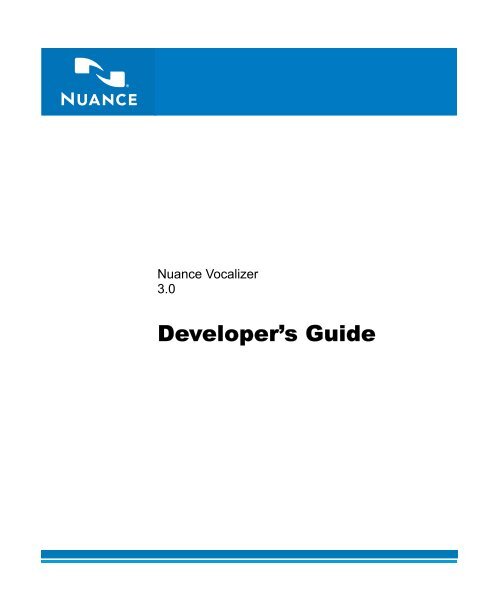Nuance Vocalizer Developer's Guide - Avaya Support
Nuance Vocalizer Developer's Guide - Avaya Support
Nuance Vocalizer Developer's Guide - Avaya Support
Create successful ePaper yourself
Turn your PDF publications into a flip-book with our unique Google optimized e-Paper software.
<strong>Nuance</strong> <strong>Vocalizer</strong>3.0Developer’s <strong>Guide</strong>
<strong>Nuance</strong> <strong>Vocalizer</strong> 3.0Developer’s <strong>Guide</strong>Copyright © 2004 <strong>Nuance</strong> Communications, Inc. All rights reserved.1005 Hamilton Avenue, Menlo Park, California 94025 U.S.A.Printed in the United States of America.Last updated July 2004.Information in this document is subject to change without notice and does not represent acommitment on the part of <strong>Nuance</strong> Communications, Inc. The software described in this document isfurnished under a license agreement or nondisclosure agreement. The software may be used or copiedonly in accordance with the terms of the agreement. You may not copy, use, modify, or distribute thesoftware except as specifically allowed in the license or nondisclosure agreement. No part of thisdocument may be reproduced or transmitted in any form or by any means, electronic or mechanical,including photocopying and recording, for any purpose, without the express written permission of<strong>Nuance</strong> Communications, Inc.<strong>Nuance</strong> <strong>Vocalizer</strong> uses the Regex++ library distributed by Boost.org. Copyright © 1998-2001 Dr. JohnMaddock.<strong>Nuance</strong> and <strong>Nuance</strong> Communications are registered trademarks of <strong>Nuance</strong> Communications, Inc.SpeechChannel, SpeechObjects, <strong>Nuance</strong> Verifier, and <strong>Nuance</strong> Voice Web Server are trademarks of<strong>Nuance</strong> Communications, Inc. Any other trademarks belong to their respective owners.
ContentsAbout this guide . . . . . . . . . . . . . . . . . . . . . . . . . . . . . . . . . . . . . . . . . . . . . . . . . . . . . ixAudience . . . . . . . . . . . . . . . . . . . . . . . . . . . . . . . . . . . . . . . . . . . . . . . . . . . . . . . ixOrganization . . . . . . . . . . . . . . . . . . . . . . . . . . . . . . . . . . . . . . . . . . . . . . . . . . . . ixRelated documentation . . . . . . . . . . . . . . . . . . . . . . . . . . . . . . . . . . . . . . . . . . . xTypographical conventions . . . . . . . . . . . . . . . . . . . . . . . . . . . . . . . . . . . . . . . . xiWhere to get help . . . . . . . . . . . . . . . . . . . . . . . . . . . . . . . . . . . . . . . . . . . . . . . xiiChapter 1. Introducing <strong>Nuance</strong> <strong>Vocalizer</strong> . . . . . . . . . . . . . . . . . . . . . . . . . . . . . . . . 1Overview . . . . . . . . . . . . . . . . . . . . . . . . . . . . . . . . . . . . . . . . . . . . . . . . . . . . . . . 1Chapter 2. Installing <strong>Nuance</strong> <strong>Vocalizer</strong> . . . . . . . . . . . . . . . . . . . . . . . . . . . . . . . . . . 3<strong>Support</strong>ed platforms and system requirements . . . . . . . . . . . . . . . . . . . . . . 3Memory requirements . . . . . . . . . . . . . . . . . . . . . . . . . . . . . . . . . . . . . . . . 4Third-party software requirements . . . . . . . . . . . . . . . . . . . . . . . . . . . . . 4Installing <strong>Nuance</strong> <strong>Vocalizer</strong> . . . . . . . . . . . . . . . . . . . . . . . . . . . . . . . . . . . . . . . 5Installing <strong>Vocalizer</strong> on Windows . . . . . . . . . . . . . . . . . . . . . . . . . . . . . . . 5Installing <strong>Vocalizer</strong> on Solaris . . . . . . . . . . . . . . . . . . . . . . . . . . . . . . . . . 6Environment variables . . . . . . . . . . . . . . . . . . . . . . . . . . . . . . . . . . . . . . . 7<strong>Nuance</strong> <strong>Vocalizer</strong> licensing . . . . . . . . . . . . . . . . . . . . . . . . . . . . . . . . . . . . 7Testing your installation . . . . . . . . . . . . . . . . . . . . . . . . . . . . . . . . . . . . . . . . . . 7Uninstalling <strong>Vocalizer</strong> . . . . . . . . . . . . . . . . . . . . . . . . . . . . . . . . . . . . . . . . . . . . 7Installing voice packs . . . . . . . . . . . . . . . . . . . . . . . . . . . . . . . . . . . . . . . . . . . . 8Installing voice packs on Windows . . . . . . . . . . . . . . . . . . . . . . . . . . . . . 8Installing voice packs on Solaris . . . . . . . . . . . . . . . . . . . . . . . . . . . . . . . 8Chapter 3. Configuring <strong>Vocalizer</strong> with the <strong>Nuance</strong> System . . . . . . . . . . . . . . . . . 9Including <strong>Vocalizer</strong> in a <strong>Nuance</strong> configuration . . . . . . . . . . . . . . . . . . . . . . . 9Starting a <strong>Vocalizer</strong> TTS server . . . . . . . . . . . . . . . . . . . . . . . . . . . . . . . 11Command-line options . . . . . . . . . . . . . . . . . . . . . . . . . . . . . . . . . . . . . . 11Contentsiii
<strong>Nuance</strong> parameter settings . . . . . . . . . . . . . . . . . . . . . . . . . . . . . . . . . . . 16Connecting <strong>Vocalizer</strong> to a resource manager . . . . . . . . . . . . . . . . . . . . 17Running <strong>Vocalizer</strong> without a resource manager . . . . . . . . . . . . . . . . . 19Using the <strong>Nuance</strong> Watcher to start <strong>Vocalizer</strong> . . . . . . . . . . . . . . . . . . . . . . . 20Starting <strong>Vocalizer</strong> automatically with a Watcher startup file . . . . . . 21Communicating with <strong>Vocalizer</strong> through the Watcher . . . . . . . . . . . . 22Enabling <strong>Vocalizer</strong> logs . . . . . . . . . . . . . . . . . . . . . . . . . . . . . . . . . . . . . . . . . . 23Directing requests to a specific TTS server . . . . . . . . . . . . . . . . . . . . . . . . . . 24Chapter 4. Playing TTS prompts from your application . . . . . . . . . . . . . . . . . . . 27Using <strong>Nuance</strong> prompt playback functions . . . . . . . . . . . . . . . . . . . . . . . . . 27SpeechObjects . . . . . . . . . . . . . . . . . . . . . . . . . . . . . . . . . . . . . . . . . . . . . . 28<strong>Nuance</strong>SpeechChannel . . . . . . . . . . . . . . . . . . . . . . . . . . . . . . . . . . . . . . 28RCEngine . . . . . . . . . . . . . . . . . . . . . . . . . . . . . . . . . . . . . . . . . . . . . . . . . 29Using TTS in a VoiceXML application . . . . . . . . . . . . . . . . . . . . . . . . . . . . . 29VoiceXML 1.0 elements . . . . . . . . . . . . . . . . . . . . . . . . . . . . . . . . . . . . . . 30SSML 1.0 elements . . . . . . . . . . . . . . . . . . . . . . . . . . . . . . . . . . . . . . . . . . 32SSML sample text . . . . . . . . . . . . . . . . . . . . . . . . . . . . . . . . . . . . . . . . . . . 37Resolving XML parsing errors with predefined entities . . . . . . . . . . . . . . 39Encoding . . . . . . . . . . . . . . . . . . . . . . . . . . . . . . . . . . . . . . . . . . . . . . . . . . . . . . 39URI formats for the SSML element . . . . . . . . . . . . . . . . . . . . . . . . 40Chapter 5. Starting <strong>Vocalizer</strong> through the Launcher . . . . . . . . . . . . . . . . . . . . . 43Using the <strong>Vocalizer</strong> Launcher . . . . . . . . . . . . . . . . . . . . . . . . . . . . . . . . . . . . 43Configuration editor . . . . . . . . . . . . . . . . . . . . . . . . . . . . . . . . . . . . . . . . 44Status window . . . . . . . . . . . . . . . . . . . . . . . . . . . . . . . . . . . . . . . . . . . . . 46Chapter 6. Preprocessing text input . . . . . . . . . . . . . . . . . . . . . . . . . . . . . . . . . . . 47Passing email messages to <strong>Vocalizer</strong> . . . . . . . . . . . . . . . . . . . . . . . . . . . . . . . 47Features of the Email Reader Configuration Tool . . . . . . . . . . . . . . . . 47Using the Email Reader Configuration Tool . . . . . . . . . . . . . . . . . . . . 48Distributing changes . . . . . . . . . . . . . . . . . . . . . . . . . . . . . . . . . . . . . . . . 51Creating custom filters for text replacement . . . . . . . . . . . . . . . . . . . . . . . . 52Applying filters . . . . . . . . . . . . . . . . . . . . . . . . . . . . . . . . . . . . . . . . . . . . 52Using the Text Replacement Filter Editor . . . . . . . . . . . . . . . . . . . . . . . 53iv<strong>Nuance</strong> <strong>Vocalizer</strong> 3.0Developer’s <strong>Guide</strong>
Distributing changes . . . . . . . . . . . . . . . . . . . . . . . . . . . . . . . . . . . . . . . . 54Chapter 7. Generating audio files from text input . . . . . . . . . . . . . . . . . . . . . . . . 55Using the Offline Audio Generator . . . . . . . . . . . . . . . . . . . . . . . . . . . . . . . . 55Validating multi-server configurations . . . . . . . . . . . . . . . . . . . . . . . . . 57Chapter 8. Customizing your application’s dictionary . . . . . . . . . . . . . . . . . . . . . 59Features of the Dictionary Editor . . . . . . . . . . . . . . . . . . . . . . . . . . . . . . . . . . 59Audio feedback . . . . . . . . . . . . . . . . . . . . . . . . . . . . . . . . . . . . . . . . . . . . . 62Word details . . . . . . . . . . . . . . . . . . . . . . . . . . . . . . . . . . . . . . . . . . . . . . . . 63Phoneme set . . . . . . . . . . . . . . . . . . . . . . . . . . . . . . . . . . . . . . . . . . . . . . . . 63Audio scratchpad . . . . . . . . . . . . . . . . . . . . . . . . . . . . . . . . . . . . . . . . . . . 64Using the Dictionary Editor . . . . . . . . . . . . . . . . . . . . . . . . . . . . . . . . . . . . . . 64Enabling logging . . . . . . . . . . . . . . . . . . . . . . . . . . . . . . . . . . . . . . . . . . . . 65Adding new entries . . . . . . . . . . . . . . . . . . . . . . . . . . . . . . . . . . . . . . . . . 65Modifying dictionary entries . . . . . . . . . . . . . . . . . . . . . . . . . . . . . . . . . 66Testing your entries in Scratchpad . . . . . . . . . . . . . . . . . . . . . . . . . . . . . 67Deleting entries . . . . . . . . . . . . . . . . . . . . . . . . . . . . . . . . . . . . . . . . . . . . . 67Distributing dictionary changes . . . . . . . . . . . . . . . . . . . . . . . . . . . . . . . . . . . 68Chapter 9. Techniques for enhancing audio output . . . . . . . . . . . . . . . . . . . . . . 69Phrasing and punctuation . . . . . . . . . . . . . . . . . . . . . . . . . . . . . . . . . . . . . . . . 69Periods . . . . . . . . . . . . . . . . . . . . . . . . . . . . . . . . . . . . . . . . . . . . . . . . . . . . 71Hyphens and dashes . . . . . . . . . . . . . . . . . . . . . . . . . . . . . . . . . . . . . . . . 71Parentheses and double quotes . . . . . . . . . . . . . . . . . . . . . . . . . . . . . . . 72Apostrophes and single quotes . . . . . . . . . . . . . . . . . . . . . . . . . . . . . . . 72Abbreviations . . . . . . . . . . . . . . . . . . . . . . . . . . . . . . . . . . . . . . . . . . . . . . . . . . 73Single-letter abbreviations . . . . . . . . . . . . . . . . . . . . . . . . . . . . . . . . . . . . 73Ambiguous abbreviations . . . . . . . . . . . . . . . . . . . . . . . . . . . . . . . . . . . . 74Homographic abbreviations . . . . . . . . . . . . . . . . . . . . . . . . . . . . . . . . . . 74Measurement and numeric abbreviations . . . . . . . . . . . . . . . . . . . . . . 75Acronyms and initials . . . . . . . . . . . . . . . . . . . . . . . . . . . . . . . . . . . . . . . 76Note on capitalization . . . . . . . . . . . . . . . . . . . . . . . . . . . . . . . . . . . . . . . 76Numbers . . . . . . . . . . . . . . . . . . . . . . . . . . . . . . . . . . . . . . . . . . . . . . . . . . . . . . 77Cardinals and ordinals . . . . . . . . . . . . . . . . . . . . . . . . . . . . . . . . . . . . . . . 77Contentsv
Digit sequences . . . . . . . . . . . . . . . . . . . . . . . . . . . . . . . . . . . . . . . . . . . . . 77Fractions . . . . . . . . . . . . . . . . . . . . . . . . . . . . . . . . . . . . . . . . . . . . . . . . . . 79Decimal fractions . . . . . . . . . . . . . . . . . . . . . . . . . . . . . . . . . . . . . . . . . . . 79Percentages . . . . . . . . . . . . . . . . . . . . . . . . . . . . . . . . . . . . . . . . . . . . . . . . 80Equations . . . . . . . . . . . . . . . . . . . . . . . . . . . . . . . . . . . . . . . . . . . . . . . . . . 80Account and social security numbers . . . . . . . . . . . . . . . . . . . . . . . . . . 80Combining letters and numbers . . . . . . . . . . . . . . . . . . . . . . . . . . . . . . 80Currency . . . . . . . . . . . . . . . . . . . . . . . . . . . . . . . . . . . . . . . . . . . . . . . . . . . . . . 81Telephone numbers . . . . . . . . . . . . . . . . . . . . . . . . . . . . . . . . . . . . . . . . . . . . . 82Addresses . . . . . . . . . . . . . . . . . . . . . . . . . . . . . . . . . . . . . . . . . . . . . . . . . . . . . 83Zip codes . . . . . . . . . . . . . . . . . . . . . . . . . . . . . . . . . . . . . . . . . . . . . . . . . . 83Dates . . . . . . . . . . . . . . . . . . . . . . . . . . . . . . . . . . . . . . . . . . . . . . . . . . . . . . . . . 84Times . . . . . . . . . . . . . . . . . . . . . . . . . . . . . . . . . . . . . . . . . . . . . . . . . . . . . . . . . 85Email and web addresses . . . . . . . . . . . . . . . . . . . . . . . . . . . . . . . . . . . . . . . . 86Handling 8-bit characters . . . . . . . . . . . . . . . . . . . . . . . . . . . . . . . . . . . . . . . . 86Appendix A. Text processing for Canadian French . . . . . . . . . . . . . . . . . . . . . . . 87Text encoding . . . . . . . . . . . . . . . . . . . . . . . . . . . . . . . . . . . . . . . . . . . . . . . . . . 88Phrasing and punctuation . . . . . . . . . . . . . . . . . . . . . . . . . . . . . . . . . . . . . . . 88Periods . . . . . . . . . . . . . . . . . . . . . . . . . . . . . . . . . . . . . . . . . . . . . . . . . . . . 88Hyphens and dashes . . . . . . . . . . . . . . . . . . . . . . . . . . . . . . . . . . . . . . . . 89Parentheses and double quotes . . . . . . . . . . . . . . . . . . . . . . . . . . . . . . . 89Abbreviations . . . . . . . . . . . . . . . . . . . . . . . . . . . . . . . . . . . . . . . . . . . . . . . . . . 89Single-letter abbreviations . . . . . . . . . . . . . . . . . . . . . . . . . . . . . . . . . . . 90Homographic abbreviations . . . . . . . . . . . . . . . . . . . . . . . . . . . . . . . . . . 90Measurement and numeric abbreviations . . . . . . . . . . . . . . . . . . . . . . 91Acronyms and initials . . . . . . . . . . . . . . . . . . . . . . . . . . . . . . . . . . . . . . . 91Capitalization . . . . . . . . . . . . . . . . . . . . . . . . . . . . . . . . . . . . . . . . . . . . . . . . . . 91Directions . . . . . . . . . . . . . . . . . . . . . . . . . . . . . . . . . . . . . . . . . . . . . . . . . 92Numbers . . . . . . . . . . . . . . . . . . . . . . . . . . . . . . . . . . . . . . . . . . . . . . . . . . . . . . 92Cardinals and ordinals . . . . . . . . . . . . . . . . . . . . . . . . . . . . . . . . . . . . . . 92Digit sequences . . . . . . . . . . . . . . . . . . . . . . . . . . . . . . . . . . . . . . . . . . . . . 93Fractions . . . . . . . . . . . . . . . . . . . . . . . . . . . . . . . . . . . . . . . . . . . . . . . . . . 94Decimal fractions . . . . . . . . . . . . . . . . . . . . . . . . . . . . . . . . . . . . . . . . . . . 94vi<strong>Nuance</strong> <strong>Vocalizer</strong> 3.0Developer’s <strong>Guide</strong>
Percentages . . . . . . . . . . . . . . . . . . . . . . . . . . . . . . . . . . . . . . . . . . . . . . . . 95Account numbers . . . . . . . . . . . . . . . . . . . . . . . . . . . . . . . . . . . . . . . . . . . 95Combining letters and numbers . . . . . . . . . . . . . . . . . . . . . . . . . . . . . . . 96Currency . . . . . . . . . . . . . . . . . . . . . . . . . . . . . . . . . . . . . . . . . . . . . . . . . . . . . . 97Telephone numbers . . . . . . . . . . . . . . . . . . . . . . . . . . . . . . . . . . . . . . . . . . . . . 98Addresses . . . . . . . . . . . . . . . . . . . . . . . . . . . . . . . . . . . . . . . . . . . . . . . . . . . . . . 98Dates . . . . . . . . . . . . . . . . . . . . . . . . . . . . . . . . . . . . . . . . . . . . . . . . . . . . . . . . . . 99Times . . . . . . . . . . . . . . . . . . . . . . . . . . . . . . . . . . . . . . . . . . . . . . . . . . . . . . . . . 100Email and web addresses . . . . . . . . . . . . . . . . . . . . . . . . . . . . . . . . . . . . . . . 100Appendix B. Text processing for American Spanish . . . . . . . . . . . . . . . . . . . . . 103Text encoding . . . . . . . . . . . . . . . . . . . . . . . . . . . . . . . . . . . . . . . . . . . . . . . . . 104Regionalism . . . . . . . . . . . . . . . . . . . . . . . . . . . . . . . . . . . . . . . . . . . . . . . . . . . 104Phrasing and punctuation . . . . . . . . . . . . . . . . . . . . . . . . . . . . . . . . . . . . . . . 104Periods . . . . . . . . . . . . . . . . . . . . . . . . . . . . . . . . . . . . . . . . . . . . . . . . . . . 105Parentheses and double quotes . . . . . . . . . . . . . . . . . . . . . . . . . . . . . . 105Abbreviations . . . . . . . . . . . . . . . . . . . . . . . . . . . . . . . . . . . . . . . . . . . . . . . . . 106Single-letter abbreviations . . . . . . . . . . . . . . . . . . . . . . . . . . . . . . . . . . . 106Homographic abbreviations . . . . . . . . . . . . . . . . . . . . . . . . . . . . . . . . . 107Measurement and numeric abbreviations . . . . . . . . . . . . . . . . . . . . . 107Acronyms and initials . . . . . . . . . . . . . . . . . . . . . . . . . . . . . . . . . . . . . . 108Capitalization . . . . . . . . . . . . . . . . . . . . . . . . . . . . . . . . . . . . . . . . . . . . . . . . . 108Numbers . . . . . . . . . . . . . . . . . . . . . . . . . . . . . . . . . . . . . . . . . . . . . . . . . . . . . 108Cardinals and decimal fractions . . . . . . . . . . . . . . . . . . . . . . . . . . . . . . 108Ordinals . . . . . . . . . . . . . . . . . . . . . . . . . . . . . . . . . . . . . . . . . . . . . . . . . . 109Digit sequences . . . . . . . . . . . . . . . . . . . . . . . . . . . . . . . . . . . . . . . . . . . . 110Fractions . . . . . . . . . . . . . . . . . . . . . . . . . . . . . . . . . . . . . . . . . . . . . . . . . . 111Percentages . . . . . . . . . . . . . . . . . . . . . . . . . . . . . . . . . . . . . . . . . . . . . . . 111Account numbers . . . . . . . . . . . . . . . . . . . . . . . . . . . . . . . . . . . . . . . . . . 112Combining letters and numbers . . . . . . . . . . . . . . . . . . . . . . . . . . . . . . 112Currency . . . . . . . . . . . . . . . . . . . . . . . . . . . . . . . . . . . . . . . . . . . . . . . . . . . . . 112Telephone numbers . . . . . . . . . . . . . . . . . . . . . . . . . . . . . . . . . . . . . . . . . . . . 113Dates . . . . . . . . . . . . . . . . . . . . . . . . . . . . . . . . . . . . . . . . . . . . . . . . . . . . . . . . . 114Times . . . . . . . . . . . . . . . . . . . . . . . . . . . . . . . . . . . . . . . . . . . . . . . . . . . . . . . . . 115Contentsvii
Addresses . . . . . . . . . . . . . . . . . . . . . . . . . . . . . . . . . . . . . . . . . . . . . . . . . . . . 116Email and web addresses . . . . . . . . . . . . . . . . . . . . . . . . . . . . . . . . . . . . . . . 118viii<strong>Nuance</strong> <strong>Vocalizer</strong> 3.0Developer’s <strong>Guide</strong>
About this guide<strong>Nuance</strong> <strong>Vocalizer</strong> provides text-to-speech (TTS) services integrated with the<strong>Nuance</strong> System’s distributed architecture.This guide describes how to use <strong>Nuance</strong> <strong>Vocalizer</strong> to incorporate text-to-speechin a <strong>Nuance</strong> speech application, including how to invoke TTS from yourapplication code and how to set up your runtime configuration to mostefficiently use <strong>Nuance</strong> <strong>Vocalizer</strong> services.AudienceThis document is for developers creating speech applications based on the<strong>Nuance</strong> Speech Recognition System, including applications built withFoundation SpeechObjects or applications built with VoiceXML running onthe <strong>Nuance</strong> Voice Web Server.OrganizationThe guide is organized as follows:Chapter 1 introduces <strong>Nuance</strong> <strong>Vocalizer</strong>’s features.Chapter 2 covers the installation process and system requirements for running<strong>Nuance</strong> <strong>Vocalizer</strong>.Chapter 3 describes how to start and configure <strong>Nuance</strong> <strong>Vocalizer</strong> with the<strong>Nuance</strong> System.Chapter 4 provides information on invoking TTS from your application code anddescribes <strong>Nuance</strong> <strong>Vocalizer</strong>’s support for speech synthesis markup tags.Chapter 5 explains how to start and modify configuration settings for <strong>Nuance</strong><strong>Vocalizer</strong> using the Launcher, a graphical tool included with your installation.Chapter 6 outlines the procedures for preprocessing text input for email readingand creating text replacement filters.About this guideAudienceix
Related documentationChapter 7 explains how to generate audio files from text input through theOffline Audio Generator tool.Chapter 8 describes how to use the Dictionary Editor tool to customize thepronunciation dictionary for your applications.Chapter 9 describes how English text input is handled by the TTS engine.Appendix A provides information on how Canadian French text input isprocessed.Appendix B provides information on how American Spanish text input isprocessed.The <strong>Nuance</strong> documentation contains a set of developer guides as well ascomprehensive online API reference documentation.In addition to this guide, the documentation set includes:■■■■■■■Introduction to the <strong>Nuance</strong> System, which provides a comprehensive overviewof the <strong>Nuance</strong> System architecture and features, the available tools andprogramming interfaces, and the speech application development process.<strong>Nuance</strong> System Installation <strong>Guide</strong>, which describes how to install andconfigure the <strong>Nuance</strong> Speech Recognition System.<strong>Nuance</strong> Grammar Developer’s <strong>Guide</strong>, which describes the process of designinggrammars and creating a recognition package.<strong>Nuance</strong> Application Developer’s <strong>Guide</strong>, which describes how to develop,configure, and tune a <strong>Nuance</strong> speech application. This manual describesgeneral application development and deployment issues such as setting<strong>Nuance</strong> parameters and launching recognition clients, servers, and otherrequired processes.<strong>Nuance</strong> System Administrator’s <strong>Guide</strong>, which describes topics related tomonitoring the performance of a running speech application, includingcontrolling <strong>Nuance</strong> process log output, using the <strong>Nuance</strong> Watcher to manageprocesses across a network, and using the runtime task adaptation feature.<strong>Nuance</strong> Verifier Developer’s <strong>Guide</strong>, which describes how to use the <strong>Nuance</strong>Verifier to add security features to speech recognition and IVRapplications.<strong>Nuance</strong> Platform Integrator’s <strong>Guide</strong>, which describes the process andrequirements for integrating the <strong>Nuance</strong> System with an existing IVRx<strong>Nuance</strong> <strong>Vocalizer</strong> 3.0Developer’s <strong>Guide</strong>
(interactive voice response) platform or toolkit. It provides detailedinformation on the primary <strong>Nuance</strong> integration APIs, the RCEngine and<strong>Nuance</strong>SpeechChannel, and also discusses other specialized APIs for addingcustom components such as audio providers to your integration.■■<strong>Nuance</strong> System Glossary, which defines terms and acronyms used in the<strong>Nuance</strong> documentation set.<strong>Nuance</strong> API Reference, which includes HTML-based documentation for<strong>Nuance</strong> APIs, parameters, command-line utilities, and GSL (grammarspecification language) syntax. To access this documentation, open the file%NUANCE%\doc\api\index.html.Typographical conventionsYou may also refer to the Foundation SpeechObjects documentation, includingthe SpeechObjects Developer’s <strong>Guide</strong>, which describes the <strong>Nuance</strong> SpeechObjectsframework and how to use it to build a speech recognition application.SpeechObjects documentation is shipped with the Foundation SpeechObjectsproduct.To view the entire set of documentation online, open the file%NUANCE%\doc\index.html in any HTML browser. Install the%NUANCE%\doc directory on an internal web server or file system tominimize space requirements. This directory includes all <strong>Nuance</strong> developerguides in both HTML and PDF format, and HTML reference documentation.<strong>Nuance</strong> manuals use the following text conventions:italic textCourier NewIndicates variables, file and path names, program names,program options, web and email addresses, as well asterms introduced for the first time. For example:Edit the ag.cfg configuration file.Indicates method/member functions, parameter namesand values, program constants, and onscreen programoutput. For example:<strong>Nuance</strong> recommends that you set the parameteraudio.OutputVolume to 255.About this guideTypographical conventionsxi
Courier New Indicates commands or characters you type in and theresponses that appear on the screen. The > characterindicates the MS-DOS command prompt or Unix shell.Everything after this character is intended to be typed in.For example:> resource-managerIn this example, the text that you actually type at thecommand line is “resource-manager”Courier NewIndicates a value that you replace. For example:The usage for the nlm utility is:> nlm license_keyIn this example, license_key is a value that you replace,so the text you actually type could be, for example:> nlm ncr8-16-100-a-b22-333c4d55eeffWhere to get helpNote: The <strong>Nuance</strong> System runs on both Windows and Unix platforms. Windowssyntax is typically used throughout the documentation. If you are running on aUnix platform, substitute Unix syntax. For example, use $NUANCE wherever%NUANCE% appears, and use “/” in place of “\” in path names. Differences inusage or functionality on Windows and Unix platforms are noted whererelevant.If you have questions or problems, <strong>Nuance</strong> provides technical support throughthe <strong>Nuance</strong> Technical <strong>Support</strong> Online (<strong>Nuance</strong> Technical <strong>Support</strong> Online), aweb-based resource center that includes online forums, technical support guideson specific topics, access to software updates, as well as a support request form.If you are a member, go to extranet.nuance.com to log on, or see the <strong>Nuance</strong>website www.nuance.com for information on how to become a member.To submit comments on the documentation, please send email directly totechdoc@nuance.com. Note that no technical support is provided through thisemail address. Technical support is provided through the <strong>Nuance</strong> Technical<strong>Support</strong> Online.xii<strong>Nuance</strong> <strong>Vocalizer</strong> 3.0Developer’s <strong>Guide</strong>
Chapter 1Introducing <strong>Nuance</strong><strong>Vocalizer</strong>1<strong>Nuance</strong> <strong>Vocalizer</strong> is <strong>Nuance</strong>’s best-of-breed, text-to-speech (TTS) server,enabling automated generation of high quality speech synthesis with naturalvoice quality. <strong>Nuance</strong> <strong>Vocalizer</strong> integrates seamlessly with the <strong>Nuance</strong> SpeechRecognition System and <strong>Nuance</strong> Verifier for a complete speech solution.This chapter introduces <strong>Vocalizer</strong>’s features, the types of applications that canimplement TTS functionality, and the benefits of using TTS.Overview<strong>Nuance</strong> <strong>Vocalizer</strong> is designed to be used either as a standalone TTS server or aspart of a single-tier or distributed architecture.<strong>Vocalizer</strong> supports many features that allow you to customize speech outputand enhance performance, including:■■■■■■■<strong>Support</strong> for Windows 2000 and SPARC Solaris platformsCompliance to VoiceXML 1.0 and the World Wide Web Consortium’s (W3C)April 5, 2002 Working Draft for Speech Synthesis Markup LanguageSpecificationDynamic editing of entries and pronunciations in user dictionariesCustomized text preprocessing for email reading and text replacement filtersGeneration of audio files in various formats from text files or direct userinputAbility to run voice data from disk, thus reducing system memoryrequirements<strong>Support</strong> for these voice packs:Chapter 1 Introducing <strong>Nuance</strong> <strong>Vocalizer</strong>Overview1
Voice pack Language GenderLaurie Woods North American English FemaleReed Johnston North American English MaleClaire Kingston U.K. English FemaleTim Cooper U.K. English MaleSarah Brown Australian/New Zealand FemaleJosh Donnelly Australian/New Zealand MaleJulie Deschamps Canadian French FemaleCatalina Romero American Spanish FemaleThe voice names correspond to the <strong>Nuance</strong> standard persona names. Forinformation on selecting and running voices, see “Selecting voices” on page12.Caution: When using the non-English voice packs and entering text in SSMLmode, you must specify the encoding type (ISO-8859-1) to avoid unpredictablebehavior. See “Encoding” on page 39.2<strong>Nuance</strong> <strong>Vocalizer</strong> 3.0Developer’s <strong>Guide</strong>
Chapter 2Installing <strong>Nuance</strong> <strong>Vocalizer</strong>2This chapter defines system requirements supported by <strong>Nuance</strong> <strong>Vocalizer</strong> anddescribes the procedure for installing <strong>Vocalizer</strong> and supported voices.<strong>Support</strong>ed platforms and system requirements<strong>Nuance</strong> <strong>Vocalizer</strong> runs on both Windows 2000 and SPARC Solaris 2.8 platformsand can be installed either:■With the <strong>Nuance</strong> System<strong>Nuance</strong> <strong>Vocalizer</strong> works with all audio/telephony systems supported on theunderlying version of the <strong>Nuance</strong> System. For installation information, seethe <strong>Nuance</strong> System Installation <strong>Guide</strong>.■Standalone (without the <strong>Nuance</strong> System installed)You can install and run <strong>Vocalizer</strong> independently of the <strong>Nuance</strong> System.However, <strong>Vocalizer</strong> uses the <strong>Nuance</strong> License Manager (NLM). If you plan torun the nlm process from another machine where the <strong>Nuance</strong> System isinstalled, make sure you also have the appropriate <strong>Nuance</strong> System servicepack installed on that machine.See the Release Notes for specific requirements.Chapter 2 Installing <strong>Nuance</strong> <strong>Vocalizer</strong><strong>Support</strong>ed platforms and system requirements3
Memory requirements<strong>Nuance</strong> recommends the following minimum memory requirements:■■■For 1-20 channels, 512 MBFor 20-50 channels, 768 MBFor 50 channels, 1 GBThird-party software requirementsNote: These recommendations are approximate figures, as actual memoryrequirements depend on the maximum prompt duration used.The GUI utilities included with <strong>Nuance</strong> <strong>Vocalizer</strong> require the Java 2 RuntimeEnvironment (JRE) version 1.3 (or higher).■On Windows, the JRE version 1.3 is included as part of the installationpackage. See “Installing <strong>Vocalizer</strong> on Windows” on page 5.If you upgrade to a newer version of the JRE after installing <strong>Vocalizer</strong> and theGUI utilities, you must update the path pointing to the JRE within the .batfiles for each of the utilities:■abFrom %VOCALIZER%\bin\win32 (on Windows), open each of these fileswith a text editor such as Notepad:■■■■■DictionaryEditor.batEmailReaderConfigTool.batOfflineAudioGenerator.bat<strong>Vocalizer</strong>Launcher.batReplacementFilterEditor.batIn each of the files, change the path to the javaw executable. For example,if your path is:"C:\Program Files\JavaSoft\JRE\1.3\bin\javaw"change this to the location of the latest version, for example:"C:\Program Files\JavaSoft\JRE\1.4\bin\javaw"On Solaris, you must download and install the JRE if you do not have italready. See the Sun website (www.sun.com) for download information.4<strong>Nuance</strong> <strong>Vocalizer</strong> 3.0Developer’s <strong>Guide</strong>
Installing <strong>Nuance</strong> <strong>Vocalizer</strong>Installing <strong>Vocalizer</strong> on WindowsThe <strong>Nuance</strong> <strong>Vocalizer</strong> installation package is available for download from the<strong>Nuance</strong> Technical <strong>Support</strong> Online website (support.nuance.com). Afterdownloading the appropriate installation package, follow the installationprocedures described next.To install <strong>Vocalizer</strong> on Windows:1 Double-click the downloaded executable file to run InstallShield.aThe opening dialogue window offers the option of including these GUItools and the JRE version 1.3 in your installation:■■■■■Dictionary EditorEmail Reader Configuration ToolOffline Audio GeneratorText Replacement Filter Editor<strong>Vocalizer</strong> Launcher■Java 2 Runtime Environment (JRE) version 1.3In a multi-server configuration, you do not need to install these tools onevery machine, since modifications made using these tools can bedistributed to other machines. Before including them in your installation,consider:■■■If you do not plan to use the GUI tools on this machine, you are notrequired to install them or the JREIf you already have the JRE version 1.3 (or higher) installed, do notinclude the JRE in your installationIf you have an earlier version of the JRE, uninstall it before installingversion 1.3See “Third-party software requirements” on page 4.bYou also have the option of changing your installation path. By default,<strong>Vocalizer</strong> is installed in the Program Files\<strong>Nuance</strong>\<strong>Vocalizer</strong>3.0 directoryand the %VOCALIZER% environment variable is set accordingly.<strong>Vocalizer</strong> executables are installed in the %VOCALIZER%\bin\win32directory.Chapter 2 Installing <strong>Nuance</strong> <strong>Vocalizer</strong>Installing <strong>Nuance</strong> <strong>Vocalizer</strong>5
Installing <strong>Vocalizer</strong> on Solaris2 Reboot your machine once installation is complete.To install <strong>Vocalizer</strong> on SPARC Solaris:1 Log on as the root user2 Copy the downloaded installation package into a temporary directory, forexample3 Gunzip the file:gunzip installation-package.tar.gz4 Untar the file:tar xvf installation-package.tar.gz5 Run the install.sh script and follow the instructions:./install6 Set the $VOCALIZER environment variable to the installation path where<strong>Vocalizer</strong> was installed, with either bash or tcsh:bash-$] export VOCALIZER=<strong>Vocalizer</strong>_pathtcsh-$] setenv VOCALIZER <strong>Vocalizer</strong>_path<strong>Nuance</strong> recommends that this environment variable be set in a persistentplace, such as in a .profile (bash) or .cshrc (tcsh) file.7 Set the $NUANCE environment variable:bash-$] export NUANCE=$VOCALIZER/coretcsh-$] setenv NUANCE $VOCALIZER/coreNote: $NUANCE may be set to $VOCALIZER/core or to an existing <strong>Nuance</strong>System installation.8 Source the SETUP scripts in $NUANCE and $VOCALIZER/bin/sparc-solaris toset up your PATH and LD_LIBRARY environment variables, with either bashor tcsh:■With bashbash-$] cd $NUANCEbash-$] . SETUP shbash-$] cd $VOCALIZER/bin/sparc-solarisbash-$] . SETUP sh■With tcsh6<strong>Nuance</strong> <strong>Vocalizer</strong> 3.0Developer’s <strong>Guide</strong>
tcsh-$] cd $NUANCEtcsh-$] source SETUPtcsh-$] cd $VOCALIZER/bin/sparc-solaristcsh-$] source SETUP<strong>Nuance</strong> recommends that this environment variable be set in a persistentplace, such as in a .profile (bash) or .cshrc (tcsh) file.Environment variables<strong>Nuance</strong> <strong>Vocalizer</strong> licensingTesting your installationUninstalling <strong>Vocalizer</strong>On Windows, the <strong>Vocalizer</strong> installation process modifies your system’s PATHvariable to include necessary libraries. Make sure the PATH variable includes%NUANCE%\bin\win32 and %VOCALIZER%\bin\win32.On Unix, $VOCALIZER/bin/sparc-solaris is added to the PATH and LD_LIBRARYenvironment variables when you source the SETUP script, as described in theinstallation procedure for Solaris (step 8 on page 6).<strong>Nuance</strong> provides a license key that controls the number of concurrent channelsthat can be opened to the TTS server. You can run this license file using aninstance of the <strong>Nuance</strong> License Manager (nlm), as described in “Starting a<strong>Vocalizer</strong> TTS server” on page 11.Note: The default two-port license shipped with <strong>Vocalizer</strong> uses port 8471. Whenyou buy your <strong>Vocalizer</strong> license, this port number may change, and you must setthe lm.Addresses parameter accordingly.You can test your installation by sending text to <strong>Vocalizer</strong> to be synthesizedthrough the Offline Audio Generator, a graphical tool included with yourinstallation. See Chapter 7 for information on using this tool.When you uninstall <strong>Vocalizer</strong>, all user data, including custom dictionary files,email configuration files, voice configuration files, and custom filters, is backedup into a temporary folder, vocalizer_files--, in either the %TEMP%or %SYSTEMROOT% directory.Chapter 2 Installing <strong>Nuance</strong> <strong>Vocalizer</strong>Testing your installation7
Installing voice packsInstalling voice packs on WindowsInstalling voice packs on SolarisThe voice packs are available for download from the <strong>Nuance</strong> Technical <strong>Support</strong>Online website (support.nuance.com) and do not require separate licensing.<strong>Vocalizer</strong> servers only support one voice at a time. When you start your<strong>Vocalizer</strong> server, you can select which voice to use through the -voicecommand-line option. See “Selecting voices” on page 12.To install a voice pack on Windows:1 Double-click the voice pack executable file to run InstallShield.2 You will be prompted for the installation path.By default, InstallShield detects your <strong>Vocalizer</strong> installation and installs thevoice pack files in the appropriate directory.To install a voice pack on Solaris:1 Log on as the root user.2 Copy the voice pack file into a temporary directory:cp VoiceName_pack.tar.gz tmp3 From that directory, uncompress the file:gunzip VoiceName_pack.tar.gz4 Untar the file:tar xvf VoiceName_pack.tar5 Run the install script:./install-VoiceName.shThe script detects your <strong>Vocalizer</strong> installation and installs the voice pack filesin the appropriate directory.8<strong>Nuance</strong> <strong>Vocalizer</strong> 3.0Developer’s <strong>Guide</strong>
Chapter 3Configuring <strong>Vocalizer</strong> withthe <strong>Nuance</strong> System3This chapter describes how to start the processes that let you use <strong>Nuance</strong><strong>Vocalizer</strong> text-to-speech services from a <strong>Nuance</strong> speech application. You canstart these processes directly from the command line, or via the <strong>Nuance</strong> Watchertool.Note: This chapter describes the runtime configuration for supportingtext-to-speech. For information on <strong>Nuance</strong> programming interfaces forincorporating text-to-speech in your application code, see Chapter 4.Including <strong>Vocalizer</strong> in a <strong>Nuance</strong> configuration<strong>Vocalizer</strong> runs as an integrated part of a <strong>Nuance</strong> configuration, usingfunctionality provided by the recognition client to issue TTS requests to<strong>Vocalizer</strong> and play the synthesized speech back to the caller.The following diagram shows the general flow of data between the applicationand the TTS engine:Chapter 3 Configuring <strong>Vocalizer</strong> with the <strong>Nuance</strong> SystemIncluding <strong>Vocalizer</strong> in a <strong>Nuance</strong> configuration9
<strong>Vocalizer</strong> runs as a server process similar to other <strong>Nuance</strong> processes such as therecognition and compilation servers. You can set up a runtime configurationincluding <strong>Vocalizer</strong> TTS servers in one of two ways:■■Connect each recognition client directly to a single <strong>Vocalizer</strong> TTS serverprocessUse a <strong>Nuance</strong> resource manager to mediate requests between recognitionclients and one or more <strong>Vocalizer</strong> TTS servers<strong>Nuance</strong> recommends that you manage <strong>Vocalizer</strong> server connections through aresource manager. The resource manager enables load balancing and scalabilityfor large configurations. It also allows you to add, remove, and restart TTSserver processes without restarting the entire configuration.The following sections describe how to start a <strong>Vocalizer</strong> TTS server and how tointegrate it within runtime configurations both with and without a resourcemanager.Note: If you are not familiar with the resource manager and the overall <strong>Nuance</strong>System runtime architecture, see the Introduction to the <strong>Nuance</strong> System guideshipped with the <strong>Nuance</strong> System.10<strong>Nuance</strong> <strong>Vocalizer</strong> 3.0Developer’s <strong>Guide</strong>
Starting a <strong>Vocalizer</strong> TTS serverCommand-line optionsTo start a <strong>Vocalizer</strong> TTS server, you need to run nlm before running the vocalizercommand-line program:1 Start the license manager in a command-prompt window. From the%VOCALIZER% directory, enter:> nlm .\license.txt2 Start vocalizer in a separate command-prompt window. From the%VOCALIZER%\bin\win32 directory, include the hostname and port of themachine running the nlm process, setting the port to 8471. For example:> vocalizer lm.Addresses=licenseServer:8471Note: The default two-port license shipped with <strong>Vocalizer</strong> uses port 8471.When you buy your <strong>Vocalizer</strong> license, this port number may change, andyou must set the lm.Addresses parameter accordingly.This section describes command-line options you can use when starting thevocalizer program. If you run vocalizer without including any options, defaultsettings for speech synthesis are applied.Specifying thenumber of channelsMemory issuesLicense issuesYou can use the --num_channels option to specify the maximum number ofsimultaneous requests <strong>Vocalizer</strong> will handle. Requests exceeding the specifiedmaximum experience higher latency (time to first audio) than other requests.For example, if you set -num_channels 10, and <strong>Vocalizer</strong> is already handling ninerequests, the tenth request is handled immediately, but subsequent requests areblocked until a TTS request completes and <strong>Vocalizer</strong> can handle a new request.<strong>Vocalizer</strong>’s memory requirements are dependent upon the number of channelsspecified with the -num_channels option, so make sure you do not specify morechannels than you need so that memory is not wasted. Even a relatively smallnumber of channels (10-20) could affect performance on machines with smallamounts of memory (512 MB) due to memory swapping.<strong>Vocalizer</strong> allows you the option of having all licenses allocated at startup orhaving them allocated as they are required. By default, licenses are granted on aper request basis.If you choose to preallocate your licenses, make sure -num_channels does notexceed the number of ports available with your license. When you start<strong>Vocalizer</strong>, it attempts to grab the specified number of licenses from the licenseserver. If there are not enough licenses, <strong>Vocalizer</strong> will not start.Chapter 3 Configuring <strong>Vocalizer</strong> with the <strong>Nuance</strong> SystemIncluding <strong>Vocalizer</strong> in a <strong>Nuance</strong> configuration11
To enable preallocation of licenses, include the option -preallocate_licenses on thecommand line.Selecting voicesBy default, <strong>Vocalizer</strong> uses the North American English female voice, LaurieWoods.To select a different voice when starting vocalizer, use the -voice option. Forexample, if you want to use the Reed Johnston voice pack, enter:> vocalizer lm.Addresses=hostname:8471 -voice ReedJohnston<strong>Vocalizer</strong> currently supports these voice packs:Language Gender Voice pack Command-line settingNorth American English Female Laurie Woods lauriewoodsNorth American English Male Reed Johnston reedjohnstonU.K English Female Claire Kingston clairekingstonU.K English Male Tim Cooper timcooperAustralian English Female Sarah Brown sarahbrownAustralian English Male Josh Donnelly joshdonnellyCanadian French Female Julie Deschamps juliedeschampsAmerican Spanish Female Catalina Romero catalinaromeroYou can download these voice packs from the <strong>Nuance</strong> Technical <strong>Support</strong> Onlinewebsite (support.nuance.com). See “Installing voice packs” on page 8.Note: See Appendix A for information on <strong>Vocalizer</strong>’s handling of CanadianFrench text input, and Appendix B for American Spanish information.Using the -regionoptionFor American Spanish, <strong>Vocalizer</strong> supports various conventions for numbers,dates, and addresses. To indicate how <strong>Vocalizer</strong> should interpret Spanish textinput, set the -region option to either US or CALA. For example:vocalizer lm.Addresses=hostname:8471 -voice catalinaromero–region CALAFor information on the differences between these settings, see “Regionalism” onpage 104.Running voice datafrom disk<strong>Vocalizer</strong> also allows you to run the voice pack from a disk in order to reducememory requirements by about 250 MB at startup.To enable this feature, include the -voices_from_disk option. For example:12<strong>Nuance</strong> <strong>Vocalizer</strong> 3.0Developer’s <strong>Guide</strong>
vocalizer lm.Addresses=hostname:8471 -voice reedjohnston-voices_from_diskNote: At least one voice pack must be installed on your system before using thisoption.Using the -pruningoptionSelecting the audioencodingThe -pruning option provides another means of controlling CPU usage. The-pruning option can be set to a value between 80 to 330. Default pruning valuesare specific to voice packs.Modifying the -pruning value enables you to increase or decrease the number ofchannels that can be obtained for the same CPU type or speed, such as on a dual1.4 GHz Pentium III. Lower -pruning levels (towards 80) allow for morechannels, but may produce slightly degraded output. If you require extremelyhigh quality output, you can increase the -pruning level, which reduces thenumber of channels supported. Changing the value for -pruning has little impacton overall memory consumption.<strong>Vocalizer</strong> can generate speech output encoded in the following formats:FormatUsagemulawalawMulaw encoding used as a standard in North America andJapan. This is the default.Alaw encoding used as a standard in Europe.To select an encoding, use the -encoding option:> vocalizer lm.Addresses=hostname:8471 -encoding formatwhere format is either alaw or mulaw.Note: Make sure that your audio provider supports the encoding that youspecify.Text format optionsSetting the defaultmarkup type<strong>Vocalizer</strong> can be configured to automatically determine what type of text isbeing sent to it and treat it appropriately. To do so, you must give <strong>Vocalizer</strong> ahint as to what text types are expected by:■■Specifying the markup language, either plain text, VoiceXML, or SSMLSetting up <strong>Vocalizer</strong> to accept email files<strong>Vocalizer</strong> lets you specify the text to be synthesized using either plain text,VoiceXML markup tags, or the W3C’s Speech Synthesis Markup language(SSML) tags. By default, <strong>Vocalizer</strong> uses plain text.Chapter 3 Configuring <strong>Vocalizer</strong> with the <strong>Nuance</strong> SystemIncluding <strong>Vocalizer</strong> in a <strong>Nuance</strong> configuration13
Use the -text_type option to specify which format you are using. For example, ifyou are using SSML tags, start vocalizer with the following setting:> vocalizer lm.Addresses=hostname:8471 -text_type ssmlSee “Using TTS in a VoiceXML application” on page 29 for information on howmarkup tags are supported.Enabling the emailparser<strong>Vocalizer</strong> can parse and read email messages encoded in the RFC 822 standard.To enable this feature, specify the -filter option on the vocalizer command line:> vocalizer lm.Addresses=hostname:8471 -filter emailSee “Passing email messages to <strong>Vocalizer</strong>” on page 47 for information on howyou can configure the email parser.Using custom filtersYou can also use the -filter option to specify multiple filters, using acomma-separated list. (Do not include spaces between items.) For example,>vocalizer -filter filter1,filter2,[other_filters]See “Creating custom filters for text replacement” on page 52.Expected text formatsSetting the -text_type and -filter options enables <strong>Vocalizer</strong> to expect the correctdata format and treat it appropriately, as follows:Command-line option-text_type ssml-text_type vxml-text_type plaintext-text_type ssml -filter email-text_type vxml -filter email-text_type plain -filter email-filter emailExpected formatPlain text or SSMLPlain text or VoiceXMLPlain textPlain text, SSML, or emailPlain text, VoiceXML, or emailPlain text or emailPlain text or emailFor more information on creating custom filters, see “Creating custom filters fortext replacement” on page 52.Option summaryThe full usage statement for the vocalizer command-line tool is:> vocalizer lm.Addresses=hostname:8471[-num_channels number][-preallocate_licenses]14<strong>Nuance</strong> <strong>Vocalizer</strong> 3.0Developer’s <strong>Guide</strong>
[-text_type type][-voice voice_name][-region region][-voices_from_disk][-pruning value][-encoding format][-filter email][-dictionary_port port_number][-help]This table summarizes the settings for each option:Option Description Type Values Default-num_channels-preallocate_licensesSpecifies the number of engines thisinstance of <strong>Vocalizer</strong> will support. See“Specifying the number of channels” onpage 11.Indicates that licenses are to bepreallocated at startup. By default, thisoption is not included and licenses aregranted per request as described in“License issues” on page 11.Integer number 2String n/a n/a-text_typeSpecifies the markup language used in thetext to be passed to the <strong>Vocalizer</strong> TTSengine. See “Selecting the audioencoding” on page 13.Stringplainssmlvxmlplain-voiceSpecifies the voice to use for synthesis.See “Selecting voices” on page 12.StringlauriewoodsreedjohnstonclairekingstontimcoopersarahbrownjoshdonnellyjuliedeschampscatalinaromeroLaurieWoods-regionSpecifies the convention to use wheninterpreting number, date, and addresstext input for American Spanish. See“Regionalism” on page 104.StringUSCALAUS-voices_from_diskSpecifies to run the voice pack from disk.See “Running voice data from disk” onpage 12.n/a n/a n/aChapter 3 Configuring <strong>Vocalizer</strong> with the <strong>Nuance</strong> SystemIncluding <strong>Vocalizer</strong> in a <strong>Nuance</strong> configuration15
Option Description Type Values Default-pruningSpecifies the pruning level for the trade-offbetween output quality and CPU usage.IntegerAny value between80 and 330inclusiveSpecific tovoice pack-encodingSelects the audio encoding to be used togenerate the speech output.Stringmulawalawmulaw-filterIndicates how text input will be processedby the TTS engine. You can specifymultiple filters with this option, including:Stringemailcustom_filtersNo default■email—To enable preprocessing ofemail messages for appropriatesynthesis. See “Enabling the emailparser” on page 14.■Custom filters—To enable textreplacement. See “Using custom filters”on page 14.For example,>vocalizer -filter email,filter1,filter2-dictionary_port-help-hSpecifies the port for phoneme translationwith the Dictionary Editor tool. SeeChapter 8.Displays the usage statement for thevocalizer program.When you include this option on thecommand line, vocalizer displays theusage statement and exits, regardless ofother options you specify.String port_number 22552n/a n/a n/a<strong>Nuance</strong> parameter settingsThe vocalizer program can also accept a number of <strong>Nuance</strong> configurationparameters on the command line. These parameters control how the vocalizerprocess interacts with other <strong>Nuance</strong> processes, and include:rm.AddressesDefines the location (machine and port) of one or more resource managersfor the TTS server to connect to. See “Connecting <strong>Vocalizer</strong> to a resourcemanager” on page 17 for more information.16<strong>Nuance</strong> <strong>Vocalizer</strong> 3.0Developer’s <strong>Guide</strong>
lm.AddressesDefines the location (machine and port) of the machine running the <strong>Nuance</strong>License Manager (nlm) process for <strong>Vocalizer</strong>. Set the port to 8471. See“Starting a <strong>Vocalizer</strong> TTS server” on page 11.tts.PortSpecifies the port the TTS server uses to listen for requests. The default is32323. You only need to set this if you want to use a specific port numberother than the default.If you are running two or more <strong>Vocalizer</strong> TTS servers on the same machineyou must set this for all but one TTS server process. The first instance youstart uses the default port, so you must specify a different port for additionalservers.tts.ResourceNameProvides a name for an instance of the <strong>Vocalizer</strong> TTS server. Clients can usethis name to direct a TTS request to a specific class of servers. See “Directingrequests to a specific TTS server” on page 24.config.LogFileRootDir and related parametersSet this parameter to cause the TTS server process to output log files. Otherconfig.LogFile* parameters control how log files are serially numberedand how many files are produced. If you start vocalizer via the <strong>Nuance</strong>Watcher, you should enable this logging, as the program output is lostotherwise. See “Enabling <strong>Vocalizer</strong> logs” on page 23 for more information.Connecting <strong>Vocalizer</strong> to a resource manager<strong>Nuance</strong> recommends running <strong>Vocalizer</strong> in a configuration in which the <strong>Nuance</strong>resource manager controls the recognition client’s access to the TTS server. Thisallows multiple recognition clients—each of which can support multiple ports—to use <strong>Vocalizer</strong>’s TTS services through one or more <strong>Vocalizer</strong> TTS serverprocesses. Whenever a recognition client requests a text-to-speech operation, theresource manager identifies the least-busy TTS server, and the client connects tothat server for the duration of the operation. <strong>Nuance</strong> recommends thisconfiguration even if you are only running a single TTS server, as it allows youto transparently add or swap out additional servers to the recognition clients.A small-scale configuration of this type might look like this:Chapter 3 Configuring <strong>Vocalizer</strong> with the <strong>Nuance</strong> SystemIncluding <strong>Vocalizer</strong> in a <strong>Nuance</strong> configuration17
<strong>Nuance</strong> speech application<strong>Nuance</strong> speech applicationRecognitionclientRecognitionclientResourcemanagerRecognitionserverRecognitionserver<strong>Vocalizer</strong>To start this type of configuration:1 Start the resource-manager process:> resource-manager2 Start nlm with the <strong>Vocalizer</strong> license:> nlm .\license.txt3 Start the vocalizer process, specifying the location of the resource managerwith the rm.Addresses parameter. For example, if you started the resourcemanager on a machine named “roadrunner”:> vocalizer rm.Addresses=roadrunnerlm.Addresses=hostname:8471If your configuration includes multiple resource managers on differentmachines, you can set rm.Addresses to a comma-separated list of allmachines running resource managers, for example:> vocalizer rm.Addresses=roadrunner,coyotelm.Addresses=hostname:8471If you run the resource manager on a specific port (other than the default),include the port number in the rm.Addresses setting, for example:18<strong>Nuance</strong> <strong>Vocalizer</strong> 3.0Developer’s <strong>Guide</strong>
esource-manager rm.Port=8584> vocalizer rm.Addresses=roadrunner:8584lm.Addresses=hostname:8471This causes the vocalizer process to register with the resource manager, andany application requests for TTS generation are directed to the <strong>Vocalizer</strong>server.Note: See the <strong>Nuance</strong> System documentation for information on starting theother processes in your configuration, including the recserver. You can startvocalizer at any point after the resource managers have been started (that is,before or after the recognition servers and other processes).Running <strong>Vocalizer</strong> without a resource managerYou can also run <strong>Vocalizer</strong> without a resource manager. In this case therecognition client sends all TTS requests directly to a specific <strong>Vocalizer</strong> TTSserver. This type of configuration looks like this:<strong>Nuance</strong> speech application<strong>Nuance</strong> speech applicationRecognitionclientRecognitionclient<strong>Vocalizer</strong>To start this type of configuration:1 Start nlm with the <strong>Vocalizer</strong> license:> nlm .\license.txt2 Start the vocalizer TTS server process before starting your application orrecognition client:> vocalizer lm.Addresses=hostname:8471Chapter 3 Configuring <strong>Vocalizer</strong> with the <strong>Nuance</strong> SystemIncluding <strong>Vocalizer</strong> in a <strong>Nuance</strong> configuration19
3 Use the <strong>Nuance</strong> parameter client.TTSAddresses to specify the location ofthe running TTS server when you start your application. For example, if youhave an application you start with the command-line program my_app thataccepts <strong>Nuance</strong> parameters on the command line:> my_app client.TTSAddresses=coyoteChanging the portsettingBy default, <strong>Vocalizer</strong> uses the port 32323 to listen for direct requests from arecognition client. To use a different port:1 Set the tts.Port parameter on the vocalizer command line to the new port:> vocalizer lm.Addresses=hostname:8471 tts.Port=53532 Include the port number in the client.TTSAddresses setting:> my_app client.TTSAddresses=coyote:5353If you are running multiple TTS servers, you can specify them all as acomma-separated list in the client.TTSAddresses parameter, for example:> my_app client.TTSAddresses=coyote,roadrunnerWhen the recognition client needs to issue a TTS request, it tries to connect tothe first TTS server in the list, then the second, and so on, until it successfullyconnects to an available server.Using the <strong>Nuance</strong> Watcher to start <strong>Vocalizer</strong>The <strong>Nuance</strong> Watcher, shipped with the <strong>Nuance</strong> System, is an operations toolthat monitors <strong>Nuance</strong> processes and can restart them if they fail. You can alsouse the <strong>Nuance</strong> Watcher to manually start and stop processes, and query theparameter information associated with a given process. <strong>Vocalizer</strong> is integratedwith the <strong>Nuance</strong> Watcher, meaning that you can start and stop <strong>Vocalizer</strong>through the Watcher, and have the Watcher restart the <strong>Vocalizer</strong> TTS serverprocess if it fails.To use the Watcher, you run the <strong>Nuance</strong> watcher-daemon on each host machine inyour <strong>Nuance</strong> configuration. That Watcher can detect and communicate with any<strong>Nuance</strong> process—including resource managers, recognition servers, and TTSservers—running on the machine. Each Watcher can also communicate withother Watchers on other machines in your network. Typically, you use onemaster Watcher to monitor all <strong>Nuance</strong> processes on all machines in yourconfiguration:20<strong>Nuance</strong> <strong>Vocalizer</strong> 3.0Developer’s <strong>Guide</strong>
host_1WatcherWatcherRecognitionserverhost_2WatcherWatcherRecognitionclient<strong>Vocalizer</strong>Resourcemanagerhost_3host_4Note: For complete information on the <strong>Nuance</strong> Watcher, see the <strong>Nuance</strong>Application Developer’s <strong>Guide</strong>.The following sections describe how to start <strong>Vocalizer</strong> through a Watcherstartup file, and how to communicate with <strong>Vocalizer</strong> through a runningWatcher.Note: <strong>Nuance</strong> also recommends that you use the <strong>Nuance</strong> logging parameterswhen you start processes via the Watcher, otherwise the log output is lost. See“Enabling <strong>Vocalizer</strong> logs” on page 23 for information.Starting <strong>Vocalizer</strong> automatically with a Watcher startup fileWith the Watcher, you can create a startup file containing all the processes youwant to start on a given machine. Each line of your startup file contains thecommand line for a <strong>Nuance</strong> process you want to start. You then pass this file tothe watcher-daemon using the watcher.DaemonStartupFilename, and theWatcher attempts to start each process with the commands you specify.To start <strong>Vocalizer</strong> through a Watcher startup file:1 In your startup file, specify the process name vocalizer. You can pass in anyoptions you can pass to the vocalizer command-line executable, for example:vocalizer -num_channels 15 lm.Addresses=hostname:8471Chapter 3 Configuring <strong>Vocalizer</strong> with the <strong>Nuance</strong> SystemUsing the <strong>Nuance</strong> Watcher to start <strong>Vocalizer</strong>21
You typically also specify:■■The watcher.RestartOnFailure parameter (this tells the Watcher torestart the process if it dies)Parameters to set up program loggingThe following shows a simple startup file that starts a resource manager anda TTS server. Use forward slashes in path specifications (all platforms) anduse a backslash to continue a command line on multiple lines. Make surethere are no spaces before or after “\”.# Start a resource managerresource-manager lm.Addresses=acme\watcher.RestartOnFailure=TRUE\config.LogFileRootDir=d:/logs/rm/rmlogconfig.LogFileMaxNum=20# Start the <strong>Nuance</strong> <strong>Vocalizer</strong> TTS servervocalizer -num_channels 15watcher.RestartOnFailure=TRUE\config.LogFileRootDir=d:/logs/tts/ttslogconfig.LogFileMaxNum=20\rm.Addresses=hostname lm.Addresses=acme:84712 On the watcher-daemon command line, setwatcher.DaemonStartupFilename to the name of your startup file:> watcher-daemon watcher.DaemonStartupFilename=c:\scripts\watcher_startup.txtCommunicating with <strong>Vocalizer</strong> through the WatcherYou can also communicate with <strong>Vocalizer</strong> through a running Watcher process,including:■■■Starting a <strong>Vocalizer</strong> TTS serverQuiescing or killing a <strong>Vocalizer</strong> TTS serverGetting general runtime information on the <strong>Vocalizer</strong> TTS server such as theprocess ID or the time the process was startedTo start a <strong>Vocalizer</strong> TTS server through the Watcher Telnet interface, you couldsend the following command:> startvp vocalizer watcher.RestartOnFailure=TRUE \config.config.LogFileMaxNum=d:/data/logs/ttsThe Watcher lists <strong>Vocalizer</strong> TTS server processes as vocalizer and processparameters.22<strong>Nuance</strong> <strong>Vocalizer</strong> 3.0Developer’s <strong>Guide</strong>
Enabling <strong>Vocalizer</strong> logsNote: For more information on information available through the Watcher, seethe <strong>Nuance</strong> Application Developer’s <strong>Guide</strong>.The <strong>Vocalizer</strong> TTS server process can generate logs similar to other <strong>Nuance</strong>runtime processes. If you are using the Watcher, you should enable logging, asstandard program output is otherwise lost.To enable logging:1 Create a folder to store the log files.2 On the vocalizer command line, set the parameter config.LogFileRootDirto the location at which you want log files to be written. This enables loggingand sets both the location to which the files are written and the “root” namefor the files. For example:> vocalizer config.LogFileRootDir=d:/data/logs/vocalizer/ttscauses <strong>Vocalizer</strong> to write log files named tts001, tts002, and so on to thedirectory d:\data\logs\vocalizer.Note: To set this parameter in a Watcher startup file, use forward slashes inyour path name instead of back slashes. On a Windows DOS command line,you can use either format.You can further control the behavior of the logging mechanism by setting theseparameters on the vocalizer command line:■■config.LogFileMaxNum controls the number of sequential log files created.If you set this to 5, for example, the logger creates tts001 through tts005 andthen restarts with tts001. The last version of the tts001 log file is replaced.config.LogFileMaxSize sets the maximum size of each log file, inmegabytes. If you set this to 1, for example, the logger writes to tts001 until itreaches 1 MB, and then closes tts001 and starts tts002.Note: config.LogFileRootDir and related parameters must be set on thecommand line for each process you want to generate logs, including vocalizerand watcher-daemon. You cannot set these parameters globally, for example, in anuance-resources.site file.Chapter 3 Configuring <strong>Vocalizer</strong> with the <strong>Nuance</strong> SystemEnabling <strong>Vocalizer</strong> logs23
Directing requests to a specific TTS server<strong>Vocalizer</strong> provides a mechanism that lets you direct a TTS request to a specific<strong>Vocalizer</strong> TTS server at runtime. This is useful if you want to run multiple TTSservers with different characteristics (for example, supporting different markuptags), and select the server to use for each individual request.To do this, you give each server a name via the tts.ResourceName parameter asyou start it, and use this name at runtime to indicate the server you want to usefor each request:<strong>Nuance</strong> speech applicationSets tts.ResourceNameto "VXMLserver" or "SSMLserver"RecognitionClientResourceManager<strong>Vocalizer</strong>"VXMLserver"<strong>Vocalizer</strong>"SSMLserver"Note: You must include a resource manager in your configuration to be able tohot swap TTS engines via the tts.ResourceName parameter at runtime.To set up the configuration shown:1 Start your resource manager:> resource-manager2 Start the <strong>Vocalizer</strong> TTS servers, providing a name for each by setting thetts.ResourceName parameter on the vocalizer command line, for example:> vocalizer lm.Addresses=hostname:8471 -text_type vxmlrm.Addresses=coyotetts.ResourceName=VXMLserver24<strong>Nuance</strong> <strong>Vocalizer</strong> 3.0Developer’s <strong>Guide</strong>
vocalizer lm.Addresses=hostname:8471 -text_type ssmlrm.Addresses=coyote tts.ResourceName=SSMLservertts.Port=32324 -dictionary_port 22553Note: By default, <strong>Vocalizer</strong> opens two ports at startup, the TTS port (32323)and the dictionary port for phoneme translation (22552). If you are runningmore than one instance of <strong>Vocalizer</strong> on the same machine, only one instancecan use the default port settings. Make sure to modify these port settings forother instances by setting the tts.Port and -dictionary_port on thevocalizer command line.3 From the client side, use the parameter tts.ResourceName to select aspecific TTS server.If this parameter is set by the client, any TTS request is directed to a TTSresource with the same name. If it is not set, it is simply directed to the first TTSserver identified by the resource manager. By changing the setting of theparameter before issuing a request, you can send the request to any named TTSresource running in your configuration.Every <strong>Nuance</strong> API includes a mechanism for setting parameters at runtime.When programming with the <strong>Nuance</strong>SpeechChannel, for example, use thesetStringParameter method:sc.setStringParameter("tts.ResourceName", "SSMLserver");CorePromptPlayer prompter = sc.getPromptPlayer();prompter.appendTTS("Hello World");prompter.play(false);You can also set the parameter when you initialize your application. If most ofyour prompts include VoiceXML markup tags, for example, you can set theVoiceXML TTS resource as the default when you start your application. Forexample, if you start your application with the command-line executable myapp,you could run:> myapp rm.Addresses=coyote tts.ResourceName=VXMLserverAll TTS requests go to the “VXMLserver” TTS server until tts.ResourceName isexplicitly reset by your application.Note: To set <strong>Nuance</strong> parameters from your application command line, yourapplication’s initialization code must pass command-line arguments through toa <strong>Nuance</strong>Config object. The mechanism for doing this depends on which<strong>Nuance</strong> API you use to write your application.You can start multiple <strong>Vocalizer</strong> TTS servers with the same name. If you need torun multiple servers with the same characteristics to handle the volume of TTSrequests, start each with the same tts.ResourceName value. When therecognition client’s tts.ResourceName parameter is set to that name and a TTSChapter 3 Configuring <strong>Vocalizer</strong> with the <strong>Nuance</strong> SystemDirecting requests to a specific TTS server25
equest is issued, the resource manager locates the least-busy of the servers withthat name.26<strong>Nuance</strong> <strong>Vocalizer</strong> 3.0Developer’s <strong>Guide</strong>
Chapter 4Playing TTS prompts fromyour application4<strong>Vocalizer</strong>’s TTS engine puts a human voice to your application interface,producing intelligible, synthesized speech from text input. This chapterdescribes how to:■■Invoke a TTS prompt from applications written with <strong>Nuance</strong> developmentAPIs, including SpeechObjects, <strong>Nuance</strong>SpeechChannel, and the RCEngineSpecify a TTS prompt using VoiceXMLNote: This chapter describes the APIs for specifying TTS prompts within yourapplication code. At runtime, you must have a TTS server running andconfigured as described in Chapter 3 for the TTS API calls to work.For information on the conventions used to synthesize the text based on theway you transcribe it, see Chapter 9.Using <strong>Nuance</strong> prompt playback functionsAll <strong>Nuance</strong> development APIs include mechanisms for specifying TTS prompts.These mechanisms are similar to the way you work with prerecorded prompts,except that you specify the text to synthesize instead of the name of an audiofile. You specify the text directly in your function call, for example, in theRCEngine:PlayPrompts call.The following sections describe the mechanisms in each <strong>Nuance</strong> API, including:■■■SpeechObjects<strong>Nuance</strong>SpeechChannelRCEngineChapter 4 Playing TTS prompts from your applicationUsing <strong>Nuance</strong> prompt playback functions27
SpeechObjectsThe Foundation SpeechObjects, <strong>Nuance</strong>’s Java-based speech applicationdevelopment framework, defines classes that let you create specific TTS promptobjects from a simple text string. This class, TTSPrompt, implements the Playableinterface, which allows it to be appended to a prompt queue and playeddirectly:vcommerce.util.prompt.Playablevoid appendTo(PromptPlayer player)<strong>Nuance</strong>SpeechChannelTTSPromptjava.lang.String getText()void setText (java.lang.String text)To use the TTSPrompt class, just set the text string you want to be synthesized.You can then append the prompt to the prompt queue of yourSpeechChannel. For example:TTSPrompt tts = new TTSPrompt("Hello world");tts.appendTo(sc);Note: In this example, sc is the SpeechChannel object being used by yourapplication.If you are programming with the <strong>Nuance</strong>SpeechChannel API directly instead ofusing the Foundation SpeechObjects, use the appendTTS method defined in theCorePromptPlayer interface to create TTS prompts. This method creates theprompt and appends it to the prompt queue.The <strong>Nuance</strong>SpeechChannel class includes a default implementation of theCorePromptPlayer interface. For example, if sc is your <strong>Nuance</strong>SpeechChannelobject, the following appends and plays a TTS prompt:CorePromptPlayer player = sc.getPromptPlayer();player.appendTTS("Hello world");player.play(false);For more information about the <strong>Nuance</strong>SpeechChannel API, see the onlinedocumentation shipped with the <strong>Nuance</strong> System.28<strong>Nuance</strong> <strong>Vocalizer</strong> 3.0Developer’s <strong>Guide</strong>
Note: The TTSPrompt class described in “SpeechObjects” on page 28 does notwork with the CorePromptPlayer class. You must use the SpeechChannelimplementation provided by the SpeechObjects framework to use TTSPrompt.RCEngineThe RCEngine is a C++ recognition client-level API targeted for use bydevelopers who are integrating <strong>Nuance</strong> speech technology with an existingtelephony platform. To play TTS prompts through a <strong>Nuance</strong> RCEngine, you usethe same RCEngine PlayPrompts function you use to play a prerecordedprompt. Instead of specifying a set of audio file names, you can specify a TTSstring by using the prefix "-tts_text:". This indicates that the following text isthe transcription for a TTS prompt, and not the name of a prerecorded audio file.For example:char const * prompts[2] = {"-tts_text:Hello world", NULL};unsigned play_id = rce->GetUniqueID();rce->PlayPrompts(prompts, play_id);Note that the argument passed to PlayPrompts is actually a null-terminatedarray of strings representing prompts to be played. This means you can includemultiple TTS prompt specifications, or mix TTS prompts with prerecordedprompts. You can also add a pause to the array of prompts by using the prefix"-pause:" followed by a number of milliseconds. For example:char const * prompts[4] = {"welcome.wav", "-pause:500","-tts_text:Mister Jones", NULL};unsigned play_id = rce->GetUniqueID();rce->PlayPrompts(prompts, play_id);See the <strong>Nuance</strong> Platform Integrator’s <strong>Guide</strong> shipped with the <strong>Nuance</strong> System formore information on the RCEngine API.Using TTS in a VoiceXML applicationYou can use <strong>Vocalizer</strong> with the <strong>Nuance</strong> Voice Web Server to generate TTSprompts from VoiceXML applications.<strong>Vocalizer</strong> supports the following markup languages:■■VoiceXML 1.0, in accordance with the W3C’s May 5, 2000 Note(www.w3c.org/TR/voicexml)SSML 1.0, based on the W3C’s April 5, 2002 Working Draft for SpeechSynthesis Markup Language Specification(www.w3.org/TR/2002/WD-speech-synthesis-20020405)Chapter 4 Playing TTS prompts from your applicationUsing TTS in a VoiceXML application29
VoiceXML 1.0 elementsText input with markup elements must be well-formed in order to be recognizedas XML markup rather than plain text. For example, the following text is validSSML: Hello WorldHowever, this text:Hello Worldwould be synthesized as:“Hello angle bracket break slash angle bracket world.”Note that attributes specified as required in VoiceXML 1.0 and SSML 1.0 are notenforced by <strong>Vocalizer</strong>. If a required attribute is missing from a tag, <strong>Vocalizer</strong> stillattempts to parse and handle that tag in a best-effort manner. Both VoiceXML 1.0and SSML 1.0 translators treat all numeric attribute values as integers.When using VoiceXML 1.0 elements, make sure <strong>Vocalizer</strong> is running in vxmlmode:> vocalizer lm.Addresses=hostname:8471 -text_type vxmlThe primary VoiceXML element for specifying a TTS prompt is the element. Any character data within a block that is notnested in another child element is treated as text to be synthesized by the TTSserver. For example:Welcome to the Acme Travel Company.Note: Text sent to <strong>Vocalizer</strong> must be well-formed XML in order to be recognizedas XML markup rather than plain text.VoiceXML defines a number of child elements you can nest within a element to control the characteristics of the synthesized text, including thoselisted in Table 1.Table 1: Nested elementsElementDescriptionInserts a pause.Increases or reduces the emphasis put on specific words.Allows you to specify either a sentence or a paragraph.30<strong>Nuance</strong> <strong>Vocalizer</strong> 3.0Developer’s <strong>Guide</strong>
Table 1: Nested elements (continued)ElementDescriptionPlays an audio file within a prompt. <strong>Support</strong>s the following encoding:<strong>Support</strong>s the following encoding:For WAV files:■■■8 kHz, mulaw, unheadered8 kHz, mulaw, Sphere header8 kHz, PCM, Windows WAV formatFor AU files:■■8 kHz, mulaw (type 1), AU header8 kHz, PCM (type 3), AU headerSee “URI formats for the SSML element” on page 40.Changes prosodic characteristics of synthesized speech, includingvolume, pitch, range, and rate (speed).Provides a number of attributes for controlling how text issynthesized.For example, you can define a phrase to spell out an acronym orpronounce an unusual word:Contact theW3Cfor more information.This generates the prompt:“Contact the World Wide Web Consortium for more information.”Inserts the current value of a variable into the string to be sent to theTTS engine.This shows a very simple example:You have new email messages.In a real application, of course, you would determine the value of thevariable programmatically rather than defining a static value.Chapter 4 Playing TTS prompts from your applicationUsing TTS in a VoiceXML application31
For more information on writing VoiceXML applications, see the <strong>Nuance</strong> VoiceWeb Server documentation.Note: The elements listed above may not all be supported on all versions of theVoice Web Server.SSML 1.0 elementsTable 2: <strong>Support</strong>ed SSML 1.0 elementsWhen using SSML 1.0 elements, make sure text input to <strong>Vocalizer</strong> is well-formedXML.Note: Unless you are using the , , or tags, donot include punctuation marks that denote the end of a sentence (“.”, “?”, “!”, or“...”) in tagged data, as these cause the SSML element to be ignored.Element Attribute Value Notes — — Root element.Note: Only a single element is allowed perrequest as this is a root element.— — Identifies the enclosed text as a paragraph.— — Identifies the enclosed text as a sentence. alphabet nativeipaworldbetxsampaProvides a phonetic pronunciation for the enclosedtext. To use <strong>Vocalizer</strong>’s native phoneme set, changethe value of alphabet to native. See “ResolvingXML parsing errors with predefined entities” onpage 39.Default is ipaph — Specifies the phoneme string. alias Replaces contained text with the value of the aliasattribute.The alias attribute is required. If it is missing, anerror is logged and the element is ignored.Note: This element replaces the sub attribute of the element, which is no longer supported.32<strong>Nuance</strong> <strong>Vocalizer</strong> 3.0Developer’s <strong>Guide</strong>
Table 2: <strong>Support</strong>ed SSML 1.0 elements (continued)Element Attribute Value Notes level strongmoderatereducednone size small (500ms)medium (1000ms)large (2000ms)noneSpecifies that the contained text be spoken withemphasis.Default is moderateControls the pausing or other prosodic boundariesbetween words. For example:Take a deep breath thencontinue.Default is mediumNote: The element must be enclosed bysurrounding text when used as a child of the element.time — Indicates the duration of the pause in millisecondsor seconds, for example: 2000ms, 2000 or 2s.Specifies the type of text construct contained withinthe element.type acronym Indicates contained text is an acronym.<strong>Vocalizer</strong> capitalizes the contained text andattempts to look it up in the acronym dictionary. If nosuitable match is found, the acronym is spokenletter by letter.type spell-out Indicates contained text should be spoken letter byletter.typenumbernumber:ordinalIgnores all non-digit characters except Romannumerals.Interpretation of intermixed Roman numerals anddigits is based on the first character. If the firstcharacter is a Roman numeral, the entire sequenceis treated as a Roman numeral. Otherwise,<strong>Vocalizer</strong> ignores the non-digit characters and treatsthe data as a digit sequence.type number:digits Ignores all non-digit characters.type date Indicates contained text is a date.Chapter 4 Playing TTS prompts from your applicationUsing TTS in a VoiceXML application33
Table 2: <strong>Support</strong>ed SSML 1.0 elements (continued)Element Attribute Value Notesdate:ymddate:mdydate:dmydate:ymdate:mydate:mddate:ydate:mdate:dSpecifies the expected order for the components ofthe date input.For example:02/03/04and04/03/02would both be interpreted as:“March fourth two thousand and two”if using North American English voice packs.typetime:hmstime:hmtime:h<strong>Support</strong>s data in a 24-hour clock format only. Data isconverted into 12-hour clock time. For example:■■■13:30:10 is converted to“one thirty and ten seconds p.m.”12:00:00 is converted to“twelve o’clock noon”00:00:00 is converted to“twelve o’clock midnight”type currency <strong>Support</strong>s values which can be interpreted as dollarsand cents only. International currency indicators,such as USD or CAD, are not supported.type name Indicates contained text is a proper name.type net:email Indicates contained text is an internet identifier.net:uritype telephone <strong>Support</strong>s North American style phone numbers of 7,10, and 11 digits. All punctuation is stripped andignored.34<strong>Nuance</strong> <strong>Vocalizer</strong> 3.0Developer’s <strong>Guide</strong>
Table 2: <strong>Support</strong>ed SSML 1.0 elements (continued)Element Attribute Value Notes type voicexml:datevoicexml:timevoicexml:booleanvoicexml:phonevoicexml:currencyCorrespond to the VoiceXML 2.0 built-in grammartypes.For details on the required input formats for thesetypes, see the VoiceXML 2.0 specification atwww.w3.org/TR/2001/WD-voicexml20-20011023/#dml2.3.1.1voicexml:digitsvoicexml:number — — Specifies prosodic information for the enclosed text.For all attribute tags, if user-specifiedvalues are above or below the supported range ofvalues, the maximum or minimum value issubstituted for the user-specified value.pitch<strong>Support</strong>ed values:■Descriptive:■high (190)■medium (155)■low (140)■Absolute hertz: 50 to 300■Relative hertz: -50 to +100■Relative percentages: -30% to +30%■Relative semitones: +5st to -5stNote: If % or st is omitted, the value is interpreted asrelative hertz. If - or + is omitted, the value isinterpreted as absolute hertz, even if % or st ispresent.Default is 155Chapter 4 Playing TTS prompts from your applicationUsing TTS in a VoiceXML application35
Table 2: <strong>Support</strong>ed SSML 1.0 elements (continued)Element Attribute Value Notes contour Specifies the pitch contour for the contained textusing the syntax:Where:■■position is the percentage of the period of thecontained text, where "0%" corresponds to thebeginning of the contained text and "100%"corresponds to the end.target is the target pitch at that position. Seethe description of the pitch attribute forsupported target values.For an example of using contour, see the“Prosody and contour” on page 38.range<strong>Support</strong>ed values:■Descriptive:■high (100)■medium (50)■low (10)■Absolute hertz: 0 to 100Note: If relative values are specified, the attribute isignored.Default is 50rate<strong>Support</strong>ed values:■Descriptive:■fast (80)■medium (100)■slow (130)■Fixed percentages: 75% to 150%Note: If the % character is omitted, the value isignored.Default is 10036<strong>Nuance</strong> <strong>Vocalizer</strong> 3.0Developer’s <strong>Guide</strong>
Table 2: <strong>Support</strong>ed SSML 1.0 elements (continued)Element Attribute Value Notes duration Specifies milliseconds or seconds, for example:3000ms, 3000 or 3s.volume<strong>Support</strong>ed values:■Descriptive: loud, medium, soft, silent■Fixed percentages: 0% to 100%Note: Note: If the % character is omitted, the value isignored. src URI Lets you specify the audio files to be played and textto be spoken, using the file: or http: formats.<strong>Support</strong>s the following encoding:■■For WAV files:■■■8 kHz, mulaw, unheadered8 kHz, mulaw, Sphere header8 kHz, PCM, Windows WAV formatFor AU files:■■8 kHz, mulaw (type 1), AU header8 kHz, PCM (type 3), AU headerSee “URI formats for the SSML element”on page 40.SSML sample textThe following text demonstrates how SSML tags can be used to modify TTSoutput. If you are running <strong>Vocalizer</strong> in ssml mode, you can hear the results bycopying the following text into the Offline Audio Generator (see Chapter 7).Note: The text below can be copied in its entirety. If you want to test individualparagraph samples, make sure to enclose the text in a blockso that it is well-formed XML.Say-asThis is a demonstration of the <strong>Vocalizer</strong> TTS engine, showcasing a range of SSMLcompatible features.Chapter 4 Playing TTS prompts from your applicationUsing TTS in a VoiceXML application37
Prosody and volumeEmphasisProsody, rate, anddurationProsody, pitch, andphonemeProsody and contourMisapplied elements We can change the volume ofranges of words .We can also apply emphasis, for example: Do you like this one, ordo you prefer this one.Alternatively, we can add emphasis using a combination of volumepitch and duration markup flags. Forexample, how do you like this one.We can change the duration of an utterance by using the rate and duration flags. For example, This sentence is spoken 50% slower thanusual . Whereas, this sentenceis exactly 4 seconds in duration .We can make absolute and relative pitch changes to the speech, forexample, this sentence is spoken with anaverage frequency of 170 hertz . This sentence's average frequency has been by 20 Hertz .An arbitrary pitch contour can be applied using the contour flag. For example, this sentenceinterpolates a relative frequency change from 30 hertz belownormal at the beginning to 30 hertz above normal at theend.Multiple target frequencies can be specified across the range ofthe contour flag, allowing an unskilled user to easily createprosodic monstrosities. For example, question type intonationscan be badly applied . However,in skilled hands and applied responsibly, these flags provide auser with an impressive level of prosodic control.38<strong>Nuance</strong> <strong>Vocalizer</strong> 3.0Developer’s <strong>Guide</strong>
Resolving XML parsing errors with predefined entitiesWhen using <strong>Vocalizer</strong> in vxml or ssml mode, certain characters may cause XMLparsing to fail so that no audio is rendered. For example, the Worldbet andXSAMPA phonetic alphabets include characters which may cause parsing errorsif embedded within the ph attribute of the element.To resolve parsing errors, use XML predefined entities to represent these specialcharacters, as shown in the table:Reserved character& (ampersand)Replace with predefined entity:&“ (double quote) "< (less than) <> (greater than) >‘ (apostrophe) 'As an example, the XSAMPA alphabet uses “g_
mode, <strong>Vocalizer</strong> can also interpret ISO-8859-1 input character if you provide anappropriate XML header: This message is in iso 8859 1 format For most English text, encoding is not an issue because of the directcorrespondence between UTF-8 and 7-bit ASCII; characters numbered 0 to 127in 7- or 8-bit ASCII are the same as the characters numbered 0 to 127 in UTF-8.However, if you enter non-English expressions in SSML mode, such as wordslike “coup d'état,” you must specify the encoding. Failure to enter the encodingcauses unpredictable behavior. For example, entering text in the Offline AudioGenerator with at least one accented character produces no output.Caution: When using non-English voice packs and entering text in SSML mode,you must specify the encoding type, ISO-8859-1, to avoid unpredictablebehavior. For example, entering text in the Offline Audio Generator with at leastone accented character produces no output. See “Text encoding” on page 88.The following encoding values are recognized by <strong>Vocalizer</strong>:■■■■utf-8utf-16iso-8859-1us-asciiWhen using the element in SSML, if you select IPA as the alphabet,the IPA characters can be represented by multi-byte values only, and the entiredocument passed to <strong>Vocalizer</strong> must therefore be encoded using either UTF-8 orUTF-16.URI formats for the SSML element<strong>Vocalizer</strong> handles a specific set of http: and file: URI formats (per RFC s 2616 and2396) for the VoiceXML element. For example, this table shows illegalformats:URIErrorC:/foo.wav Invalid format per RFC 2396file://C:/foo.wavUses only two forward slashes (/) instead of threebetween the colon (:) and the “C”.The correct form is: file:///C:/foo.wav40<strong>Nuance</strong> <strong>Vocalizer</strong> 3.0Developer’s <strong>Guide</strong>
Table 3 and Table 4 demonstrate the correct formats for absolute and relativeURIs, and show how these URI formats are handled by <strong>Vocalizer</strong>.Some notes:■■■■You can use either “/” or “\” for path componentsThe only authority <strong>Vocalizer</strong> handles for file URIs is localhost or127.0.0.1Syntax marked as Unix will not work on Windows; examples containing“C:” will not work on UnixThe base URI for relative file URIs is:file://localhost/%VOCALIZER%/data/audioFiles/This means:■■■If the scheme is not specified it will be assumed to be file:If the authority is not specified, it will be assumed to be localhostIf the path portion of the URI is relative, the file is searched for in the%VOCALIZER%/data/audioFiles/ directoryTable 3: Absolute URIsURIfile://localhost/C:/foo/bar.wavReferenceC:\foo\bar.wavfile://localhost/foo/bar.wav /foo/bar.wav (Unix)file:///C:/foo/bar.wavfile:///foo/bar.wavfile:/C:/foo/bar.wavfile:/foo/bar.wavC:\foo\bar.wav/foo/bar.wav (Unix)C:\foo\bar.wav/foo/bar.wav (Unix)http://localhost/bar.wavhttp://audio-server/audiofiles/bar.wavhttp://audio-server:8080/audiofiles/bar.wavTable 4: Relative URIs (file: format only)URI//localhost/C:/foo/bar.wavReferenceC:\foo\bar.wavChapter 4 Playing TTS prompts from your applicationURI formats for the SSML element41
Table 4: Relative URIs (file: format only)URIReference//localhost/foo/bar.wav /foo/bar.wav (Unix)///C:/foo/bar.wav///foo/bar.wavC:/foo/bar.wav //foo/bar.wavfoo/bar.wav./foo/bar.wav../foo/bar.wavbar.wav./bar.wav../bar.wavC:\foo\bar.wav/foo/bar.wav (Unix)C:\foo\bar.wav/foo/bar.wav (Unix)%VOCALIZER%\data\audioFiles\foo\bar.wav%VOCALIZER%\data\audioFiles\foo\bar.wav%VOCALIZER%\foo\bar.wav%VOCALIZER%\data\audioFiles\bar.wav%VOCALIZER%\data\audioFiles\bar.wav%VOCALIZER%\bar.wav42<strong>Nuance</strong> <strong>Vocalizer</strong> 3.0Developer’s <strong>Guide</strong>
Chapter 5Starting <strong>Vocalizer</strong> throughthe Launcher5The <strong>Vocalizer</strong> Launcher is graphical tool that allows you to create, edit, and savestart-up configurations for running <strong>Nuance</strong> <strong>Vocalizer</strong>.Using the <strong>Vocalizer</strong> LauncherFrom the <strong>Vocalizer</strong> Launcher interface, you can configure and start vocalizer,along with the nlm process. You can also start any of the other GUI toolsprovided with <strong>Vocalizer</strong>.To use the Launcher:1 From the Windows Start menu, go to Programs <strong>Nuance</strong>→ <strong>Nuance</strong> <strong>Vocalizer</strong>3.0→ Executables→ <strong>Vocalizer</strong> LauncherThe Configurations window lists the voice packs and configurationsavailable on your system.Chapter 5 Starting <strong>Vocalizer</strong> through the LauncherUsing the <strong>Vocalizer</strong> Launcher43
2 After selecting a configuration, choose either:■■■■■Start—Opens the Status window and starts vocalizer with the defaultoptions for the selected configuration.New—Opens the Configuration Editor for you to create a newconfiguration.Edit—Opens the Configuration Editor and allows you to modify theselected configuration.Delete—Removes the selected configuration.Copy—Duplicates an existing configuration, which you can then openand modify. This is useful if you want to create a similar configurationwith only a few adjustments.Configuration editorThe configuration editing window lets you specify your configuration optionsthat you would normally set on the command line.The window groups configurations options into these sections:44<strong>Nuance</strong> <strong>Vocalizer</strong> 3.0Developer’s <strong>Guide</strong>
■<strong>Vocalizer</strong> configuration■■■■Configuration name—Allows you to rename your configurationChannel count—Allows you to enter the number of channels you want touse, up to the maximum specified in your license<strong>Vocalizer</strong> port—Allows you to change the TTS port setting for audiogenerationDictionary port—Allows you to change the dictionary port setting forphonetic generation.■License manager■■■License manager—Allows you to enter and select the license managerrunning your nlm processNew/Edit—Opens a dialogue window in which you can either specify adifferent license manager host and port to run your nlm process or startthe local license managerDelete—Removes the license manager running your nlm process■Resource manager■■■Connect to a resource manager—Enables connection to a resourcemanagerResource manager—Specifies hostname and port settingUse resource name—Sets the tts.ResourceName parameter to the nameby which your <strong>Vocalizer</strong> server identifies itself■Voice configuration■■■Persona—Lists the voice packs available from which you can make aselectionAudio encoding—Lets you choose from mulaw or alaw audio encoding,depending on the voice pack installedVoice size—Displays the type of amount of compression, depending onthe voice pack installed■Text and filter configuration■■Text type—Lets you select Plaintext, VXML, or SSMLFilter—Allows you to select the text filter (or filters) you want to use andspecify the order in which they are appliedChapter 5 Starting <strong>Vocalizer</strong> through the LauncherUsing the <strong>Vocalizer</strong> Launcher45
■Additional command-line options—Accepts a single command line option(with no white spaces). For example, you can enter the -preallocated_licensesor -voice_from_disk option.Note: Do not enter options that take arguments (such as “-text_type ssml”)because white spaces are not accepted in this field.You can name the set of configuration options and save them for reuse.Status windowSelecting Start from the main window opens the Status window, which displaysthe current state of the vocalizer process.Once the vocalizer process has been started, you can start these GUI tools:■Offline Audio Generator—See Chapter 7■Email Configuration Tool—See Chapter 6■Filter Editor—See Chapter 6■Dictionary Editor—See Chapter 8Closing this window stops the vocalizer process.46<strong>Nuance</strong> <strong>Vocalizer</strong> 3.0Developer’s <strong>Guide</strong>
Chapter 6Preprocessing text input6<strong>Vocalizer</strong> allows you to control the way email messages and other text input isprocessed. This chapter explains how to do this using the Email ReaderConfiguration tool and the Text Replacement Filter Editor.Passing email messages to <strong>Vocalizer</strong><strong>Vocalizer</strong> can parse and read email messages encoded using the RFC 822standard. To enable this feature, add the -filter option on the vocalizer commandline:-filter emailThis allows you to pass email message text directly to <strong>Vocalizer</strong>.Note: <strong>Vocalizer</strong> currently cannot parse email in Encrypted, MIME, or any type of8- to 7-bit character encoding such as quoted-printable, UUEncode, or base 64encoding.Features of the Email Reader Configuration ToolYou can use the Email Reader Configuration Tool to configure the way emailmessages are converted to speech and save your configuration options. Theemail handler is able to switch between multiple configuration files.The Email Reader Configuration Tool allows you to do the following:■■■Load, edit, and save email configurationsSpecify which email fields to read and in what orderSpecify text to be spoken before and after each fieldChapter 6 Preprocessing text inputPassing email messages to <strong>Vocalizer</strong>47
■■Specify a maximum number of names to be read from the To and CopiedfieldsNormalize email addresses and remove separator lines from signaturesThe Email Reader is a Java application built on Java 2. The Java RuntimeEnvironment (JRE) 1.3 is installed with <strong>Vocalizer</strong> to allow you to run this utility.See “Third-party software requirements” on page 4.Using the Email Reader Configuration ToolTo start this tool:■■On Windows, from the Programs group in your Windows Start menu, select<strong>Nuance</strong>→ <strong>Nuance</strong> <strong>Vocalizer</strong> 3.0→ Executables→ Email ReaderConfiguration ToolOn Solaris, enter:> EmailReaderConfigTool.sh48<strong>Nuance</strong> <strong>Vocalizer</strong> 3.0Developer’s <strong>Guide</strong>
The Text In box displays a sample RFC 822 email. The Text Out box allows youto see the results of configuration choices, displaying how the email messageswill be read. Use the tabs to choose which field you want to edit. You can seeyour updates in the Text Out box as you make your changes.Specifying the fieldsto readSpecifying orderUnder each tab is a checkbox labeled “Read field_name field.” Check the Enabledbox to specify whether or not you want information from that field included inthe synthesized output. For example, under the Date tab in the previousgraphic, “Read Date field” is enabled.The Field Read Order list box lists all the email fields in the order they will beread. To change the order, select the field you want to move, then click the Up orDown button.Specifying textoutputEach field of the email can be prefaced or followed by user-defined comments.To edit this text, select the tab for the particular field, either Date, From, To,Copied, Subject, or Body. Enter your comments in the appropriate text box.The To and Copied fields often include several names. You can decide if youwant <strong>Vocalizer</strong> to tell you the total number of names listed, and if you want<strong>Vocalizer</strong> to read each name.Chapter 6 Preprocessing text inputPassing email messages to <strong>Vocalizer</strong>49
To avoid having a long list of names synthesized, you can specify a maximumnumber, X, so that <strong>Vocalizer</strong> only reads the list if there are fewer than X names.For example, if you set the “If there are less than” field to 5, the application readsall the names that are on the list only if there are fewer than five. If there are fiveor more names, nothing is read.If you want <strong>Vocalizer</strong> to tell you the total number of names listed, specify aminimum number, Y, so that <strong>Vocalizer</strong> only tells you the total when there aremore than Y names. For example, if you set the “If there are more than” field to1, the application tells you the total number of names only if there is more thanone name. If there is only one or zero names, nothing is said.Address andsignature handlingFrom the Miscellaneous tab, you can enable the settings for normalizing emailaddresses and signature handling.Normalizing addresses uses white space to replace underscore characters (_)and to separate digits and characters within a strings. For example:Address inputa_name@company.comted3@hotmail.comNormalized resulta name@company.comted 3@hotmail.com50<strong>Nuance</strong> <strong>Vocalizer</strong> 3.0Developer’s <strong>Guide</strong>
Distributing changesSome email signatures include a separator line. Check the “Remove nonalpha/numeric characters?” to remove lines which do not contain alpha ornumeric characters.You can edit the email configuration files for all your <strong>Vocalizer</strong> servers on asingle development machine. When you save changes in the Email ReaderConfiguration Tool, the configuration file is compiled and put in the%VOCALIZER%\data\locale\email directory. You can distribute this file toyour other TTS server machines by copying the contents of the%VOCALIZER%\data\locale\email directory to the same path on themachine(s) where you want to distribute the changes.Chapter 6 Preprocessing text inputPassing email messages to <strong>Vocalizer</strong>51
Creating custom filters for text replacementThe Text Replacement Filter Editor allows you to create custom filters to modifyhow specific text input is rendered by the TTS engine.Text replacement filters allow you to specify a set of related translations,mapping text input to a replacement value. For example, the emoticon filterincludes several replacements, such as:InputReplacement text:-) smiling face;-) winking face:-( sad faceEach filter is stored in a single file. There is no limit to the number of filters youcan create and use.To enable this feature, add the -filter option on the vocalizer command line:lm.Addresses=localhost:8471 -filter your_custom_filterApplying filtersYou can specify multiple filters and choose the order in which they are applied.Enter the filter names using a comma-separated list with no spaces. Forexample, if you have a filter named medical, which expands medical acronyms,you can include it with the emoticon filter like this:lm.Addresses=localhost:8471 -filter emoticon,medicalFilters are applied in the order in which they appear. The order specified canaffect the output if replacement text generated by one filter matches a transformfor a following filter. For example, if you input this text:“My computer is broken. :-(“the emoticon filter outputs:“My computer is broken. sad face”If your medical filter recognizes “sad” as an acronym to be expanded, then itwould output:“My computer is broken. Seasonal Affective Disorder face”Reversing the order of the filters yields the following output:52<strong>Nuance</strong> <strong>Vocalizer</strong> 3.0Developer’s <strong>Guide</strong>
“My computer is broken. sad face”Using the Text Replacement Filter EditorTo use the Text Replacement Filter Editor:1 Start the tool:■■On Windows, from the Programs group in your Windows Start menu,select <strong>Nuance</strong>→ <strong>Nuance</strong> <strong>Vocalizer</strong> 3.0→ Executables→ Text ReplacementFilter EditorOn Solaris, enter:> ReplacementFilterEditor.sh2 In the Replace text box, enter the text you want recognized. You can alsochoose to:■Match whole word onlyBy default, <strong>Vocalizer</strong> tries to match the text string as a word, and looks forword delimiters, including spaces, sentence terminators, hyphens, andparentheses. If the text string is found within another word, it is ignored.If you want the text string to always be replaced, uncheck this box. Forexample, if you create a filter to block obscenities, you would probablywant the text filtered, even if it appears as part of other text strings.■Match caseBy default, <strong>Vocalizer</strong> ignores the case for text entered. Selecting MatchCase allows a case-sensitive search for the specified string.3 In the With text box, enter the text you want <strong>Vocalizer</strong> to output.4 Click Add Replacement.Chapter 6 Preprocessing text inputCreating custom filters for text replacement53
Distributing changesWhen you’re done, save the list of replacements as a file in the%VOCALIZER%\data\replace-filter directory. You can use the Text ReplacementFilter Editor to open and edit any of your text replacement files.You can create the filter files for all your <strong>Vocalizer</strong> servers on a singledevelopment machine. After saving your changes in the Text Replacement FilterEditor, the filter files are stored in the %VOCALIZER%\data\replace-filterdirectory. You can distribute this file to your other TTS server machines bycopying the contents of the %VOCALIZER%\data\replace-filter directory to thesame path on the machine(s) where you want to distribute the changes.54<strong>Nuance</strong> <strong>Vocalizer</strong> 3.0Developer’s <strong>Guide</strong>
Chapter 7Generating audio files fromtext input7<strong>Vocalizer</strong> can generate audio streams directly from user input or from text files.The resulting audio stream can be saved to files for playback. This chapterexplains how to do this using the Offline Audio Generator.Using the Offline Audio GeneratorThe Offline Audio Generator is a GUI tool which accepts text input eitherdirectly from users or from text files.The text input is sent to <strong>Vocalizer</strong>, which returns an audio stream. The audio isplayed back to the user and can be written to a file in one of these formats:■■■■■Headerless mulawMulaw with Sphere Header (playable with <strong>Nuance</strong>’s playwav utility)Headerless LinearLinear with Sphere Header (playable with <strong>Nuance</strong>’s playwav utility)Linear Riff (Windows default .wav format)Chapter 7 Generating audio files from text inputUsing the Offline Audio Generator55
.To use the Offline Audio Generator:1 Make sure the vocalizer process is running.2 Start the tool, either using the Launcher (see Chapter 5) or:■■On Windows, from the Programs group in your Windows Start menu,select <strong>Nuance</strong>→ <strong>Nuance</strong> <strong>Vocalizer</strong> 3.0→ Executables→ Offline AudioGeneratorOn Solaris, enter:> OfflineAudioGenerator.shThe GUI will appear.3 Enter your IP address and the TTS port number. (The default TTS port is32323).4 Specify the text to be rendered by selecting either:56<strong>Nuance</strong> <strong>Vocalizer</strong> 3.0Developer’s <strong>Guide</strong>
■■Use this text—Enter text in the input fieldUse text from file—Select a text file through the Browse button5 Choose whether or not to save audio output to a file. If you select Saveoutput to file:abSpecify the file to which audio output should be written, by eitherentering the filename in the output file field or selecting an existing audiofile to overwrite.Specify the audio format for saving output from the drop-down menu.By default, audio files are generated as .wav files. Choose the Sphereheadered for use with <strong>Nuance</strong> applications, or headerless formats for usewith other audio editors.6 Click Play.Validating multi-server configurationsYou can stop playback at anytime by clicking the Stop button. The Exitbutton also stops playback before quitting.If you want to test the <strong>Vocalizer</strong> installation on other servers in yourconfiguration, enter the IP address of the appropriate machine. The text is sentto the <strong>Vocalizer</strong> server on that machine.Chapter 7 Generating audio files from text inputUsing the Offline Audio Generator57
58<strong>Nuance</strong> <strong>Vocalizer</strong> 3.0Developer’s <strong>Guide</strong>
Chapter 8Customizing yourapplication’s dictionary8<strong>Vocalizer</strong> includes the Dictionary Editor, a graphical tool that allows you todynamically modify the dictionary files used by the TTS engine.This chapter describes how to use the Dictionary Editor to add words andacronyms to your dictionary, or modify the pronunciation of existing entries. Italso explains how to distribute changes made on one machine to other <strong>Vocalizer</strong>servers.Features of the Dictionary EditorThe Dictionary Editor is a Java application built on Java 2. The Java RuntimeEnvironment (JRE) 1.3 installed with <strong>Vocalizer</strong> allows you to run this utility. See“Third-party software requirements” on page 4.The Dictionary Editor’s main menu includes File and Options:■From the File menu you can either:■■Save Changes Locally—Saves your modifications to your machine onlySave Changes to Server—Compiles your changes and uploads them to<strong>Vocalizer</strong>Note: Selecting Save Changes to Server blocks all TTS requests during thetime it takes to compile the changes, so this option should not be usedduring peak periods. You can only use this option if the edited dictionaryfiles are for the same language as the voice pack you are running.■From the Options menu, you can either:■Modify the port settings for <strong>Vocalizer</strong> audio generation. The default TTSport is 32323, and the default port for phonetic generation is 22552.Chapter 8 Customizing your application’s dictionaryFeatures of the Dictionary Editor59
■Select the dictionary file to modify according to language, either:■■■North American EnglishU.K. EnglishAustralian/New Zealand EnglishBy default, North American English language dictionary files are loaded.Because dictionary files are language-specific, if you are running a NorthAmerican English voice, for example, but modify the U.K. Englishdictionary, you can save your changes, but you will only hear the effectthe next time you run a U.K. English voice pack.The main window of the Dictionary Editor has two tabbed panes:■■Word Editor—Lets you view the current dictionary entries, add new words,modify the way existing entries are pronounced, or remove entriesAcronym Editor—Lets you view all acronyms known to <strong>Vocalizer</strong> in thedictionary entries, enter new acronyms, modify the way existing acronymsare expanded, or remove entries60<strong>Nuance</strong> <strong>Vocalizer</strong> 3.0Developer’s <strong>Guide</strong>
Depending on which tabbed pane you have selected, clicking New or Edit in theWord Options section opens either the Word Editor or Acronym Editor dialoguewindow. Selecting Delete removes whichever entry is currently selected in theDictionary Entries.Note: If you close the Dictionary Editor without saving, your changes will nottake effect.Chapter 8 Customizing your application’s dictionaryFeatures of the Dictionary Editor61
Audio feedback<strong>Vocalizer</strong> provides immediate feedback on your entries in the Word Details andScratchpad sections.The System Pronunciation field displays the current phonetic translation for aselected word, and you can use the Play button next to that field to hear the TTSengine’s pronunciation. When you change the pronunciation of an existingentry, you can hear your modified version, using the Play button next to theUser Pronunciation field.The Scratchpad lets you enter a text string using a dictionary entry, then playeither the user-specified pronunciation or the system’s pronunciation in thatcontext. See “Audio scratchpad” on page 64.62<strong>Nuance</strong> <strong>Vocalizer</strong> 3.0Developer’s <strong>Guide</strong>
Word detailsThe Word Details section defines the usage and phonetic characteristics of yourentry through the following fields:■■■■■Spelling—Displays the entryPart of speech—Displays the entry’s linguistic roleSay As (in the Acronym Editor only)—Displays the text expansion foracronymsUser Pronunciation—Displays the user-defined phonetic translationSystem Pronunciation—Displays the system’s phonetic translationPhoneme setPronunciation is built with phonemes. <strong>Vocalizer</strong>’s phonetic translation is basedon the Computer Phonetic Alphabet (CPA). The CPA is also used by the <strong>Nuance</strong>System to build pronunciations in <strong>Nuance</strong> recognition dictionaries.The Phoneme Set contains a complete list of phonemes, along with stressmarkers and a syllable separator, which you can use to build pronunciations foryour entries. You can use the Play button beside each phoneme to hear thesystem’s pronunciation and determine your selection. Clicking on the phonemeinserts it at the current cursor position of the User Pronunciation.Auto-phonetictranscriptionInserting stressmarkersWhen you enter new words and new expansions for acronyms in the Say Asfield, <strong>Vocalizer</strong> automatically provides a phonetic translation for your entry.Based on the TTS engine’s pronunciation, you can modify the phonetictranslation appropriately.In addition to the phonetic translation, your pronunciation definition caninclude stress markers for improved prosody:MarkerSymbolPrimary Stress Single quote (‘)Secondary Stress Period (.)Syllable separator Dash (-)Enter stress markers immediately preceding the syllable to be accented. Forexample:Chapter 8 Customizing your application’s dictionaryFeatures of the Dictionary Editor63
WordemoticonladenPronunciation encodingi ' m o - t I . k A n' l A - d * nAudio scratchpadUsing the Dictionary EditorThe Scratchpad lets you send text to <strong>Vocalizer</strong> to test pronunciations in thecontext of your application. You can enter text strings in which your modifiedentries may be used, then click the Play button below the Scratchpad to hearyour text synthesized.Choosing either User or System determines if the Scratchpad plays your entryaccording to the system’s pronunciation or the phonetic translation you’veentered.See “Testing your entries in Scratchpad” on page 67.To use the Dictionary Editor:1 Make sure the vocalizer process is started.2 Start the Dictionary Editor:■■On Windows, from the Programs group in your Windows Start menu,select <strong>Nuance</strong>→ <strong>Nuance</strong> <strong>Vocalizer</strong> 3.0→ Executables→ Dictionary EditorOn Solaris, enter:> DictionaryEditor.shNote: Changes are not saved automatically when you close the editing tool. Afterfollowing the procedures for adding or modifying dictionary entries, make sureto save your changes before closing the Dictionary Editor.64<strong>Nuance</strong> <strong>Vocalizer</strong> 3.0Developer’s <strong>Guide</strong>
Enabling loggingYou can edit the Dictionary.bat file to enable debug information to be sent to a logfile (dictionaryEditor.log) in the %VOCALIZER%\bin\win32 directory:1 From the %VOCALIZER%\bin\win32 directory, open Dictionary.bat as a textfile.2 Before -D"INSTALL_PATH", add the parameter setting -D"debug=true". Forexample:"C:\Program Files\JavaSoft\JRE\1.3\bin\java" -jar -cp"C:\Program Files\<strong>Nuance</strong>\<strong>Vocalizer</strong>3.0\java"-D"debug=true"-D"INSTALL_PATH=C:\Program Files\<strong>Nuance</strong>\<strong>Vocalizer</strong>3.0""C:\Program Files\<strong>Nuance</strong>\<strong>Vocalizer</strong>3.0\java\DictionaryEditor.jar"Adding new entriesTo add a new word or acronym to the dictionary:1 In Word Options, click New to open the Word Editor or Acronym Editor.2 In the Spelling field, enter the new word or acronym.Make sure to enter the correct spelling for text transcriptions sent to the TTSengine; dictionary entries are not case-sensitive.If you are entering a new word, the User Pronunciation field willautomatically display a phonetic translation based on the text in the Spellingfield.3 From the Part of Speech drop-down menu, make the appropriate selection,for example, “noun, proper” or “adverb.”4 If you are entering a new acronym, in the Say As field, enter the expansion.For example, with the acronym “TTS” you would enter “text-to-speech.”The User Pronunciation field automatically displays a phonetic translationbased on the text in the Say As field.5 In the User Pronunciation, build or modify the phonetic pronunciation foryour word:abThis field is filled automatically, but you can modify the phonetictranslation using the Phoneme Set. See “Phoneme set” on page 63.Add Primary or Secondary Stress symbols before the syllable to beaccented; see “Inserting stress markers” on page 63.Chapter 8 Customizing your application’s dictionaryUsing the Dictionary Editor65
6 Press the Play button next to User Pronunciation or use the Scratchpad totest your phonetic translation; see “Testing your entries in Scratchpad” onpage 67.7 When you are happy with the pronunciation, click OK to add the word to thedictionary.8 Save your changes. From the File menu, select either:■■Save Changes Locally—Saves your changes, but does not dynamicallyupdate <strong>Vocalizer</strong>.Save Changes to Server—Saves and dynamically updates <strong>Vocalizer</strong>.Modifying dictionary entriesYou can only use this option if the edited dictionary files are for the samelanguage as the voice pack you are running.To modify the pronunciation associated with an existing dictionary entry:1 Select one of the Dictionary Entries:■■From the Word Editor, you can modify word pronunciationFrom the Acronym Editor, you can modify acronym expansion andpronunciation2 In Word Options, click Edit to open up the Word Editor (or Acronym Editor).3 Modify the appropriate Word Details, as described in “Adding new entries”on page 65.4 Click OK when you are done.5 Save your changes. From the File menu, select either:■■Save—Saves your changes, but does not dynamically update <strong>Vocalizer</strong>.Save and Upload—Saves and dynamically updates <strong>Vocalizer</strong>.You can only use this option if the edited dictionary files are for the samelanguage as the voice pack you are running.66<strong>Nuance</strong> <strong>Vocalizer</strong> 3.0Developer’s <strong>Guide</strong>
Testing your entries in ScratchpadWhen you add or edit a dictionary entry, you can use the Scratchpad to test yourmodifications:1 Select a dictionary entry to edit; phonetic translation for the entry appears inboth the User Pronunciation and System Pronunciation fields.2 Edit the User Pronunciation.3 In the Scratchpad, enter a text string including the word you have edited.4 In the Pronunciation Source, select User or System.■■Select User to play your text string using the modified pronunciation; ifyou’ve changed the Say As field for an acronym, Scratchpad plays themodified expansion.Select System to play your text string using the system’s version of thatentry’s pronunciation.Deleting entriesTo delete from the Dictionary Entries:1 In Dictionary Entries, select the appropriate word or acronym.2 In Word Options, select Delete.3 Save your changes. From the File menu, select either:■■Save—Saves your changes, but does not dynamically update <strong>Vocalizer</strong>.Save and Upload—Saves and dynamically updates <strong>Vocalizer</strong>.You can only use this option if the edited dictionary files are for the samelanguage as the voice pack you are running.You may be able to increase synthesis time by removing unused words fromyour dictionary.If you remove all Dictionary Editor entries, all pronunciations will bedetermined solely by the TTS engine.Chapter 8 Customizing your application’s dictionaryUsing the Dictionary Editor67
Distributing dictionary changesYou can edit the user dictionaries for all your <strong>Vocalizer</strong> servers on a singledevelopment machine. When you save changes in the Dictionary Editor, thedictionary files are compiled and put in the%VOCALIZER%\data\locale\Lexicon directory. You can distribute these filesto your other server machines as follows:1 From the machine on which your edits were made, copy the contents of the%VOCALIZER%\data\locale\Lexicon directory to the same path on themachine(s) where you want to distribute the changes.2 Optional. The dictionary source files are in the%VOCALIZER%\data\locale\dictionary directory. If you wish to keep thesource files on each of the machines to which changes were distributed, copythe contents of %VOCALIZER%\data\locale\dictionary to the same pathon the destination machine(s). These files are not used during regular<strong>Vocalizer</strong> server execution.68<strong>Nuance</strong> <strong>Vocalizer</strong> 3.0Developer’s <strong>Guide</strong>
Chapter 9Techniques for enhancingaudio output9Phrasing and punctuationThe layout, punctuation, and capitalization of text sent to <strong>Vocalizer</strong> affectspeech output. Certain types of characters and phrases—for example, digits,dates, and email addresses—are handled in particular ways. By changing theway you transcribe phrases and characters, you can alter the speech synthesis.This chapter outlines how <strong>Vocalizer</strong> processes your text input.This information applies to text processing for the English language in NorthAmerican, U.K., and Australian/New Zealand dialects. Note that date formatsfor North America differ from U.K. and Australian/New Zealand formats. See“Dates” on page 84.For information on text processing for Canadian French, see Appendix A.<strong>Vocalizer</strong> recognizes punctuation used to end phrases, sentences, andparagraphs. <strong>Vocalizer</strong> strips all layout from input text and uses it, in conjunctionwith punctuation, to determine phrasing, thereby enabling natural-soundingintonation and pausing at the ends of phrases, sentences, and questions. Textthat is laid out and punctuated in a natural fashion, as it would be for normalwritten text, will be read in a natural predictable way.TIP: For the most natural-sounding speech, try to break very long sentencesinto multiple sentences. Sending input such as “turn left and go 1 mile turnright and go 2 miles,” will not sound right because there is no punctuation inthe input text.Table 5 explains how <strong>Vocalizer</strong> interprets punctuation:Chapter 9 Techniques for enhancing audio outputPhrasing and punctuation69
Table 5: Interpretation of punctuationPunctuation mark■Comma (,)■Semicolon (;)InterpretationEnd of phrase■Colon (:)Either a:■Period (.)End of sentence■Question mark (?)■Exclamation mark (!)■Ellipsis (...)Followed by a single spacePeriod (.)—not immediately following an abbreviation ora single character—followed by a single spaceEnd of sentenceSee “Hyphens and dashes” on page 71Either a:■Period (.)End of sentence■Question mark (?)■Exclamation mark (!)■Ellipsis (...)Followed by a:■Single quote ( ‘ )■Double quote ( “ )■Closing parenthesis ” ) ”and either a single space, a new line, or the end of inputPeriod (.) preceded by a non-alphabetic characterTwo or more consecutive new linesEnd of a sentence followed by a new line and eitheranother new line, a tab, or a spaceEnd of inputEnd of sentenceEnd of paragraphEnd of paragraphEnd of paragraph70<strong>Nuance</strong> <strong>Vocalizer</strong> 3.0Developer’s <strong>Guide</strong>
Note: The last character in a sentence does not necessarily have to be a sentenceterminator. In some cases, sentences are enclosed inside quoted orparenthesized sections, for example:“Then he said: ‘Sorry, I can’t do that’.”PeriodsPeriods can be used as sentence terminators, abbreviation markers, decimalpoints, IP address dividers, and date dividers. <strong>Vocalizer</strong> determines the correctinterpretation from the context:■Sentence terminators—See Table 5 on page 70■Abbreviation markers—The period is considered an abbreviation marker if ithas not been identified as a sentence terminator and it follows either a singlecharacter or a known abbreviation. See “Abbreviations” on page 73.Note: As a general rule, allow two spaces to follow a sentence terminator, anduse a period and an optional space to terminate an abbreviation.■IP address dividers—See “Periods in digit sequences” on page 78■Decimals—See “Decimal fractions” on page 79■Date dividers—See “Dates” on page 84Hyphens and dashesSince hyphens, dashes, and minus signs are represented by the same ASCIIcharacter, ambiguous situations may occur at times. To avoid ambiguoussituations, <strong>Vocalizer</strong> uses a set of disambiguation rules. Specifically, <strong>Vocalizer</strong>considers the “-” character to be:■A minus sign if it is immediately followed by a digit.When a minus sign is identified, it is replaced by the word “minus.”■A dash if it has a whitespace on either side or if it is the first character in asentence.The dash is removed, and the output is marked to indicate the punctuation.■A soft hyphen if it follows a letter and is followed by a carriage return and aletter.The words on either side of the hyphen are joined and handled as a singleword.Chapter 9 Techniques for enhancing audio outputPhrasing and punctuation71
■A hard hyphen if it is used in any other situation, for example, if it appearswithin a word.Parentheses and double quotesHyphenated words are split into constituent words. Also, the fact thathyphenated words are part of a single unit is recorded by the system for laterreference and processing.TIP: A hyphenated score, such as a football score of 37-27, should be sent to<strong>Vocalizer</strong> as “37 to 27” or “37, 27”so the output is not rendered as “thirty sevenminus twenty seven.”<strong>Vocalizer</strong> handles parentheses and double quotes. If a closing parenthesis ordouble quote occurs without any preceding matching symbol, for example, anopen parenthesis, <strong>Vocalizer</strong> reads the close parenthesis or double quote as text.If two double quotes appear consecutively, they will also be read as text. Forexample:Input text(hi)hi)“hi”Output texthihi parenthesishi“” quote quoteApostrophes and single quotesSince apostrophes and single quotes are represented by the same ASCIIcharacter, ambiguous situations may occur at times. For example, consider acase where two or more words ending in “s” followed by an apostrophe (‘)character are found consecutively in the same sentence:‘Sorry, we do not deal with customers’ complaints.’In cases such as this one, <strong>Vocalizer</strong> considers the last (‘) character as the closingof a quoted section (if previously opened) and the remaining (‘) characters asapostrophes.To avoid ambiguous situations, <strong>Vocalizer</strong> uses the following set ofdisambiguation rules regarding the (‘) character:■■An apostrophe if the character appears within a wordAn open single quote if the character is the first character of a word72<strong>Nuance</strong> <strong>Vocalizer</strong> 3.0Developer’s <strong>Guide</strong>
■■■A closing single quote if the character is the last character of a word whose lastletter is not “s”An apostrophe if the character is the last character of a word whose last letteris “s” and a quoted section has not been opened previouslyIgnored in all other casesAbbreviationsSingle-letter abbreviationsAbbreviations may consist of one or more alphabetic characters, which areeither all lowercase, all uppercase, or have an uppercase first letter followed bylowercase letters. You can separate abbreviations from words by adding:■A period and a space—For example, <strong>Vocalizer</strong>, v. 3■A period only—For example, <strong>Vocalizer</strong>, v.3■A space only—For example, <strong>Vocalizer</strong>, v 3Single-letter abbreviations, ambiguous abbreviations, homographicabbreviations, and measurement abbreviations require additional work, asdescribed in the following subsections for detailed information.Ambiguous situations may occur between single-letter abbreviations andinitials. Where a possible single-letter abbreviation is found, <strong>Vocalizer</strong> interpretsthe letter as:■■■An abbreviation if it is followed by one or more digits and it appears in the listof abbreviationsAn abbreviation if it follows one or more digits and it is a measurement ornumeric abbreviationAn initial in all other casesChapter 9 Techniques for enhancing audio outputAbbreviations73
Ambiguous abbreviationsHomographic abbreviationsAmbiguous abbreviations and their long form must be specified in theabbreviations file. At present, <strong>Vocalizer</strong> only disambiguates titles and roadtypes, for example St. (saint or street) and Dr. (doctor or drive). <strong>Vocalizer</strong>resolves ambiguity by the following set of rules in the order prescribed:1. The abbreviation is a title if it is the first word in a sentence.2. The abbreviation is a road type if it is followed by a comma, a semi-colon, acolon, or a period.3. The abbreviation is a title if it follows a comma, a semi-colon, or a colon.4. The abbreviation is a title if the previous word is a road type.5. The abbreviation is a title if the first letter of following word is capitalized.6. The abbreviation is a road type if the first letter of the previous word iscapitalized.7. The abbreviation is a title in all other cases.Homographic words are words that are spelled the same way but have differentmeaning, for example, the noun “lead” and the verb “lead”. Homographicabbreviations are abbreviations that are spelled the same way as a word or letterbut have different meaning, for example, the abbreviation “Sat.” and the verb“sat” or “in” and “in.” (inch).<strong>Vocalizer</strong> expands homographic abbreviations if they are followed by a periodand a single space, or a period and a punctuation mark, for example:Input textsat. 4th decsat.. Then he wenthe sat. Then he wentOutput textsaturday fourth decembersaturday (pause) then he wenthe sat (pause) then he wentHomographic abbreviations can also be acronyms if they are written with atleast one uppercase letter (not including the first letter of the word). Forexample, “SUN” and “sUn” can either be the abbreviation for “Sunday” or anacronym.74<strong>Nuance</strong> <strong>Vocalizer</strong> 3.0Developer’s <strong>Guide</strong>
As mentioned earlier, <strong>Vocalizer</strong> expands homographic abbreviations if they arefollowed by a period and a single space, or a period and a punctuation mark, forexample:Input textSUN computersSUN. 1st Junewe are coming on SUN..Computers are here.sun.1st JuneNotesInterpreted as an acronymConverted to “Sunday” because ”SUN” is followed by aperiod and a single spaceConverted to “Sunday” because ”SUN” is followed bytwo periodsConverted to “Sunday” because ”sun” is all lowercaseTIP: Be careful when creating a custom text replacement filters that replacehomographic abbreviations. For example, a filter that replaces “me” with“Maine” could incorrectly render the word “me” when encountered in regulartext.Measurement and numeric abbreviationsMeasurement and numeric abbreviations are only recognized if they follow adigit (with or without a space), for example, “1M” and “4 cm”.With measurement abbreviations, the following rules apply:■■If the preceding word is the number “1” (entered as a digit), <strong>Vocalizer</strong> usesthe singular version of the long form; otherwise, it uses the plural version.When a number is followed by an alphabetic character, <strong>Vocalizer</strong> checkswhether the characters are specified in the list of measurementabbreviations:■■If the characters are specified, it expands the abbreviation to its longform.If the characters are not specified, <strong>Vocalizer</strong> treats the characters asseparate letters.For example:Input textOutput text3 kg three kilograms3 cm three centimetersChapter 9 Techniques for enhancing audio outputAbbreviations75
Input text1M1m5ytOutput textone millionone meterfive y tAcronyms and initials<strong>Vocalizer</strong> also handles acronyms and initials. <strong>Vocalizer</strong> defines acronyms andinitials as follows so that the pronunciation tool can treat them appropriately.■■■A string of letters including one or more uppercase letters (not including thefirst letter)A string of letters separated by periodsA single letter, except where the letter is an abbreviation or “I”, “i”, “A”, or“a”Since “I”, “A”, and “a” can be considered as words or letters, <strong>Vocalizer</strong>distinguishes them as follows:■■■“I”, “A”, or “a” is a letter if followed by a period and a single space“A” is a letter if capitalized and not the first word in the sentence“I”, “A”, and “a” are considered words in all other casesNote on capitalizationNote: Periods are removed from the acronyms.<strong>Vocalizer</strong>’s sophisticated handling of capitalized characters can affectinterpretation of input if words are capitalized incorrectly. When sending propernames or other words through the system, make sure they are sent to <strong>Vocalizer</strong>the way they would appear normally, with appropriate capitalization, ratherthan using all capital letters.TIP: When you know in advance that text input includes the names of places,make sure you capitalize them appropriately. Sending “New York” instead of“new york” gives <strong>Vocalizer</strong> a better chance of rendering the name successfully.This rule also applies to your custom text replacement filters (see “Creatingcustom filters for text replacement” on page 52).76<strong>Nuance</strong> <strong>Vocalizer</strong> 3.0Developer’s <strong>Guide</strong>
NumbersCardinals and ordinals<strong>Vocalizer</strong> has a set of defined conventions for handling digits and commoncomponents that contain numbers such as dollar amounts and telephonenumbers. Use the rules defined in this section to ensure the most accurate andnatural synthesis for specific types of numbers and number-based phrases.<strong>Vocalizer</strong> converts cardinal numbers (which indicate quantity) and ordinalnumbers (which indicate position in a series) to their textual form.Using a comma within the number does not change speech output:Input textOutput text56,734 fifty six thousand seven hundred and thirty four56734 fifty six thousand seven hundred and thirty four1st345th1,103rdfirstthree hundred and forty fifthone thousand one hundred and thirdHowever, if the comma is followed by one or more spaces, <strong>Vocalizer</strong> treats thedigits as separate numbers:Input textOutput text56, 734 fifty six (pause) seven hundred and thirty four1, 103rd one (pause) one hundred and thirdDigit sequencesDigit sequences are spoken in groups based on the way you transcribe them. Tohave digits voiced individually instead of as a single number, include either:■■■A space between digitsA comma followed by a spaceA period followed by a spaceThese examples show how various digit strings are converted to speech:Chapter 9 Techniques for enhancing audio outputNumbers77
Input textOutput text1234567 one million two hundred thirty four thousand fivehundred sixty seven1 2 3 4 5 6 7 one two three four five six seven(No pauses)1, 2, 3, 4, 5, 6, 7 one two three four five six seven(Short pauses)1. 2. 3. 4. 5. 6. 7 one two three four five six seven(Long pauses)Periods in digitsequencesWhen periods (not followed by a space) are used as separators in a digitsequence, <strong>Vocalizer</strong> interprets the string as either a date, if the sequence makessense as a date, or an IP address:Input text Output: North American format Output: U.K. and Australian/NewZealand format1.20.2000 the twentieth of january two thousand one point two zero point two zero zerozero1.32.1999 one point three two point one nine ninenineone point three two point one nine ninenine13.1.2001 thirteen point one point two zero zero one the thirteenth of january two thousandand oneFor more information, see “Dates” on page 84.Leading zerosLeading zeros in a number are omitted from the speech output:Input textOutput text0123 one hundred and twenty three01 oneNote: The digit “0” is always said as “zero.”78<strong>Nuance</strong> <strong>Vocalizer</strong> 3.0Developer’s <strong>Guide</strong>
Fractions<strong>Vocalizer</strong> recognizes fractions, where numerators and denominators areseparated by a forward slash, with no intervening spaces:Input textOutput text1/2 one half3/4 three quarters42/357 forty two three hundred and fifty sevenths1 / 2 one slash twoDecimal fractions<strong>Vocalizer</strong> reads decimal numbers naturally, incorporating the decimal point inthe phrase.To ensure decimal values between 0 and 1 are read correctly, you must use aleading zero. There is no limit to the number of permissible decimal places. Forexample:Input textOutput text24,563.75 twenty four thousand five hundred and sixty three pointseven five3.141 three point one four one0.76 zero point seven six.50 dot fiftyIf the input text begins with a decimal point and includes letter characters, thedecimal point is read as “dot” and the digits are read as a single number. If thedecimal point is internal, it is omitted from the output. For example:Input textOutput text.9k dot nine kp.50 p fiftyChapter 9 Techniques for enhancing audio outputNumbers79
PercentagesThe percent sign (“%”) is always read as “percent.” Space between the numberand the percentage sign does not matter. For example:Input textOutput text75% seventy five percent75 % seventy five percent99.9% ninety nine point nine percent0.99% zero point nine nine percentEquations<strong>Vocalizer</strong> correctly reads equations containing arithmetic operators such as plus(“+”), minus (“-”), and equals (“=”):Input textOutput text3+4 three plus four18-4=14 eighteen minus four equals fourteenAccount and social security numbersTo have account numbers or social security numbers read in segments instead ofas a single digit, you must include hyphens between the segments:Input textOutput text555-00-9800 five five five zero zero nine eight zero zero5405-9870-8000 five four zero five nine eight seven zero eight zero zerozeroCombining letters and numbersCombining letters and numbers in a single words generates varied results.Typically the characters are read individually and the digit groups are treated asa single number:Input texth1Output texth one80<strong>Nuance</strong> <strong>Vocalizer</strong> 3.0Developer’s <strong>Guide</strong>
Input texthello12345z4523bOutput texth e l l o one two threefour five z four fivetwenty three bCurrency<strong>Vocalizer</strong> recognizes the following currency symbols:■Dollar sign ($)■Pound sterling sign (£)■Euro symbol (€)■■French franc abbreviation (FF)Deutschmark abbreviation (DM)Numbers preceded by a recognized currency symbol (possibly with interveningspaces) are interpreted as currency amounts and expanded appropriately, asshown:Input textOutput text$12.34 twelve dollars and thirty four cents$ 12.34 twelve dollars and thirty four cents£12.34 twelve pounds and thirty four pence£ 12.34 twelve pounds and thirty four pence€12.34 twelve euros and thirty four cents€ 12.34 twelve euros and thirty four centsFF12.34FF 12.34DM12.34DM 12.34twelve francs and thirty four centimestwelve francs and thirty four centimestwelve deutschmarks and thirty four pfennigstwelve deutschmarks and thirty four pfennigs$1599.99 one thousand five hundred and ninety nine dollars andninety nine centsChapter 9 Techniques for enhancing audio outputCurrency81
Input textOutput text$2 million two million dollars$1000.896 one thousand dollars and eighty nine point six cents$0.99 ninety nine cents£.99 ninety nine pence-$.99 minus ninety nine cents-$1.95 minus one dollar and ninety five centsTelephone numbers<strong>Vocalizer</strong> recognizes local, national, and international telephone numberformats used in North America and the United Kingdom, including area codes,access prefixes, and the international indicator prefix (+). If a three-digitsegment of the number ends with exactly two zeros, it is read as “hundred.”The digits are grouped as they are presented, in order that pauses may beintroduced:Input textOutput textNorth American formats847-5900 eight four seven (pause) five nine zero zero847 9999 eight four seven (pause) nine nine nine nine800 9999 eight hundred (pause) nine nine nine nine650-847-9999 six five zero (pause) eight four seven (pause) nine nine nine nine650.847.9999 six five zero (pause) eight four seven (pause) nine nine nine nine[650]847.9999 six five zero (pause) eight four seven (pause) nine nine nine nine(800)555-0202 eight hundred (pause) five five five (pause) zero two zero two1-800-555-1212 one eight hundred (pause) five five five (pause) one two one two1 888 847 9999 one eight eight eight (pause) eight four seven (pause) nine nine nine nine1888 847 9999 one eight eight eight (pause) eight four seven (pause) nine nine nine nine+1 888 847 9999 plus one eight eight eight (pause) eight four seven (pause) nine nine nine nine82<strong>Nuance</strong> <strong>Vocalizer</strong> 3.0Developer’s <strong>Guide</strong>
Input textOutput textU.K. formats456 161 four five six (pause) one six one456161 four five six one six one222 1234 two two two (pause) one two three four8222 1234 eight two two two (pause) one two three four020 8222 1234 zero two zero (pause) eight two two two (pause) one two three four(020) 8222 1234 zero two zero (pause) eight two two two (pause) one two three four01603 456 161 zero one six zero three (pause) four five six (pause) one six one(01603) 456 161 zero one six zero three (pause) four five six (pause) one six one+44 20 8222 1234 plus four four (pause) two zero (pause) eight two two two (pause) one two three fourAustralian/New Zealand formats9818 7882 nine eight one eight (pause) seven eight eight two02 9818 7882 zero two (pause) nine eight one eight (pause) seven eight eight two0407 060 757 zero four zero seven (pause) zero six zero (pause) seven five seven+61 2 9818 7882 plus six one (pause) two (pause) nine eight one eight (pause) seven eight eight two+61 407 060 757 plus six one (pause) four zero seven (pause) zero six zero (pause) seven five sevenAddressesAddresses are handled as follows:Input textOutput text1380 Willow Road thirteen eighty willow road180 Park Avenue one hundred and eighty park avenue42 St James’s St forty two saint james’s streetZip codesA five-digit number, optionally followed by a hyphen and a four-digit number,is treated as a zip code if it is immediately preceded by the two-character postalChapter 9 Techniques for enhancing audio outputAddresses83
abbreviation of a state name. The numbers in a zip code are always readindividually. For example:Input textOutput text94025 ninety four thousand and twenty fiveCA 94025Menlo Park, CA 94025Florham Park, NJ07932-0971Menlo Park, 94025California 94025california nine four zero two fivemenlo park california nine four zero two fiveflorham park new jerseyzero seven nine three two zero nine seven onemenlo park ninety four thousand and twenty fivecalifornia ninety four thousand and twenty fiveNote: <strong>Vocalizer</strong> handles Canadian postal codes and UK post codes as describedin “Combining letters and numbers” on page 80.Dates<strong>Vocalizer</strong> recognizes dates specified in both text (“December 9, 1997”) and digit(“12/9/1997”) formats, and reads them accordingly. The digit format can bedelimited with forward slashes (“/”), commas(“,”), periods (“.”), or hyphens(“-”).Note: If you are using North American English voice packs, dates are parsedusing the American date format, mm/dd/yyyy. If you are using either U.K. orAustralian/New Zealand English voice packs, dates are parsed using thedd/mm/yyyy format.<strong>Vocalizer</strong> recognizes month abbreviations as well as the full month name.Certain month names and month abbreviations—such as Jan, Mar, May, andJune—are treated specially because they are also words. Based on the context ofthe overall phrase, these might be read as dates or read literally:Input text Output: North American format Output: U.K. and Australian/NewZealand formatFeb 5 february five february fiveJan 1, 2000 january one two thousand january one two thousandFebruary 5, 1997 february five nineteen ninety seven february five nineteen ninety seven84<strong>Nuance</strong> <strong>Vocalizer</strong> 3.0Developer’s <strong>Guide</strong>
Input text Output: North American format Output: U.K. and Australian/NewZealand format1/1/2000 the first of january two thousand the first of january two thousand3/12/97 the twelfth of march ninety seven the third of december ninety seven3.12.97 the twelfth of march ninety seven the third of december ninety seven1/6/99 the sixth of january ninety nine the first of june ninety nine1/6/00 the sixth of january two thousand the first of june two thousand1/6/01 the sixth of january two thousand and one the first of june two thousand and one3/12 three twelfths three twelfthson 3/12 on three twelfths on three twelfths12/1 twelve fslash one twelve slash one4-19-1966 the nineteenth of april nineteen sixty six four one nine one nine six six4-19 four minus nineteen four minus nineteen19-4 nineteen minus four nineteen minus fourJan 1 january one january one1 Jan one january one januaryTimes<strong>Vocalizer</strong> recognizes time-of-day phrases in the formats hh:mm and hh:mm:ss,where the hour is between 0 and 24. It also recognizes time phrases that aresucceeded by the following abbreviations: am, pm, AM, or PM. Space betweenthe number and the abbreviation does not matter.Time-of-day phrases in the format X:00 are converted to “X o’clock.” Hours from13 to 24 are read using military time. If the hour value is greater than 24, thephrase is not read as a time. For example:Input textOutput text1:30 one thirty1:30:31 one thirty and thirty one seconds6:30 am six thirty amChapter 9 Techniques for enhancing audio outputTimes85
Input text6:30amOutput textsix thirty am12:00 twelve o’clock12:00:05 twelve o’clock and five seconds05:45 five forty five23:00 twenty three hundred hours14:35 fourteen thirty five34:34 thirty four thirty fourEmail and web addresses<strong>Vocalizer</strong> reads email and web addresses naturally, including symbols such as“@” (expanded to “at”) and “.” (expanded to “dot”). <strong>Vocalizer</strong> determines whenaddress segments can be read as words or need to be spelled out. For example:Input textmail@nuance.comabc@nuance.comwww.nuance.comhttp://www.nuance.comhttp://extranet.nuance.com/developers/index.htmlOutput textmail at nuance dot coma b c at nuance dot comw w w dot nuance dot comh t t p colon slash slash w w w dot nuance dot comh t t p colon slash slash extranet dot nuance dot comslash developers slash index dot h t m lHandling 8-bit charactersIf you expect to enter foreign language words or expressions in ssml mode, youmust specify the encoding as described in “Encoding” on page 39.86<strong>Nuance</strong> <strong>Vocalizer</strong> 3.0Developer’s <strong>Guide</strong>
Appendix AText processing forCanadian FrenchAThis appendix outlines how <strong>Nuance</strong> <strong>Vocalizer</strong> processes text input for CanadianFrench.Topics include:■■■■■■■■■■■Text encodingPhrasing and punctuationAbbreviationsCapitalizationNumbersCurrencyTelephone numbersAddressesDatesTimesEmail and web addressesFor detailed information on text normalization rules used for English dialects,see Chapter 9.Appendix A Text processing for Canadian French87
Text encodingPhrasing and punctuationPeriods<strong>Nuance</strong> <strong>Vocalizer</strong> supports the Microsoft CP1252 (WinLatin1) and ISO-8859-1 Ifyou are using <strong>Vocalizer</strong> in SSML mode, <strong>Vocalizer</strong> can interpret ISO-8859-1 inputcharacters if you provide an appropriate XML header: Les lettres accentuées telles que: é,à,è,...sontfréquentes en français For more information, see “Encoding” on page 39.<strong>Vocalizer</strong> recognizes punctuation used to end phrases, sentences, andparagraphs. <strong>Vocalizer</strong> strips the layout from input text and uses it in conjunctionwith punctuation to determine phrasing, thereby enabling natural-soundingintonation and pausing at the ends of phrases, sentences, and questions. Textthat is laid out and punctuated in a natural fashion, as it would be for normalwritten text, will be read in a natural predictable way.TIP: For the most natural-sounding speech, try to break very long sentencesinto multiple sentences.This section outlines text normalization rules for:■■■PeriodsHyphens and dashesParentheses and double quotesFor general text normalization rules used to interpret punctuation, see the“Phrasing and punctuation” on page 69.<strong>Vocalizer</strong> determines the correct interpretation for periods from the context.Periods can be used as:■Sentence terminators—As a general rule, allow two spaces to follow asentence terminator■Abbreviation markers—See “Abbreviations” on page 89■Decimals—See “Decimal fractions” on page 9488<strong>Nuance</strong> <strong>Vocalizer</strong> 3.0Developer’s <strong>Guide</strong>
Hyphens and dashesSince hyphens, dashes, and minus signs are represented by the same ASCIIcharacter, ambiguous situations may occur at times. To avoid ambiguoussituations, <strong>Vocalizer</strong> uses a set of disambiguation rules. Specifically, <strong>Vocalizer</strong>considers the “-” character to be:■■■■A trait d’union if located between letters and consider each side as being partof the same word if in dictionary.A signe de moins if followed by a number, indicating a negative number.A tiret and pronounced “à” if located between two numbers without a spaceas in number intervals or game scores.A trait d’union if preceded by a letter and followed by a carriage return plus aletter. The words on either side of the hyphen are joined and handled as asingle word.Parentheses and double quotes<strong>Vocalizer</strong> handles parentheses and double quotes. If a closing parenthesis ordouble quote occurs without any preceding matching symbol, for example, anopen parenthesis, <strong>Vocalizer</strong> reads the close parenthesis or double quote as text.For example:Input text(salut)salut)“salut”«salut»Outputsalutsalut parenthèsesalutsalutAbbreviationsAbbreviations may consist of one or more alphabetic characters, which areeither all lowercase, all uppercase, or have an uppercase first letter followed bylowercase letters. You can separate abbreviations from words by adding:■A period and a space—For example, <strong>Vocalizer</strong>, v. 3■A period only—For example, <strong>Vocalizer</strong>, v.3■A space only—For example, <strong>Vocalizer</strong>, v 3Appendix A Text processing for Canadian FrenchAbbreviations89
Single-letter abbreviationsSingle-letter abbreviations, homographic abbreviations, and measurementabbreviations are described next.Note: As a general rule, use a period and an optional space to terminate anabbreviation.Ambiguous situations may occur between single-letter abbreviations andinitials. Where a possible single-letter abbreviation is found, <strong>Vocalizer</strong> interpretsthe letter as:■■■An abbreviation if it is followed by one or more digits and it appears in the listof abbreviationsAn abbreviation if it follows one or more digits and it is a measurement ornumeric abbreviationAn initial in all other casesHomographic abbreviationsHomographic words are words that are spelled the same way but have differentmeaning, for example, the noun “lead” and the verb “lead.” Homographicabbreviations are abbreviations that are spelled the same way as a word or letterbut have different meaning, for example, the abbreviation for jeudi (“jeu.”) and“jeu” the noun.<strong>Vocalizer</strong> expands homographic abbreviations if they are followed by a periodand a single space, or a period and a punctuation mark, for example:Input textjeu. 4 décembrejeu.. 4 décembreVa au jeu. Alors, nouspartirons.Outputjeudi quatre décembrejeudi (pause) quatre décembre.Va au jeu (pause) alors …TIP: Be careful when creating a custom text replacement filters that replacehomographic abbreviations. For example, a filter that replaces “on” with“Ontario” could incorrectly render the word “on” when encountered in regulartext.90<strong>Nuance</strong> <strong>Vocalizer</strong> 3.0Developer’s <strong>Guide</strong>
Measurement and numeric abbreviationsMeasurement and numeric abbreviations are only recognized if they follow adigit (with or without a space). For example:Input text5m+6.6cmOutputcinq mètresplus six point six centimètres7 km sept kilomètres-40kg250ml23smoins quarante kilogrammesdeux cent cinquante millilitresvingt trois secondes30° C trente degré Celsius-15 degré F moins quinze degré FahrenheitAcronyms and initials<strong>Vocalizer</strong> also handles acronyms and initials. <strong>Vocalizer</strong> defines acronyms andinitials as follows so that the pronunciation tool can treat them appropriately:■■■A string of letters including one or more uppercase letters (not including thefirst letter)A string of letters separated by periodsA single letter, except where the letter is an abbreviation or “A”, “a”, “À“,“à“, “Y”, and “y”See “Single-letter abbreviations” on page 90.Note: Periods are removed from the acronyms.Capitalization<strong>Vocalizer</strong>’s sophisticated handling of capitalized characters can affectinterpretation of input if words are capitalized incorrectly. When sending propernames or other words through the system, make sure they are sent to <strong>Vocalizer</strong>the way they would appear normally, with appropriate capitalization, ratherthan using all or no capital letters.Appendix A Text processing for Canadian FrenchCapitalization91
TIP: When you know in advance that text input includes the names of places,make sure you capitalize them appropriately. Sending “New York” instead of“new york” gives <strong>Vocalizer</strong> a better chance of rendering the name successfully.This rule also applies to your custom text replacement filters, which arediscussed in the “Creating custom filters for text replacement” on page 52.DirectionsUse appropriate capitalization to prevent ambiguity when text input includesdirections. For example, the verb “est” and the direction “Est” would berendered incorrectly in the following text:“La circulation est congestionnée en direction est sur le boulevard Maisoneuveest.”NumbersCardinals and ordinals<strong>Vocalizer</strong> has a set of defined conventions for handling digits and commoncomponents that contain numbers such as dollar amounts and telephonenumbers. Use the rules defined in this section to ensure the most accurate andnatural synthesis for specific types of numbers and number-based phrases.<strong>Vocalizer</strong> converts cardinal numbers (which indicate quantity) and ordinalnumbers (which indicate position in a series) to their textual form.The metric system is the main convention supported, but the imperial system isalso supported when there is no conflict with the metric system. The metricconvention uses single spaces to separate digit triplets within integers (whichindicate hundreds, thousands, millions, and so on). While <strong>Vocalizer</strong> acceptscommas as separators for digit triplets (imperial system), <strong>Nuance</strong> recommendsusing spaces instead to avoid confusion with commas as decimal separators.Input textOutput5600 cinq mille six cents5 600 cinq mille six cents4500000 quatre millions cinq cents mille4ième102equatrièmecent deuxième92<strong>Nuance</strong> <strong>Vocalizer</strong> 3.0Developer’s <strong>Guide</strong>
Input text1234ièmeOutputmille deux cent trente-quatrièmeHowever, if the comma is followed by one or more spaces, <strong>Vocalizer</strong> treats thedigits as separate numbers:Input textOutput56, 734 cinquante-six (pause) sept cent trente-quatre1, 103ième un (pause) cent troisièmeDigit sequencesDigit sequences are spoken in groups based on the way you transcribe them. Tohave digits voiced individually instead of as a single number, include either:■■A comma followed by a spaceA period followed by a spaceWhile a single space or a comma with no space can be used to enumerate, theyare not recommended as they could be interpreted as triplet separators within asingle number.These examples show how to various digit strings are converted to speech:Input textOutput1234567 un million deux cent trente-quatre mille cinq centsoixante-sept4, 500, 200 quatre (pause) cinq cents (pause) deux cents1, 2, 3, 4, 5, 6, 7 un deux trois quatre cinq six sept(Short pauses)1. 2. 3. 4. 5. 6. 7 un deux trois quatre cinq six sept(Long pauses)4 5 6 7 quatre cinq six sept4 500 200 quatre millions cinq cents mille deux centsNote: This example illustrates the disadvantage of usingsingle spacing as a separator, since the digits areprocessed as a single number.Appendix A Text processing for Canadian FrenchNumbers93
Leading zerosLeading zeros in a number are omitted from the speech output:Input textOutput044 quarante-quatre02 deux00 zéroFractions<strong>Vocalizer</strong> recognizes fractions, where numerators and denominators areseparated by a forward slash, with no intervening spaces:Input textOutput1/2 une demie-13/5 moins treize cinquième1 / 2 un barre oblique deuxDecimal fractionsBy default, <strong>Vocalizer</strong> interprets metric decimal number convention for CanadianFrench, which uses a comma to separate decimals from the integer part.Optionally, spaces could be used to separate the digit triplets (hundreds,thousands, millions, and so on). Usually, the decimal part is a digit enumeration,except for digit pairs higher than “09”. For example:Input textOutput+1300321 plus un million trois cents mille trois cent vingt et un4,15 quatre virgule quinze4.66 quatre point soixante-six-55,345 moins cinquante-cinq virgule trois quatre cinq6,05 six virgule zéro cinqThe imperial decimal system, using a period to separate the integer from thedecimal part, is also supported when there is no possible ambiguity. Forexample, the number 1,234 would be considered by default as a metric decimalnumber and would be synthesized as “un virgule deux trois quatre.” However,combining the use of a comma separator and a period, (1,234.5) forces the94<strong>Nuance</strong> <strong>Vocalizer</strong> 3.0Developer’s <strong>Guide</strong>
number to be recognized as an imperial decimal number, and the output wouldbe “mille deux cent trente quatre point cinq.” For example:Input textOutput13,400,777 treize millions quatre cents mille sept cents-4.72 moins quatre point soixante-douze56,400.924 cinquante-six mille quatre cents point neuf deux quatre56,466 cinquante-six virgule quatre six sixNote: Parsed by default as a metric decimal.PercentagesThe percent sign (“%”) is always read as “pour cent.” Space between thenumber and the percentage sign does not matter. For example:Input textOutput90% quatre-vingt-dix pour cent-5.125 % moins 5 point un deux cinq pour cent+700 % plus sept cents pour cent9/4% neuf quart pour centAccount numbersTo have account numbers or social security numbers read in segments instead ofas a single digit, you must include hyphens or slashes between the segments.The character separator is pronounced to help determine segment boundaries:Input textOutput2222/3333/4444/5555 deux deux deux deux barre oblique trois trois trois troisbarre oblique quatre quatre quatre quatre barre obliquecinq cinq cinq cinq44/33 quarante-quatre trente-troisiemeNote: This example is interpreted as a fraction ratherthan an account number because there are only twonumbers separated by a slash with no interveningspaces. See “Fractions” on page 94.Appendix A Text processing for Canadian FrenchNumbers95
Input textOutput78-122-2 sept huit trait d’union un deux deux trait d’union deux78-122 soixante-dix-huit à cent vingt-deuxNote: This example is interpreted as an interval or agame score rather than an account number.Combining letters and numbersCombining letters and numbers in a single words generates varied results.Typically the characters are read individually and digits groups are treated as asingle number if at the beginning:Input textc20bd4df320bOutputc deux zero bd quatre d f troisvingt b96<strong>Nuance</strong> <strong>Vocalizer</strong> 3.0Developer’s <strong>Guide</strong>
Currency<strong>Vocalizer</strong> recognizes the following currency symbols:■Dollar sign ($), including:■■Canadian dollars ($CAD)American dollars ($USD)■Cent sign (¢)■Pound sterling sign (£)■Euro symbol (€)■■French franc abbreviation (FF)Deutschmark abbreviation (DM)■Yen symbol (¥)<strong>Vocalizer</strong> supports the official French convention of currency symbols followingthe digits and will also accept currency symbols preceding the digits, as inEnglish, which allows the abbreviation for millions or billions suffix to beadded.Input textOutput50$ cinquante dollars12$ CAD douze dollars canadien12 $USD douze dollars américain$25.50 vingt-cinq dollars et cinquante cennes10,40 $ CAD dix dollars canadiens et quarante cennes$0,99 quatre-vingt-dix-neuf cennes65,66¢USDsoixante-cinq virgule soixante-six cennes américain$50M cinquante millions de dollars£ 10.20 dix livres et vingt penny12,34 € douze virgule trente-quatre euros30,75FFtrente francs et soixante-quinze centimes12,34 DM douze virgule trente-quatre deutsche markAppendix A Text processing for Canadian FrenchCurrency97
Input textOutput¥100 cent yenTelephone numbers<strong>Vocalizer</strong> recognizes local and national telephone number formats used in NorthAmerica, including area codes.The digits are grouped as they are presented, in order that pauses may beintroduced:Input textOutput256 9866 deux cinq six (pause) neuf huit six six514-732-4619 cinq un quatre (pause) sept trois deux (pause)quatre six un neuf(819) 623-4455 huit un neuf (pause) six deux trois (pause)quatre quatre cinq cinq1 800 256 9866 un (pause) huit cents (pause) deux cinq six (pause)neuf huit six six1-514-732-4619 un (pause) cinq un quatre (pause) sept trois deux(pause) quatre six un neufAddresses<strong>Vocalizer</strong> recognizes zip and postal codes and address abbreviations, such as“ave” or “st”. Addresses are handled as follows:Input textAlexandre LeGrand101 3e ave.Mtl, QcH5T 2v2111 Duke, Mtl, Qc,Canada, H8T2V7CA 22333OutputAlexandre LeGrand cent et un troisieme avenue (pause)Montréal (pause) Québec h cinq t deux v deuxcent onze Duke (pause) Montréal (pause) Québec (pause)Canada (pause) h huit t deux v septCalifornie deux deux trois trois trois98<strong>Nuance</strong> <strong>Vocalizer</strong> 3.0Developer’s <strong>Guide</strong>
Input textCO. 44666-1234OutputColorado quatre quatre six six six trait d’union un deux troisquatreNote: Pauses are added when there is punctuation between address fields.Dates<strong>Vocalizer</strong> recognizes dates specified in both text (“9 décembre, 2003”) and digit(“2003/12/09”) formats, and reads them accordingly. The digit format can bedelimited with forward slashes (“/”), periods (“.”), or hyphens (“-”). Normally,the digit order is year first, followed by month then day, but the reverse order isalso supported (day/month/year) when no ambiguity is possible with the mainconvention. Standard abbreviations for months are supported.Input textOutput1999/1/5 le cinq janvier mille neuf cent quatre-vingt-dix-neuf13-12-2003 le treize décembre deux mille trois99/03/04 le quatre mars mille neuf cent quatre-vingt-dix-neuf01/02/03 le trois février deux mille un02/4/5 le cinq avril deux mille deux6 jan, 2002 le six janvier deux mille deux4 fev le quatre février2003-04-02 le quatre février deux mille trois14/14/2000 un quatre barre oblique un quatre barre oblique deux zérozéro zéroNote: This example can not be a valid date so it isinterpreted as an account number. See “Account numbers”on page 95.Appendix A Text processing for Canadian FrenchDates99
Times<strong>Vocalizer</strong> recognizes time-of-day phrases using “h“ and “min“ to delimit thehour and minute fields. It also recognizes time phrases that are succeeded by theabbreviations “am,” “pm,” “AM,” or “PM” with a space between the numberand the abbreviation.Input text5h30min30sec13h45Outputcinq heures trente minutes et trente secondestreize heures quarante-cinq minutes4 h 20 min quatre heures vingt minutes20h20h000h306h pm3h 30min am9h AMvingt heuresvingt heureszéro heures trente minutessix heures p mtrois heures trente minutes a mneuf heures a mEmail and web addresses<strong>Vocalizer</strong> reads email and web addresses naturally, including symbols such as“@” (expanded to “a commercial”) and “.” (expanded to “point”). <strong>Vocalizer</strong>determines when address segments can be read as words or need to be spelledout. For example:Input textcourrier@nuance.comabc@nuance.comwww.nuance.comhttp://www.nuance.comOutputcourrier a commercial nuance point coma b c a commercial nuance point comtriple w point nuance point comh t t p deux points barre oblique barre oblique triple wpoint nuance point com100<strong>Nuance</strong> <strong>Vocalizer</strong> 3.0Developer’s <strong>Guide</strong>
Input texthttp://support.nuance.com/developers/index.htmlOutputh t t p deux points barre oblique barre oblique supportpoint nuance point com barre oblique developers barreoblique index point h t m lAppendix A Text processing for Canadian FrenchEmail and web addresses101
102<strong>Nuance</strong> <strong>Vocalizer</strong> 3.0Developer’s <strong>Guide</strong>
Appendix BText processing forAmerican SpanishBThis appendix outlines how <strong>Nuance</strong> <strong>Vocalizer</strong> processes text input forAmerican Spanish.Topics include:■■■■■■■■■■■■Text encodingRegionalismPhrasing and punctuationAbbreviationsCapitalizationNumbersCurrencyTelephone numbersDatesTimesAddressesEmail and web addressesFor detailed information on text normalization rules used for English dialects,see Chapter 9.Appendix B Text processing for American Spanish103
Text encoding<strong>Nuance</strong> <strong>Vocalizer</strong> supports the Microsoft CP1252 (WinLatin1) and ISO-8859-1character encoding for plaintext input of American Spanish characters.If you are using <strong>Vocalizer</strong> in SSML mode, <strong>Vocalizer</strong> can interpret ISO-8859-1input characters if you provide an appropriate XML header: Las letras acentuadas son muy usadas en español For more information, see “Encoding” on page 39.RegionalismFor American Spanish, <strong>Vocalizer</strong> supports various conventions for numbers,dates, and addresses. For example, in the United States, decimal numbers usethe form 4,123.5, while most Central and Latin American countries use the formof 4.123,5. Since these variations cause conflicting interpretations, <strong>Vocalizer</strong>supports the -region command-line option to determine the normalizationconvention. Set -region to either US or CALA to specify the set of conventionsrequired. See “Using the -region option” on page 12.The main distinction between CALA and US mode are:USPeriods indicate decimal points; digittriplets are separated with commasCALACommas indicate decimal points; digittriplets are separated with periodsDates are interpreted using themm/dd/yyyy formatDates are interpreted using thedd/mm/yyyy format“$” indicates dollars “$” indicates pesosAddress abbreviations areinterpreted in EnglishAddress abbreviations areinterpreted in SpanishPhrasing and punctuation<strong>Vocalizer</strong> recognizes punctuation used to end phrases, sentences, andparagraphs. <strong>Vocalizer</strong> strips the layout from input text and uses it in conjunctionwith punctuation to determine phrasing, thereby enabling natural-soundingintonation and pausing at the ends of phrases, sentences, and questions. Text104<strong>Nuance</strong> <strong>Vocalizer</strong> 3.0Developer’s <strong>Guide</strong>
that is laid out and punctuated in a natural fashion, as it would be for normalwritten text, will be read in a natural predictable way.TIP: For the most natural-sounding speech, try to break very long sentencesinto multiple sentences.This section outlines text normalization rules for:■■PeriodsParentheses and double quotesFor general text normalization rules used to interpret punctuation, see the“Phrasing and punctuation” on page 69.Periods<strong>Vocalizer</strong> determines the correct interpretation for periods from the context.Periods can be used as:■Sentence terminators—As a general rule, allow two spaces to follow asentence terminator■Abbreviation markers—See “Abbreviations” on page 106■Decimals—See “Cardinals and decimal fractions” on page 108Parentheses and double quotes<strong>Vocalizer</strong> handles parentheses and double quotes. If a closing parenthesis ordouble quote occurs without any preceding matching symbol, for example, anopen parenthesis, <strong>Vocalizer</strong> reads the close parenthesis or double quote as text.For example:Input text(buenos días)buenos días)“buenos días”«buenos días»Outputbuenos díasbuenos días cierra paréntesisbuenos díasbuenos díasAppendix B Text processing for American SpanishPhrasing and punctuation105
AbbreviationsSingle-letter abbreviationsAbbreviations may consist of one or more alphabetic characters, which areeither all lowercase, all uppercase, or have an uppercase first letter followed bylowercase letters. You can separate abbreviations from words by adding:■A period and a space—For example, <strong>Vocalizer</strong>, v. 3■A period only—For example, <strong>Vocalizer</strong>, v.3■A space only—For example, <strong>Vocalizer</strong>, v 3Single-letter abbreviations, homographic abbreviations, and measurementabbreviations are described next.Note: As a general rule, use a period and an optional space to terminate anabbreviation.Ambiguous situations may occur between single-letter abbreviations andinitials. Where a possible single-letter abbreviation is found, <strong>Vocalizer</strong> interpretsthe letter as:■■■An abbreviation if it is followed by one or more digits and it appears in the listof abbreviationsAn abbreviation if it follows one or more digits and it is a measurement ornumeric abbreviationAn initial in all other cases106<strong>Nuance</strong> <strong>Vocalizer</strong> 3.0Developer’s <strong>Guide</strong>
Homographic abbreviationsHomographic words are words that are spelled the same way but have differentmeaning, for example, the adjective “dedicada” and the verb “dedicada.”Homographic abbreviations are abbreviations that are spelled the same way as aword or letter but have different meaning, for example, the abbreviation formarzo (“mar.”) and “mar” the noun.<strong>Vocalizer</strong> expands homographic abbreviations if they are followed by a periodand a single space, or a period and a punctuation mark, for example:Input textOutput4 mar. 2004 cuatro de marzo de dos mil cuatroVivo cerca del mar.Vivo cerca del mar.TIP: Be careful when creating a custom text replacement filters that replacehomographic abbreviations. For example, a filter that replaces “mar” with“marzo” could incorrectly render the word “mar” when encountered in regulartext.Measurement and numeric abbreviationsMeasurement and numeric abbreviations are only recognized if they follow adigit (with or without a space). For example:Input text5m+6.6cmOutputcinco metrosmás seis punto seis centímetros7 km siete kilómetros-40kg250ml23smenos cuarenta kilogramosdoscientos cincuenta mililitrosveintitrés segundos30° C treinta grados centígrados-15 grados F menos quince grados FahrenheitAppendix B Text processing for American SpanishAbbreviations107
Acronyms and initials<strong>Vocalizer</strong> also handles acronyms and initials. <strong>Vocalizer</strong> defines acronyms andinitials as follows so that the pronunciation tool can treat them appropriately:■■■A string of letters including one or more uppercase letters (not including thefirst letter)A string of letters separated by periodsA single letter, except where the letter is an abbreviation or “A”, “a”, “E“,“e“, “O”, “o”, “U”, “u”, “Y”, and “y”See “Single-letter abbreviations” on page 106.Note: Periods are removed from the acronyms.Capitalization<strong>Vocalizer</strong>’s sophisticated handling of capitalized characters can affectinterpretation of input if words are capitalized incorrectly. When sending propernames or other words through the system, make sure they are sent to <strong>Vocalizer</strong>the way they would appear normally, with appropriate capitalization, ratherthan using all or no capital letters.TIP: When you know in advance that text input includes the names of places,make sure you capitalize them appropriately. Sending “New York” instead of“new york” gives <strong>Vocalizer</strong> a better chance of rendering the name successfully.This rule also applies to your custom text replacement filters, which arediscussed in the “Creating custom filters for text replacement” on page 52.NumbersCardinals and decimal fractions<strong>Vocalizer</strong> has a set of defined conventions for handling digits and commoncomponents that contain numbers such as dollar amounts and telephonenumbers. Use the rules defined in this section to ensure the most accurate andnatural synthesis for specific types of numbers and number-based phrases.<strong>Vocalizer</strong>’s interpretation of cardinal numbers depends on the value of the-region option (see “Regionalism” on page 104). In US mode, interpretation of thetext input is based on the English system, which uses commas to separate digittriplets (indicating hundreds, thousands, millions, and so on) and periods108<strong>Nuance</strong> <strong>Vocalizer</strong> 3.0Developer’s <strong>Guide</strong>
indicate decimals. In CALA mode, periods are used to separate digit triplets andcommas indicate decimals. When there is no ambiguity, the appropriateconvention is used regardless of the -region setting.For example:Input text US mode CALA mode5601 cinco mil seiscientos uno cinco mil seiscientos uno5,601 cinco mil seiscientos uno cinco coma seis cero uno5.601 cinco punto seis cero uno cinco mil seiscientos uno-4.500,05 menos cuatro mil quinientoscoma cero cincomenos cuatro mil quinientoscoma cero cinco4.12 cuatro punto doce cuatro punto doce4.123 cuatro punto uno dos tres cuatro mil ciento veintitrésIf the comma is followed by one or more spaces, <strong>Vocalizer</strong> treats the digits asseparate numbers:Input textOutput56, 734 cincuenta y seis, setecientos treinta y cuatroOrdinals<strong>Vocalizer</strong> interprets the two frequent forms of Spanish ordinals: the “ésimo”form and the “avo” form. The ordinal suffix determines the form, gender, andnumber associated with the ordinal. You can use suffixes with 1 to 4 letters.Input text1o1os1ro1ero1eros1a7oOutputprimeroprimerosprimeroprimeroprimerosprimeraséptimoAppendix B Text processing for American SpanishNumbers109
Input text7os7mo7imo7imos3o5as17o32a32avo17avo17ava17avos17avasOutputséptimosséptimoséptimoséptimosterceroquintasdecimoséptimotrigésima segundatreinta y dosavodiecisieteavodiecisieteavadiecisieteavosdiecisieteavasDigit sequencesDigit sequences are spoken in groups based on the way you transcribe them. Tohave digits voiced individually instead of as a single number, include either:■■A comma followed by a spaceA period followed by a spaceWhile a single space or a comma with no space can be used to enumerate, theyare not recommended as they could be interpreted as triplet separators within asingle number.These examples show how to various digit strings are converted to speech:Input textOutput1234567 un millón doscientos treinta y cuatro mil quinientossesenta y siete4, 500, 200 cuatro (pause) quinientos (pause) doscientos110<strong>Nuance</strong> <strong>Vocalizer</strong> 3.0Developer’s <strong>Guide</strong>
Input textOutput1, 2, 3, 4, 5, 6, 7 uno dos tres cuatro cinco seis siete(Short pauses)1. 2. 3. 4. 5. 6. 7 uno dos tres cuatro cinco seis siete(Long pauses)4 5 6 7 cuatro cinco seis siete4,500,200 cuatro millones quinientos mil doscientos (US mode)Note: This example illustrates the disadvantage of usingsingle coma as a separator, since the digits areprocessed as a single number.Leading zerosLeading zeros in a number are omitted from the speech output:Input textOutput044 cuarenta y cuatro02 dos00 ceroFractions<strong>Vocalizer</strong> recognizes fractions, where numerators and denominators areseparated by a forward slash, with no intervening spaces:Input textOutput1/2 un medio-13/5 menos trece quintosPercentagesThe percent sign (“%”) is always read as “por ciento.” Space between thenumber and the percentage sign does not matter. For example:Input textOutput90% noventa por ciento-5.125 % menos cinco mil ciento veinticinco por ciento+700 % más setecientos por cientoAppendix B Text processing for American SpanishNumbers111
Input textOutput9/4% nueve cuartos por cientoAccount numbersTo have account numbers or social security numbers read in segments instead ofas a single digit, you must include hyphens or slashes between the segments.The character separator is pronounced to help determine segment boundaries:Input textOutput2222/3333/4444/5555 dos dos dos dos barra oblicua tres tres tres tres barraoblicua cuatro cuatro cuatro cuatro barra oblicua cincocinco cinco cinco44/33 cuarenta y cuatro treinta y tresavosNote: This example is interpreted as a fraction ratherthan an account number because there are only twonumbers separated by a slash with no interveningspaces. See “Fractions” on page 111.78-122-2 siete ocho guión uno dos dos guión dos78-122 setenta y ocho (pause) a (pause) ciento veintidósNote: This example is interpreted as an interval or agame score rather than an account number.Combining letters and numbersCombining letters and numbers in a single words generates varied results.Typically the characters are read individually and digits groups are treated as asingle number if at the beginning:Input textc20bd4df320bOutputc dos cero bd cuatro d f tresveinte bCurrency<strong>Vocalizer</strong> recognizes currency symbols, including:112<strong>Nuance</strong> <strong>Vocalizer</strong> 3.0Developer’s <strong>Guide</strong>
■Dollar sign ($, $US, US$), including:Note: The interpretation of “$” depends of the region specified (seeregionalism above section) being “dólares” for US mode and “pesos” forCALA mode.■Cent sign (¢)■■■Pesos symbols ($, P, Ps, PS)Nuevo pesos (N$, N$U)ISO currency symbols, such as MXN, CLP, ARS, USD, and so on<strong>Vocalizer</strong> accepts currency symbols either preceding or following digits, andabbreviations for million or billion suffix.Input textOutput$50 US mode: cincuenta dólaresCALA mode: cincuenta pesosUS $22Mveintidós millones de dólares$25.50 veinticinco dólares con cincuenta centavos$0,99 noventa y nueve centavos21 P veintiún pesos101 MXN ciento un pesos mexicanosTelephone numbers<strong>Vocalizer</strong> recognizes local and national telephone number formats used in NorthAmerica, including area codes.The digits are grouped as they are presented, in order that pauses may beintroduced:Input textOutput256 9866 dos cinco seis (pause) nueve ocho seis seis514-732-4619 cinco uno cuatro (pause) siete tres dos (pause) cuatroseis uno nueve(232) 623-4455 dos tres dos (pause) seis dos tres (pause) cuatrocuatro cinco cincoAppendix B Text processing for American SpanishTelephone numbers113
Input textOutput1 800 256 9866 uno (pause) ochocientos (pause) dos cinco seis(pause) nueve ocho seis seis2335-4445 dos tres tres cinco (pause) cuatro cuatro cuatro cinco233-44-45 dos tres tres (pause) cuatro cuatro (pause) cuatrocinco(23)(23) 3453456 dos tres (pause) dos tres (pause) tres cuatro cinco trescuatro cinco seisTel: 623-4455TEL 2334545teléfono (pause) seis dos tres (pause) cuatro cuatrocinco cincoteléfono (pause) dos tres tres cuatro cinco cuatro cincoDates<strong>Vocalizer</strong> recognizes dates specified with abbreviation (6 ene. 2004) or digitformat (2004/01/06).The expected digit format depends on the -region specified (see “Regionalism”on page 104). In US mode, date input is interpreted using the format mm/dd/yyyy(or mm/dd/yy). In CALA mode, date input is interpreted using the formatdd/mm/yyyy (or dd/mm/yy). You can delimit digit formats with forward slashes(“/”), hyphens (“-”) or periods (“.”).When date input is not entered in the expected order, alternative forms areconsidered. For example, if <strong>Vocalizer</strong> is in CALA mode, <strong>Vocalizer</strong> recognizesthat a date such as 02/30/04 cannot be processed as yy/mm/dd but should beinterpreted as mm/dd/yy.Input textOutput1999/1/5 cinco de enero de mil novecientos noventa y nueve13-12-2003 trece de diciembre de dos mil tres99/03/04 cuatro de marzo de mil novecientos noventa y nueve01/02/03 US mode: dos de enero de dos mil tresCALA mode: primero de febrero de dos mil tres02/4/5 US mode: cuatro de febrero de dos mil cincoCALA mode: dos de abril de dos mil cinco114<strong>Nuance</strong> <strong>Vocalizer</strong> 3.0Developer’s <strong>Guide</strong>
Input textOutput6 Ene. 2004 seis de enero de dos mil cuatro12 Ago., 2000 doce de agosto de dos mil2003-04-02 dos de abril de dos mil tres14/14/2000 uno cuatro barra oblicua uno cuatro barra oblicua dos cerocero ceroNote: This example can not be a valid date so it isinterpreted as an account number. See “Account numbers”on page 112.Times<strong>Vocalizer</strong> recognizes time-of-day phrases using “h” and “min” to delimit thehour and minute fields or the semicolon form hh:mm:sec. It also recognizes timephrases that are succeeded by the abbreviations “am,” “pm,” “GMT,” or “EST”with a space between the number and the abbreviation.Input text5h30min30sec13h45Outputcinco horas treinta minutos y treinta segundostrece horas y cuarenta y cinco4 h 20 min cuatro horas y veinte minutos20h20h000h306h pm3h 30min am9h AMveinte horasveinte horascero hora y treintaseis horas postmeridianotres horas y treinta minutos antemeridianonueve horas antemeridiano5 :30 :20 cinco horas treinta minutos y veinte segundos4 :20 cuatro horas y veinte12 :00 mediodía8h GMTocho horas (pause) hora media de GreenwichAppendix B Text processing for American SpanishTimes115
Input text9h30 ESTOutputnueve horas y treinta (pause) hora estándar del este10:40 PST diez horas y cuarenta (pause) hora estándar delpacíficoAddresses<strong>Vocalizer</strong> recognizes address elements like country abbreviations, stateabbreviations, postal codes, and address abbreviations, such as “ave.”, “st”,“blvd.”, “N.”, “Nte”, and “P.O.”Typical abbreviations for both English and Spanish address formats aresupported. Interpretation of some abbreviations depends on the -region settingspecified (see “Regionalism” on page 104). For example “N.” is translated as“North” in US mode but as “Norte” in CALA mode.To facilitate the interpretation of the address rendering, short pauses areintroduced to separate the most important element of the address. Addressesare handled as follows:Input textMiami, FLFL, USA232 El Camino Real Blvd.Menlo Park, CA444 25th AveSanta Claus, CA12 N Mormon St.Salt Lake CityUT 12345-6666 USA40 E Cactus Dr.Suite 20cTucson, AZ1000 RedwoodPO BOX 101Seattle, 90001USAOutputMiami (pause) FloridaFlorida (pause) Estados Unidosdoscientos treinta y dos (pause) El Camino Realboulevard (pause) Menlo Park (pause) Californiacuatrocientos cuarenta y cuatro (pause) twenty fifthAvenue (pause) Santa Claus (pause) CaliforniaUS mode: Doce (pause) North Mormon Street (pause)CALA mode: Doce (pause) Norte Mormon Street (pause)Salt Lake City (pause) Utah (pause) uno dos tres cuatrocinco (pause) seis seis seis (pause) Estados UnidosCuarenta (pause) East Cactus Drive (pause) suite vientec (pause) Tucson (pause) ArizonaMil (pause) Redwood (pause) Post Office Box ciento uno(pause) Seattle (pause) nueve cero cero cero uno(pause) Estados Unidos116<strong>Nuance</strong> <strong>Vocalizer</strong> 3.0Developer’s <strong>Guide</strong>
Input textMrs. Chandler7449 Rupert AvenueSAINT LOUIS, MOUSA 63117MEXSantiago, CHLSr. FranciscoAve Providencia N 1126º piso, Las CondesSantiago, CHL 63117OutputMisses Chandler (pause) siete mil cuatrocientos cuarentay nueve (pause) Rupert Avenue (pause) Saint Louis(pause) Missouri (pause) Estados Unidos (pause) seistres uno uno sieteCALA mode: (pause) MéxicoCALA mode: Santiago (pause) ChileCALA mode: Señor Francisco (pause) avenidaProvidencia norte (pause) ciento doce (pause) sexto(pause) piso (pause) Las Condes (pause) Santiago(pause) Chile (pause) seis tres uno uno sieteAppendix B Text processing for American SpanishAddresses117
Email and web addresses<strong>Vocalizer</strong> reads email and web addresses naturally, including symbols such as”@” (expanded to ”arroba”) and ”.” (expanded to ”punto”). <strong>Vocalizer</strong>determines when address segments can be read as words or need to be spelledout. For example:Input textcarlos@nuance.comcarlos2b@nuance.comabc@nuance.comwww.nuance.comhttp://www.nuance.comOutputcarlos arroba (pause) nuance punto (pause) comcarlos dos b (pause) arroba (pause) nuance punto(pause) coma (pause) b (pause) c (pause) arroba (pause) nuancepunto (pause) comw w w (pause) punto (pause) nuance punto (pause)comh t t p (pause) dos punto (pause) barra barra (pause) ww w (pause) punto (pause) nuance punto (pause) com118<strong>Nuance</strong> <strong>Vocalizer</strong> 3.0Developer’s <strong>Guide</strong>
IndexAalaw encoding 13APIs 27<strong>Nuance</strong>SpeechChannel 28RCEngine 29SpeechObjects 28audio encoding 13Cclient.TTSAddresses 20Computer Phonetic Alphabet (CPA) 63config.LogFileMaxNum 23config.LogFileMaxSize 23config.LogfileRoot 23config.LogFileRootDir 17DDictionary Editor 5, 59-68adding words 65audio feedback 62auto-phonetic transcription 63deleting words 67distributing changes 51, 54, 68features 59modifying entries 66port settings 59testing pronunciation 67using 64-dictionary_port 16digits. See numbersdocumentation (<strong>Nuance</strong>)accessing xidescription xEemail parsing 14, 47Email Reader Configuration Tool 5, 47-51distributing changes 51features 47using 48-encoding 13, 16encoding 39environment variables 7F-filter 14, 16filterscustomizing 52distributing changes 54order of application 52specifying multiple filters oncommand line 52using the Text Replacement FilterEditor 53Ggetting help<strong>Nuance</strong> xiiGUI toolsDictionary Editor 5, 59Email Reader Configuration Tool 5,47Launcher 5Offline Audio Generator 5, 37Text Replacement Filter Editor 5, 53H-help 16help<strong>Nuance</strong> xiiIndex 119
Iinstallation 5-7environment variables 7Solaris 6system requirements 3third-party software requirements 5Windows 5JJava Runtime Environment 4, 48, 59installing (Windows) 5upgrading 4LLauncher 5, 43-46configuring <strong>Vocalizer</strong> 44starting GUI tools 46using 43letters 80, 96, 112licensing 7lm.Addresses 17logging 23Mmarkup languages 13selecting default 13SSML 13VoiceXML 13mulaw encoding 13Nnaming TTS servers 24<strong>Nuance</strong> License Manager 7<strong>Nuance</strong> Systemgetting help xii<strong>Nuance</strong> Watcher 20-23<strong>Nuance</strong>SpeechChannel 28-num_channels 11, 15numbers 77, 92, 108OOffline Audio Generator 5, 55-57testing installation 55testing SSML sample text 37using 56validating multi-serverconfigurations 57options-dictionary_port 16-encoding 13, 16-filter 14, 16-help 16-num_channels 11, 15-preallocate_ licenses 12, 15-pruning 15, 16text formats 13-text_type 14, 15-voice 12, 15Pparametersclient.TTSAddresses 20config.LogFileMaxNum 23config.LogFileMaxSize 23config.LogfileRoot 23config.LogFileRootDir 17lm.Addresses 17rm.Addresses 16rm.Port 19tts.Port 17, 25tts.ResourceName 17watcher.DaemonStartupFilename21watcher.RestartOnFailure 22PATH 7phonetic alphabetsComputer Phonetic Alphabet(CPA) 63Worldbet 39XSAMPA 39120 <strong>Nuance</strong> <strong>Vocalizer</strong> 3.0Developer’s <strong>Guide</strong>
portschanging settings 20dictionary port 25running two instances on onemachine 25TTS port 17, 25-preallocate_ licenses 12, 15prompt playback functions 27-pruning 15, 16punctuation 77, 92, 108RRCEngine 29-region 12, 104, 108, 109, 114, 116resource manager 17rm.Addresses 16rm.Port 19Ssoftware requirements 5Solarisinstallation 6system requirements 3SpeechChannel 28SpeechObjects 28SSMLelements 32audio 37break 33emphasis 33paragraph 32phoneme 32prosody 35say-as 33, 34, 35speak 32sub 32encoding 39sample text 37URI formats 40well-formed XML 30syllable stress marks 63syntaxUnix xiiWindows xiisystem requirements 3Ttechnical support xiitext formatsexpected 14options 13text normalizationabbreviations 73, 89, 106addresses 83, 98, 116currency 81, 97, 112dates 84, 99, 114email addresses 86, 100, 118numbersaccount numbers 80, 95, 112cardinals 77, 92, 108combining with letters 80, 96,112decimals 79, 94digit sequences 77, 93, 110equations 80fractions 79, 94, 111leading zeros 78, 94, 111ordinals 77, 92percentages 80, 95, 111telephone numbers 82, 98, 113periods 71, 88, 105phrasing and punctuation 69, 88, 104times 85, 100, 115web addresses 86, 100, 118zip codes 83Text Replacement Filter Editor 5, 53-54-text_type 14, 15TTS requestsusing SSML 29tts.Port 17, 25tts.ResourceName 17, 24UURI formats 40Index 121
Vvocalizer program 11-17command-line options 14connecting to a resource manager 17<strong>Nuance</strong> parameters 16setting tts.ResourceName 24starting through the watcher 21-voice 12, 15voice packsClaire Kingston 2installing 8Josh Donnelly 2Julie Deschamps 2Laurie Woods 2Reed Johnston 2Sarah Brown 2selecting 8Tim Cooper 2VoiceXML 29elements 30audio 31break 30div 30emp 30pros 31sayas 31value 31encoding 39URI formats 40well-formed XML 30WWatcher 20-23watcher.DaemonStartupFilename 21watcher.RestartOnFailure 22Windowsinstallation 5system requirements 3Worldbet 39XXSAMPA 39122 <strong>Nuance</strong> <strong>Vocalizer</strong> 3.0Developer’s <strong>Guide</strong>