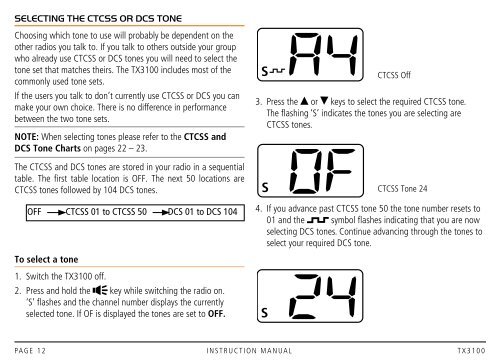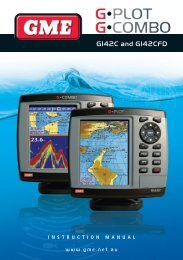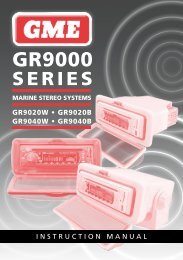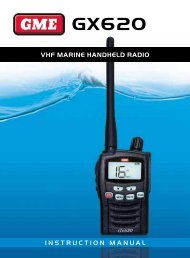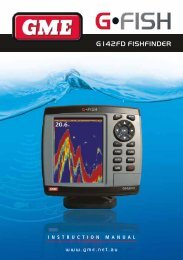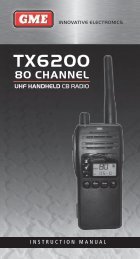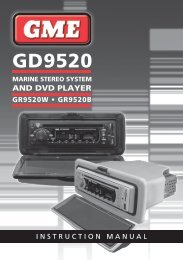INSTRUCTION MANUAL Super compact 5 Watt 80 Channel ... - GME
INSTRUCTION MANUAL Super compact 5 Watt 80 Channel ... - GME
INSTRUCTION MANUAL Super compact 5 Watt 80 Channel ... - GME
- No tags were found...
You also want an ePaper? Increase the reach of your titles
YUMPU automatically turns print PDFs into web optimized ePapers that Google loves.
Selecting the CTCSS or DCS ToneChoosing which tone to use will probably be dependent on theother radios you talk to. If you talk to others outside your groupwho already use CTCSS or DCS tones you will need to select thetone set that matches theirs. The TX3100 includes most of thecommonly used tone sets.If the users you talk to don’t currently use CTCSS or DCS you canmake your own choice. There is no difference in performancebetween the two tone sets.NOTE: When selecting tones please refer to the CTCSS andDCS Tone Charts on pages 22 – 23.SCTCSS Off3. Press the or keys to select the required CTCSS tone.The flashing ‘S’ indicates the tones you are selecting areCTCSS tones.The CTCSS and DCS tones are stored in your radio in a sequentialtable. The first table location is OFF. The next 50 locations areCTCSS tones followed by 104 DCS tones.SCTCSS Tone 24OFF CTCSS 01 to CTCSS 50 DCS 01 to DCS 104To select a tone1. Switch the TX3100 off.2. Press and hold the key while switching the radio on.‘S’ flashes and the channel number displays the currentlyselected tone. If OF is displayed the tones are set to OFF.4. If you advance past CTCSS tone 50 the tone number resets to01 and the symbol flashes indicating that you are nowselecting DCS tones. Continue advancing through the tones toselect your required DCS tone.SPA G E 1 2 i n s t r u c t i o n m a n ua l t X 3 1 0 0