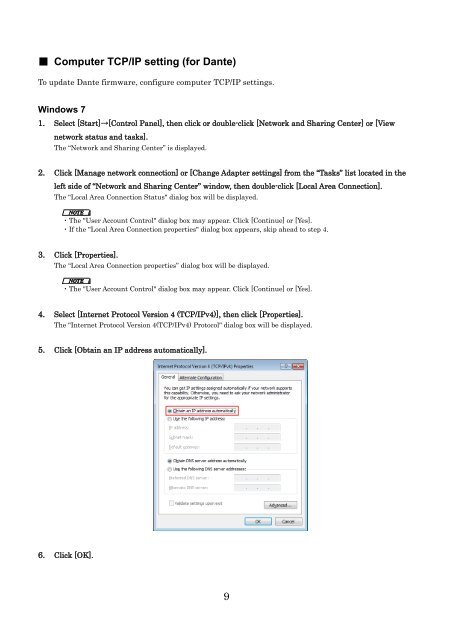Rio3224-D/Rio1608-D Firmware Update Guide - Yamaha ...
Rio3224-D/Rio1608-D Firmware Update Guide - Yamaha ...
Rio3224-D/Rio1608-D Firmware Update Guide - Yamaha ...
Create successful ePaper yourself
Turn your PDF publications into a flip-book with our unique Google optimized e-Paper software.
■ Computer TCP/IP setting (for Dante)To update Dante firmware, configure computer TCP/IP settings.Windows 71. Select [Start]→[Control Panel], then click or double-click [Network and Sharing Center] or [Viewnetwork status and tasks].The “Network and Sharing Center” is displayed.2. Click [Manage network connection] or [Change Adapter settings] from the “Tasks” list located in theleft side of “Network and Sharing Center” window, then double-click [Local Area Connection].The "Local Area Connection Status" dialog box will be displayed.・The "User Account Control" dialog box may appear. Click [Continue] or [Yes].・If the "Local Area Connection properties" dialog box appears, skip ahead to step 4.3. Click [Properties].The “Local Area Connection properties” dialog box will be displayed.・The "User Account Control" dialog box may appear. Click [Continue] or [Yes].4. Select [Internet Protocol Version 4 (TCP/IPv4)], then click [Properties].The "Internet Protocol Version 4(TCP/IPv4) Protocol" dialog box will be displayed.5. Click [Obtain an IP address automatically].6. Click [OK].9