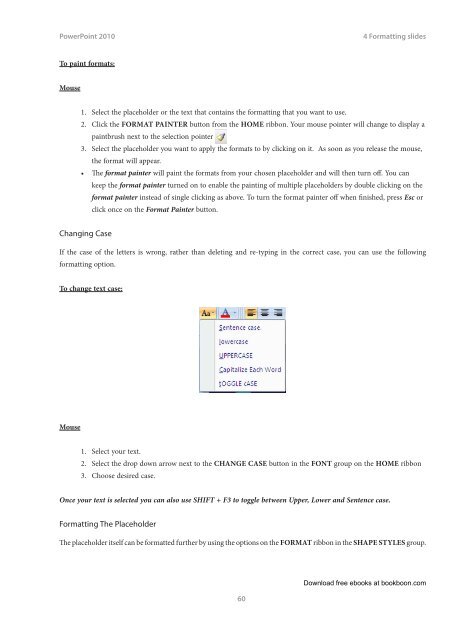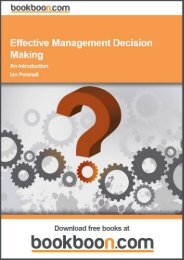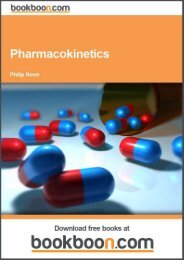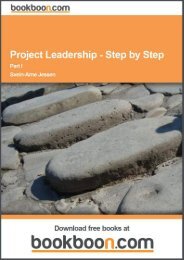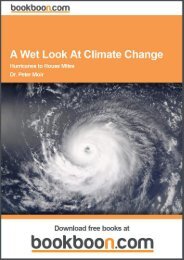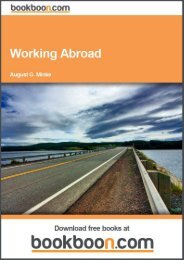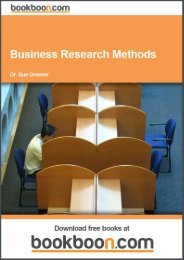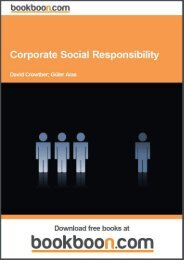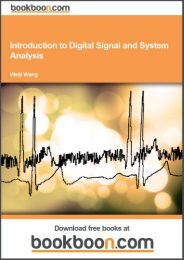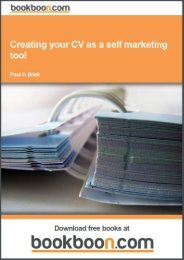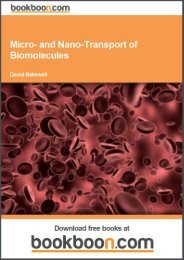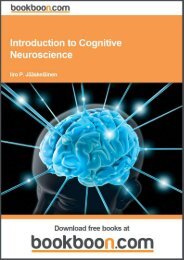- Page 4 and 5:
PowerPoint 2010ContentsContentsIntr
- Page 6 and 7:
PowerPoint 2010ContentsSection 7 Tr
- Page 8 and 9:
PowerPoint 2010IntroductionWithin e
- Page 10 and 11: PowerPoint 20101 The basicsLaunchin
- Page 12 and 13: PowerPoint 20101 The basicsThis but
- Page 14 and 15: PowerPoint 20101 The basicsbut a Ri
- Page 16 and 17: PowerPoint 20101 The basicsToolbars
- Page 18 and 19: PowerPoint 20101 The basicsIt is a
- Page 20 and 21: PowerPoint 20101 The basicsHelpTo A
- Page 22 and 23: PowerPoint 20101 The basicsTo use S
- Page 24 and 25: PowerPoint 20102 Creating A Present
- Page 26 and 27: PowerPoint 20102 Creating A Present
- Page 28 and 29: PowerPoint 20102 Creating A Present
- Page 30 and 31: PowerPoint 20102 Creating A Present
- Page 32 and 33: PowerPoint 20102 Creating A Present
- Page 34 and 35: PowerPoint 20102 Creating A Present
- Page 36 and 37: PowerPoint 20103 Powerpoint viewsSe
- Page 38 and 39: PowerPoint 20103 Powerpoint viewsTo
- Page 40 and 41: PowerPoint 20103 Powerpoint viewsKe
- Page 42 and 43: PowerPoint 20103 Powerpoint viewsTo
- Page 44 and 45: PowerPoint 20103 Powerpoint viewste
- Page 46 and 47: PowerPoint 20103 Powerpoint viewsWo
- Page 48 and 49: PowerPoint 20103 Powerpoint viewsTo
- Page 50 and 51: PowerPoint 20103 Powerpoint views6.
- Page 52 and 53: PowerPoint 20103 Powerpoint viewsTo
- Page 54 and 55: PowerPoint 20104 Formatting slidesT
- Page 56 and 57: PowerPoint 20104 Formatting slidesF
- Page 58 and 59: PowerPoint 20104 Formatting slidesM
- Page 62 and 63: PowerPoint 20104 Formatting slidesO
- Page 64 and 65: PowerPoint 20104 Formatting slidesT
- Page 66 and 67: PowerPoint 20104 Formatting slides1
- Page 68 and 69: PowerPoint 20104 Formatting slides1
- Page 70 and 71: PowerPoint 20105 ObjectsChart Eleme
- Page 72 and 73: PowerPoint 20105 Objects2. Click on
- Page 74 and 75: PowerPoint 20105 ObjectsShortcut Me
- Page 76 and 77: PowerPoint 20105 ObjectsColumn char
- Page 78 and 79: PowerPoint 20105 ObjectsCombination
- Page 80 and 81: PowerPoint 20105 Objects4) In the s
- Page 82 and 83: PowerPoint 20105 ObjectsTo switch b
- Page 84 and 85: PowerPoint 20105 ObjectsFormatting
- Page 86 and 87: PowerPoint 20105 ObjectsResetting C
- Page 88 and 89: PowerPoint 20105 ObjectsMouse1. Sel
- Page 90 and 91: PowerPoint 20105 Objects3. Use the
- Page 92 and 93: PowerPoint 20105 ObjectsShapeUse th
- Page 94 and 95: PowerPoint 20105 Objects1. Select t
- Page 96 and 97: PowerPoint 20105 ObjectsTo draw “
- Page 98 and 99: PowerPoint 20105 ObjectsTo select o
- Page 100 and 101: PowerPoint 20105 ObjectsTo apply a
- Page 102 and 103: PowerPoint 20105 ObjectsThe fill is
- Page 104 and 105: PowerPoint 20105 ObjectsShape effec
- Page 106 and 107: PowerPoint 20105 Objects2. Go to th
- Page 108 and 109: PowerPoint 20105 ObjectsTo insert a
- Page 110 and 111:
PowerPoint 20105 ObjectsMouse1. Sel
- Page 112 and 113:
PowerPoint 20105 ObjectsMouse1. Sel
- Page 114 and 115:
PowerPoint 20105 ObjectsCreating A
- Page 116 and 117:
PowerPoint 20105 ObjectsTo insert a
- Page 118 and 119:
PowerPoint 20105 ObjectsWe will hav
- Page 120 and 121:
PowerPoint 20105 ObjectsRecolourThi
- Page 122 and 123:
PowerPoint 20105 ObjectsPicture Eff
- Page 124 and 125:
PowerPoint 20105 ObjectsSoft edgesI
- Page 126 and 127:
PowerPoint 20105 ObjectsCropping Pi
- Page 128 and 129:
PowerPoint 20105 ObjectsOr1. Select
- Page 130 and 131:
PowerPoint 20105 ObjectsAligning An
- Page 132 and 133:
PowerPoint 20105 ObjectsThe Rotatio
- Page 134 and 135:
PowerPoint 20105 ObjectsGrouping is
- Page 136 and 137:
PowerPoint 20105 Objects4. Click GO
- Page 138 and 139:
PowerPoint 20105 ObjectsThe origina
- Page 140 and 141:
PowerPoint 20105 ObjectsInserting A
- Page 142 and 143:
PowerPoint 20105 Objects• You cou
- Page 144 and 145:
PowerPoint 20105 ObjectsYou can als
- Page 146 and 147:
PowerPoint 20105 ObjectsMouse1. Sel
- Page 148 and 149:
PowerPoint 20105 ObjectsMouse1. Sel
- Page 150 and 151:
PowerPoint 20105 ObjectsTo draw bor
- Page 152 and 153:
PowerPoint 20105 ObjectsTo apply a
- Page 154 and 155:
PowerPoint 2010Section 66 Slide typ
- Page 156 and 157:
PowerPoint 20106 Slide types and la
- Page 158 and 159:
PowerPoint 20106 Slide types and la
- Page 160 and 161:
PowerPoint 20106 Slide types and la
- Page 162 and 163:
PowerPoint 20106 Slide types and la
- Page 164 and 165:
PowerPoint 20106 Slide types and la
- Page 166 and 167:
PowerPoint 20106 Slide types and la
- Page 168 and 169:
PowerPoint 20106 Slide types and la
- Page 170 and 171:
PowerPoint 20106 Slide types and la
- Page 172 and 173:
PowerPoint 20106 Slide types and la
- Page 174 and 175:
PowerPoint 20107 Transition and ani
- Page 176 and 177:
PowerPoint 20107 Transition and ani
- Page 178 and 179:
PowerPoint 20107 Transition and ani
- Page 180 and 181:
PowerPoint 20107 Transition and ani
- Page 182 and 183:
PowerPoint 20107 Transition and ani
- Page 184 and 185:
PowerPoint 20107 Transition and ani
- Page 186 and 187:
PowerPoint 20107 Transition and ani
- Page 188 and 189:
PowerPoint 20107 Transition and ani
- Page 190 and 191:
PowerPoint 20107 Transition and ani
- Page 192 and 193:
PowerPoint 2010Section 88 Organise
- Page 194 and 195:
PowerPoint 20108 Organise and deliv
- Page 196 and 197:
PowerPoint 20108 Organise and deliv
- Page 198 and 199:
PowerPoint 20108 Organise and deliv
- Page 200 and 201:
PowerPoint 20108 Organise and deliv
- Page 202 and 203:
PowerPoint 20108 Organise and deliv
- Page 204 and 205:
PowerPoint 20108 Organise and deliv
- Page 206 and 207:
PowerPoint 20108 Organise and deliv
- Page 208 and 209:
PowerPoint 20108 Organise and deliv