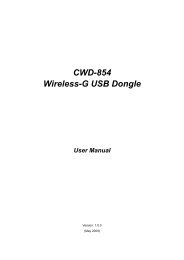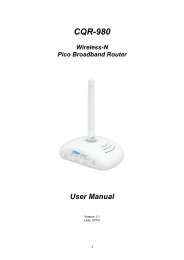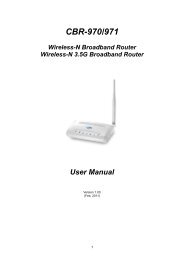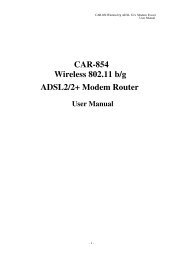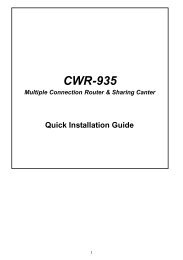Create successful ePaper yourself
Turn your PDF publications into a flip-book with our unique Google optimized e-Paper software.
2.2 Preparing the NetworkingThis chapter covers the things that need to be done before configuring the router. The first thing isto set all computers on the network for TCP/IP networking and also gather necessary informationfrom the Internet Service Provider (ISP).2.3 Collecting ISP InformationThe following information needs to be gathered from the ISP before configuring the router:IP Assignment from ISP: Are IPs assigned dynamically or you have a fixed IP address? If fixed,what are the IP address, Subnet Mask, Default Gateway as well as the DNS addresses for thisaccount?Connection Type: Is this a PPPoE or PPTP connection? If PPPoE, what are the username andpassword associated with this account? If PPTP, the server IP address as well as userauthentication information is required.Please contact your ISP if you’re not sure of the answers to these questions.2.4 Configuring Windows for IP NetworkingEach computer on the network and connecting to the router should be configured for TCP/IPnetworking. The router is by default a DHCP server and if you plan to use DHCP (recommended).Each computer must be configured to receive an IP address automatically. See the procedurebelow.If fixed IP addresses are to be used on the network, you’ll need to manually assign an IP addressto each computer and make sure that they are in the same subnet as the router. Refer to yourWindows documentation for instructions on IP assignment.To configure TCP/IP in Windows:Configuring Windows 98 and millennium PCs1. Click the Start button go to Settings and click on Control Panel. In Control Panel,double-click the Network icon.2. Under the Configuration tab, select the TCP/IP line for the applicable Ethernet adapter. Donot choose a TCP/IP entry whose name mentions DUN, PPPoE, VPN, or AOL. If the wordTCP/IP appears by itself, select that line. Click the Properties button.10