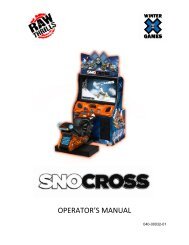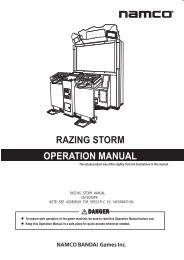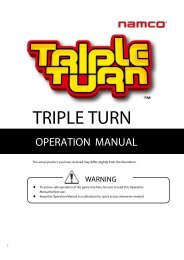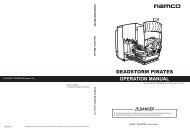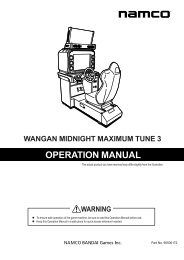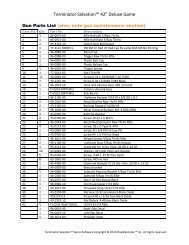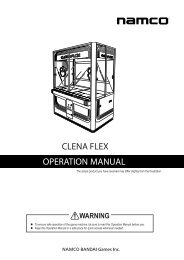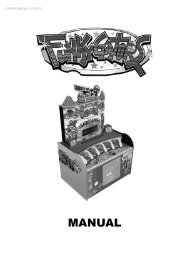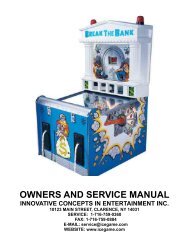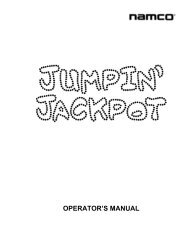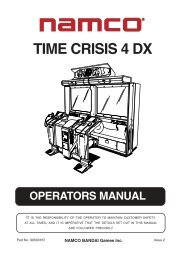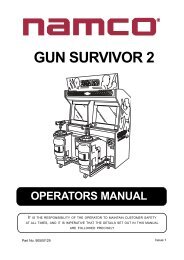Terminator Salvation⢠- Namco
Terminator Salvation⢠- Namco
Terminator Salvation⢠- Namco
You also want an ePaper? Increase the reach of your titles
YUMPU automatically turns print PDFs into web optimized ePapers that Google loves.
Install Side Caps<strong>Terminator</strong> Salvation 42” Deluxe GameSide Cap Installation (front pedestal unattached to show details)1. Hold lower left side cap against left side of monitor so that all four holes in side cap align withholes in left side wall of monitor.Note that the lower left and upper right side (Type A) caps are interchangeable.The lower right and upper left side caps (Type B) are interchangeable.2. Insert a TORX screw, a ¼-20 black lock washer and a flat washer by hand through eachof the four holes in side cap into side of monitor.3. Tighten screws with TORX wrench.4. Repeat for remaining three side caps.5. Position game in desired final location.6. Adjust leg levelers to lift caster wheels above floor and make game level.Note: Use level to check that game is stable and that monitor is parallel to floor.Page 9<strong>Terminator</strong> Salvation Game Software Copyright © 2010 PlayMechanix Inc. All rights reserved.
Service ManualSetupStartup Game1. Plug in line cord to AC outlet.2. Turn the power switch to ON.3. Verify that the cooling fan located on the bottom back of the game is working.If not, turn off AC power and disconnect line cord. Refer to the diagnostic section of this manual.4. Check that no component is excessively hot or emitting foul odors.If not, turn off AC power and disconnect line cord. Refer to the diagnostic section of this manual.5. Once software loads, you will be asked to calibrate the guns.If not, enter the service menu by pressing the TEST button located on the bracket inside the topcoin door.Note that gun maintenance procedure is listed on page 34.<strong>Terminator</strong> Salvation Copyright © 2010 T Asset Acquisition Company, LLC Page 10
<strong>Terminator</strong> Salvation 42” Deluxe GameFirst Gun CalibrationThe Service Button Panel has four buttons, three of which can navigate the menu system.But it is easiest to navigate with a Start button and trigger/ pump.TESTVolumeUPSERVICEVolumeDOWNService Panel TEST buttonEither Start button orTEST buttonService Panel VOL - button orSqueezing either triggerService Panel VOL + button orPumping either gunenters diagnostic system.selects the highlighted option.moves down through menu or setting choices.moves up through menu or setting choices.Highlight and select Exit to return to previous screen.An on-screen message acknowledges changes or when you exit a selection without making a change.At the bottom of each screen there is a brief description of the menu option’s function. A completedescription is available here for all menu functions.Instructions for completing your first calibration start on the next page.Additional gun maintenance procedures are listed on page 34.Page 11<strong>Terminator</strong> Salvation Game Software Copyright © 2010 PlayMechanix Inc. All rights reserved.
Service ManualSetup1. If the calibration screen is not already visible, press the TEST button inside the coin door to enterthe Diagnostic System.2. From the Main Menu, use a gun trigger to highlight Gun Calibration.3. Press a Start button to enter calibration.4. Pull the trigger on the left gun to indicate that it is Player 1.Please stand directly in front of the cabinet for best resultsIR GUN CALIBRATIONPLEASE PULL THE TRIGGER ON THE LEFT GUNTO VALIDATE THE PLAYER GUN ORDERPress TEST to cancel calibration5. Stand directly in front of the gun pedestal and aim the left gun at the “+” sign and shoot.Please stand directly in front of the cabinet for best resultsIR GUN CALIBRATIONLEFT GUN SHOOT CENTER TARGETPress TEST to cancel calibration6. Follow on-screen instructions on the gun tracking screen. The dot indicates the spot where thegun is aimed. Verify accuracy by pointing at different areas of the screen.7. Accept calibration by pressing the left Start button.Please stand directly in front of the cabinet for best resultsIR GUN CALIBRATIONLEFT GUN TEST CALIBRATIONPRESS START TO CONTINUERELOAD/GRENADE LEFT GUN TO RETRY CALIBRATIONPress TEST to cancel calibration8. Repeat steps 5-7 for right gun.<strong>Terminator</strong> Salvation Copyright © 2010 T Asset Acquisition Company, LLC Page 12
<strong>Terminator</strong> Salvation 42” Deluxe Game9. Press Start button when finished.10. From Main Menu, squeeze a gun trigger to cycle through choices until you reach System Tests.11. Press a Start button to select System Tests Menu.MAIN MENUEXITOPERATOR ADJUSTMENTSGENERAL AUDITSONLINE MENUGUN CALIBRATIONRESET MENUSYSTEM INFORMATION MENUSYSTEM TESTS MENUCOLLECTIONSVIEW LOG12. Squeeze the trigger to highlight the Gun Tests Menu.13. Press the Start button to select the Gun Camera Test.GUN TESTSEXITGUN STATUS MESSAGESGUN CAMERA TESTGUN CLICK TESTGUN ELECTRONICS TESTGUN CALIBRATION14. Press the Start button to return to the System Tests menu.15. Squeeze the trigger to highlight Gun Camera Test.16. Press the Start button to begin the test.Page 13<strong>Terminator</strong> Salvation Game Software Copyright © 2010 PlayMechanix Inc. All rights reserved.
Service ManualSetup17. You may use one or both guns for this test. Each gun controls a dual-track of colored dots. Asyou tilt each gun, the orientation of the tracks rotates as the sensors perceive the change inangle. The strength of each gun’s signal is noted in a bar chart.Note whether any of the dots disappear or flicker when near the center of the screen. This mayindicate a dirty or poorly functioning camera inside the gun.18. Press the START button to return to the System Tests menu19. Squeeze the trigger to highlight the Gun Sensor Test.20. Press the START button to begin the test.GUN SENSOR TESTIR GUN CALIBRATION• • • • •• • • • •POINT EITHER GUN AT THE SCREEN AND AIM ALL AROUND TO ACTIVATE ALL THE SENSORS.ACTIVE SENSORS ARE GREEN. INACTIVE ARE RED.IF A SENSOR NEVER ACTIVATES, THIS MAY INDICATE A PROBLEM WITH THAT SENSOR.PRESS START TO EXIT21. Sweep the gun from left to right and back again and watch the squares on screen to ensure theyall turn green.If any squares remain red as the gun passes them, that particular IR sensor may be dirty ordamaged.22. Press the Start button to return to the System Tests menu.<strong>Terminator</strong> Salvation Copyright © 2010 T Asset Acquisition Company, LLC Page 14
<strong>Terminator</strong> Salvation 42” Deluxe Game23. Squeeze the trigger to highlight the Gun Electronics Test.24. Press the Start button to begin the test.GUN ELECTRONICS TESTLEFT GUN: FRAMES: 0LEFT GUN: GLITCHES: 0LEFT GUN: pBlaze_wd:0LEFT GUN: pBlaze_pc:0LEFT GUN: STUCK BITS:0LEFT GUN: VERSION:0RIGHT GUN: FRAMES: 0RIGHT GUN: GLITCHES: 0RIGHT GUN: pBlaze_wd:0RIGHT GUN: pBlaze_pc:0RIGHT GUN: STUCK BITS:0RIGHT GUN: VERSION:025. Ensure the guns pass all tests.26. Press the Start button to conclude the test and return to the System Tests menu.27. Press the Start button again to return to the Main Menu.28. Using the Diagnostic system, described later in this manual, run other diagnostics and makedesired adjustments.Other TestsSee the Diagnostic Section for further information.1. Enter the Switch Test menu and verify all switches function.2. Enter the Screen Test menu and verify that video is acceptable.3. Enter the Sound Test menu and verify the audio works and is not distorted.4. Enter the Coin Meter Test menu and verify the operation of the coin meter.5. Enter the Cabinet Lamps Test menu and verify that all cabinet lights work correctly.6. Enter the Watchdog Test menu, which reboots the game.7. Upon a successful reboot, you are ready to make adjustments to pricing, volume and otherfunctions found in the Adjustments, Audits and Diagnostics section.Additional gun maintenance procedures are listed on page 34.Page 15<strong>Terminator</strong> Salvation Game Software Copyright © 2010 PlayMechanix Inc. All rights reserved.
Service ManualAdjustments, Audits and DiagnosticsAdjustments, Audits and DiagnosticsDiagnostic Menu Screens and DescriptionsSee First Gun Calibration for information on accessing the diagnostic menu system.Main MenuMAIN MENUEXITOPERATOR ADJUSTMENTSGENERAL AUDITSONLINE MENUGUN CALIBRATIONRESET MENUSYSTEM INFORMATION MENUSYSTEM TESTS MENUCOLLECTIONSVIEW LOGMain MenuOperator Adjustments MenuThis menu controls gameplay, coinage and sound adjustments.OPERATOR ADJUSTMENTSEXITGAME ADJUSTMENTSCOIN ADJUSTMENTSPLAYER COSTVOLUMEYou can improve collections by customizing performance with game adjustments. Each variable on anadjustment menu changes an aspect of game play or appearance. Optimizing these settings canmaintain player interest and improve earnings. Monitor the effects of adjustments by comparing auditinformation and earnings before and after changes.<strong>Terminator</strong> Salvation Copyright © 2010 T Asset Acquisition Company, LLC Page 16
<strong>Terminator</strong> Salvation 42” Deluxe GameMain MenuOperator Adjustments MenuGame Adjustments MenuThis controls elements of the player experience and the time the game contacts the CoinUp® server tocheck for software updates.GAME ADJUSTMENTSEXITSKILL LEVELNORMALMINIMUM GAME LENGTH 120RELOAD OFFSCREEN OFFVIOLENCENORMALSHOOTING MODEDEFAULTTRAINING MODEOFFSettings, Defaults and ChoicesSetting Description Default ChoicesSkill LevelMinimumGameLengthAdjusts game difficulty by changing how gun reloads.EASY. Ammunition is restored whenever clip runs out.NORMAL. After each 60 shots, player must reload bypumping gun magazine clip.Adjusts length of game in seconds and adjusts damageamounts.The time can be changed in five-second increments.NormalNormal / Easy120 20 - 300ReloadOffscreenTurning this function on allows players to shoot the gun offscreen to reload their weapon. This may be useful whileyou are awaiting a replacement part.OffOff/OnViolenceToggles the display of certain violent scenes in the game.NormalNormal / LowShootingModeEnables gun sight and tracer bullets for all gunsDefaultDefault / Sight Only /Tracer Only /Gun Sight & TracerTrainingModeShows extra training videos at start of gameOffOff/OnPage 17<strong>Terminator</strong> Salvation Game Software Copyright © 2010 PlayMechanix Inc. All rights reserved.
Service ManualAdjustments, Audits and DiagnosticsMain MenuOperator Adjustments MenuCoin Settings MenuThis menu does not set game price, but specifies how much game credit is given for money added to themachine. The smallest accepted coin is a quarter, the typical setting for both coin values in the U.S. TheDBV value is also a multiple of 25¢.COIN SETTINGSEXITFREEPLAYCURRENCY TYPEOFFDollarCOIN 1 VALUE $0.25COIN 2 VALUE $0.25COIN 3 VALUE/DBV PULSE $0.25MAXIMUM CREDITS $500.00BONUS AWARD $0.00UNITS FOR BONUS $0.00Settings, Defaults and ChoicesSetting Description Default ChoicesFreeplayCurrency TypePlayers can start games without money by pressingSTART. Use this for promotions, non-commercialapplications or to test the machine.Changing currency type resets coin door values. Thedenomination symbol changes on screen with eachcurrency.OffUSDollarOn / OffYen, Won, Ruble, Real, Peso, Krona,Guilder, Franc, Can. Dollar, Coins, Euro,NZ Dollar, Rand, Pound, Aus. DollarCoin 1 Value Lets you set coin slot pricing. $0.25 $0.25 - $63.75 in $.25 incrementsCoin 2 Value Lets you set coin slot pricing. $0.25 $0.25 - $63.75 in $.25 incrementsThe bill validator (DBV) translates bills into electronicpulses. Every $1 bill results in four pulses; each $5 billis 20 pulses; $10 bill is 40 pulses, etc. This settingCoin 3 Value /determines how much game credit is awarded perDBV Pulsepulse. With default setting of $0.25, every $1 bill will$0.25 $0.25 - $63.75 in $.25 incrementsaward $1 in game credit. Set to $0.50, every $1 billwill award $2 in game credit.Maximum Credits The highest number of unplayed credits allowed. $500 $125 - $500 in $.25 incrementsBonus AwardThe amount of credit awarded per bonus unit (seebelow).$0.00 $0.00 - $63.75 in $.25 incrementsUnits for BonusThe value a player must enter to get bonus credit.$0.00 $0.00 - $50.00 in $.25 incrementsBonus Award/Units for Bonus example.To give players $1.25 in credit for every dollar put in the DBV, set Bonus award to $.25 and Units forBonus to $1.<strong>Terminator</strong> Salvation Copyright © 2010 T Asset Acquisition Company, LLC Page 18
<strong>Terminator</strong> Salvation 42” Deluxe GameMain MenuOperator Adjustments MenuPlayer Cost MenuPLAYER COSTTYPE- - - - - - - - - - - - - - -OPER FEE- - - - -COINUP FEE - - - TOTALEXITSTART COST $1.00 $0.00 $1.00CONTINUE COST $1.00 $0.00 $1.00Settings, Defaults and ChoicesSetting Description Default ChoicesStart CostContinue CostThe amount of money required tobegin a game.The amount of money required fora player to continue a game.$1.00 $0.00 - $63.75 in $0.25 increments$1.00 $0.00 - $63.75 in $0.25 incrementsFEE ADJUSTMENTNote that CoinUp® fee cannot be adjusted by the operator.Page 19<strong>Terminator</strong> Salvation Game Software Copyright © 2010 PlayMechanix Inc. All rights reserved.
Service ManualAdjustments, Audits and DiagnosticsMain MenuOperator Adjustments MenuVolume MenuRather than requiring a manual dial or up/down buttons, all volume adjustments can be made digitallywith this menu. However, during Attract Mode, pressing the Service Panel Vol + and Vol – buttons onlyadjusts Attract Mode volume.VOLUMEEXITGAME VOLUME 9ATTRACT VOLUME 7MINIMUM VOLUME 4ATTRACT SOUNDSOCCASIONALLYSettings, Defaults and ChoicesSetting Description Default ChoicesGame Volume This affects sound only while game is played. 9 0 – 32Attract VolumeMinimumVolumeAttract SoundsThis can be silenced or turned up as anadvertisement to draw in players.Determines the lowest setting possible forboth Game and Attract VolumesThis determines how often the game’s“advertising” sounds will be heard.7 0 – 324 0 – 32OccasionallyNever/Occasionally/Always<strong>Terminator</strong> Salvation Copyright © 2010 T Asset Acquisition Company, LLC Page 20
<strong>Terminator</strong> Salvation 42” Deluxe GameMain MenuAudits MenuAudit screens help assess game performance, find intermittent problems, decide whether to adjustgame difficulty and free game award and help maximize game earnings.AUDITSEXITGENERAL AUDITSSYSTEM AUDITSCOIN AUDITSMain MenuAudits MenuGeneral AuditsGENERAL AUDITSEXITPLAYER STARTS 0PLAYER CONTINUES 0PLAYER CONTINUES OFFERED 0GAMES STARTED 0GAMES ENDED (NOT WON) 0GAMES COMPLETED (WON) 0AVERAGE GAME TIME (SHOOTING) 0AVERAGE GAME TIME (TOTAL) 0Page 21<strong>Terminator</strong> Salvation Game Software Copyright © 2010 PlayMechanix Inc. All rights reserved.
Service ManualAdjustments, Audits and DiagnosticsMain MenuAudits MenuSystem AuditsSYSTEM AUDITSEXITPLAY TIMEUP TIMEWATCHDOGS 0EXCEPTIONS 0BAD TRAPS 00 yr 0 dy—0:00:000 yr 0 dy—0:00:00Main MenuAudits MenuCoin Audits MenuCOIN AUDITSEXITTOTAL COIN 1 $0.00TOTAL COIN 2 $0.00TOTAL COIN 3 (DBV) $0.00BONUS COINS $0.00LIFETIME COIN COUNT $0.00SERVICE CREDITS $0.00Main MenuOnline MenuThese menus are used by games connected to CoinUp®. See CoinUp® Operation Overview section in thismanual and visit www.coinup.com for more information.<strong>Terminator</strong> Salvation Copyright © 2010 T Asset Acquisition Company, LLC Page 22
<strong>Terminator</strong> Salvation 42” Deluxe GameMain MenuGun Calibration MenuThis is the same procedure described earlier in the First Calibration section.Main MenuReset MenuRESET MENUEXITRESET GAME AUDITSRESET HIGH SCORESRESET CREDITSRESET COIN COUNTERSRESET ADJUSTMENTSFACTORY RESETReset Game Audits zeroes out game audits, system audits and game purchase audits.Reset High Scores zeroes out high score tables.Reset Credits zeroes out money in.Reset Coin Counters zeroes out coin audits, but leaves alone lifetime and service credits.Reset Adjustments sets operator adjustments to defaults.Factory Reset performs all the above resets.Main MenuSystem Information MenuThese submenus can give you information on how the system has been functioning and on varioussettings and updates.SYSTEM INFORMATIONEXITVERSION LISTDIPSWITCH SETTINGSTELEMETRY STATSSWITCH TELEMETRYPage 23<strong>Terminator</strong> Salvation Game Software Copyright © 2010 PlayMechanix Inc. All rights reserved.
Service ManualAdjustments, Audits and DiagnosticsMain MenuSystem InformationVersion ListFor troubleshooting purposes, this menu gives you information on the latest update of variouscomponents.VERSIONSEXITSOUND 19.3JAMMA25q.H8b.Fd1.U2a RPMNET 00.00.00SOFTWARE 00.84.00.US.D – Build: Dec 8 1009 11:39:04LEFT GUN 0RIGHT GUN 0Main MenuSystem InformationDIP Switch SettingsThis checks the DIP Switch settings on the I/O BoardDIPSWITCH SETTINGSDIPSWITCH 1 ON RESOLUTIONDIPSWITCH 2 OFF RESOLUTIONDIPSWITCH 3 OFF GUN SCAN EtelemeGADIPSWITCH 4 OFF HSYNC/VSYNC POLARITYDIPSWITCH 5 OFF UNUSEDDIPSWITCH 6 OFF UNUSEDDIPSWITCH 7 OFF UNUSEDDIPSWITCH 8 OFF UNUSEDPRESS START TO EXIT<strong>Terminator</strong> Salvation Copyright © 2010 T Asset Acquisition Company, LLC Page 24
<strong>Terminator</strong> Salvation 42” Deluxe GameMain MenuSystem InformationTelemetry StatsThese tests check thermal qualities and electrical conductivity. Generally, only Core Temps 1 and 2function. The rest should read N/A.TELEMETRY DATAEXITSYSTEM TEMPERATURECORE TEMP1CORE TEMP2TEMPERATURE STATECPU FAN SPEEDCASE FAN SPEED+3.3V:+5.0V:+12V:-5.0V:-12.0vN/A23C26cN/AN/AN/AN/AN/AN/AN/AN/APage 25<strong>Terminator</strong> Salvation Game Software Copyright © 2010 PlayMechanix Inc. All rights reserved.
Service ManualAdjustments, Audits and DiagnosticsMain MenuSystem InformationSwitch Telemetry DataThis gives information on the time since a switch was last used in both number of games played sincethe switch was used and the clock time since last use.SWITCH TELEMETRY DATAEXIT GAMES NOT SEEN TIME LAST SEENSWITCH 0 0d00.02.22LEFT START 0 0d00.02.22RIGHT START 0 0d00.02.22LEFT TRIGGER 0 0d00.02.22LEFT PUMP 0 0d00.02.22LEFT GRENADE 0 0d00.02.22RIGHT TRIGGER 00d00.02.22RIGHT PUMP 0 0d00.02.22RIGHT GRENADE 00d00.02.22COIN 1 0 0d00.02.22COIN 2 0 0d00.02.22DIAG 0 0d00.02.22VOLUME UP 0 0d00.02.22VOLUME DOWN 0 0d00.02.22DBV 0 0d00.02.22SERVICE CREDIT 00d00.02.22Main MenuSystem Tests MenuThese tests check the functioning of peripherals.SYSTEM TESTSEXITGUN TESTS MENUONLINE TESTS MENUSWITCH TESTSCREEN TESTSSOUND TESTFILE TESTCOIN METER TESTCABINET LAMPS TESTWATCHDOG TEST<strong>Terminator</strong> Salvation Copyright © 2010 T Asset Acquisition Company, LLC Page 26
<strong>Terminator</strong> Salvation 42” Deluxe GameMain MenuSystem Tests MenuGun Tests MenuSome gun test descriptions can be found in the First Calibration section earlier in this manual.GUN TESTSEXITGUN STATUS MESSAGESGUN CAMERA TESTGUN CLICK TESTGUN ELECTRONICS TESTGUN SENSOR TESTGUN CALIBRATIONGun Status Messages displays continually updated status messages, like gun connection and IR arrayvisibility.Gun Camera Test checks IR sensor array visibility.Gun Click Test is shown below.Gun Electronics Test reports the status of the electronic components.Gun Sensor Test confirms that the IR sensor array is functional.Gun Calibration is described elsewhere in this manual.Main MenuSystem Tests MenuGun Tests MenuGun Click TestThis tests the various click mechanics of the gun.GUN CLICK TESTGUN #1 CLICK MODE: NO CLICK(PRESS LEFT PLAYER GRENADE BUTTON TO CYCLE MODES)GUN #2 CLICK MODE: NO CLICK(PRESS RIGHT PLAYER GRENADE BUTTON TO CYCLE MODES)Point the gun at the screen for this test.Pressing the grenade button cycles through “NO CLICK,” “SINGLE CLICK ON TRIGGER PULL” andAUTO CLICK ON TRIGGER PULL.”Page 27<strong>Terminator</strong> Salvation Game Software Copyright © 2010 PlayMechanix Inc. All rights reserved.
Service ManualAdjustments, Audits and DiagnosticsMain MenuSystem Tests MenuOnline Tests MenuThese tests verify components of the online system.ONLINE TESTSEXITETHERNET PORT TESTCARD TESTMain MenuSystem Tests MenuOnline Tests MenuEthernet Port TestThis verifies the functioning of the Ethernet port.Connect loopback adapter and ―run test‖EXITRUN TESTMain MenuSystem Tests MenuOnline Tests MenuCard TestIf there is a card reader, insert a valid card to reveals the card type (player or operator) and thecardholder’s name.CARD TESTEXITPLEASE INSERT CARDCARD FOUND:NAME:Card TypeCardholder Name<strong>Terminator</strong> Salvation Copyright © 2010 T Asset Acquisition Company, LLC Page 28
<strong>Terminator</strong> Salvation 42” Deluxe GameMain MenuSystem Tests MenuSwitch Test MenuThis checks input switch performance. The activated switch is highlighted on screen.SWITCH TESTCOIN1COIN2START 1 START 2VOLUME DOWNVOLUME UPTESTBILLTRIGGER1TRIGGER2RELOAD1RELOAD2GRENADE1GRENADE2SERVICEThe Switch Test menu has a unique exit procedure because it checks the switches normally used fornavigation. To exit to the main menu, simultaneously press a Start button and squeeze a trigger.Main MenuSystem Tests MenuScreen Tests MenuSCREEN TESTSEXITCOLOR ADJUSTMENTSCREEN ADJUSTMENTCOLOR SCREENSPage 29<strong>Terminator</strong> Salvation Game Software Copyright © 2010 PlayMechanix Inc. All rights reserved.
Service ManualAdjustments, Audits and DiagnosticsMain MenuSystem Tests MenuScreen Tests MenuColor AdjustmentThis color bar screen of gray, yellow, cyan, green, magenta, red and blue helps identify missing colors.Missing color bars may indicate bad video RAM in the PC, or a problem with the monitor.Color bars can also helpPeak the brightness and black levelsBalance red, green and blue drivesCheck purity problems (color contamination)Compensate for barrel or pincushion distortionAdjust size controlsTest for video noise sources (such as bad cables)<strong>Terminator</strong> Salvation Copyright © 2010 T Asset Acquisition Company, LLC Page 30
<strong>Terminator</strong> Salvation 42” Deluxe GameMain MenuSystem Tests MenuScreen Tests MenuScreen Adjustment MenuThis crosshatch screen adjusts width and height, static convergence and purity, brightness and focus.Width and Height Adjust height and width of the crosshatch pattern until the grid fills the screen. Keepall the lines visible, though. If part of the grid goes off the screen, then the game image will, too.Static Convergence and Purity All lines in the crosshatch pattern must be white. Else, there is aconvergence or purity problem. Slight color tinges at the extreme edges of the screen are okay.Brightness Ensure the bars are a fairly strong white.Focus Bars with fuzzy edges indicate a focus problem. Adjust the focus control for best sharpness.ADJUST GRIDPRESS STARTTO FIT SCREENTO EXITMain MenuSystem Tests MenuScreen Tests MenuColor ScreensThese are solid, one-color images that help adjust color drive controls for proper intensity. The screensare black, white, red, green and blue. Press the Start button to cycle through the screens. The whitescreen helps adjust brightness and color output balance.Page 31<strong>Terminator</strong> Salvation Game Software Copyright © 2010 PlayMechanix Inc. All rights reserved.
Service ManualAdjustments, Audits and DiagnosticsMain MenuSystem Tests MenuSound Test MenuThis checks sound volume and quality. Missing sounds indicated digital flaws. Distorted sounds suggestanalog flaws. Lack of sound suggests disconnected or bad cables or speakers.SOUND TESTSEXITLEFT CHANNELRIGHT CHANNELSTREAMING SOUND (STEREO)STREAMING SOUND (STEREO)SOUND FX (STEREO)SOUND FX (STEREO)SPEECH CALL100 Hz SINE WAVE1000 Hz SINE WAVELEFT CHANNEL AND RIGHT CHANNEL play a gunshot on each speaker.The first and second STREAMING SOUND plays a background music track.The first and second SOUND FX plays a sound affect.SPEECH CALL plays a vocal line.100 and 1000 Hz Sine Waves generate specific frequency sounds. Cancel these sounds byselecting another test.Main MenuSystem Tests MenuFile TestsThis tests the integrity of the contents of the hard drive, searching for corrupt or missing game files.Damaged or missing files register as failed and are listed. The only solution to this problem is to restorethe system from the DVD-ROM, as described in the Restore the Hard Drive section.Main MenuSystem Tests MenuCoin Meter TestIn this test, the System Tests Menu is the bottom-level menu. Watch the mechanical coin meter, whichshould increment by one count. If it does, it has passed the test. If it does not, it may not be receiving apulse from the game. See Troubleshooting for more details.<strong>Terminator</strong> Salvation Copyright © 2010 T Asset Acquisition Company, LLC Page 32
<strong>Terminator</strong> Salvation 42” Deluxe GameMain MenuSystem Tests MenuCabinet Lamps TestThis test turns the five different cabinet light lines on and off, cycling through left and right startbuttons, the left and right holsters and the T-600 eyes with subwoofer.Main MenuSystem Tests MenuWatchdog TestThis tests the Watchdog circuit, which protects the game against screen freezes (infinite loops). After acountdown, the game resets. To exit before the reset, press either Start or Volume button, squeeze atrigger or pump a gun. If the test succeeds, the game resets normally. If the test fails, the reset processloops or ends abnormally. See the Troubleshooting Chapter to diagnose and correct this problem.If the watchdog is disabled, the countdown will finish with no result.Main MenuCollectionsCOLLECTIONSEXITSEND COLLECTIONS MESSAGESHOW COINUP FEE DETAILSLAST COLLECTION DATENEVERGROSS COLLECTIONS $0.00COINUP FEES $0.00NET COLLECTION $0.00Send Collections Message contacts the server and delivers the latest collections information, zeroingout local coin data.Show Coinup Fee Details shows costs related to advertising, communications and upgrades.Gross Collection is the total amount of money the game has earned since last collection.CoinUp Fees should match total from CoinUp Fee details.Net Collection is Gross minus Fees.Main MenuView Log MenuThis lists history of significant events or errors in file system.Page 33<strong>Terminator</strong> Salvation Game Software Copyright © 2010 PlayMechanix Inc. All rights reserved.
Service ManualMaintenanceMaintenanceRegular Gun Maintenance Procedure<strong>Terminator</strong> Salvation is equipped with two state-of-the-art custom-designed gun controllers. In orderto maximize income potential, keep the guns in optimal working order by performing the following fivestepprocedure every time you empty the cash box.1. Check the camera lens.Observe the red tinted lens at the tip of the gun to ensure it has no cracks, scratches or dirt.Clean or replace the lens, if necessary.2. Visually and manually inspect gun cable connections.Open the coin door to see them. Reach in and ensure the USB and data/power cables are fullyconnected and are not pinched by any components.3. Verify switch functionality.Press the Test button on the service panel, select System Tests and then select Switch Test(described earlier in this manual) to ensure all the gun switches are functioning properly.Switches in the gun includeTriggerReload clipGrenade4. Calibrate, calibrate, calibrate.Return to the Main Menu screen and select Gun Calibration. Follow the instructions earlier inthis maual or on screen to recalibrate both guns.5. Check the I/R sensors.The sensors are directly below and above the printed marquee on the monitor assembly.From the Main Menu, select System Tests, then select IR Gun Sensor Test to ensure all the I/Rsensors are working. If any of the IR LEDs are not working, remove the corresponding I/R sensorcovers and check the I/R cables for breaks or bad connections.Recalibrate the guns any time the game is moved or the guns are repaired, replaced or swapped.Note: It is not advisable to replace or swap guns while power is on. Shut AC power off before connectingor disconnecting any components. If, for some reason, guns are changed while power is on, shut off ACpower and reboot after the guns are connected again. Failure to do so may confuse the system so itdoes not recognize the guns.Following These Procedures Is Critical ToMaintaining Guns and Maximizing Revenue.Perform regular gun maintenance to keep yourgame in top working order.<strong>Terminator</strong> Salvation Copyright © 2010 T Asset Acquisition Company, LLC Page 34
<strong>Terminator</strong> Salvation 42” Deluxe GameHard Drive RecoverySymptoms requiring hard drive recovery includeFile Test reports bad or missing files.Game fails to finish loading during startup.After resetting the AC power, an error is reported.You are prompted to insert a boot DVD.Erratic Game or Attract Mode.The following screen:WARNING!DATA Files Corrupted.(Game Operation May Become Unstable.)Use “Test” Switch to Enter Test Modeand Run “File Test”Press Start to ContinueTo identify corrupt files, press Test, choose System Test Menu and run the File Test.The only way to repair corrupt files is to recover the hard drive, as detailed below.COMPUTERThe computer contains sensitive components, including a hard drive. Do not handle roughly. Call your distributorbefore servicing its internal components. Ask about warranty information as it relates to the PC.Do not use the PC on/off switch. Turn AC power on or off with the cabinet power switch.1. With game and PC on, verify that the I/O board has power. If not, see Troubleshooting.2. Open the Coin door.3. Open the PC DVD-ROM tray by reaching back to the PC and pressing the Open/Close button onthe drive bay.4. Insert the first of two restore DVDs (labeled Disc 1) into the tray.5. Close the tray by pressing the Open/Close button again.6. Turn cabinet power switch to OFF. Wait 30 seconds.7. Turn cabinet power switch to ON.8. Recovery begins automatically when PC boots up.9. If recovery does not begin, check to ensure disc is inserted correctly and is not damaged.Page 35<strong>Terminator</strong> Salvation Game Software Copyright © 2010 PlayMechanix Inc. All rights reserved.
Service ManualMaintenance10. Initial software loading may take several minutes. Check progress periodically.Do not interrupt power or reset the game during recovery.11. At some point, the game will eject Disc 1 and prompt you to insert Disc 2.Swap discs and close the tray.12. When software has been loaded, a message indicates that restore is complete. When instructedto remove Disc 2, open DVD-ROM drive tray and remove Disc 2.13. Turn cabinet power switch off.14. After 30 seconds, turn cabinet power switch on.15. Game will reboot and enter calibration mode.16. Re-calibrate guns.BIOS Settings/Power ManagementNOTICEThe PC ships with correct BIOS settings. Making changes to the BIOS different from the description below mayadversely affect game functions.This BIOS setting lets the PC automatically power up. With the setting enabled, the PC reboots when itdetects AC power. This eliminates the need to manually turn the PC back on after power disruption.Do not use the PC on/off switch. Turn AC power on or off with the cabinet power switch.1. Turn cabinet power switch off.2. Open rear of cabinet.3. Connect a USB keyboard to the PC.4. While holding the Delete key on the keyboard down, turn cabinet power switch on.5. When the BIOS menu screen appears, make the following adjustments.Feature .............................................................................. Set toStandard CMOS Feaures > Drive A .................................... [none]Standard CMOS Features > HALT ON................................ [No Errors]Advanced BIOS Features > Boot Sequence ....................... 1 st CD-ROM 2 nd Hard DiskAdvanced BIOS Features > APIC Mode ............................. DisabledAdvanced Chipset Features > Frame Buffer ..................... [16M]Advanced Chipset Features > PMU > CPU Frequency ...... [200.0]Power Management Setup > PWRON After PWR-Fail ...... [On]6. Follow instructions on screen to save and exit.7. PC will reset and load the game.<strong>Terminator</strong> Salvation Copyright © 2010 T Asset Acquisition Company, LLC Page 36
Wiring<strong>Terminator</strong> Salvation 42” Deluxe GameI/O Board Connector TableJAMMA Edge ConnectorComponent SideJAMMA Edge ConnectorSolder SideFunction Wire Color Pin Pin Wire Color FunctionGround Black 1 A Black GroundGround Black 2 B Black Ground5 Volts Red 3 C Red 5 Volts5 Volts Red 4 D Red 5 Volts5 E12 Volts Orange 6 F Orange 12 Volts12 Volts Orange 7 H Orange 12 VoltsCoin Meter Brown Yellow 8 J Violet Brown P1 LampReset Violet 9 K Violet Red P2 Lamp10 LSpeaker (+) Brown Red 11 M Brown Black Speaker (-)12 N13 P14 R Violet White ServiceTest Blue 15 SCoin 1 Gray Brown 16 T Gray Blue Coin 2P1 Start White Brown 17 U Green Brown P2 Start18 V19 W20 X21 Y22 Z23 aVolume (+) Orange Red 24 b Orange Green Volume (-)DBV Gray Orange 25 c26 dGround Black 27 e Black GroundGround Black 28 f Black GroundPage 37<strong>Terminator</strong> Salvation Game Software Copyright © 2010 PlayMechanix Inc. All rights reserved.
Service ManualWiringCabinet Wiring Diagrams<strong>Terminator</strong> Salvation Copyright © 2010 T Asset Acquisition Company, LLC Page 38
<strong>Terminator</strong> Salvation 42” Deluxe GamePage 39<strong>Terminator</strong> Salvation Game Software Copyright © 2010 PlayMechanix Inc. All rights reserved.
Service ManualWiringGun Wiring Diagram<strong>Terminator</strong> Salvation Copyright © 2010 T Asset Acquisition Company, LLC Page 40
<strong>Terminator</strong> Salvation 42” Deluxe GameGun Functional Block DiagramPage 41<strong>Terminator</strong> Salvation Game Software Copyright © 2010 PlayMechanix Inc. All rights reserved.
Service ManualPartsItemNo.PartsGuns and HolstersDescription Part No. Qty. ItemNo.Description Part No. Qty.1 Gun 820-00003-00 2 5 Plywood Backing Right 601-00078-01-R 12 Plastic Holster Left 603-00060-01 1 6 Gun LED Strip 500-00045-01 23 Plastic Holster Right 603-00061-01 1 7 Holster Edge Glow L, R 600-00180-01 24 Plywood Backing Left 601-00078-01-L 1 8 Gun Bracket 600-000172-01 2<strong>Terminator</strong> Salvation Copyright © 2010 T Asset Acquisition Company, LLC Page 42
<strong>Terminator</strong> Salvation 42” Deluxe GameGun Parts List (also, note gun maintenance section)Item No. Qty. Part No. Description1 1 96-0974-00 Rifle Half Left F/Raw Thrills2 1 96-0973-00 Rifle Half Right F/Raw Thrills3 2 95-4142-10 Switch Assy Ball Detect4 1 77-2L12-300SPCL IPB SM Cir Red Vlt Red Cap 6V Lamp DA3 MS No Printing5 1 96-0985-00 Barrel Cap6 1 96-0988-00 Trigger Raw Thrills Rifle7 1 96-0981-00 Plastic Butt Cap8 1 96-0983-00 Plastic Reload Cap9 1 96-1045-00 Trigger Spring10 1 77-2014-00 Nut F/Vlt PB11 12 43-0095-00 Screw 6-32 x 3/8 BHMS T-10 TORX12 7 43-1247-00 Screw 6-32 x 5/8 BH TORX Black13 1 96-1047-20 Hose and Harness Assy USB 12 Cond14 1 FI-0254-RWTHRLS Camera Housing Assy15 1 FI-0252-RWTHRLS Kick Board16 1 96-1106-00 Urethane Bumper 5/16 ID x 5/8 OD x ¾ L17 1 96-1041-00 Recoil Rod for Raw Thrills Rifle18 2 43-2365-00 Bushing Flange JFI-0506-0619 2 96-1049-00 Miner General Bumper Ref. # GBA-098S20 2 43-0995-00 #10 Flat Washer21 2 43-0740-00 Screw 10-32 x ½ BHCS22 1 96-1044-00 Recoil Rod Spring for Raw Thrills Rifle23 4 43-0172-00 Screw, #2 x ½ Type B. PPH24 1 43-0067-00 Screw, 8 x 3/8 Phil Hi-Low PH25 2 43-0436-00 Screw #4 x ¼ PH Pan Head26 1 96-1051-00 Reload Spring F/Raw Thrills Rifle27 2 96-1109-00 Urethane Stop F/Raw Thrills Reload28 1 95-4372-00 Grommet for ¼ Dia. Hole .44 OD x .44 LG29 13 43-0429-00 Washer, M3 Split Ring Lock Washer30 5 43-0492-00 Screw, 4-40 x .25 PH Pan Head31 8 43-1061-00 Screw, M3 x 6 mm32 1 95-4466-00 Grommet Bumper F/.25 dia. Hole .50 OD x .15 LG33 1 96-0987-00 Brass Knocker34 1 96-0986-00 Solenoid Housing Bracket F/Raw Thrills Rifle35 1 96-1040-00 Solenoid F/Raw Thrills Rifle36 7 43-0375-00 Nut 6-32 Hex Nylock Black37 1 96-0985-10 Front Cap Upper F/T4 Rifle38 1 43-2927-00 Threaded Snap 10-32 F/T4 Rifle39 1 43-2350-00 Nut Hex 10-32 Jam Nylock Black Oxide40 1 90272A112 Screw 4-40 x 11/16 Torx Black Oxide41 1 43-1322-10 Nut Nylock, 4-40 Hex Black Oxide42 1 FI-0256-RAW THRILL LED PCB F/T4 Rifle1 96-0019-00 Right Side Decal1 96-0019-10 Left Side Decal1 96-1074-00 Shoulder StrapPage 43<strong>Terminator</strong> Salvation Game Software Copyright © 2010 PlayMechanix Inc. All rights reserved.
Service ManualPartsGuns<strong>Terminator</strong> Salvation Copyright © 2010 T Asset Acquisition Company, LLC Page 44
Control PanelItemNo.<strong>Terminator</strong> Salvation 42” Deluxe GameDescription Part No. Qty. ItemNo.Description Part No. Qty.1 Woofer Panel 603-00059-01 1 6 Player 2 Button 702-00026-01 12 Woofer Grille 600-00185-01 1 7 Player 1 Plastic 600-00183-01 13 Woofer LED Strip 500-00044-02 1 8 Player 2 Plastic 600-00184-01 14 Control Panel 603-00058-01 1 9 Short LED Strip 500-00047-01 25 Player 1 Button 702-00019-01 1Page 45<strong>Terminator</strong> Salvation Game Software Copyright © 2010 PlayMechanix Inc. All rights reserved.
Service ManualPartsItemNo.Monitor and Top Box AssemblyDescription Part No. Qty. ItemNo.Description Part No. Qty.1 Monitor cabinet 601-00074-01 1 9 Translight 606-00156-01 12 Marquee Cap A 603-00062-01 2 10 Top Marquee 600-00187-01 1Retainer3 Marquee Cap B 603-00063-01 2 11 42” LCD Monitor 809-00004-00 14 Monitor Frame Assembly 809-00004-00 1 12 Speaker Grill 600-00173-01 25 Marquee PETG 600-00179-01 1 13 5.25 Full-Range 2-1-10-00-00-000 2Speaker6 LED Board 500-00020-02 10 14 Smoked Lens 600-00175-01 27 36” Fluorescent Assy - 120V 812-00008-01 1 15 IR U-Channel 600-00176-01 28 IR U-Channel Bracket 600-00177-01 2 16 Monitor Glass 22-121 1<strong>Terminator</strong> Salvation Copyright © 2010 T Asset Acquisition Company, LLC Page 46
Front Pedestal Assembly<strong>Terminator</strong> Salvation 42” Deluxe GameItem No. Description Part No. Qty.1 Front Pedestal 601-00075-01 13 Coin Door 800-00005-00 14 PC 850-00011-00 15 Woofer 6.5” 4 ohms 807-00002-02 16 AC inlet power plate 600-00076-01 17 Corner Brace 600-00171-01 28 PC Bracket 600-00189-01 19 Fan, 120VAC 19/15W 820-00001-00 110 120 mm wire fan guard 800-00001-00 111 Outrigger main beam 600-00170-01 112 Outrigger support 600-00169-01 213 Front cabinet 601-00073-01 1Page 47<strong>Terminator</strong> Salvation Game Software Copyright © 2010 PlayMechanix Inc. All rights reserved.
Service ManualParts<strong>Terminator</strong> HeadItem No. Description Part No. Qty.1 Head bracket 600-00178-01 12 Distortion print head 603-00064-01 13 Red cold cathode 702-00027-00 24 Eye LED 500-00048-01 25 LED ring 600-00246-01 2<strong>Terminator</strong> Salvation Copyright © 2010 T Asset Acquisition Company, LLC Page 48
<strong>Terminator</strong> Salvation 42” Deluxe GamePC BoardsThese boards can be found mounted to the groundplane in the rear of the monitor assembly. This is theview seen from standing behind the front pedestal.Item No. Description Part No. Qty.1 Watchdog board 520-00012-01 12 I/O expansion board 500-00024-01 13 I/O board 500-00031-01 14 Subwoofer amp board 500-00020-02 1Page 49<strong>Terminator</strong> Salvation Game Software Copyright © 2010 PlayMechanix Inc. All rights reserved.
Service ManualTroubleshootingTroubleshootingWarning: Review safety chapter before making any adjustments to game.Problem Possible Cause SolutionGame will not power up. Game not plugged in Plug game into AC outlet.Game not turned onTurn on main power switch.Game fuse is blown.No power to receptaclePC not turned on.PC BIOS set incorrectly.Check and replace fuse.Test AC outlet and plug game intopowered outlet.Turn PC power switch on. EnsureIEC cable tightly plugged in. Tracecable back to source to ensurecontinuity.See BIOS Settings chapter.Scrambled or scrolling display Sync polarity incorrect. Change DIP switch settings forHSYNC and VSYNC.NO VIDEO message Video cables not plugged in properly Reattach and tighten power andvideo cable to monitor.No sound Bad connection Check connection to speakers.Cold cathode tubes flicker or fail tolight.Bad connectionLoose end capsCheck for snug connection atinverter or under topper bracket.Tighten end caps.Game does not load.Hard drive test reports “bad” or“missing” files.Game fails to finish loading. Hard drive failure Recover hard drive.After resetting, game still reports anerror.Game suggests inserting a bootDVD.Erratic game mode or attract mode.WARNING!Data Files Corrupted.(Game Operation May BecomeUnstable.)Use “Test” Switch to Enter TestModeand Run “File Test.”Press Start To Continue.See Hard Drive Recovery procedurein Maintenance section.<strong>Terminator</strong> Salvation Copyright © 2010 T Asset Acquisition Company, LLC Page 50
<strong>Terminator</strong> Salvation 42” Deluxe GameProblem Possible Cause SolutionGame resets. Bad file. Run File Test. Restore hard drive.Coin meter does not click duringTest.No pulse to meterFaulty meterCheck all wiring from meter to I/OboardReplace coin meterExits Test Mode every 3 seconds Test button stuck in ON position Slide or toggle button off after TestMenu appearsNo Signal Video or power cable not secure Check and secure cable.PC not turned onSync Polarity incorrectTurn PC power switch on. EnsureIEC cable tightly plugged in. Tracecable back to source to ensurecontinuity.Change DIP switch settings forHSYNC and VSYNC.Dongle Not Present Dongle missing or disconnected Find dongle and reseat in USB portFaulty USB portInsert dongle in different USB portConnect I/O Board orI/O Board MissingWatchdog Disabled orWatchdog Failed<strong>Terminator</strong> head LED eyes or coldcathodes fail to lightUSB cable disconnectedNo power to JAMMA I/O boardWatchdog defeated by JAMMA I/ODIP switchNo power to Reset PCBReset input to motherboarddisconnectedViolet or black wire from Reset PCBdisconnected or faultyBad connection or pinched wiringBad cathode inverterDamaged cathode tubeLoose connector pinCheck USB connection from PC toI/O boardCheck for proper voltage (+5V,+12V) at JAMMA connectorSet DIP switch 8 to OFFConnect power to Reset PCBConnect 2-pin reset connector fromReset PCB to motherboard reset pininputCheck reset wire connection toJAMMA connector.Remove distortion print head andcheck wiring and connections.Test inverter. Replace, if necessary.Replace tube.Tighten connector pin.Page 51<strong>Terminator</strong> Salvation Game Software Copyright © 2010 PlayMechanix Inc. All rights reserved.
Service ManualTroubleshootingGun TroubleshootingNote: Do not replace or swap guns while power is on. Shut AC power off before connecting ordisconnecting any components. If, for some reason, guns are changed while power is on, shut off ACpower and reboot after the guns are connected again. Failure to do so may confuse the system so itdoes not recognize the guns.Problem Possible Cause SolutionGuns won’t register, or functions Bad calibrationCalibrate guns.poorlyDirty/damaged lensClean gun lens.Replace lens, if necessary.Faulty/dirty IR sensorsClean IR sensors and run GunCamera Test to look for flickering ormissing lights.Remove sensor covers and checkcables and connections insidecabinet.Gun disconnectedCheck USB connections.Reboot game to let softwarere-identify guns.Faulty USB portSwap gun to another USB port totest.Reboot game to let softwarere-identify guns.Disconnected USB cableCheck connections at PC and atjunction between monitor assemblyand front pedestal.Display out of adjustmentEnter display diagnostics menu andrepair.Left gun misidentified as 2 nd player Calibrate guns, making sure tovalidate left gun as first player infirst step.Reboot game to let softwarere-identify guns.Internal wires pinched by housing Disassemble gun and carefully routewiring through channels.Bad solenoidRun Gun Click Test. Replacesolenoid, if necessary.Bad power supply to solenoid Check 12V power supply. Check gunwiring cables and connectors.Camera board in gun disconnected. Check cables inside gun.Gun LEDs not working.Check 12V power supply and cables.Open gun and check for pinched ordisconnected cable.Bright or neon lights interfering withsensors.Remove external lights from aroundcabinet.<strong>Terminator</strong> Salvation Copyright © 2010 T Asset Acquisition Company, LLC Page 52
<strong>Terminator</strong> Salvation 42” Deluxe GameConnection to CoinUp ® TroubleshootingProblem Possible Cause SolutionGame has IP address and screensays Server Ping Success but TestConnection screen reports DatabasePing failure or File Server Pingfailure.Firewall is blocking communicationwith server.Read firewall documentation.Ensure configuration allows ICMPEcho.If router has built-in firewall, checkrouter configuration.Enable communication on ports7786 and 7787.Database or File Server is down Wait 30 minutes and revisit TestConnection screen.If still reporting failure, call CoinUp®service.Ethernet Connection TroubleshootingProblem Possible Cause SolutionNo broadband internet serviceGame cannot connect to CoinUp®server.No IP address appears under TestConnections menuWrong router configurationDisconnected Ethernet cableFaulty Ethernet cableFaulty Ethernet wall jack.Broadband service is down.Faulty routerFaulty network cardContact a local ISP to setup eithercable modem or DSL service.Configure router for DHCP (DynamicHost Configuration Protocol).Check that Ethernet cables aretightly connected at both ends. Anaudible click confirms tightness.Reboot game. In Diagnostic mode,select Online Menu then selectConnection Menu then TestConnection. Confirm that IP addressappears. The phrase eth0 mustfollow IP address.Test cable by connecting it fromanother PC into router or wall jack.Replace cable if faulty.Plug Ethernet cable into a differentjack.Contact ISP.Plug Ethernet cable into differentjacks in router. Plug Ethernet cabledirectly into DSL or cable modeminstead of router. Replace router iffaultyCall CoinUp® servicePage 53<strong>Terminator</strong> Salvation Game Software Copyright © 2010 PlayMechanix Inc. All rights reserved.
Service ManualTroubleshootingCellular Connection TroubleshootingProblem Possible Cause SolutionGame cannot connect to CoinUp®serverPoor connection between cellmodem and PC.No IP address appears under TestConnections menuFaulty cell modemCheck that USB connections at cellmodem and PC are tight. Turn offcabinet AC power. Wait 30 secondsand reboot game.If still no connection, enterDiagnostics system and go toConnection Menu. Select CellModem Details.If message is No Modem Found orCollecting Data, call CoinUp®service.Ensure PWR LED on cell modemglows green, which means PC isproviding modem with power.If no power, swap with workingmodem. Check modem for obviousdamage (dents, burns, smokedamage, broken connectors)If modem seems fine, call CoinUp®service.Cell modem connection is good andIP address appears at TestConnection screen. Under CellModem Details, signal is weak ornonexistent.Poor antenna locationFaulty connectionTurn off game and move it nearwindow or exterior wall.Check connections between cellmodem and antenna. If cable isfrayed, broken or looks dried-up,replace it. Replace antenna if itappears damaged.<strong>Terminator</strong> Salvation Copyright © 2010 T Asset Acquisition Company, LLC Page 54
<strong>Terminator</strong> Salvation 42” Deluxe GameWi-Fi Connection TroubleshootingProblem Possible Cause SolutionWi-Fi Details status is NotConnected and Adapter is NotFound.A supported USB Wi-Fi adapter isnot connected.Connect a supported Wi-Fi adapter.Turn cabinet AC power off for aminute and reboot.Faulty network cardCall CoinUp® serviceWi-Fi Details status is NotConnected, but a supportedadapter is connected.Wi-Fi Details status remainsLocating Access Point ... for morethan 5 minutes.Wi-Fi network information was notsaved.Weak signal or interference causingdelay in locating access point.Wireless access point or router isoff or disconnected.Network information entered inWi-Fi Setup does not matchinformation stored in the wirelessaccess point or router.Configure game to connect to Wi-Finetwork at Wi-Fi Setup Menu.Restart cabinet AC power.Ensure access point has power.Ensure it is connected to router.Restart access point. Ensure routerhas power and is connected tocable/DSL modem.Re-enter network information.Configure game to connect tonetwork in Wi-Fi Setup Menu. Ensureencryption type, encryption key, SSIDand broadcast channel match what isstored in wireless access point orrouter.Wi-Fi Details status remainsObtaining IP Address... for morethan 5 minutes.Game has an IP address, but TestConnection menu shows thatServer, Database and Fileserverpings all report failures.Weak signal or interferencedelaying negotiation of IP addresswith router.Wireless access point or router isoff or disconnected.Server information is outdated.Restart cabinet AC power.Ensure access point has power.Ensure it is connected to router.Ensure router has power and isconnected to cable/DSL modem.In Diagnostics Menu, select OnlineMenu, then select Online DebugMenu then View Online Debug Detailsthen Server Details and finally RefreshServer Info. After refresh, new hostnames and IP addresses of CoinUp®servers are displayed.Page 55<strong>Terminator</strong> Salvation Game Software Copyright © 2010 PlayMechanix Inc. All rights reserved.
Service ManualCoinUp® Operation OverviewCoinUp ® Operation OverviewHaving your <strong>Terminator</strong> Salvation game connected to CoinUp® allows easy access to software updatesand permits game health and earnings to be monitored via coinup.com. There are three ways toconnect to CoinUp®: through an Ethernet cable, a cellular modem, or a Wi-Fi connection.Preparation1. Open a bank debit account.2. Fill out the CoinUp® Authorization Agreement for Automated Payments.3. Read and sign the CoinUp® Participating Operator Agreement.4. Read and sign the CoinUp® Operator Registration Form.5. To become an authorized operator, fax the forms to (630) 348-2099 or mail them to:Play Mechanix800 Roosevelt Road, Suite D-103Glen Ellyn, IL 60137Authorization occurs in just a few days. Login information will be sent via email.Optional Setup StepsTo purchase a cellular modem, read and sign the Cell Modem Service Agreement in the Formssection of this manual. Then fax the completed form to (630) 348-2099.To install Wi-Fi, purchase a supported Wi-Fi adapter to connect via wireless network.Unit RegistrationFollowing installation, after reboot, you will be prompted to register the game. Use the gun to navigatethrough this process.1. If you skip registration, you can do it later via the diagnostic menu by selecting the Online Menu,then selecting Game Registration Menu, then Game Register.2. Login manually by entering your operator ID number and PIN.3. Once logged in, follow the on-screen prompt to add or select a location and completeregistration.4. See Game Registration section for more detailed steps to complete this process.Access CoinUp® Operator CenterThe CoinUp® Operator Center tracks the performance of your games. For example, you can compareperformance of different machines at the same location, or even across locations. To access CoinUp®and view your pages, follow the steps below. From there, the site provides guidance. You follow easyprompts and navigate to the statistic, accounting, bookkeeping or performance data that you need.1. Access the CoinUp® Web site at www.coinup.com.The CoinUp® Operator Center is the top page.2. In the top right corner of the page, enter the account e-mail address.<strong>Terminator</strong> Salvation Copyright © 2010 T Asset Acquisition Company, LLC Page 56
<strong>Terminator</strong> Salvation 42” Deluxe Game3. Enter the password.4. (Optional) To change login information, use the Profile tab.5. Select locations or products to view.FCC Compliance You are solely responsible for FCC compliance on installations.Network InstallationInstallation Process Overview1. Install the Internet Connection2. Install software from game restore DVD, if needed.3. Register the game.DAMAGE POSSIBLE Be extra careful when drilling into the cabinet. Be sure not to drill into cabinetcomponents. Drill only into empty space.Install Ethernet Cable (option 1)1. Set up DSL or cable modem service through an ISP.2. Turn off AC power.3. Unplug the power cord.4. Center punch a hole for the Ethernet cable.5. Using a 5/8-inch drill bit, drill a cable hole.6. Run the Ethernet cable to the cabinet.7. Route the Ethernet cable through the cabinet hole.8. Open the back door.9. Inside the cabinet, dress the Ethernet cable away from other cables and metallic parts.10. Locate the RJ45 Ethernet jack on the back of the PC.11. Connect the Ethernet cable to the RJ45 jack on the PC.12. Close the back door.13. Plug in power cord.14. Turn on AC power.Install Cell Modem (option 2)1. Set aside the modem, Velcro® strips and extender cable.2. Turn off AC power.3. Unplug power cord.4. Open the back door.5. Remove the adhesive protection from one side of the Velcro® strips.Keep the Velcro® strips together.6. Locate a clear and accessible space for the modem near the PC.7. Lift the modem and stick one side of the strips to the shelf beneath the modem location.8. Remove the adhesive protection from the free side of the Velcro® strips.Page 57<strong>Terminator</strong> Salvation Game Software Copyright © 2010 PlayMechanix Inc. All rights reserved.
Service ManualCoinUp® Operation Overview9. Press the modem to the sticky side of the Velcro® strips.Ensure that the modem bonds solidly.10. In the kit, find the modem extender cable.11. Connect the modem cable to a USB port on the PC.12. Connect the other end of the modem cable to the cell modem.13. (Optional) Install Cell Modem Antenna (see below)14. Close the back door.15. Plug in power cord.16. Turn on AC power.Install Cell Modem AntennaA cell modem antenna is optional. However, an antenna will help ensure the best possible connection.Note that the cable is part of the antenna and these instructions cover mounting the antenna to thecabinet roof. However, other locations may provide better reception, such as a wall, near a window, etc.Antenna Location Guidelines• Keep the antenna vertical.• Mount the antenna as high as possible.• Avoid mounting an antenna near power lines.• Avoid areas where people could trip on a cable.• Don’t tempt vandals: If possible, keep the antenna out of plain sight.DAMAGE POSSIBLE Be extra careful when drilling into the cabinet. Be sure not to drill into cabinetcomponents. Drill only into empty space.DO NOT USE ADHESIVE Only use Velcro® strips for mounting antenna. Do not use the factory-applied,permanent adhesive backing. Doing so may damage the antenna and the cabinet when removing theantenna during a cabinet relocation. The warranty does not cover this sort of damage.Antenna Installation1. Set aside the antenna and the Velcro® strips from the kit.2. Turn off AC power.3. Unplug power cord.4. Open the back door.5. In a clear space, center punch the antenna cable hole.6. Using a 5/8-inch hole bit, drill the hole for the antenna cable.Avoid implosion. Read the warning above.7. Slide the antenna coaxial cable down the cable hole and into the cabinet.8. Remove the protective strip from one side of the Velcro® strips.Keep the hook and loop Velcro® strips together.9. Mount the sticky side of the Velcro® strips to the bottom of the antenna.You can apply the Velcro® sticky side to the adhesive on the antenna base. Do not let the<strong>Terminator</strong> Salvation Copyright © 2010 T Asset Acquisition Company, LLC Page 58
<strong>Terminator</strong> Salvation 42” Deluxe Gameantenna adhesive come into contact with the cabinet. The Velcro® must separate the antennaadhesive and the cabinet.10. Remove the adhesive protection from the free side of the Velcro® strip.11. Mount the free side of the Velcro® strip to the roof.12. Dress the antenna coaxial cable away from other cables and metallic parts.13. Connect the antenna cable plug to the jack on the modem.14. Close the back door.15. Plug in power cord.16. Turn on AC power.Install Wi-Fi Adapter (option 3)First, obtain one of the supported USB Wi-Fi adapters listed below.WARNING Do not install the software that comes with the adapter. <strong>Terminator</strong> Salvation already runsappropriate Wi-Fi software.Encryption Type / Compatible?ADAPTER MODELLinksys WUSB54G(version 4)Rosewill RNX-G1RNX-G1WNetgear WG111(version 2)D-Link DWA-140(version 81)Belkin F5D8053(version 3000)Linksys WUSB600N(version 1.0)SupportedNetworksDiabledNoneWEPWPA-Personal +TKIP encryptionWPA-Personal +AES encryptionWPA2-Personal(AES encryption)WPA2-Mixed(TKIP & AES)WPAEnterprise802.11b/g YES YES YES YES NO NO NO NO802.11b/g YES YES YES YES YES YES NO NO802.11b/g YES YES YES YES YES YES NO NO802.11b/g YES YES YES YES YES YES NO NO802.11b/g/n YES YES YES YES YES YES NO NO802.11b/g/n YES YES YES YES YES YES NO NOSupported Wi-Fi Adapter Compatibility ChartRADIUSOnce you have obtained a Wi-Fi adapter, follow this procedure to install it.Wi-Fi Installation1. Turn off cabinet AC power.2. Unplug power cord.3. Open the back door.4. Mount Wi-Fi adapter inside cabinet as high as possible using Velcro®.5. If necessary, use a USB extension cable to connect adapter to PC.Most supported adapters come with a USB extension cable.6. Connect cable to a USB port on the PC.7. Close back door.8. Plug in power cord.9. Turn on AC power.Page 59<strong>Terminator</strong> Salvation Game Software Copyright © 2010 PlayMechanix Inc. All rights reserved.
Service ManualCoinUp® Operation Overview10. Complete Wi-Fi software setup.<strong>Terminator</strong> Salvation will not connect properly to CoinUp® until setup is successfullycompleted.Wi-Fi Software setupWARNING Do not install the software that comes with the Wi-Fi adapter. <strong>Terminator</strong> Salvation alreadyruns appropriate Wi-Fi software.Prepare for Setup1. Log into wireless access point or router.2. Write down Wi-Fi network information on a sheet of paper:• SSID (network name)• Broadcast Channel• Encryption Type (WEP 64-bit, WEP 128-bit, WEP 256-bit, WPA-PSK + TKIP encryption, WPA-PSK + AES encryption, WPA2)• Encryption Key (Different encryption types require different types of keys. See chart belowfor examples)Encryption Type Key Details ExampleWEP (64-bit) 10 hexadecimal characters 5E2C6D4E24WEP (128-bit) 26 hexadecimal characters 326C2D335A5A48386B5D763954WEP (256-bit) 58 hexadecimal characters 373A786E625676266E7156345741312F4433427C48536E7A695E7C3E75WPA-PSK (AES)WPA-PSK (TKIP)WPA2 (AES + TKIP)ASCII pass phrase between 8-63 $3CurE_pA$sPhRa$echaracters long. (upper case letters,lower case letters, numbers andsymbols are allowed.Encryption Key ExamplesNetwork SSID1. Enter Diagnostics mode.2. Select Online Menu, then select Wi-Fi Menu and select Wi-Fi Setup.3. Select Scan Networks to look for nearby Wi-Fi networks.Depending on settings, networks may not broadcast their SSID.These networks are displayed as ***HIDDEN***To use a hidden network, select it, then enter the SSID manually when prompted.4. Scroll through the detailed list to locate your network.5. If network does not appear in list, Exit to previous menu and select Enter Manually, then enterSSID, encryption type, key and broadcast channel.6. Select Use this Network to continue.Encryption Type1. From the list of encryption types, scroll through and highlight the appropriate type.2. Select Use This Encryption to Continue<strong>Terminator</strong> Salvation Copyright © 2010 T Asset Acquisition Company, LLC Page 60
<strong>Terminator</strong> Salvation 42” Deluxe GameEncryption KeyIf the encryption type is disabled/open, skip this section, because there is no key.1. At the Enter WPA Key screen, enter access point or router WPA Key (from information gatheredduring preparation earlier)2. Select yellow < and > symbols to switch between letters, numbers and symbols.3. On the letters page, select UPPER or lower to change case of letters4. Select OK to continue.Broadcast ChannelThis section applies only if the SSID was entered manually.1. Scroll through the list to highlight the appropriate channel.2. If you are unsure of the correct broadcast channel, select Auto3. Select use This Channel to continue.Confirm Settings1. Note the SSID, Encryption Type, Encryption Key and Channel on the confirmation screen.2. If the information is incorrect, select Start Over to return to the Wi-Fi menu.3. If the information is correct, select Save Settings to store the information.The game automatically reboots.Wi-Fi Details Status MessagesAfter reboot, <strong>Terminator</strong> Salvation attempts to connect to the wireless network using savedinformation. To see real-time connection status, enter the Diagnostics system and select Online Menu.Then select Wi-Fi Menu and then Wi-Fi Details. Below are the possible status messages. SeeTroubleshooting for further instructions.ConnectedThe game has located wireless access point or router and successfully obtainedan IP Address. The game is online and ready to be registered with CoinUp®.Not ConnectedThe game is neither connected to a Wi-Fi network nor attempting to connect.Either no Wi-Fi adapter is connected to the PC, or Wi-Fi Setup procedure wasnot completed.1. If Adapter status is Not Found, ensure a supported Wi-Fi adapter with correct version isconnected.2. If Adapter status shows the name of the adapter, ensure SSID status is also correct.Locating Access Point…A Wi-Fi adapter is connected to the PC and network information was saved.The game is trying to find an access point broadcasting a network with thesaved information.Page 61<strong>Terminator</strong> Salvation Game Software Copyright © 2010 PlayMechanix Inc. All rights reserved.
Service ManualCoinUp® Operation OverviewIf game remains in this status more than five minutes, either the network information entered wasincorrect, or the game cannot communicate with the access point.1. Reboot game and return to Wi-Fi Details again.2. If another five minutes pass with the same status, return to Wi-Fi Setup and re-enter networkinformation.3. Check network signal strength by scanning for available networks in Wi-Fi Setup.4. If signal is weak, unplug AC power and move cabinet closer to the access point.Obtaining IP Address<strong>Terminator</strong> Salvation has found wireless access point or router and is acquiring an IP Address.1. If this status displays for more than 5 minutes, reboot game.2. Recheck status after reboot.Game RegistrationAfter the reboot following CoinUp® installation, you will be prompted to register your location. You canalso register by entering the Diagnostic menu, selecting Online Menu, then Game Registration Menuand Game Register.1. Press the START button to login manually. Enter ID and pin when prompted.2. The Select A Location screen appears3. The game downloads your locations from the CoinUp® server database automatically.4. Scroll through the list to highlight the appropriate location.5. Select Use This Location to continue.6. If the location is not on the list, select Add New Location to continue.7. When adding a new location, select each letter and then click OK to confirm.8. After location is chosen, a confirmation screen is displayed.9. The game checks for updates and messages, then enters Attract mode.10. Cell Modem and Wi-Fi users: Check signal strength indicator.In Attract Mode, look for a five-segment bar graph. You should see the graph in the bottom-leftcorner of your screen. (The indicator appears on all Attract Mode screens.)Ethernet games also display the graph. Broadband signal strength is constant. When connected,it displays five green bars. When disconnected, the graph shows no bars.Checking the ConnectionCell Users1. Enter Diagnostic mode by pressing the TEST service button.2. Select Online Menu—Connection Details—Cell Modem Details.3. Note the signal strength, which appears as a fraction with a 5 in the denominator.A strong signal is 5/5; a weak signal is 1/5 or 2/5.<strong>Terminator</strong> Salvation Copyright © 2010 T Asset Acquisition Company, LLC Page 62
<strong>Terminator</strong> Salvation 42” Deluxe Game4. If strength is below 3/5, reposition the cell antenna and recheck signal strength.Wi-Fi Users1. Enter Diagnostic mode by pressing the TEST service button.2. Select Online Menu, then select Wi-Fi Menu and Wi-Fi Details3. Note the signal strength. More green bars is better.4. Note the link quality. A higher percent is better.5. If either link quality or signal strength is low, try repositioning the adapter.All Users1. Enter Diagnostic mode by pressing the TEST service button.2. Select Online Menu then select Test Connection.3. Watch as the game confirms that:• It can obtain a valid IP address.• It can contact the CoinUp® server.• It can access the CoinUp® database.• It can access the CoinUp® file server.4. The right side of the screen reports test results: SUCCESS or FAILURE.The only acceptable result is four SUCCESS indications.If any test results in FAILURE, see the Troubleshooting chapter or call your distributor.Online Operation1. Ensure game remains connected to the Wi-Fi, cellular, or Ethernet network.2. The hard drive stores data about the game location. If the hard drive is removed from the PC,important data will be lost. Do not swap or replace drives without authorization from CoinUp®management.3. Keep game location data accurate. Before moving a game, have the PC communicate with theserver, then unregister the game. Re-register the game with updated information at the newlocation.Collection ProcedureThe CoinUp® server tracks various book-keeping statistics including collections. To see them, log on tothe CoinUp® Operator Center page at www.coinup.com and go to the Reports section.1. During a normal collection, enter the Diagnostics system and select Collections.2. Review the entire report.The system calculates Gross Collection from the last time the report screen was cleared. Thisfigure and the actual collection should agree.3. Select Send Collections Message.4. After sending the collections, coin related audits are automatically reset.This allows coin audits to accurately reflect earnings since the last collection. If you don’t sendcollections, the next collection won’t match the figures on the Collections screen and you willPage 63<strong>Terminator</strong> Salvation Game Software Copyright © 2010 PlayMechanix Inc. All rights reserved.
Service ManualCoinUp® Operation Overviewnot be able to view your collections on www.coinup.com.If you wish to reset the other game audits, go to Reset Menu and select Reset Game Audits.5. Split collection with location as usual.CoinUp® debits your account for its portion.<strong>Terminator</strong> Salvation Fee SchedulePricing is subject to change without noticeFor certain online features, CoinUp® collects a small portion of game revenue at a fixed rate thatoperators cannot adjust. This portion is included in the player cost for any online play. The locationportion of most game features can be adjusted through www.coinup.com under the Game Machinessection, or at the game, by entering the Diagnostic menu system and selecting Operator Adjustmentsthen selecting Player Cost. Make adjustments to each game.Service Operator CoinUp ® Total Who Pays NoteBasic PlayStart Cost $1.00 $0.00 $1.00 Player, at game Operator portion is adjustableContinue Cost $1.00 $0.00 $1.00 Player, at game Operator portion is adjustableAdvertisement DownloadPer unit, per ad N/A $0.00 $0.00 Operator N/AMonthly Cell ServicePer unit (if applicable) N/A $27.00 $27.00 Operator Taxes and fees from cell providerOperator discount is based on monthly CoinUp® fees per unit.Monthly Fee per UnitDiscount$0-$250 5.00%$251-$500 6.00%$500 and above 7.00%Note that discounts are not applicable to the monthly cellular service charges.Accounting GuidelinesAfter the close of each billing cycle, the monthly CoinUp® billing statement, itemizing the costs of onlineservices, is viewable through the operator account at www.coinup.com.The statement shows the approximate date of the automatic debit, allowing time to deposit appropriatefunds. The automatic debit charges the bank account submitted on your debit account form.CoinUp® honors company checks but must receive them three or more business days before the debitdate. Late or delinquent deposits may exclude a game from access to online features and incur late fees.<strong>Terminator</strong> Salvation Copyright © 2010 T Asset Acquisition Company, LLC Page 64
<strong>Terminator</strong> Salvation 42” Deluxe GameFormsAll forms required to setup a CoinUp® account are in this section. Photocopy the form, fill it out, thensign and fax (or mail) it to the numbers or addresses on the back cover of this manual.Authorization Agreement for Automated PaymentParticipating Operator AgreementOperator RegistrationCell Modem Service AgreementPage 65<strong>Terminator</strong> Salvation Game Software Copyright © 2010 PlayMechanix Inc. All rights reserved.
Service ManualFormsAuthorization Agreement for Automated PaymentsI (we) hereby authorize Play Mechanix to initiate debit entries to my (our) bank account below at the depositoryfinancial institution named below, hereinafter called DEPOSITORY and to debit the same such account. Tocorrect errors, I (we) authorize Play Mechanix to initiate credit entries to my (our) account below atDEPOSITORY and to credit the same account. I (we) acknowledge that the origination of ACH transactions to my(our) account must comply with the provisions of U.S. law. I (we) attach an unsigned and void check for achecking account for my (our) account indicated below. For savings account, I (we) attach document on bankletterhead containing Bank Routing Number and my (our) Account Number or a bank deposit slip for my (our)savings account.Company NameAddressChecking AccountBank Account NumberSavings AccountCity, State, ZipABA Bank routing numberCompany ContactBank NamePhone Number( )Email AddressFax number( )Bank AddressCity, State, ZipDistributor Bank Phone Number ( )NOTICE. To assist in verifying data, attach an unsigned, void, blank check or deposit slip from your account.This authorization is to remain in full force and effect until Play Mechanix has received written notification fromme (us) of its termination in such time and in such manner as to afford Play Mechanix and DEPOSITORY areasonable opportunity to act on it.NOTE: All written debit authorizations MUST provide that the receiver may revoke the authorization only bynotifying the originator in the manner specified in the authorization.Authorized SignatureTitleDate(Signature must accompany this form.)Mail or fax completed form to Play Mechanix800 Roosevelt Road, Suite D-103, Glen Ellyn, IL 60137Phone (630) 942-1070Fax (630) 942-1073Fax (630) 348-2099For processing, allow 6 to 10 business days.Rev. 4<strong>Terminator</strong> Salvation Copyright © 2010 T Asset Acquisition Company, LLC Page 66
<strong>Terminator</strong> Salvation 42” Deluxe GameParticipating Operator AgreementThis Participating Operator Agreement (this “Agreement”) is dated as of this _____ day of_______________________, 20____, by and between Play Mechanix, Inc., an Illinois corporation with offices at 800Roosevelt Road, Suite D-103, Glen Ellyn, Illinois 60137 (“Play Mechanix”), and____________________________________________________________________(“Operator” or “You”)In consideration of mutual promises and other valuable consideration, the parties agree as follows.1. APPLICATION1.1 This Agreement applies to your use of Play Mechanix’ CoinUp® enabled products, software, services and web sites(referred to collectively as the “Services” in this document). The Agreement is valid for one year from the date above andshall automatically renew for one year on the anniversary date of this Agreement unless otherwise cancelled in writing.1.2 Unless otherwise agreed in writing with Play Mechanix, your agreement with Play Mechanix will always include, ata minimum, the terms and conditions set out in this Agreement.2. ACCEPTING THE TERMSIn order to use the Services, You must first agree to the terms and provisions of this Agreement (the “Terms”). You may notuse the Services if You do not accept the Terms. You can accept the Terms by signing the bottom of this Agreement.3. PROVISION OF THE SERVICES BY Play Mechanix3.1 Play Mechanix agrees to:Provide access to CoinUp® servers via Operator’s video game(s) that contain CoinUp® enabled software.Provide Operator access to CoinUp® servers via www.coinup.com.Run CoinUp® sponsored tournaments from time to time throughout the year and include Operator’s video games(s)in such tournaments to the extent that federal, state and local laws provide.Take responsibility for fulfillment and distribution of CoinUp® sponsored tournament prizes.Manage and support CoinUp® players’ online Trophy Club and allow players access to their statistics viawww.bigbuckhunter.com and www.coinup.com.Provide billing statements to Operator. Play Mechanix will make an electronic copy of the Operator’s monthly billavailable online at www.coinup.com at least four business days before automatically debiting fees due according tothe Authorization Agreement (defined in Paragraph 4.1 below). (These fees accrue to Play Mechanix.)Provide periodic statements for CoinUp® entry fees, and IRS 1099 reporting for CoinUp® sponsored prize awards.Warrant CoinUp® online kit parts for 90-day replacement against defects in materials and workmanship.Promote the CoinUp®, CoinUp® sponsored tournaments and gameplay on Play Mechanix products.3.2 YOU ACKNOWLEDGE AND AGREE THAT PLAY MECHANIX WILL NOT PROVIDE PRIZES FOR TOURNAMENTS THAT ARECUSTOM CREATED BY THE OPERATOR, THOSE PRIZE AWARDS WILL BE THE SOLE RESPONSIBILITY OF THE OPERATOR.3.3 Play Mechanix is constantly innovating in order to provide the best possible experience for its users. You acknowledgeand agree that the form and nature of the Services which Play Mechanix provides may change from time to timewithout prior notice to You.3.4 As part of this continuing innovation, You acknowledge and agree that Play Mechanix may stop (permanently ortemporarily) providing the Services (or any features within the Services) to You or to users generally at Play Mechanix’sole discretion, without prior notice to You.Page 67<strong>Terminator</strong> Salvation Game Software Copyright © 2010 PlayMechanix Inc. All rights reserved.
Service ManualForms4. USE OF SERVICES BY OPERATOR4.1 Operator agrees to…Submit a completed Authorization Agreement for Automated Payments form (the “Authorization Agreement”).Properly register Operator’s video games that utilize the CoinUp® system and keep each game’s locationinformation accurate.Keep Operator’s account profile information on the CoinUp® servers up to date and accurate via thewww.coinup.com website.Ensure that CoinUp® sponsored tournament rules and regulations are followed on location and reportnon-compliance or cheating immediately to Play Mechanix.Report significant malfunctions of equipment and software to Play Mechanix.The schedule of CoinUp® fees that will be charged for usage of the CoinUp® system may change from time to time.The current CoinUp® Fee Schedule is available by request from www.coinup.com. Operator further agrees that theCoinUp® Fee Schedule that is contained in the documents section of www.coinup.com at the time of signing thisAgreement is the version that shall apply.Ensure adequate funds are available in the account specified in the Authorization Agreement to pay monthly billsdue Play Mechanix pursuant to the terms of the Authorization Agreement. A $40.00 late fee will apply forinsufficient funds available for transfer.To use the Services only for purposes that are permitted by (a) the Terms and (b) any applicable law, regulation orgenerally accepted practices or guidelines in the relevant jurisdictions.Be responsible for fulfillment of prizes to participants in contests custom created by Operator using the CoinUp®system and do so in a prompt and accurate manner.Allow Play Mechanix to place corporate sponsorships and advertisements on CoinUp® enabled video games.You agree not to access (or attempt to access) any of the Services by any means other than through the interface(s)provided by Play Mechanix.You agree that You will not engage in any activity that interferes with or disrupts the Services (or the servers andnetworks which are connected to the Services).You agree that You will not reproduce, duplicate, copy, sell, trade or resell the Services for any purpose.Operator agrees that any violation of the Terms shall be grounds for immediate termination by Play Mechanix of thisAgreement.5. TOURNAMENT PROCEEDS & TAXES & LEGALITYThe Operator agrees to pay taxes, fees, licenses and assessments (“Fees”) on CoinUp® monies that may become due as aresult of using Services. Operator shall insure that the operation of the CoinUp® system is conforming with all local, and statelaws; and shall not operate the CoinUp® system in any jurisdiction where it is illegal to do so.6. PASSWORDS AND ACCOUNT SECURITY6.1 You agree and understand that You are responsible for maintaining the confidentiality of passwords associated with anyaccount You use to access the Services.6.2 Accordingly, You agree that You are responsible to Play Mechanix for all activities that occur under your account.6.3 If You become aware of any unauthorized use of your password or of your account, You agree to notify Play Mechaniximmediately.<strong>Terminator</strong> Salvation Copyright © 2010 T Asset Acquisition Company, LLC Page 68
<strong>Terminator</strong> Salvation 42” Deluxe Game7. CONTENT IN THE SERVICES7.1 You understand that all information (such as data files, written text, music, audio files or other sounds, photographs,videos or other images) which You may have access to as part of, or through your use of, the Services (all such information isreferred to below as the “Content”) is the sole responsibility of the person from which such Content originated.7.2 You should be aware that Content presented to You as part of the Services, including but not limited to advertisements inthe Services and sponsored Content within the Services may be protected by intellectual property rights which are owned bythe sponsors or advertisers who provide that Content to Play Mechanix (or by other persons or companies on their behalf).You may not modify, rent, lease, loan, sell, distribute or create derivative works based on this Content (either in whole or inpart) unless You have been specifically told that You may do so by Play Mechanix or by the owners of that Content, as thecase may be, in a separate written agreement.7.3 Play Mechanix reserves the right (but shall have no obligation) to pre-screen, review, flag, filter, modify, refuse orremove any or all Content from any Services.7.4 You agree that You are solely responsible for (and that Play Mechanix has no responsibility to You or to any third partyfor) any Content that You submit, post, transmit or display on, or through, the Services (all such Content is referred to belowas the “Operator Content”) and for the consequences of your actions (including any loss or damage which Play Mechanixmay suffer) by doing so.7.5 You agree that You will not willfully or knowingly upload Operator Content to the CoinUp® servers that violates thecopyright or trademark of another individual or entity; provided, however, you agree to indemnify Play Mechanix for anylosses it may sustain as a result of such upload that violates the copyright or trademark of another individual or entity,whether or not such violation was committed willfully or knowingly.8. PROPRIETARY RIGHTS8.1 During the course of this Agreement, You may become aware of information relating to the Play Mechanix’ products,software research and development, inventions, processes, techniques, designs or other technical or business information,including, but not limited to information relating to the Software and the Services and proprietary information developed byPlay Mechanix in the course of developing and producing the Software and the Services. All such information and allphysical forms thereof, including the Terms, whether disclosed to You before or after this Agreement is signed, areconsidered by Play Mechanix to be proprietary and confidential, and shall be hereinafter collectively referred to as the“Proprietary Information”.8.2 Both during the term of this Agreement and after this Agreement is terminated, You agree that, except as authorized bythis Agreement or in writing by Play Mechanix, You will: (i) preserve and protect the confidentiality of all ProprietaryInformation; (ii) not disclose or otherwise disseminate to anyone, except as necessary to carry out the Terms, the existence,source, content or substance of the Proprietary Information; (iii) not use Proprietary Information in any way other than infurtherance of this Agreement; and (iv) not disclose, use or copy any information or materials received in confidence by Youduring the course of this Agreement from a third party or about a third party.8.3 You acknowledge and agree that Play Mechanix (or Play Mechanix’ licensors) own all legal right, title and interest in andto the Services, including any intellectual property rights which subsist in the Services (whether those rights happen to beregistered or not, and wherever in the world those rights may exist). You further acknowledge that the Services containinformation which is designated confidential by Play Mechanix and that You shall not disclose such information without PlayMechanix’ prior written consent.8.4 Unless You have agreed otherwise in writing with Play Mechanix, nothing in the Terms gives You a right to use any of PlayMechanix’ trade names, trademarks, service marks, logos, domain names and other distinctive brand features.8.5 Other than the Operator Content License described in Section 10 below, Play Mechanix acknowledges and agrees that itobtains no right, title or interest from You (or your licensors) under these Terms in or to the Operator Content, including anyintellectual property rights which subsist in the Operator Content (whether those rights happen to be registered or not, andwherever in the world those rights may exist). Unless You have agreed otherwise in writing with Play Mechanix, You agreethat You are responsible for protecting and enforcing such rights and that Play Mechanix has no obligation to do so on yourbehalf. Play Mechanix further acknowledges that servers may contain information which is designated confidential by YouPage 69<strong>Terminator</strong> Salvation Game Software Copyright © 2010 PlayMechanix Inc. All rights reserved.
Service ManualFormsand that Play Mechanix shall not disclose such information without your prior written consent.8.6 You agree that You shall not remove, obscure or alter any proprietary rights notices (including copyright and trade marknotices) which may be affixed to or contained within the Services.8.7 Unless You have been expressly authorized to do so in writing by Play Mechanix, You agree that in using the Services, Youwill not use any trade mark, service mark, trade name or logo of any company or organization in a way that is likely orintended to cause confusion about the owner or authorized user of such marks, names or logos.9. LICENSE FROM Play Mechanix9.1 Play Mechanix gives You a worldwide, royalty-free, non-assignable and non-exclusive license (the “Software License”) touse the software provided to You by Play Mechanix as part of the Services as provided to You by Play Mechanix (hereinafterreferred to as the “Software”). The Software License is for the sole purpose of enabling You to use and enjoy the benefit ofthe Services as provided by Play Mechanix, in the manner permitted by the Terms.9.2 You may not (and You may not permit anyone else to) copy, modify, create a derivative work of, reverse engineer,decompile or otherwise attempt to extract the source code of the Software or any part thereof, unless it is expressly requiredby law, or unless You have been specifically told that You may do so by Play Mechanix in writing.9.3 Unless Play Mechanix has given You specific written permission to do so, You may not assign (or grant a sub-license of)your rights to the Software License, grant a security interest in or over your rights to the Software License, or otherwisetransfer any part of your rights to the Software License.10. CONTENT LICENSE FROM YOU10.1 You retain copyright and any other rights You already hold in the Operator Content. By submitting, posting or displayingthe Operator Content, You give Play Mechanix a perpetual, irrevocable, worldwide, royalty-free, paid-up and non-exclusivelicense (the “Operator Content License”) to reproduce, adapt, modify, translate, publish, publicly perform, publicly displayand distribute the Operator Content. The Operator Content License is for the sole purpose of enabling Play Mechanix todisplay, distribute and promote the Services.10.2 You agree that the Operator Content License includes a right for Play Mechanix to make the Operator Content availableto other companies, organizations or individuals with whom Play Mechanix has relationships for the provision of syndicatedservices, and to use the Operator Content in connection with the provision of those services.10.3 You understand that Play Mechanix, in performing the required technical steps to provide the Services to our users, may(a) transmit or distribute the Operator Content over various public networks and in various media; and (b) make suchchanges to the Operator Content as are necessary to conform and adapt the Operator Content to the technical requirementsof connecting networks, devices, services or media. You agree that the Operator Content License shall permit Play Mechanixto take these actions.10.4 You confirm and warrant to Play Mechanix that You have all the rights, power and authority necessary to grant theOperator Content License described in this Section 10.11. SOFTWARE UPDATES11.1 The Software which You use may automatically download and install updates from time to time from Play Mechanix.These updates are designed to improve, enhance and further develop the Services and may take the form of bug fixes,enhanced functions, new software modules and completely new versions. You agree to receive such updates (and permitPlay Mechanix to deliver these to You) as part of your use of the Services.<strong>Terminator</strong> Salvation Copyright © 2010 T Asset Acquisition Company, LLC Page 70
<strong>Terminator</strong> Salvation 42” Deluxe Game12. EXCLUSION OF WARRANTIES12.1 NOTHING IN THESE TERMS, INCLUDING SECTIONS 12 AND 13, SHALL EXCLUDE OR LIMIT PLAY MECHANIX’ WARRANTYOR LIABILITY FOR LOSSES WHICH MAY NOT BE LAWFULLY EXCLUDED OR LIMITED BY APPLICABLE LAW. SOME JURISDICTIONSDO NOT ALLOW THE EXCLUSION OF CERTAIN WARRANTIES OR CONDITIONS OR THE LIMITATION OR EXCLUSION OF LIABILITYFOR LOSS OR DAMAGE CAUSED BY NEGLIGENCE, BREACH OF CONTRACT OR BREACH OF IMPLIED TERMS, OR INCIDENTAL ORCONSEQUENTIAL DAMAGES. ACCORDINGLY, ONLY THE LIMITATIONS WHICH ARE LAWFUL IN YOUR JURISDICTION WILL APPLYTO YOU AND OUR LIABILITY WILL BE LIMITED TO THE MAXIMUM EXTENT PERMITTED BY LAW.12.2 YOU EXPRESSLY UNDERSTAND AND AGREE THAT YOUR USE OF THE SERVICES IS AT YOUR SOLE RISK AND THAT THESERVICES ARE PROVIDED "AS IS" AND “AS AVAILABLE.”12.3 IN PARTICULAR, PLAY MECHANIX, ITS PARENT, ITS SUBSIDIARIES AND AFFILIATES, AND ITS LICENSORS DO NOTREPRESENT OR WARRANT TO YOU THAT:(A) YOUR USE OF THE SERVICES WILL MEET YOUR REQUIREMENTS;(B) YOUR USE OF THE SERVICES WILL BE UNINTERRUPTED, TIMELY, SECURE OR FREE FROM ERROR;(C) ANY INFORMATION OBTAINED BY YOU AS A RESULT OF YOUR USE OF THE SERVICES WILL BE ACCURATE OR RELIABLE; AND(D) THAT DEFECTS IN THE OPERATION OR FUNCTIONALITY OF ANY SOFTWARE PROVIDED TO YOU AS PART OF THE SERVICESWILL BE CORRECTED.12.4 YOU EXPRESSLY UNDERSTAND AND AGREE THAT ANY MATERIAL DOWNLOADED OR OTHERWISE OBTAINED THROUGHTHE USE OF THE SERVICES IS DONE AT YOUR OWN DISCRETION AND RISK AND THAT YOU WILL BE SOLELY RESPONSIBLE FORANY DAMAGE TO YOUR COMPUTER SYSTEM OR OTHER DEVICE OR LOSS OF DATA THAT RESULTS FROM THE DOWNLOAD OFANY SUCH MATERIAL.12.5 YOU EXPRESSLY UNDERSTAND AND AGREE NO ADVICE OR INFORMATION, WHETHER ORAL OR WRITTEN, OBTAINED BYYOU FROM PLAY MECHANIX OR THROUGH OR FROM THE SERVICES SHALL CREATE ANY WARRANTY NOT EXPRESSLY STATEDIN THE TERMS.12.6 PLAY MECHANIX FURTHER EXPRESSLY DISCLAIMS ALL WARRANTIES AND CONDITIONS OF ANY KIND, WHETHER EXPRESSOR IMPLIED, INCLUDING, BUT NOT LIMITED TO THE IMPLIED WARRANTIES AND CONDITIONS OF MERCHANTABILITY, FITNESSFOR A PARTICULAR PURPOSE AND NON-INFRINGEMENT.13. LIMITATION OF LIABILITY13.1 SUBJECT TO THE PROVISIONS OF PARAGRAPH 12.1 ABOVE, YOU EXPRESSLY UNDERSTAND AND AGREE THAT PLAYMECHANIX, ITS PARENT, ITS SUBSIDIARIES AND AFFILIATES, AND ITS LICENSORS SHALL NOT BE LIABLE TO YOU FOR:(A) ANY DIRECT, INDIRECT, INCIDENTAL, SPECIAL CONSEQUENTIAL OR EXEMPLARY DAMAGES WHICH MAY BE INCURRED BYYOU, HOWEVER CAUSED AND UNDER ANY THEORY OF LIABILITY. THIS SHALL INCLUDE, BUT NOT BE LIMITED TO, ANY LOSSOF PROFIT (WHETHER INCURRED DIRECTLY OR INDIRECTLY), ANY LOSS OF GOODWILL OR BUSINESS REPUTATION, ANY LOSSOF DATA SUFFERED, COST OF PROCUREMENT OF SUBSTITUTE GOODS OR SERVICES, OR OTHER INTANGIBLE LOSS; OR(B) ANY LOSS OR DAMAGE WHICH MAY BE INCURRED BY YOU, INCLUDING BUT NOT LIMITED TO LOSS OR DAMAGE AS ARESULT OF:(I) ANY RELIANCE PLACED BY YOU ON THE COMPLETENESS, ACCURACY OR EXISTENCE OF ANY ADVERTISING, OR AS A RESULTOF ANY RELATIONSHIP OR TRANSACTION BETWEEN YOU AND ANY ADVERTISER OR SPONSOR WHOSE ADVERTISING APPEARSON THE SERVICES; OR(II) ANY CHANGES WHICH PLAY MECHANIX MAY MAKE TO THE SERVICES, OR FOR ANY PERMANENT OR TEMPORARYCESSATION IN THE PROVISION OF THE SERVICES (OR ANY FEATURES WITHIN THE SERVICES); OR(III) THE DELETION OF, CORRUPTION OF, OR FAILURE TO STORE, ANY CONTENT AND OTHER COMMUNICATIONS DATAMAINTAINED OR TRANSMITTED BY OR THROUGH YOUR USE OF THE SERVICES; OR(III) YOUR FAILURE TO PROVIDE PLAY MECHANIX WITH ACCURATE ACCOUNT INFORMATION; OR(IV) YOUR FAILURE TO KEEP YOUR PASSWORD OR ACCOUNT DETAILS SECURE AND CONFIDENTIAL.Page 71<strong>Terminator</strong> Salvation Game Software Copyright © 2010 PlayMechanix Inc. All rights reserved.
Service ManualForms13.2 THE LIMITATIONS ON PLAY MECHANIX’ LIABILITY TO YOU IN PARAGRAPH 13.1 ABOVE SHALL APPLY WHETHER OR NOTPLAY MECHANIX HAS BEEN ADVISED OF OR SHOULD HAVE BEEN AWARE OF THE POSSIBILITY OF ANY SUCH LOSSES ARISING.14. COPYRIGHT AND TRADEMARK POLICY14.1 It is Play Mechanix’ policy to respond to notices of alleged copyright infringement that comply with applicableinternational intellectual property law (including, in the United States, the Digital Millennium Copyright Act) and to terminatethe accounts of infringers.15. MISCELLANEOUS15.1 This Agreement shall be governed and interpreted in accordance with the substantive laws of the State of Illinois. Theparties agree that any litigation for injunctive relief shall be resolved in the state or federal courts within Cook County,Illinois.15.2 Should any provision of this Agreement be held void, invalid or inoperative, by a Court of competent jurisdiction, theremaining provisions of this Agreement shall not be affected and shall continue in full force and effect.15.3 This Agreement states the entire agreement between parties with respect to the subject hereof and supersedes allprior oral and written negotiations, understandings and agreements between the parties hereto concerning the subjectmatter hereof. No amendment or modification of this Agreement shall be made except by an instrument in writing signedby both parties.15.4 No waiver of any of the provisions of this Agreement or any breach thereof or failure of any condition therein shall bedeemed, or shall constitute, a waiver of any other provision, whether or not similar, nor shall any waiver constitute acontinuing waiver. No waiver shall be implied from any conduct or course of conduct of any party. No waiver shall bebinding unless executed in writing the by the party making the waiver.15.5 Subject to the restrictions on transfer herein, this Agreement shall inure to the benefit of and be binding upon PlayMechanix and Operator and their respective heirs, executors, trustees, beneficiaries, legal representatives, successors andassigns.15.6 Except for Play Mechanix’ parent corporation, no other person, corporation, partnership or other entity, shareholder,director, officer, employee, independent contractor, vendor, customer or any other third party shall be deemed to be a thirdparty beneficiary of any provisions herein.ByOPERATOR LEGAL COMPANY NAMEOPERATOR SIGNATUREPlay Mechanix Inc., an Illinois corporationPlay Mechanix Authorized Signature<strong>Terminator</strong> Salvation Copyright © 2010 T Asset Acquisition Company, LLC Page 72
<strong>Terminator</strong> Salvation 42” Deluxe GameOperator Registration FormBefore you register games, you must register an operator account!Operator NameCompany NameOperator AddressCity, State, ZipCountryOperator PhoneOperator FaxOperator EmailContact Preference Email PhoneDebit Account On File: Yes No (If No, include Authorization Agreement forAutomated Payments.)Mail or fax completed form to Play Mechanix800 Roosevelt Road, Suite D-103, Glen Ellyn, IL 60137Phone (630) 942-1070Fax (630) 942-1073Fax (630) 348-2099For processing, allow 2 to 5 business days.After Play Mechanix receives your registration, login information for your accounts will be mailed.To register games online, manually log in with your operator number and PIN.www.coinup.com, use your email address and password.After you receive your login information, you can change it through your Web account. To change youraccount information, use the My Profile tab.Page 73<strong>Terminator</strong> Salvation Game Software Copyright © 2010 PlayMechanix Inc. All rights reserved.
Service ManualFormsCell# IMEI L.O.S Operator ID#Rev. C1CoinUp ® Cellular Terms of Service AgreementThis agreement is made between Play Mechanix, Inc. (“PM”,”we”,”us”, or “ours”) and the Operator (“Operator”,“you”, or “your”) and covers the usage and fees associated with a cellular modem device (“Equipment”) that youorder from us connected to one of your games allowing it to communicate with the CoinUp® online network(“Service”). This agreement must be signed and returned to us before we will activate a new line of service. PLEASEREAD THIS AGREEMENT CAREFULLY BEFORE ORDERING CELLULAR SERVICE FOR YOUR CoinUp® CONNECTED GAMEAND SIGNING THIS AGREEMENT.Provision of ServicesUpon ordering the cellular modem, Play Mechanix, Inc. will in turn order a line of cellular service (“Service”) forthe cellular modem. Play Mechanix, Inc. provides cellular service from one or more cellular providers of servicethroughout the United States (“Cellular Provider”). We do this to gain volume pricing for you and thereby lowerthe price of the Service. All costs charged to Play Mechanix, Inc. for your line of cellular service are passedthrough directly to you. Ordering the Service from us is not the only option for you. You may obtain cellularservice independently to connect your game. In this case, you will be responsible for all service fees andcommitments. Please contact Play Mechanix, Inc. before ordering your own cellular modem to ensure that youpurchase a modem device that will be compatible with the game.Service Commitment and Early Termination FeeBy ordering this Service the Operator agrees to the following:To pay the monthly fee associated with each line of service which will be billed to your CoinUp® account. To keepthe Service for at least a period of one year from the date of ordering (“Service Commitment”). After the initialone year term you may terminate the service at anytime with 30 days notice. If you wish to terminate the Serviceprior to the initial one year term, you agree to pay us an Early Termination Fee of $175. The Early Termination Feeis not a penalty but rather the exact fee we will be charged by the cellular provider. AFTER YOUR SERVICECOMMITMENT THIS AGREEMENT SHALL RENEW ON A MONTH-TO-MONTH BASIS UNTIL EITHER PARTY GIVESNOTICE OF TERMINATION TO THE OTHER.30-Day Cancellation PeriodYou may terminate this agreement within thirty (30) days after activating without paying The Early TerminationFee. You will pay for service fees and charges incurred through the termination date. Also you may have to returnthe cellular modem purchased with this agreement. If you terminate after the 30 th day but before the expiration ofthe Service Commitment, you will pay PM the Early Termination Fee associated with the line of service terminated.Either party may termination this agreement at any time after your Service Commitment ends with thirty (30) daysnotice to the other party. We may terminate this agreement at any time without notice if Cellular Provider ceasesto provide service in your area. We may interrupt or terminate your service without notice for any conduct that webelieve violates this agreement, or if you fail to make available funds to pay for service when due, or if we havereasonable cause to believe that your Equipment is being used for an unlawful purpose or in a way that mayadversely affect the Cellular Provider’s service.Charges and DisputesYou are responsible for paying all charges for or resulting from services provided under this agreement. Yourmonthly service charges will be billed through your CoinUp® account. Play Mechanix, Inc. passes throughcharges directly from the Cellular Provider. If you believe that there is an error in the amount charged to youraccount for cellular service you may contact Play Mechanix, Inc. to provide proof of charges from the Cellular<strong>Terminator</strong> Salvation Copyright © 2010 T Asset Acquisition Company, LLC Page 74
<strong>Terminator</strong> Salvation 42” Deluxe GameProvider for your service. You agree that Play Mechanix, Inc. will handle all negotiation of rate fees and billingwith the Cellular Provider. Play Mechanix, Inc. agrees to use its best efforts to resolve any and all billing disputeswith the Cellular Provider. Play Mechanix, Inc. will in its sole discretion determine if a billing error has occurred.Billing and PaymentBilling takes place through your CoinUp® operator account. All methods of payment and late fees described inyour CoinUp® Operator Agreement shall apply.Changes to Terms and RatesThe Cellular Provider may from time to time change the rates charged for the Service. Generally, if the CellularProvider raises the rate for Service they will allow us to discontinue the Service without fee or penalty. If PlayMechanix, Inc. receives notice of a rate increase from the Cellular Provider associated with your Service we agreeto notify you and allow you the same option given to us. If the Cellular Provider lower the rate for Service, the newrate will automatically take effect for you on the same date that it takes effect for us.Data Connection LimitationsPlay Mechanix, Inc. limits the capabilities of the Equipment so that it is only allowed to make data connections toCoinUp® servers. You agree not to use the Cellular Service provided by us for any other purpose than connectingyour Game to the CoinUp® network. If Play Mechanix, Inc. finds that you are using the Cellular Service for anyother such purpose including but not limited to, web browsing, voice calls, and text messaging then we mayimmediately terminate the Cellular Service in which case you will pay all fees charged to this line of Serviceincluding the Early Termination Fee if we terminate this Service before the expiration of the Service Commitment.Service Limitations and Limitation of LiabilityService may be interrupted, delayed, or otherwise limited for a variety of reasons, including environmentalconditions, unavailability of radio frequency channels, system capacity, priority access by National Security andEmergency Preparedness personnel in the event of disaster or emergency, coordination with other systems,equipment modifications and repairs, and problems with the facilities of interconnecting carriers. WE DO NOTGUARANTEE YOU UNINTERRUPTED SERVICE OR COVERAGE. Play Mechanix, INC. MAKES NO WARRANTY,EXPRESS OR IMPLIED, OF MERCHANTABILITY OR FITNESS FOR A PARTICULAR PURPOSE, SUITABILITY, ORPERFORMANCE REGARDING ANY SERVICES OR GOODS, AND IN NO EVENT SHALL PM BE LIABLE, WHETHER OR NOTDUE TO ITS OWN NEGLIGENCE, for any: (a) act or omission of a third party; (b) mistakes, omissions, interruptions,errors, failures to transmit, delays, or defects in the service provided by or through us; or (c) damage or injurycaused by suspension or termination of service by PM. To the full extent allowed by law, you hereby release,indemnify and hold PM and its officers, directors, employees and agents harmless from and against any and allclaims of any person or entity for damages of any nature arising in any way from or relating to, directly orindirectly, service provided by PM or any person’s use thereof, INCLUDING CLAIMS ARISING IN WHOLE OR IN PARTFROM THE ALLEGED NEGLIGENCE OF PM, or any violation by you of this Agreement. This obligation shall survivetermination of your service with PM. PM is not liable to you for changes in operation, equipment, or technologythat cause your Equipment or software to be rendered obsolete or require modification. SOME STATES DO NOTALLOW DISCLAIMERS OF IMPLIED WARRANTIES OR LIMITS ON REMEDIES FOR BREACH. THEREFORE, THE ABOVELIMITATIONS OR EXCLUSIONS MAY NOT APPLY TO YOU. THIS AGREEMENT GIVES YOU SPECIFIC LEGAL RIGHTS, ANDYOU MAY HAVE OTHER RIGHTS WHICH VARY FROM STATE TO STATE.MiscellaneousThis agreement, the signature sheet, terms of service for products and services not otherwise described hereinthat are posted on applicable PM web sites, and any documents expressly referred to herein or therein, make upthe complete agreement between you and PM. If any provision of the agreement is found to be unenforceable bya court or agency of competent jurisdiction, the remaining provisions will remain in full force and effect. PM mayassign this agreement, but you may not assign this agreement without our prior written consent. The law of thestate of your billing address shall govern this agreement except to the extent that such law is preempted by orinconsistent with applicable federal law.Page 75<strong>Terminator</strong> Salvation Game Software Copyright © 2010 PlayMechanix Inc. All rights reserved.
Service ManualFormsSignaturesPlay Mechanix, Inc.Operator Legal Name:___________________By:_____________________By:___________________Name/Title:_____________________Name/Title:___________________Date:_____________________Date:________________________________________<strong>Terminator</strong> Salvation Copyright © 2010 T Asset Acquisition Company, LLC Page 76
Contact Information<strong>Terminator</strong> Salvation 42” Deluxe GameFor an authorized distributor near you, check the Raw Thrills website at www.rawthrills.comContact Betson Enterprise Headquarters or your local Betson office for sales, technical information,warranty or repair. Betson can be reached at (800) 524-2343 Fax (201) 438-4837 www.betson.comCoinUp® ServicePlayMechanix www.playmechanix.com800 Roosevelt Road, Suite D-103Glen Ellyn, IL 60137(630) 942-1070 fax (630) 942-1073Raw Thrills, Inc.5441 Fargo Ave.Skokie, IL 60077(800) 753-2513 fax (201) 438-5019Betson Southeast2150 Newmarket Pkwy. Suite 100Marietta, GA 30067(877) 758-9601 or (770) 303-0146Betson Philadelphia Distributing310 Hansen Access Rd.King of Prussia, PA 19406(610) 265-1155 fax (610) 265-0909Betson West-Buena Park5660 Knott Ave.Buena Park, CA 90621(714) 228-7500 fax (714) 228-7515Betson Midwest1158 Tower LaneBensenville, IL 60106(630) 238-9400 Fax (630) 238-9409Betson West3470 Depot RoadHayward, CA 94545(510) 293-9127 or (800) 526-7906fax( 510) 785-5317Suzo-Happ Group (for gun parts only)106 Garlisch DriveElk Grove, IL 60007(888) 289-4277Betson Enterprises Headquarters303 Paterson Plank Rd.Carlstadt, NJ 07072(800) 524-2343 or (201) 438-1300fax (201) 438-4837Betson New England560 Turnpike St.Canton, MA 02021(781) 821-8533 or (800) 274-6326fax (781) 821-9082Betson Advance Distributing6743 Thompson Rd.Syracuse, NY 13211(315) 437-2400 Fax (315) 437-6130Betson Pittsburgh Distributing2707 West Carson St.Pittsburgh, PA 15204(412) 331-8703 fax (412) 331-0712Betson Baltimore Distributing6615 Tributary St. Suite FBaltimore, MD 21224(410) 646-4100 or (800) 296-4100Betson Texas Distributing1127 Conveyor LaneDallas, TX 75247(214) 638-4900 or (877) 638-4900Fax (214) 638-4925Page 77<strong>Terminator</strong> Salvation Game Software Copyright © 2010 PlayMechanix Inc. All rights reserved.