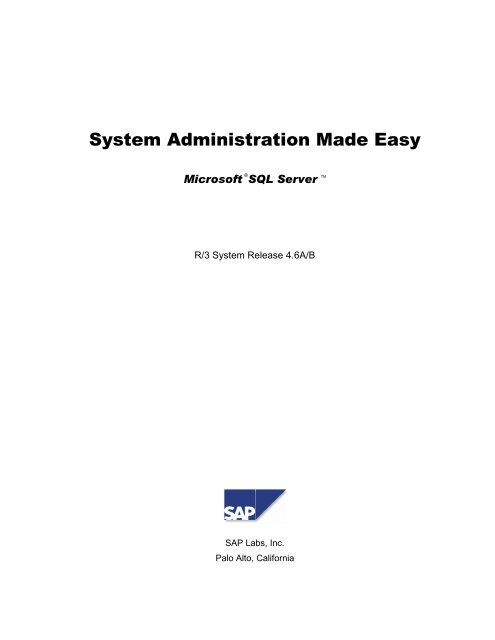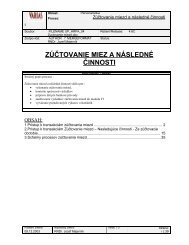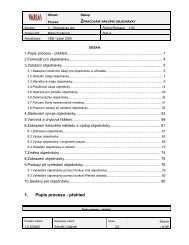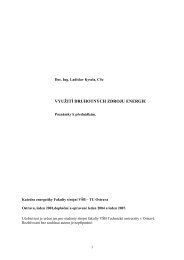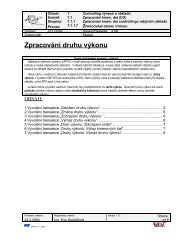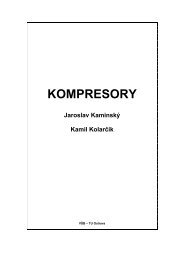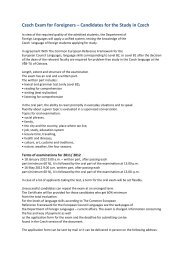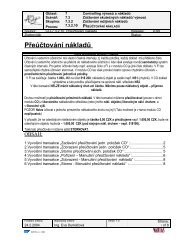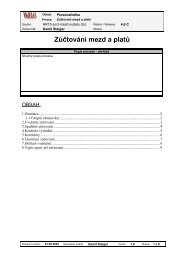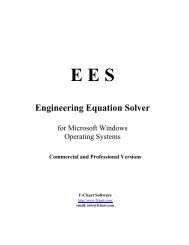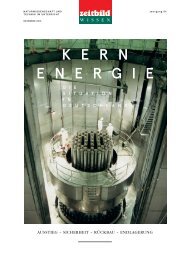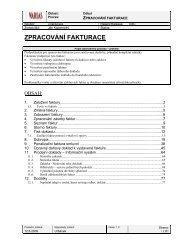6\VWHP $GPLQLVWUDWLRQ 0DGH (DV\
6\VWHP $GPLQLVWUDWLRQ 0DGH (DV\
6\VWHP $GPLQLVWUDWLRQ 0DGH (DV\
Create successful ePaper yourself
Turn your PDF publications into a flip-book with our unique Google optimized e-Paper software.
®Ã TM R/3 System Release 4.6A/BSAP Labs, Inc.Palo Alto, California
© 2000 by SAP AG. All rights reserved.Neither this documentation nor any part of it may be copied or reproduced in any form or by any means ortranslated into another language, without the prior consent of SAP AG.SAP AG makes no warranties or representations with respect to the content hereof and specifically disclaimsany implied warranties of merchantability or fitness for any particular purpose. SAP AG assumes noresponsibility for any errors that may appear in this document. The information contained in this document issubject to change without notice. SAP AG reserves the right to make any such changes without obligation tonotify any person of such revision or changes. SAP AG makes no commitment to keep the informationcontained herein up to date.SAP, the SAP logo, R/2, R/3, ABAP, and other SAP-related products mentioned herein are registered orunregistered trademarks of SAP AG. All other products mentioned in this document are registered orunregistered trademarks of their respective companies.Simplification GroupSAP Labs, Inc.3475 Deer Creek RoadPalo Alto, CA 94304www.saplabs.com/simplesimplify-r3@sap.comPrinted in the United States of America.ISBN 1-893570-43-6This book uses EcoFLEX lay-flat binding. With this lay-flat feature—developed byand exclusively available at Johnson Printing Service (JPS)—you can open this bookand keep it open without it snapping shut on you. You need not worry aboutbreaking the spine. EcoFLEX makes books like this one easier to use.
System Administration Made Easyiii
Contents at a GlanceivRelease 4.6A/B
What Is This Guidebook About?........................................................................ xxiiWho Should Read This Book?........................................................................... xxiiPrerequisites.......................................................................................................... xxiiiUser ........................................................................................................................ xxiiiSystem.................................................................................................................... xxivHow to Use This Guidebook .............................................................................. xxvOrganization ............................................................................................................xxvWhat’s New .......................................................................................................... xxvContent ....................................................................................................................xxvConventions........................................................................................................... xxviSpecial Icons...................................................................................................... xxvii Overview............................................................................................................... 1–2Roles of an R/3 System Administrator.............................................................. 1–2Within R/3 .............................................................................................................. 1–2External to R/3....................................................................................................... 1–3Traits of an R/3 System Administrator.............................................................. 1–4R/3 System Guidelines........................................................................................ 1–4Protect the System ................................................................................................ 1–5Do Not Be Afraid to Ask for Help........................................................................... 1–5Network with Other Customers and Consultants.................................................. 1–6Keep It Short and Simple (KISS)........................................................................... 1–7Keep Proper Documentation................................................................................. 1–7Use Checklists....................................................................................................... 1–8Use the Appropriate Tool for the Job .................................................................... 1–9Perform Preventive Maintenance.......................................................................... 1–9Do Not Change What You Do Not Have To........................................................ 1–10Do Not Make System Changes During Critical Periods...................................... 1–11Do Not Allow Direct Database Access................................................................ 1–12Keep all Non-SAP Activity Off the R/3 Servers................................................... 1–12Minimize Single Points of Failure........................................................................ 1–13Corollaries to Murphy’s Law ............................................................................ 1–13Special Definitions ............................................................................................ 1–14Database server ................................................................................................... 1–14Application server ................................................................................................. 1–14Instance ................................................................................................................ 1–14System.................................................................................................................. 1–14System Administration Made Easyv
Detailed Table of ContentsOverview............................................................................................................... 2–2What Is a Disaster? ............................................................................................... 2–2Why Plan for a Disaster?.................................................................................... 2–3Planning for a Disaster ....................................................................................... 2–4Creating a Plan...................................................................................................... 2–4What Are the Business Requirements for Disaster Recovery?............................ 2–4Who will provide the requirements?.............................................................................. 2–4What are the requirements?......................................................................................... 2–4When Should a Disaster Recovery Procedure Begin?......................................... 2–5Expected Downtime or Recovery Time................................................................. 2–5Expected Downtime................................................................................................ 2–5Recovery Time........................................................................................................ 2–6Recovery Group and Staffing Roles ..................................................................... 2–6Types of Disaster Recovery .................................................................................. 2–7Onsite ..................................................................................................................... 2–7Offsite ..................................................................................................................... 2–7Disaster Scenarios ................................................................................................ 2–8Three Common Disaster Scenarios...................................................................... 2–8A Corrupt Database................................................................................................ 2–8A Hardware Failure................................................................................................. 2–8A Complete Loss or Destruction of the Server Facility........................................... 2–9Recovery Script ................................................................................................... 2–10Creating a Recovery Script ................................................................................. 2–10Recovery Process ............................................................................................... 2–10Major Steps........................................................................................................... 2–10Crash Kit.............................................................................................................. 2–11Business Continuation During Recovery ............................................................ 2–14Offsite Disaster Recovery Sites .......................................................................... 2–15Integration with your Company’s General Disaster Planning ............................. 2–15When the R/3 System Returns............................................................................ 2–15Test your Disaster Recovery Procedure......................................................... 2–15Other Considerations........................................................................................ 2–16Other Upstream or Downstream Applications..................................................... 2–16Backup Sites........................................................................................................ 2–17Minimizing the Chances for a Disaster........................................................... 2–17Minimize Human Error......................................................................................... 2–17Minimize Single Points of Failure........................................................................ 2–18Cascade Failures ................................................................................................ 2–18 Overview............................................................................................................... 3–2Restore ................................................................................................................. 3–2Strategy ................................................................................................................. 3–2Testing Recovery.................................................................................................... 3–3Backup.................................................................................................................. 3–3What to Backup and When ................................................................................... 3–3Database ................................................................................................................ 3–3Transaction Logs .................................................................................................... 3–5Operating System Level Files................................................................................. 3–6Backup Types........................................................................................................ 3–6What Is Backed Up................................................................................................. 3–7How the Backup Is Taken....................................................................................... 3–8viRelease 4.6A/B
Detailed Table of ContentsWhen the Backup Is Made ..................................................................................... 3–9Backup Strategy Design........................................................................................ 3–9Supplementary Backups....................................................................................... 3–10General Procedures ............................................................................................ 3–10Backup.................................................................................................................. 3–10Transaction Log Backup....................................................................................... 3–10Verifying Backups................................................................................................. 3–10Monitoring/Controlling........................................................................................... 3–11Database Integrity ................................................................................................ 3–11Roles and Responsibilities ................................................................................... 3–11Design Recommendations .................................................................................. 3–12A Strategy Checklist ............................................................................................. 3–12Backup Procedures and Policies.......................................................................... 3–13Tape Management ............................................................................................. 3–13Tracking and Documenting ................................................................................. 3–13Labeling ................................................................................................................ 3–13Tracking................................................................................................................ 3–15Handling................................................................................................................ 3–16Retention Requirements...................................................................................... 3–17Recommendations................................................................................................ 3–18Storage ................................................................................................................ 3–18Offsite ................................................................................................................... 3–18Onsite ................................................................................................................... 3–19Performance....................................................................................................... 3–20Backup................................................................................................................. 3–20Backup Options ................................................................................................... 3–21Back Up to Faster Devices ................................................................................... 3–21Parallel Backup..................................................................................................... 3–22Backing Up to Disks, Then to Tape...................................................................... 3–22Recovery ............................................................................................................. 3–23Restore Options................................................................................................... 3–23Useful SAP Notes .............................................................................................. 3–24Overview............................................................................................................... 4–2Critical Tasks ....................................................................................................... 4–3The R/3 System.................................................................................................... 4–4Database............................................................................................................... 4–6Operating System................................................................................................ 4–6Other ..................................................................................................................... 4–7Notes..................................................................................................................... 4–7The R/3 System.................................................................................................... 4–8Critical Tasks ....................................................................................................... 4–9Verify that R/3 Is Running ..................................................................................... 4–9Verify that the Backups Ran Successfully ............................................................ 4–9Users (Transaction AL08) ................................................................................... 4–10OS Monitor (Transaction OS06).......................................................................... 4–11Select Background Jobs/Graphical Job Monitor (Transaction SM37/RZ01)...... 4–11CCMS Alert Monitor (Transaction RZ20)............................................................ 4–11Users (Transactions SM04) ................................................................................ 4–11Lock Entry List (Transaction SM12).................................................................... 4–12System Administration Made Easyviivii
Detailed Table of ContentsUpdate Records (Transaction SM13) ................................................................. 4–12System Log (Transaction SM21)......................................................................... 4–13Batch Input (Transaction SM35) ......................................................................... 4–13Work Processes (Transactions SM50 and SM51).............................................. 4–14Spool (Transaction SP01) ................................................................................... 4–14Tune Summary (Transaction ST02).................................................................... 4–14Workload Analysis of (Transaction ST03) ............................................... 4–14Database Performance Analysis (Transaction ST04)......................................... 4–15ABAP Dump Analysis (Transaction ST22).......................................................... 4–15The R/3 System.................................................................................................... 5–2Database............................................................................................................... 5–3Operating System................................................................................................ 5–3Other ..................................................................................................................... 5–3Notes..................................................................................................................... 5–4Database Performance (Transaction DB02)......................................................... 5–4CCMS Alert Monitor (Transaction RZ20).............................................................. 5–4Spool (Transaction SP01) ..................................................................................... 5–4TemSe (Transaction SP12)................................................................................... 5–5Transaction STMS (TMS System) ........................................................................ 5–5The R/3 System.................................................................................................... 6–2Database............................................................................................................... 6–2Operating System................................................................................................ 6–3Other ..................................................................................................................... 6–4Notes..................................................................................................................... 6–5Database Performance (Transaction DB02)......................................................... 6–5 The R/3 System.................................................................................................... 7–2Database............................................................................................................... 7–3Operating System................................................................................................ 7–3Other ..................................................................................................................... 7–4Notes..................................................................................................................... 7–4Edit System Profile Parameters (Transaction RZ10)............................................ 7–4Select Background Jobs (Transaction SM37)....................................................... 7–5User Maintenance (Transaction SU01)................................................................. 7–5 The R/3 System.................................................................................................... 8–2Database............................................................................................................... 8–3Operating System................................................................................................ 8–3Other ..................................................................................................................... 8–4Notes..................................................................................................................... 8–4Transaction SA38/SE38........................................................................................ 8–4Transaction SE03/SCC4 ....................................................................................... 8–4Transaction SM01 ................................................................................................. 8–5viiiRelease 4.6A/B
Detailed Table of ContentsStarting the R/3 System...................................................................................... 9–2Start R/3—NT........................................................................................................ 9–3Stopping the R/3 System.................................................................................... 9–5Tasks to Be Completed Before Stopping the System........................................... 9–6System Message (SM02) ....................................................................................... 9–6Check that No Active Users Are on the System (AL08/SM04) .............................. 9–9Check for Batch Jobs Running or Scheduled (SM37).......................................... 9–11Check for Active Processes on All Systems (SM51)............................................ 9–15Check for External Interfaces ............................................................................... 9–15Stopping R/3........................................................................................................ 9–16STOP R/3—NT..................................................................................................... 9–16 Overview............................................................................................................. 10–2Major System Monitoring Tools....................................................................... 10–2CCMS Central Alert Monitor (Transaction RZ20) ............................................... 10–2Accessing the CCMS Alert Monitor (RZ20).......................................................... 10–4Current View and Alert View................................................................................. 10–5Switching Between the Current and Alert Views .................................................. 10–6Finding an Alert .................................................................................................... 10–7Configuring the Batch Job to Collect Historical Data (RZ21) ............................. 10–10View the Alerts.................................................................................................... 10–12Analyze the Alert ................................................................................................ 10–13Acknowledge the Alert........................................................................................ 10–14Provide System Configuration Information (Transaction RZ20)......................... 10–15Maintaining The Alert Thresholds for RZ20........................................................ 10–17Hiding SAP Standard Monitor Sets .................................................................... 10–19Create a New Monitor Set .................................................................................. 10–23Add a Monitor to the Monitor Set........................................................................ 10–24System Administration Assistant (Transaction SSAA)...................................... 10–28Specific Transaction Monitoring Overview .................................................. 10–32Failed Updates (Transaction SM13) ................................................................. 10–32Managing Update Terminates ............................................................................ 10–35User Training ...................................................................................................... 10–37System Log (Transaction SM21)....................................................................... 10–38Locks (Transaction SM12) ................................................................................ 10–41Active Users (Transactions SM04 and AL08)................................................... 10–43Single-Instance System (Transaction SM04) ..................................................... 10–44Multi-Instance System (Transaction AL08) ........................................................ 10–45Work Processes (Transactions SM50 and SM51)............................................ 10–46For a System with Application Servers............................................................... 10–46For a System Without Application Servers......................................................... 10–47ABAP Dump Analysis (Transaction ST22)........................................................ 10–48Simple Selection................................................................................................. 10–49Free Selection..................................................................................................... 10–49System Message (SM02)................................................................................. 10–51Creating a Message .......................................................................................... 10–52Editing a Message............................................................................................. 10–54ABAP Editor (SE38) .......................................................................................... 10–55For Information About a Program or Report....................................................... 10–56System Administration Made Easyixix
Detailed Table of Contents Overview............................................................................................................. 11–2What is Security? ................................................................................................ 11–2Keeping Unauthorized People out of the System................................................. 11–2Keeping People out of Places Where They Should Not Be ................................. 11–2Safeguarding the Data from Damage or Loss...................................................... 11–3Complying with Legal, Regulatory, and Other Requirements .............................. 11–3Audits.................................................................................................................. 11–4Financial Audit..................................................................................................... 11–4Security Audit ...................................................................................................... 11–5Audit Considerations ........................................................................................... 11–5Security Layers.................................................................................................. 11–6Access Security................................................................................................... 11–7Physical Security .................................................................................................. 11–7Network Security .................................................................................................. 11–8Application Security .............................................................................................. 11–9Operational Security............................................................................................ 11–9Data Security..................................................................................................... 11–10Application or R/3 Security................................................................................ 11–11Controlling Access to R/3 ................................................................................... 11–11Prevent Multiple User Logins.............................................................................. 11–11Preventing Changes in the Production System ................................................ 11–11Setting the Production System to “Not Modifiable” (Transactions SE03, SCC4)11–13Client-Independent Changes (Transaction SE03).............................................. 11–14Client-Independent and Client-Dependent Changes (SCC4) ............................ 11–15Verifying that Dangerous Transactions Are Locked ......................................... 11–17To List Locked Transactions............................................................................... 11–24Operational Security ....................................................................................... 11–25Segregation of Duties........................................................................................ 11–25Restricting Access to SAP* or DDIC................................................................. 11–26Change Management........................................................................................ 11–27Sharing of User IDs ............................................................................................ 11–27Password Issues and Tasks ............................................................................. 11–28Setting Password Standards Using Transaction RZ10 ...................................... 11–29Eliminating Some Easy Passwords.................................................................... 11–29Maintaining a Table of Prohibited Passwords .................................................... 11–30Recording System Passwords............................................................................ 11–31Operating System Level ..................................................................................... 11–35NT ....................................................................................................................... 11–35UNIX ................................................................................................................... 11–36Databases........................................................................................................... 11–36DB2..................................................................................................................... 11–36Informix ............................................................................................................... 11–36Microsoft SQL Server ......................................................................................... 11–36Oracle/UNIX........................................................................................................ 11–36Oracle/NT ........................................................................................................... 11–37Audit Tools....................................................................................................... 11–37Audit Information System (Transaction SECR) ................................................ 11–37Complete Audit ................................................................................................... 11–38User Defined Audit ............................................................................................. 11–42Security Audit Log (SM20) ................................................................................ 11–44Running the Audit Log ........................................................................................ 11–46Setting Security Audit Log Parameters (SM19) ................................................ 11–47xRelease 4.6A/B
Detailed Table of ContentsDefine Filter Group 1 .......................................................................................... 11–49Define Filter Group 2 .......................................................................................... 11–50User Security Audit Jobs................................................................................... 11–54Audit Tasks ...................................................................................................... 11–57Review that all Named Users are Valid ............................................................ 11–57Reviewing Profiles for Accuracy and Permission Creep................................... 11–58 Overview............................................................................................................. 12–2User Groups ........................................................................................................ 12–2Profile Generator ................................................................................................. 12–2Recommended Policies and Procedures ....................................................... 12–3User Administration ............................................................................................. 12–3System Administration......................................................................................... 12–5New User Setup ................................................................................................. 12–7Prerequisites........................................................................................................ 12–7General Process or Procedure............................................................................. 12–7The User’s Desktop .............................................................................................. 12–7Network Functionality ........................................................................................... 12–7For Installation of SAP GUI .................................................................................. 12–7Recommended Prerequisite for the GUI Installation............................................ 12–7Installing the Frontend Software–SAP GUI......................................................... 12–8Installing SAP GUI from a File Server .................................................................. 12–8How to Install the SAP GUI .................................................................................. 12–8Installing SAP GUI from the Presentation CD .................................................... 12–14Adding Additional Systems ............................................................................... 12–15To Add Additional Systems in the SAP Logon ................................................... 12–15Setting Up a New User (SU01) ......................................................................... 12–16Copying an Existing User (SU01)....................................................................... 12–16Creating a New User (SU01).............................................................................. 12–21Maintaining a User (SU01).............................................................................. 12–24Resetting a Password (SU01) ........................................................................ 12–26Locking or Unlocking a User (SU01)............................................................. 12–27User Groups..................................................................................................... 12–29How to Create a User Group (SU01) ................................................................ 12–30Deleting a User’s Session (Transaction SM04)............................................ 12–32How to Terminate a User Session .................................................................... 12–33Active Users (Transactions SM04 and AL08)................................................... 12–34Single-Instance System (Transaction SM04) ..................................................... 12–35Multi-Instance System (Transaction AL08) ........................................................ 12–36Overview............................................................................................................. 13–2Starting and Stopping the Database ............................................................... 13–2Starting the Database.......................................................................................... 13–2Stopping the Database........................................................................................ 13–3Database Performance ..................................................................................... 13–4Overview.............................................................................................................. 13–4Database Activity (ST04)..................................................................................... 13–4Database Allocation (DB02)................................................................................ 13–7Scheduling Database Tasks (DB13)................................................................ 13–9System Administration Made Easyxixi
Detailed Table of ContentsDetermining the Tape (Label) Necessary for a Backup.................................... 13–13Deleting an Entry from the Planning Calendar (DB13)..................................... 13–14Checking the Database Backup (DB12)........................................................ 13–15Initializing Backup Tapes ............................................................................... 13–18Database Backups with Microsoft Tools...................................................... 13–19Online Backup – Using SQLserver 7.0 Enterprise Manager ............................ 13–19Offline Backup – Using NTBackup.................................................................... 13–24Database Error Logs....................................................................................... 13–28R/3 – ST04 ........................................................................................................ 13–28Microsoft SQL Server 7.0 - Enterprise Manager............................................... 13–28Verify Database Consistency......................................................................... 13–29Run Update Statistics ..................................................................................... 13–29System passwords.......................................................................................... 13–30SQL server ........................................................................................................ 13–30 Contents ............................................................................................................. 14–1Printer Setup (SPAD) ........................................................................................ 14–2How to Set Up the Printer in the R/3 System ....................................................... 14–2Check the Spool for Printing Problems (Transaction SP01)........................ 14–9Check that Old Spools are Deleted (SP01)................................................... 14–12Printing the Output (SP01) ............................................................................. 14–15Printing the Screen ......................................................................................... 14–18Check Spool Consistency (SPAD)................................................................. 14–21Check TemSe Consistency (SP12)................................................................ 14–23Overview............................................................................................................. 15–2Operating System Tasks .................................................................................. 15–2Operating System Alert (AL16) ........................................................................... 15–2System Logs (OS06)........................................................................................... 15–3NT Event Logs...................................................................................................... 15–5Checking File System Space Usage (RZ20) ...................................................... 15–6Changing the Alert Threshold (RZ20) ................................................................. 15–9Cleaning Out Old Transport Files...................................................................... 15–11Other Tasks...................................................................................................... 15–12Clean the Tape Drive ........................................................................................ 15–12Uninterruptible Power Supply............................................................................ 15–13Check the Uninterruptible Power Supply............................................................ 15–13Check your UPS Shutdown Process.................................................................. 15–13Check Maintenance Contracts .......................................................................... 15–14Review Hardware or a System Monitor Paging System................................... 15–15Overview............................................................................................................. 16–2Check that All Application Servers Are Up (Transaction SM51).................. 16–2Background (Batch) Jobs ................................................................................ 16–3Regularly Scheduled Jobs .................................................................................. 16–4Performance ......................................................................................................... 16–4xiiRelease 4.6A/B
Detailed Table of ContentsHousekeeping Jobs .............................................................................................. 16–4Others ................................................................................................................... 16–5Performance Factors for Background Jobs ........................................................ 16–5Creating and Scheduling a Batch Job (SM36).................................................... 16–8Background Jobs (SM37) ............................................................................... 16–15Checking the Job Log......................................................................................... 16–17Using the Job Tree ............................................................................................. 16–18Graphical Job Monitor (Transaction RZ01)....................................................... 16–19Batch Input Jobs, New or Incorrect (SM35)...................................................... 16–20Operation Modes ............................................................................................. 16–21To Define the Operation Mode (RZ04) ............................................................. 16–23Assign an Instance Definition to an Operation Mode (RZ04) ........................... 16–25The First Time You Generate an Instance Operation Mode .............................. 16–25Adding a New Operation Mode .......................................................................... 16–26Defining Distribution of Work Processes (RZ04) .............................................. 16–29Assigning Operation Modes (SM63) ................................................................. 16–32Backups............................................................................................................ 16–36Periodic Archivals.............................................................................................. 16–36Backup the Database........................................................................................ 16–36Performing a Full Server Backup ...................................................................... 16–36Checking the Backups (DB12 & DB13) ............................................................ 16–38Database ............................................................................................................ 16–38Operating System Level Backups ...................................................................... 16–40UNIX ................................................................................................................... 16–40NT ....................................................................................................................... 16–40Checking Consumable Supplies ................................................................... 16–42 Table Maintenance (Transaction SM31).......................................................... 17–2Creating an Entry in the Table (SM31) ............................................................... 17–2Deleting an Entry from a Table (SM31) .............................................................. 17–6Change Control.................................................................................................. 17–9Managing SAP Notes ........................................................................................ 17–9Change Control (Managing Transports)....................................................... 17–12Transporting Objects...................................................................................... 17–15Transports into the Production System............................................................. 17–15Transporting Objects ......................................................................................... 17–15TMS Method ....................................................................................................... 17–16Operating System Method.................................................................................. 17–16Standard Transport Process ............................................................................. 17–17Importing the Entire Import Buffer ...................................................................... 17–18Special Transports from SAP............................................................................ 17–18Releasing a Request (Transport)...................................................................... 17–19TMS Method of Transporting ............................................................................ 17–24The Main TMS Screen........................................................................................ 17–24Adding a Special Transport into the Import Buffer ............................................. 17–25Using TMS to Import a Transport Request......................................................... 17–27Check the Transport Log .................................................................................... 17–32OS Method of Transporting............................................................................... 17–34Adding a Special Transport Into the Import Buffer ............................................. 17–34Importing the Transport ...................................................................................... 17–34Checking the Transport Log (Transaction SE10) ............................................... 17–35System Administration Made Easyxiii xiii
Detailed Table of ContentsChecking the Transport Log ............................................................................... 17–36 Overview............................................................................................................. 18–2Basic Troubleshooting Techniques ................................................................ 18–2Gather Data .......................................................................................................... 18–2Analyze the Problem ............................................................................................ 18–3Evaluate the Alternatives...................................................................................... 18–3Make only One Change at a Time........................................................................ 18–3Document the Changes........................................................................................ 18–3Get the Complete Error Message ....................................................................... 18–4Get the SAP Patch Level..................................................................................... 18–5Determining What Support Packages Have Been Applied................................. 18–6Overview............................................................................................................. 19–2Critical Assumption.............................................................................................. 19–2Priority of Evaluation ........................................................................................... 19–3General Procedure ............................................................................................ 19–3R/3 ....................................................................................................................... 19–4Workload Analysis of the System (Transaction ST03) ...................................... 19–4Buffers (ST02) ..................................................................................................... 19–8Memory Defragmentation.................................................................................. 19–10Database........................................................................................................... 19–11Operating System............................................................................................ 19–11Operating System Monitor (OS07).................................................................... 19–11Hardware .......................................................................................................... 19–15CPU and Disk.................................................................................................... 19–15Memory.............................................................................................................. 19–15Overview............................................................................................................. 20–2Logging on to SAPNet ...................................................................................... 20–3Online Services ................................................................................................. 20–4Solving a Problem with SAPNet ...................................................................... 20–5Searching for SAP Notes .................................................................................... 20–5Customer Messages ........................................................................................... 20–8Entering Customer Messages............................................................................. 20–9How..................................................................................................................... 20–11Viewing Customer Messages............................................................................ 20–13Viewing Customer Messages ............................................................................. 20–14Registering a Developer or Object ................................................................ 20–15Registering a Developer.................................................................................... 20–15Developer Requests Developer Key .................................................................. 20–16The System Administrator Gets the Access Key................................................ 20–16Registering a Developer ..................................................................................... 20–17Enter the Developer Key .................................................................................... 20–18Deleting a Developer......................................................................................... 20–19Registering an Object........................................................................................ 20–19Developer Requests Object Key ........................................................................ 20–20The System Administrator Gets the Access Key:............................................... 20–20xivRelease 4.6A/B
Detailed Table of ContentsEnter the Object Key .......................................................................................... 20–23Delete an Object................................................................................................ 20–23Online Correction Support ............................................................................. 20–24Getting the Latest SPAM version...................................................................... 20–25Downloading Support Packages....................................................................... 20–27Specific Support Package-Related Notes .......................................................... 20–28Downloading Suppor Packages ......................................................................... 20–30 Overview............................................................................................................. 21–2Useful SAP Notes .............................................................................................. 21–3Connecting to SAPNet–R/3 .............................................................................. 21–3Researching a Problem with SAPNet-R/3....................................................... 21–6Finding Notes in the SAPNet-R/3........................................................................ 21–6Entering Customer Messages (Problems) into SAPNet-R/3 ............................ 21–10Getting Status on Your Message ...................................................................... 21–15Review the Action Log........................................................................................ 21–16Display Long Text............................................................................................... 21–17Reopen ............................................................................................................... 21–18Confirm ............................................................................................................... 21–21Registering a Developer or Object ................................................................ 21–22Registering a Developer.................................................................................... 21–22Developer Requests Developer Key .................................................................. 21–23The System Administrator Gets the Access Key................................................ 21–23Enter the Developer Key .................................................................................... 21–25Registering an Object........................................................................................ 21–26Developer Requests Object Key ........................................................................ 21–26The System Administrator Gets the Access Key................................................ 21–27Enter the Object Key .......................................................................................... 21–29Opening a Service Connection...................................................................... 21–30Order of Access to Systems ............................................................................... 21–30 Overview............................................................................................................. 22–2Retrieving Files from SAP, SAPSERV4........................................................... 22–2Connecting to SAPSERV4 Using a GUI (NT)..................................................... 22–3An Example of an FTP Client.............................................................................. 22–4Connecting to SAPSERV4 Using the Command Prompt ................................... 22–6Navigating in SAPSERV4..................................................................................... 22–6Connecting at the Command Prompt.................................................................. 22–6Downloading Files ............................................................................................... 22–9Partial Organization of SAPSERV4................................................................... 22–10Unpacking a CAR File ........................................................................................ 22–13Unpacking a File................................................................................................. 22–13Special SAPNet Notes ...................................................................................... 22–14EarlyWatch Session ........................................................................................ 22–14 Overview............................................................................................................. 23–2Changing System Profile Parameters (Transaction RZ10)........................... 23–2Support Packages ........................................................................................... 23–11System Administration Made Easyxvxv
Detailed Table of ContentsStrategy ............................................................................................................. 23–12High-Level Process of Applying Support Packages ......................................... 23–12Determining What Support Packages Have Been Applied............................... 23–13Getting Information on the Support Package from SAPNet–R/3...................... 23–15To View All Notes ............................................................................................... 23–17To View a Specific Note ..................................................................................... 23–21Requesting SPAM or a Support Package from SAPNet–R/3........................... 23–22Downloading a Support Package (Hot Package) – SAPNet–R/3 ...................... 23–24Uploading the Support Package from a CD or SAPNet–Web.......................... 23–25Support Package Collection CD......................................................................... 23–26SAPNet–Web...................................................................................................... 23–26Updating SPAM................................................................................................. 23–29Applying the Support Package.......................................................................... 23–31Object Conflicts ................................................................................................. 23–37Regression Testing ........................................................................................... 23–39Useful SAPNet – R/3 Frontend Notes............................................................... 23–39Kernel Upgrade................................................................................................ 23–40Restart Option 1 ................................................................................................. 23–41Restart Option 2 ................................................................................................. 23–41Client Copy....................................................................................................... 23–42Special Notes...................................................................................................... 23–42Useful SAP Notes............................................................................................... 23–43Processing Notes ............................................................................................... 23–43Creating a Client................................................................................................ 23–44Copying a Client ................................................................................................ 23–47Copying on the Same System/SID..................................................................... 23–47Copying to a Different System/SID..................................................................... 23–50Post-Client Copy Tasks..................................................................................... 23–52Deleting a Client ................................................................................................ 23–52Delete Client Transaction ................................................................................... 23–53Reviewing the Client Copy Log .......................................................................... 23–54Production Refresh Strategies ...................................................................... 23–56Database Copy of Production System .............................................................. 23–57Benefits............................................................................................................... 23–57Disadvantages.................................................................................................... 23–57Client Copy of the Production System with Data .............................................. 23–57Advantages......................................................................................................... 23–57Disadvantages.................................................................................................... 23–57Client Copy of the Production System – Without Data ..................................... 23–58Advantages......................................................................................................... 23–58Disadvantages.................................................................................................... 23–58 Useful Transactions ............................................................................................A–2Transaction Code Switches ..................................................................................A–2Transaction Code Table........................................................................................A–2 Other System Administration Resources.........................................................B–2SAP Resources .....................................................................................................B–2Books......................................................................................................................B–3CDs.........................................................................................................................B–4Training Classes...................................................................................................B–4xviRelease 4.6A/B
Detailed Table of ContentsOther.......................................................................................................................B–5White papers...........................................................................................................B–5SAPNet, Selected Items of Interest........................................................................B–5Third-Party Resources ..........................................................................................B–7Books:.....................................................................................................................B–7R/3 ..........................................................................................................................B–7UNIX .......................................................................................................................B–8NT ...........................................................................................................................B–8OS/400....................................................................................................................B–9Microsoft SQL Server .............................................................................................B–9Informix ...................................................................................................................B–9DB2.......................................................................................................................B–10Oracle ...................................................................................................................B–10Other Topics .........................................................................................................B–10Magazines: ...........................................................................................................B–11Helpful Third-Party Information.............................................................................B–11Web Sites ............................................................................................................B–11SAP.......................................................................................................................B–11SAP Affiliated........................................................................................................B–12Third Party ............................................................................................................B–12Internet News Groups .........................................................................................B–12Other Resources .................................................................................................B–13Operating System.................................................................................................B–13Database ..............................................................................................................B–13Other Helpful Products: Contributed by Users..............................................B–13UNIX ....................................................................................................................B–14Backup..................................................................................................................B–14Monitor..................................................................................................................B–14Scheduler..............................................................................................................B–14Spool Management ..............................................................................................B–14Other.....................................................................................................................B–14NT........................................................................................................................B–14Backup..................................................................................................................B–14Monitor..................................................................................................................B–14Remote Control ....................................................................................................B–15Scheduler..............................................................................................................B–15Spool Management ..............................................................................................B–15Other.....................................................................................................................B–15Common, Both UNIX and NT..............................................................................B–15Network ...............................................................................................................B–16 Overview...............................................................................................................C–2R/3 Notes ..............................................................................................................C–2Operating System Notes.....................................................................................C–6Common to Multiple Operating Systems ..............................................................C–6NT..........................................................................................................................C–6UNIX ......................................................................................................................C–8AS-400...................................................................................................................C–8Database Notes ...................................................................................................C–9MS SQL server......................................................................................................C–9DB2 / UDB ...........................................................................................................C–11Informix................................................................................................................C–12Oracle ..................................................................................................................C–13System Administration Made Easyxvii xvii
Detailed Table of Contents Upgrade Discussion............................................................................................D–2Reasons Not to Upgrade.......................................................................................D–2When to Upgrade ..................................................................................................D–2Upgrade Issues....................................................................................................D–3Other Considerations..........................................................................................D–3Software Issues.....................................................................................................D–3Hardware ...............................................................................................................D–3Performance..........................................................................................................D–4 xviiiRelease 4.6A/B
The combined experience in SAP and general systems administration of those who contributed to this bookis measured in decades. I hope that I am able to share with you some of their wisdom.I also wish to express appreciation to the following individuals who provided time, material, expertise, andresources which helped make the Release 4.6A/B guidebook possible:Customers and partners: Bill Robichaud, Bridgestone/Firestone; Chad Horwedel, XXX; Doris Steckel,Agilent/HP; Gary Canez, Motorola; Hanumantha Kasoji, Celanese Acetate; John Blair, Steelcase; JoyceCourtney, Infineon; Laura Shieh, John Muir Mt Diablo Health System; Kerry Ek, Finteck; Lynne Lollis,e.coetry/Chaptec; Otis Barr, Ceridian; Paul Wiebe, TransAlta; Richard Doctor, Acuson; Sam Yamakoshi,Timothy Rogers; Tony Schollum, Ernst & Young; Thomas Beam, NCUA; HP; Udesh Naicker, HP.SAP AG: Andreas Graesser, Dr. Arnold Niedermaier, Dr. Carsten Thiel, Fabian Troendle, Georg Chlond,Dr. Gert Rusch, Herbert Stegmueller, Joerg Schmidt, Dr. Meinolf Block, Michael Demuth, Michael Schuster,Dr. Nicholai Jordt, Otto Boehrer, Rudolf Marquet, Stephen Corbett, Dr. Stefan Fuchs, Thomas Arend,Thomas Besthorn, Dr. Uwe Hommel, Uwe Inhoff, and Dr. Wulf Kruempelman.SAP America: “Casper” Wai-Fu Kan, Daniel Kocsis, Daniel-Benjamin Fig Zaidspiner, Jackie Wang, LancePawlikowski, Maria Gregg, Sue McFarland.SAP Labs: Dr. Arnold Klingert, Jaideep Adhvaryu, “Jody” Honghua Yang, John Wu, Kitty Yue, Nihad Al-Ftayeh, Peter Aeschlimann, Philippe Timothee, Dr. Thomas Brodkorb.SAP UK: Peter Le Duc.Contributing authors: Patricia Huang, SAP America; Jerry Forsey, SAP America.QA testers: Brad Barnes, e.coetry; Claudia Helenius; Jeff Orr, Utilx; Lynne Lollis, e.coetry; Marc Punzalan,Heat and Control; Patrick McShane, Bramasol.Documentation and production: Rekha Krishnamurthy, John Kanclier, Kurt Wolf.Gary Nakayama, CPASAP Labs, Inc., 2000System Administration Made Easyxix
xx xxRelease 4.6 A/B
What Is This Guidebook About? ...........................................................................xxiiWho Should Read This Book?...............................................................................xxiiHow to Use This Guidebook ..................................................................................xxvWhat’s New ..............................................................................................................xxvSpecial Icons .........................................................................................................xxviiSystem Administration Made Easyxxi
IntroductionWhat Is This Guidebook About?Release 4.6 of the System Administration Made Easy Guidebook continues in the direction of the4.0 version. The primary focus is the importance of the on-going nature of systemadministration. This book is written for an installed system, where all installation tasks havebeen completed. Installation and related tasks, which are usually performed once, have notbeen included in this guidebook.We have tried to group items and tasks in job role categories, which allows this guidebookto be a better reference book.Real world practical advice from consultants and customers has been integrated into thisbook. Because of this perspective, some of the statements in this book are blunt and direct.Some of the examples we have used may seem improbable, but “facts can be, and are,stranger than fiction.”Because system administration is such a large area, it is difficult to reduce the volume towhat can be called “Made Easy.” Although material in this book has been carefully chosen, itis by no means comprehensive. Certain chapters can be expanded into several books [twoexamples are the chapters on disaster recovery (chapter 2) and security (chapter 11)].Although there are chapters on problem solving and basic performance tuning, thesechapters are only introductions to the subjects. This guidebook is not meant to be a troubleshooting or performance tuning manual. Installation tasks are not presented. We assumethat your SAP consultant has completed these tasks.The target audience for this guidebook is: The customer person or team where: The R/3 administrator is from a small to mid-size company with a small (one tothree people) technical team. Each team member in the team has multiple job responsibilities. The system administrator has a basic knowledge of the operating system anddatabase. The junior consultantxxii xxiiRelease 4.6 A/B
IntroductionWho Should Read This Book?Senior consultants, experienced system administrators, and DBAs may find portions of thisguidebook very elementary, but hopefully useful.To help you use this guidebook, and to prevent this guidebook from becoming as thick asan unabridged dictionary, we defined a baseline for user knowledge and systemconfiguration. The two sections below (User and System) define this baseline. Review thesesections to determine how you and your system match. This book is also written withcertain assumptions about your knowledge level and the expectation that particular systemrequirements have been met.We assume that you have a baseline knowledge of R/3, the operating system, and thedatabase. If you lack knowledge in any of the following points, we recommend that youconsult the many books and training classes that specifically address your operating systemand database.You should know how to complete the following tasks at the: R/3 System level: Be able to log on to R/3 Know how to navigate in R/3 using menus and transaction codesThere are screens that do not have menu paths and the only way to access them is byusing the transaction codes. In the “real world,” navigating by transaction codes isfaster and more efficient than menus. Operating system level: Be familiar with the file and directory structure Be able to use the command line to navigate and execute programs Set up a printer Perform a backup using standard operating system tools or third-party tools Perform basic operating system security Copy and move files Properly start and stop the operating system and server Database level Properly start and stop the database Perform a backup of the databaseR/3 runs on more than five different versions of UNIX. In many cases, significantdifferences exist between these versions. These differences contributed to our decision tonot go into detail at the operating system level.System Administration Made Easyxxiiixxiii
IntroductionWho Should Read This Book?For an ongoing productive environment, we assume that the: R/3 System is completely and properly installed Infrastructure is set up and functionalThe following checklist will help you determine if your system is set up to the baselineassumptions of this book. If you can log on to your R/3 System, most of these tasks havealready been completed.Is the backup equipment installed and tested? Is the Uninterruptible Power Supply (UPS) installed? Is a server or system monitor available? Are the following utility software installed (as appropriate)? Backup program Hardware monitors System monitors UPS control R/3 System Is R/3 installed according to SAP’s recommendation? Is the TPPARAM file configured?(In Release 4.6, TMS creates a file to be used as the TPPARAM file.) Is the TMS/CTS configured? Is the SAProuter configured? Is the OSS1 transaction configured? Is the ABAP workbench configured? Has initial security been configured (default passwords changed)? Are the NT sapmnt share or UNIX NFS sapmnt exports properly configured? Is the online documentation installed? Can users log on to R/3 from their desktops?For optimal results, we recommend that the minimum screen resolution be set as follows: For the users, 800 × 600 For the system administrator, 1024 × 768 and a minimum color depth of 256 colorsThe Release 4.6 GUI displays better with 64K colors.xxiv xxivRelease 4.6 A/B
IntroductionHow to Use This GuidebookThis guidebook is organized in the following fashion: The first two chapters provide a high-level view of disaster recovery and backup andrecovery. Chapters 4-8 are helpful checklists that help the system administrator complete varioustasks, including daily, weekly, and yearly.These chapters also provide helpful transaction codes and where in the book these codesare found. Chapter 9 discusses how to stop or start the R/3 System. Chapters 10-13 involve the following topics: R/3 administration Security administration User administration Database administration (SQL Server)The rest of the book covers subjects such as operations, troubleshooting, remote services,change management, and SAPNet R/3–Frontend (formerly known as OSS). The fourappendices cover useful transactions, other resources, SAPNet R/3–Frontend notes, and adiscussion on upgrades.All the task procedures are classified in one section and by job roles, where related tasks areplaced together. Regardless of the job schedule, all jobs related to a job role are grouped inone place.This guidebook evolved from the previous versions of this guidebook and incorporatescustomer and consultant comments. Send us your comments, so we can make futureversions better meet your needs.The new features of the Release 4.6 guidebook are: System Administration Assistant (transaction SSAA), chapter 10 New chapters on: Security (chapter 11) Microsoft SQL Server / Windows NT (chapter 13) Basic problem solving (chapter 17 ) Basic performance tuning (chapter 22)System Administration Made Easyxxvxxv
IntroductionWhat’s NewThe procedures to perform regularly-scheduled tasks have been moved to the Roles section.The unscheduled tasks section from the 4.0B guidebook has become a role-oriented section.This change accommodates customers who perform scheduled tasks at times other than thetimes presented in this guidebook. Therefore, all the task procedures are classified in onesection and by job roles, where related tasks are placed together. Regardless of the jobschedule, all jobs related to a job role are grouped in one place.In the table below, you will find some of the text conventions used throughout this guide.Column TitleSans-serif italicMonospaceName1 → Name2Column TitleScreen names or on-screen objects (buttons,fields, screen text, etc.)User input (text the user types verbatim)Menu selection Name1 is the menu name,and Name2 is the item on the menuSample R/3 Release 4.6 ScreenMenu BarStandard ToolbarScreen Title♦ Application ToolbarUser menuSAP standard menu♣ Workplace MenuWorkplaceStatus Bar♦ Application toolbar:xxvi xxviRelease 4.6 A/B
IntroductionSpecial IconsThe screenshots shown in this guide are based on full user authorization (SAP_ALL).Depending on your authorizations, some of the buttons on your application toolbar maynot be available.♣ Workplace menu:Depending on your authorizations, your workplace menu may look different fromscreenshots in this guide which are based on SAP_ALL. The User menu and SAP standardmenu buttons provide different views of the workplace menu.To learn how to build user menus, see Authorizations Made Easy guidebook Release4.6A/B. In this guidebook, we show the technical names of each transaction. To match oursettings, choose Extras → Settings and select Show technical names.Throughout this guide special icons indicate important messages. Below are briefexplanations of each icon:Exercise caution when performing this task or step. An explanation of why you should becareful is included.This information helps you understand the topic in greater detail. It is not necessary toknow this information to perform the task.These messages provide helpful hints and shortcuts to make your work faster and easier.System Administration Made Easyxxviixxvii
IntroductionSpecial Iconsxxviii xxviiiRelease 4.6 A/B
Overview ..................................................................................................................1–2Roles of an R/3 System Administrator .................................................................1–2Traits of an R/3 System Administrator .................................................................1–4R/3 System Guidelines ...........................................................................................1–4Corollaries to Murphy’s Law................................................................................1–13Special Definitions................................................................................................1–14System Administration Made Easy 1–1
Chapter 1: R/3 System Administration BasicsOverviewThis chapter is about the roles that a system administrator plays. These roles cross allfunctional areas, and the number and intensity of the tasks depends on the size of thecompany. In a small company, one person can be the entire system administrationdepartment. In a larger company, however, this person is probably part of a team. Thepurpose of this “definition” is to help clarify the roles of a system administrator. Thischapter is a list of commonly used system administration terms and their definitions.At the end of this chapter is a list of 14 R/3 System guidelines, which a system administratormust be aware of while working with the system.Sample guidelines include: Keep it short and simple (KISS) Use checklists Do not allow direct database accessDepending on the size of the company and available resources, R/3 administrator(s) mayrange from one person to several specialized people in several departments.Factors that affect an R/3 system administrator’s tasks, staffing, and roles: Company size Available resources (the size of the Basis group) Availability of infrastructure support for: Desktop support Database Network FacilitiesThe R/3 system administrator may wear many hats both in or directly related to, R/3 andindirectly or external to R/3. User administratorSet up and maintain user accounts Security administrator Create and maintain SAP security profiles Monitor and manage security access and violations1–2Release 4.6A/B
Chapter 1: R/3 System Administration BasicsRoles of an R/3 System Administrator System administrator Maintain the system’s health Monitor system performance and logs Transport administrator Transport changes between systems Manage change requests Batch schedulerCreate and manage the scheduling of batch jobs Backup operatorSchedule, run, and monitor backup jobs of the SAP database and any required operatingsystem level files Disaster recovery technical managerCreate, test, and execute the SAP disaster recovery plan ProgrammerApply SAPNet R/3 note fixes to programs Data Dictionary (DDIC) managerChange the Data Dictionary (when applicable) Data Base Administrator (DBA) DBA for the specific database on which the system is running Manage database specific tasks Maintain the database’s health and integrity Operating system administrator Manage the operating system access and user IDs Manage operating system specific tasks Network administrator Manage network access and user IDs Manage network support and maintenance Server administratorManage the servers Desktop supportSupports the user’s desktop PC Printers FacilitiesManages facilities-related support issues, such as: Power/utilities Air conditioning (cooling)System Administration Made Easy1–3
Chapter 1: R/3 System Administration BasicsTraits of an R/3 System Administrator Physical server accessAn R/3 system administrator should: Have a proper attitude Protect and safeguard the system.The system administrator is the guardian of the system. Know when to call for helpThe ability to know when you need to get help is a strength.The weakness is not knowing when to get help and getting into trouble. Be willing to work the hours required to support the systemCertain tasks must be done after hours or on weekends to avoid disrupting normalbusiness operations. Be technically competent When necessary, the company must invest in training for the Basis staff. You must also take responsibility for your own training and education, whetheryour company pays for it or not. Be a team-playerThe system administrator will have to work with various functional groups, users, the ISstaff, and others to successfully complete the necessary tasks.When working on an R/3 System: Protect the system Do not be afraid to ask for help Network with other customers and consultants Keep it short and simple (KISS) Keep proper documentation Use checklists Use the appropriate tool for the job Perform preventive maintenance Do not change what you do not have to Do not make changes to the system during critical periods Do not allow direct database access Keep all non-SAP activity off the SAP servers Minimize single points of failure1–4Release 4.6A/B
Chapter 1: R/3 System Administration BasicsR/3 System GuidelinesEverything you do as a system administrator should be focused on protecting andmaintaining the system’s integrity. If the system’s integrity is compromised, incorrect decisions could be made based oninvalid data. If the system cannot be recovered after a disaster, your company could be out ofbusiness. The system administrator must have a positive, professional attitude.If the system administrator has less than this attitude, critical tasks may not be properlycompleted (for example, backups may not be taken as scheduled and backup logs maynot be checked, which reduces the chances for a successful recovery). System administrators should maintain a “my job is on the line” attitude.This attitude helps to ensure that administrators focus on maintaining the integrity ofthe system. The company may not survive if the system crashes and cannot berecovered. The system must be protected from internal and external sources.One problem today is employees “poking around” in the network. R/3 is so large and complex that one person cannot be expected to know everything.If you are unsure which task to complete or how to complete it, you could make amistake and cause a larger problem. Mistakes within the system can be expensive.Certain things cannot be “undone,” and once set, are set forever. The only way to learn is to ask.There are no dumb questions—only dumb reasons for not asking them. SAPNet R/3 notes Various web sites and news groups ConsultantsAlso see the section in this chapter that covers networking with other customers andconsultants.System Administration Made Easy1–5
Chapter 1: R/3 System Administration BasicsR/3 System GuidelinesGet to know the R/3 Basis and system administrators in other companies. Other customers may be able to provide solutions to your problems. Customers who help each other reduce their consulting expenses. The more people you know, the better your chances of finding someone to help yousolve a problem.When you have the opportunity, meet: Other SAP customers and consultants, especially those in your specialty area Others using your operating system or databaseWhere to network: Training classes SAP events Technical Education Conference (TechEd) SAPPHIRE Participate in user groups: Americas SAP Users Group (ASUG) Regional SAP users groups Database user groups, such as those for Microsoft SQL Server, Informix, DB2, orOracle Operating system user groups, such as those for UNIX (the various versions), NT, orIBM (AIX, AS400, or OS390) Participate in professional organizationsParticipation means getting involved in the organization. The more you participate, themore people you meet and get to know. Whenever you attend an event, carry a stack of business cards.Set the goal of collecting “at least” ten business cards, of people in your area of specialty. Do not forget to ask the “old-timers.”Decades ago, the mainframe community may have solved many of the issues andproblems you now face.1–6Release 4.6A/B
Chapter 1: R/3 System Administration BasicsR/3 System Guidelines Complex tasks are more likely to fail as situations change.A process with 27 steps has 27 chances to fail, because complex tasks are difficult tocreate, debug, and maintain. It is difficult to train people for complex tasks. Explaining a complex task on the telephone increases the chance that what is said willnot be properly understood and an error will be made. If the error is severe, you mayhave a disaster on your hands. Keep tasks as simple as possible. TestDocument processes, procedures, hardware changes, configuration changes, checksperformed, problems, errors, etc. If in doubt about what to document, write it all down. As time passes, you will forget the details of a process or problem.At some point, you may not remember anything about the process or problem. In anextreme situation, which happens with short-term memory, you can quickly forget theinformation in minutes. If you violate the KISS principle, complete documentation becomes even moreimportant. If the process is complex, complete documentation reduces the chance of errors. If you are sick or unavailable, complete documentation can help someone else do thejob. If changes need to be undone, you will know exactly what needs to be done to completethis task. Documentation helps train new people.Employee turnover must be planned for. Proper documentation makes the training andtransition of new employees easier and faster.System Administration Made Easy1–7
Chapter 1: R/3 System Administration BasicsR/3 System GuidelinesDocumentation must be changed when: Documented items change.Inaccurate documentation could be dangerous because it describes a process that shouldnot be followed. Changes are made to the system. Problems, such as hardware failures, error log entries, and security violations, occur.“Hot” projects or emergencies tend to take precedence over writing documentation. Donot postpone writing documentation, or the task may never get done. Record everythingthat is done to the system—as it is being done. Record everything done to the system, as it is being done, so details are not forgotten. Document items clearly and sufficiently so that, without assistance, a qualified personcan read what you have written and perform the task. Re-read older documentation to see where improvements can be made. Obvious itemsget “fuzzy” over time and are no longer obvious. Use graphics, flowcharts, and screenshots to clarify documentation. Keep a log (notebook) on each server and record everything that you do on the servers. Keep a log for everything done remotely to any of the servers. Keep a log for other related items.A checklist lists the steps required to complete a task. Each step requires anacknowledgement of completion (a check) or an entry (date, time, size, etc.). Checklists enforce a standardized process and reduce the chance that you will overlookcritical steps.For example, if you were to use a checklist every time you drive a car, then you wouldremember to turn off your headlights when you park your car, or you would not driveoff with your parking brake still set. Checklists force you to document events, such as run times, which may later becomeimportant.1–8Release 4.6A/B
Chapter 1: R/3 System Administration BasicsR/3 System GuidelinesChecklists are especially useful for tasks that are: Complex or criticalIf a step is missed or done incorrectly, the result could be serious (for example, inabilityto restore the database). Done for the first time Done infrequentlyIt is difficult to remember how to do a complicated task that you do only once a year.See examples in Scheduled Tasks.Sometimes a low-tech solution is best. Depending on the situation, a paper-and-pencilsolution may work better and be more cost effective than a computerized solution. Paperand pencil still works during a power failure.Preventive maintenance is the proactive monitoring and maintenance of the system. It is less disruptive and stressful if you can plan a convenient time to do a task, ratherthan have it develop into an “emergency” situation. Fix a potential problem before it negatively impacts the system and companyoperations.An extreme situation is that the entire system is down until a particular task iscompleted (for example, if the log file space goes down to zero (0), the database willstop, and then R/3 also stops. Until sufficient file space is cleared, R/3 will not run andcertain business operations, such as shipping, may stop). Checking for problems should be a part of your regular routine. Scheduling tasks to fix a problem should be based on your situation, and when leastdisruptive to your users. Monitor the various logs and event monitors Obtain additional disk storage before you run out of room Regularly clean the tape drive(s) Check the database for consistency and integritySystem Administration Made Easy1–9
Chapter 1: R/3 System Administration BasicsR/3 System Guidelines If the system works, leave it alone. Do not change something just to upgrade to the latest version. RiskWhen something changes, there is a chance that something else may break. CostUpgrading is expensive in terms of time, resources, and consulting, etc. A business need exists. Legal requirements call for an update.This really is not an option. If you do not keep up you will not be complying with legalrequirements. The associated penalties can be expensive. If the hardware or software release is no longer supported by the vendor. The new release offers a specific functionality that offers added business value to yourcompany. Fixing a major problem requires an upgrade.A fix is unavailable in a patch or an “advance release.” If the change fails or causes problems, make certain you can recover to a before-thechangecondition. All changes must be regression tested to make sure that nothing else has been affectedby the change. In other words, everything still works as it is supposed to.Regression testing of R/3 involves the functional team and users. Stage the change and test it in the following order:1. Test system (a “Sandbox” system)2. Development system3. Quality Assurance system4. Production systemEven if your company does not have all the above-mentioned systems, the key is tomaintain the general order. For example, if your company does not have a test system,test the change in the following order:1. Development2. Quality Assurance3. Production1–10Release 4.6A/B
Chapter 1: R/3 System Administration BasicsR/3 System GuidelinesBy the time you reach the production system, you should be comfortable that nothingwill break.A critical period is when system disruptions could cause severe operational problems.If a problem occurs during a critical period, the business maybe severely impacted.Note the following sequence of events:1. A system administrator changes a printer in Shipping at the end of the month.2. R/3 cannot send output to the new printer.3. The users cannot print shipping documents.4. The company cannot ship their products.5. Revenue for the month is reduced.A critical period is any time where the users and the company may be “severely” impactedby a system problem. These periods differ depending on the particular industry orcompany. What is a critical period for one company may not be critical for anothercompany.The following are “real” examples of critical periods: At end of the month, when Sales and Shipping are booking and shipping as much asthey can, to maximize revenue for the month At the beginning of the month, when Finance is closing the prior month During the last month of the year, when Sales and Shipping are booking and shipping asmuch as they can, to maximize the revenue for the year During the beginning of the year, when Finance is closing the books for the prior yearand getting ready for the financial audit Always coordinate potentially disruptive system events with the users.Different user groups in the company, such as Finance and Order Entry, may havedifferent quiet periods that need to be coordinated. Plan all potentially disruptive systems-related activities during quiet periods when aproblem will have minimal user impact.System Administration Made Easy1–11
Chapter 1: R/3 System Administration BasicsR/3 System GuidelinesDirect database access means allowing a user to run a query or update directly to thedatabase without going through R/3. By not going through R/3, there is the risk of corrupting the database. Directly updating the database could put the database out of sync with the R/3 buffers. When R/3 writes to the database, it could be writing to many different tables.If a user writes directly to the tables, missing a single table may corrupt the database byputting the tables out of sync with each other. With direct database access, a user could accidentally execute an update or delete, ratherthan a read. Do not allow users to directly access (telnet, remote access, etc.) the R/3 server(s). Do not use the R/3 server as a general file server. Do not run programs that are not directly related to R/3 on an R/3 server. SecurityNot allowing users to have access to the R/3 server reduces the chance of files frombeing accidentally deleted or changed.No access also means that user cannot look at confidential or sensitive information. PerformanceUsing the production R/3 sever as a file server creates resource contention, whereperformance is a primary concern. Programs running on the R/3 servers will contendfor the same resources that R/3 is using, which affects the performance of R/3.Use other servers to perform functions unrelated to R/3.1–12Release 4.6A/B
Chapter 1: R/3 System Administration BasicsCorollaries to Murphy’s LawA single-point failure is when the failure of a single component, task, or activity causes thesystem to fail or creates a critical event.Each place where a single-point failure could occur increases the chances of a system failureor other critical event.For example, if: You only have one tape drive and it fails, you cannot back up your database. You rely on utility line power, and do not have a UPS, the server will crash during apower failure and possibly corrupt the database. You are the only one who can complete a task, and you are on vacation, the task will notbe completed until you return (or you will be “on call” while on vacation).To guard against a single-point failure, consider the following options: Systems configured with a built-in backup Redundant equipment, such as dual power supplies On-hand spares Sufficient personnel On-call consultants Cross-training OutsourcingMurphy’s Law states: “Whatever can go wrong will go wrong.”The following are some corollaries to Murphy’s Law: Without telling you, someone will change something in the infrastructure and crash thesystem. When the power fails, you find out that the battery in your UPS is dead. If you have only one tape drive, it will fail. The one thing that you did not test is “where” the problem is. Someone will need a network jumper cable, and will remove it from your server. When disaster strikes, you will be out of town or unavailable . Disaster will strike at the worst time. Problems always happen at 2:00 AM. Problems come in clusters.System Administration Made Easy1–13
Chapter 1: R/3 System Administration BasicsSpecial Definitions The latest full backup tape will be bad. The one time you did not check the backup log will be the time when the backup fails. You will need a tape from the backup that failed. The computer room will be destroyed—along with all your backup tapes. What you did not write down, and forgot, is what you need to know. User transparent, is not. The Peter Principle will strike. A shortcut is the longest distance between two points. When you need to send an alpha page, a link in the e-mail system will fail. When a disaster strikes, and you need to be found, you will be out of the pager or cellphone coverage area. When a disaster strikes, and you need to be contacted, the battery in your pager or cellphone will be dead.There are terms used in this guidebook that have very specific meanings. To preventconfusion, they are defined below:This is where R/3 and the database resides.The system clock of the database server is the master clock for the R/3 system.This is where R/3 application runs.On a two-tiered system, this would be combined on the database server. Applicationservers can be dedicated to online users, batch processing or a mix.An installation of R/3 on a server.The two types of instances are central, and dialog. More than one instance could exist on aphysical server.The complete R/3 installation for a System ID (SID), for example PRD.A system logically consists of the R/3 central instance and dialog instances for the SID. Thisphysically consists of the database server and application servers for that SID.1–14Release 4.6A/B
Chapter 1: R/3 System Administration BasicsSpecial DefinitionsThree-tiered R/3 ConfigurationLayers Physical Devices R/3 Instance What Runs on EachLayerPresentation Desktop PC—many N/A SAP GUIApplicationApplication Server—N/A —manyDatabase Database server –only oneDialog R/3CentralDatabase: SQLServer, DB2,Informix, ADABAS,OracleA two-tiered configuration combines the application and database layers on a single server.System Administration Made Easy1–15
Chapter 1: R/3 System Administration BasicsSpecial Definitions1–16Release 4.6A/B
Overview ..................................................................................................................2–2Why Plan for a Disaster?........................................................................................2–3Planning for a Disaster...........................................................................................2–4Test your Disaster Recovery Procedure ............................................................2–15Other Considerations ...........................................................................................2–16Minimizing the Chances for a Disaster...............................................................2–17System Administration Made Easy 2–1
Chapter 2: Disaster RecoveryOverviewThe purpose of this chapter is to help you understand what we feel is the most critical job ofa system administrator—disaster recovery.We included this chapter at the beginning of our guidebook for two reasons: To emphasize the importance of the subjectDisaster recovery needs to be planned as soon as possible, because it takes time todevelop, test, and refine. To emphasize the importance of being prepared for a potential disasterMurphy’s Law says:“Disaster will strike when you are not prepared for it.”The faster you begin planning, the more prepared you will be when a disaster does happen.This chapter is not a disaster recovery “how to.” It is only designed to get you thinkingand working on disaster recovery.The goal of disaster recovery is to restore the system so that the company can continuedoing business. A disaster is anything that results in the corruption or loss of the R/3System.Examples include: Database corruption.For example when test data is accidentally loaded into the production system.This happens more often than people realize. A serious hardware failure. A complete loss of the R/3 System and infrastructure.For example, the destruction of the building due to natural disaster.The ultimate responsibility of a system administrator is to successfully restore R/3 after adisaster.The ultimate consequence of not restoring the system is that your company goes out ofbusiness.The administrator’s goal is to prevent the system from ever reaching the situation where theultimate responsibility is called upon.Disaster recovery planning is a major project. Depending on your situation and the size andcomplexity of your company, disaster recovery planning could take more than a year to2–2Release 4.6 A/B
Chapter 2: Disaster RecoveryWhy Plan for a Disaster?prepare, test, and refine. The plan could fill many volumes. This chapter helps you startthinking about and planning for disaster recovery. A system administrator should expect and plan for the worst, and then hope for the best. During a disaster recovery, nothing should be done for the first time.Unpleasant surprises could be fatal to the recovery process.Here are some of the reasons to develop a disaster recovery plan: Will business operations stop if R/3 fails? How much lost revenue and cost will be incurred for each hour that the system is down? Which critical business functions cannot be completed? How will customers be supported? How long can the system be down before the company goes out of business? Who is coordinating and managing the disaster recovery? What will the users do while R/3 is down? How long will the system be down? How long will it take before the R/3 System is available for use?If you plan properly, you will be under less stress, because you know that the system can berecovered and how long this recovery will take.If the recovery downtime is unacceptable, management should invest in: Equipment, facilities, and personnel High availability (HA) optionsHA options can be expensive. There are different degrees of HA, so customers need todetermine which option is right for them.HA is an advanced topic beyond the scope of this guidebook. If you are interested in thistopic, contact an HA vendor.System Administration Made Easy2–3
Chapter 2: Disaster RecoveryPlanning for a DisasterThis chapter is not a disaster recovery “how to.” It is only designed to get you thinkingand working on disaster recovery.Creating a disaster recovery plan is a major project because: It can take over a year and considerable time to develop, test, and document. The documentation may be extensive (literally thousands of pages long).If you do not know how to plan for a disaster recovery, get the assistance of an expert. Abad plan (that will fail) is worse than no plan, because it provides a false sense of security.Who will provide the requirements? Senior management needs to provide global (or strategic) requirements and guidelines. The business units’ needs drive the specific detailed requirements.These units should understand that as the requirement for the recovery time decreases,the cost for disaster recovery increases. The units should budget for it, or if the fundscome from an administrative or IT budget, the units should support it.What are the requirements?Each requirement should answer the following questions: Who is the requestor? What is the requirement? Are other departments or customers affected by this requirement? Why is the requirement necessary? When R/3 is offline, what does (or does not) happen? What is the cost (or lost revenue) of an hour or a day of R/3 downtime?The justification should be a concrete objective value (such as $20,000 an hour).Define the cost (per hour, per day, etc.) of having the R/3 System down.2–4Release 4.6 A/B
Chapter 2: Disaster RecoveryPlanning for a Disaster What: No more than one hour of transaction data may be lost. Why: The cost is 1,000 transactions per hour of lost transactions that are enteredin R/3 and cannot be recreated from memory.This inability to recreate lost transactions may result in lost sales and upsetcustomers. If the lost orders are those that the customer quickly needs, thissituation can be critical. What: The system cannot be offline for more than three hours. Why: The cost (an average of $25,000 per hour) is the inability to book sales. What: In the event of disaster, such as the loss of the building containing the R/3data center, the company can only tolerate a two-day downtime. Why: At that point, permanent customer loss begins. Other: There must be an alternate method of continuing business.Ask yourself the following questions: What criteria constitute a disaster? Have these criteria been met? Who needs to be consulted?The person must be aware of the effect of the disaster on the company’s business and thecritical nature of the recovery.Expected downtime is only part of the business cost of disaster recovery. For definedscenarios, this cost is the expected minimum time before R/3 can be productive again.Downtime may mean that no orders can be processed and no products shipped.Management must approve this cost, so it is important that they understand that downtimeare potential business costs.To help business continue, it is important to find out if there are alternate processes that canbe used while the R/3 System is being recovered.System Administration Made Easy2–5
Chapter 2: Disaster RecoveryPlanning for a DisasterThe following costs are involved with downtimes: The length of time that R/3 is down.The longer the system is down, the longer the catch-up period when it is brought backup. The transactions from the alternate processes that were in place during the disasterhave to be applied to the system to make it current. This situation is more critical in ahigh-volume environment. A downed system is more expensive during the business day when business activitywould stop than at the end of the business day when everyone has gone home. When customers cannot be serviced or supported, they may be lost to a competitor.The duration of acceptable downtime depends on the company and the nature of itsbusiness.Unless you test your recovery procedure, the recovery time is only an estimate, or worse, aguess. Different disaster scenarios have different recovery times, which are based on whatneeds to be done to become operational again.The time to recover must be matched to the business requirements. If this time is greaterthan the business requirements, the mismatch needs to be communicated to the appropriatemanagers or executives.Resolving this mismatch involves: Investing in equipment, processes, and facilities to reduce the recovery time. Changing the business requirements to accept the longer recovery time and acceptingthe consequences.An extreme (but possible) example: A company cannot afford the cost and lost revenue forthe month it would take one person to recover the system. During that time, the competitionwould take away customers, payment would be due to vendors, and bills would not becollected. In this situation, senior management needs to allocate resources to reduce therecovery time to an acceptable level.There are four key roles in a recovery group. The number of employees performing theseroles will vary depending on your company size. In a smaller company, for example, therecovery manager and the communication liaison could be the same person. Titles and taskswill probably differ based on your company’s needs.We defined the following key roles: Recovery managerManages the entire technical recovery. All recovery activities and issues should becoordinated through this person. Communication liaisonHandles user phone calls and keeps top management updated with the recovery status.One person handling all phone calls allows the group doing the technical recovery toproceed without interruptions.2–6Release 4.6 A/B
Chapter 2: Disaster RecoveryPlanning for a Disaster Technical recovery teamDoes the actual technical recovery. As the recovery progresses, the original plan mayhave to be modified. This role must manage the changes and coordinate the technicalrecovery. Review and certification managerCoordinates and plans the post-recovery testing and certification with users.To reduce interruption of the recovery staff, we recommend you maintain a status board.The status board should list key points in the recovery plan and an estimate of when thesystem will be recovered and available to use. If the disaster is a major geographical event (like an earthquake), your local staff will bemore concerned with their families—not the company. Depending on the disaster, key personnel could be injured or killed.You should expect and plan for these situations. Plan for staff from other geographic sitesto be flown in and participate as disaster recovery team members.A final staffing role is to plan for at least one staff member to be “unavailable.” Without thisperson, the rest of the department must be able to perform a successful recovery. This issuemay become vital during an actual disaster.Disaster recovery scenarios can be grouped into two types: Onsite OffsiteOnsite recovery is disaster recovery done at your site. The infrastructure usually remainsintact. The best case scenario is a recovery done on the original hardware. The worst casescenario is a recovery done on a backup system.Offsite recovery is disaster recovery done at a disaster recovery site. In this scenario, allhardware and infrastructure are lost as a result of facility destruction such as a fire, a flood,or an earthquake. The new servers must be configured from scratch.A major consideration is that once the original facility has been rebuilt and tested, a secondrestore must take place back to the customer’s original facility. While this second restore canbe planned and scheduled at a convenient time to disrupt as few users as possible. Thetiming is just as critical as the disaster. While the system is being recovered, it is down.System Administration Made Easy2–7
Chapter 2: Disaster RecoveryPlanning for a DisasterThere are an infinite number of disaster scenarios that could occur. It would take an infiniteamount of time to plan for them, and you will never account for all of them. To make thistask manageable, you should plan for at least three and no more than five scenarios. In theevent of a disaster, you would adapt the closest scenario(s) to the actual disaster.The disaster scenarios are made up of: Description of the disaster event High level plan of major tasks to be performed Estimated time to have the system available to the usersTo create your final scenario:1. Use the Three Common Disaster Scenarios section below as a starting point.2. Prepare three to five scenarios that cover a wide range of disasters that would apply toyou.3. Create a high-level plan (are made up of major tasks) for each scenario.4. Test the planned scenario, by creating different test disasters and determining if (andhow) your scenario(s) would adapt to an actual disaster.5. If the test scenario(s) cannot be adapted, modify or develop more scenarios6. Repeat the process.The following three examples range from a best-to-worst scenario order:The downtimes in the examples below are only samples. Your downtimes will be different.You must replace the sample downtimes with the downtimes applicable to yourenvironment. A corrupt database could result from: Accidentally loading test data into the production system. A bad transport into production, which results in the failure of the productionsystem. Such a disaster requires the recovery of the R/3 database and related operating systemfiles. The “sample” downtime is eight hours. The following types of items may fail: A system processor A drive controller2–8Release 4.6 A/B
Chapter 2: Disaster RecoveryPlanning for a Disaster Multiple-drives in a drive array, so that the drive array fails Such a disaster scenario requires: Replacing failed hardware Rebuilding the server (operating system and all programs) Recovering the R/3 database and related files The “sample” downtime is seven days and comprises: Five days to procure replacement hardware Two days to rebuild the NT server (one person); 16 hours of actual work time The following items can be lost: Servers All supporting infrastructure All documentation and materials in the building The building A complete loss of the facility can result from the following types of disasters: Fire Earthquake Flood Hurricane Tornado Man-made disasters, such as the World Trade Center bombing Such a disaster requires: Replacing the facilities Replacing the infrastructure Replacing lost hardware Rebuilding the server and R/3 environment (hardware, operating system, database,etc.) Recovering the R/3 database and related files The “sample” downtime lasts eight days and comprises: At least five days to procure hardware.In a regional disaster, this purchase could take longer if your suppliers were alsoaffected by the disaster.Use national vendors with several regional distribution centers and, as a backup,have an out-of-area alternate supplier. Two days to rebuild the NT server (one person); 16 hours actual work time As the hardware is procured and the server is being rebuilt, an alternate facility isobtained and an emergency (minimal) network is constructed One day to integrate into the emergency networkSystem Administration Made Easy2–9
Chapter 2: Disaster RecoveryPlanning for a Disaster Complete loss or destruction requires a recovery back to a new facility.A recovery script is a document that provides step-by-step instructions about: The process required to recover R/3 Who will complete each step The expected time for long steps Dependencies between stepsA script is necessary because it helps you: Develop and use a proven series of steps to restore R/3 Prevent missing stepsMissing a critical step may require restarting the recovery process from the beginning,which delays the recovery.If the primary recovery person is unavailable, a recovery script helps the backup personcomplete the recovery.Creating a recovery script requires: A checklist for each step A document with screenshots to clarify the instructions, if needed Flowcharts, if the flow of steps or activities is critical or confusingTo reduce recovery time, define a process by: Completing as many tasks as possible in parallel Adding timetables for each step1. During a potential disaster, anticipate a recovery by: Collecting facts Recalling the latest offsite tapes Recalling the crash kit (see page 2–11 for more information). Calling all required personnelThese personnel include the internal SAP team, affected keyusers, infrastructure support, IT, facilities, on-call consultants, etc.2–10Release 4.6 A/B
Chapter 2: Disaster RecoveryPlanning for a Disaster Preparing functional organizations (sales, finance, and shipping) for alternateprocedures for key business transactions and processes.2. Minimize the effect of the disaster by: Stopping all additional transactions into the systemWaiting too long could worsen the problem Collecting transaction records that have to be manually reentered3. Begin the planning process by: Analyzing the problem Fitting the disaster to your predefined scenario plans Modifying the plans as needed4. Define when to initiate a disaster recovery procedure. What are the criteria to declare a disaster, and have they been met? Who will make the final decision to declare a disaster?5. Declare the disaster.6. Perform the system recovery.7. Test and sign off on the recovered system.Key users, who will use a criteria checklist to determine that the system has beensatisfactorily recovered should perform the testing.8. Catch up with transactions that may have been handled by alternate processes duringthe disaster.Once completed, this step should require an additional sign-off.9. Notify the users that the system is ready for normal operations.10. Conduct a postmortem debriefing session.Use the results from this session to improve your disaster recovery planning.A crash kit contains everything needed to: Rebuild the R/3 servers Reinstall R/3 Recover the R/3 database and related filesDuring a disaster, everything that is needed to recover the R/3 environment is contained inone (or a few) containers. If you have to evacuate the site, you will not have the time to runaround, gathering the items at the last minute, hoping that you get everything you need.In a major disaster you may not even have that opportunity.System Administration Made Easy2–11
Chapter 2: Disaster RecoveryPlanning for a DisasterWhen a change is made to a component (hardware or software) on the server, replace theoutdated items in the crash kit with updated items that have been tested.A periodic review of the crash kit should be performed to determine if items need to beadded or changed. A service contract is a perfect example of an item that requires this typeof review.The crash kit should be physically separated from the servers. If it is located in the serverroom, and the server room is destroyed, this kit is lost.Some crash kit storage areas include: Commercial offsite data storage Other company sites Another secure section of the buildingThe following is an inventory list of some of the major items to put into the crash kit. Youwill need to add or delete items for your specific environment. This inventory list isorganized into the following categories: Documentation SoftwareÃAn inventory of the crash kit should be taken by the person who seals the kit. If the seal isbroken, items may have been removed or changed, making the kit useless in a recovery.The inventory list below must be signed and dated by the person checking the crash kit. Thefollowing documentation must be included in the crash kit: Disaster recovery script Installation instructions for the: Operating system Database R/3 System Special installation instructions for: Drivers that have to be manually installed Programs that must be installed in a specific manner2–12Release 4.6 A/B
Chapter 2: Disaster RecoveryPlanning for a Disaster Copies of: SAP license for all instances Service agreements (with phone numbers) for all serversEnsure that maintenance agreements are still valid and check if the agreements expired.These should be part of a regular schedule task. Instructions to recall tapes from offsite data storage List of personnel authorized to recall tapes from offsite data storageThis list must correspond to the list maintained by the data storage company. A parts listIf the server is destroyed, this list should be in sufficient detail to purchase or leasereplacement hardware. Over time, if original parts are no longer available, an alternateparts list will have to be prepared. At this point, you might consider upgrading theequipment. File system layout Hardware layoutYou need to know which: Cards go in which slots Cables go where (connector-by-connector)Labeling cables and connectors greatly reduces confusion Phone numbers for: Key users Information services personnel Facilities personnel Other infrastructure personnel Consultants (SAP, network, etc.) SAP hotline Offsite data storage Security department or personnel Service agreement contacts Hardware vendors Operating system: Installation kit Drivers for hardware, such as a Network Interface Card (NIC) or a SCSIcontroller, which are not included in the installation kit Service packs, updates, and patchesSystem Administration Made Easy2–13
Chapter 2: Disaster RecoveryPlanning for a Disaster Database: Installation kit Service packs, updates, and patches Recovery scripts, to automate the database recovery For R/3: Installation kit Currently installed kernel System profile files tpparam file saprouttab file saplogon.ini Other R/3 integrated programs (for example, a tax package) Other software for the R/3 installation: Utilities Backup UPS control program Hardware monitor FTP client Remote control program System monitorBusiness continuation during a recovery is an alternate process to continue doing businesswhile recovering from a disaster. It includes: Cash collection Order processing Product shipping Bill paying Payroll processing Alternate locations to continue doing businessWithout an alternate process, your company would be unable to do business.Some of the problems you would encounter include: Orders cannot be entered Product cannot be shipped Money cannot be collected2–14Release 4.6 A/B
Chapter 2: Disaster RecoveryTest your Disaster Recovery ProcedureThere are many alternate processes, including: Manual paper-based Stand alone PC-based products Other company sites Commercial disaster recovery sites Share or rent space from other companiesBecause there are many dependencies, the R/3 disaster recovery process must be integratedwith your company’s general disaster planning. This process includes telephone, network,product deliveries, mail, etc.How will the transactions that were handled with the alternate process be entered into R/3when it is operational?Unless you test your recovery process, you do not know if you can actually recoveryour system.A test is a simulated disaster recovery which verifies that you can recover the system andexercise every task outlined in the disaster recovery plan. Test to find out if: Your disaster recovery procedure works Something changed, was not documented, or updated There are steps that need clarification for othersThe information that is clear to the person documenting the procedure may beunclear to the person reading the procedure. Older hardware is no longer availableHere, alternate planning is needed. You may have to upgrade your hardware to becompatible with currently available equipment.Since many factors affect recovery time, actual recovery times can only be determined bytesting. Once you have actual times (not guesses or estimates), your disaster planningSystem Administration Made Easy2–15
Chapter 2: Disaster RecoveryOther Considerationsbecomes more credible. If the procedure is practiced often, when a disaster occurs, everyonewill know what to do. This way, the chaos of a disaster will be reduced.1. Execute your disaster recovery plan on a backup system or at an offsite location.2. Generate a random disaster scenario.3. Execute your disaster plan to see if it handles the scenario.A full disaster recovery should be practiced at least once a year. The disaster recovery test should be done at the same site that you expect to recover.If you have multiple recovery sites, perform a test recovery at each site. Theequipment, facilities, and configuration may be different at each site. Documentall specific items that need to be completed for each site. You do not wantto discover that you cannot recover at a site after a disaster occurs. A backup onsite server Another company site At another company where you have a mutual support agreement A company that provides disaster recovery site and services Primary and backup personnel who will do the job during a real disaster recoveryA provision should be made that some of the key personnel are to be unavailable duringa disaster recovery. A test procedure might involve randomly picking a name anddeclare that person unavailable to participate. This procedure duplicates a real situationin which a key person is seriously injured or killed. Personnel at other sitesIntegrate these people into the test, since they may be needed to perform the recoveryduring an actual disaster. These people will fill in for unavailable personnel.For the company to function, other up (or down) stream applications also need to berecovered with R/3. Some of these applications may be tightly associated with R/3. Theapplications should be accounted for and protected in the company-wide disaster recoveryplanning.2–16Release 4.6 A/B
Chapter 2: Disaster RecoveryMinimizing the Chances for a DisasterApplications located on only one person’s desktop computer must be backed up to a safelocation.Having a contract with a disaster recovery site does not guarantee that the site will beavailable. In a regional disaster, such as an earthquake or flood, many other companies willbe competing for the same commercial disaster sites. In this situation, you may not have asite to recover to, if others have booked it before you.The emergency backup site may not have equipment of the same performance level as yourproduction system. Reduced performance and transaction throughput must be considered.Examples: A reduced batch schedule of only critical jobs Only essential business tasks will be done while on the recovery systemThere are many ways to minimize chances for a disaster. Some of these ideas seem obvious,but it is these ideas that are often forgotten.Many disasters are caused by human error, such as a mistake or a tired operator. Do notattempt dangerous tasks when you are tired. If you have to do a dangerous task, get asecond opinion before you start. Dangerous tasks should be scripted and checkpoints included to verify the steps.Such tasks include: Deleting the test databaseCheck that the delete command specifies the Test, not theProduction, database. Moving a fileVerify that the target file (to be overwritten) is the old, not the new, file. Formatting a new driveVerify that the drive to be formatted is the new drive, not an existing drive with dataon it.System Administration Made Easy2–17
Chapter 2: Disaster RecoveryMinimizing the Chances for a DisasterA single-point failure is when the failure of one component causes the entire system to fail.To minimize single-point failure: Identify conditions where a single-point failure can occur Anticipate what will happen if this component or process fails Eliminate as many of these single points of failure as practical.Practical is defined as the level of work involved or cost compared to the level of riskand failure.Types of single points of failure include: The backup R/3 server is located in the same data center as the production R/3 server.If the data center is destroyed, the backup server is also destroyed. All the R/3 servers are on a single electrical circuit.If the circuit breaker opens, everything on that circuit loses power, and all the serverswill crash.A cascade failure is when one failure triggers additional failures, which increases thecomplexity of a problem. The recovery involves the coordinated fixing of many problems. 1. A power failure in the air conditioning system causes an environmental (airconditioning) failure in the server room.2. Without cooling, the temperature in the server room rises above the equipment’sacceptable operating temperature.3. The overheating causes a hardware failure in the server.4. The hardware failure causes a database corruption.In addition, overheating can damage many things, such as: Network equipment Phone system Other serversThe recovery becomes complex because: Fixing one problem may uncover other problems or damaged equipment. Certain items cannot be tested or fixed until other equipment is operational.In this case, a system that monitors the air conditioning system or the temperature in theserver room could alert the appropriate employees before the temperature in the serverroom becomes too hot.2–18Release 4.6 A/B
Overview ..................................................................................................................3–2Restore.....................................................................................................................3–2Backup .....................................................................................................................3–3Tape Management.................................................................................................3–13Performance ..........................................................................................................3–20Useful SAP Notes..................................................................................................3–24System Administration Made Easy 3–1
Chapter 3: Backup and RecoveryOverviewThe most important aspect of a technical implementation is establishing an effective backupand recovery strategy. This process entails a restore of all, or part, of the database afterhardware or software errors and a recovery during which the system is updated to a pointjust before the failure. There are many situations other than disk failures that may require arestore and recovery.Your backup strategy should be as uncomplicated as possible. Complications in backupstrategy can create difficult situations during restoration and recovery. Procedures, problemidentification, and handling must be well documented so all individuals clearly understandtheir roles and required tasks. This strategy should also not adversely impact daily business.This chapter discusses backup and restore of your system. The details of a specific databaseare covered in the database administration chapter(s). The information in this chapter willhelp you better understand the concepts that enhance your operating environment andaccess the methods that best suit your needs.Usually a restore is done to: Recover after a disaster Test your disaster recovery plan Copy your database to another system(For additional details on the first two items, see chapter 2; and for details on the last item,see chapter 23.)The business requirement for speed in a restore is driven by the need to get the systemquickly operational after a disaster. This way, the company can continue to do business.Business recovery time is the result of the time needed to: Find the problem Repair the damage Restore the databaseFactors that affect the chosen restore strategy include: Business cost of downtime to recover Operational schedule Global or local users Number of transactions an hour Budget3–2Release 4.6A/B
Chapter 3: Backup and RecoveryBackupThe actual process to restore R/3 and the database will not be covered in this book. Thiscritical task has specific system dependencies, and we leave it to a specialist to teach. If arestore must be done, contact a specialist or your Basis consultant. Work with your DBA orconsultant to test and document the restore process for your system. With proper training,you should be able to do the restore.If the restore is not done properly and completely, it could fail and must be restarted, or bemissing other files. There may be special data that you must record about your database torecover it. Work with your specialist to identify and document this data.Since the restore procedure is one of the key issues of the R/3 System, database recoverymust be regularly maintained and tested. See chapter 2, Disaster Recovery.Backup is like insurance. You only need a backup if you need to restore your system.There are three categories of files to backup: Database Log files Operating system filesNote; you may need to use different tools to backup all the files. Some tools may only beable to backup one or two of the three categories of files that need to be backed up. Example,using the SAP DBA Calendar DB13 for on Microsoft SQL Server, it can backup the databaseand the transaction log, but not the operating system files.This is the core of the R/3 system and your data. Without the database backup, you cannotrecover the system.The frequency of a full database backup determines how many days back in time you mustgo to begin the restore: If a daily full backup is done, you will need yesterday’s full backup.Only logs since yesterday’s backup need to be applied to bring the system current. If a weekly full backup is done, you will need last week’s full backup.All the logs for each day (since the full backup) must now be applied to bring the systemcurrent.System Administration Made Easy3–3
Chapter 3: Backup and RecoveryBackupA daily full backup reduces the number of logs that need to be applied to bring the databasecurrent. This backup reduces the risk of not getting a current database backup because of a“bad” (unusable) log file.If a daily full backup is not done, more logs would need to be applied. This step lengthensthe recovery process time and increases the risk of not being able to recover to the currenttime. A point may be reached when it would take too long to restore the logs, because somany logs need to be applied. For additional safety, we recommend that you do a fullmonthly database backup in addition to the full daily backups.A restore from last week’s full backup that was done four days ago. There are 10 logs a day. A total of 40 logs (10 logs per day × 4 days) need to be restored. It takes 120 minutes to restore the log file from tape to disk (40 log x 3 minutes perlog). It takes 200 minutes to restore the log files to the database (40 logs x 5 minutes perlog). The total time to do the restore, excluding database files, is 320 minutes (5.3 hours).A restore from last night’s full backup There are maximum of 10 logs a day. It takes 30 minutes to restore the log file from tape to disk (10 log x 3 minutes perlog). It takes 50 minutes to restore the log files to the database (10 logs x 5 minutes perlog). The total time to do the restore, excluding database files, is 80 minutes (1.3 hours).As you can see, the weekly backup takes four times longer to recover than a dailybackup.These examples show that the time it takes to do a log restore depends on how many daysback you have to go to get to the last full backup. Increasing the frequency of the full backup(with less days between full backups) reduces the recovery time.Also consider maintaining two backup cycles of the logs on disk to reduce the need torestore these logs from tape.3–4Release 4.6A/B
Chapter 3: Backup and RecoveryBackupTransaction logs are critical to the database recovery. These logs contain a record of thechanges made to the database, which is used to roll forward (or back) operations. It iscritical to have a complete chain of valid log backups. If you have to restore and one log iscorrupted, you cannot restore past the corrupt log.Weekly Full BackupsIf the system crashes on Thursday, a log on Tuesday is corrupt. You can only recover tothe last good log on Tuesday. Everything after that is lost.Transaction log is stored in a directory, which must not be allowed to become full. If thetransaction log fills the available filespace, the database will stop, and no further processingcan be done in the database (and consequently) in R/3. It is important to be proactive andperiodically back up the transaction logs. Refer to the chapter specific to your database formore information.The frequency of the log backups is a business decision based on: Transaction volume Critical period(s) for the system Amount of data senior management is willing to lose Resources to perform the backups and take them offsiteAlso see the examples in the database section above.If your transaction volume is high, decrease the time interval between log backups. Thisreduced time interval decreases the amount of data that could be lost in a potential datacenter disaster.To back up transaction logs:1. Backup the transport log to disk.2. Copy the backup of the transaction log to an offsite backup file server.This backup file server should ideally be in another building or in another city. Aseparate location increases the chance that the log files will be preserved if the primarydata center (containing the R/3 servers) is destroyed.3. Back up the backup of the transaction logs on both servers (the R/3 server and theoffsite backup file server) to tape each day along with the other operating system-levelfiles.System Administration Made Easy3–5
ÃChapter 3: Backup and RecoveryBackupIf you do not have an offsite backup server, back up the transaction log backups to tapeafter each log backup and immediately send the tape offsite.Do not back up the logs to the tape drive in “append” mode and append multiplebackups on the same tape. If a data center disaster occurs, the tape with all these logswill be lost.Operating system level files, which must also be backed up, are for: Operating environment (for example, system and network configuration) R/3 files Spool files, if stored at the operating system level(system profile: rspo/store_location = G) Change management transport files located in /usr/sap/trans Other R/3 related applications Interface or add-on products, such as those used for EDI or taxes, that store theirdata or configuration outside the R/3 database.The amount of data is small in relation to the R/3 database. Depending on how your systemis used, the above list should only require several hundred megabytes to a few gigabytes ofstorage. In addition, some of the data could be “static” and may not change for months.The frequency of the operating system level backup depends on the specific application. Ifthese application files must be kept in sync with the R/3 System, they must be backed up atthe same frequency as the log backup files. An example of this situation is a tax programthat stores its sales tax data in files external to the R/3 database. These files must be in syncwith the sales orders in the system.A simple and fast method to back up operating system files is to copy all data file directoriesto disk on a second server; from the second server, you can back up those files to tape. Thisprocess minimizes file downtime.Use the sample schedule below to determine your backup frequency:Backup types is like a three-dimension matrix, where any combination can be used: What is backed up: full database vs incremental of the logs How the backup taken: online vs offline When the backup is made: scheduled vs nonscheduled (ad-hoc)3–6Release 4.6A/B
Chapter 3: Backup and RecoveryBackup Full database backupA backup of the entire database.Advantages: The entire database is backed up at once, making the restore of the database easierand faster. There are less logs that need to be applied to bring the restored databasecurrent.Disadvantages: Takes longer to run than an incremental log backup. Because of the longer backupwindow there is more impact on the users while the backup is running. Incremental backup of the transaction logsA backup of the transaction logs.A full database backup is still required on a periodic basis. The usual arrangement is; afull backup on the weekend and incremental backups during the week.Advantages: Much faster than a full database backup. Because of the smaller backup window,there is less impact to the users.Disadvantages: A full backup is needed, as a starting point to restore the database. To restore the database takes significantly longer and is more complicated thanrestoring a full backup. The last full database backup must be restored, then all logbackups since the full backup. This can be many logs if for example the systemcrashed on Friday, then the logs from Monday through Friday have to be applied. If one log cannot be restored, all the logs after that point cannot be restored. Differential backupDepending on your database and operating system, you may (or may not) have a thirdoption. A differential backup is a backup of only what has changed since the last fullbackup. A full database backup is still required on a periodic basis. The usualarrangement is; a full backup on the weekend and differential backups during the week.Differential backup is not supported from within R/3 using DB13, you must use othertools to perform a differential backup. Microsoft SQL Server; to do a differential backup you must execute the differentialbackup using Microsoft SQL Server tools.Advantages: The exposure to a corrupt log backup is reduced. Each differential backup is backingup all the changes to the database since the last full backup.Disadvantages: Like the incremental log backup, a full backup is needed as the starting point.System Administration Made Easy3–7
Chapter 3: Backup and RecoveryBackup The backup window for a differential is longer than a transaction log backup. Itstarts as being short (just after the full backup) and gets longer as more data ischanged. OfflineAn offline backup is taken with the database and R/3 System down.Advantages: An offline backup is faster than an online backup. During the backup, there is no issue with data changing in the database. If the files are backed up at the same time, the related operating system files will bein sync with the R/3 database.Disadvantages: R/3 is unavailable during an offline backup. Buffers for R/3 and the database are flushed.This process will impact performance until the buffers are populated. OnlineAn online backup is taken with the database and R/3 running.Advantages: R/3 is available to users during a backup.This is needed where the system is running and used 24 hours a day and seven daysa week. The buffers are not flushed.Since buffers are not flushed, once the backup is complete, there is no impact onperformance.Disadvantages: An online backup is slower than an offline backup (a longer backup time). Backup time is increased because processes such as R/3 are running and competingfor system resources. Online performance is degraded while the backup is running. Data may change in the database while it is being backed up.Therefore, the transaction logs become critical to a successful recovery. Related operating system level files may be out of sync with the R/3 database.If you are using online backups, the transaction logs are critical to successfullyrecovering the database.3–8Release 4.6A/B
Chapter 3: Backup and RecoveryBackup ScheduledScheduled backups are those that are run on a regular schedule, such as daily or weekly.For normal operations, configure a scheduled backup. Automated backups should usethe DBA Planning Calendar (transaction DB13). This calendar provides the ability to setup and review backup cycles. It also has the ability to process essential database checksand update statistics. You can also set up CCMS to process the backup of transactionlogs.Depending on the operating platform, backups and other processes configured here canbe viewed in the Batch Processing Monitors (transaction SM37). In general, the status ofthe backups can be viewed using Backup Logs overview (transaction DB12). On-demandOn-demand backup is done on an ad hoc basis. It is done before a major change to thesystem, such as for an R/3 upgrade. Backups that are controlled directly by an operator,or on-demand, can be performed either by the DBA Planning Calendar (transactionDB13), at the database, or at operating system level.Although the DBA Planning Calendar can schedule backups for periodic use, it can alsobe used to perform an immediate backup. For an on-demand backup, it is more commonto use tools at the database level such as Enterprise Manager (Microsoft SQL Server) orSAPDBA (Oracle and Informix).Regardless of the chosen backup method, you should achieve the following goals: Provide a reliable backup that can be restored. Keep the backup simple. Reduce the number of dependencies required for operation. Provide the above items with little or no impact to business units.SAP provides tools under CCMS-DB Administration in R/3 to assist in implementing yourstrategy. The DBA Planning Calendar (transaction DB13) is designed for scheduling backups.The other tool, the CCMS Monitoring tool (transaction DB12), provides historicalinformation to review backup statistics and tape management information. At the operatingsystem or database level, there are additional tools you can use to administer backup andrestores. These tools include SQL Enterprise Manager (Microsoft SQL Server) and SAPDBA(Oracle and Informix).To design your backup procedures:1. Determine the recovery requirements based on an acceptable outage.It is difficult to define the concept of acceptable outage, because “acceptable” issubjective and will vary from company to company. The cost of what is an outageincludes productivity loss, time, money, etc. spent on recovery. This cost should beevaluated in a manner similar to insurance. (The more coverage you want, the more theSystem Administration Made Easy3–9
Chapter 3: Backup and RecoveryBackupinsurance will cost.) Therefore, the faster the recovery time requirements, the moreexpensive the solution.2. Determine what hardware, software and process combinations can deliver the desiredsolution.Review the section on performance to decide which method is best. Follow the “Keep ItSimple” (KISS) rule, but more importantly, make sure your method is reliable.3. Test your backup procedures by implementing the hardware and reviewing the actualrun times and test results.Ensure that you get results from all types of backup that could be used in yourenvironment, not just the ones you think might be used. This information will aidfurther evaluation and capacity planning decisions and provide useful comparisoninformation as needed.4. Test your recovery procedures by creating various failure situations.Document all aspects of the recovery including the process, who should perform varioustasks, who should be notified, etc. Remember that a recovery will be needed when youleast expect it so be prepared. Testing is not a one-time event. It should occur regularly,with additional tests as hardware or software components change.Supplementary backups are made on special days (month-end, year-end), so that you canrestore the database to a previous state.The unattended backup is performed based on the backup frequency table. The schedulingfunctionality of the R/3 CCMS is used to schedule the backup. In CCMS, the required tapescan be listed by choosing theVolumes Needed button on the backup scheduling screen. Extrabackups, such as the monthly and yearly backup, should be performed offline.If transaction log backup is performed during normal system operation, there is no userimpact. You can also find the tapes needed by choosing Volumes Needed.No special archiving is required for offline backup. (Since the backup is performed offline,the database remains in a consistent state.)Backups must be verified following a regular schedule. Transaction DB13 and other backuputilities provide buttons such as Verify Backup to perform this task. Unless the backup isverified, you will not know that you have properly backed up everything onto tape.3–10Release 4.6A/B
Chapter 3: Backup and RecoveryBackupA backup of several files was done, but the “append” switch was not properly set forsecond and later files. Consequently, rather than appending the files one after the other,for each file, the tape was rewound and the backed up. The end result was that only thelast backed up file was on the tape.File verify has to be done after all files have been backed up. If it was done after each file, itwould not detect that the previous file was erased.For each system, after backing up the database and finishing the archives, all logs must beprinted and placed in the folder.An integrity check of the database must be performed in one retention period to ensure thatno corrupted blocks exist in the database. These blocks may go unrecognized during backup(see the chapter written for your database for more information).To avoid backing up a hidden, inconsistent database, the database must be checked at leastonce during a retention period.SystemDEVQASPRDFrequency of DB ChecksEvery 2 weeksEvery 2 weeksEvery weekTaskBackup DatabaseBackup ArchivesVerifying BackupsMonitoring/ControllingDatabase checkRoleOperatorOperatorOperator/DBAOperator/DBADBASystem Administration Made Easy3–11
Chapter 3: Backup and RecoveryBackup DatabaseAssuming the size of your database and backup window permits it, we recommend afull database backup be taken every day. For databases that are too large for daily fulldatabase backup, a full backup should be taken weekly. Transaction LogsBacking up the transaction logs is critical. If the filespace is used up, the database willstop, which stops R/3.Between 6:00 a.m. and 9:00 p.m., we recommend that you back up these logs at leastevery three hours. A company with high transaction volume carries higher risk andwould increase the frequency accordingly, perhaps to every hour. Similarly, if you havea Shipping department that opens at 3:00 a.m. and a Finance department that closes at10:00 p.m., you would need to extend the start and end times. Operating System Level FilesThe frequency of the operating system level backup depends on the application. If thesefiles must be kept in sync with R/3, they must be backed up with the same frequencyand at the same time as the database and log backups. An option for a non-sync-criticalsituation is to back up these operating system level files once a day.It is important to set up a proper procedure to back up the valuable system information.Procedures should be defined as early as possible to prevent possible data loss. Resolve thefollowing list of backup issues before you go live: Decide how often to perform complete database backups Decide whether partial or differential backups are necessary Decide when to perform transaction log backups Have the ability to save a day’s worth of logs on the server. Provide ample disk space for the transaction log directory Consider using DBA Planning Calendar (DB13) to schedule transaction log backups Set the appropriate R/3, operating system, and database authorizations Create a volume labeling scheme to ensure smooth operations Decide on a backup retention period Determine tape pool size (tapes needed per day × retention + 20 percent)Allow for growth and special needs. Initialize tapes Determine physical tape storage strategy Decide whether to use unattended operationsIf using unattended operations, decide where (in CCMS or elsewhere). Document backup procedures in operations manual Train operators in backup procedures3–12Release 4.6A/B
Chapter 3: Backup and RecoveryTape Management Implement a backup strategy Perform a test restore and recovery Define an emergency plan and determine who to contact in case of an emergencyBackup policies and procedures should be defined as early as possible to prepare forpotential data loss during an implementation.Some examples of policies and procedures are included below: System EnvironmentIn the three-system landscape, CCMS backs up and restores the software components.(In the three-system landscape in this guidebook, DEV is a development system, QAS isa quality assurance system, and PRD is a production system.) Hardware ComponentsThe hardware listed in the table below is to backup and restore the database andtransaction logs:System NameBackup HardwareDEV 1 x DLT 7000 35/70 GB, 1 DDS-3 12/24QAS 1 x DLT 7000 35/70 GB, 1 DDS-3 12/24PRD 2 x DLT 7000 35/70 GB, 2 DDS-3 12/24To easily retrieve tapes from storage, you need to track and document them.The issues are: Labeling Tracking Handling Retention requirementTapes should be clearly labeled using one of many labeling methods. Three simple methodsare described in the examples below. Two of these methods are used by R/3 and areimportant if you use DB13 to schedule your backups. Third-party backup managementsoftware may assign their own tracking number for the labels. In this case, you must use thelabel specified by the software.System Administration Made Easy3–13
Chapter 3: Backup and RecoveryTape ManagementThis five-character naming convention is used by DB13 on Microsoft SQL Server 7.0. (seeSAP note 141118). Microsoft SQL server 6.5 had a different naming convention.Each label has the following data: What is backed up:R = R/3 database or transaction logM = msdb databaseS = master databaseC = combination Type of backup:L = transaction logD = databaseF = fileG = file group+ = differential Day of the month (01-31) Parallel or Sequential backup (P or S)Sample Label:RD06SR (R/3) + D (database) + 06 (6 th day of the month) + S (sequential)This six-character naming convention is used by SAPDBA and BRBACKUP (Oracle).Each label has the following data: System ID What is backed upB = databaseA = logO = operating system files Sequence number of the tape(This number is a sequential tape number, starting from 1 and is unrelated to the date.)Sample Label:PRDB25PRD (Production db) + B (Brbackup/Database) + 25 (tape number 25)3–14Release 4.6A/B
Chapter 3: Backup and RecoveryTape ManagementThis method is more visual, where the length of the label name is less of a limitation.Each label has the following data: System ID What is backed updb = databasetl = transaction logos = operating system files Day of the month Multiple tape indicator for a single day (can be omitted if only one tape is used)Sample Label:PRD-db-06-aPRD (Production database) + db (database) + 06 (6 th day of the month) + a(tape “a”, the first tape)If DB13 is not used, for all of above naming conventions, additional codes can be used toindicate additional types of files that are backed up.In addition to the naming schemes, use a different color label for each system. A colorscheme is one more indicator to help identify the tape and reduce confusion.An example of a color scheme is: PRD = orange QAS = green DEV = whiteTapes should be logged to track where they are stored, so you can locate them when youneed them.In addition to tracking and documenting tapes when tape locations change, tapes should betracked and documented when they are: Used Sent to offsite storage Returned from offsite storage Moved to a new locationTo help you track and retrieve the offsite backup, log the: Date of backup Database Tape numberSystem Administration Made Easy3–15
Chapter 3: Backup and RecoveryTape Management Tape storage company’s numberSome storage companies label the cartridges with their own tracking label, so that theycan track them internally to their system and facility. OS level backup tape number Date sent offsite Date returnedThe table below is an example:DateVolumeLabelPurpose Notes StorageCompanyLabelOutBack7/15/98 PRDB01 Database X7563 7/15/98 7/30/987/15/98 PRDO23 Operating Sys X7564 7/15/98 8/15/98When you transport tape cartridges, carry them in a protected box to minimize damage andpotential data loss if they are accidentally dropped. The box should have foam cutouts foreach tape cartridge you use.For a small company, an ideal tape collection device is a small or medium-sized plastic toolbox with a foam insert that has cutouts for each tape cartridge. Plastic is used because it isnonmagnetic.We recommend that you use two boxes. One box should collect the tapes to be sent offsite,and a second box should contain the new backup tapes. The second box should be emptywhen you finish changing tapes.When changing tapes, to avoid confusion:Handle one tape cartridge at a timeFollow the same procedure each timeTo change tapes:1. Remove the tape cartridge from the tape drive.2. Insert it in the collection box.3. Remove the next tape.4. After all tapes have been removed, insert the new tapes in the drive in the same manner.If you are using preinitialized tapes, you must use the correct tape for that day, or thebackup program will reject the tape. The backup program reads the tape header for the3–16Release 4.6A/B
Chapter 3: Backup and RecoveryTape Managementinitialization information (which includes the tape label name) and compares it to the nextlabel in the sequence.Keep track which tape cartridges: Have been used Are to be sent offsite Are to be loaded in the drivesIt is easy to accidentally put the wrong tape cartridge in a drive and destroy the recentbackup or cause the next backup to fail.When you initialize a tape, some programs write an expiration date on the tape. The tapecannot be overwritten by that same program before the expiration date. However, it mightbe overwritten by another program that ignores the tape header.The next section discusses the importance of retention requirements.There are legal requirements that determine data retention. Check with your company’slegal department on complying with federal, state, and local data retention requirements.Complying with these requirements should be discussed with your legal and financedepartments, external auditors, and consultants. The retention requirement should then bedocumented.The practical side of data retention is that you may be unable to realistically restore an oldbackup. If the operating system, database, and the R/3 System have each been upgradedtwice since the backup, it is unlikely that the backup can be restored without excessivecost—if at all.Retention is related to your backup cycle. It is important to have several generations of fullbackups and all their logs because: If the database is corrupted, you will have to return to the last full backup before thedatabase corruption. If the last full backup is corrupted, you will have to return to the previous full backupbefore the corruption or disaster and roll forward using the backup of the logs from thatbackup until the corruption.How far back you go depends on the level of corruption. Since R/3 is an online real-time system, to recover the database from a full databasebackup, you must apply all the logs since that backup. If this is a significant amount oftime, the number of logs could be tremendous. Therefore, the number of logs you mayneed to apply is a practical constraint to how far back you can recover.System Administration Made Easy3–17
Chapter 3: Backup and RecoveryTape Management If a full database backup is taken each day, we recommend that you keep at least twoweeks of backups and all the logs for these weeks. If a full database backup is taken weekly, you should go back at least three generations.The traditional three generations of backup are: Grandfather Father Son Store selected backup sets (month-end, quarter-end, year-end, etc.) for extended periods,as defined by your legal department and auditors.Tape Retention PeriodEven if one tape (backup/archive) is damaged or lost, the tape retention period assures theability to recover the database.System NameRegularBackupMonth-EndBackupQuarter-EndBackupYear-EndBackupArchivesDEV 14 days 31 daysQAS 14 days 31 daysPRD 31 days 24 months 2 years 4 years 31 daysSystem administrators cannot determine tape retention periods on their own.To determine the retention period, administrators must consult the departments that areimpacted, such as accounting and legal. There is room for some negotiation, but theadministrator must comply with the final decision. As a policy, this decision must bewritten down.The offsite storage site is a separate facility (building or campus) from the R/3 data center.An offsite storage safeguards the backups if your facility is destroyed.The magnitude of the disaster will determine what is considered adequate protection: Sending tapes to a separate location in the building or another building in the campuswill be sufficient.If the disaster is confined to the building where the data center is located.3–18Release 4.6A/B
Chapter 3: Backup and RecoveryTape Management If the disaster is local or regional (for example, a flood or earthquake) adequateprotection means sending tapes to a distant location several hundred miles away.Offsite data storage can be at a separate company facility or a commercial data storagecompany.The offsite data storage facility or vendor should have a certified data storage site. Datatapes have different handling and storage requirements than paper.Once the backup is complete, send the tapes offsite immediately. If there is a data centerdisaster and the backup tapes are destroyed, you can only recover to the last full backupthat you have offsite. For log backups, it is critical to send the tapes offsite immediately. Ifnot, everything since this backup is lost.Onsite storage means storing your data in the same facility as your data center.Tape cartridges should be properly stored, following the tape manufacturer’s storagerequirements.The most difficult requirement to comply with is magnetic fields. The problem isdetermining if there is a strong magnetic field near the tape storage location. A vacuumcleaner motor or a large electric motor on the opposite side of the wall from where the datatapes are stored can generate a magnetic field strong enough to damage tapes.When storing tape cartridges, keep all related tape cartridges together. All the tapes used ina daily backup should be considered as a set, comprising backups for: Database Logs Operating system filesTapes and files in a set need to be restored as a set. For example, if operating system files arenot restored with database and log files, the operating system files will not be in sync withthe database and critical information will be missing.System Administration Made Easy3–19
Chapter 3: Backup and RecoveryPerformanceThe most important performance target is the time required to restore the database. Thisdetermines how long the R/3 system will be down and not available for use. With R/3down, certain company operations may not occur.Backup performance is important, especially if the system is global or used 24 hours a day.When doing a backup, it is important to minimize the impact on users. The key is to reducebackup time, which in turn reduces the impact on the users.To increase performance:1. Identify the bottleneck or device that is limiting the throughput.2. Eliminate the bottleneck.Repeat steps 1 and 2 until the performance is adequate or the additional cost is no longerjustified.This iterative process is subject to cost considerations. Additional performance can alwaysbe purchased, which is almost always a business cost justification exercise.All of the backup performance items that follow also apply to restoring the database.There are three major variables that affect performance: Database sizeThe larger the database, the longer it will take to back up. Backup windowThe backup window is the time allocated for you to take the regular backups of thesystem. This window is driven by the need to minimize the impact on users. An online backupThe backup window for this backup type is defined as the time when there are thefewest users on the system and is usually done early in the morning. An offline backupThe backup window for this backup type is defined by when and for how long R/3can be brought down and is usually done during the weekend. Hardware throughputThis variable limits how fast the backup can run and is defined by the slowest link in thebackup chain such as: Database drive array I/O channel that is used Tape drive3–20Release 4.6A/B
Chapter 3: Backup and RecoveryPerformanceOur backup options assume that the backup device is local to the database server. A backupperformed over a network will be affected by network topology, overhead, and traffic.Rarely is the full capacity of the network available. If a backup is done over the network, itwill decrease performance for other network users. Although technically possible,performing a backup over a network is beyond the scope of this guidebook.All of the backup options attempt to eliminate the bottleneck at the backup device. Thebackup device, usually a tape drive, is the throughput-limiting device.The table below contains capacity and throughput values to help you plan tape driveselection:TypeCapacity (GB)(native/compressed)Rate (GB/hr)(native/compressed)DAT (DDS-2) 4 / 6.8 1.8 / 3.1DAT (DDS-3) 12 / 20.4 3.6 / 6.1DLT 4000 20 / 34 5.4 / 9.2DLT 7000 35 / 60 18 / 30.6DLT 8000 40/68 21.6/36.7The compressed capacity values in this table assume the use of hardware compression anduse a more conservative 1.7x ratio, as opposed to the typical 2x compression ratio. Theactual compression ratio and rate depends on the nature of the file and how much it can becompressed.A 20 GB database with only 9 GB of data will only require 9 GB of tape space. As thevolume of data in the database increases, so will the tape space requirement. However, ifyou are backing up at the operating system level, the entire file is being backed up.Therefore, you will need to provide tape space for the entire 20 GB database.As technology advances, and the capacity and throughput of tape drives increases, thesevalues will become obsolete. We recommend that you investigate what is currently availableat the time of your purchase.Advantages:Faster and larger capacity tape drives allow you to back up an entire database on a singletape cartridge in a reasonable period of time (for example, a two-hour backup of a 60 GBdatabase to a DLT7000).System Administration Made Easy3–21
Chapter 3: Backup and RecoveryPerformanceDisadvantages: A backup to a single tape drive is the slowest option. Unless an automated changer or library is used, without manually changing thecartridge, you are limited to the maximum capacity of the tape cartridge.Not all databases and backup tools support tape changers or libraries; make certain thatthese tools are compatible before purchasing them. For example, SAPDBA supports tapechangers, but Microsoft SQL Server Enterprise Manager and NT Backup do not.Backing up to multiple tape drives uses a RAID-0 (stripe) array, in which several tape drivesare written to in parallel. In certain environments, like Oracle, individual tablespaces or filesare simultaneously backed up to separate tape drives. Because you are writing to multipletape drives in parallel, total performance is significantly faster than if you were using asingle tape drive.With sufficient tape drives in parallel, the bottleneck can be shifted from the tape drives toanother component. You must consider the performance of each subsystem when using tapedrives in parallel. This subsystem includes the tape drive(s), controller(s), CPU, and I/Obus. In many configurations, a controller or bus is the limiting factor.To restore a parallel backup, all the tapes in the set must be readable. If one tape is bad, theentire backup set will not be usable. The more tapes you have in a set, the greater the chancethat one tape will be bad.Advantages: For the database, this option is the fastest.Under most situations, you can back up to disk faster than to tape. This option allows you to make several identical backup copies (for example, one foronsite storage and one for offsite storage). Once the backup has been made to disk, R/3 System performance is minimally affected.Because the tape backup is made from the disk copy, and not the live database, thebackup to tape is not competing with database activity for significant system resources. During an onsite disaster recovery to the same equipment, the recovery can be donefrom the on-disk backup.Disadvantages: Significant additional disk space, up to the same amount of space as the database, isrequired.This additional space makes this option the most expensive, especially for a largedatabase. Until the backup to tape is completed, you are vulnerable to a data center disaster.3–22Release 4.6A/B
Chapter 3: Backup and RecoveryPerformance In a major disaster recovery, you have to first restore the files to disk, then execute thedatabase recovery from the files on disk.This process increases the time to recover the system.There are other options available for a faster backup, such as the various High Availabilityoptions, but these options are beyond the scope of this guidebook.The performance requirement for a recovery is more critical than for backup. Recoveryperformance determines how quickly the system will be available for use and how soonbusiness can continue. The goal is to restore the database and related files to make thesystem quickly available for general use. The longer this restore takes, the greater the impacton your business.To increase database restore performance, all of the above database backup options arevalid. The option also exists to restore to a faster disk array with a higher data-writethroughput.There are different ways to restore to a faster disk array: Dedicated drivesIn conjunction with parallel backups, restoring files and tablespaces to individuallydedicated disk drives makes the process faster. Because at any one time, only onetablespace or file is written to the drive, you do not have head contention writinganother tablespace to the same drive. RAID typeMirrored stripe (RAID 0+1) is faster than RAID5, but this speed depends on the specifichardware. In most cases, the task of computing the parity data for the parity drive(RAID5) takes more time than it would to write all the data twice (RAID 0+1). Thisoption is expensive because the usable capacity is 50 percent of the total raw capacity—significantly less than RAID5: RAID 0+1 = [single_drive_capacity × (number_of_drives/2)] RAID5 = [single_drive_capacity × (number of drives – 1)] Drives with faster write performance Drive array “system” with faster write performanceSystem Administration Made Easy3–23
Chapter 3: Backup and RecoveryUseful SAP NotesSAPNet – R/3FrontendNote #Description141118 New Scheduling calendar in the CCMS (DB13) SQL Server 7102467 Online documentation for SQL Server with SAP50990 DB-Backup/Restore of Microsoft SQL Server142731 DBCC checks for SQL Server 728667 Microsoft SQL Specific Profile Parameters128126 Database Connect for external tools111372 Standby Database for Microsoft SQL 7.0126808 Configuration Parameter for Microsoft SQL 7.068059 SAPDBA - option -next with tablespace list43499 All collective notes concerning DBA Tools43491 Collective note: SAPDBA – Command line options43486 Collective note: General SAPDBA43484 Collective note: General DBA42293 SAPDBA - new command line option –analyze34432 ORA-00020: max number of processes exceeded31073 SAPDBA - new command lines -next, -analyze21568 SAPDBA: Warning: only one member of online redo16513 File system is full—what do I do?15465 SAPDBA - shrinking a tablespace04754 Buffer synchronization in centralized systems03807 Tablespace PSAPROLL, rollback segments too small02425 Function of tablespaces/DBspaces on the database01042 ORACLE TWO_TASK connect failed3–24Release 4.6A/B
Overview ..................................................................................................................4–2Critical Tasks...........................................................................................................4–3The R/3 System .......................................................................................................4–4Database ..................................................................................................................4–6Operating System ...................................................................................................4–6Other.........................................................................................................................4–7Notes ........................................................................................................................4–7The R/3 System .......................................................................................................4–8Critical Tasks...........................................................................................................4–9System Administration Made Easy 4–1
Chapter 4: Scheduled Daily TasksOverviewWe have provided sample checklists that you may use and modify depending upon yourspecific needs. The checklists provided for your convenience include: Critical tasks R/3 System Database Operating system Other Notes4–2Release 4.6A/B
Chapter 4: Scheduled Daily TasksCritical TasksSystem: __________Date: ____/____/____Admin: _____________________Task Transaction Chapter Procedure Check off/InitialCheck that the R/3System is up.Check that dailybackups executedwithout errors.DB12 – BackupLogs: OverviewLog onto the R/3System13 Check databasebackup.Database backuprun time.Check operatingsystem levelbackupOperating systembackup run time.System Administration Made Easy4–3
Chapter 4: Scheduled Daily TasksThe R/3 SystemTask Transaction Chapter Procedure Check off/InitialCheck that all application serversare up.Check the CCMS alert monitor(4.0+).Check work processes (startedfrom SM51).Look for any failed updates(update terminates).SM51 – SAPServersRZ20 –CCMSMonitor (4.0)SM50 –ProcessOverviewSM13 –UpdateRecords16 & 10 Check that all serversare up.10 Look for alerts.16 & 10 All work processeswith a “running” or a“waiting” status10 Set date to one yearagoEnter * in the userIDSet to “all” updatesCheck for lines with“Err.”Check system log. SM21 –System Log10 Set date and time tobefore the last logreview.Check for:ErrorsWarningsSecurity messagesAbendsDatabase problemsAny other differenteventReview for cancelled jobs. SM37 –SelectBackgroundjobs16 Enter an asterisk (*) inUser ID.Verify that all criticaljobs were successful.Check for “old” locks.SM12 – Lockentry list.10 Enter an asterisk (*) forthe user ID.4–4Release 4.6A/B
Chapter 4: Scheduled Daily TasksThe R/3 SystemTask Transaction Chapter Procedure Check off/InitialCheck for entries forprior days.Check for users on the system. SMO4 –UsersAL08 - Users10 Review for anunknown or differentuser ID and terminal.This task should bedone several times aday.Check for spool problems.Check job log.SP01 – Spool:RequestScreenSM35 – Batchinput: InitialScreen14 Look for spool jobs thathave been “in process”for over an hour.16 Check for:New jobsIncorrect jobsCheck work processes. SM50/SM51 -Processes16 & 10Review and resolve dumps.ST22 – ABAPDumpAnalysis10 Look for an excessivenumber of dumps.Look for dumps of anunusual nature.Review workload statistics. STO3 –Workload:Analysis of19Review buffer statistics.ST02 – TuneSummary19 Look for swaps.System Administration Made Easy4–5
Chapter 4: Scheduled Daily TasksDatabaseTask Where Chapter Procedure Check off/InitialReview error log for problems. AL02 –Database (DB)alertST04 – DBPerformanceAnalysis13Task Transaction Chapter Procedure Check off/InitialReview system logs forproblems.AL16 – OSAlerts15Review NT system logs forproblems.OS06 – OSMonitor15 Review operatingsystem logNT system log 15 Look for any errors orfailures.NT system log 15 Check for failed logonattempts to the SAPservers.NT applicationlog15 Look for errors orfailures.4–6Release 4.6A/B
Chapter 4: Scheduled Daily TasksOtherTask Where Chapter Procedure Check off/InitialCheck the uninterruptible powersupply (UPS).UPSprogram log15 Review for:EventsUPS self testErrorsProblems Action ResolutionSystem Administration Made Easy4–7
Chapter 4: Scheduled Daily TasksThe R/3 SystemSystem: __________Date: ____/____/____Admin: _____________________These tasks are done several times a day.Task Transaction Chapter Procedure Checkoff/InitialLook for any failed updates(update terminates).SM13 – UpdateRecords10 Set date to one year agoEnter * in the user IDSet to “all” updatesCheck for lines with “Err.”Check System Log SM21- System Log 10 Set date and time to before thelast log review.Check for:ErrorsWarningsSecurity messagesAbendsDatabase problemsAny other different eventReview for cancelled andcritical jobsCheck users on systemSM37 – SelectBackground jobsRZ01 – Graphicaljob monitorSM04 – UsersAL08 – Users16 Enter * in User IDVerify that all critical jobs weresuccessful.Review any cancelled jobs.16 Same as for SM37.10 Review for an unknown ordifferent user ID and terminal.This task should be done severaltimes a day.4–8Release 4.6A/B
Chapter 4: Scheduled Daily TasksCritical TasksThere are a few critical tasks that should be completed every morning. These tasks answerthe following questions: Is the R/3 System running? Did the backups execute and complete successfully?If the answer to either question is “no,” then the situation must be resolved quickly because: If the R/3 System is down, no work can be done. If the backups failed, and a disaster occurs, you could lose all the data since your mostrecent good backup.Your first task of the day is to perform a high-level check to see if the R/3 System isrunning.If the system is not running, your users will be calling to find out what happened and whenthe system will be up again.As a basic level check, if you can connect to the R/3 System, the following questions areanswered: Is the R/3 System working? Is the network between you and the R/3 System working?From a workstation, log on with the SAP GUI. If you can log on, the test is successful.You need to verify that the backups that were supposed to run last night, ran successfully.Backups of the R/3 database and related nondatabase operating system level files areessential to recover the R/3 System.Types of nondatabase files include: Database log dumps Data files for third-party applications that do not store their data in the systemExamples of such files are external tax files. Transport files Inbound and outbound interface files Externally stored print filesSystem Administration Made Easy4–9
Chapter 4: Scheduled Daily TasksCritical TasksIf there is a problem with any of the backups, the problem needs to be quickly resolved. If adatabase failure occurs that requires a restore, and the last backup failed, you will have torecover using the last successful backup. If you do not have a good (usable) backup, youwill have to go to an older backup. This process requires applying more logs the furtherback you go and increases the time required to restore the database and bring it current.Once the problem has been fixed, if it does not significantly impact performance, execute anonline backup. Even if it impacts performance, your company may make it policy to run theonline backup. This step gives you a more recent backup.At the operating system level, some of these files may need to be in sync with the R/3database. Restoring the R/3 System without these files results in an incomplete (unusable)restore (for example, external tax files that need to be in sync with the system data or the taxsystems reports will not match the R/3 reports).These critical tasks need to be done first thing in the morning. If there is a “graveyard”operations shift, the backup check should be done once the backup job is complete. The“graveyard” shift is the third shift of the day and is typically from 10:00 p.m. to 7:00 a.m.Any failed backup must be immediately investigated and resolved. Do not maintain a “wewill just run the backup again tonight and see if it works” attitude. If that backup fails, youhave another day without a backup.In chapters 4–8, we have included a list of transactions like the one below. This list containsbasic information about the transactions in the checklist. For additional information on thesetransactions, see the chapter referenced in each checklist.This transaction displays all the users who are currently logged on to the system. It showsboth the user’s ID and terminal name.In a smaller company, the administrator can recognize user IDs logged on to unfamiliarterminals. This step may indicate that someone—other than the designated user—is usingthat user ID. A user is logged on to more than one terminal may indicate that the user ID isbeing used or shared by more than one person.4–10Release 4.6A/B
Chapter 4: Scheduled Daily TasksCritical TasksThe system logs are where the operating system and some applications write event records.Depending on the operating system, there may be multiple logs.There may be indications of a developing problem (for example, a hard drive generatingerrors or a failing drive that needs to be replaced).Background jobs are batch jobs scheduled to run at specific times during the day.If you are running critical jobs, you need to know if the job failed, because there may beother processes, activities, or tasks that are dependent on these jobs.Transaction RZ20 is a centralized alert monitor and is new with Release 4.0. With thistransaction, you can monitor the servers in your landscape, such as development, QA,testing, production, etc. You no longer have to individually log into each system to searchfor alerts. If there is an alert, the monitor will link to many of the other transactions later inthis chapter.An alert indicates a potentially serious problem that should be quickly resolved. If notcontained, these problems could degenerate into a disaster.These transactions display all the users who are currently logged on to the system and showthe user’s ID and terminal name.In a smaller company, the administrator can recognize user IDs logged on to “unfamiliar”terminals, indicating that someone—other than the designated user—is using that user ID.System Administration Made Easy4–11
Chapter 4: Scheduled Daily TasksCritical TasksA user logged on to more than one terminal indicates that the user ID is being: Used by someone else Used or shared by several peopleA lock is a mechanism that prevents other users from changing the record on which you areworking. An example that illustrates the importance of using this function follows.You are changing a customer mailing address. Someone else is changing the customer’stelephone number at the same time. You save your change first; then the other personsaves their change. The other person’s change overwrites your change, and your changewill be lost.There may be old locks still in place from transactions that did not release, or from when theuser was cut off from the network. Unless cleared, these locks prevent access or change tothe record until the system is cycled. The easiest way to locate them is to look for locks fromprior days.We presume that the profile parameter rdisp/gui_auto_logout has been set. This parameterdefines an automatic logout of the user if there is no activity for the set number of minutes.A failed update, or an “update terminate,” is an update to the failed database. These failedupdates occur when a user entry or transaction is not entered or updated in the database.The following analogy should help clarify this concept:1. A secretary gives a file clerk a folder (similar to a save).2. The file clerk gives the secretary a receipt (similar to the R/3 document number).3. On the way to the file cabinet, the clerk falls, and gets hurt.The folder in not put into the cabinet (this is the failed update).4. The end result is the folder is not in the cabinet—even though the secretary has thereceipt.For performance reasons, the database update is done in asynchronous mode. In this mode,the user continues to work while the system takes over the update process and waits for the4–12Release 4.6A/B
Chapter 4: Scheduled Daily TasksCritical Tasksdatabase update to complete. In synchronous mode, users would have to wait until thedatabase successfully updated before they could continue to work.The users probably received a document number, so they assume that the entry is in thesystem; however, if a failed update occurred, the entry is not in the system. In a customerorder, unless the order is reentered, the customers would not get their order and no trace ofit would be found in the system!The system log is the R/3 System’s log of events, errors, problems, and other systemmessages.The log is important because unexpected or unknown warnings and errors couldindicate a serious problem.This transaction shows jobs that need to be processed or started, and jobs with errors thatneed to be resolved.This transaction is important because it alerts you to batch input jobs that are: NewThese are jobs that are waiting to be processed (for example, a posting from an interfacefile). If not processed, the data will not post to the system. IncorrectThese are jobs that have failed due to an error. The danger is that only a portion of thejob may have posted to the system. This increases the potential for data corruption of adifferent sort, as only part of the data is in the system.System Administration Made Easy4–13
Chapter 4: Scheduled Daily TasksCritical TasksThese transactions allow users to view the status of work processes and monitor forproblems. Transaction SM51 is a central transaction from which you can select the instanceto monitor. SM51 starts transaction SM50 for each application server. Transaction SM50 isused for systems without application servers.Transaction SM51 is one place to look for jobs or programs that may be “hung,” (indicatedby long run times). If batch jobs are not running, if all the batch work processes are in use,transaction SM50 may provide a hint of the problem.The spool is the R/3 System’s output manager. Data sent to the printer is sent to the R/3spool and then sent to the operating system to print.There may be problems with the printer at the operating system level. These problems needto be resolved immediately for time-critical print jobs (for example, checks, invoices,shipping documents, etc.) or there may be an operational impact.Active spool jobs that have been running for over an hour could indicate a problem with theoperating system spool or the printer.The buffer tune summary transaction displays the R/3 buffer performance statistics. It isused to tune buffer parameters of R/3 and, to a lesser degree, the R/3 database andoperating system.The buffer is important because significant buffer swapping reduces performance. Lookunder Swaps for red entries. Regularly check these entries to establish trends and get a feelof the buffer behavior.Workload analysis is used to determine system performance.4–14Release 4.6A/B
Chapter 4: Scheduled Daily TasksCritical TasksCheck statistics and record trends to get a feel for the system’s behavior and performance.Understanding the system when it is running well helps you determine what changes mayneed to be made when it is not.A high-level database performance monitor.This transaction provides the ability to: Monitor the database in relation to: Growth Capacity I/O statistics Alerts Drill down for additional information. Monitor the database without logging on to it.An ABAP dump (also known as a short dump) is generated when a report or transactionterminates as the result of a serious error. The system records the error in the system log(transaction SM21) and writes a snapshot (dump) of the program termination to a specialtable. This transaction can also be called from the system log (transaction SM21).You use an ABAP dump to analyze and determine why the error occurred, and takecorrective action.System Administration Made Easy4–15
Chapter 4: Scheduled Daily TasksCritical Tasks4–16Release 4.6A/B
The R/3 System .......................................................................................................5–2Database ..................................................................................................................5–3Operating System ...................................................................................................5–3Other.........................................................................................................................5–3Notes ........................................................................................................................5–4System Administration Made Easy 5–1
Chapter 5: Scheduled Weekly TasksThe R/3 SystemSystem: __________Date: ____/____/____Admin: _____________________Task Transaction Chapter Procedure Column TitleCheck database for free space.Monitor database growth.Check spool for problems andthat spool is properly cleared.DB02 – DBPerformance:DatabaseAllocationDB02 – DBPerformance:DatabaseAllocation.SP01 - Spool 1413 Record free space.13 Record database spacehistory.Transport into PRD. STMS, or TP 17 All properly approvedtransports imported intoPRD.TemSe Consistency check SP12 Delete inconsistencies.Review Security Audit Log.SM205–2Release 4.6A/B
Chapter 5: Scheduled Weekly TasksDatabaseTask Where Chapter Procedure Check off/initialDBCC 13 Check output fromDBCC job for errors(SQL Server).Run MS-SQL server updatestatistics.13 Check for successfulcompletion of updatestats job.Task Where Chapter Procedure Checkoff/initialCheck file system for adequatespace.RZ20 – CCMS AlertFiles system10 Review space usageand that sufficientfree space exists inthe file systems.Task Where Chapter Procedure Checkoff/initialCheck system monitoring systemsfor update.Check system monitor alertmechanisms.System monitor 15 Review for anyevents that shouldbe added or deleted.System monitor 15 Test e-mail.Test paging.Clean tape drive. Tape drive 15 Clean using cleaningcartridge.System Administration Made Easy5–3
Chapter 5: Scheduled Weekly TasksNotesProblem Action ResolutionIn chapters 4–8, we have included a list of transactions like the one below. This list containsbasic information about the transactions in the checklist. For additional information on thesetransactions, see the chapter referenced in each checklist.This screen provides a way to examine database allocation.This transaction allows you to monitor items such as: DB space history DB AnalysisFrom this screen, you can view database history by dates and times.Transaction RZ20 is a centralized alert monitor and is new with Release 4.0. With thistransaction, you can monitor the servers in your landscape, such as development (DEV),quality assurance (QAS), testing, production (PRD), etc. You no longer have to individuallylog into each system to search for alerts. If there is an alert, the monitor will link to many ofthe other transactions later in this chapter.An alert indicates a potentially serious problem that should be quickly resolved. If notcontained, these problems could degenerate into a disaster.The spool is the R/3 System’s output manager. Data sent to the printer is first sent to theR/3 spool and then to the operating system to print.5–4Release 4.6A/B
Chapter 5: Scheduled Weekly TasksNotesThere may be problems with the printer at the operating system level. These problems needto be resolved immediately for time-critical print jobs (for example, checks, invoices,shipping documents, etc.) or there may be an operational impact. You should check foractive spool jobs that have been running for over an hour. These long-running jobs couldindicate a problem with the operating system spool or the printer.A TemSe (Temporary Sequential) database consistency check compares data in TST01(TemSe objects) and TST03 (TemSe data) tables. TemSe contains temporary objects such asjob logs, spool requests, tests for workflow, batch input logs, and personnel administrationtemporary data. Report RSTS0020 performs the consistency check.The relationship between the object and data in the TemSe may be destroyed as a result of: Restore from backups Copying databases Copying clients using improper tools Deleting clients without first deleting their objectsThis transaction helps you perform transports.To move objects and configuration between systems or clients in the production pipeline. Atransport starts in DEV, is transported to QAS where it is tested, and is finally moved intoPRD.System Administration Made Easy5–5
Chapter 5: Scheduled Weekly TasksNotes5–6Release 4.6A/B
The R/3 System .......................................................................................................6–2Database ..................................................................................................................6–2Operating System ...................................................................................................6–3Other.........................................................................................................................6–4Notes ........................................................................................................................6–5System Administration Made Easy 6–1
Chapter 6: Scheduled Monthly TasksThe R/3 SystemSystem: __________Date: ____/____/____Admin: _____________________Task Transaction Chapter Procedure Checkoff/initialDefragment the memory Cycle the R/3System.Task Transaction Chapter Procedure Check off/initialPlot database growth.DB02—DBPerformance:Tables13 Record usage and plot.6–2Release 4.6A/B
Chapter 6: Scheduled Monthly TasksOperating SystemTask Where Chapter Procedure Checkoff/initialBackup file server.Review file system usage.13 Perform a full serverbackup.Record file systemusage. Plot usage.Is additional storagespace needed?Is “house cleaning”needed?System Administration Made Easy6–3
Chapter 6: Scheduled Monthly TasksOtherTask Where Chapter Procedure Check off/initialCheck consumable supplies. 16 Spare tape cleaningcartridge available forall tape drives.DATDLTSpare tape cartridgesavailable for all drivetypes.DATDLTSpare data cartridgesavailable for removablemedia devices:Zip ®MO (Magneto-Optical)CD (Recordable)Preprinted forms:ShippingdocumentsInvoicesChecksSpecial supplies, suchas magnetic tonercartridge.Normal supplies:Laser printer tonerPaper (for printers)BatteriesDiskettesPens, and so on6–4Release 4.6A/B
Chapter 6: Scheduled Monthly TasksNotesProblem Action ResolutionIn chapters 4-8, we have included a list of transactions like the one below. This list containsbasic information about the transactions in the checklist. For additional information on thesetransactions, see the chapter referenced in each checklist.This screen provides a way to examine database allocation.This transaction allows you to monitor items such as: DB space history DB AnalysisFrom this screen, you can view database history by dates and times.System Administration Made Easy6–5
Chapter 6: Scheduled Monthly TasksNotes6–6Release 4.6A/B
The R/3 System .......................................................................................................7–2Database ..................................................................................................................7–3Operating System ...................................................................................................7–3Other.........................................................................................................................7–4Notes ........................................................................................................................7–4System Administration Made Easy 7–1
Chapter 7: Scheduled Quarterly TasksThe R/3 SystemSystem: __________Date: ____/____/____Admin: _____________________Task Transaction Chapter Procedure Check off/InitialArchive quarterly backupSecurity reviewReview scheduled jobsSU01—UserMaintenanceSM31—TableMaintenanceRZ10—EditSystem ProfileSM37—BackgroundJobsSend quarter-end backuptapes to long-term offsitestorage.12 Review user ID forterminated users thatshould be locked ordeleted.19 Review list of“prohibited” passwords(Table USR40).20 Review system profileparameters for passwordstandards.16 Review all scheduledjobs to determine if theyare still appropriate.7–2Release 4.6A/B
Chapter 7: Scheduled Quarterly TasksDatabaseTask Where Chapter Procedure Checkoff/InitialArchive quarterly backup 3 Send quarter-endbackup tape to longtermoffsite storage.Review all scheduled jobs SM37 16 Review allscheduled jobs todetermine if they arestill appropriate.Test database recovery process 2 & 3 Restore database toa test server.Test the restoreddatabase.Task Where Chapter Procedure Checkoff/InitialArchive quarterly backup 3 Send quarter-endbackup tape to longtermoffsite storage.Archive old transport files.Transportdirectories; log,data, cofiles15 Archive the oldtransport files.Cleanup SAPDBA logs (Oracle) SAPDBA cleanup Maintaininit.dbaSystem Administration Made Easy7–3
Chapter 7: Scheduled Quarterly TasksOtherTask Where Procedure Check off/InitialCheck maintenance contactsCheck for expirationdate.Check for usagechanges.Problem Action ResolutionIn chapters 4-8, we have included a list of transactions like the ones below. This list containsbasic information about the transactions in the checklist. For additional information on thesetransactions, see the chapter referenced in each checklist.There are security parameters for the user’s password (for example, the minimum passwordlength, the time interval that the user must change their password, and so on).The following is a list of the most important password parameters: Minimum password length: login/min_password_lngA longer password is more difficult to break or guess. The standard for many companies is five (5) characters. Password expiration time: login/password_expiration_timeThis is the length of time before the user must change their password. The length of time that auditors recommend is thirty (30) days. The maximum that should be used is ninety (90) days. Password lockout: login/fails_to_user_lockThis parameter locks out users after attempting to log in with an invalid password for adefined number of times. The standard is to lock a user after three (3) failed attempts.7–4Release 4.6A/B
Chapter 7: Scheduled Quarterly TasksNotesProperly assigned parameters will make it more difficult to break into the system.Background jobs are batch jobs scheduled to run at specific times during the day.If you are running critical jobs, you need to know if the job failed because there may beother processes, activities, or tasks that are dependent on these jobs.The lock/unlock function is part of the logon check, which allows or prevents the user fromlogging onto the R/3 System. For terminated users, the user’s ID should be locked and theuser assigned to the user group “term.” Locking a userIf an employee leaves the company, is assigned to a different group, or is on leave, theirR/3 access should be removed. With the lock function, the user’s ID and security profileremain on the system but the user cannot log on. This function is ideal for temporarypersonnel or consultants where, unless the access is required, the user ID remainslocked. Unlocking a userIf users incorrectly log on more that the allowed number of times, they are automaticallylocked out of the system. (An incorrect logon is usually the result of a forgottenpassword.) The administrator must unlock the user ID and more than likely reset theuser’s password.System Administration Made Easy7–5
Chapter 7: Scheduled Quarterly TasksNotes7–6Release 4.6A/B
The R/3 System .......................................................................................................8–2Database ..................................................................................................................8–3Operating System ...................................................................................................8–3Other.........................................................................................................................8–4Notes ........................................................................................................................8–4System Administration Made Easy 8–1
Chapter 8: Scheduled Annual TasksThe R/3 SystemSystem: __________Date: ____/____/____Admin: _____________________Task Transaction Chapter Procedure Check off/InitialArchive year-end backup. 3 Send year-end backuptapes to long-termoffsite storage.Audit user security. 11 Review users securityauthorization formsagainst assignedprofiles.Can also be done withreport RSUSR100Audit profiles andauthorizations.Review segregation of duties.SU02 – SecurityProfileMaintenanceSU03– SecurityAuthorizationMaintenance11 With report RSUSR10111 With report RSUSR102Audit user IDs SAP* andDDIC.Run SAP user audit reports.Check that the system is set toNot modifiable.SA38 (or SE38)– ExecuteABAP programSE03 –WorkbenchOrganizer ToolsSCC4–“Clients”:Overview11 Run user audit reports.11 Verify that system is setto Not modifiable.11 Check changeable statusfor applicable client8–2Release 4.6A/B
Chapter 8: Scheduled Annual TasksDatabaseTask Transaction Chapter Procedure Check off/InitialCheck locked transactions SM01 –Transactioncodes:Lock/Unlock11 Check against your listof locked transactions.Task Where Chapter Procedure Checkoff/InitialArchive year-end backup 3 Send year-endbackup tapes tolong-term offsitestorage.Task Where Chapter Procedure ColumnTitleArchive year-end backup 3 Send year-endbackup tapes tolong-term offsitestorage.System Administration Made Easy8–3
Chapter 8: Scheduled Annual TasksOtherTask Where Chapter Procedure Checkoff/InitialPerform disaster recovery. 2 & 3 Restore entiresystem to disasterrecovery test systemTest businessresumptionProblem Action ResolutionIn chapters 4–8, we have included a list of transactions like the one below. This list containsbasic information about the transactions in the checklist. For additional information on thesetransactions, see the chapter referenced in each checklist.All users who have left the company should have their R/3 access terminated immediately.By locking or deleting these user IDs, you limit access to only those users who should haveaccess to R/3. Periodic review assures the task of locking or deleting has been completed.Proper audit control requires that a user who no longer has a valid business need to accessR/3 should not be allowed to keep that access.Deleting or locking these user IDs also prevents anyone who had been using the terminateduser ID from accessing the system under that ID.There are switches that prevent changes from being made in the system. In the productionsystem, these should be set to Not modifiable.8–4Release 4.6A/B
Chapter 8: Scheduled Annual TasksNotesThe purpose of setting the production system to Not modifiable is to make sure that changesare made using the development pipeline.In the development pipeline, changes are:1. Created in the development system2. Tested in the development system3. Transported from the development system to the test system4. Tested in the test system5. Transported from the test system to the production systemUsing this procedure, changes are properly tested and applied to the systems in thepipeline.Objects should not be modifiable in the quality assurance or production systems. This rule isto protect the production system from object and configuration changes being made,without first being tested. By setting the production system to Not modifiable, the integrity ofthe pipeline is preserved.“Dangerous transactions” are transactions that could do the following: Damage or corrupt the system Present a security risk Adversely impact performance If a user accidentally accesses these transactions, they could corrupt or destroy the R/3System.Access to dangerous transactions is more critical in the production system than thedevelopment or test systems. This is because of live data and the fact that the company’soperations are dependent on the R/3 System. Certain transactions should be locked in the production system, but not in thedevelopment, test, or training systems.Standard security normally prevents access to these transactions. However, someadministrators, programmers, consultants, and functional key users could have access tothe transactions depending on the system they are on. In these cases, the transaction lockprovides a second line of defense.There are over 48,000 English transaction codes in the R/3 System. To make it manageable,only the critical ones need to be locked. Your functional consultants should supply you withany additional critical transactions in their modules.System Administration Made Easy8–5
Chapter 8: Scheduled Annual TasksNotes8–6Release 4.6A/B
Starting the R/3 System..........................................................................................9–2Stopping the R/3 System........................................................................................9–5System Administration Made Easy 9–1
Chapter 9: Multi-Role TasksStarting the R/3 SystemTo start the R/3 System in a productive environment:1. Start the operating system (if required).2. Check the operating system logs to verify a good start.3. Start the database.This step is optional because starting the R/3 System also starts the database.However, manually starting the database allows you to review the database log beforestarting the R/3 System. NT/SQL: NT/Oracle: UNIX:If not automatically started, use the SQL Server Service Manager to startthe database.If not automatically started, use SAPDBA to start the database.At the command prompt, enter startsap db.4. Check the database logs to verify a good start.5. Start R/3 on the central instance. NT: Use the SAP Management Console. UNIX: At the command prompt, enter startsap r3.To start the R/3 System, at the restart, wait for 60 seconds before you change the server’sclock. This step makes it easier to read the system log. For example, the last stop entry is19:26:xx and the first start entry is 19:27:xx, where time is reported as hh:mm:ss.6. Check the R/3 System log (SM21) to verify a good start.Problems at this point may require you to cycle (stop and start) the system.7. Start R/3 on the application instances.The application servers would be started any time after step 2.8. Check the R/3 System log.9–2Release 4.6A/B
Chapter 9: Multi-Role TasksStarting the R/3 System1. On the NT desktop, double-clickSAP R3 Management Console.2. Click on the nodes (+) to drill downto the .Start the Central Instance (on thedatabase server).3. Right click on the (for example, pa100767), andchoose Start.34. The following two items indicatethat the database instance hasstarted and that R/3 has completedthe start process:a. The status indicators for thedatabase server change color togreen.b. The Status for both processesindicates Running.Wait a few minutes because startupactivity is still occurring on theserver.4a4bTools such as QuickSlice and Perfmon allow you to monitor the activity of the server andknow when it is OK to logon to the system.System Administration Made Easy9–3
Chapter 9: Multi-Role TasksStarting the R/3 SystemThe steps below are applicable only ifyou have an application server:Start the dialog instance (on theapplication server).1. Click on the nodes (+) to drill downto the (forexample, pal002840), and chooseStart.12. The following two items indicatethat the database instance hasstarted and that R/3 has completedthe start process:a. The status indicators for theapplication server change colorto green.b. The Status for the processindicates Running.3. Wait a few minutes because startupactivity is still occurring on theserver.2a2b9–4Release 4.6A/B
Chapter 9: Multi-Role TasksStopping the R/3 System When you stop R/3, coordinate and plan this stoppage with all users or theirrepresentatives. Stopping a system at “your convenience” is unprofessional and usually causesconsiderable operational issues with users who need (and expect) the system to be upand running.Task Date InitialThe following tasks must be completed well before the R/3System is stopped:Coordinate the shutdown with all affected parties, such as:FinanceShippingSalesOtherReschedule/cancel jobs that would be running or startingduring the scheduled shutdown (SM37).Create a system message announcing the planned shutdown(SM02).The following tasks must be completed before the R/3System is stopped:Check that there are no active users on the system (SM04 andAL08).Check that there are no active background jobs running(SM37).Check for active processes (SM50 and SM51).Check for active external interfaces.To stop the R/3 System:Stop the application server instance(s).Stop the central instance.Stop the database (optional).System Administration Made Easy9–5
Chapter 9: Multi-Role TasksStopping the R/3 System Coordinate the shutdown with all effected parties.If an organization has planned to do something and expects the system to beoperational, they may or may not be able to reschedule. You may have to rescheduleyour shutdown around them and shutdowns are usually negotiated activities.An IT person in a company rebooted a server in the middle of the day without tellinganyone. He had a date that evening and did not want to stay late. The CFO said,“Yeah, he’ll have a date with the unemployment line.”Before stopping the system, there are several checks that need to be made. The purposeis to determine that there is no activity on the system when the system is stopped.Certain activities (such as a large posting job), if interrupted, could have sometransactions posted and some not yet posted. Recovery could then become an issue.If you are the cause of the emergency, be prepared to take the consequences.An example of an emergency is not monitoring the file system, having it fill up, whichresults in stopping R/3. Reschedule or cancel jobs that will be running or starting during the scheduledshutdown. Check SM37 for these jobs and cancel or reschedule them to run after the shutdown. Watch for repeating jobs, such as daily or weekly jobs.These jobs are not created until the job for the prior period (day, week, etc.) has run.In other words, a daily job cannot exist several days in advance. Create a system message announcing the planned shutdown. Emergency or priority shutdowns (for example, file system full, log full, equipmentfailure, etc.) are a different matter.In these instances, you need to shutdown immediately and users need to accommodateyou. There may be little—if any—negotiating.A system message is a popup that users see when they first log on to the R/3 System. Thiswindow appears after a new message has been created or when users move betweenscreens.9–6Release 4.6A/B
Chapter 9: Multi-Role TasksStopping the R/3 SystemIn the Command field, enter transaction SM02 and choose Enter(or from the SAP standard menu, choose Tools → Administration → Administration →SM02-System messages).Choose Create.2In System message text, enter yourmessage.If you are only shutting down oneserver, you may also enter text inthe Server field. To enter this text,choose and select the instanceon which the message shouldappear.In Expiry on, enter the message’sexpiration date and time.Choose .6354When referencing the time for the shutdown, always enter the specific time, time zone, anddate (for example, 0230 PDST-Mon–Jun 8,1998). Entering vague information, such as “in 15minutes” creates possible confusion as to when and where an event has been scheduled.Some examples of confusion that may arise include: 15 minutes (from when?) 0230 (where? Corporate offices or where the user is?) 6:00 (a.m. or p.m.?) Monday (of which week?)System Administration Made Easy9–7
Chapter 9: Multi-Role TasksStopping the R/3 SystemThe message in the status barindicates that your message hasbeen saved.This screen shows the message asthe user would see it.9–8Release 4.6A/B
Chapter 9: Multi-Role TasksStopping the R/3 SystemFor a system without application servers:1. In the Command field, enter SM04 and choose Enter(or from the SAP standard menu, choose Tools → Administration → Monitor → System monitoring →SM04-User overview).2. Contact the users and have themlog off.3. If users cannot be contacted, deletetheir session as described inchapter 12, Deleting a User’sSession.System Administration Made Easy9–9
Chapter 9: Multi-Role TasksStopping the R/3 SystemFor systems with application servers:1. In the Command field, enter AL08 and choose Enter(or from the SAP standard menu, choose Tools → CCMS → Control/Monitoring → Performance menu →Exceptions/users → Active users → AL08-Users global).2. Scroll down the transaction screento see all the servers in the systemand the users on those servers.3. Contact the users to have them logoff.4. If the users cannot be contacted,delete their session as described inchapter 12, Deleting a User’sSession.You cannot delete a user fromtransaction AL08. You must loginto the individual instance anduse transaction SM04 to delete theuser session.9–10Release 4.6A/B
Chapter 9: Multi-Role TasksStopping the R/3 SystemCheck for any batch jobs that are running or are scheduled to run during the shutdown.1. In the Command field, enter SM37 and choose Enter(or from the SAP standard menu, choose Tools → CCMS Jobs → SM37-Maintenace).2. Enter * in User name.3. Under Job status, select thefollowing:PlannedReleasedReadyActive4. Change the Fr (from) date back ayear.7325. Change the To date to a datebeyond the shutdown period.456. In or after event, choose andselect *.7. Choose Execute.6System Administration Made Easy9–11
Chapter 9: Multi-Role TasksStopping the R/3 System8. Choose a job to review(for example, GARY-TEST).99. From the menu bar, choose Job →Change.8Change the display to show the planned start date and time.From the menu bar, on the screen above, choose Settings → Display variant → Current.On the field selection screen, move the planned start date and planned start time from thehidden fields on the right, to the displayed fields on the left.10. Choose Start condition.109–12Release 4.6A/B
Chapter 9: Multi-Role TasksStopping the R/3 System11. Change the Scheduled start date, toa date after the shutdown.12. Choose Save.111213. Verify the new start date.14. Choose Save.1413System Administration Made Easy9–13
Chapter 9: Multi-Role TasksStopping the R/3 System15. A message indicates that the jobwas saved.16. Repeat the steps for each of theother jobs that need to be moved.17. As a final step, repeat the initialjob selection to verify that thereare no jobs scheduled during thesystem shutdown.159–14Release 4.6A/B
Chapter 9: Multi-Role TasksStopping the R/3 SystemÃ1. In the Command field, enter transaction SM51 and choose Enter(or from the SAP standard menu, choose Tools → Administration → Monitor → System monitoring →SM51-Servers).This screen lists all instances in thesystem.2. Select an instance.3. Choose .324. The screen that appears is thetransaction SM50 screen for thatserver.5. Review for activities.6. Choose Back and return to the SAPservers transaction (SM51).7. Repeat steps 2 to 5 for eachinstance.65External interfaces are interfaces where data is being moved to or from the R/3 System.Checking for active interfaces depends on the specific interface and how it has beendesigned, built, and implemented. The developer or consultant can help you determine ifthe interface is active.System Administration Made Easy9–15
Chapter 9: Multi-Role TasksStopping the R/3 System When you bring down or stop R/3, coordinate and plan this event with all the R/3 usersor their representatives. Stopping a system at “your convenience” is unprofessional and usually causesconsiderable operational issues with users who need (and expect) the system to be upand running.Stop R/3 only after all checks have been made and you are certain that there is no activityon the system.To stop the R/3 System:1. If there are application servers in the system, stop the instance on the applicationserver(s).2. Stop the instance on the database server. NT/SQL: Use the SAP Management Console. UNIX: At the command prompt, enter stopsapThis script may also stop the database; check your specificinstallation.3. If needed, stop the database.The database must be stopped separately. Unlike the start process, stopping the systemdoes not also stop the database. NT/SQL: Use SQL Server Service Manager to stop the database. NT/Oracle: Use SAPDBA to stop the database. UNIX: Use either SAPDBA or the stopsap script to stop the database.4. If needed, stop the operating system.1. On the NT desktop,double-click SAP R3Management Console.9–16Release 4.6A/B
Chapter 9: Multi-Role TasksStopping the R/3 System2. Drill down to the:a. (for example, SAS).b. (for example, pa100767and pal002840).2a2b2bThe following steps are applicableonly if you have application servers.Stop the R/3 dialog instance (on theapplication server).1. Click on the nodes (+) to drill downto the (forexample, pal002840).2. Right click on the and choose Stop.3. Choose Yes.134. When R/3 stops:a. The status indicators changecolor to gray.b. The Status indicates Stopped.4b4aSystem Administration Made Easy9–17
Chapter 9: Multi-Role TasksStopping the R/3 SystemStop the R/3 central instance (on thedatabase server).1. Click on the nodes (+) to drill downto the (forexample, pa100767).2. Right click on the and choose Stop.13. Choose Yes.34. When R/3 stops:a. The status indicators changecolor to gray.b. The Status indicates Stopped.4a4b9–18Release 4.6A/B
Overview ................................................................................................................10–2Major System Monitoring Tools ..........................................................................10–2Specific Transaction Monitoring Overview ......................................................10–32System Message (SM02) ....................................................................................10–51System Administration Made Easy 10–1
Chapter 10: R/3 System AdministrationOverviewThis chapter will help you understand how to monitor your system. It is crucial that asystem administrator gets a quick overview of the system status and is quickly notified ofcritical situations. In this chapter, the reader will learn about the following items: Some CCMS tools Major tasks Specific transactions System messagesThe major tools of system monitoring provide a quick mechanism to monitor your system.The two major tools, the CCMS Central Alert Monitor and the System AdministrationAssistant (SAA), perform two different functions. The CCMS Central Alert Monitor isprimarily an alert monitor. The SAA is a control panel from which you can directly accessthe specific monitoring tools and be notified of any alerts. If you have time constraints, thesemajor tools provide a quick overview of the system status and notify you of criticalsituations that warrant your immediate attention.Transaction RZ20 is a centralized alert monitor. With this transaction, you can monitor theservers in your landscape, such as development, QA, testing, production, etc. You no longerhave to individually log into each system to search for alerts. If there is an alert, the monitorwill link to many of the other transactions in this guidebook.You can do many of your system monitoring tasks with the Central Alert Monitor.To find Alert Monitor documentation, from the menu bar, choose:1. Help → SAP Library.2. SAP Library → Basis Components → Computing Center Management System (BC-CCM) →BC-Computing Center Management System3. BC-Computing Center Management System → the Alert Monitor.The Central Alert Monitor is not a replacement for examining the other checklist tasks.Certain alerts, such as Microsoft SQL Server and TMS have not yet been integrated intothe Central Alert Monitor.10–2Release 4.6A/B
Chapter 10: R/3 System AdministrationMajor System Monitoring ToolsAn alert indicates a potentially serious problem that should be quickly resolved. If notcontained, these problems could deteriorate into a disaster.1. In the Command field, enter transaction RZ20 and choose Enter(or from the SAP standard menu, choose Tools → CCMS → Control/Monitoring → RZ20-Alert monitor).This screen is the standard display.We will use a modified display withmost of the monitor sets suppressed.We will be using this monitor setdisplay. See the configuration sectionlater in the RZ20 section to learn howto configure your display.System Administration Made Easy10–3
Chapter 10: R/3 System AdministrationMajor System Monitoring Tools1. From the CCMS Alert Monitorscreen, we have the display withonly two monitor sets:SAP-delivered SAP CCMSMonitor TemplatesUser-created SystemAdmin docu2. Click the node (+) to expand themonitor sets.3. In the SAP CCMS Monitor Templates,there are predefined monitors to useas your starting point.6These monitor templates cannot bemodified. To modify them, copythem into a customer monitor setand modify the monitor there.34. In this example, we copied the Entiresystem monitor from the SAP CCMSMonitor Template into SystemAdmindocu.4This step allows us to modify themonitor.5. Select a monitor.(In this example, we selected Entiresystem.)4, 56. To load the monitor, choose .10–4Release 4.6A/B
Chapter 10: R/3 System AdministrationMajor System Monitoring ToolsThis is the “monitor screen.”7. The monitor contains the alerts for asingle system/SID.8. Here, we can see the applicationservers in that system.Here we show the following:a. pa100767_SAS_00, the centralinstanceb. pal101003_SAS_00, theapplication server788a8bThe display has two modes: The current system statusThis mode shows the alert situation right now. Open alertsThis mode shows alerts that have been generated but not yet “acknowledged.” In thismode, alerts are collected over time.The recommended process is to look for:1. Immediate problems (current system status)2. Prior or transient problems (open alerts)System Administration Made Easy10–5
Chapter 10: R/3 System AdministrationMajor System Monitoring ToolsOn the View: Current system statusscreen:1. To view alerts, choose Open alerts.12. On the View: Open Alerts screen, toreturn to the current status view,choose Current status.210–6Release 4.6A/B
Chapter 10: R/3 System AdministrationMajor System Monitoring ToolsFrom the monitor screen:1. Look for red node text.If a node text is highlighted in red,there is an alert somewhere belowthat text.2. Drill down to the bottom node.Here, the alert node is PercentageUsed of the file system on drive H.3. Select the node text.4. Choose .4325. Scroll to the bottom of the screen orchoose .5System Administration Made Easy10–7
Chapter 10: R/3 System AdministrationMajor System Monitoring Tools6. At the bottom of the detail screen aretwo tables. These table show thealert values over the last:30 minutes24 hoursThese tables can be of significantvalue in troubleshooting.66To display a graph of a timetable:7. Select the table to use (for example,last 24 hours).8. Choose .87The graphical display shows howthe values changed over a 24-hourperiod.99. Choose Back when you havefinished.10–8Release 4.6A/B
Chapter 10: R/3 System AdministrationMajor System Monitoring Tools10. Choose Performance history.The batch job that collects historicaldata must be running. The default isthat the job will not run. But,running this job will add more datato the database and affect databasegrowth. For more information, seeConfiguring the Batch Job to CollectHistorical Data (RZ21) on thefollowing page.13141011. Enter a “from” and “to” period inany of the time frames.12. Choose , which returns you to thescreen above.13. Select the history items to display.14. Choose .12System Administration Made Easy10–9
Chapter 10: R/3 System AdministrationMajor System Monitoring ToolsThe batch job that collects historical data must be running. The default situation is that the job will not run.But, running this job will add more data to the database and affect database growth. The batch jobsprovide the data for the performance history option above.Do not run this batch job unless you want performance history data (RZ20).1. In the Command field, enter transaction RZ21 and choose Enter(or from the SAP standard menu, choose Tools → CCMS → Configuration → RZ21-Alert Monitor).2. From the menu bar, chooseTechnical infrastructure → PerformanceDatabase → Define Background Job.10–10Release 4.6A/B
Chapter 10: R/3 System AdministrationMajor System Monitoring Tools3. This user ID is the user ID that wasused to log in.4. Enter the time to run the job.The job will run every six hours.5. Choose Save.6. Choose Next step.6534This screen shows the second of thetwo jobs that will be scheduled.7. Choose Back.7System Administration Made Easy10–11
Chapter 10: R/3 System AdministrationMajor System Monitoring Tools1. Choose Display alerts.12. The alerts are listed in order ofpriority (Red at the top and yellowbelow).10–12Release 4.6A/B
Chapter 10: R/3 System AdministrationMajor System Monitoring Tools1. Select the alert.2. Choose .213. The specific analysis tool that isstarted is node dependent. (In thiscase it is the OS Monitor.)These tools that are individuallycovered in the remainder of thisguidebook. If no tool is assigned,you will get a “No method assigned”message.System Administration Made Easy10–13
Chapter 10: R/3 System AdministrationMajor System Monitoring Tools1. From the detail screen, chooseDisplay alerts.1This screen is the same screen whereyou start to analyze an alert (seeprevious page).2. Select the alert to acknowledge.3. Choose Complete alert.234. Note the message at the bottom ofthe screen.5. There is one less alert displayed.54You still have to perform a task based on the alert. Acknowledging the alert only meansthat you received the alert notification.10–14Release 4.6A/B
Chapter 10: R/3 System AdministrationMajor System Monitoring Tools6. When all alerts and warnings areacknowledged, the alert willchange color to green.61. Under the SAP CCMS MonitorTemplates, select SystemConfiguration.2. Choose .21System Administration Made Easy10–15
Chapter 10: R/3 System AdministrationMajor System Monitoring ToolsThe various nodes will provide avariety of information about:ClientsSAP licenseDatabaseAs shown here, a monitor can beconfigured to display multiplesystems. Note that this monitor hasbeen configured to monitor thefollowing systems:SASRW8BSK10–16Release 4.6A/B
Chapter 10: R/3 System AdministrationMajor System Monitoring ToolsThe alert threshold is the point where the alert indicator changes color from: Green to yellow Yellow to red Red to yellow Yellow to greenEach installation is different, so the point at which an alert changes color depends on theindividual installation.Sample situations where you would want to change the threshold levels when: A high amount of paging is a cause for concern on the production system, but it isexpected on the development system. The only file on a drive may be the database file, which is completely filling the drive.A “filesystem full” alert on that particular drive is of no concern, because the databasewould have been configured to take up the whole drive.1. Click the node (+) of the specificalert that you want to change thethreshold.2. Select an alert.33. Choose Properties.12System Administration Made Easy10–17
Chapter 10: R/3 System AdministrationMajor System Monitoring Tools4. If the displayed values are for agroup, an indicator field willappear in the screen.5In this case the group indicatormeans that the values displayedapply to all drives, not just theselected drive.5. To switch to group or individual: Group:From the menu bar, chooseEdit → Properties → Use fromMTE class/group. Individual:From the menu bar, chooseEdit → Properties → Use forindividual Monitoring TreeElement (MTE).46. Choose .7. The threshold value field willchange color from grey to white.610–18Release 4.6A/B
Chapter 10: R/3 System AdministrationMajor System Monitoring Tools8. If the transaction is set to groupmode, an information screen willappear.9. Choose .8910. Enter new values for when thealerts will change (for example,98).These threshold values are specificto the alert you indicated.11. Choose Save.1110The monitor sets that are being “hidden” are not usually needed.1. On the CCMS alert monitor screen,from the menu bar, chooseExtras → Activate maintenancefunction.1System Administration Made Easy10–19
Chapter 10: R/3 System AdministrationMajor System Monitoring Tools2. Expand all the monitor sets.3. Under Public sets, select a monitorset (for example, SAP BusinessCommunication).4. Choose .435. Deselect Public (visible for all users).6. Choose .5610–20Release 4.6A/B
Chapter 10: R/3 System AdministrationMajor System Monitoring Tools7. The monitor set will disappear fromMy favorites and Public sets.8. The set still exists under SAP.Therefore, if it is needed, this setcould be “unhidden.”8System Administration Made Easy10–21
Chapter 10: R/3 System AdministrationMajor System Monitoring Tools9. Repeat the steps until the only SAPstandard set remaining is SAPCCMS Monitor Template.9Once the extra monitor setsdisappear, this screen shows howthe CCMS monitor sets will look.10–22Release 4.6A/B
Chapter 10: R/3 System AdministrationMajor System Monitoring Tools1. On the CCMS alert monitor screen,from the menu bar, chooseExtras → Activate maintenancefunction.12. Select Public sets.3. Choose .324. Under Monitor set, enter a name forthe new monitor set (for example,SysAdmin 2).5. Select Public (visible for all users).6. Choose .456System Administration Made Easy10–23
Chapter 10: R/3 System AdministrationMajor System Monitoring Tools7. The new monitor set is in the Publicsets and My favorites.8. To turn off maintenance, from themenu bar, choose Extras →Deactivate maintenance function.8779. The new monitor set (SysAdmin 2)now appears on the screen.91. From the menu bar, chooseExtras → Activate maintenancefunction.110–24Release 4.6A/B
Chapter 10: R/3 System AdministrationMajor System Monitoring Tools2. Select the Monitor set (for example,SysAdmin 2).3. Choose .324. Expand the monitor design tree.5. Select the nodes (+) that you want toinclude in the monitor (for example,Background under both RW8 andSAS).6. Choose Save.655System Administration Made Easy10–25
Chapter 10: R/3 System AdministrationMajor System Monitoring Tools7. Under Monitor, enter a relevantname for the new monitor (forexample background-SAS+RW8).78. Choose .89. The monitor definition is saved.910. Expand the monitor set to see thenew monitor.11. To turn off maintenance, from themenu bar, choose Extras →Deactivate maintenance function.111010–26Release 4.6A/B
Chapter 10: R/3 System AdministrationMajor System Monitoring Tools12. Select the new monitor.13. Choose .131214. Expand the monitor tree.15. This new monitor shows only thenodes you selected.This monitor is monitoringbackground service on two differentsystems (SAS and RW8).1515System Administration Made Easy10–27
Chapter 10: R/3 System AdministrationMajor System Monitoring ToolsThe System Administration Assistant (SAA) was developed as part of the Ready-to-Run-R/3 project. The core of the SAA has been brought into standard R/3 and is now available.The SAA lists all the R/3 administrative tasks and tracks tasks that need to be done. It alsoprovides documentation on each task and displays critical, and non-critical, alerts.It helps the system administrator track work by providing a point of reference for allrelevant system administration transactions.1. In the Command field, enter transaction SSAA and choose Enter(or from the SAP standard menu, choose Tools → Administration → Monitor → SSAA-SystemAdministration Assistant).2. Choose Entire View tab.210–28Release 4.6A/B
Chapter 10: R/3 System AdministrationMajor System Monitoring Tools3. Choose .34. Choose .4System Administration Made Easy10–29
Chapter 10: R/3 System AdministrationMajor System Monitoring Tools5. From the menu bar, choose View →Transaction code to display thetransaction codes on the right side.56. If a task needs to be performed, ared square will appear next to it.7. To execute the task, choose onthat line (for example, R/3: CheckingBackground Jobs).6710–30Release 4.6A/B
Chapter 10: R/3 System AdministrationMajor System Monitoring Tools8. The associated transaction is started.The specific transaction codeselected is node dependent. The taskto execute the transaction will bespecific to the started transaction.9. When you have finished, chooseBack.910. The list is updated, and the task hasa green circle indicating that it hasbeen performed.11. To see if there are any alerts in eachtask, choose List Current Alerts.1110System Administration Made Easy10–31
Chapter 10: R/3 System AdministrationSpecific Transaction Monitoring Overview12. Critical and noncritical alertsin each task are displayed.12An update terminate (or failed update) is an update to the database that failed. Theseterminates occur when a user entry or transaction is not entered or updated in the database.The following example should help clarify this concept:1. The accountant gives a file clerk a folder (similar to the “save” in a transaction).2. The file clerk gives the accountant a receipt (similar to the R/3 document number).3. On the way to the file cabinet, the clerk falls and gets hurt.The folder in not filed in the cabinet (the failed update).4. The end result is that the folder is not in the cabinet—even though the accountanthas the receipt.This same end result occurs in an update environment, the document is not in theR/3 System—even though the user has a document number.10–32Release 4.6A/B
Chapter 10: R/3 System AdministrationSpecific Transaction Monitoring OverviewFor performance reasons, the database update is done in an asynchronous mode. In thismode, the user continues to work while the system takes over the update process and waitsfor the database update to complete.In a synchronous mode, users would have to wait until the database has successfullyupdated before they could continue to work.Users assume that when they receive a document number, the entry is in the system. But itis not. Even if the users received a document number, because of the update terminate, notrace of it exists in the system.Even though a sales order document number is generated, the order does not exist.Therefore, customers would not receive their order, and no trace of the order would existin the system.Check the system for failed updates several times a day.During a dayshift, the checks can be distributed: First thing in the morning Late morning Early afternoon Late afternoonIf you have a global operation, your schedule should be adjusted to account for other timezones and someone in that time zone should participate in the monitoring.The longer you wait after the update terminate has occurred, the more difficult it is for usersto remember what they did when the update terminate occurred. If you wait too long, theuser will not remember.When things go wrong, they can really go wrong. For example, in one situation, there wereover 600 update terminates that occurred in a 30-minute period. The system administratorswere not alerted to the problem so prompt action was not taken. Therefore, normal businesstransactions continued to be entered and each one was terminated.On Windows NT, from R/3 Release 3.0F and higher, system log entries are written to theNT event log. You might consider configuring an “event log monitor” to page you when anupdate terminate occurs. This step reduces the need to constantly check transaction SM13. Italso reduces the exposure between the time the update terminate occurs, when you find outabout it, and when you can get to the user.The following message appears: “You have express mail in you inbox.” This message meansthat an update terminate has occurred on the user’s transaction.System Administration Made Easy10–33
Chapter 10: R/3 System AdministrationSpecific Transaction Monitoring Overview1. In the Command field, enter transaction SM13 and choose Enter(or from the SAP standard menu, choose Tools → Administration → Monitor → SM13-Update).2. In Client enter *.3. In User enter *.4. Under Status, select All.5. In From date, change the date to ayear ago (for example,09/07/1998).6. Choose .623457. In the Status column, look forentries with an Err.These entries are failed updates orupdate terminates. You may alsosee other entries listed without theErr status.If you have no failed updates, stophere. If you have failed updates,continue with the next section,Managing Update Terminates.710–34Release 4.6A/B
Chapter 10: R/3 System AdministrationSpecific Transaction Monitoring Overview1. Double-click on an entry with anErr status.12. This screen shows in what module(Mod.name) and where in theprocess (Mod.ID) that the updateterminate occurred.3. Double-click on the entry with anErr status.234. Choose ABAP short dump.If a short dump exists, it willappear.4System Administration Made Easy10–35
Chapter 10: R/3 System AdministrationSpecific Transaction Monitoring Overview5. After choosing ABAP short dump inthe previous screen, you will seeone of the following screens:a. If you have an ABAP dump,you will see this screen.b. If a short dump does not exist, you will see:A dialog box (titled Update Status).The message No ABAP/4 short dump exists which appears either in the inactive Update Moduleswindow or a separate dialog box.Do not attempt to reapply the failed update! There are conditions under which thisreapplication can lead to corruption of the database.Always advise users to reenter the transaction.10–36Release 4.6A/B
Chapter 10: R/3 System AdministrationSpecific Transaction Monitoring OverviewSome of the problems that can occur with an update terminate include: No short dumpIn this case, the only clues you have are the: User ID Date Time Transaction Difficulty reading the short dumpDo not be discouraged because you cannot understand a short dump. The ability to reada short dump comes with experience and practice. Some of the content is only useful tothe developer. You may recognize a pattern of characters as a part number, documentnumber, vendor code, etc. Short dump with little usable information Update terminate occurring “downstream” from the actual transactionThe data in the short dump may be of little value in finding the root of the updateterminate. (For example, if the terminate occurred in the FI posting of an SD transaction,you will not know which SD transaction document caused the problem.) Update terminate occurring in a batch jobThere is no indication of which batch job (by job name) caused the update terminate.SAP is aware of the inability to identify the batch job which was the source of an updateterminate.6. The users need to be contacted.7. The users should check for the missing entry and reprocess the missing transaction.When a user receives the following message, “You have express mail in your inbox,” usuallysignals a problem. The user should immediately stop and get assistance to determine whathappened. R/3 uses “express mail” to notify the user of a failed update. It is during this“window” (immediately after the error has occurred) that the user has the best chance ofcorrecting the problem.System Administration Made Easy10–37
Chapter 10: R/3 System AdministrationSpecific Transaction Monitoring OverviewThe system log is the R/3 System’s log of events, errors, problems, and other systemmessages.The log is important because unexpected or unknown warnings and errors couldindicate a serious problem.You should check the system log several times a day.The ability to properly monitor the system log comes with experience. Over time, youwill become familiar with what log entries “normally” appear in your system log, andrecognize the unusual ones that need investigation.1. In the Command field, enter transaction SM21 and choose Enter(or from the SAP standard menu, choose Tools → Administration → Monitoring → SM21-System log).If you select Problems only, youwill see this screen.2. You can get more information oncertain entries. In this example,double-click on the “short dump.”Proceed to step 4.210–38Release 4.6A/B
Chapter 10: R/3 System AdministrationSpecific Transaction Monitoring OverviewIf you select All messages, you will seethis screen.3. Notice that the warning messageson this screen (indicated by theyellow highlight under the columnMNo), and the text Performrollback) did not appear in theprevious screen.3What to look for:Unusual entriesFor your installation for a specific system, before you can recognize the unusual entries, you will needto become familiar with “normal” entries.Column MNo for the error statusErrors are in red and pink, and warnings are in yellow. These entries may have been examined whenyou did the Alert Monitor (RZ20).To minimize the video processing overhead, many NT servers are configured with a videocolor depth of 16 colors. On these servers, increase the video color depth to 256 colors to seethe alerts in color, or view the log from a computer that has the video set to at least a colordepth of 256 colors.System Administration Made Easy10–39
Chapter 10: R/3 System AdministrationSpecific Transaction Monitoring Overview4. Choose Analyze runtime errors.4This screen is the short dump. Youcan access this screen usingtransaction ST22.10–40Release 4.6A/B
Chapter 10: R/3 System AdministrationSpecific Transaction Monitoring OverviewA “lock” is a mechanism that prevents other users from changing the record on which youare working. The example below illustrates the importance of using this function.You are changing a customer mailing address, while someone is simultaneously changingthe customer’s telephone number. You first save your change; then the other person saveshis or her change. The other person’s change overwrites your change, and your changewill be lost.There may be “old” locks still in place from transactions that did not release, or from whenthe user was cut off from the network. Unless cleared, these locks prevent access or changeto the record until the system is cycled. The easiest way to locate these locks is to look forlocks from prior days.We presume that the profile parameter rdisp/gui_auto_logout has been set. This parameterdefines an automatic logout of the user if there is no activity for the set number of minutes.Setting the auto_logout parameter is recommended for security. It is also an item for whichyour external auditors may test. The parameter is a global setting that applies to all userson the instance. You cannot have different logout times for different groups of users on thesame instance.The only way to have different logout times for different groups of users is to have specificgroups (for example, Finance) log in to specific instances (for example, the Financeapplication server) where this parameter is set in the instance profile of that instance.System Administration Made Easy10–41
Chapter 10: R/3 System AdministrationSpecific Transaction Monitoring Overview1. In the Command field, enter transaction SM12 and choose Enter(or from the SAP standard menu, choose Tools → Administration → Monitor → SM12-Lock entries).2. In Client enter *.3. Clear the User name field.4. Choose .4235. In the Time column, look for locksfrom previous days.The presence of a lock from aprevious day could mean that theuser was “disconnected” from thenetwork and the R/3 System.5Deleting a lock is a dangerous task.Do not delete a lock without checking first to see if it is being used. If you delete a lockthat is in use, you risk corrupting the database.10–42Release 4.6A/B
Chapter 10: R/3 System AdministrationSpecific Transaction Monitoring OverviewThe following process should be followed before deleting a lock:TaskTransaction Code that Completes this TaskIs the user logged on any of the servers? Transaction SMO4 (without applicationservers) Transaction AL08 ( with application servers)If the user is not on the system, but transactionSM04 shows them on the system, delete theirsessions as described in chapter 9, Deleting a User’sSession. This step, alone, may clear the lock.Are there are processes running under the user ID? Transaction SM50 Transaction SM51Also see the Processes section later in this chapter.Are there batch jobs running under the user ID?Are there updates in process for that user ID?Once you know that there is no activity using the user’s ID:1. Select the lock entry for deletion.2. From the menu bar, choose Lock entries→ Delete. Transaction SM37Also see the Background Jobs section in this chapter. Transaction SM13Also see Failed Updates section in this chapter. Double-check the user ID of the entry that you selected to delete.If you delete the wrong lock, you could corrupt the database. Clear only one lock entry at a time. Do not use the mass delete option.This option will delete all the locks, not just the ones for the user you have selected.These transactions display all the users who are currently logged on to the system. Theyshow both the user’s ID and terminal name.In a smaller company, the administrator can recognize user IDs logged on to “unfamiliar”terminals. An unfamiliar terminal may indicate that someone—other than the designateduser—is using that user ID.System Administration Made Easy10–43
Chapter 10: R/3 System AdministrationSpecific Transaction Monitoring OverviewA user logged on to more than one terminal may indicate that the ID is being used: Used by someone else Used/shared by several peopleHere are some reasons not to share user IDs: If a problem arises, you will not know who created the problem.This situation makes the problem difficult for you to fix and prevent from happeningagain. Prudent security practices do not allow for the sharing of user IDs. Your external auditors may also perform this test to test your security.Release 4.6 allows you to prevent concurrent sharing of user IDs by activating thedisable_mult_gui_login system profile. We recommend that you activate this parameter.Transaction SM04 may show a user as active, when the user has actually logged off. Becausethe user session was not properly closed, the system “thinks” that the user is still logged on.This condition can be caused by one of the following: A network failure, which cuts off the user. Users who turn off their computer without logging off from the R/3 System.1. In the Command field, enter transaction SM04 and choose Enter(or from the SAP standard menu, choose Tools → Administration → Monitor → System monitoring →SM04-User overview).2. Select the user ID (for example,GARYN) to view the session theuser has opened.3. Choose Sessions.3210–44Release 4.6A/B
Chapter 10: R/3 System AdministrationSpecific Transaction Monitoring OverviewThe Overview of Sessions screenshows what sessions the user hasopened.4. Choose .4If you have several instances in your system, using AL08 is easier, because you cansimultaneously see all users in all instances on the system.1. In the Command field, enter transaction AL08 and choose Enter(or from the SAP standard menu, choose Tools → CCMS → Control/Monitoring →SM66-All work processes.2. From the menu bar, choose Goto → Global users overview.3. The Current Active Users screenshows all the instances in yoursystem.4. For each instance, a list of the userslogged onto that instance/application server is also provided.33434System Administration Made Easy10–45
Chapter 10: R/3 System AdministrationSpecific Transaction Monitoring OverviewProcess overview transactions allow users to view the status of work processes and monitorfor problems. Transaction SM51 is a central transaction from which you can select theinstance to monitor. SM51 starts transaction SM50 for each application server, which is usedfor a system without application servers.Transaction SM51 is one place to look for jobs or programs that may be “hung,” whichmaybe indicated by long run times. If batch jobs are not running, transaction SM50 mayprovide a hint of the problem, if all the batch work processes are in use.1. In the Command field, enter transaction SM51 and choose Enter(or from the SAP standard menu, choose Tools → Administration → Monitor → System monitoring →SM51-Servers).2. Select the instance you want toview (for example,pawdf071_Q99_75).3. Choose .2310–46Release 4.6A/B
Chapter 10: R/3 System AdministrationSpecific Transaction Monitoring OverviewThis screen shows the ProcessOverview transaction (SM50) for thatinstance.ÃIn the Command field, enter transaction SM50 and choose Enter(or from the SAP standard menu, choose Tools → Administration → Monitor → System monitoring →SM50-Process overview).What to look for:a. Dialog work processes (DIA) thathave long Time values.These values could indicate aproblem or a long running step inbatch programs, which sometimesstart dialog work processes.b. In the Status column, workprocesses that say stopped, cansometimes be a problem because aprocess may have stalled or failed.The columns are defined in the tablebelow.baSystem Administration Made Easy10–47
Chapter 10: R/3 System AdministrationSpecific Transaction Monitoring OverviewbaColumn TextNoTyPIDStatusErrCPUTimeProgramClieUserTableDefinitionsWork process numberType of work processOS PID (Process ID) numberCurrent status of the work processNumber of detected errors in the work processCumulative CPU time that the current process is takingCumulative “wall” time that the current process is takingName of the ABAP programClient numberUser ID that is using the work processTable that the action is being performed onAn ABAP dump (also known as a short dump) is generated when a report or transactionterminates as the result of a serious error. The system records the error in the system log(transaction SM21) and writes a snapshot (dump) of the program termination to a specialtable. This transaction can also be called from the system log (transaction SM21).An ABAP dump is used to analyze and determine why the error occurred and takecorrective action.10–48Release 4.6A/B
Chapter 10: R/3 System AdministrationSpecific Transaction Monitoring Overview1. In the Command field, enter transaction ST22 and choose Enter(or from the SAP standard menu, choose Tools → Administration → Monitor →ST22-Dump analysis).There are two selection methods to display the list of dumps: For a simple selection, Today or Yesterday (proceed to step 2) For a free selection (proceed to step 5)2. Under No. of short dumps, if yousee a value other than zero (0) inToday or Yesterday, dumps haveoccurred that need to beexamined.3. Select Today.4. Choose .Proceed to step 8.4325. Choose Selection.5System Administration Made Easy10–49
Chapter 10: R/3 System AdministrationSpecific Transaction Monitoring Overview6. Enter your selection criteria in theABAP Dump Analysis screen.7. Choose .768. Double-click on the dump youwant to analyze.810–50Release 4.6A/B
Chapter 10: R/3 System AdministrationSystem Message (SM02)This screen shows the “shortdump.”Despite being called a “short dump,” ABAP dumps may be more than 75 pages long. Werecommend you save the dump locally and print out only the portion you need.If the SAP hotline asks for a copy of the short dump, rather than fax the entire dump, it iseasier to e-mail or upload the file (see SAP note 40024).A system message is a popup that users see when they: First log on to the R/3 System Move between screens To send a broadcast message to everyone on the system (for example, “SAP will be downfor scheduled maintenance from 6:00 p.m. PST Friday, October 23 to 12:00 p.m. PST Saturday,October 24.”). To inform the user about the system they are logging on to.This information is recommended for systems other than the production system, such asdevelopment, test, sandbox, training, etc. (for example, “You are logging into QAS, copy ofPRD as of Nov-1-98 at 0100 PST”).System Administration Made Easy10–51
Chapter 10: R/3 System AdministrationSystem Message (SM02)1. In the Command field, enter transaction SM02 and choose Enter(or from the SAP standard menu, choose Tools → Administration → Administration → SMO2-Systemmessages).2. Choose Create.23. Enter your message in Systemmessage text.4. Optionally, you may also entertext in the following fields:a. In Server, choose and selectthe instance on which themessage should appear.b. In Client, enter the clientnumber, for a client specificmessage.5. In Expiry on, enter the message’sexpiration date and time.6. Choose .34a4b5610–52Release 4.6A/B
Chapter 10: R/3 System AdministrationSystem Message (SM02)To prevent the message from expiring, enter a date several years in the future.When referencing the time for an event, always enter the specific time, time zone, and date(for example, 0230 PDST-Mon–Jun 8,1998). Entering vague information (such as “in 15minutes”), creates confusion as to when and where an event has been scheduled. Someexamples of confusion that may arise includes: 15 minutes (from when?) 0230 (which time zone?) 6:00 (a.m. or p.m.?) Monday (of which week?)7. The message in the status barindicates that your message hasbeen saved.The System Messages popupwindow will appear.7System Administration Made Easy10–53
Chapter 10: R/3 System AdministrationSystem Message (SM02)1. In the Command field, enter transaction SM02 and choose Enter(or from the SAP standard menu, choose Tools → Administration → Administration →SM02-System messages).2. Select the message.3. Choose Change.To delete the message from thisscreen, choose Delete, notChange.234. Enter your changes.5. If necessary, change the following:a. ServerNameb. Clientc. Expiry on6. Choose .45a5b5c610–54Release 4.6A/B
Chapter 10: R/3 System AdministrationSystem Message (SM02)7. The message in the status barindicates that your message hasbeen changed.8. Check the changed message.87An R/3 system administrator will need to execute certain reports and programs to apply a note or inrelation to everyday duties and tasks.1. In the command field, enter transaction SE38 and choose Enter(or from the SAP standard menu, choose Tools→ ABAP workbench → Development → SE38-ABAP Editor).2. In Program, enter the report orprogram name (for example,RSPARAM).3. Choose .32Be careful when executing reportsand programs because it may affectand change your system. Make sureyou are executing the correctprogram, and you know what theprogram is going to do.System Administration Made Easy10–55
Chapter 10: R/3 System AdministrationSystem Message (SM02)4. This program has a variant screenwhere you can indicate whether youwant parameters that cannot besubstituted to also be listed.5. Choose .56. The report is run.In this case, the report displays theprofile parameters.7. Choose Back.71. In the Program, enter RSPO0041.2. Select Documentation.3. Choose Display.12310–56Release 4.6A/B
Chapter 10: R/3 System AdministrationSystem Message (SM02)The screen displays informationabout the program RSPO0041.System Administration Made Easy10–57
Chapter 10: R/3 System AdministrationSystem Message (SM02)10–58Release 4.6A/B
Overview ................................................................................................................11–2Audits .....................................................................................................................11–4Security Layers .....................................................................................................11–6Operational Security...........................................................................................11–25Audit Tools ..........................................................................................................11–37Audit Tasks..........................................................................................................11–57System Administration Made Easy 11–1
Chapter 11: Security AdministrationOverviewThe purpose of this chapter is to make you aware of your responsibilities as the R/3 systemadministrator(s) for security. These responsibilities include: Protecting the R/3 System Preparing you for a computer security auditWhen an audit is performed on an R/3 System, the administrator(s) will be responsible forresponding to the audit findings. This chapter is an attempt to prepare you for these audits.Each auditing firm has their own audit procedures and may look at many different items, sowe cannot prepare you for everything. However, we will try to prepare you for the coregroup of items that all firms normally look at.This chapter is only an introduction to computer security and its importance. Although anentire book can be written on this subject, even that would be insufficient. We recommendthat you contact and work with all the parties (external auditors, internal auditors, financedepartment, legal department, and others) who might be affected by system security.Security is more than the R/3 authorization (or keeping “undesirables” out of the system).It is concerned with the following issues regarding data: Protecting it from hardware problems Maintaining its integrity Restoring it in the event of a disasterSecurity is a broad topic and can be organized in many different ways. Some of the areascovered include: Keeping unauthorized people out of the system Keeping people out of places that they should not be Safeguarding the data from damage or loss Complying with legal, regulatory, and other requirementsEach of these areas can be further divided.This area is what we usually think about as security and includes the R/3 authorizationconcept, operating system and network logon security, and physical security.This area covers users having access to more parts of the system and to more data than theyneed to perform their job. The data may not be damaged but accessing and revealing thisdata could be equally damaging.11–2Release 4.6A/B
Chapter 11: Security AdministrationOverviewExamples of this sensitive data include: Your company’s customer list, contacts, and sales volume.This information could be used by a competitor. Your employees’ personnel data.There are privacy laws that protect this type of data. Financial performance data, such as quarterly financial statements.There are strict SEC rules governing insider trading (see below for a definition of insidertrading). Items specified in contracts with customers, vendors, or other parties.There are two major sources of damage: Accidental, such as: Loading test data into the production system.This situation happens, unfortunately, more often than people admit. A hardware failure. A fire that destroys the data center. Arson A flood, hurricane, earthquake, tornado, or other regional natural disasters. Deliberate, such as: A disgruntled employee who deletes or damages files from the system. A hacker who deletes or damages files from the system.Other reasons for security are defined by laws, contracts and other parties.Security is a sensitive issue, and it has legal implications. One good example of security isinsider trading. Before defining insider trading, we have to first define insider knowledge orinside information. Insider knowledge or inside information means you have information,which is not known or available to the general public. If the information is known to thegeneral public, it could affect the stock price. Insider trading is using inside information tobuy or sell stock and make a profit or reduce a loss. Even if you do not profit from the sale,you could be held liable.System Administration Made Easy11–3
Chapter 11: Security AdministrationAuditsIn one company, an employee’s spouse passed on inside information to a relative, whopurchased the stock, then sold the stock at a profit after the earnings announcement.That relative made a profit by buying the stock before the earnings announcement(insider trading). The SEC fined the spouse and the relative. The spouse was guilty ofproviding insider information to the relative, who then made the profit on the sale of thestock. Both, therefore, were guilty of insider trading.The IS director of a company asked for authorization to log into the production R/3System. This request raised the concern of the accounting/finance department. Access tofinancial information is typically on a “need-to-know” or “need-to-access” basis, and theIS director did not need to access the production R/3 System. “Red flags” went up whenhe started asking about financial performance information (quarterly earnings), wellbefore this information was made public. He was asking for insider information.ÃYou will need the assistance of your company’s legal department.As a system administrator, you will be affected by two audits: Security FinancialA financial audit is a review of your company’s financial statements by a Certified PublicAccountant (CPA) in the U.S., or their equivalent in other countries. The purpose of theaudit is to issue an opinion on the company’s financial statements. This opinion essentiallystates that the financial statement represents fairly the financial position of the company. Afinancial audit is usually not an option. If your company’s stock is traded on the stockmarket, the audit is required by the Securities and Exchange Commission (SEC) in the U.S.,or its equivalent in other countries. If your company is private, a financial audit could berequired by creditors.As a part of the financial audit, the CPA will typically do a security audit of R/3 and theassociated systems. The purpose of the security audit is to determine how much reliance can11–4Release 4.6A/B
Chapter 11: Security AdministrationAuditsbe placed on the data in the R/3 System. Your external auditors will evaluate your systemsecurity to determine what audit tests to perform and how much testing they will have todo.If their evaluation results are not good, they may need to increase the scope of their audit.This increased scope also increases the cost of the audit, and the extra work could delay thecompletion of the audit. In a worst case scenario, they could determine that the security is soweak that they cannot issue an opinion on the company’s financial statements. Thissituation is really bad.Because of the effect on the stock price (down) that this inability to issue an opinion willprobably cause, the chief financial officer (CFO), and likely the president, will be quiteupset. Is your resume updated?A security audit is performed specifically to test the security of the R/3 environment. Thisaudit is usually done as a part of the financial audit or to comply with government or otherregulatory agencies. It can also be done by your company’s internal audit group.As a security audit.As a part of the financial audit, the CPA will typically do a security audit of R/3 and theassociated systems. The purpose of the security audit is to determine how much reliance canbe placed on the data in the R/3 System. Your external auditors will evaluate your systemsecurity to determine what audit tests to perform and how much testing they will have todo.The audit is also done to test the security of confidential data, such as: Financial information Customer data Product information Company personnel data (from the HR module)Audit considerations are the things that auditors will look at when they do the financialaudit, or a computer security audit.Some of these considerations are: Physical security Network securitySystem Administration Made Easy11–5
Chapter 11: Security AdministrationSecurity Layers User administration procedures Adequate segregation of duties Proper training Passwords Data security Protection from hardware failure; mirrored drives, RAID, fail-over, HA, etc. Backup and recovery procedures Protecting the production system from unauthorized changes Locking dangerous transactionsThese tasks are done to support the financial or security audit. Without knowing what theauditors will look for, you cannot properly prepare yourself, and protect the system. This section is not an all-inclusive SAP security audit. It is only to make youaware of some of the things that could be reviewed as part of a security audit. Werecommend that you work with your auditors before the financial audit, to review yoursystem and bring it up to acceptable standards for the audit.To make security more manageable, we have chosen to use the security layer model, one ofthe many existing security models. It uses the following three major layers of security:DataSecurityAccesssecurity Access security Physical security Network security Application security Operational security Data securityOperationalSecurity11–6Release 4.6A/B
Chapter 11: Security AdministrationSecurity LayersPhysical security controls the physical access to R/3 and network equipment.Like the graphic on the previous page, to get to the inner circle, an intruder must penetratethe outer circles as follows: Onto the property or site Into the building Into the areas of the building where the users are or where the equipment is located Finance MIS Computer operations Into the specific equipment rooms within these areas of the building Server room Wiring closet Network roomThis layer is probably the most important. If an intruder can physically access yourequipment, all your other security layers can be bypassed.When this layer is bypassed: Equipment can be physically damaged or destroyed. The system can be accessed from the operators console (and could bypass strongnetwork security). Equipment can be removed. Data could be hacked.Without physical access to the equipment, the intruder must electronically access the systemthrough the network.The R/3 equipment should be located in a secured room. Access to the room should be onlythrough a locked door. It is crucial to control who is allowed access to the server room.If you have electronic card key access, periodically audit the access log for the server room.The periodic review of the access log may be an item for which auditors will test.System Administration Made Easy11–7
Chapter 11: Security AdministrationSecurity LayersNetwork security also has sublayers of security. The goal of this security type is to controlthe following types of access to the network: External LogonThis type controls on-site and remote access and where on the network users can goonce they gain access.If intruders access your network, they could have an electronic link to your computers.Use network security specialists to properly configure the various access points into yournetwork and, once users are on the network, control their movements.Some of these points of control are: Outside access Dial-in access Internet access Other remote access methods, such as VPN Network login accessThis access method is the actual logon to the network (for example, the NT domain). Access to portions of the network. NT domains We recommend that you have: A dedicated SAP domain where only the administrators are allowed to directly logonto. Other domains where users will log onto, trust the SAP domain, but the SAP domaindoes not trust other domains. Router tablesThis table can be used to control (by IP address) which users can access the SAPservers.11–8Release 4.6A/B
Chapter 11: Security AdministrationSecurity LayersLike the other layers, application security has sublayers of security, which controls: The ability to log into the application, such as logging into R/3 Where a user can go in the application What a user can do in the application What a user can do based on the system data in the application [such as the R/3 System(for example, limiting the user to company 001 and cost center 200)]R/3 security functions at this layer.This layer provides the fine or specific security of what a user can do [for example, read (notchange) accounting data for only cost center 200 in company 001].Using R/3 application tools such as: Profile Generator (transaction PFCG; for more information, see Authorizations Made Easy) Audit Information System (transaction SECR; see page 11–37) Security Audit Log (transaction SM19/SM20; see page 11–44) Delete Old Audit Logs (transaction SM18)This layer is security at the operational or user level. Because it is primarily procedures andcontrol, there are few computer or systems issues related at this level.These are organizational and people issues, which are always a problem, because peopleneed to comply with guidelines and rules. The problem is, of course, that some people neverwant to comply with guidelines.Some of the methods of operational control are: Segregation of duties Preventing sharing of user IDs Password standards Log off when away from the computer, such as during lunch or at the end of daySystem Administration Made Easy11–9
Chapter 11: Security AdministrationSecurity LayersThis layer is closely knit to the material in chapter 2, because disaster recovery is an integralpart of data security.Data security is the protection of the data. Data on the serversHere we are protecting the data on the server from damage or loss. This protection isaccomplished in various ways. The goal is to prevent or minimize loss of data in adisaster. Backup dataThe goal of this security layer is to preserve application data (usually on tape) so that thesystem can be recovered.The backup tapes must be stored safely to: Preserve the backup tapes in the event of a disaster Protect the backup tapes from theft Disaster RecoveryFor more information on disaster recovery, see chapter 2.It is easier to be proactive and prevent a problem than to recover from it.To remain proactive: Reduce the chances of losing data.The first place to do it is on the server. Protect backup data from damage or loss. Ensure that, if there is a disaster, the system be completely recovered. Data on the serversThe goal is to prevent or minimize loss of data in a disaster. Some of the items below canbe referred to as High Availability (HA) items: RAID arrays for drives Redundant equipment Using reliable equipment and vendors Premium hardware support agreements for the production systemThe following are facilities-related items: Uninterruptible Power Supplies (UPS) Fire detection and prevention devices11–10Release 4.6A/B
Chapter 11: Security AdministrationSecurity Layers Intrusion alert Environmental alerts Backups Backup tapes should be sent to a secure, off-site data storage facility.This step protects the backup data from damage or destruction a disaster. Tapes at both the off-site backup and the on-site tape storage facilities must besecured to prevent the theft of the backup tapes.If the backup tapes were stolen, the data can be restored and hacked. Using databasetools, most R/3 security could be bypassed by directly reading the tables.Also see the Password section in this chapter.This process prevents users from logging onto the system multiple times. Multiple userlogons is when several users are sharing a user ID, or someone is using a user’s ID withoutthe user’s knowledge. Preventing multiple user logons is not allowing more than one R/3logon from one user ID.If several people share a user ID: You do not know who created a problem. This situation is an audit security issue.Set the disable multi-login parameter (login/disable_multi_gui_login) in the system profile.You can “allow” specific users to log on multiple times by entering their user IDs in theparameter login/multi_login_users separated by commas and no spaces.The production system should be set to Not modifiable. The “locks” on the system should beset so that configuration changes (client-independent and client-dependent) cannot be madedirectly into the production system. The purpose for this setting is to ensure that all changesare completed in a controlled manner.System Administration Made Easy11–11
Chapter 11: Security AdministrationSecurity LayersIn the development pipeline, changes are:1. Made in the development system2. Tested in the development system3. Transported from the development system to the test system4. Tested in the test system5. Transported from the test system to the production systemThis procedure ensures that changes are properly tested and applied to the systems in thepipeline. (A pipeline is the environment where development is moved from thedevelopment system to the quality assurance system, and finally to the production system.)Configuration changes should not be made directly into the production system. Thisrestriction maintains the integrity of the production system. If changes are made directlyinto the production system, it may “break” because the change: Was not tested Is not the same as the one made in the development systemThe goal is to protect the production system from changes, without the changes beingproperly tested and to preserve the integrity of the pipeline. If changes are made into theproduction system, the development and testing pipeline could become out of sync with theproduction system. If the pipeline is out of sync, it get difficult to develop and test with anycertainty that things will not be different in the production system.All changes should be made in the development system and then transported through thepipeline into production. In this way, all systems get the same changes. A common excuse isthat making changes directly into the production system, “takes too long to transport thefix.”By making changes directly into the production system, you: Create an “out of sync” landscape, where the change made to the production system isnot the same as the changes made to the development or test systems. Allow emergency transports to occur at any time, with coordination.Infrequent exceptions occur when: There is no mechanism to transport the changes. An SAP note requires the direct change.11–12Release 4.6A/B
Chapter 11: Security AdministrationSecurity LayersWhen a change cannot be transported, the following procedure should be used:1. Verify that the change cannot be transported.Some objects may use an ABAP program to transport the object.2. “Unlock” the system (to make it modifiable).3. Make the change.4. Immediately re-lock the system.5. Make the same changes to all other systems.Use this procedure only if a change cannot be transported.Manual entry always increases the chance of making an error.There are switches that prevent changes from being made in the system. In the productionsystem, these switches should be set to Not modifiable. The purpose of this setting in theproduction system is to make sure that changes are made using the development pipeline.With this procedure, changes are properly tested and applied to the systems in the pipeline.Objects should not be modifiable in the production system. This rule protects theproduction system from object and configuration changes before being tested. By setting theproduction system to Not modifiable, before the integrity of the pipeline is preserved.There are two transactions (SE03 and SCC4) that you will use to set the system to Notmodifiable. (These transactions can also be used for other tasks.)System Administration Made Easy11–13
Chapter 11: Security AdministrationSecurity LayersÃ1. In the Command field, enter transaction SE03 and choose Enter.The menu path to access this screen is extremely complicated, which is why it is not included.2. Select Set System Change Option.3. Choose .324. Under Global setting, choose :a. To lock the system, select Notmodifiable.b. To unlock the system, selectModifiable (selected in thisexample).5. Choose .5411–14Release 4.6A/B
Chapter 11: Security AdministrationSecurity Layersà This method also locks the client-dependent changes.1. In the Command field, enter transaction SCC4 and choose Enter(or from the SAP standard menu, choose Tools → Administration → Administration → Clientadministration → SCC4-Client maintenance).2. Choose .23. To continue, choose .3System Administration Made Easy11–15
Chapter 11: Security AdministrationSecurity Layers4. Select the client number (forexample, 500).5. Choose .54To Lock a Client (Not modifiable):6. Under Changes and transports forclient-dependent objects, selectNo changes allowed.7. Under Client-independent objectchanges, choose and select Nochanges to Repository and clientindependentcustom obj.8. Under Protection: Client copier andcomparison tool, choose and selectProtection level 2: No overwriting, noexternal availability.9. Choose Save.697811–16Release 4.6A/B
Chapter 11: Security AdministrationSecurity LayersTo Unlock a Client (Modifiable):6. Under Changes and transports forclient-dependent objects, selectAutomatic recording of changes.7. Under Client-independent objectchanges, choose and select Changesto Repository and client-ind.Customizing allowed.8. Under Protection: Client copier andcomparison tool, choose and selectProtection level 0: No restriction.9. Choose Save.6978“Dangerous transactions” could: Damage or corrupt the system Present a security risk Adversely impact performanceIf users accidentally access these transactions, they could corrupt or destroy the R/3 System. In a production system:Access to dangerous transactions is more critical in the production system than thedevelopment or test systems. This criticality is because of live data and the company’soperational dependency on the R/3 System. In a developmental system:Certain transactions should be locked in the production system, but not in thedevelopment, test, or training systems. Standard security normally prevents access tothese transactions, but some administrators, programmers, consultants, and functionalkey users could access them depending on which system they are. In these cases, thetransaction lock provides a second line of defense.System Administration Made Easy11–17
Chapter 11: Security AdministrationSecurity LayersThere are over 48,000 English transaction codes in the R/3 System. To manage such a largenumber of transactions, lock only the critical ones. Your functional consultants shouldsupply you with any additional critical transactions in their modules.The table below is organized with input from Basis consultants and users and liststransactions that we recommend you lock. The transactions are categorized by the followingrisk categories: Dangerous Security-related Performance impactTransaction Description Dangerous Security PerformanceF040 Document Archiving XF041 Bank Master Data Archiving XF042 G/L Accounts Archiving XF043 Customer Archiving XF044 Vendor Archiving XF045 Document Archiving XF046 Transaction Figures Archiving XGCE2 Profiles: Initial screen XGCE3 Maintain Authorizations: Object Classes XKA10 Archive Cost Centers (all) XKA12 Archive cost centers (plan) XKA16 Archive cost centers (line items) XKA17 Archive admin: cost centers (line items) XKA18Archive admin: completely cancelleddocXKA20 Archive admin: cost centers (all) XO001 Maintain Users: Initial Screen XO002 Profiles: Initial Screen XO016 Maintain Authorizations: Object Classes XOBR1Reset Transaction Data(delete transaction data)XOBZ7 Maintain Users: Initial Screen XOBZ8 Profiles: Initial screen X11–18Release 4.6A/B
Chapter 11: Security AdministrationSecurity LayersTransaction Description Dangerous Security PerformanceOBZ9 Maintain Authorizations: Object Classes XOD02 Maintain Authorizations: Object Classes XOD03 Profiles: Initial screen XOD04 Maintain Users: Initial Screen XOIBA Maintain Authorizations: Object Classes XOIBB Maintain Users: Initial Screen XOIBP Profiles: Initial Screen XOMDL Maintain Users: Initial Screen XOMDM Profiles: Initial Screen XOMEH Maintain Users: Initial Screen XOMEI Profiles: Initial Screen XOMG7 Maintain Authorizations: Object Classes XOMI6 Maintain Authorizations: Object Classes XOML0 Maintain Users: Initial Screen XOMM0 Profiles: Initial Screen XOMNP Maintain Authorizations: Object Classes XOMSN Maintain Users: Initial Screen XOMSO Profiles: Initial Screen XOMSZ Maintain Authorizations: Object Classes XOMWF Maintain Users: Initial Screen XOMWG Profiles: Initial Screen XOMWK Maintain Authorizations: Object Classes XOOPR Profiles: Initial Screen XOOSBOOSPChange View "User Authorizations":OverviewChange View "Authorization Profiles":OverviewOOUS Maintain Users: Initial Screen XOP15 Profiles: Initial Screen XOP29 Maintain Users: Initial Screen XOPCA Maintain Users: Initial Screen XXXSystem Administration Made Easy11–19
Chapter 11: Security AdministrationSecurity LayersTransaction Description Dangerous Security PerformanceOPCB Profiles: Initial Screen XOPCC Maintain Authorizations: Object Classes XOPE9 Profiles: Initial Screen XOPF0 Maintain Users: Initial Screen XOPF1 Maintain Authorizations: Object Classes XOPJ0 Maintain Users: Initial Screen XOPJ1 Profiles: Initial Screen XOPJ3 Maintain Authorizations: Object Classes XOSSZ Maintain Authorizations: Object Classes XOTZ1 Maintain Users: Initial Screen XOTZ2 Profiles: Initial Screen XOTZ3 Maintain Authorizations: Object Classes XOVZ5 Maintain Users: Initial Screen XOVZ6 Profiles: Initial Screen XOY20 Maintain Authorizations: Object Classes XOY21 Profiles: Initial Screen XOY22 Maintain Users: Initial Screen XOY27 Maintain Users: Initial Screen XOY28 Maintain Users: Initial Screen XOY29 Maintain Users: Initial Screen XOY30 Maintain Users: Initial Screen XSARA Archive Management: Initial Screen XSCC5 Client delete XSE01 Transport OrganizerSE06 System Table maintenance X XSE09 Workbench OrganizerSE10 Customizing OrganizerSE11 Data Dictionary maintenance XSE13 Maintain Storage parameters for table XSE14 Utilities for dictionary tables X11–20Release 4.6A/B
Chapter 11: Security AdministrationSecurity LayersTransaction Description Dangerous Security PerformanceSE15 Data Dictionary Information SystemSE16 Data Browser XSE17 General Table display XSE38 ABAP workbench XSM49 External OS commands XSM59 Maintain RFC destinationsSM69 External OS commands XST05 SQL trace XSU12 Delete All Users X XThe following table shows dangerous transactions that probably cannot be locked becausethey are (or could be) used regularly. These transactions may have other valid reasons foruse in a production system—but because of the potential danger, need to have restrictedaccess.Transaction Description Dangerous Security PerformanceRZ10 Edit System Profiles XSA38 ABAP Workbench XSM04 User Overview XSM12 System Locks XSM13 Update Terminates XSM30 Table Maintenance XSM31 Table Maintenance XSTMS Transport Management System XSU01 User Maintenance XSU02 Profiles: Initial Screen XSU03Maintain Authorizations: ObjectClassesXTable TSTCT contains the transaction codes and the name of the transaction. The currentcontent is over 93,000 entries in the table, with over 48,000 in English.System Administration Made Easy11–21
Chapter 11: Security AdministrationSecurity LayersCreate and maintain a list of the following information: Which transactions were locked? Why are they locked? Who locked them? When were they locked?Maintaining the above-mentioned information will be important, because someone willinvariably want to know who locked the transaction and why it was locked.1. In the Command field, enter transaction SM01 and choose Enter(or from the SAP standard menu, choose Tools → Administration → Administration →SM01 Transaction Code Administration).2. Enter the transaction code youwant to lock (for example, SE14)in the search field at the bottom ofthe TCode column.33. Choose .211–22Release 4.6A/B
Chapter 11: Security AdministrationSecurity Layers4. Use the locked checkbox:To lock a transaction, select thetransaction.To unlock a transaction,deselect the transaction.565. Choose .6. Choose Back.4Check which transactions you are locking. You could accidentally lock yourself out of akey transaction, which would prevent you from unlocking this or other transactions.Access to transactions can also be controlled by building security authorizations on thesecurity object S_TCODE under Cross application authorization objects.System Administration Made Easy11–23
Chapter 11: Security AdministrationSecurity Layers1. In the Command field, enter transaction SECR and choose Enter.2. Select Complete audit.3. Choose .324. Expand the following menu path:Audit Information System (AIS) →System Audit →Development / Customizing →Transactions →Locked Transactions: Display.5. Choose next to LockedTransactions: Display.4511–24Release 4.6A/B
Chapter 11: Security AdministrationOperational Security6. Verify that the following areselected:LockedTransactionsMenu transactionsParameter transactionsReport transactions7. Choose .76This screen shows the list of lockedtransactions.This section describes selected operational security issues.There are standard audit guidelines that cover job or task combinations that are considered“risky” or that reduce internal controls.Some of these combinations are: Accounts Payable and Check Generation Accounts Receivable and Cash Receipts ABAP development and transport controlSystem Administration Made Easy11–25
Chapter 11: Security AdministrationOperational SecurityYour external auditors should help you define these risky combinations. Testing forsegregation of duties is a standard audit procedure.Accounts Receivable and Cash CollectionThe purpose is to separate the person who collects and handles the cash from the personwho keeps the records of what a customer owes. In this combination, the cash received fromthe customer could be pocketed and the amount written off the customer’s account. Thisseparation explains why, in a restaurant, the waiter is not also the cashier, or why amechanic must get spare parts from a storekeeper.The review of segregation of duties should be completed with the various user owners (keyusers of each functional area).Out of necessity, smaller companies must assign multiple functions to a single person. Beaware of the potential security risks in this situation. If you must combine functions,combine them in a way that minimizes risks.These are system user IDs that have restricted uses for specific purposes.There are certain functions that can only be performed by SAP* or DDIC. If an R/3 userrequires similar functionality, they should have a copy of the SAP* profile. These usersshould be grouped as “super users,” with the appropriate security approvals.The security profile for SAP* is SAP_ALL. This profile is extremely powerful because itgrants the user complete access to the system. For more information, see chapter 12,Recommended Polices and Procedures: System Administration.A user with user administration rights cannot change the password to gain access to a userID and then change it back to the original password. Passwords are not visible to theadministrators, so they cannot restore the original password if they do not know it. At thenext logon, the owner of the user ID will know that the password has been altered becausethey will be unable to log on with their current password.11–26Release 4.6A/B
Chapter 11: Security AdministrationOperational Security1. Log on using SAP* and DDIC to determine if someone has changed the password.2. Periodically change the password for these users in all: Systems Clients in those systemsThis step prevents a person who knows the password from accessing the system.3. Update the secured password list.4. Verify that the system profile parameter login/no_automatic_user_sapstar has beenconfigured, to prevent the use of the automatic user sap*.If the user ID has been deleted, this step prevents the “backdoor” usage of user sap*.Change management is the process of controlling what changes are made to the system. Inthis context, “system” refers to the entire system environment, not just R/3.One aspect of security is to control and know what changes are made to the system.Item of concern: Is there a change management procedure for changes being made to the R/3 System? Is a QA testing process in place? Are reviews and approvals required to move changes into the production system?This process occurs when more than one person uses a single user ID.This issue is a security concern because: There is no way to tell who is doing the activity. If there is a training problem, you do not know who needs training. If there is a deliberate security breach, there is no way to track the responsible party.Despite the cautionary statements above, there are a few situations where it is not practicalto have individual user IDs. These situations must be treated individually and withmanagement and internal audits review and approval.System Administration Made Easy11–27
Chapter 11: Security AdministrationOperational SecurityIn a warehouse, there is one computer and several employees who use that computer topost their warehouse transactions such as goods issued, goods received, etc. This processoccurs because the user ID is used to log on, not at the individual transaction level, butthe R/3 System. For each transaction that the warehouse employee access, it isimpractical to log on to R/3, access transaction, and log off from R/3. The alternative isto have a computer for each warehouse person, although this step may not beeconomically justified.To prevent a user ID from being shared, the system profile parameter(login/disable_multi_gui_login) can (and should) be set.Parameter values are: 1 (to block multiple logins) 0 (to allow multiple logins)We recommend that this value be set to “1” to prevent multiple logins under the same userID.The password is the users key to accessing R/3. Like the key to your house, safeguardingthis key is important to keep “undesirables” out. Your company should have a clear andpractical company password policy, which should be distributed to all users informingthem not to use easy-to-guess passwords.A password policy that is too restrictive or difficult to comply with could defeat thepurpose of this policy. Users will write their passwords down and leave it in an easily seenplace, which means you have lost your security.11–28Release 4.6A/B
Chapter 11: Security AdministrationOperational SecurityThere are security parameters for the user’s password (for example, the minimum passwordlength, the time interval that the user must change their password, etc.).The following is a list of the most important password parameters: Minimum password length: login/min_password_lngA longer password is more difficult to break or guess, so the standard is usually five (5)characters. Password expiration time: login/password_expiration_timeThis time period is the limit before users must change their password. Auditors usually recommend 30 days. A practical number that customers use is 90 days. Password lockout: login/fails_to_user_lockThis parameter locks out users who, after a specified number of times, try to logon withan incorrect password. Users are usually locked out after three failed attempts.Properly assigned parameters will make it more difficult to break into the system.Your external auditors may check to see if you have set the security parameters.To set up password parameters, maintain system profiles with transaction RZ10 (for moreinformation on this transaction, see chapter 20).There are certain passwords (for example, 123, QWERTY, abc, sex, sap, )that are well known or easy to guess. You can prevent these passwords from being used byloading them into a table (USR40) that the system checks when the user attempts to save anew password.Table USR40 is only a basic level of password security and is maintained manually.There are third-party password security programs that can be integrated into R/3.System Administration Made Easy11–29
Chapter 11: Security AdministrationOperational SecurityA password is the key to enter the system, similar to the key you use to enter your home. Ifusers choose easy-to-guess or well-known passwords, security is compromised and yoursystem is potentially at risk.Your external auditors may check to see if you have a mechanism to secure against userswith “easy-to-guess” passwords.By maintaining the table of prohibited passwords.A table of prohibited passwords is a user-defined list of passwords that are prohibited frombeing used in the R/3 System. This table is not a substitute for good password policies andpractices by the users. Interaction occurs between a system profile parameter and the tableof prohibited passwords.If the minimum password length is set to five characters, there is no reason to prohibitpasswords like “123” or “SAP,” because these passwords would fail the minimum lengthtest. However, if company security policy requires it, you could include all passwords thatare considered “risky” in the table.The following is a list of easily guessed passwords that cannot be put into any table: There are many lists circulating of commonly used user passwords. If one of thesepasswords is used, the chances of an unauthorized person accessing a user’s accountincreases.Changes will be made to table USR40 using transaction SM31, the general table maintenancetransaction. (For more information on this transaction, see chapter 19, Change Management:11–30Release 4.6A/B
Chapter 11: Security AdministrationOperational SecurityTable Maintenance.). This change creates a transport that can then be transported throughoutthe landscape.Keep a log of changes made to this table in your security log.A few suggestions for table entries are: SAP GOD ABC QWERTY SEX XYZ PASSWORD 123 12345* 54321* *12345*Other table entries include: Days of the week(Monday*, Tuesday*, Mon*, Tue*, etc.) Months of the year(January*, February*, Jan*, Feb*, etc.) We recommend that you never write down passwords, except for the: Critical nature of the R/3 System. Many systems, clients, and all the other areas where passwords are required. Need to access the system if the SAP system administrator(s) is not available.System Administration Made Easy11–31
Chapter 11: Security AdministrationOperational Security All passwords for all system IDs should be: Recorded Placed in a sealed envelope Put in a company safe (possibly both an onsite and offsite safe) that has restrictedaccess.Only a select list of company personnel should have access to this information. User IDs that are used or needed to maintain the R/3 System include: SAP* DDIC SAPCPIC (see note 29276) EarlyWatch (client 066) All user-created administrative IDs Any other non-SAP user ID that is required to operate the system, such as for theoperating system, the database, and other related applications. The password list should be updated and replaced whenever passwords are changed.Two people should prepare the list, change the password, and verify the new password—one user ID at a time. If the recorded password is wrong, those “keys” are lost, and you maynot be able to log on to the system.Following are sample password tables:Server SID Client User ID PasswordSAPR3T TST 000 SAP* NewpassDDICADMSAPCPICNewpassNewpassNewpass001 SAP* NewpassDDICADMSAPCPICNewpassNewpassNewpass066 SAP* NewpassADMEarlywatchNewpassNewpass100 SAP* NewpassDDICNewpass11–32Release 4.6A/B
Chapter 11: Security AdministrationOperational SecurityServer SID Client User ID PasswordBATCH1ADMSAPCPICNewpassNewpassNewpassAll systems should have entries for clients 000 and 001. In addition, the production systemshould have an entry for client 066. Clients 000 and 001 are default clients in all systems,and client 066 is the EarlyWatch client and may not exist in every system.Where User ID PasswordNT Finance/DEVADM NewpassFinance/PRDADMNewpassSQLserver sa Newpasssapr3NewpassUNIX root NewpassADMNewpassOracle system NewpassSYSNewpassOPS$ADMNewpassOPS$SAPSERVICE NewpassSAPR3NewpassSystem Administration Made Easy11–33
Chapter 11: Security AdministrationOperational SecurityTo change the password for a user ID:1. In each instance and each client, log on under the user ID to change the password.2. In Client, enter the client number(for example, 500).3. In User, enter the user ID youwant to change (for example,sap*).4. In Password, enter the currentpassword.5. Choose New password.52346. Enter the new password twice inthe popup window.6Be careful when you enter thenew password. It is easy to enterthe password incorrectly or tomake the same error twice (forexample, user versus users andthe versus teh).7. Choose .At this point the logon willproceed as normal.711–34Release 4.6A/B
Chapter 11: Security AdministrationOperational Security8. Record the new password in the password table.9. Log on using the new password to verify it.At this point, if the new password fails, use another administrative user ID to reset thepassword. This reason is why password changes should be made one user ID at a time.This process must be repeated for every system and client in which the user ID has an entry.With Central User Management, you can manage users across all systems (for moreinformation, see Authorizations Made Easy, Release 4.6).At the operating system level, the following user IDs should have their passwords changed:In some places, NT is case sensitive (for example, at the initial login screen). ADM SAPService SAPThese services will either use user ID ADM or SAPService SAP_ SAPOsCol SAProuter Oracle OracleService OracleTNSListener80The default user that the Oracle services runs under is system SQLserver MSSQLServer SQLServerAgentThe user ID that they run under is either ADM or SAPService Informix INFORMIX-OnLineDynamicServer INFORMIX-OnLineMessageService DB2DB2-DB2DA400System Administration Made Easy11–35
Chapter 11: Security AdministrationOperational Security adm rootoraFor the databases, the following user IDs should have their passwords changed:NT/DB2 (see SAP note 80292)See note 15399 See SAP note 28893 sa sapr3User IDs: SAPR3 SYS SYSTEMSAP Note #Description (Release)117736 4.5A101318 4.0B086857 4.0A11–36Release 4.6A/B
Chapter 11: Security AdministrationAudit ToolsUse the program chdbpass to change the passwords. This program automatically updates theSAPUSER table and enables the user adm to access the database. system sys op$adm ops$sapservice sapr3The Audit Information System (AIS) is designed for the system and business audits and willlikely be requested to be run by internal or external auditors. It puts into one place many ofthe R/3 security tools. The center of the AIS is the Audit report tree. AIS uses standard R/3reports and transactions to conduct the review and is a standard component in Release 4.6A.However, you can import the AIS into your system back to Release 3.0D or higher. AIS alsoprovides an interface to export data to an external auditing system that analyzes financialstatements.Auditors examine the results of automated and manual financial and system procedures toensure that there is a checks-and-balances infrastructure to prevent fraud, etc. AIS enablesthe auditors to test transactions and run reports during the inspection.There are two ways to conduct an audit: Complete User definedSystem Administration Made Easy11–37
Chapter 11: Security AdministrationAudit ToolsIn the Command field, enter transaction SECR and choose Enter(or from the SAP standard menu, choose Information Systems → SECR-Audit Info System).1. Select Complete audit.2. Choose .21A complete audit consists of a system audit andbusiness audit. The structure on this screen isAudit_All with a standard view.3. Click the node (+) to expand the following:System AuditBusiness Audit311–38Release 4.6A/B
Chapter 11: Security AdministrationAudit ToolsThe following example shows how to use the AIS.1. Under System Audit, click the node (+) next toRepository / Tables.12. Click the node (+) next to Table Information.3. Choose next to Data Dictionary display.23System Administration Made Easy11–39
Chapter 11: Security AdministrationAudit Tools4. When the transaction executes, you will see thisscreen.From here, you will execute the transactionnormally.5. Choose Back.511–40Release 4.6A/B
Chapter 11: Security AdministrationAudit Tools1. Under Business Audit, click the node (+) next toClosing (FI-GL).2. Click the node (+) next to Balance Sheet/ P&L/Balances.3. Click the node (+) next to Balance Sheet/ P&L.You can execute different reports to inspect thefinancial balances.4. Choose next to Profit and Loss Projection.12345. On this screen, you can enter criteria for yourreport then choose .6. Choose Back.56System Administration Made Easy11–41
Chapter 11: Security AdministrationAudit ToolsYou can also conduct a user-defined audit by creating a view or subset of a complete audit.1. In the Command field, enter transaction SECR and choose Enter(or from the SAP standard menu, choose Information Systems → SECR-Audit Info System)2. Select User-defined audit.3. Under User-defined audit, enter a view name (forexample, ZVUE).4. Choose .423View names must start with “Y” or “Z.”5. In Name, under New view, enter the name of theview (for example, ZVUE).6. Under Select using, select Manual selection.You will select the procedures that will beincluded in the view.7. Choose .When you are creating a view and you entered adifferent name in Name, the name of the view iswhat was entered in the main screen.65We want to include all the procedures for asystem audit in this view.8. Select System Audit.9. Choose .10. Choose .9107811–42Release 4.6A/B
Chapter 11: Security AdministrationAudit ToolsThe message in the status bar indicates that thegeneration was successful.11. Choose Back.1112. Choose Display to check the view of thisstructure.1213. Click on the System Audit node (+) to expand it.13System Administration Made Easy11–43
Chapter 11: Security AdministrationAudit ToolsThese are all the procedures for the Audit_Allstructure with a ZVUE view.ÃThe Security Audit Log records the security-related activities of users in the system. Theseactivities include successful and failed: Dialog logon attempts Report and transaction starts RFC/CPIC logonsOther events written into the log are: Locked transactions or users Changed or deleted: Authorizations Authorization profiles User master records Changes to the audit configurationThe log is created each day, and previous logs are neither deleted nor overwritten. The logfiles can become numerous and large, so we recommend that the logs be periodicallyarchived before being manually purged. An audit analysis report can be generated from theaudit logs. You can analyze a local server, a remote server, or all the servers in an R/3System.Based on certain criteria, the information in the security audit files can be manipulated totailor the audit analysis report.The report assists the administrator: Reconstruct or analyze incidents Improve security by recognizing inadequate measures11–44Release 4.6A/B
Chapter 11: Security AdministrationAudit Tools Trace unusual user activities Understand the impact of changes to transactions or usersTo start a security audit, you can do one of the following: Set the profile parameter rsau/enable to 1(For more information, see the section on RZ10 in chapter 20.) Dynamically start it using transaction SM19.The number of audit logs created by the system depend on the following: You may choose to set the maximum space for the security audit file in parameterrsau/max_diskspace/local.When the limit has been reached, logging will end. You can define the size of an individual security log file to fit in the chosen archivingmedia.This definition means that the system produces several log files each a day and thesefiles can be, for example, archived periodically into CDs. The profile parameter isrsau/max_diskspace/per_file, and the maximum size per file is 2 GB. You cannot set both parameters. You have to choose the method by which theaudit files are created.System Administration Made Easy11–45
Chapter 11: Security AdministrationAudit ToolsÃThis procedure assumes that the audit has been running for some time and that audit logs have beencreated.1. In the Command field, enter transaction SM20 and choose Enter(or from the SAP standard menu, choose Tools → Administration → Monitor → Security Audit log →SM20-Analysis).2. Complete the steps below:a. In From date/time, enter a time and a date (forexample, 13:00).b. Under Audit classes, select:Dialog logonTransaction startReport start3. Choose Re-read audit log.32b2aThis button is used to read a log for the firsttime.The security report is displayed.4. To see the details of an audit message, select aline and choose .411–46Release 4.6A/B
Chapter 11: Security AdministrationAudit Tools5. Documentation for the message andtechnical details are revealed. Thisscreen is most useful whendisplaying negative messages such asfailed logins or locked transactions.The audit log parameters are the criteria used to write the types of audit messages into theaudit log file. The parameters are grouped into audit profiles that can be activated at thenext system startup (configuration status) or applied “on the fly” (dynamic configuration).Audit profiles need to be first created before audit logs can be written. These profiles limitthe amount and type of data written into the security audit files, which makes thesubsequent security reports more meaningful to the administrator.Decide what to audit and set selection criteria at the database level or dynamically at theapplication server level: If the audit configuration is permanently stored at the database level, all applicationservers use the identical criteria to save events in the audit log.The settings take effect at the next application server start. At the application server level, however, dynamic changes can be set to individualapplication servers and distributed to the entire system.The new criteria will remain in effect until the server is brought down.You can define up to 5 sets of selection criteria or filters. The system parameter,rsau/selection_slots (that defines the number of filters has a default value of 2). You canactivate an audit in the dynamic configuration using transaction SM19.System Administration Made Easy11–47
Chapter 11: Security AdministrationAudit Tools1. In the Command field, enter transaction SM19 and choose Enter(or from the SAP standard menu, choose Tools → Administration → Monitor → Security Audit log →SM19-Configuration).Configuration status refers to the storage of the parameters in the database.2. Choose .23. Enter a profile name (for example, audprof1).4. Choose . 3411–48Release 4.6A/B
Chapter 11: Security AdministrationAudit Tools5. In this screen, you may specify two filter groupsand define the types of audit messages that willbe written into the log.6. Choose Filter 1.7. Under Selection criteria, in:Client, enter *User Names, enter *8. In Audit classes, select:Dialog LogonTransaction Start9. Under Events, select All.10. Select Filter active.1067 8 9System Administration Made Easy11–49
Chapter 11: Security AdministrationAudit Tools11. Choose Filter 2.This filter traces the reports started by one user.12. Under Selection criteria: In Client, enter *. In User Names, enter a user ID (for example,GARYN).13. In Audit Classes, select Report start.14. Under Events, select Severe and critical.15. Deselect Filter active.This setting allows you to save the filter settingsbut does not activate them.16. Choose Detail setting to drill down the auditclass and event class categories.151112 13 141617. Scroll down to Report start.Notice that the category is automatically chosenbased on the earlier selection of Event type andAudit class type.18. Choose .181711–50Release 4.6A/B
Chapter 11: Security AdministrationAudit Tools19. The general categories are cleared indicatingthat settings were browsed or defined at thedetail level.20. Choose Save.201921. A message at the bottom of the screen notifiesthe user that the profile was successfully saved.22. Choose .2221System Administration Made Easy11–51
Chapter 11: Security AdministrationAudit Tools23. The profile name is now in the Active profilefield, and the message in the status bar indicatesthat the profile will be activated when theapplication server is restarted.24. To dynamically change the selection criteria forone or more application servers in a runningsystem, choose the Dynamic configurat (Dynamicconfiguration) tab.232425. In this example, the audit has been running forsome time (indicated by the current file sizegreater than zero) before being stopped briefly.The red square indicates that the audit isinactive.2626. Choose .252511–52Release 4.6A/B
Chapter 11: Security AdministrationAudit ToolsIn this procedure, we will run an audit on a different user and check on all the reports that were started.1. Under Selection criteria, in: Client, enter *. User names, enter a user ID (for example,Patricia).2. Under Audit classes, select Report start.3. Under Events, select All.4. Under Filter 1, select Filter active.55. Choose .41 2 36. Choose Yes.6System Administration Made Easy11–53
Chapter 11: Security AdministrationAudit Tools7. A green dot appears in the Stat(Status) column and the messageat the bottom of the screenindicates that the configurationwas activated.77Many of these reports are included as part of the AIS.There are several predefined SAP security reports, including: RSUSR003 Checks for default password on user IDs SAP* and DDIC RSUSR005 Lists users with critical authorizations RSUSR006 Lists users who are locked due to incorrect logonThis report should be scheduled to run each day, just before midnight. RSUSR007 Lists users with incomplete address data RSUSR008 Lists users with critical combinations of authorizations or transactions RSUSR009 Lists users with critical authorizations, with the option to select thecritical authorizations RSUSR100 Lists change documents for users and shows changes made to a user’ssecurity RSUSR101 Lists change documents for profiles and shows changes made to securityprofiles RSUSR102 Lists change documents for authorizations and shows changes made tosecurity authorizationsSome of these reports have parameter tables that need to be properly maintained. Reviewand analyze these reports based on your knowledge of the company. However, be aware11–54Release 4.6A/B
Chapter 11: Security AdministrationAudit Toolsthat security issues may exist. If you have a small company, these issues cannot be avoidedbecause “one person often must wear many different hats.”Your external auditors may require some of these reports to be executed as part of theannual financial audit.You can use either of the following transactions: SA38 (ABAP: Execute Program)This transaction only allows the program to be executed. SE38 (ABAP Editor)With this transaction, if the user has the security authorization, the user can execute andchange the program.1. In the Command field, enter transaction SA38 and choose Enter.2. In Program, enter thereport name.3. Choose .32System Administration Made Easy11–55
Chapter 11: Security AdministrationAudit Tools1. In the Command field, enter transaction SE38 and choose Enter.2. In Program enter thereport name .3. Choose .32RSUSR008 (lists critical combinations of authorizations or transactions): These combinations are maintained on table SUKRI. Dangerous combinations include the following transactions: RZ02 (with anything) RZ03 (with anything) SE14 (with anything) SU01 (with security, users, and profiles) SU02 (with security, users, and profiles)11–56Release 4.6A/B
Chapter 11: Security AdministrationAudit TasksAll users who have left the company should have their R/3 access terminated immediately.By locking or deleting these user IDs, you limit access to only those users who should haveaccess to R/3. Periodic review assures that the task of locking or deleting has beencompleted.Proper audit control requires that a user who no longer has a valid business need to accessR/3 should not be allowed to do so.Deleting or locking these user IDs also prevents anyone who had been using the terminateduser ID from accessing the system with that ID.One of the audit procedures that your external auditors will use is to test whether a personwho does not need to access R/3 has a live user ID.1. In the Command field, enter transaction SU01 and choose Enter(or from the SAP standard menu, choose Tools → Administration → User maintenance → SU01-Users).2. Choose .2System Administration Made Easy11–57
Chapter 11: Security AdministrationAudit TasksReview the active users andverify that these users arevalid.In a large company, youshould do a random audit onat least 20 users. Theminimum number should bedetermined by your auditors.For additional information on how to “lock” a user, see chapter 12, User Administration.A “permission creep” is an incremental increase in permission and is given to a user overtime. If left unchecked, increased permissions may grant a user more authority in the systemthan is required or intended.Users may have undesirable authorization(s) or combinations.Your external auditors may have an audit step to check for permission creep.You can conduct a spot audit of: Individuals1. Review the security forms for a user2. Compare these forms to the activity groups and profiles assigned to that user3. Investigate inconsistencies11–58Release 4.6A/B
Chapter 11: Security AdministrationAudit Tasks4. Review the activity groups and profiles assigned to the individual for reasonableness.Reasonableness is defined as, “Does it make sense?”5. Review the individual profiles assigned for content and check to see if the profile hasbeen recently changed. Profiles (transaction SU02) and authorizations (transaction SU03)Check if the change date is recent.You can also execute the following audit reports: RSUSR100 (user changes) RSUSR101 (profile changes) RSUSR102 (authorization changes)For additional information on these reports, see the User Security Audit on page 11–54.System Administration Made Easy11–59
Chapter 11: Security AdministrationAudit Tasks11–60Release 4.6A/B
Overview ................................................................................................................12–2Recommended Policies and Procedures ...........................................................12–3New User Setup.....................................................................................................12–7Maintaining a User (SU01)..................................................................................12–24Resetting a Password (SU01) ............................................................................12–26Locking or Unlocking a User (SU01).................................................................12–27User Groups ........................................................................................................12–29Deleting a User’s Session (Transaction SM04)................................................12–32System Administration Made Easy 12–1
Chapter 12: User AdministrationOverviewUser administration is a serious function, not just a necessary administrative task. Security isat stake each time the system is accessed. Because the company’s financial and otherproprietary information is on the system, the administrator is subject to externalrequirements from the company’s external auditors, regulatory agencies, and others.Customers should consult with their external auditors for audit-related internal control useradministration requirements. For example, human resources should be consulted if the HRmodule is implemented or if personnel data is maintained on the system.A full discussion on security and user administration is beyond the scope of this guidebook.For example, manually creating and maintaining security profiles and authorizations is alsonot covered. Our discussion is limited to a general introduction and a list of the majorissues related to security. The two sections below affect all aspects of security, which is whywe begin with them.User groups are created by an administrator to organize users into logical groups, such as: Basis Finance ShippingFor additional information, refer to the section User Groups on page 12–29.The Profile Generator is a tool used to simplify the creation and maintenance of SAPsecurity. It reduces (but does not eliminate) the need for specialized security consultants.The value of the Profile Generator is more significant for smaller companies with limitedresources that cannot afford to have dedicated security administrators. For moreinformation on the Profile Generator, see the Authorizations Made Easy guidebook.12–2Release 4.6A/B
Chapter 12: User AdministrationRecommended Policies and ProceduresSome of the tasks in this guidebook are aimed at complying with common audit procedures.Obtaining proper authorization and documentation should be a standard prerequisite for alluser administration actions.User administration tasks comprise the following: User ID naming conventions The employee’s company ID number (for example, e0123456) Last name, first initial, or first name, last initialIn a small company where names are often used as ID, it is common to use theemployee’s last name and first initial of the first name or the employee’s first nameand first initial of the last name (for example, doej or johnd, for John Doe). Clearly identifiable user IDs for temporary employees and consultants (for example,T123456, C123456). Adding or changing a user The user’s manager should sign a completed user add-or-change form. The form should indicate the required security, job role, etc., that defines howsecurity is assigned in your company. If security crosses departments or organizations, the affected managers should alsogive their approval. If the user is not a permanent employee, or if the access is to be for a limited time, thetime period and the expiration date should be indicated. The forms should be filed by employee name or ID. A periodic audit should be performed, where all approved authorizations areverified against what was assigned to the user. Users leaving the company or changing jobs This event is particularly sensitive.The policies and procedures for this event must be developed in advance and becoordinated by many groups. As an example, see the table below.System Adminstration Made Easy12–3
Chapter 12: User AdministrationRecommended Policies and ProceduresGroupHuman resourcesExternal auditorsITSenior managementEmployee’s managerResponsibilityLegal or personnel mattersInternal control issues related to financialauditProcedures to terminate network accessPolicy approval“Handover” or training period for theemployee’s replacementTo manage terminated employees: The user’s manager or HR should send a form or e-mail indicating that the employee isleaving. The user’s ID should be locked and the user assigned to the user group “term” forterminated.If the user’s ID is not required as a template: The activity groups assigned to the user should be deleted.(use transaction SU01, under the Activity Group tab, delete the activity groups). The security profiles assigned to the user should be deleted(use transaction SU01 and under the Task profile and Profile tabs, delete the profiles). Check Background Jobs (transaction SM37) for jobs scheduled under that user ID.The jobs will fail when the user ID is locked or deleted. If the user leaves one job for another and needs to maintain access for handover, thishandover should be documented.The duration of the handover access must be defined and the expiration (Valid to) dateentered in the R/3 System. All temporary employees or consultants should have expiration (Valid to) dates on theiruser IDs.Similar to banks, there should be a “secret word” that users could use to verify theiridentity over the phone. This word would be used when the user needs their passwordreset or their user ID unlocked. But, realize that others can “overhear” this secret wordand render it useless.12–4Release 4.6A/B
Chapter 12: User AdministrationRecommended Policies and Procedures Special user IDsThe two user IDs (SAP* and DDIC) should only be used for tasks that specificallyrequire either of those user IDs. A user who requires similar “super user” security rightsshould have a copy of the SAP* user security.The security rights of SAP* and DDIC are extensive, dangerous, and pose a securityrisk. Anyone who requires or requests similar security rights should have an extremelyvalid reason for the request. Convenience is not a valid reason. The security profilesthat serves as the “master key” are SAP_ALL, and to a lesser degree, SAP_NEW.The user ID SAP* should never be deleted. Instead:1. Change the password.2. Lock the user ID.If the user ID SAP* is deleted, logon and access rights are gained by rights programmedinto the R/3 System. The user ID SAP* then gains unknown and uncontrollable securityrights.The user IDs SAP* and DDIC should have their default passwords changed to preventunauthorized use of these special user IDs.An external audit procedure checks the security of these two user IDs.For medium- and large-size companies, granting developers SAP* equivalent securityrights in the development and test systems is usually inappropriate. SAP* equivalentsecurity in the production system is a security and audit issue and should be severelylimited. User passwordsParameters that define and restrict the user password are defined by entries in thesystem profiles. Passwords should be set to periodically expire.The recommended expiration date is no more than 90 days, but auditors will usuallywant this date to be set at 30 days. Minimum password length of five (5) characters should be set. User should be locked after three unsuccessful logon attempts.The table of “prohibited” passwords (USR40) should be maintained.System Adminstration Made Easy12–5
Chapter 12: User AdministrationRecommended Policies and ProceduresSample R/3 User Change Request FormR/3 User Change RequestEmployee:Department Name/Cost Center Number:User ID:Position:Secret Word:Requester:Requester’s position:Requester’s phone:Company ID:System/Client No. PRD 300QAS 200 210 220DEV 100 110 120Type of Change Change userExpiration Date (mandatoryfor temporary employees)Request Urgency HighDelete userAdd userMediumEmployee’s Job Function (If similar to others in department, name and user ID of a person with similar job function):LowSpecial Access/Functions:Requester SignoffName Signature Date SignedManager SignoffName Signature Date SignedOwner SignoffName Signature Date SignedName Signature Date SignedName Signature Date SignedSecurityName Signature Date SignedIn addition to security approval (above), is a signed copy of computer security and policy statement attached? Yes No12–6Release 4.6A/B
Chapter 12: User AdministrationNew User SetupBefore you set up a new user, have “in hand” the user add form (with all the requiredinformation and approvals).Does the user’s desktop meet the following criteria: Does the system configuration meet the minimum requirements for SAP? Is the display resolution set to a minimum of 800 x 600? Is there sufficient space on the hard disk to install the SAP GUI with sufficient room fordesktop application to run?For windows, a minimum of 50MB free space should remain after installing SAP GUI. Apractical minimum however, is at least 100MB of free space.Can the user log on to the network?From the user’s computer: Can you “ping” the SAP application server(s) that the user will be logging onto? If the SAP GUI will be loaded from a file server, can you access the file server from theuser’s computer where the SAP GUI will be installed?Before you install the SAP GUI, you should have the R/3 server name and the R/3 System(instance) number (for example, xsysdev and 00). You will need to enter this informationduring the installation.The online documentation should be installed according to the instructions in the SAPdocument Installing the Online documentation. The online documentation installation andaccess method has changed since Release 3.x.System Adminstration Made Easy12–7
Chapter 12: User AdministrationNew User SetupThe SAP GUI or frontend installation instructions are in the installation guide, Installing SAPFrontend Software for PCs.The SAP GUI can be installed from: A copy of the presentation CD on a file server The presentation CD or a copy of the CDIn most situations, accept the installation defaults.The preferred method is to install SAP GUI from a file server because you do not need tocarry the presentation CD around. Also, remote installations can be completed withoutshipping out and potentially losing the original CD.The following is a list of the prerequisites to install SAP GUI from a file server: Copy the SAP GUI load files from the presentation CD to a shared directory on a fileserver. Have access to the shared directory from the user’s PC.1. Map a drive to the shared drive on the network where the presentation CD has been copied.Select the mapped drive to thepresentation CD software.In this example, Sim-cd on‘Pal100767’ (E:).2. Navigate down to the directory forthe gui.In this example, Sim-cd on‘Pal100767’ (E:) → 46a-gui →Win32.3. Double-click on Setup.exe.The installation program starts.21312–8Release 4.6A/B
Chapter 12: User AdministrationNew User Setup4. Choose Next.45. Select Local installation.6. Choose Next.567. Choose Next.7System Adminstration Made Easy12–9
Chapter 12: User AdministrationNew User Setup8. Select SAPgui.Steps 9–12 are optional.9. Click on Desktop Interfaces.10. Choose Change option.8910From this screen, select thecomponents you want:11. Example, select GraphicalDistribution Network.This component is required ifsystem administrators wish toview specific screens.12. Choose OK.111212–10Release 4.6A/B
Chapter 12: User AdministrationNew User Setup13. Choose Next.1314. Select English.15. Choose Next.141516. Choose Next.16System Adminstration Made Easy12–11
Chapter 12: User AdministrationNew User SetupThis parameter is set in the R/3System when the onlinedocumentation is installed(Release 4.0B+).17. Choose Next.1718. For path for shared drives, chooseNext (not shown).19. Enter the following information: Application server System number20. Choose Next.19192021. Choose Next.2112–12Release 4.6A/B
Chapter 12: User AdministrationNew User Setup22. Choose Install.2223. The SAPSetup window appears toshow you how the installation isprogressing.The installation is now complete.24. Choose OK.2425. Choose Yes to restart yourcomputer.25To add systems to the SAP Logon see section Adding Systems in the SAP Logon.System Adminstration Made Easy12–13
Chapter 12: User AdministrationNew User SetupWhen the network connection between the SAP GUI files on the network and the user is tooslow to permit installation, install SAP GUI from the presentation CD. A slow connectioncould result from a slow modem or a slow network link.A copy should be made of the original presentation CD and the copy shipped to the usersite. You then maintain control of the original CD and reduce the chance that it might getlost. The SAP GUI installation files can also be copied to other high-capacity removablemedia such as ZIP ® or optical disk, as appropriate for your company.The copy of the presentation CD can then be safely sent to the user’s site. From there, it canbe either loaded onto a local file server for installation or installed directly from the deliverymedia. The prerequisites for such an installation is that the user has a CD drive or otherdrive compatible with the delivery media (ZIP ® , optical, etc.) on which the SAP GUI files aredelivered.To install SAP GUI from a CD:1. Insert the CD into the drive.2. In Windows Explorer, choose this drive.3. Choose Gui → Win32.4. Double-click on Setup.exe.5. Follow the same procedure as when loading from a file server.6. Test your connection7. Log on to the system.12–14Release 4.6A/B
Chapter 12: User AdministrationNew User Setup1. On the SAP Logon window, chooseNew.12. In Description, enter a shortdescription of the system (forexample, SAS App Server 1).3. In Application Server, enter thename of the server (for example,pal101003 or xsapdev).4. The SAP Router String field isusually blank.5. In SAP System, select R/3.6. In System Number, enter the system(instance) number for the instancein which you are creating thelogon (for example, 00).7. Choose OK.723456System Adminstration Made Easy12–15
Chapter 12: User AdministrationNew User Setup8. The new system is in the SAPLogon.9. Test your connection10. Log on to the additional system.8The procedural prerequisite is to check that all documentation and authorizations requiredto set up a new user are present.There are two ways to create a new user: Copy an existing user Create a new user from scratchYou can copy from an existing user if you have a good match. The new user will have thesame security profiles as the existing user. This process is the easiest and is therecommended method for a small company.Create “template” users for the various job functions that can be copied to create newusers.Prerequisite:A valid user ID to copy is identified on the user setup form.12–16Release 4.6A/B
Chapter 12: User AdministrationNew User Setup1. In the Command field, enter transaction SU01 and choose Enter(or from the SAP standard menu, choose Tools → Administration → User maintenance → SU01-Users).2. Enter the user ID (for example,GARYN) that you want to copy.3. Choose .324. In the Copy Users window, enter thenew user ID in To (for example,GARY).4Follow your company’s namingconvention for creating user IDs.5. Choose .5System Adminstration Made Easy12–17
Chapter 12: User AdministrationNew User Setup6. Under the Password section, in Initialpassword, enter an initial password(for example, init). Reenter thesame password in Repeat password.Your company may have apassword policy where a “random”initial password is to be used.7. In User group for authorization check,enter the user group (for example,SUPER) to which the user is to beassigned.71086A user group must exist before auser can be assigned to it.8. Check to select from a list ofuser groups.9. Enter dates in the Valid from andValid to fields to limit the durationthat the users will have access to thesystem.9Entering valid to/from dates isusually required for contractors andother temporary personnel.10. Choose the Address tab to change theuser’s address data.12–18Release 4.6A/B
Chapter 12: User AdministrationNew User Setup11. Enter the user’s Last name.12. Enter the user’s First name.13. Enter the user’s job Function.14. Enter the user’s Department.15. Enter the user’s location (forexample, Room no., Floor, Building).16. Enter the user’s phone number.171112A telephone number should be arequired entry field. If there is asystem problem identified with theuser, you need to contact that user.17. Choose the Defaults tab.1314151615 15System Adminstration Made Easy12–19
Chapter 12: User AdministrationNew User Setup18. Check that the Logon language is setcorrectly (for example, EN forEnglish).If the system default language hasbeen set (for example, to English),then this field is only used to enter adefault logon language for theindividual user (for example, DE forGerman).19. Under Output Controller:a. For OutputDevice, enter a defaultprinter or choose to select a 19aprinter.b. Select:Output immediatelyDelete after output19b2020. Check that the Personal time zone iscorrect, or choose to select a timezone.21. Under Decimal notation, select theappropriate notation (for example,Point for United States).18232122The Decimal notation affects hownumbers are displayed. Setting itcorrectly is critical to preventconfusion and mistakes.22. Under Date format, select theappropriate date format(for example, MM/DD/YYYY).23. Choose Save.12–20Release 4.6A/B
Chapter 12: User AdministrationNew User SetupSometimes it becomes necessary to create a completely new user. You may need to create a new user whenyou do not have another user from which to copy.1. In the Command field, enter transaction SU01 and choose Enter(or from the SAP standard menu, choose Tools → Administration → User maintenance → SU01-Users).2. Enter the user ID (for example,GARY) that you want to create.3. Choose .324. Enter the user’s Last name.5. Enter the user’s First name.6. Enter the user’s job Function.7. Enter the user’s Department.8. Enter the user’s location (forexample, Room no., Floor, Building).9. Enter the user’s phone number.1045A telephone number should be arequired entry field. If there is asystem problem identified with theuser, you need to contact that user.10. Choose Logon data tab.67898 8System Adminstration Made Easy12–21
Chapter 12: User AdministrationNew User Setup11. Enter an initial password (forexample, init). Reenter the samepassword in the second field.12. In User group for authorization check,enter the user group (for example,SUPER) to which the user is to beassigned or choose to select auser group.111412A user group must exist before auser can be assigned to it.13. Enter dates in the Valid from andValid to fields to limit the durationthat the users will have access to thesystem.13Entering valid to/from dates isusually required for contractors andother temporary personnel.14. Choose the Defaults tab.12–22Release 4.6A/B
Chapter 12: User AdministrationNew User Setup15. As an option, in Logon language,enter the appropriate language code(for example, EN for English).If the system default language hasbeen set (to for example, English),this field is only used to enter adefault logon language for theindividual user (example, DE forGerman).1516. Under Output Controller:a. For OutputDevice, enter a default 16aprinter or choose to select aprinter.16bb. Select:17Output immediatelyDelete after output17. Under Personal time zone, enter atime zone or choose to select atime zone.18. Under Decimal notation, select theappropriate notation (for example,Point, for United States).201819The Decimal notation affects hownumbers are displayed. Setting itcorrectly is important to preventconfusion and mistakes.19. Under Date format, select theappropriate date format (forexample, MM/DD/YYYY).20. Choose Save.System Adminstration Made Easy12–23
Chapter 12: User AdministrationMaintaining a User (SU01)21. The message indicates that the userwas saved.2122. Assign security to the user by using the Profile Generator(see the Authorizations Made Easy guidebook).Before maintaining a user, have a properly completed and approved user change form.The user change documentation is audited in a security audit.You need to maintain a user to manage: Job changes to an existing job or position New jobs or positions User data changes, such as name, address, phone number, etc.12–24Release 4.6A/B
Chapter 12: User AdministrationMaintaining a User (SU01)1. In the Command field, enter transaction SU01 and choose Enter(or from the SAP standard menu, choose Tools → Administration → User maintenance → SU01-Users).2. Enter the user ID (for example,gary) to be maintained.3. Choose .32The Maintain User screen allowsyou to change a user’s:AddressLogon dataDefaultsPasswordUser groupOther44. When you finish making thechanges, choose Save.System Adminstration Made Easy12–25
Chapter 12: User AdministrationResetting a Password (SU01)The most common reason to reset a password is that users forget their password. In thissituation, the user has probably attempted to log on too many times with an incorrectpassword. The user has probably also locked their user ID, which also needs to be unlocked.Make certain the person who requests their password to be reset is indeed the valid user.A basic user verification method is to have a telephone with a display so that the displayedcaller’s phone number can be compared to the user’s phone number, which is stored in thesystem or can be found in the company phone directory.We recommend that you use a method similar to what banks use where the user has a“secret word” that verifies their identity on the phone. This method is not foolproof becausesomeone can overhear the secret word.You should maintain a security log of password resets. This log should be periodicallyaudited to look for potential problems.1. In the Command field, enter transaction SU01 and choose Enter(or from the SAP standard menu, choose Tools → Administration → User maintenance → SU01-Users).2. Enter the user ID (for example,gary) to be maintained.3. Choose .3212–26Release 4.6A/B
Chapter 12: User AdministrationLocking or Unlocking a User (SU01)4. In the Change Password popupwindow, enter a new password inNew password and reenter thispassword in Repeat password.45. Choose Copy.5For security, you can only set an initial value for the user’s password. Users are thenrequired to change the password when they log on. You cannot see what the users currentpassword is, nor can you set a permanent password for the user.The lock/unlock function is part of the logon check, which allows the user to log on (orprevents the user from logging on) to the R/3 System. Locking a userR/3 access should be removed if a user: Leaves the company Is assigned to a different group Is on leaveThe lock function allows the user ID and the user’s security profile remains on thesystem but does not allow the user to log on. This function is ideal for temporarypersonnel or consultants where the user ID is locked unless they need access. Unlocking a userUsers are automatically locked out of the system if they attempt to incorrectly log onmore than a specified number of times. The administrator must unlock the user ID andmore than likely reset the user’s password.Before unlocking a user, determine if the request is valid.Do not unlock a user who has been manually locked without first finding out why thiswas done. There may be an important reason why the user should not access thesystem.System Adminstration Made Easy12–27
Chapter 12: User AdministrationLocking or Unlocking a User (SU01)Maintain a security log of unlocking users, which should be periodically audited forpotential problems.1. In the Command field, enter transaction SU01 and choose Enter(or choose SAP standard menu → Tools → Administration → User maintenance → SU01-Users).2. Enter the user ID (for example,gary) to be maintained.3. Choose .324. A popup window appears.In this example, an administratorhas manually locked the user ID.45If a user is locked by the systemmanager, always check why.There may be a valid reason torefuse to unlock a user.5. Choose .In this example, this step willunlock the user.12–28Release 4.6A/B
Chapter 12: User AdministrationUser Groups6. A message at the bottom of thescreen indicates that the user hasbeen unlocked (or locked).6A user group is a logical grouping of users (for example, shipping, order entry, and finance).The following restrictions apply to user groups: A user can belong to only one user group. A user group must be created before users can be assigned to it. A user group provides no security until the security system is configured to use usergroup security.Create the group “term” for terminated users. Lock all users in this group and, for most ofthese users, delete the security profiles. This process maintains the user information forterminated users, and prevents the user ID from being used to log on.The purpose of a user group is to: Provide administrative groups for users so they can be managed in these groups. Apply security.System Adminstration Made Easy12–29
Chapter 12: User AdministrationUser GroupsFollowing are a few recommended special groups:GroupTERMSUPERTEMPLATEDefinitionTerminated users. This way, user recordscan be kept in the system for identification.All users in this group should be“locked.”If it is not being used as a template, allsecurity profiles should be removedfrom the user.Users with SAP* and DDIC equivalentprofiles.Template users to be used to create realusers.1. In the Command field, enter transaction SU01 and choose Enter(or from the SAP standard menu, choose Tools → Administration → User maintenance → SU01-Users).2. From the menu bar chooseEnvironment → User groups →Maintain.212–30Release 4.6A/B
Chapter 12: User AdministrationUser Groups3. Enter the name of the user groupyou would like to create (forexample, purchasing).4. Choose .435. In Text, enter a description of theuser group.6. Under User Assignment, in User,choose to add users to thegroup.7. Choose Save.576System Adminstration Made Easy12–31
Chapter 12: User AdministrationDeleting a User’s Session (Transaction SM04)8. The message inidicates the newuser group was created.8Use transaction SM04 to terminate a user’s session.Transaction SM04 may show a user as being active when the user has actually logged off.This condition is usually caused by a network failure, which cuts off the user, or that theuser has not properly logged off the system. (For example, the user turned the PC offwithout logging off the system.)A user may be on the system and needs to have their session terminated: The user’s session may be “hung” and terminating the session is the only way to removethe user’s session. The user may have gotten into a “one way” menu path without an exit or cancel option.This situation is dangerous, and the only safe option is to terminate the session.12–32Release 4.6A/B
Chapter 12: User AdministrationDeleting a User’s Session (Transaction SM04)1. Verify that the user is actually logged off from R/3 and that there is no SAP GUI window minimizedon the desktop. Verification is done by physically checking the user’s computer.Verification is important because users may have forgotten that they minimized asession.2. In the Command field, enter transaction SM04 and choose Enter(or from the SAP standard menu, choose Tools → Administration → Monitor → System monitoring →SM04-User overview).3. Select the user ID that you want todelete.4. Choose Sessions.43In step 3 above, double-check that the selected user is the one you really want to delete.It is very easy to select the wrong user.5. Select the session to be deleted.6. Choose End session.It may take a while to actuallydelete the session so be patient.7. Repeat steps 5 and 6 until allsessions for that user are deleted. 65System Adminstration Made Easy12–33
Chapter 12: User AdministrationDeleting a User’s Session (Transaction SM04)These transactions display all the users who are currently logged on to the system. Theyshow both the user’s ID and terminal name.In a smaller company, the administrator can recognize user IDs logged on to “unfamiliar”terminals. This recognition may indicate that someone—other than the designated user—isusing that user ID.A user logged on to more than one terminal indicates that the user ID is being: Used by someone else Used or shared by several peopleUser IDs should not be shared for several reasons. One reason is that if a problem arises, you will not know who created the problem.This situation makes the problem difficult to fix, prevent, and from re-occurring. Prudent security practices do not allow for sharing of user IDs.Set the system profile login/disable_multi_gui_login. Your external auditors may also perform this test to test your security.Transaction SM04 may show a user as active, when in fact the user has actually logged off.Because the user session was not properly closed, the system “thinks” that the user is stilllogged on.This condition can be caused by the following (among others): A network failure, which cuts off the user from the network or R/3. The user turning off their computer without logging off from the R/3 System.12–34Release 4.6A/B
Chapter 12: User AdministrationDeleting a User’s Session (Transaction SM04)1. In the Command field, enter transaction SM04 and choose Enter(or from the SAP standard menu, choose Tools → Administration → Monitor → System monitoring →SM04-User overview).2. Select the user ID to view thesession the user has open.3. Choose Sessions.32The Overview of Sessions screenshows what sessions the user hasopen.4. Choose .4System Adminstration Made Easy12–35
Chapter 12: User AdministrationDeleting a User’s Session (Transaction SM04)If you have several instances in your system, using AL08 is easier, because you cansimultaneously see all users in all instances.1. In the Command field, enter transaction AL08 and choose Enter(or from the SAP standard menu, choose Tools → CCMS → Control/Monitoring → Performance menu→Exceptions/Users→ Active users→ ALO8-Users, global).2. The Current Active Users screenshows all the instances in yoursystem and the number of activeusers.3. For each instance, the users loggedinto that instance/application serverare listed.23312–36Release 4.6A/B
Overview ................................................................................................................13–2Starting and Stopping the Database...................................................................13–2Database Performance .........................................................................................13–4Scheduling Database Tasks (DB13)....................................................................13–9Checking the Database Backup (DB12)............................................................13–15Initializing Backup Tapes ...................................................................................13–18Database Backups with Microsoft Tools..........................................................13–19Database Error Logs...........................................................................................13–28Verify Database Consistency.............................................................................13–29Run Update Statistics.........................................................................................13–29System passwords .............................................................................................13–30System Administration Made Easy 13–1
Chapter 13: Database Administration – Microsoft SQL ServerOverviewMicrosoft SQL Server is a low maintenance database that is increasingly popular with smaller R/3installations. This chapter will review the database administrative tasks that can be accomplished withinthe R/3 System with associated tasks utilizing the Microsoft administrative tools.1. From the NT desktop, choose Start → Programs → MS SQL Server 7.0 → Service Manager.2. Choose Start/Continue.23. Check that Microsoft SQL Serveris started by checking the colorand shape of the status icon (thegreen arrow), and the statusmessage at the bottom of thewindow.3313–2Release 4.6A/B
Chapter 13: Database Administration – Microsoft SQL ServerStarting and Stopping the Database1. Verify that R/3 has been stopped.If R/3 has not been stopped, stop R/3 now.Follow the proper procedure to stop R/3.2. From the NT desktop, choose Start→ Programs→ MS SQL Server 7.0 →Service Manager.3. Choose Stop.34. Choose Yes.5. Check that Microsoft SQL Serveris stopped by checking the colorand shape of the status icon (a redsquare), and the status message atthe bottom.455For more information on stopping the database, see chapter 9.System Administration Made Easy13–3
Chapter 13: Database Administration – Microsoft SQL ServerDatabase PerformanceThe CCMS System has tools available for R/3 Administrators to monitor the database forgrowth, capacity, I/O statistics, and alerts. This section will discuss the initial transactionsthat can help the database administrator.The Database Performance Monitor (ST04) provides a database-independent tool to analyzeand tune the following components: Memory and buffer usage Space usage CPU usage SQL requests Detailed SQL itemsTo manage your system performance, the database must be monitored. One of theimportant items is the ability to view the database error log from within R/3. This viewsaves the extra effort of logging into the database to view this log.13–4Release 4.6A/B
Chapter 13: Database Administration – Microsoft SQL ServerDatabase Performance1. In the Command field, enter transaction ST04 and choose Enter(or from the SAP standard menu, choose Tools → Administration → Monitor → Performance → Database →ST04 - Activity).2. An initial overview of database activity isprovided which pertains to database,operating system, CPU, and memory.Microsoft SQL Server allows the analysisof specific attributes pertaining tomemory, space, I/O, and quality of tablereads and writes. This information cansignal adjustments necessary to improveperformance of the database.In the screen to the right, some importantareas are highlighted:a. Memory UsageProcedure cache and Data cache hitratio can reflect memory problems.These values should be greater than 2b95 percent for optimal memory usage.b. Server Engine/ElapsedShows how hard the CPU has beenworking on Microsoft SQL Serverprocesses. You are interested in theratio of busy : idle time.c. SQL RequestsAllows for snapshots of how SQLqueries are utilizing table accesspertaining to full table or index scans.A high ratio of full table scans vs. indexscans can indicate performancebottlenecks.d. Detail analysis menu2c2a2a2d2cSystem Administration Made Easy13–5
Chapter 13: Database Administration – Microsoft SQL ServerDatabase Performance3. This screen is the Detailed analysis menu(option 2D).c. This screen is composed of thefollowing three sections:Analyze database activityAnalyze exceptional conditionsAdditional functions3a3b3bd. Areas of common interest are: 3aServer detailsSQL processesError logs (see the following screen)c. Additional functions are links totransactions that will be discussed inlater sections.3a3c3bThis screen shows the Database Error Log.3b13–6Release 4.6A/B
Chapter 13: Database Administration – Microsoft SQL ServerDatabase PerformanceThe Database Allocation transaction is used to analyze: Database growth Database index, consistency, etc. TablesOne critical reason is to monitor database growth. Using the growth rate you could projectthe growth to determine when you may need to get additional disk storage for the database.1. In the Command field, enter transaction DB02 and choose Enter(or from the SAP standard menu, choose Tools → Administration → Monitor → Performance → Database→DB02-Tables/Indexes).2. An initial review would identifythe type of database, name, size,file systems, and totals fordatabase objects.The following describes some ofthe features of the screen to theright:a. Database information indicatesspace used for data and loginformation.2a2b2cb. DB space history takes you tothe View database history screen.c. DB analysis takes you to ananalysis menu screen.d. To determine attributes for aspecific database object, useDetail analysis to makedecisions for an individualobject.2dSystem Administration Made Easy13–7
Chapter 13: Database Administration – Microsoft SQL ServerDatabase PerformanceThis screen is the DB space historydisplay.A spreadsheet allowing analysisbased on calendar scenarios existswith the ability to sort on columninformation.11. To view by file, choose Files.Here you can analyze the physicalfile information.This screen is the DB analysisdisplay.From here, the administrator can: Analyze the database formissing indexes, conflictsbetween ABAP Dictionary anddatabase, and R/3 Kernelintegrity. Perform a databaseconsistency check.Analysis can be done for tablespecific objects to determine thelargest tables, and tables that aremodified.13–8Release 4.6A/B
Chapter 13: Database Administration – Microsoft SQL ServerScheduling Database Tasks (DB13)The DBA Planning Calendar (DB13) is the scheduling tool for DBA tasks in R/3. Using theCalendar, the DBA can schedule many of the DBA tasks that need to be performed, such as: Database and transaction log backup Update statistics Check table and database consistencyThese tasks can be conveniently managed and scheduled without going to the database. TheDBA Planning Calendar works with transaction DB12 (Backup logs). For more information ontransaction DB12, see page 13–15.To schedule a backup task using the DBA Planning Calendar, the backup must be able torun “unattended,” which means that you must have one of the following options:A single tape drive with sufficient capacity to back up the database without changingtapes.Multiple tape drives with sufficient total capacity to back up the database withoutchanging tapes.System Administration Made Easy13–9
Chapter 13: Database Administration – Microsoft SQL ServerScheduling Database Tasks (DB13)1. Enter transaction DB13 and choose Enter.(or from the SAP standard menu, choose Tools → CCMS → DB Administration → DB13-DBA PlanningCalendar).2. Double-click on the date.2If a task exists for that day, thiswindow appears.3. Choose Insert to add a new task.313–10Release 4.6A/B
Chapter 13: Database Administration – Microsoft SQL ServerScheduling Database Tasks (DB13)4. In StartTime, enter the time to beginthe backup.45The start time is the time on thedatabase server.5. Under Action, select a task (forexample, Full Database Backup).6. Choose Continue.67. Select all the databases.8. Choose OK.789. Select the backup device.(Select R3DUMP0 if you only havea single tape drive attached.)10. Choose OK.910System Administration Made Easy13–11
Chapter 13: Database Administration – Microsoft SQL ServerScheduling Database Tasks (DB13)11. In the Log backup tape options popupwindow, select the followingoptions as appropriate:a. Unload tapeTo eject the tape after thebackup is completed.b. Initialize tapeTo overwrite existing data,rather than appending to lastbackup.c. Verify backupTo verify the backup after it hasrun.11a11b11c11dIf you are doing an onlinebackup when transactions arebeing performed, selecting thisoption is not useful because thedatabase changes during thistime will cause this test to fail.d. Format tapeTo erase the entire tape andwrite a new tape label.This option is selected whenusing a brand new tape, or atape that was previously usedwith a different application.12. In Expiration period for backupvolumes, enter the number of daysto protect the tape.The backup tape is protected fromoverwriting by the backupprogram for this number of days.13. Choose OK.131213–12Release 4.6A/B
Chapter 13: Database Administration – Microsoft SQL ServerScheduling Database Tasks (DB13)14. The task will be listed in the day.141. Double-click on the day.1System Administration Made Easy13–13
Chapter 13: Database Administration – Microsoft SQL ServerScheduling Database Tasks (DB13)2. If there is more than one entry,select the backup entry.3. Choose Volumes needed to see whattape (label name) is required forthat backup.23Using the correct tape isimportant. If the wrong tape isused, the backup will fail. Forfurther information on tapelabeling, see chapter 3.4. The required tape is displayed (forexample, CD27S).41. On the DBA Planning Calendar,double-click on the date.113–14Release 4.6A/B
Chapter 13: Database Administration – Microsoft SQL ServerChecking the Database Backup (DB12)2. Select the item to delete.3. Choose Delete.a. Here you can also choose Changeto change the options youoriginally selected for the job.23a34. Choose Yes.45. The item has been deleted.6. Choose .56The Backup Logs transaction (DB12) provides backup and restore information, such as: Log file size and free space in the log file Date and time of last successful restore for: R/3 database Transaction log Master database Msdb database Backup history Restoration history Backup device listSystem Administration Made Easy13–15
Chapter 13: Database Administration – Microsoft SQL ServerChecking the Database Backup (DB12) SQL Server jobs Tapes needed for restoreIt is a convenient “one stop” point for backup information.Some of the important backup information such as tape label name is passed to DB12 fromDB13. The “tapes needed for restore” option is important.Do not rely on the “tapes needed for restore” feature. You must have a method that doesnot rely on R/3 being available to tell you what tapes you will need to do a restore of theR/3 system.If there is a severe disaster, and the R/3 system is lost, R/3 is not available for you to lookat this report.The only missing information is the run time (duration) of the backup job. This is a problemindicator, when compared to the expected duration of the backup.1. In the Command field, enter transaction DB12 and choose Enter(or from the SAP standard menu, choose Tools → CCMS → DB Administration → DB12-Backup logs).2. Review log space information toanalyze growth.3. Review backup information andnotice the date and time of successor failures.4. The following is a list of theavailable buttons and theirfunctions:4a4ba. Backup historyA spreadsheet summary ofeach backup is listed. Eachbackup type can be reviewedwith detailed log informationavailable using History info.(see the SAP R/3 screen below).b. Restoration historyA spreadsheet of detailedrestoration information islisted.234c4d4e13–16Release 4.6A/B
Chapter 13: Database Administration – Microsoft SQL ServerChecking the Database Backup (DB12)c. Backup device listEach logical device name islisted with the appropriatephysical device name (see theBackup Device List screenbelow).d. SQL Server jobsA spreadsheet listing of allscheduled jobs with optionsfor CCMS, Database and HistoryInfo is listed. History Info liststhe specifics of the job, thatpertain to success or failure ofthe job.e. Tapes needed For restoreA listing of the tapes that areneeded to restore the variousdatabases. Scroll to the bottomof the screen, for theinstructions to restore thedatabase (see the Tapes NeededFor Restore screen below).4a4cSystem Administration Made Easy13–17
Chapter 13: Database Administration – Microsoft SQL ServerInitializing Backup Tapes4eInitializing the tape writes a label on the tape header. This label is the same as the physicallabel of the tape (for example, CD26S).The tape label and the expiration date are additional safety levels to prevent backing up tothe wrong tape, and possibly, destroying needed data. When using the DBA PlanningCalendar (DB13) for backups, the tape must be properly labeled to execute a backup to tape,because the transaction expects a specific tape to be in the drive. If the tape label does notmatch the required label, the backup will fail.Initializing and labeling is an option when executing the backup using DB13, SQL ServerEnterprise Manager, or NT Backup. (For SQL Server, see SAP note 141118 for a descriptionof the tape label naming convention used by DB13).13–18Release 4.6A/B
Chapter 13: Database Administration – Microsoft SQL ServerDatabase Backups with Microsoft ToolsBacking up R/3 on SQL Server involves backing up the following SAP-specific anddatabase-related directories: \usr\sap \usr\sap\trans of adm \dataThe R/3 database files \logThe R/3 log fileIf the log is allowed to grow to capacity and use all available filespace on the drive, SQLServer will stop. This event is critical, because when R/3 stops, so does the businessprocesses that require R/3 to be running. \tempdbAlso backup the following Microsoft SQL Server databases: MasterIn case of failures or hardware or software disasters, the Master database contains thedata necessary to recover the database. MSDBThe MSDB database contains the data for the SQL Server job scheduler and the databasebackup history.To make the backup process easier, and open to fewer errors, we recommend that youbackup the entire server and not just specific directories and files.The SQL 7.0 Enterprise manager is Microsoft SQL Server’s “general tool.” Here it is used tobackup the following while R/3 is running: The R/3 database The R/3 logTo clear the log, the log backup must periodically be done in the initialization mode.If the log is allowed to grow to capacity and use all available filespace on the drive, SQLServer will stop. This event is critical, because when R/3 stops, so does the businessprocesses that require R/3 to be running.System Administration Made Easy13–19
Chapter 13: Database Administration – Microsoft SQL ServerDatabase Backups with Microsoft Tools \tempdbYou must also backup the following SQL Server databases: MasterIf there is a hardware or software disaster, the master database contains the datanecessary to recover the database. MSDBThe MSDB database contains the data for the SQL Server job scheduler and the databasebackup history.An online backup allows you to backup the database(s) when R/3 and the database isrunning, so that system users are not impacted.To backup any of the databases mentioned above:1. On the NT desktop, choose Start → Programs → Microsoft SQL Server 7.0 → Enterprise Manager.In the Enterprise Manager:2. Expand the SQL Server Group underwhich your server is located. (Youmay have a different group name.)3. Expand the server that you want tolook at. (You will have a differentserver name.)4. Choose Management5. Choose Backup.234566. Choose Tools → Backup Database.13–20Release 4.6A/B
Chapter 13: Database Administration – Microsoft SQL ServerDatabase Backups with Microsoft Tools7. In Database, choose to select thedatabase to backup.118. Under backup, select the type ofbackup to perform (for example,Database - complete).7Select Database – complete to do a fullbackup of the database. SelectTransaction log to backup only thetransaction log.9. Under Destination:Select the media (in this caseTape)Select the device R3DUMP0.10. Under Overwrite select Overwriteexisting media.11. Choose the Options tab.891012. Under Options, select:Verify backup upon completionEject tape after backupBackup set will expire13. Under Backup set will expire, selectone of the following options andcomplete the entry field:After (a defined number of days),then enter the number of days.On (a specific date), then enterthe date.12121213System Administration Made Easy13–21
Chapter 13: Database Administration – Microsoft SQL ServerDatabase Backups with Microsoft ToolsOn the screens below, you have three options:Backup without checking the tape label.Backup checking the tape label.Initialize the tape and writing a new tape label, before backing up.To backup without checking the tapelabel:1. Leave the following optionsdeselected:Check media set name and backup setexpirationInitialize and label media1This step will overwrite and destroyany data on the tape. Be certain thatthe correct tape is in the drive.12. Choose OK.The backup will now begin.213–22Release 4.6A/B
Chapter 13: Database Administration – Microsoft SQL ServerDatabase Backups with Microsoft ToolsTo check the tape label before backingup:1. Select Check media set name andbackup set expiration.2. Enter the tape label in Media setname (for example, RD26S).3. Choose OK, to begin the backup.If the label of the tape does notmatch the name entered in Media setname, the backup will fail.123To initialize the tape before backingup:1. Select Initialize and label media.2. Enter the tape label name in Mediaset name (for example, RD26S).This step will relabel, overwrite, anddestroy any data on the tape. Becertain that the correct tape is in thedrive.3. Choose OK to begin the backup.123System Administration Made Easy13–23
Chapter 13: Database Administration – Microsoft SQL ServerDatabase Backups with Microsoft ToolsThe offline backup is done when R/3 and the database are down. Here, we also use theoffline backup to also backup other files which are needed to restore R/3. Since highcapacity tape drives are now more common, it is simpler and safer to backup the entireserver. This full server backup eliminates the possibility of not backing up an important file.For smaller customers, the entire server could be backed up to a single DLT cartridge.At a minimum, backing up R/3 on SQL Server involves backing up the following SAPspecificand database-related directories: \usr\sap \usr\sap\trans of adm \data (the R/3 database files) \log (the R/3 log file) \tempdbIn addition to these directories, you must back up any directories and files for third-partyproducts, interfaces, etc. that store their data outside the R/3 database. Getting all therequired files and directories can be difficult, which is why we recommend that you backupthe entire server.The data in the database does not change while the backup is being made, which means thatyou have a static “picture” of the database and do not have to deal with the issue of datachanging while the backup is being run. With some third party applications, you cannotback up the files unless they are closed, and this is not possible unless R/3 and theapplication are shut down. Therefore, an offline backup needs to be done. A “full server”offline backup also gives you the most complete backup in the event of a catastrophicdisaster. On one tape, you have everything on the server.Due to system limitations on the documentation system, the location of the files in thisexample are presented differently from the recommendations in the SAP installationmanual.13–24Release 4.6A/B
Chapter 13: Database Administration – Microsoft SQL ServerDatabase Backups with Microsoft ToolsTo do an offline backup, we use NT Backup interactively:1. Shut down R/3.2. Shut down the database.3. Shut down any other applications.4. Insert the appropriate tape into drive.5. On the NT desktop, choose Start → Programs → Administrative Tools → Backup.6. Select all drives on the server.7. Choose Backup.76Enter appropriate information in theBackup Information dialog box.8. In Tape Name, enter the tape labelname (for example, CD26S).9. Select Verify After Backup.10. If your tape drive supportshardware compression, selectHardware Compression.11. Under Operation, select Replace.91081112. In Description, enter a description.13. Choose OK.1213System Administration Made Easy13–25
Chapter 13: Database Administration – Microsoft SQL ServerDatabase Backups with Microsoft Tools14. This window will appear to verifythat the correct tape is in the drive.Even if the tape name you enteredin the previous screen matches thetape label, this window willappear.15. Choose Yes.16. The backup will run. The windowdisplays the backup progress.14151617. When the backup has successfullycompleted, choose OK.1713–26Release 4.6A/B
Chapter 13: Database Administration – Microsoft SQL ServerDatabase Backups with Microsoft Tools18. From the menu bar, chooseOperations → Exit.19. Remove the tape from the tapedrive and store properly.18System Administration Made Easy13–27
Chapter 13: Database Administration – Microsoft SQL ServerDatabase Error LogsYou can view the database error logs from within R/3 using transaction ST04. For moreinformation on database error logs, see the Database Performance Analysis (ST04) sectionearlier in this chapter.1. From the NT desktop, choose Start → Programs → Microsoft SQL Server 7.0 → Enterprise Manager.In the Enterprise Manager:2. Expand the SQL Server Groupunder which your server islocated.3. Expand the server where the R/3system is installed.4. Expand Management.5. Expand the SQL Server Logs.23456. Select the Current log.Here, you can also look at the sixprevious error logs.7. Read the log in the right-hand sidewindow.7613–28Release 4.6A/B
Chapter 13: Database Administration – Microsoft SQL ServerVerify Database ConsistencyIn a database management system, consistency can be represented from the logical andphysical levels. R/3 must insure a logical consistency when communicating with the SQLServer engine, and SQL Server must insure a physical consistency for the database.Sometimes a physical inconsistency can occur in the database’s internal structures. Thisproblem occurs when R/3 “thinks” the data is, and where the data actually is, in thedatabase are different.SQL Server uses the DBCC CHECKDB command to correct and repair the database to aconsistent state. This is executed using: CCMS Scheduling calendar (DB13) The SQL Server Enterprise ManagerThe consistency checks should be done during non-peak hours or when R/3 users areoffline. For those coming from SQL Server 6.5 environments, SQL Server 7.0 executes theDBCC CHECKDB job much faster than SQL Server 6.5.Database objects statistics help make data access more efficient.The optimizer of the database engine will perform better if the table index’s statisticalinformation is current. This information helps R/3 find an item in the database faster.By default, SQL Server 7.0 has automatic statistics turned on. The possibility of manuallyscheduling update statistics using the CCMS scheduling calendar still exists. Examples ofwhen this scheduling might be necessary after large data inserts or deletes from a giventable (for example, client copy, BDC sessions, and archiving).System Administration Made Easy13–29
Chapter 13: Database Administration – Microsoft SQL ServerSystem passwordsFor additional information, see SAP note 28893.User IDs to change: sa sapr3During the installation, by default:SQL server does not ask for, nor does it set, a password for user sa.Once the installation is complete, the system administrator must manually create apassword.For user sapr3, a password is created, but it is created with a default password.Therefore, you must change the password. Beginning with release 4.5, user sapr3 is nolonger used by R/3.These “loopholes” must be closed manually.1. From the NT desktop, choose Start → Programs → Microsoft SQL Server 7.0 → Enterprise Manager.In the SQL server Enterprise Manager:2. Expand the SQL Server Group.3. Expand the server.4. Expand Security.5. Choose Logins.234513–30Release 4.6A/B
Chapter 13: Database Administration – Microsoft SQL ServerSystem passwords6. On the right side of the screen,double-click “sa” (or “sapr3,” ifsapr3 was created).67. Choose General tab.8. Enter new password in Password.9. Choose Apply.78910. Reenter the password in ConfirmNew Password.11. Choose OK.1011System Administration Made Easy13–31
Chapter 13: Database Administration – Microsoft SQL ServerSystem passwords12. Choose OK.12For user sapr3, up through release 4.0,the following also needs to be done:13. In the SQL Server EnterpriseManager Console, choose Tools →SQL Query Analyzer.1313–32Release 4.6A/B
Chapter 13: Database Administration – Microsoft SQL ServerSystem passwords14. Enter the following SQLcommands:use gosap_change_password‘’,‘’15. Choose Execute Query (or chooseQuery → Execute Query).1415System Administration Made Easy13–33
Chapter 13: Database Administration – Microsoft SQL ServerSystem passwords13–34Release 4.6A/B
Contents.................................................................................................................14–1Printer Setup (SPAD) ............................................................................................14–2Check the Spool for Printing Problems (Transaction SP01) ............................14–9Check that Old Spools are Deleted (SP01).......................................................14–12Printing the Output (SP01) .................................................................................14–15Printing the Screen .............................................................................................14–18Check Spool Consistency (SPAD) ....................................................................14–21Check TemSe Consistency (SP12)....................................................................14–23System Administration Made Easy 14–1
Chapter 14: Output ManagementPrinter Setup (SPAD)Before you set up a printer: Set up the printer at the operating system level.This step must be completed before the printer can be set up in R/3. Know the name of the printer.This name is the network name of the printer (for example, FIN3 or\\FINANCE\ACCT2; not HP Laser Jet 5si). Know the type of printer.This information is the manufacturer and model of the printer (for example, HP Laser Jet5si).Ã1. In the Command field, enter transaction SPAD and choose Enter(or from the SAP standard menu, choose Tools → CCMS → Spool → SPAD-Spool administration).2. In the Device/servers tab, chooseOutput devices.214–2Release 4.6A/B
Chapter 14: Output ManagementPrinter Setup (SPAD)3. Choose .34. Choose .4System Administration Made Easy14–3
Chapter 14: Output ManagementPrinter Setup (SPAD)5. In Output device, enter adescriptive name for the printer(required).6. Enter a short name in Short nameor let the system define it for you(optional).In our example, we will let R/3define the short name.7. Choose Device Attributes tab.8. In Device type, choose to selectthe appropriate device type foryour printer (required).75 6899. In Spool server, choose to selectthe appropriate server where yourprint requests will be processed.10. In Model, enter the printer’s makeand model.11. In Location, enter the printer’slocation.101112The Model and Location fields areimportant because you cannot usea printer if you do not know itslocation and its model name. Thekey is to make your description asprecise as possible. If the printerhas moved, remember to updatethis field.12. The message field is used for atemporary message that replacesthe Location text. Messages areuseful if a printer is “offline” forrepair, etc.14–4Release 4.6A/B
Chapter 14: Output ManagementPrinter Setup (SPAD)13. Choose the HostSpoolAccMethodtab.1114. In Host spool access method, chooseto select the appropriate accessmethod.1314At this point, things can getcomplicated. In general, use thefollowing local access methods toreduce network problems in thesystem.15For: NTSelect C – Direct operatingsystem call. UNIXSelect L – Print locally viaLP/LPR.15. In Host printer, enter the printername as defined in your network(required).16. Select the Output Attributes tab.17. In this section, you can specify acover page (optional).1918. Select Monitor using monitoringarchitecture.If you have a large number ofprinters, do not select this option.1619. Choose Save.1718System Administration Made Easy14–5
Chapter 14: Output ManagementPrinter Setup (SPAD)20. In our example, to let R/3 createthe short name:a. Choose Yes.20ab. If we had entered a shortname, and there is a nameconflict with an existingprinter, this conflict messagewould appear.If this name conflict exists, atthis dialog box, choose Yes.21. A message indicates that theprinter was created.22. Choose Paper tray info.20b222123. Under Actv., select the paper trayto activate it for automaticselection.Automatic selection means thatthe correct tray is selected basedon the paper format (i.e., letter).This selection applies only to thepaper format, not the type ofpaper (for example, letter head,invoice, blank, etc.)23 2414–6Release 4.6A/B
Chapter 14: Output ManagementPrinter Setup (SPAD)24. In the screen above, under Pageformat, enter the page format orchoose .25. Select the proper paper format.Scroll down to see the Letter andLegal paper formats.26. Choose .252627. Repeat steps 23–26 for all printertrays.28. Choose .2728System Administration Made Easy14–7
Chapter 14: Output ManagementPrinter Setup (SPAD)29. Choose Save.30. A message in the status barindicates that the paper trayinformation was saved.31. Choose Back.29 313032. The new printer (Finance GL) isnow in the printer list.33. Test the printer by printing thisscreen to it.3214–8Release 4.6A/B
Chapter 14: Output ManagementCheck the Spool for Printing Problems (Transaction SP01)The spool is the R/3 System’s output manager. Data is first sent to the R/3 spool and then tothe operating system for printing.There may be problems with the printer at the operating system level. These problems needto be resolved immediately for time-critical print jobs (for example, checks, invoices,shipping documents, etc.) or there may be an operational impact.You should check for active spool jobs that have been running for over an hour. These longrunningjobs could indicate a problem with the operating system spool or the printer.1. In the Command field, enter transaction SP01 and choose Enter(or choose SAP standard menu → Tools→ CCMS→ Spool→ SP01-Output Controller).2. Delete information in Created by.3. Set the Date created field to, forexample a week ago, or to anyother date range to check for otherproblems.The range of data will depend onyour installation. If you generatehundreds or thousands of spools aday, you would choose everyday. This data range would bemuch shorter, possibly only twodays.4. Delete information in Client.5. Choose .5234System Administration Made Easy14–9
Chapter 14: Output ManagementCheck the Spool for Printing Problems (Transaction SP01)6. Look for jobs with an error in theOutput Status column.7. Double click on the Error.678. Select the error.9. Choose .9810. Review the error.11. From this point, troubleshootingdepends on the specific problem.12. Choose .1214–10Release 4.6A/B
Chapter 14: Output ManagementCheck the Spool for Printing Problems (Transaction SP01)13. Select the error.14. Choose .141315. Use the log to investigate theproblem (for example, this job wasUnable to establish connection to theBerkley LPD).15System Administration Made Easy14–11
Chapter 14: Output ManagementCheck that Old Spools are Deleted (SP01)The SAP spool is the output manager for R/3. From the SAP spool, the print job goes to theoperating system’s print spooler or manager. You need to check that old spool jobs are beingproperly cleared by the daily batch job. Depending on how the spool system has been configured, old spools will use databasespace or file system space.Whether it is database or file system space, potentially available “space” is being usedby these spools. Look for any errors that may indicate problems in the printing process.1. In the Command field, enter transaction SP01 and choose Enter(or from the SAP standard menu, choose Tools→ CCMS→ Spool→ SP01-Output Controller).2. Clear the following fields: Created by Date created (date) to (date) Client33. Choose .214–12Release 4.6A/B
Chapter 14: Output ManagementCheck that Old Spools are Deleted (SP01)After the system has beenoperating for some time, checkwhether old jobs are being purged.4. Scroll down the screen to find theoldest date. This date should bewithin the time frame defined forthe job that runs RSPO0041program (see SAP note 16083).5If the spool requests beyond theminimal age are found, the jobmay not be properly deleting theold jobs and needs to be analyzed.5. To view the attributes of a spoolrequest, highlight a request andchoose .Two reasons for failure of the job that runs the RSPO0041 program are:The user ID under which the job is run does not have the proper security authorizationto execute the program.The job is routed to an invalid printer.From this screen, the spoolattributes, output, and temporarysequential database (TemSe)attributes can be convenientlyaccessed.6. Notice that information on theNumber of pages generated, theRecipient, and the Delete date of thespool request are displayed.666System Administration Made Easy14–13
Chapter 14: Output ManagementCheck that Old Spools are Deleted (SP01)7. Choose Output attributes tab.8. On this screen, you can set thepriority of the output request. Thepriority levels are from 1–9 with 1being the highest priority.789. Select the TemSe attributes tab.10. This screen displays the name andsize of the object as it is stored inthe TemSe database. It is useful toknow this information when thereare inconsistencies in the spooland TemSe databases.(For more information, see thesection on Check Spool Consistency)91014–14Release 4.6A/B
Chapter 14: Output ManagementPrinting the Output (SP01)There are two types of requests: Spool OutputThe spool request contains the “printed” document which has not been sent to the outputdevice. The output data of this document is partially formatted and stored in the TemSedatabase. The output request tells R/3 to format the request to a particular device andcontains attributes such as target printer, number of copies, etc. Each time you select theprinter icon, an output request is created for the spool request.To print the contents of a spool request immediately or at another date and time usingdifferent parameters.(continued from the previous section)1. Select a spool request.2. Choose to print directly.This step creates an output requestand prints the contents of thespool request immediately on theprinter.12System Administration Made Easy14–15
Chapter 14: Output ManagementPrinting the Output (SP01)3. A message appears on the statusbar stating that an output requestwas created.4. In the Status column, is the statusof the print job.If the output was printedsuccessfully, the status is Compl(complete). Otherwise, a status ofWaiting or Error will be displayed.43You can also print a spool requestwith a different printer or change thestart date and time.1. Select a spool request.2. Choose to print with changedparameters.1214–16Release 4.6A/B
Chapter 14: Output ManagementPrinting the Output (SP01)3. On this screen, you can:Change to another outputdeviceIncrease the number of copiesChange the priorityChange the start date and timeIn our example, we change theprinter to DCBZ.4. Choose to print directly.435. You are notified that an outputrequest was created.5System Administration Made Easy14–17
Chapter 14: Output ManagementPrinting the Screen6. Under the Status text column, therequest is scheduled for printing.You can quickly and easily print the contents of most screens or do a “print screen” bychoosing the printer icon. A spool request and an output request are also generated by usingthis procedure.This is most useful in testing that a new printer was setup correctly.14–18Release 4.6A/B
Chapter 14: Output ManagementPrinting the ScreenContinue from the prior step or any screen with a printer icon:On some screens, there are two printericons. The one to choose is usuallylocated just under the menu bar.(When the cursor is passed over thisbutton, Print Ctrl+P appears.)11. Choose .2. You can specify or change the:Output deviceNumber of copiesPages to printSpool request nameStart timeChange the priorityNumber of days you wish tokeep the spool requestPrint format3. Choose next to Retention period.3System Administration Made Easy14–19
Chapter 14: Output ManagementPrinting the ScreenIn this dialog box, selecting Do notdelete keeps the spool requestindefinitely. Therefore, this requestwill not be purged by programRSPO0041 that deletes old spools.4. Choose a spool retention period(for example, Delete after 3 days).5. Choose Save.46. Choose Continue.614–20Release 4.6A/B
Chapter 14: Output ManagementCheck Spool Consistency (SPAD)7. In the status bar, a message statingthat a spool request was created isdisplayed.8. Choose .879. The new output requested nowappears.9A spool consistency check compares data in the spool and output request tables (TSP01 andTSP02), with the entries in the TemSe tables (TST01 and TST03), TSP0E (archive) andTSP02F (frontend print request) tables. It also displays a list of obsolete write locks whichshould be deleted.If you delete table entries manually from the spool and TemSe tables or delete spool andTemSe objects from the directories, inconsistencies can occur. Other causes ofinconsistencies are report and transaction terminations or an incorrectly executed clientcopy.System Administration Made Easy14–21
Chapter 14: Output ManagementCheck Spool Consistency (SPAD)1. In the Command field, enter transaction SPAD and choose Enter(or from the SAP standard menu, choose Tools→ CCMS→ Spool→ SPAD-Spool administration).2. Choose the Administr. tab.23. Choose Consistency check of spooldatabase.314–22Release 4.6A/B
Chapter 14: Output ManagementCheck TemSe Consistency (SP12)The system checks the spool tables andthe TemSe tables to make sure that eachspool object has corresponding entries ineach of the tables. There is another report, RSPO1043, that can be used for the spool consistency check. It should bescheduled as a periodic batch job (see SAP note 98065).A TemSe consistency check compares data in TST01 [Temporary Sequential Database(TemSe) objects] and TST03 (TemSe data) tables. The TemSe contains objects that aretemporary such as job logs, spool requests, tests for workflow, batch input logs, andpersonnel administration temporary data. The report RSTS0020 performs the consistencycheck.The relationship between the object and data in the TemSe may be destroyed due to thefollowing activities: Restore from backups Copying databases Copying clients using improper tools Deleting clients without first deleting their objectsSystem Administration Made Easy14–23
Chapter 14: Output ManagementCheck TemSe Consistency (SP12)1. In the Command field, enter transaction SP12 and choose Enter(or from the SAP standard menu, choose Tools→ CCMS→ Spool→ SP12-TemSe Administration).2. From the menu bar choose TemSe database →Consistency check.23. The TemSe objects and data were checked.4. If there are inconsistencies:a. Select the itemb. Choose Delete Selection.14–24Release 4.6A/B
Overview ................................................................................................................15–2Operating System Tasks ......................................................................................15–2Other Tasks .........................................................................................................15–12System Administration Made Easy 15–1
Chapter 15: Network/OS/Server AdministrationOverviewThis chapter is about using transactions to get to the operating system log, regardless of theplatform.Use the operating system alert monitor for a quick visual review.1. In the Command field, enter transaction AL16 and choose Enter(or from the SAP standard menu, choose Tools → CCMS → Control/Monitoring → Performance menu →Operating System → Local → Alerts → AL16-Operating system).2. Review this screen for potentialproblems.15–2Release 4.6A/B
Chapter 15: Network/OS/Server AdministrationOperating System TasksThe system logs are where the operating system and some applications write event records.Depending on the operating system, there may be multiple logs.There may be indications of a developing problem (for example, a hard drive that generateserrors may indicate that it is failing and needs to be replaced).1. In the Command field, enter transaction OS06 and choose Enter(or from the SAP standard menu, choose Tools → CCMS → Control/Monitoring → Performance menu →Operating System → Local → OS06-Activity).2. Choose Detail analysis menu.2System Adminstration Made Easy15–3
Chapter 15: Network/OS/Server AdministrationOperating System Tasks3. Choose OS Log.3This screen shows the operatingsystem log. In this example, it isthe NT event log.15–4Release 4.6A/B
Chapter 15: Network/OS/Server AdministrationOperating System TasksNT has three event logs: System Security ApplicationThere may be indications of a developing problem. If the security audit parameters havebeen properly set, you could detect unauthorized attempts to access files.Configuring the security audit function is a tradeoff among the following:The need to log security events.System resources to track and maintain the log.The more detailed you make the log, the more the system performance will degrade.This degradation is due to the extra processing required to track and log the items.Effort required to audit the log (dependent on the size of the log).The following steps show you how to open the NT event logs.1. On the NT desktop, choose Start → Programs → Administrative Tools → Event Viewer.2. The following logs can be selectedunder Log:SystemSecurityApplication3. Look for unusual entries.2Monitor these entries regularly torecognize unfamiliar events suchas errors, failures, or securityrelatedentries. These events donot usually occur.System Adminstration Made Easy15–5
Chapter 15: Network/OS/Server AdministrationOperating System TasksThe file system should have sufficient “free space” for normal operations. Over time,various activities will write files that will use up file space. These files need to beperiodically reviewed and moved or backed up and deleted.A few of the items that consume file space when monitoring file space usage include: Transports Support packages Extract files from the R/3 System Program logs Backup logs Error logs Inbound interface files Third-party programs that store their data outside the R/3 database Trace files Spool files (if stored at the OS level)In addition to these items, check to see that the “house cleaning” programs are runningproperly (see SAP note 16083).If your file system fills up, the R/3 System may stop because the database cannot write to afile. If R/3 stops, any business operations that use the system will also stop.For example, note the following sequence of events:1. The SQL Server transaction log fills up the file system.2. SQL Server cannot write anymore entries into the log.3. SQL Server will stop.4. R/3 will stop.Your user will not be able to perform activities such as:Enter ordersGenerate shipping documents to ship productsTo plan for such a situation: Anticipate and plan for disk space needs. Determine if storage space expansion is needed.If storage space expansion is needed, purchase and installation plans need to be made.The expansion should be planned to minimize operational disruption.15–6Release 4.6A/B
Chapter 15: Network/OS/Server AdministrationOperating System Tasks Determine if “house cleaning” is needed.If archiving is required for data files, archive to quality storage media such as an opticaldisk, CD, or other long-term storage media.You can use the R/3 Alert Monitor or go to the operating system to check file system space usage. In thissection, we use the R/3 Alert Monitor, because we can set alert points.1. In the Command field, enter transaction RZ20 and choose Enter(or from the SAP standard menu, choose Tools → CCMS → Control/Monitoring → RZ20-Alert Monitor).2. Click the node (+) to expand themonitor set.3. Select the monitor set (forexample, SAS for docu).4. Choose .423System Adminstration Made Easy15–7
Chapter 15: Network/OS/Server AdministrationOperating System Tasks5. Drill down to get to the followingstarting node:\__(for example,SAS\pa100767_SAS_00).6. Drill down to the drivesOperatingSystem → Filesystems.The drives are color coded toindicate alert status:Green (OK)Yellow (Warning)Red (Critical)7. Select a drive (for example, H:)and drill down to see its statistics(Freespace and Percentage_Used):These are statistics at the drive(not directory) level.As you view these statistics, keepyour system in mind.For example, on your system,drive H may contain the databasewhich takes up all the space onthat drive. Keeping this in mind,you can expect and ignore thewarning message, or change thealert threshold for that specificdrive. For more information onchanging the alert threshold, seepage 15–9.56715–8Release 4.6A/B
Chapter 15: Network/OS/Server AdministrationOperating System TasksAlso see chapter 10, Maintaining the Alert Thresholds for RZ20.To customize the points when thealert indicator changes from green toyellow, yellow to red, back from redto yellow, and yellow to green:1. Click the node of the drive forwhich you want to change thethreshold (for example, drive H:).2. Select an alert (for example,Freespace).3. Choose Properties.312System Adminstration Made Easy15–9
Chapter 15: Network/OS/Server AdministrationOperating System Tasks4. Then:a. Choose .7b. The Threshold values fields willchange color from grey towhite, indicating that you canchange the values.4a5. Under Threshold values, select athreshold change point (forexample, Change from GREEN toYELLOW).6. Enter the new value for when thealert will change color (forexample, 500).564bThese threshold values are specificto your system and even tospecific drives in your system.7. Choose Save.8. A message appears in the statusbar indicating that the newproperties were saved.815–10Release 4.6A/B
Chapter 15: Network/OS/Server AdministrationOperating System TasksTransport files are used to transport or move SAP objects and customizing changes betweenclients and systems.If left unchecked, transport files could gradually fill up the file system.If the file system fills, operations may be affected because: Outbound R/3 System files may not be created. Transport export may fail. Inbound files may not be created.In an extreme situation, if you run out of file system space, R/3 may stop, or you may haveother failures because R/3 or other applications cannot write to the necessary files.The transport directory check is important: After a major implementation where many transports have been created that take up alot of space. Immediately before (or after) performing a database copy, if you do not use a centraltransport directory, most (if not all) files dated before the copy become irrelevant to thesystem. After installing a large support package.To complete a transport directory check:1. Check the following directories under /usr/sap/trans: Data Cofiles Log2. Sort the directory by date to determine file age.3. Archive obsolete files.These are files created before a database refresh or those that have been appliedsuccessfully to all target systems.4. As an option, archive old transports to a backup media such as tape, optical disc, or CD.System Adminstration Made Easy15–11
Chapter 15: Network/OS/Server AdministrationOther TasksCheck the following:Support package directory /usr/sap/trans/EPS/inTransport data directory /usr/sap/trans/dataSupport package files can be reloaded if needed and can be large (for example, hotpackage 10 for Release 4.0B is over 200MB).To minimize a backup failure due to a dirty head, clean the tape drive as part of apreventive maintenance program.To keep your tape drive clean: Follow the tape drive manufacturer’s instructions for your tape drive.Some drives specify a specific interval of use for cleaning, typically based on hours ofuse. Adjust your cleaning frequency to account for your usage. Remember, that these arerecommendations⎯not rules. If you consistently have recording errors or “head dirty”messages, then decrease the time between cleanings. If you have to clean your tapedrives more or less frequently, this task should be moved to the appropriate interval.Some drives (for example, DLT) do not require regular cleaning. They only needcleaning when the “clean head” indicator light is activated. Use the manufacturer’s approved cleaning cartridge for the tape drive. Use the cleaning cartridge according to the manufacturer’s instructions. Between uses, store the cleaning cartridge according to the manufacturer’s instructions.Keep your server room clean.A dusty or dirty environment will not only make you clean your tape drive more often, butwill also coat the inside of the server with dust and cause a cooling problem.15–12Release 4.6A/B
Chapter 15: Network/OS/Server AdministrationOther TasksThe uninterruptible power supply (UPS) that you use should be monitored by a controlprogram. This program, when triggered by a power event, records the event and initiates ashutdown process of the R/3 environment (R/3, the database, related applications, and theoperating system), and finally the server. In addition, most UPSs have a self-test andcapacity calibration function. The results of these tests are logged. Specific data loggeddepends on the program and the UPS.You need to review the power events that triggered the UPS control program.While the UPS protects the server, the control program should be recording power eventssuch as power dips, brown outs, power failures, etc. This recording could help you or thefacilities person solve electrical problems in the facility. For example, a pattern of powerdips or outages may indicate a problem elsewhere in the building.You need to verify that: The UPS is functioning The self-tests completed successfully There is sufficient capacity in the batteriesThe batteries in the UPS must be periodically replaced. If the batteries are low, the capacitytest will indicate that the batteries do not have sufficient capacity to shutdown the systembefore failing.Review the log for the UPS control program.Verify that your UPS shutdown process works. A shutdown process is an automated scriptfor the UPS to shut down R/3, the database, other applications, the operating system, andthe UPS.This check verifies that the entire shutdown process works as planned and documented.When there is a power failure, the R/3 environment should be shut down in an orderlymanner. There should be sufficient reserve in the UPS to reach the end of the shutdownSystem Adminstration Made Easy15–13
Chapter 15: Network/OS/Server AdministrationOther Tasksprocess. Something might have changed since your last test to cause the shutdown processto fail. If this process fails, you need to find out why and fix the problem.The stopsap command does not work within all UPS control programs. You need toverify that your UPS control program will properly stop R/3 and the database beforeshutting down the server.Like a car battery, UPS batteries wear out over time and must be replaced. If the battery isworn out, the UPS will not have sufficient power to complete the shutdown process.Many of the servers and related equipment are under maintenance or service contracts withthe manufacturer or distributor. The production system and critical equipment should be under a “premium” 24 hour x 7day (x 2 hour response) support agreement. Less critical equipment can be under a next-business-day support agreement.If you need support or service and the service contract has expired, the confusion and timeto reestablish the service contract could be critical.The support level should be selected based on equipment use. If a piece of equipmentbecomes critical to the company’s operation, its support level should be upgraded to reflectthe critical nature of that equipment. Conversely, equipment could become “noncritical” orbe replaced. In this situation, the service contracts could be downgraded or dropped asappropriate. Keep a list of service contracts.Include what these contracts are for and the expiration date in the list. Review equipment usage to determine if the support level for equipment should beupgraded, downgraded, or dropped. Review the list for expiration dates each quarter.How long in advance of the expiration date to do this review depends on the time ittakes to go through the purchase requisition and approval process in your company. Renew service contracts.15–14Release 4.6A/B
Chapter 15: Network/OS/Server AdministrationOther TasksA hardware or system monitor paging system generates alert messages (including e-mail)and pages based on your predefined parameters. Depending on the software, the followingcan be monitored: Hardware items (such as servers, routers, and printers) Logs (such as operating system, applications, and database)By monitoring the NT event logs, you can monitor events from the SAP system log. Thisway, critical events such as an Update Terminate can be detected and acted on as soon asthey happen.The following screen is courtesy of TNT Software.The screenshot above shows that the monitor has three functional windows: Notification RulesThis mechanism passes or filters events, and determines what action will be taken on theevents that are passed. EventsThese are the events that have been passed to the monitor program. (They got throughthe filters in Notification Rules.) Monitored deviceSystem Adminstration Made Easy15–15
Chapter 15: Network/OS/Server AdministrationOther TasksThese are the monitored servers and IP devices.This example, however, has not been configured to pick up and report on SAP events.Initially, there will be a lot of tuning as the system parameters are adjusted. Over time,parameter adjustments will reduce.You may need to change alert parameters to filter noncritical events and to generate alertsfor critical events. The key to remember is that this process is dynamic. Some of these tasksare as follows: Account for new events that have never occurred. Critical, you need to generate a page Important, you need to generate a message (for example, e-mail) Determine if an event that used to be filtered now needs to generate an alert Filter out events (both old and new) that should not generate alert messagesFiltering is necessary to manage the messages that are reviewed. If too many irrelevantmessages get through the filter, it becomes difficult to review the alert message log. Adjust for personnel changesThere may be other events that require action (for example, shift or duty changes fororganizations with several people “on call”). Test that all alert mechanisms are functional.The paging/messaging function needs to be tested regularly. If the monitoring program isunable to send a page, you will not receive the page when a critical alert occurs.The inability to send a page can be caused by: Someone changing something in the e-mail or phone system that prevents alertmessages from being sent. A phone patch cable that has disconnected from the modem.To review the paging system: Review the various monitored logs (such as the NT event logs) to look for events thatshould generate an alert message (e-mail or page).The monitor program needs to be configured to pick these events up and properlyprocess them. Review the alert monitor log for alert events that should be “filtered” out.The monitor program needs to be configured to filter or ignore such events. Test all alert mechanisms, such as pager, e-mail, etc. to make sure that they arefunctional.If you receive regular daily e-mail messages, then the e-mail testing is being done foryou.15–16Release 4.6A/B
Overview ................................................................................................................16–2Check that All Application Servers Are Up (Transaction SM51)......................16–2Background (Batch) Jobs ....................................................................................16–3Background Jobs (SM37)...................................................................................16–15Operation Modes.................................................................................................16–21Backups ...............................................................................................................16–36Checking Consumable Supplies .......................................................................16–42System Administration Made Easy 16–1
Chapter 16: OperationsOverviewOperations is a generic category that refers to the tasks that would be done by a computeroperations group. These are the tasks that the people in the “glass room” in a data centerwould be doing. If you do not have a data center, these tasks do not disappear; they must beassigned to the appropriate employees.This chapter is important because operations is a crucial part of system administration.While learning to manage operations, readers will learn how to perform: Batch jobs Background jobs Operation modes BackupsTransaction SM51 allows you to look at all the servers in your system (for example, the PRDdatabase server and all of its application servers). You do not have to log into each serverindividually.The ability to look at the servers is important because if: One of your dialog application servers is not up, the users who usually log on to thatapplication server will not have a server to log on to. The batch application server is down, batch jobs that are specified to run on that serverwill not run.16–2Release 4.6A/B
Chapter 16: OperationsBackground (Batch) Jobs1. In the Command field, enter transaction SM51 and choose Enter(or from the SAP standard menu, choose Tools → Administration → Monitor → System monitoring →SM51 - Servers).2. Review the list of instances underServer name.Verify that all your instances arelisted. If it is listed, it is up andrunning.2In the R/3 System, a batch job is referred to as a background job. This job runsindependently of a user being logged on.There are two kinds of background jobs: RegularThese are jobs that are run on a regular schedule. Ad hocThese are jobs that are run as needed or required.Background jobs are used for the following reasons: Users have the flexibility of scheduling jobs when they are out of the office. The program can be run without locking a user session. Jobs that run for a long time would time out if executed online.System Administration Made Easy16–3
Chapter 16: OperationsBackground (Batch) JobsRegularly scheduled jobs are background jobs that will run on a schedule (for example,daily at 11:00 a.m., Sundays at 5:00 a.m., etc.)Regularly schedule jobs are run to: Collect performance statistics Populate an information system, such as the Special Ledger. Generate a report Generate output for an outbound interface Process an inbound interface Perform housekeeping tasks, such as deleting old spool requestsThe job is scheduled like any other background job, but with a few additionalconsiderations: Create a special user ID to be used only for scheduling batch jobs, such as BATCH1.The reason for special user IDs is to keep scheduled jobs independent of any user. Thisway, when a user leaves the company, the jobs will not fail when the user ID is locked,shut down, or deleted. Consider multiple-batch user IDs when batch jobs are scheduled by or for differentorganizations or groups. This method has the disadvantage of having to managemultiple accounts. For example: BATCH1 System Jobs BATCH2 FinanceBATCH3 Accounts PayableBATCH4 WarehouseBATCH5 Material Planning/InventoryFor more information on performance, see 16–5.These background jobs must be run regularly to perform administrative tasks, such as: Deleting old spools Deleting old batch jobs Collecting statistics16–4Release 4.6A/B
Chapter 16: OperationsBackground (Batch) JobsSee SAP note 16083 for the required SAP housekeeping jobs, and to schedule the spoolconsistency check, see SAP note 98065.Program RSPO0041 is sometimes troublesome; see SAP note 48400.Various modules and functions may require their own regularly scheduled jobs. Forexample, the Special Ledger requires a regular job to copy data from the FI/CO modulesand to regenerate sets in Special Ledger. There may be various database and operatingsystem-level housekeeping jobs that also need to run.Background jobs consume a significant amount of system resources. As a result, they couldadversely affect online system performance. There are several ways to improve systemperformance while running background jobs. These methods benefit both online users andother background jobs.To reduce the system impact from background jobs: Run batch jobs on a dedicated “batch” application instance/server.This step separates the processing requirements of the background job from theprocessing requirements of online users and of the database. Even with as little as 10users on a “small” central instance (no application servers), two batch jobs cansignificantly slow down the online system response. Therefore, even for a smallinstallation, there may be a need for application servers to offload the batch processingfrom the central instance. The instance profile for this application server would be tunedfor background jobs rather than dialog (online) performance (for example, fivebackground work processes and only two dialog work processes).Specifying a target host is a “double-edged sword.” If you specify the target host, loadbalancing is not performed. There may be the situation where all the batch workprocesses on the batch application server are in use, and other application servers areidle. However, by specifying that the job is to run on the batch application server, it willnot run on any of the other available application servers. This job will wait until a batchwork process is available on the specified batch application server. Schedule background jobs to run during nonpeak periods, such as at night or duringlunch.If no one is on the system, slow system performance does not matter. Minimize job contention.Two background jobs are running at the same time and contending for the same files,possibly even the same records. Minimizing this conflict is one reason to coordinatebackground job scheduling (for example, by not simultaneously running two AR agingSystem Administration Made Easy16–5
Chapter 16: OperationsBackground (Batch) Jobsreports). In such cases, the reports may finish sooner if they are run sequentially, ratherthan in parallel. For global operation, consider the local time of your users.For example, scheduling a resource intensive background job to start at 1:00 a.m. PST inCalifornia (0900 GMT) corresponds to 10:00 a.m. CET in Germany. This time may begood for Americans who are not working, but it is the middle of the workday morningin Germany.When these jobs run can be critical, for tasks such as backing up operating system-levelfiles, because of the following: A backup of these files may require that the file not be changed or used during thebackup, or the backup will fail. Programs attempting to change the file will fail because the backup has the filelocked.Make a chart that converts your local time to the local time for all affected global sites. Withthis chart you can quickly see what the local time is for locations that would be affected by ajob (see following example):A corporate “master clock” (or time) should be defined for a company with operations inmultiple time zones.Two common methods are:The time zone where the corporate office is located.For SAP in Walldorf, Germany this is Central European Time (CET).For United Airlines in Chicago, IL, this is Central Standard Time (CST).Coordinated Universal Time (UTC), formerly known as Greenwich Mean Time (GMT).This common time is used by global operations, such as the airlines.The change to and from “daylight savings time” does not occur on the same day in allcountries. During that interim time, the “offset” time could be different.The time conversion table (based on a 24-hour clock) below shows selected times around theworld.16–6Release 4.6A/B
Chapter 16: OperationsBackground (Batch) JobsThe Microsoft Excel file for this table is included on this guide’s companion CD, which islocated inside the back cover of this book. Highlight the column for your local time zone, so you do not accidentally read thewrong column. Using a 24-hour clock eliminates the common A.M./P.M. confusion.If you use daylight savings time, you need to be aware of the days when the time changes: Daylight savings time startsA one-hour time period will “disappear.” Jobs scheduled to run in this missing hourmay either not run or run as a late job. Any tasks following this change, which rely on ajob scheduled to run during the missing hour, need to be reviewed.System Administration Made Easy16–7
Chapter 16: OperationsBackground (Batch) Jobs Daylight savings time endsThis period creates a problem where a one-hour period of time repeats itself. Forexample, at 3:00 a.m., the clock resets back to 2:00 a.m. This time period will occur twice.One way to avoid problems when daylight savings time is switched on and off is to useUTC (formerly known as GMT) as your master clock. If you are in a U.S. state that does notuse daylight savings time, such as Hawaii, it is not a concern.See the following SAP notes: 7417 - Changing to daylight savings time and back 102088 - End of daylight savings time: the “double” hourBackground jobs are used for the following reasons: Users have the flexibility of scheduling jobs when they are not in the office. The program can be run without locking a user session. Jobs that run for a long time would time out if run online. The job class determines the start priority of the job.For example, a “class A” job would start before a “class B” job, and a “class B” job wouldstart before a “class C” job. Once started, all job classes have equal priority.A “class A” job will not take processing resources away from a “class B” job to finishfaster. Jobs in the start queue do not affect running jobs.A “class A” job in the start queue will not replace a currently running “class C” job.Avoid “playing priority games” with the job class. If you make every job a “class A” job,there is no priority, because every job will be at the same priority level.The recommended method is to assign all jobs to job “class C”. The exceptions to thisrecommendation are those jobs that need the priority. This priority increase should beproperly justified.A batch job may require that a variant be created to execute the job.16–8Release 4.6A/B
Chapter 16: OperationsBackground (Batch) Jobs1. In the Command field, enter transaction SM36 and choose Enter(or from the SAP standard menu, choose Tools → CCMS → Jobs → SM36-Definition).2. In Job name, enter a job name.4Using the standard namingconvention makes it easier to managejobs.3. In the Job class, enter C.“Class C” is the standard job class.4. Choose Start condition.235. Choose Date/Time.5System Administration Made Easy16–9
Chapter 16: OperationsBackground (Batch) Jobs6. For Schedule start, in Date andTime, enter the start date and time.8The Schedule start is the date and timeon the database server, not the localtime.7. On No start after, enter the dateand time by which time theprogram must start. If theprogram does not start by thespecified date and time, then itwill not start at all.8. If you have a job that will runperiodically, perform steps 9–13.If not, choose Immediate and skipto step 14.9. Select Periodic job.10. Choose Period values.11. Choose the appropriate periodbutton (for example, Daily).12. Choose Check.13. Choose Save.9116710121316–10Release 4.6A/B
Chapter 16: OperationsBackground (Batch) Jobs14. Choose Check.15. Choose Save.141516. Choose Step.16System Administration Made Easy16–11
Chapter 16: OperationsBackground (Batch) Jobs17. To schedule an ABAP program,choose ABAP program.18. In the ABAP program section, inName, enter the name of theprogram (for example, rspo0041).19. Choose Check.1718If the program has variants, a windowwith the list of available variantsappears.2020. Select the appropriate variant.21. Choose .192116–12Release 4.6A/B
Chapter 16: OperationsBackground (Batch) Jobs22. Choose Print specifications.2223. Enter the printer name or chooseto select the printer.24. Select the appropriate Spool controloptions.25. Under Print settings: Lines and Columns values aregenerated by the report. For Format, choose to selectthe value that most closelymatches the Lines and Columnsvalue.26. Choose .24232526System Administration Made Easy16–13
Chapter 16: OperationsBackground (Batch) Jobs27. Choose Save.2728. Choose Save.29. A message will appear in thestatus bar indicating that the batchjob has been created.30. Choose Back.28302916–14Release 4.6A/B
Chapter 16: OperationsBackground Jobs (SM37)Background jobs are batch jobs scheduled to run at specific times during the day.If you are running critical jobs, you need to know if the job failed because there may beother processes, activities, or tasks that depend on these jobs.You should have a list of all the critical jobs that are scheduled to run. For each of these jobs,you should have a list that shows: When the jobs are scheduled to run The expected run time An emergency contact (names and phone numbers) for job failure or problems Restart or problem proceduresSystem Administration Made Easy16–15
Chapter 16: OperationsBackground Jobs (SM37)1. In the Command field, enter transaction SM37 and choose Enter(or from the SAP standard menu, choose Tools→ CCMS→ Jobs→ SM37 - Maintenance).2. In Job name, enter * to get all jobs.3. Enter one of the following options:* (for all users)User ID that the batch jobs run 8under (to limit the display tothose scheduled under aspecific user ID in User name).4. Under Job status, select:4ActiveFinishedCanceled5. In Fr., enter a start date.6. In To, enter an end date.7. In after event, choose and select*.8. Choose Execute.523769. Check for failed or cancelled jobs.Analyze why jobs failed or werecancelled and make the necessarycorrections.10. Check critical jobs such as MRP,check payment jobs, etc.To do this check, you need toknow the job name.11. From this point, you may do oneof the following tasks:Check the job logGet basic job information916–16Release 4.6A/B
Chapter 16: OperationsBackground Jobs (SM37)To check a job log:1. Select the job.2. Choose Job log.213. Check job performance and recordrun times.A deviation from the usual runtime on a job may indicate aproblem and should beinvestigated.4. Choose Back.4System Administration Made Easy16–17
Chapter 16: OperationsBackground Jobs (SM37)To get basic job information at aglance using the job tree:1. Select the job.2. Choose .213. A job tree is displayed showinginformation such as: Job class and status Target server Job steps Job start conditions54. Choose .5. Choose Back.3416–18Release 4.6A/B
Chapter 16: OperationsBackground Jobs (SM37)The graphical job monitor is useful when coordinating many background jobs because itallows you to see individual job statistics.The graphical job monitor is a visual format where status is indicated by the followingcolors: Aborted job (red) Active job (blue)If a job ran past its expected end time, and other jobs are scheduled to start, the graphical jobmonitor lets you see the conflict.1. In the Command field, enter transaction RZ01 and choose Enter(or from the SAP standard menu, choose Tools → CCMS → Control/Monitoring → RZ01-Job SchedulingMonitor).2. Choose Time unit → Hour to get amore usable time scale.3. Choose Legend to get a popuplegend of the colors or patternsused.4. Choosing Timer ON will updatethe display every three minutes.342System Administration Made Easy16–19
Chapter 16: OperationsBackground Jobs (SM37)This transaction shows jobs that need to be processed or started, and jobs with errors thatneed to be resolved.This transaction is important because it alerts you to batch input jobs that are: NewThese are jobs that are waiting to be processed (for example, a posting from an interfacefile). If not processed, the data will not post to the system. IncorrectThese are jobs that have failed due to an error. The danger is that only a portion of thejob may have posted to the system. This partial posting increases the potential for datacorruption of a different sort, since only part of the data is in the system.1. In the Command field, enter transaction SM35 and choose Enter(or from the SAP standard menu, choose Tools→ Administration→ Monitor→ SM35-Batch Input).2. Enter a start date of at least a weekago (or even further back if people 3are not good about resolving thesejobs) in the From field.23. Choose .16–20Release 4.6A/B
Chapter 16: OperationsOperation Modes4. Choose the New tab.A list of batch input sessions thatneed to be processed aredisplayed.5. Choose the Incorrect tab.A list of incorrect batch inputsessions are displayed.6. Contact the responsible user tonotify them or determine whythese jobs are in: New Sessions Incorrect sessions4 5Operation modes allow the R/3 System configurations to be adapted to differentrequirements. The configuration is the mix of the number of dialog (online) and batchprocesses at different times of the day.When switching operation modes, the R/3 work processes are automatically redistributed,without stopping and restarting the instance. Only the work process type changes. Forexample, a work process used as a dialog process can be switched for use as a backgroundprocess. The total number of work process remains the same.The new process type is not activated until the process is free, which means that a processmay not be immediately switched. Instead, it is set for switching at the earliest possibletime. For example, if all background processes to be switched to dialog processes still havejobs running, the processes are individually switched when the jobs are completed.Processing is not interrupted and normal system operation continues uninterrupted duringthe operation mode switch.Operation mode switches are recorded in the system log. The old process type and the newprocess type are recorded for each switched work process.A batch job runs on a batch work process until it is completed and does not “time share” thework process. Therefore, to increase the number of batch jobs that are processed during agiven period, you need to increase the number of batch work processes. To achieve thisSystem Administration Made Easy16–21
Chapter 16: OperationsOperation Modesincrease, you must also decrease the number of dialog (online) work processes by the sameamount.This process is usually done to increase the number of batch sessions available to processbatch sessions at night, when most of the online users have gone home and you have manybatch jobs to run. During the day the opposite situation occurs. The number of batch workprocesses is reduced, and the number of dialog work processes is increased to accommodatethe number of online users.For example:Mode Dialog WP Batch WPDay 5 2Night 2 5There should always be a minimum of two dialog processes. Do not reduce the value belowtwo.There must be at least two batch work processes on the system. An individual instance,such as a dialog application server, could be configured without a batch work process. Butthere must be batch work processes to use somewhere on the system, or a task (such as atransport) will fail if it needs a batch work process to execute.For small clients with little batch processing at night, the additional process of configuringand maintaining operation modes may not be necessary. Not using operation modesreduces the level of administration required to maintain the system. Although onceconfigured and running, there is little maintenance required.To set up and use the operations modes:1. Define the operation mode (RZ04).2. Assign the instance definition to an operation mode (RZ04).3. Define the distribution of work processes for the operation modes (RZ04).This distribution is the mix of dialog and batch work processes.4. Assign the operation modes (SM63).Define or set the schedule of when the modes will switch and to what mode it willswitch to.16–22Release 4.6A/B
Chapter 16: OperationsOperation Modes1. In the Command field, enter transaction RZ04 and choose Enter(or from the SAP standard menu, choose Tools → CCMS → Configuration → RZ04 - OP Modes/instances).2. Choose .23. In the Operation Mode field, enter aname or title description.4. In Description, enter a shortdescription for the mode.5. Choose Save.534Make the name and descriptions meaningful, such as day mode and night mode, which makes iteasier to select them later.System Administration Made Easy16–23
Chapter 16: OperationsOperation ModesProductive Operation Modes are for normal R/3 operation.Test Operation Modes are used for systems where development work or testing is being done.Test Operation Mode can be switched manually or by using the timetable.6. The Operation mode (for example, day)is created.67. Repeat the above steps for anyadditional operation modes (forexample, afternoon and nite) you need.716–24Release 4.6A/B
Chapter 16: OperationsOperation ModesThe first time the CCMS: Maintain Operation Modes and Instances screen is opened, there are no operationmodes. This process populates the screen.1. In the Command field, enter transaction RZ04 and choose Enter(or from the SAP standard menu, choose Tools → CCMS → Configuration → RZ04 - OP Modes/instances).2. Choose Instances/operation modes.23. To generate an instance definitionfor our host, from the menu bar,choose Settings → Based on currentstatus → New instances → Generate.3System Administration Made Easy16–25
Chapter 16: OperationsOperation Modes4. The instances are populated.5. Choose Save.6. Choose Back.5641. In the Command field, enter transaction RZ04 and choose Enter(or from the SAP standard menu, choose Tools → CCMS → Configuration → RZ04 - OP Modes/instances).2. Choose Instances/operation modes.216–26Release 4.6A/B
Chapter 16: OperationsOperation Modes3. Choose any operation mode.4. Choose .435. Choose Other operation mode.6. Choose to select an operationmode.65System Administration Made Easy16–27
Chapter 16: OperationsOperation Modes7. Choose the new Operation Mode(for example, morning).8. Choose .879. At this point, you can also definethe work process distribution (seeDefining Distribution of WorkProcesses later in this chapter).10. Choose Save.1016–28Release 4.6A/B
Chapter 16: OperationsOperation Modes11. Under Op Mode, the new operationmode, morning, appears.12. Choose Save.12111. In the Command field, enter transaction RZ04 and choose Enter(or from the SAP standard menu, choose Tools → CCMS → Configuration → RZ04 - OP Modes/instances).2. Select the operation mode youwish to define (for example, nite).3. Choose Instances/operation modes.32System Administration Made Easy16–29
Chapter 16: OperationsOperation Modes4. Select an OP Mode, for examplenite.5. Choose .546. Click in the Background field.Do not change any other field.Use the minus (-) or plus (+)buttons to reduce or increase thenumber of Background workprocesses. This step automaticallychanges the number of Dialogwork processes by the oppositeamount, to keep total number ofwork processes the same.In this example, we increased thenumber of background workprocesses from 1 to 3.7. Choose Save.6667Remember that there should always be a minimum of:Two dialog processes on an instanceTwo batch work processes on a system16–30Release 4.6A/B
Chapter 16: OperationsOperation Modes8. The changes now appear on thisscreen.9. Choose Save.9810. Repeat for all the other operationmodes.11. Choose Save.1110System Administration Made Easy16–31
Chapter 16: OperationsOperation Modes1. In the Command field, enter transaction SM63 and choose Enter(or from the SAP standard menu, choose Tools → CCMS → Configuration → SM63 – Operation modecalendar).2. Select Normal operation (24hr).3. Choose Chan.(Change).2316–32Release 4.6A/B
Chapter 16: OperationsOperation Modes4. This screen shows the timetable.The dashed arrow (= =>) indicatesthe current time.5. Double-click on the beginning andending times when the operationmode should be in effect.6. Choose Assign.65547. In Op. mode, choose .78. Choose the mode to assign (forexample, day).9. Choose .98System Administration Made Easy16–33
Chapter 16: OperationsOperation Modes10. Choose .1011. The operation mode name is next tothe time periods you assigned.1116–34Release 4.6A/B
Chapter 16: OperationsOperation Modes12. Repeat steps 5–11 for the otheroperation mode(s).13. Choose Save.1314. When the Operation Mode switches,entries appear in the system log(transaction SM21).14System Administration Made Easy16–35
Chapter 16: OperationsBackupsAt the end of the quarter: Made certain you get a usable backup at the end of the quarter. Send quarter-end backup tapes offsite for an extended period.At the end of the year: Make certain to get a usable backup at year-end. Send the backup tapes offsite for an extended period.Be aware that you may have two year-end backup dates: End of the calendar or fiscal year After the financial books are closed for the yearThis period may be several months after the end of the fiscal year.The length of the “extended” period should be determined by your legal and financedepartments, external auditors, and others as appropriate in the company (for moreinformation, see discussion in chapter 3).See the procedures in chapter 3, 15, and 17.An offline backup of the entire server is done at the operating system level. This processrequires that the R/3 System and the database be down so that no files are open.Performing an offline backup is necessary for files that cannot be backed up if the R/3System or the database is active. With this full-server backup, you know you have“everything” on the server. If you experience major system problems, you will have adefined point from where everything is backed up and from where you can begin a restore.16–36Release 4.6A/B
Chapter 16: OperationsBackupsA full-server backup should be performed before and after major changes on the server,such as: Installing new software Upgrading installed software Changing hardwareIf a change has a catastrophic effect (a disaster), you will need to recover the server to its“before-the-change” state.To perform a full server backup:1. Stop the R/3 System.2. Stop the database.3. Stop all “services” (NT).4. Execute the backup using your backup program (database and file system).5. Check backup times and logs.6. Cycle the server.System Administration Made Easy16–37
ÃChapter 16: OperationsBackups1. In the Command field, enter transaction DB12 and choose Enter(or from the SAP standard menu, choose Tools → CCMS → DB Administration → DB12-Backup logs).2. Record the date and time thatappears next to Full R/3 backup.3. If the backup failed, there is noindication on this screen, exceptthat the last successful backupdate was not the expected date.You must review DB13 to see theindication that the job failed.4. Choose Backup history to get moredetail on the backups.425. This screen shows the backup. Forthe backup that ran, you can seethe following info:a. Start date and time.b. DB namec. Media name or tape labeld. Position on the backup tape5a 5b 5c 5d16–38Release 4.6A/B
Chapter 16: OperationsBackups1. In the Command field, enter transaction DB13 and choose Enter(or from the SAP Standard Menu, choose Tools → CCMS → DB Administration → DB13-DBA PlanningCalendar).2. Look for the backup job that islisted under each data square.3. If the backup failed, the job will beindicated in red.5In Release 4.6, red-text jobs couldalso mean that the job log isunavailable, and the job could stillbe running.4. Select the entry for the backup.5. Choose Action logs.43This is the job log from thebackup.System Administration Made Easy16–39
Chapter 16: OperationsBackupsThe general process is as follows:1. Record the usual or expected run time for the backup.2. Compare the actual backup time to the expected (usual) run time for the backup.If the backup takes longer or shorter than this time, there may be a problem that needsto be investigated.Any failed backup must be immediately investigated and resolved.For your UNIX-level backup, review the results using the appropriate UNIX backupapplication.We assume that you are using the NTBackup application. If you are using another program,use that program’s documentation to determine its status after backup.NTBackup records some log information in the NT event logs. A more specific log is writtento a file as specified when NTBackup is run.1. From the Windows NT desktop,choose Start → Programs →Administrative tools → Event viewer.23Create a shortcut on your desktop tothe Administrative tools group.2. Choose Log → Application.3. Under Source, look for theNTBackup entries.4. Check for error messages, whichare indicated in red.16–40Release 4.6A/B
Chapter 16: OperationsBackups5. To view the details for a lineentry, double-click on the line.This view will give you a bit moreinformation.If the event log indicates problems:1. Review the NTBackup log to determine more specifically what the error was.2. Using that information, take corrective action.The NTBackup log is by default: c:\winnt\backup.log. If the NTBackup writes to a different file or directory,you need to review that file.1. In Explorer, select the directoryc:\Winnt.2. Double-click on Backup.log.Backup.log is a text file. This stepassumes that you have Notepadassociated with the extension log.21System Administration Made Easy16–41
Chapter 16: OperationsChecking Consumable Supplies3. Scroll through the file to look forany problems.Consumable supplies are those that you use regularly, such as: Cleaning cartridges Data cartridges (tape and disk) Laser printer toner Ink cartridges Batteries Forms Envelopes, etc.Within the group of consumable supplies are “critical supplies.” If these supplies run out,your business operations could be affected or stopped. Examples are preprinted forms withyour company’s name or other special printing and magnetic toner cartridges. The amountof spare supplies purchased and available on-hand should be enough to accommodatevarying usage levels and to allow for time to purchase replacements.Running out of supplies will create an inconvenience, or even an operational problem.If an item is critical, and you run out of it, business operation may stop.16–42Release 4.6A/B
Chapter 16: OperationsChecking Consumable SuppliesIf you run out of the magnetic toner cartridge for the check printer, you will not be ableto generate checks out of the system. At this point, either you cannot print checks to payyour vendors, or you have to manually type the checks (if you have blank manual checkstock on hand).Special or custom supplies such as the following require special consideration: Special magnetic ink toner cartridges to print the MICR characters on checks.Not every computer supplier will stock these special cartridges. Preprinted forms (with company header, instructions, or other custom printing).Due to the customized nature of these items, there is usually a significant lead time torestock these items.If it is a critical item, stock extras, the first spare may be bad or defective.Murphy says: “When you need something immediately, it will be Friday evening andvendors and stores will be closed.”To check consumable supplies: Check the expiration date on supplies that are subject to aging.This check applies to supplies currently being used and those in inventory (not yet inuse). Check supplies that have a “time in service” expiration, such as hours, cycles, etc.Certain DAT tapes are rated for 100 full backups. After that they should be discardedand replaced with new tapes. (This usage limit can be entered into the SAPDBA controlfile for Oracle.) Keep in touch with your purchasing agent and the market place.Market conditions may make certain supplies difficult to purchase. In such conditions,the lead time and quantities to be purchased need to be increased.For example, at one time, 120 meter DAT tapes cartridges were difficult to buy, at anyprice. Track usage rates and adjust stocking levels and purchasing plans as needed.System Administration Made Easy16–43
Chapter 16: OperationsChecking Consumable SuppliesCertain supplies may have long lead times for purchase, manufacture, or shipping.Do not make your lack of planning the purchasing agent’s emergency. If you do this toooften, you will soon “use up your favors.” Then when you really need help, the purchasingagent may not be as willing to help you.16–44Release 4.6A/B
Table Maintenance (Transaction SM31) .............................................................17–2Change Control .....................................................................................................17–9Managing SAP Notes............................................................................................17–9Change Control (Managing Transports)...........................................................17–12Transporting Objects..........................................................................................17–15System Administration Made Easy 17–1
Chapter 17: Change ManagementTable Maintenance (Transaction SM31)If no transaction is available to maintain a table, it can be directly maintained usingtransaction SM31.Use this method if, and only if, there is no transaction to maintain the table. Directlymaintaining a table circumvents all edits and validations in the system.When a change is made directly to a table and the table is saved, the change is immediate.There is no “undo” function. This procedure shows how to create new entries in the Prohibited Password table, USR40.1. In the Command field, enter transaction SM31 or SM30 and choose Enter(or from the menu bar, choose System → Services → Table maintenance → Extended table maintenance).2. In Table Views, enter the tablename (for example, USR40).3. Choose Maintain.2317–2Release 4.6A/B
Chapter 17: Change ManagementTable Maintenance (Transaction SM31)4. If the table you are changing isclient-independent, this dialog boxappears.Choose .4Client independent changes willaffect all clients on a system, notjust the client on which you areworking.5. Choose New entries.5System Administration Made Easy17–3
Chapter 17: Change ManagementTable Maintenance (Transaction SM31)6. In Password (the field name thatappears depends on the tableselected), enter the new entry (forexample, january).7. Choose Save.76If the client is not configured torecord changes for transport, thisscreen does not appear.8. If this screen appears, create arequest by choosing .89. In Short description, enter text thatdescribes what change you aremaking to the table and why youare making the change.10. Choose Save.91017–4Release 4.6A/B
Chapter 17: Change ManagementTable Maintenance (Transaction SM31)11. Record the request number. Thisnumber is needed to transport thetable changes to the other systems.12. Choose .111213. The message in the status barindicates that the entries havebeen saved.14. Choose Back.141315. Here you see the new entryjanuary in the table.16. Choose Back.1615System Administration Made Easy17–5
Chapter 17: Change ManagementTable Maintenance (Transaction SM31)1. In the Command field, enter transaction SM31 or SM30 and choose Enter(or from the menu bar, choose System → Services → Table maintenance → Extended table maintenance).2. Enter the table name (for example,USR40).3. Choose Maintain.234. If the table is client-independent thiswindow appears.Choose .4Client-independent changes affectall clients on a system, not just theclient you are working in.17–6Release 4.6A/B
Chapter 17: Change ManagementTable Maintenance (Transaction SM31)5. Navigate to the password byscrolling up or down to gothrough the table or choosePosition to go directly to theentry.6. Select the password to delete (forexample, password).7. Choose .575a658. The message in the status barindicates that the password wasdeleted.9. Choose Save.9810. Choose .10System Administration Made Easy17–7
Chapter 17: Change ManagementTable Maintenance (Transaction SM31)11. In Short description, enter textabout the change you are makingto the table and why.12. Choose Save.111213. Record the request (transport)number.This number is needed totransport the table changes to theother systems.14. Choose .131415. The message in the status barindicates the change was saved.1517–8Release 4.6A/B
Chapter 17: Change ManagementChange ControlChange control is the managing of the changes, modifications and customizing made toyour system. This control allows you to be aware of and control what changes are made.These change must be made in a controlled manner, because uncontrolled changes are arecipe for disaster.The process is: Managing the changes: SAP notes that are applied to the system. Authorization process for moving the changes from one system to another. Making the changes to the R/3 System. Moving the changes from one system to another.The SAP training class BC325 (Software Logistics) covers change management andtransports. Also see Software Logistics by Sue McFarland.SAP notes were formerly known as OSS notes.Managing SAP notes means tracking the notes that you have reviewed and applied. Thesenotes are release and configuration specific and may (or may not) relate to your system’sconfiguration. Some of these notes may actually be specific to individual systems in yourenvironment.There are several reasons to track SAP notes that are applied to your system: If a problem arises, SAP may ask if a specific note has been applied.If you do not have a record of what notes you have applied, then you must manuallyinvestigate your system. This process can be difficult and time consuming. When the system is upgraded, for conflict resolution, you need to know what notes havebeen applied.You must know what notes: Are included in the upgrade, so you can go back to SAP standard code May need reapplying because they are not included in the upgradeSystem Administration Made Easy17–9
Chapter 17: Change ManagementManaging SAP NotesGeneral Note Record Document all SAP notes applied to your system(s), and specify which system andinstance to which it is applied. Document all code changes with the SAP note number that applies.This documentation is important especially if a program is changed by an upgrade orsupport package. It helps you determine if your code change is included in the upgradeor patch and, therefore, whether the program can revert back to “SAP standard.” In addition to a high-level tracking table, detailed records should be kept on theindividual notes.The record should include the problem to be fixed, objects changed, release in which thenote was fixed (important for upgrades), and other applied or recommended notes (seesample form in chapter 12). Document all SAP notes that are “noted” and do not require actual changes to be madeto the system (for example, procedural or informational notes). Document SAP notes that have not been applied to your systems.There may be cases in which you review a note and determine that it does not apply.You should document the reason(s). If SAP asks why a specific note was not applied,you will have an answer.Note # Description Noted DEV QAS PRD12345 xxx 11/06/98 11/15/98 11/30/9836987 yyy 2/06/99 2/13/99 2/28/9917–10Release 4.6A/B
Chapter 17: Change ManagementManaging SAP NotesDetailed Online Service System Note RecordNote – AppliedNote #:Short text:Module:Problem to solve:Objects changed:Fixed in release:Comments:Other notesapplied with thisproblem:Applied to:System Client Transport number Date imported orappliedDEV 100110QAS 200210PRD 300ReturncodeSign off/InitialSystem Administration Made Easy17–11
Chapter 17: Change ManagementChange Control (Managing Transports)Change control is the process of managing changes, modifications and customizing made tothe system and the transport of those changes through the pipeline from the development tothe test system, and finally to the production system. One of the most important changemanagement tasks involves notifying the appropriate people of the changes and gettingtheir approvals.Because R/3 is an integrated system, there are items that may impact many other modulesor groups. If, for example, a change is made to a module which impacts other modules, andthis change is done without the knowledge of the appropriate people, a process may ceaseto function. If something stops functioning in the production system, business may stopuntil the problem is resolved.In the past, most application systems were independent, so changes in one system wereinsulated from the other systems. Because of this independence, users may not be used toconsulting with other organizations when making changes to what they consider “their”systems.In change control, there is a review and approval process. You should not make a changeand apply it to the system without a review and approval of the changes. These changesapply to changes to SAP objects and system configuration.The following steps demonstrate a change control process:1. Document all code, configuration, and other changes.2. Test by: Developer Functional analyst3. Get the following signoffs (see sample Transport Request Form on page 14)By all functional groups: Review and be aware of changes that might affect their functional areas. If needed, perform additional tests by and with other functional groups, where thereis possible interaction from the change.17–12Release 4.6A/B
Chapter 17: Change ManagementChange Control (Managing Transports)Operations review Review any changes that may affect the operations staff Schedule new jobs Program error or problem procedureDocument the program restart procedure. Is it “safe” for the operator to restart thejob, if it fails or hangs?4. Verify the change in the target systemChange control should also contain a recovery plan that includes: What to do if the import to the production system creates a problem? How to roll back? Will it be possible to roll back? Will a problem require a database restore?A transport cannot be “undone.”System Administration Made Easy17–13
Chapter 17: Change ManagementChange Control (Managing Transports)Sample Transport Request FormRequest to TransportTransport number:Transport title/description:Objects:SAP Notes Applied:(SAP note form requiredfor each note)Effect on other functional areas:Special transport instructions:Specific orderNeed quiet time: Yes/NoRequest for transport by:Tested by:Functional area review and approval:FI MM Computer OperationsSDApproved for transport by:Transport details:System Client Date Start time End time ReturncodeSign off/InitialQAS 200210PRD 30017–14Release 4.6A/B
Chapter 17: Change ManagementTransporting ObjectsA transport is the mechanism that R/3 uses to move changes: Within a system from one client to another client From one system to another system on the same client From one system to another system and from one client to another clientComplete the transport in the production system during a “quiet” period (for example,Sunday afternoon or evening) when users are not logged on the system.Ideally, a full system backup should have been completed before transports are imported.During a transport, objects may be overwritten. If an object is being used in the targetsystem when a transport is performed, the transport may cause inconsistent results orterminate the transaction. In the worst case scenario, a transport may “break” theproduction system and you will need to restore the system.Transports are only done when necessary (when you have a transport that needs to bemoved). You may also have the occasional “emergency” transport that must be moved at atime other than at your normal weekly transport time.The transport system has been significantly changed in Release 4.x. (It used to be known asCorrection and Transport System.) It is still CTS, but is now called the Change and TransportSystem; In CTS are the Transport Management System (TMS) and Change and TransportOrganizer (CTO).The purpose of transports is to move objects and configuration from one system to anotherin the production pipeline. This pipeline is defined in a three-system landscape as systemscomprising development to quality assurance to production. A transport starts in thedevelopment system, is transported to the quality assurance system where is tested, andfinally into the production system.To transport objects, use one of the following methods: Transport Management System (TMS) Operating system (OS)Transports are taught in BC325 (Software Logistics).System Administration Made Easy17–15
Chapter 17: Change ManagementTransporting ObjectsThe TMS method uses a new transaction, STMS, to perform the transports.Benefits: The user does not have to go into the operating system to do the transport. The user selects the transport from a GUI to do the import.There is no risk of incorrectly typing the wrong command or transport number. Because the import is done from within R/3, there is no need to physically go down tothe server or use a “remote connection” (for NT) to the server to do the import. The transport route can be specific to clients.With one export, the TMS system is set up to import into several combinations of systemand client as defined in the transport route. (This functionality is new in Release 4.6.) Transport requests can be grouped into projects, and the transport request selected andmoved by these projects.This grouping reduces the chances of transporting the wrong transport request whenthere are many activities and projects going on. (This functionality is new in Release 4.6.) Advanced quality assurance prevents transports from being imported into theproduction system until they are released after successful testing in the qualityassurance system. (This functionality is new in Release 4.6.) The import of transport requests can be scheduled.You no longer have to manually import the transport requests or write scripts to do theimport. (This functionality is new in Release 4.6.)The TMS documentation (including configuration) can be found on the R/3 onlinedocumentation by choosing Help→ SAP Library → Basis Components → Change and TransportSystem (BC-CTS) → BC-Transport Management System.The operating system (OS) method requires you to go down to the OS level to execute thetransport program (tp) at the command line.Disadvantages: The user must go into the operating system to do the transport.This action is a security issue in companies that restrict which employees can have thislevel of access. The import is done from the command line.There is the risk of incorrectly typing and importing the wrong transport.17–16Release 4.6A/B
Chapter 17: Change ManagementTransporting ObjectsThis section describes the standard transport process from your development system toyour production system.The following steps are part of your company’s change management process:1. Obtain proper authorization to transport the objects.Obtaining this authorization is the responsibility of the person who requests thetransport move. The required authorizations and approval process differ based on thecompany. Some companies require the approval of only one person, while othercompanies require the approval of numerous people.A major purpose of the approval process is to give other functional groups a “heads up”as to what you are moving.If the move affects any of the functional groups, and they know about it, they can takethe appropriate action: review, test, etc. If necessary, your transport is delayed until theaffected functional groups are satisfied. This way, there will not be problems related toyour transport.2. Define other necessary transport management related information, such as: Who to contact in case of problemsThe person doing the transport typically is not a programmer. If there is a problemwith the transport, that person will need assistance to determine what failed. What recovery process to follow if the transport fails Who will test the transport in the target system to determine that it works asintended The transport number The source system The target system(s) Relationship to other transports, such as sequence order, etc.For more information, see chapter 12.3. Use transactions SE01, SE09, or SE10 as necessary to release the transport.First release the task, then release the request (or transport).The TMS (normal) import and one of the OS import options, tp import all, willimport all transports in the import buffer. The assumption is that all objects releasedinto the import buffer have been tested and approved for transport into the targetsystem. If you use either method, it is important to not release the objects until they havebeen tested and approved for transport.Up to, and including Release 4.5, in a three-system landscape, once the transport isimported into the quality assurance system, it is added into the production systemimport buffer, and there is no “second release” out of the quality assurance system.4. Import the request into the target system.System Administration Made Easy17–17
Chapter 17: Change ManagementTransporting Objects5. Check the transport log.If you import the entire import buffer, everything in the buffer will be imported into thetarget system, regardless of whether all the transports are ready. The problem withimporting the entire buffer is that the various transports may be in different stages oftesting. Some may be finished, while others may still be in the process of being tested. An“import all” imports all the objects in the buffer, regardless of whether they are ready to betransported.A new feature in Release 4.6 is the Advance Quality Assurance. In this feature, the requestsimported into the quality assurance system must be approved in this system to betransported to the production system. This process helps prevent the “accidental” transportof a request that has not completed quality assurance testing in this system. This change isan important change management enhancement and should be used by everyone with astandard three-system landscape.Before Release 4.6, when a transport was imported into the quality assurance system, it wasautomatically added to the import buffer of the production system. Therefore, an “importall” would import everything, ready or not.To manage the import buffer in the: Source system, do not release the transport until the testing is complete. Production system: Using the TMS method, use “preliminary import” to select the individual transportto import. Using the TMS method, use the project method to manage the transport requests. Using the OS method, import the requests (transports) individually. Do an “import all” only when the entire buffer is ready to be imported.Special manual transports fix specific problems, add features, or add functionality fromthird-party software vendors. U.S. customers can download the transport files fromSAPSERV4. These files are usually a single file that you have to unpack using the CARprogram. The downloading and unpacking procedure is described in chapter 22.1. Get the files from SAP or the delivery media, such as a CD.Two files (sometimes there is a third file) are normally combined as a set (for example,K174511.P30, R174511.P30, and D174511.P30).2. Copy the files into the appropriate transport directories:a. Copy files beginning with “K” into: NT :\usr\sap\trans\cofiles\\\sapmnt\trans\cofiles UNIX /usr/sap/trans/cofilesb. Copy files beginning with “R” and “D” into:17–18Release 4.6A/B
Chapter 17: Change ManagementTransporting Objects NT UNIX:\usr\sap\trans\data\\\sapmnt\trans\data/usr/sap/trans/data “D” files do not always exist.3. Add the special transport to the import buffer (process described in 17–25 and 17–34).4. Import the transport (process described in 17–27 and 17–34).To release a request:1. Release all tasks associated with the request.2. Release the request.1. In the Command field, enter transaction SE10 and choose Enter(or from the SAP standard menu, choose Tools → Accelerated SAP → Customizing →SE10-Customizing Organizer).2. In User, enter the user ID of theperson who owns the Request.3. Verify that the following categoriesare selected:CustomizingWorkbenchAll clients4. To verify the Request status:Select Modifiable.As an option, you may deselectReleased.Over time the released list will belarge.5. Choose Display.3452System Administration Made Easy17–19
Chapter 17: Change ManagementTransporting Objects6. Select the task to release.7. Choose .768. Document the content of thetransport.9. Choose Save.10. A message appears on the messageline indicating the task was released.11. Choose Back.9111017–20Release 4.6A/B
Chapter 17: Change ManagementTransporting Objects12. A message indicates that the task wasreleased into the specified request.All of the tasks associated with arequest must be released, before therequest can be released.The next step is to release the request.121. Select the request.2. Choose .213. If this window appears, selectRelease and export.4. Choose .34System Administration Made Easy17–21
Chapter 17: Change ManagementTransporting Objects5. As the export is running the line“In process Requires update” appears.6. Choose .657. When the export is finished, theabove message changes to a statusmessage.108. Check the export return code andtext message.This screen shows that the exportEnded OK and has a return code of 0.9. Check the test import return codeand text message.This screen shows that the importEnded OK and has a return code of 0.7, 89The return codes are:0 – Successful4 – Warnings occurred8 – Performed with errors12+ - Transport was terminatedA return code of 8 or higher is afailed transport.10. Choose Back.17–22Release 4.6A/B
Chapter 17: Change ManagementTransporting Objects11. A message appears indicating thatthe request was released andexported.1112. The request is now in the Releasedsection.You can see this request only if youselected to view released requests instep 1 of releasing a task.12If there is a problem, review the transport log. For more information, see the transport log later in thischapter.System Administration Made Easy17–23
Chapter 17: Change ManagementTransporting Objects1. In the Command field, enter transaction STMS and choose Enter(or from the SAP standard menu, choose Tools → Administraton → Transports →STMS-Transport Management System).2. The Transport Management System(TMS) screen appears.This is the transaction that all thefollowing TMS processes will startfrom.17–24Release 4.6A/B
Chapter 17: Change ManagementTransporting ObjectsTo access TMS’s online documentation, choose:1. SAP Library → Basis Components → Change and Transport System (BC-CTS) →BC-Transport Management System2. BC-Transport Management SystemUnder BC-Transport Management System, there are five major topics:Configuring TMSPerforming TransportsApproving or Rejecting RequestsSpecial Transport WorkflowTroubleshootingAdding a special transport into the import buffer is usually not done. The release process adds thetransport into the appropriate input buffer. This task is only performed for special transports that aredownloaded from SAPSERV4 or received via CD.The transport files have been moved into the appropriate directories.1. From the TMS screen, choose .1System Administration Made Easy17–25
Chapter 17: Change ManagementTransporting Objects2. Position cursor on the ofthe R/3 System to which you wantto add the transport.3. Choose .324. From the menu bar, chooseExtras → Other requests → Add.45. Enter the transport number.6. To continue, choose .567. Choose Yes.717–26Release 4.6A/B
Chapter 17: Change ManagementTransporting Objects8. The special transport is now in thesystem buffer.81. From the TMS screen, choose .1System Administration Made Easy17–27
ÃChapter 17: Change ManagementTransporting Objects2. Select the of the system intowhich the request will beimported.3. Choose .324. From this screen, you have twooptions:Preliminary Importto selectively import requestsone at a time.Import Allto import all the requests in thequeue for the selected system.1. Select the request you wish toimport.2. Choose .2117–28Release 4.6A/B
Chapter 17: Change ManagementTransporting Objects3. Enter the Target client.4. Choose .345. The Options tab is where you selectspecial import options.These options correspond to theunconditional codes used whentransporting at the OS level.556. Choose Yes.6System Administration Made Easy17–29
Chapter 17: Change ManagementTransporting Objects7. The import process begins andmay run for a while. You canmonitor the progress of the importby watching the processindicators.8. The Request number now appearswith a green check, indicating thatit was imported as a “preliminaryimport.”781. At this point, all the requestsshown in the input buffer will beimported and indicated in theRequest column.2. Choose .2117–30Release 4.6A/B
Chapter 17: Change ManagementTransporting Objects3. Enter the target client number.4. Choose .345. Choose Yes.56. To refresh the screen, periodicallychoose .7. When completed, the messageImport queue is empty appears.8. Choose Back.678System Administration Made Easy17–31
ÃChapter 17: Change ManagementTransporting Objects1. From the TMS screen, choose .12. Select the of the R/3System for which you want tocheck the transport log.33. From the menu bar, choose Goto →TP system log.217–32Release 4.6A/B
Chapter 17: Change ManagementTransporting Objects4. Choose (or from the menu bar,choose Syslog → Refresh).65. Check the final return code:0 (Successful)4 (Warning)8 (Error)12 (Fatal)-6Anything other than a 0 or 4 isconsidered a failed transport.6. From the menu bar, chooseGoTo → Transport steps (this wasformerly known as alog).457. From this screen, you can verifythe request number and the returncode for that request.8. The return code (indicated incolumn RC) is the same as in step5 above.87By using TMS to review the transport logs, the inconsistency encountered in the OS method of viewingthe transport log does not occur. The inconsistency is when the tp return code (received when theimport is done) does not match the return code in the transport log. The following line would appear inthe above screen:Request SID S RCALL SAS S 0008System Administration Made Easy17–33
Chapter 17: Change ManagementTransporting ObjectsAdding a special transport into the import buffer is normally not done. This task is onlyperformed for special transports that are downloaded from SAPSERV4 or received via CD. The transport files have been moved into the appropriate directories. You must be on the target system (PRD).1. Go to the transport program directory: NT: :\usr\sap\trans\bin UNIX: /usr/sap/trans/bin2. Load the transport into the import buffer with the following command:tp addtobuffer tp addtobuffer P30K174511 DEVWhere the: Target system is DEV File is K174511.P30 Transport number is P30K174511 The transport number is derived from the transport file number, where the first threecharacters are the file extension (P30), and the rest of the name is the base name ofthe file (K174511).3. Import the transport. You must be on the target system. For NT, on the target system, you must have mapped a drive to the shared directory(\sapmnt) on the source system (for example, where drive S: is mapped to\\devsys\sapmnt).1. Go to the transport directory.NT:UNIX::\trans\bin/usr/sap/trans/bin2. Test your connection to the target system with the following command:tp connect tp connect prd17–34Release 4.6A/B
Chapter 17: Change ManagementTransporting Objects3. Enter the transport command. To specify an individual transport, enter:tp import client=tp import devk900023 prd client=100Where the: Transport number is devk900023 Target system is PRD Target client number is 100 To import the entire import buffer, enter:tp import all tp import all prdYou may be instructed in an SAP note or by the SAPNet hotline to use Unconditional codesor U codes. These are special program option switches that the tp program uses during theimport process. In NT, use QuickSlice, an application included with the NT resource kit, and the CPUactivity in the NT Performance Monitor to monitor the import process. After a fewtimes, you will recognize the activity pattern of a transport. In UNIX, use the utilities top or xload to monitor the import process.1. Record the start and finish time for the transport on the transport log or the transportform.2. Check the exit code.If you receive an exit code of 8 or higher, the import failed. You must resolve theproblem and reimport the transport. If you get a return code of 8, there is a knowncondition where this return code does not match the transport log. This condition isdescribed in Checking the Transport Log section below.3. Check the transport log (see below).The transport log indicates why a transport failed.The information in this chapter is only a portion of the first half of the process, that is,determining if the transport succeeded or failed. The second half of the process,investigating why the transport failed, is not covered. If the transport involves an objectsuch as an ABAP program or SAPscript layout, you will need the assistance of yourprogrammers to determine why it failed and how to fix it.System Administration Made Easy17–35
Chapter 17: Change ManagementTransporting ObjectsAfter the transport is completed, check the transport’s exit code: 0 = OK 4 = Warning 8 = Error 12 = Severe ErrorIf you receive an exit code of 8 or higher, the import failed. You must resolve the problemand re-import the transport.The transport could still have failed even if you did not receive a failed return code. Thefinal test is to verify in the target system that the transport arrived properly. The developerand functional area owner are responsible for this verification.You must check the transport log from the transaction that released the transport (SE09 or SE10).1. In the Command field, enter transaction SE10 and choose Enter(or from the SAP standard menu, choose Tools → Accelerated SAP → Customizing →SE10-Customizing Organizer).2. Under Category, select:CustomizingWorkbenchAll clients3. Under Request status:Deselect Modifiable.Select Released.4. Enter a date range in the Last changedFrom and To fields to limit theamount of requests to review.5. Choose Display.235417–36Release 4.6A/B
Chapter 17: Change ManagementTransporting Objects6. Select the request.7. Choose .768. On the Import line, check the returnmessage and code:0 – Successful4 – Warnings occurred8 – Performed with errors12+ – Transport was terminated89A return code of 8 or higher is afailed transport.9. If you see a warning in step 8,choose display log for the line withthe warning.System Administration Made Easy17–37
Chapter 17: Change ManagementTransporting Objects10. Choose to drill down foradditional details.11. The status bar indicates how manylevels you have drilled down.1011You may run into a rare inconsistency between the return code in this log and the return codewhen you ran the import program tp. This condition occurs when the tp program ends with areturn code 8 (Error) and the log above shows a maximum return code of 4 (Warning). Thisinconsistency is caused by a step in the import that is not associated with the transport number(in the example RW6K9000079). Thus when the log is reviewed, the maximum return code of 4[(and not 8) (Warning)] appears. However, it is still a failed transport.The TMS method does not have this inconsistency.17–38Release 4.6A/B
Overview ................................................................................................................18–2Basic Troubleshooting Techniques....................................................................18–2System Administration Made Easy 18–1
Chapter 18: TroubleshootingOverviewThis chapter is a basic problem solving chapter. We will present you with some of the toolsand techniques to help you solve the problem yourself. We will not be going into advancedtroubleshooting techniques. Troubleshooting is learned by doing; the more experience youhave, the better you become.The next chapter is on performance tuning. Performance tuning is a specializedtroubleshooting, so troubleshooting techniques are also relevant for performance tuning.The general procedure when working on troubleshooting is not new. It is the standardproblem solving procedure that has been in use for years by many professions. Your automechanic would follow the same procedure when repairing your car: Gather data Analyze the problem Evaluate the alternatives Make a changeRemember to make only one change at a time. Document the changes Evaluate the results Ask the following questions: What is the problem? What error messages, dumps, or other diagnostic aids are available from theproblem? What conditions caused the problem? Is the problem repeatable? To analyze the problem, use your available tools, such as: System Log (SM21) Update Failure (SM13) ABAP Dump (SM22) Spool (SP01)18–2Release 4.6A/B
Chapter 18: TroubleshootingBasic Troubleshooting Techniques What are the resources you have to help solve the problem: Online documentation Reference books SAP notes Other customers (this is your network) Call for assistance: Consultants SAPNet help desk If there is a problem, and you made several changes at once, you will not know whichchange caused or fixed a problem. There are times where several changes need to be made, to fix a problem.Unless they must be done together, such as related program changes, make the changesseparately. If a change causes a problem, you need to undo the change.To do that you need to know what the configuration was before the change and whatyou did. If the change needs to be applied to multiple systems, you need to know exactly whatchanges to make and how to do it. This process must be repeated exactly the same on allsystems.System Administration Made Easy18–3
Chapter 18: TroubleshootingBasic Troubleshooting TechniquesWhen you get an error message in an R/3 transaction, you need all the information on the error to forwardto SAP. To get the complete error message, do the following:1. When an error occurs, the fieldwith the error is highlighted.2. Double-click on the error message.13. The error message appears in thedialog box.4. Record the relevant informationfrom the screen to send to SAP. 3218–4Release 4.6A/B
Chapter 18: TroubleshootingBasic Troubleshooting TechniquesThis level is the R/3 kernel patch level that is being used.This patch level is needed when submitting problem messages to SAP. It tells the hot linepersonnel on what kernel patch level you are. Different problems are fixed in different patchlevels.You are on patch level 50 and have a particular problem. The fix to your problem mayhave been done in patch level 61. This level identifies that the problem is an older kernelthat contains the problem. The solution is to upgrade to the current kernel, “at least” patchlevel 61.1. In the Command field, enter transaction SM51 and choose Enter(or from the SAP standard menu, choose Tools → Administration → Monitor → System monitoring →SM51-Servers).2. Select the central instance (forexample, pa100767_SAS_00).3. Choose Release notes.23System Administration Made Easy18–5
ÃChapter 18: TroubleshootingBasic Troubleshooting Techniques4. Record the Patch level (for ourexample, we chose Patch level 55).4A support package is an SAP-provided R/3 fix and is similar to an NT Service Pack.As with the SAP Patch level, problems you have may be related to the level of the appliedsupport package.18–6Release 4.6A/B
Chapter 18: TroubleshootingBasic Troubleshooting Techniques1. From the menu bar, choose System → Status.2. Choose .23. Choose the Patches tab.3System Administration Made Easy18–7
Chapter 18: TroubleshootingBasic Troubleshooting Techniques4. In this example, the followingpatches have been applied: SPAM update 17-Sept-99 Support Package 01 for 4.6APatch Status values are: N – The patch has not yet beenapplied I – Patch has been successfullyapplied ? – Patch application has beenabortedThe name of a Support Package is interpreted as follows: SAPKH SAPKH46A01 is interpreted as SAPKH / 46A / 01, and is for Release 4.6A and is the first SupportPackage.18–8Release 4.6A/B
Overview ................................................................................................................19–2General Procedure................................................................................................19–3R/3...........................................................................................................................19–4Database ..............................................................................................................19–11Operating System ...............................................................................................19–11Hardware..............................................................................................................19–15System Administration Made Easy 19–1
Chapter 19: PerformanceOverviewThis chapter is an introduction to performance issues in R/3. We provide only generalguidelines, not detailed performance tuning instructions. It is not possible in one chapter, toprovide the breadth and depth of information available in the SAP training class or thePerformance Optimization book. For more detailed performance tuning, we recommend thefollowing resources: BC315 – R/3 Workload Analysis (the SAP Performance Tuning class) SAP R/3 Performance Optimization, by Thomas Schneider, SAP’s TCC organization, whichrecently published a book on performance optimization.Performance tuning is specialized troubleshooting. Since you are trying to solveperformance issues, all troubleshooting techniques are also relevant.Rather than using database and operating system-specific details, where possible, we will beusing R/3 transactions to access relevant database and operating system data. Thisapproach makes the information database and operating system independent.The hardware, operating system, database, and R/3 have been properly installed basedupon SAP’s recommendations.As with the design of this book, performance tuning has to have a starting point. This pointis the SAP-recommended configuration for hardware, database, operating system, network,etc.An extreme example (that did occur with a customer) is where the operating system, thedatabase, and R/3 has been installed on a single logical drive. In this situation, all the drivesin the server were configured in a single RAID5 array and treated as a single, huge drive.This situation created a classic condition known as “head contention,” where R/3, thedatabase, and the operating system all simultaneously competing for the same disk drivehead.Head contention is similar to you being asked to do many things at the same time, such as: Cook dinner Read a book Help your child with homework Water the yard Fix the fenceYou run around doing a little of each task then going to the next. None of the tasks get donewith any reasonable speed.19–2Release 4.6A/B
Chapter 19: PerformanceGeneral ProcedureThis is an example of a problem that is not new. Head contention existed in the early days ofcomputing. The solution now is essentially the same as it was back then, that is, to spreadthe data over multiple drives.The SAP EarlyWatch group has determined that the majority of the performance issues andgains are from within R/3. This gain is followed first by database issues, then operatingsystem, then hardware. Thus we will primarily discuss R/3 performance issues.The general procedure when working on performance issues is not new. It is the standardproblem-solving procedure: Gather data Analyze the problem Evaluate the alternatives Make only one change at a timeIf there is a problem, you will not know which change caused a problem. There aretimes where several changes need to be made to fix a problem. Even so, unless theymust be done together, such as related program changes, make the changes one at atime. Document the changes. If a change causes a problem, you need to undo the change.To do that you need to know what the configuration was before the change andwhat you did. If the change needs to be applied to multiple systems, you need to know exactlywhat changes to make, and how to do it.This process must be repeated exactly the same on all systems.System Administration Made Easy19–3
Chapter 19: PerformanceR/3One of the most common reasons for R/3 performance problems is poorly written custom(or modified standard) ABAP programs.Workload analysis is used to determine system performance.You should check statistics and record trends to get a “feel” for the system’s behavior andperformance. Understanding the system when it is running well helps you determine whatchanges may need to be made when it is running poorly.1. In the Command field, enter transaction ST03 and choose Enter(or from the SAP standard menu, choose Tools → Administration → Monitor → Performance → Workload →ST03-Analysis).2. Choose Data base server or Thisapplication server.(In this example, we chose Thisapplication server,pal101003_SAS_00.)219–4Release 4.6A/B
Chapter 19: PerformanceR/33. Select a time period to analyze.(In this example, we chose Lastminute load.)34. Enter how many minutes back toanalyze, or choose Other selectionto specify a date and time periodto analyze.In this example, we chose Otherselection.45. Under Time interval to be analyzedis, enter the Date and time range tobe analyzed.6. Choose .65System Administration Made Easy19–5
Chapter 19: PerformanceR/37. Check the Current value underTask types (for example, Total).The task types are: Total Dialog Background RFC108. Choose the appropriate button toview performance values for thatTask type.9. Examine Av. response time.If this value is less than 1,000 ms (1second), the response time meetsthe target standard response time.9For more information on Av.response time, see notes below.10. Choose Transaction profile.78Judgment must be applied when reviewing statistical values. If you just started the R/3System, the buffers will be empty and many of the statistics will be unfavorable. Once thebuffers are loaded, values can be properly evaluated.In this example, the Av. response time of almost 4 seconds must be evaluated with otherfactors in mind.The R/3 user default for a decimal point is a comma. If your default profile for decimal point,(point or comma) is not appropriately set, the display may be misread. For example, ratherthan 3,888 ms, it would read 3.888 ms. Quite a difference!19–6Release 4.6A/B
Chapter 19: PerformanceR/311. Click on any cell in the Responsetime avg column.12. Choose .1211Analysis of transaction ST03 is covered in BC315 (the Workload Analysis and Tuning class).We recommend you take this class.13. The programs and transactions arenow sorted in average responsetime order.13System Administration Made Easy19–7
Chapter 19: PerformanceR/3A few standard functional transactions will exceed the one-second guideline. They include,but are not limited to the following:TypeCreate Sales OrderChange Sales OrderDisplay Sales OrderCreate Billing DocumentCreate DeliveryMaintain Master HR dataTransactionVA01VA02VA03VF01VL01PA30The buffer tune summary transaction displays the R/3 buffer performance statistics. It isused to tune buffer parameters of R/3 and, to a lesser degree, the R/3 database andoperating system.The buffer is important because significant buffer swapping reduces performance. Lookunder Swaps for red entries. Regularly check these entries to establish trends and get a feelfor buffer behavior.19–8Release 4.6A/B
Chapter 19: PerformanceR/31. In the Command field, enter transaction ST02 and choose Enter(or from the SAP standard menu, choose Tools → Administration → Monitor → Performance→ Setup/Buffers → ST02-Buffers).2a2b2. The two important things to review on the above screen are:a. Hit RatioThe target value is 95 percent and higher. Soon after starting the system, this value istypically low, because buffers are empty. The hit ratio will increase as the system isused and the buffers are loaded. It usually takes a day to load the buffers that arenormally used.b. SwapsThe target value is less than 1,000. Swaps occur when the necessary data is not in thebuffer. The system has to retrieve the data from the database. The swap value is resetto zero (0) when the system is restarted.System Administration Made Easy19–9
Chapter 19: PerformanceR/3Analysis of transaction ST02 is covered in BC315 (the Workload Analysis and Tuningclass). We recommend you take this class.A computer’s memory behaves similar to a hard disk. As different programs execute, theyare loaded into, and later deleted out of, memory. Over time, like a hard disk, the usage ofthe computer’s memory becomes fragmented with unused spaces scattered throughout.At a certain point you may have sufficient “free memory” (that is, the total of all the unusedspaces), but not a contiguous (single) piece of memory large enough to allow certainprograms to execute. At that point, those types of programs attempting to run that needcontiguous memory will fail because they cannot be loaded into memory.To defragment the system’s memory:1. Stop R/3.This step requires stopping R/3 on all application and database servers. (For moreinformation, see Start/Stop R/3 in chapter 10.)2. Restart R/3.You only need to restart R/3, you do not need to cycle the server.When R/3 is restarted, the buffers are refreshed. This process means that the first personwho accesses the buffered object will have a long response because the system must get thedata from disk and load it into the buffer. The second person will have a normal (quick)response time. This process repeats until all normally used objects are loaded into thebuffer, which usually takes up to a day to accomplish.19–10Release 4.6A/B
Chapter 19: PerformanceDatabaseSee chapter 13 (Database Administration – Microsoft SQL Server) for the database-relatedperformance tuning transactions: Activity - ST04 Tables/Indexes - DB02The operating system monitor allows you to view relevant operating system and hardwaredetails.The operating system-related detail, such as: Memory paging Operating system logIn addition, the following hardware details are available: CPU utilization Free space on disksCertain operating system items will impact R/3 performance.System Administration Made Easy19–11
Chapter 19: PerformanceOperating System1. In the Command field, enter transaction OS07 and choose Enter(or from the SAP standard menu, choose Tools → Administration → Monitor → Performance →Operating System → Remote → OS07-Activity).2. Select the appropriate server.3. Choose .32This screen is a snapshot of the CPU,Memory, Swap, and Disk response data.4. To analyze, choose Detail analysismenu.419–12Release 4.6A/B
Chapter 19: PerformanceOperating System5. Choose an item under Previous hours(for example, Memory or OS Log).5This screen shows CPU utilizationover time.System Administration Made Easy19–13
Chapter 19: PerformanceOperating SystemThis window shows the memorypaging and free memory over time.This is the Operating System Log.19–14Release 4.6A/B
Chapter 19: PerformanceHardwareAlso see Operating System – Operating System Monitor (OS07) to get data on: CPU utilization Free space on disksThe hardware item that has the largest effect on R/3 performance is memory. The R/3System uses memory extensively. By keeping data in buffer, physical access to the drives isreduced. Thus, in general, the more memory you have, the faster R/3 will run.Physical access to the drives is the slowest activity.System Administration Made Easy19–15
Chapter 19: PerformanceHardware19–16Release 4.6A/B
Overview ................................................................................................................20–2Logging on to SAPNet..........................................................................................20–3Online Services .....................................................................................................20–4Solving a Problem with SAPNet ..........................................................................20–5Registering a Developer or Object ....................................................................20–15Online Correction Support.................................................................................20–24System Administration Made Easy 20–1
Chapter 20: SAPNet—Web FrontendOverviewSAPNet–Web Frontend (SAPNet–web) is the internet access to SAP resources and SAPNet–R/3 (formerly OSS) functions such as: Registering developers and objects Searching for SAP notes Downloading support packagesMost of the OSS functions will be migrated to SAPNet. The entering and retrieving ofcustomer messages on SAPNet has just become available and is currently in pilot.However, not all OSS functions will be migrated to SAPNet. The opening and use of theSAP service connections for Earlywatch and SAP hotline access to customer systems willremain in OSS or SAPNet–R/3.We recommend that you use SAPNet–Web as your primary SAPNet access method. Formost companies with an existing (flat fee) internet access line, the cost of the internetaccess is already paid for. The SAP service connection required for SAPNet-R/3, if usingISDN, is additional per minute cost.The prerequisites to use SAPNet–Web are: An internet connection A browserSAPNet works better with Microsoft Internet Explorer. A valid SAPNet/OSS user ID and password20–2Release 4.6A/B
Chapter 20: SAPNet—Web FrontendLogging on to SAPNet1. In your web browser, enter www.sapnet.sap.com.2. In User Name, enter your OSS/SAPNet user ID.3. In Password, enter your OSS/SAPNet password.23This main screen (SAPNet for Customers andPartners) is the starting screen for the followingtasks.System Administration Made Easy20–3
Chapter 20: SAPNet—Web FrontendOnline Services1. In the left frame, scroll down to Services.2. Choose Online Services.12The Online Services main screen appears.Most of the SAPNet functions used by systemsadministrators are grouped in this screen.20–4Release 4.6A/B
Chapter 20: SAPNet—Web FrontendSolving a Problem with SAPNetIf you have a particular problem or question, you should search: The online documentation SAP notes.This large database contains problem notes.SAP Notes were formerly known as OSS Notes.1. On the Online Services screen, choose SAP Notes.12. SAP Notes are divided into several topics. Forexample, you can retrieve a list of notes on the: Installation and upgrade processes Managing Y2K issues Latest or “hot” news about R/32System Administration Made Easy20–5
Chapter 20: SAPNet—Web FrontendSolving a Problem with SAPNet3. The search can be done in one of many differentways:a. You can use a text search with the followingoptions: AND – the note must contain all of thewords in the search text field OR – the note must contain at least oneof the words in the search text field PHRASE – the note must contain thewords in the exact order specified in thefield.3a3bb. You can also specify the specific: Note Number R/3 Release Application Area DatabaseYou cannot simultaneously specify a NoteNumber and Search Text.4. On the SAP Notes Search screen, in each of thefollowing fields, enter the following text:a. In Search Text, enter spool systemb. In Search Mode, select all given words (AND)c. In Release, enter 46Ad. In Database, enter a database name5. Choose Submit.4a4b4c4d520–6Release 4.6A/B
Chapter 20: SAPNet—Web FrontendSolving a Problem with SAPNet6. The results from the criteria are displayed. Eachpage contains 20 hits and the total number ofhits is limited to 500.7. Choose the first note.678. Review the note.9. Close this window and return to the SAP Noteslist.1. On the left frame, click the node (+) next toInstallation folder.The folder contents appear in the main frame.2. Choose a note.12System Administration Made Easy20–7
Chapter 20: SAPNet—Web FrontendSolving a Problem with SAPNet3. The note gives additionalinformation on the 4.5B R/3installation in the NT/Oracleenvironment.4. Return to the Online Services mainmenu.3 As this guidebook is going to print, the Customer Message function has just beenreleased to SAPNet-Web. Since this function is in pilot mode, it may change from theprocess described here. At present, you can only create and view messages via SAPNet-Web, modifying messages is only possible via SAPNet-R/3.If you have searched both the online documentation and SAP notes and not found theanswer to your question or problem, then you should submit a SAPNet message forassistance. The SAPNet customer message function is not meant to replace consulting.Messages entered into SAPNet are for reporting and getting resolution on SAP problemsor bugs. If a message is interpreted as a request for consulting information, it will bereturned to you, and you will be advised to seek consulting assistance.20–8Release 4.6A/B
Chapter 20: SAPNet—Web FrontendSolving a Problem with SAPNetInclude as much information as possible in your message, so the SAPNet Hotlineconsultants can help you. Indicate where in the online documentation you have searchedand which SAP notes you have reviewed.Assign your message a priority from the following table below:PriorityVery HighHighMediumLowSituation In your production system, only for system or applicationshutdown In your nonproductive system, during a critical project phaseThese messages are reviewed by an Online Service System/SAPNetconsultant within 30 minutes of arrival. If the problem does not fallwithin the defined description for a “very high” priority problem,the priority is immediately reduced.Do not assign a message this priority if you cannot be available toreceive a call back from SAP. If SAP attempts to call you and youcannot be reached, your message may be downgraded.When important applications or subprograms fail in function, or fora system shutdown in a nonproductive system.For errors with less serious consequences than the above two cases,where the operation of the productive system is not seriouslyaffected.For minor errors, such as documentation errors, typographicalmistakes, etc.Use care when assigning a priority to your message. If the problem does not meet the VeryHigh criteria, assigning the message this priority will not guarantee you a quicker responsetime.System Administration Made Easy20–9
Chapter 20: SAPNet—Web FrontendSolving a Problem with SAPNetThe following list contains hints that can improve total problem resolution time: If you know the specific component, assign it.If you do not know it, do not assign to a detailed component level (for example, assign itto level 3, BC-CCM-PRN rather than a level 4, BC-CCM-PRN-DVM). The Online ServiceSystem Hotline consultant can assign a specific component. If you assign the message toa wrong component, and it is forwarded to the incorrect person, time is lost. It will takethat much more time to resolve your problem. Be aware that the cause of the problem may be in an area other than the module you areworking on. Be clear and descriptive.The better the information you provide, the better the results. Information that is clear toyou may not be clear to the hotline consultant. Provide enough data so that SAPNet Hotline personnel will not have to ask additionalquestions before beginning work on your problem.Examples of complete data includes: If there is an error message, enter it exactly as it appears. Provide the transaction or menu path describing where the error or problemoccurred. Indicate if the problem can be duplicated on your test system. Describe the circumstances that created the problem. Describe anything unique about the data entered in the transaction where theproblem occurred. List which problem-related SAP notes that have been reviewed and which noteshave been applied. List which actions and research you have already performed. The following examples are messages in which the SAPNet hotline requires moreinformation before beginning on the problem: “FB01 does not work.” “The system is slow.”Keep your system technical information in SAPNet current and correct. This informationis used by hotline personnel when they work on your problem.20–10Release 4.6A/B
Chapter 20: SAPNet—Web FrontendSolving a Problem with SAPNet 1. On the Online Services screen, chooseCustomer Messages.12. Note that the Customer messagesfunction is in pilot.The final process many change fromthe steps in this guidebook.3. Choose Message Wizard.332System Administration Made Easy20–11
Chapter 20: SAPNet—Web FrontendSolving a Problem with SAPNet4. Under Reporter, check that the valuesin the fields are correct.If it is not, you must use SAPNet-R/3 to correct your userinformation.5. In System type, select the type of yoursystem:DevelopmentProductionTest46. In Installation, choose the installationthat your message is for.7. In Release, choose the R/3 release ofyour system from display options.8. In Add-on, choose the add-on thatyou are running.9. In Add-on release, choose the releaseof the add-on.10. Choose continue.567891011. In Oper system (operating system),click the down arrow and chooseyour operating system.12. In Database, click the down arrowand choose your database.13. In Frontend, click the down arrowand choose your frontend.14. Choose continue.1112131420–12Release 4.6A/B
Chapter 20: SAPNet—Web FrontendSolving a Problem with SAPNet15. Under Classification, in Priority clickthe down arrow and choose theappropriate priority for yourmessage.Use the table on page 20–9 todetermine the proper priority level.16. In Components, entering the fields inorder (from 1 to 3), click the downarrow and choose the component forthe message.17. Choose continue.15161718. In Language, click the down arrowand choose the language for themessage.19. In Short text, enter a short (one line)problem description.20. In Long text, enter a completedescription of the problem.21. Choose Send to SAP.18192021The response to your message is often in the form of an electronic message, rather than atelephone call. It is, therefore, important to monitor the status of your messages.System Administration Made Easy20–13
Chapter 20: SAPNet—Web FrontendSolving a Problem with SAPNet1. On the SAPNet screen, on the menubar, choose Inbox.12. Choose Sent SAPNet Items.3. Messages will be in the followingthree categories:Messages – to be sent to SAPMessages – in process at SAPMessages – solution proposed bySAP20–14Release 4.6A/B
Chapter 20: SAPNet—Web FrontendRegistering a Developer or ObjectTo modify an SAP object, both the developer and the object that will be modified need to beregistered with SAP. A developer, once registered for the installation, does not have toregister again. Similarly, an SAP object once registered for the installation, does not have tobe registered again. It is for this reason that on the registration screen either or both thedeveloper or object access key would be required. Only an SAP-registered developer can make changes to SAP objects.Restricting access to registered developers provides a record of who has made changesto the system. Registering an SAP object provides a record of which SAP objects have been modifiedby the customer.The assumption is that if you requested an object access key, you will be modifying theobject.See the following sections for registering a developer and an SAP object.To modify an SAP object, the developer needs to be registered with SAP. Once registered forthe installation, the developer does not have to register again.Only an SAP-registered developer can make changes to SAP objects. Restricting access toregistered developers provides a record of who has made changes to the system.In the following procedure:1. The developer requests a developer key2. The system administrator obtains the key3. The developer enters the keySystem Administration Made Easy20–15
Chapter 20: SAPNet—Web FrontendRegistering a Developer or Object1. This screen is seen by thedeveloper when a developer key isrequired.a. If the developer Access key isblank, you need to obtain adeveloper access key.b. Give the developer User name(2) to the system administratorto get a developer access key.ba1. On the Online Services screen, choose SSCR.120–16Release 4.6A/B
Chapter 20: SAPNet—Web FrontendRegistering a Developer or Object2. On the SSCR screen, you can register and getkeys for: Developers SAP objects that will be changed3. Choose Start SSCR now.31. If your site has several R/3 installations, selectthe one for which you wish to performregistrations.2. Choose Register Developer.213. In Developer, enter the developer’s user ID.4. Choose Register.34System Administration Made Easy20–17
Chapter 20: SAPNet—Web FrontendRegistering a Developer or Object5. The registration information for the developer isdisplayed.If the registration date is not today’s date andthe registration name is not the name of the userwho just submitted the request to register adeveloper, the developer has been previouslyregistered.6. Record the Registration key.The generated key enables the user to create orchange customer objects and change SAPobjects. The registration is done only once foreach developer.6In the development system:1. In the developer Access key field,the developer enters the keyreceived from the systemadministrator.120–18Release 4.6A/B
Chapter 20: SAPNet—Web FrontendRegistering a Developer or ObjectOn the same screen that was used toregister a developer:1. In Developer, enter the user ID of thedeveloper to delete.2. Select Delete.3. Choose Register.4. To check if the deletion issuccessful, choose Overview, whichdisplays a list of developers.4123Registering an SAP object provides a record of which SAP objects have been modified bythe customer. The assumption is that if you requested an object access key, you will bemodifying the object. If the customer modifies an object and problems arise, resolving theproblem may be the customer’s responsibility. If an object is not modified and problemsarise, resolving the problem is SAP’s responsibility.In the following procedure:1. The developer requests a developer key2. The system administrator obtains the key3. The developer enters the keySystem Administration Made Easy20–19
Chapter 20: SAPNet—Web FrontendRegistering a Developer or Object1. This screen is seen by thedeveloper when an object key isrequired:a. If the object Access key is blank,you need to obtain an objectaccess key.b. Give the three object fields tothe system administrator (forexample, R3TR, PROG,RSPARAM).All three fields are required toobtain the object key.c. If you are in a mixed releaseenvironment, also give thesystem administrator the SAPRelease for the system.bca1. On the Online Services screen, choose SSCR.120–20Release 4.6A/B
Chapter 20: SAPNet—Web FrontendRegistering a Developer or Object2. On the SSCR screen, you can register and getkeys for: Developers SAP objects that will be changed3. Choose Start SSCR now.31. If your site has several R/3 installations, selectthe one for which you wish to performregistrations.2. Choose Register Object.21System Administration Made Easy20–21
Chapter 20: SAPNet—Web FrontendRegistering a Developer or Object3. TADIR is the table that contains R/3 repositoryobjects.Information must be entered in the followingfields:Program IDObjectObject nameIn this example, we wish to change a program(PROG) named RSPO0041. The entry is R3TR /PROG / RSPO0041.4. Select Advance correction to apply an SAP note,and this note is an advance correction.5. Choose Register.4356. Registration information for the object isdisplayed.If the registration date is not today’s date andthe registration name is not the name of the userwho logged onto SAPNet, the object has beenpreviously registered in this installation.7. Record the Registration key.Return to the Online Services main screen.720–22Release 4.6A/B
Chapter 20: SAPNet—Web FrontendRegistering a Developer or ObjectIn the development system:1. In Access key, the developer would enter theobject key received from the systemadministrator.10From the Register Object Screen:1. In TADIR Object, enter the ProgramID/Object/Object name of the object tobe deleted.2. Select Delete.3. Choose Register.4. To check whether the deletion issuccessful, choose Overview, whichdisplays a list of developers.4123System Administration Made Easy20–23
Chapter 20: SAPNet—Web FrontendOnline Correction SupportThe SAP Online Correction Support provides information and tools to retrieve support packages such ashot packages, legal change packages, SPAM updates, etc.1. On the Online Services screen, choose OnlineCorrection Support.12. In the left frame, choose Download.220–24Release 4.6A/B
Chapter 20: SAPNet—Web FrontendOnline Correction SupportMake sure that you have the latest version of theSAP Patch Manager or SPAM on your R/3 Systembefore you apply any support packages:1. To get the latest SPAM version, on thedownload screen, choose SPAM Updates.12. Choose SPAM Updates.23. Choose the SPAM update for your release.Use the date (for example, 17-Sept-1999) todetermine if the SPAM update is a newerversion than what you have.The transport number for an R/3 release(example SAPKD00029) does not change.3System Administration Made Easy20–25
Chapter 20: SAPNet—Web FrontendOnline Correction Support4. Choose Download.45. Select Save this file to disk.6. Choose OK.567. Specify the directory where you want theupdate to be saved.8. Choose Save.The downloading process begins.789. Choose OK.920–26Release 4.6A/B
Chapter 20: SAPNet—Web FrontendOnline Correction Support1. On the download screen, from the left frame,select R/3 Support Packages.12. Select the appropriate release (for example,select HP 4.6A on the left frame).23. Select the appropriate support package.The file size column tells you how large thepatch file is.3Make sure that your system has enough filespace to: Download the patch Upload the patch into usr/sap/trans/EPS/in Create the transport file in usr/sap/trans/daSystem Administration Made Easy20–27
Chapter 20: SAPNet—Web FrontendOnline Correction Support4. From this screen, you have the followingoptions: Download the support package View the related SAP notes that apply to thesupport package View the objects that are affected by thesupport packageTo look at the notes related to the specific SupportPackage:1. On the Option screen, choose R/3 Notes.120–28Release 4.6A/B
Chapter 20: SAPNet—Web FrontendOnline Correction SupportThe listed notes appear.2. To display a note, click on it.323. You can print the note or save it as any otherbrowser page.System Administration Made Easy20–29
Chapter 20: SAPNet—Web FrontendOnline Correction SupportTo download the Support Package:1. On the option screen, choose Download.12. Select Save this file to disk.3. Choose OK.234. Specify the directory.5. Choose Save.4520–30Release 4.6A/B
Chapter 20: SAPNet—Web FrontendOnline Correction SupportThe downloading process has begun.6. After the download has completed, choose OK.After downloading the support packages (whether SPAM update or support package), complete thefollowing steps:1. Unpack the patch archive file (see Unpacking a CAR file in chapter 22).2. Transfer the resulting *.ATT and *.PAT files to the /usr/sap/trans/EPS/in subdirectory.7Useful SAP NotesDescription83458 OCS Info: Downloading patches from SAPNet97621 OCS Info: Online Correction Support (OCS)169142 Online Correction Support (OCS)36579 Questions and answers on the topic: SSCR152170 Migration of support functions to SAPNet-Web frontend169329 New functions in the SAPNet as of 09/05-06/9986161 Registering developers and objects69224 Access to the SAPNet server via OSS User IDSystem Administration Made Easy20–31
Chapter 20: SAPNet—Web FrontendOnline Correction Support20–32Release 4.6A/B
Overview ................................................................................................................21–2Useful SAP Notes..................................................................................................21–3Connecting to SAPNet–R/3 ..................................................................................21–3Researching a Problem with SAPNet-R/3...........................................................21–6Registering a Developer or Object ....................................................................21–22Opening a Service Connection..........................................................................21–30System Administration Made Easy 21–1
Chapter 21: SAPNet–R/3 FrontendOverviewSAPNet–R/3 Frontend [SAPNet-R/3 (formerly OSS)] is a group of services offered by SAPthat is used to: Search for solutions to problems Enter problem messages Register developers and objects before changing SAP objects Open a service connectionThis connection allows SAP personnel to log on to your system(s) when solving aproblem or performing an EarlyWatch session. Retrieve patches from SAPPeriodically, the SAPNet–R/3 user interface changes as the frontend is upgraded. Therefore,screens may not appear as shown in this book or be the same over time.In this chapter, you will learn how to: Connect to SAPNet–R/3 Research problems about SAPNet–R/3 Open a service connection Register a developer and an objectIf you have an ISDN connection, the telephone bill can become high. ISDN is normallybilled “by the minute” of connect time. Manage the time that you are connected toSAPNet-R/3, or you could get a large phone bill for your SAP service connection.Check with your networking person or company about how your SAP service connectionis configured. Some will hold the ISDN connection open even if there is no traffic, whichcould result in an even larger phone bill. The SAP Service connection must be set up and working SAProuter must be installed and configured OSS1 technical settings must be configured You must have a valid SAPNet/OSS user ID and password for your company21–2Release 4.6A/B
Chapter 21: SAPNet–R/3 FrontendUseful SAP NotesSAPNet R/3 – Note #Description32789 OSS – Quick reference sheet33221 Easy to Use guide for transaction OSS1 – SAPSERV41. In the Command field, enter transaction OSS1 and choose Enter.2. Choose Logon to the SAP OnlineService System.Once you pass this screen, the SAPservice connection is open, and theISDN “billing meter” is running.23. Select 1_PUBLIC.4. Choose Continue.34System Administration Made Easy21–3
Chapter 21: SAPNet–R/3 FrontendConnecting to SAPNet–R/35. In User, enter your OSS/SAPNetuser ID.6. In Password, enter your password.7. In Language, enter your languagepreference (for example, DE forGerman). The default language isEnglish.8. Choose .8567This screen shows System News.We recommend that youperiodically review theseheadlines to see if any apply toyour system’s configuration.9. Choose Continue.921–4Release 4.6A/B
Chapter 21: SAPNet–R/3 FrontendConnecting to SAPNet–R/310. The Inbox is the main SAPNet–R/3screen.In the rest of this chapter, thisscreen is repeatedly referenced asthe first screen of each process.System Administration Made Easy21–5
Chapter 21: SAPNet–R/3 FrontendResearching a Problem with SAPNet-R/3SAPNet-R/3 contains a large database of problem notes. If you have a particular problem orquestion, you should first search the online documentation, then search these notes. You canalso access SAP notes through SAPNet-Web.1. On the main SAPNet–R/3 screen,choose Gen. functions.121–6Release 4.6A/B
Chapter 21: SAPNet–R/3 FrontendResearching a Problem with SAPNet-R/32. Choose Notes.3. Choose Find.234. Enter the search parameter(s) (forexample, sapserv4).Additional search parametersinclude:a. Keywords with and/or logicb. Release numberc. Componentd. Note numbere. Priorityf. Category4a4a4a45. Choose .By using a combination of parameters,you can search for:“High priority” notes4e4b4c4d4f Microsoft SQL Server R/3 Release 4.0B and higher 5System Administration Made Easy21–7
Chapter 21: SAPNet–R/3 FrontendResearching a Problem with SAPNet-R/3If the search is too broad, a warning message appears.6. If the warning window appears,you have two options: Option 1: To view allmatching entries, choose Yes. Option 2: To return to theprevious screen and refine thesearch parameters or tonarrow the results, choose No.In this example, we chose Yesto list all 532 entries.67. Select a note (for example, SAPnote 0016663).8. Choose .8721–8Release 4.6A/B
Chapter 21: SAPNet–R/3 FrontendResearching a Problem with SAPNet-R/3From this screen, you can read thenote online or download it to yourlocal PC. Once the note isdownloaded to your PC, print itusing a text editor or wordprocessor.99. To download the note to your PC,from the menu bar, chooseSystem → List → Save → Local file.You can also download a note toyour PC by entering %pc in theCommand field.10. Select unconverted.11. Choose .1012. In File name, enter.1112A suggested filename is the notenumber and a short textdescription.1313. Choose Transfer.14. Once the file is downloaded to your local computer, you can view and print the file using a text editoror a word processor.System Administration Made Easy21–9
Chapter 21: SAPNet–R/3 FrontendResearching a Problem with SAPNet-R/3If you have searched both the online documentation and SAP notes and not found theanswer to your question or problem, then submit a SAPNet message.The SAPNet message function does not replace consulting. Messages entered into SAPNetare for reporting and getting resolution on SAP problems or bugs. If a message isinterpreted as a request for consulting information, it will be returned to you, and you willbe advised to seek consulting assistance.Include as much information as possible in your message, so the SAPNet Hotlineconsultants will be able to best help you. Indicate where in the online documentation youhave searched and the individual SAP notes you have reviewed. Assign your message apriority from the following table below:PriorityVery HighHighMediumLowSituation In your production system, only for system or applicationshutdown In your nonproductive system, during a critical project phaseThese messages are reviewed by an Online Service System/SAPNetconsultant within 30 minutes of arrival. If the problem does not fallwithin the defined description for a “very high” priority problem,the priority is immediately reduced.Do not assign a message this priority if you cannot be available toreceive a call back from SAP. If SAP attempts to call you and youcannot be reached, your message may be downgraded.This priority is for situations when important applications orsubprograms fail in function, or for a system shutdown in anonproductive system.This priority is for errors with less serious consequences than theabove two cases, where the operation of the productive system isnot seriously affected.This priority is for minor errors, such as documentation errors,typographical mistakes, etc.Use care when assigning a priority to your message. If the problem does not meet the VeryHigh criteria, assigning the message this priority will not guarantee you a quicker responsetime.21–10Release 4.6A/B
Chapter 21: SAPNet–R/3 FrontendResearching a Problem with SAPNet-R/3The following list contains hints that can improve total problem resolution time: If you know the specific component, assign it.If you do not know it, do not assign to a detailed component level (for example, assign itto level 3, BC-CCM-PRN rather than a level 4 BC-CCM-PRN-DVM). The SAPNet Hotlineconsultant can assign a specific component. If you assign the message to a wrongcomponent, and it is forwarded to the incorrect person, time is lost. It will take thatmuch more time to resolve your problem. Be aware that the cause of the problem may be in an area other than the module you areworking on. Be clear and descriptive.The better the information you provide, the better the results. Information that is clear toyou may not be clear to the hotline consultant. Provide enough data so that SAPNet Hotline personnel will not have to ask additionalquestions before beginning work on your problem:Examples of complete data includes: If there is an error message, enter it exactly as it appears. Provide the transaction or menu path describing where the error or problemoccurred. Indicate if the problem can be duplicated on your test system. Describe the circumstances that created the problem. Describe anything unique about the data entered in the transaction where theproblem occurred. List which problem-related SAP notes that have been reviewed and which noteshave been applied. List which actions and research you have already performed. The following examples are messages in which the SAPNet hotline requires moreinformation before beginning on the problem: “FB01 does not work.” “The system is slow.”Keep your system technical information in SAPNet current and correct. This informationis used by hotline personnel when they work on your problem.System Administration Made Easy21–11
Chapter 21: SAPNet–R/3 FrontendResearching a Problem with SAPNet-R/31. On the main SAPNet–R/3 screen,choose Messages.2. Choose Create.123. Select your system (forexample, SAS).Depending on your installation,this screen may not appear.4. Choose .421–12Release 4.6A/B
Chapter 21: SAPNet–R/3 FrontendResearching a Problem with SAPNet-R/3From the message entry screen:5. Verify phone and fax numbers.156. Verify the R/3 release (required).7. Verify the system type (required).8. Enter the Component area wherethe error occurred (required).7You can also choose to make aselection.9. Select the priority (see the table onpage 21–10 for a list of priorities.)10. Enter a short description of theproblem (required).11. Provide, where possible, thefollowing information: Kernel patch level Kernel release Transaction code or menu path Program name Error message12. Describe the sequence of youractions as precisely as possible.13. Describe any modification(s) youmade to the standard system.14. Provide the following remoteaccess information: System ID Client number User ID Type of connection15. Choose Save.581011-1496To control access to your system and mange how long the service connection is open, requestthat you be contacted to:Get the passwordOpen the SAP service connectionSystem Administration Made Easy21–13
Chapter 21: SAPNet–R/3 FrontendResearching a Problem with SAPNet-R/316. Choose Yes.1617. The Status changes to Sent to SAP.18. A message number appears on themessage line. Record the messagenumber, because in the future, youmay need to reference it.171821–14Release 4.6A/B
Chapter 21: SAPNet–R/3 FrontendResearching a Problem with SAPNet-R/3The response to your message is often in the form of an electronic message rather than atelephone call. It is, therefore, important to monitor the status of your messages.1. On the main SAPNet–R/3 screen,choose Messages to view the status ofyour message.In this section, you can choose one ofthe following options:a. New at SAP is where the messagehas been sent to SAPNet but notpicked up yet by a SAPNetconsultant.b. In process by SAP is where anSAPNet consultant is working onyour message.c. Inquiry from SAP is where theSAPNet consultant has a questionfor you. To resolve the problem, youneed to respond in a timely manner.d. Solution proposed by SAP is where theSAPNet consultant has proposedwhat they feel is a solution to yourmessage.2. For this example, we have a message inSolution proposed by SAP, so choose thisoption.3. Double-click on your message.11a1b1c1d23System Administration Made Easy21–15
Chapter 21: SAPNet–R/3 FrontendResearching a Problem with SAPNet-R/3From this screen, there are four tasks thatshould be completed in the following order:4. Action log – View the current status andstages through which the message haspassed.5. Long text – View the full text message,the original message, and all subsequentmessages that have been sent andreceived.6. Reopen – Reopen the message, if you arenot satisfied with the proposed solution.7. Confirm – Close the message if you aresatisfied with the response.6 75 41. Choose Action Log.121–16Release 4.6A/B
Chapter 21: SAPNet–R/3 FrontendResearching a Problem with SAPNet-R/32. Review the action log.3. Choose Close.31. Choose Long text.1System Administration Made Easy21–17
Chapter 21: SAPNet–R/3 FrontendResearching a Problem with SAPNet-R/32. Review the message.3. Choose Back.321. Choose Reopen.12. To provide a reason why the problem isbeing reopened, choose and select areason.3. Choose Reopen.3221–18Release 4.6A/B
Chapter 21: SAPNet–R/3 FrontendResearching a Problem with SAPNet-R/34. Choose Additional info to reply to themessage.45. Enter your reply to the SAP message.6. Choose Back.65System Administration Made Easy21–19
Chapter 21: SAPNet–R/3 FrontendResearching a Problem with SAPNet-R/37. Choose Send to SAP.78. A message appears in the status barindicating the message has beenchanged.9. Choose Back.9821–20Release 4.6A/B
Chapter 21: SAPNet–R/3 FrontendResearching a Problem with SAPNet-R/31. Choose Confirm.12. Choose Yes.2System Administration Made Easy21–21
Chapter 21: SAPNet–R/3 FrontendRegistering a Developer or ObjectTo modify an SAP object, both the developer and the object that is to modified needs to beregistered with SAP. A developer, once registered for the installation, does not have toregister again. Similarly, an SAP object once registered for the installation, does not have tobe registered again. It is for this reason that on the registration screen either or both thedeveloper or object access key would be required.Only an SAP-registered developer can make changes to SAP objects. Restricting access toregistered developers provides a record of who has made changes to the system.Registering an SAP object provides a record of which SAP objects have been modified bythe customer. The assumption is that if you requested an object access key, you will bemodifying the object.See the following sections for registering a developer and registering an SAP object.To modify an SAP object, the developer needs to be registered with SAP. A developer, onceregistered for the installation, does not have to register again.Only an SAP-registered developer can make changes to SAP objects. Restricting access toregistered developers provides a record of who has made changes to the system.In the following procedure:1. The developer requests a developer key2. The system administrator obtains the key3. The developer enters the key21–22Release 4.6A/B
Chapter 21: SAPNet–R/3 FrontendRegistering a Developer or Object1. This screen is seen by thedeveloper when a developer key isrequired.a. If the developer Access key isblank, you need to obtain adeveloper access key.b. Give the developer User name(2) to the system administratorto get a developer access key.ba1. From the main SAPNet–R/3screen, choose Registration.1System Administration Made Easy21–23
Chapter 21: SAPNet–R/3 FrontendRegistering a Developer or Object2. Choose Register developer.23. Select the installation (forexample, 820014122-R/3 SAP TechInstallation–NT/Intel/MSSQLSRV.)This screen may not appear inyour system.4. Choose .435. In User, enter the user ID of thedeveloper.6. Choose Register.5621–24Release 4.6A/B
Chapter 21: SAPNet–R/3 FrontendRegistering a Developer or Object7. Record the key number for thedeveloper.Write down the key, or use the“copy and paste,” function andgive the key to the developer.7In the development system:1. In the User name Access key field,the developer enters the keyreceived from the systemadministrator.1The easiest way to enter the developer key is to use “copy and paste.” This function canbe done either: From screen to screen Into an intermediate file using a text editor, such as Notepad (NT) or vi (UNIX)System Administration Made Easy21–25
Chapter 21: SAPNet–R/3 FrontendRegistering a Developer or ObjectRegistering an SAP object provides a record of which SAP objects have been modified bythe customer. The assumption is that if you requested an object access key, you will bemodifying the object. If the customer modifies an object and problems arise, resolving theproblem may be the customer’s responsibility. If an object is not modified and problemsarise, resolving the problem is SAP’s responsibility.In the following procedure:1. The developer requests a developer key2. The system administrator obtains the key3. The developer enters the key1. This screen is seen by thedeveloper when an object key isrequired:a. If the object Access key is blank,you need to obtain an objectaccess key.b. Give the three object fields tothe system administrator (forexample, R3TR, PROG,RSPARAM).All three fields are required toobtain the object key.c. If you are in a mixed releaseenvironment, also give the systemadministrator the SAP Release forthe system.bca21–26Release 4.6A/B
Chapter 21: SAPNet–R/3 FrontendRegistering a Developer or Object1. On the main SAPNet–R/3 screen,choose Registration.12. Choose Register Objects.2System Administration Made Easy21–27
Chapter 21: SAPNet–R/3 FrontendRegistering a Developer or Object3. Select the installation (forexample, 820014122-R/3 SAP TechInstallation–NT/Intel/MSSQLSRV).This screen may not appear inyour system.4. Choose .435. Select SAP patch only if the changethat is being made is an SAPprovidedadvanced correction,such as via an SAP note.6. Enter information in the followingfields: PGMID (Program ID) Object Name of the object (forexample, R3TR PROG)RSP00041).These three values are provided toyou by the developer. (For moreinformation, see the Enter user andSAP object key screen on page 21–22.)7. Enter the SAP release (for example,46A).8. Choose Register and deliver thekey to the developer.856721–28Release 4.6A/B
Chapter 21: SAPNet–R/3 FrontendRegistering a Developer or Object9. Record the key number for theobject.Write down the key or use “copyand paste” and give the key to thedeveloper.9The developer completes this step:1. In Access key, the developer entersthe object key received from thesystem administrator.1The easiest way to enter the developer key is to use the “copy and paste” function. Copyand paste can be done either from screen to screen or into an intermediate file using atext editor, such as Notepad (NT) or vi (UNIX).System Administration Made Easy21–29
Chapter 21: SAPNet–R/3 FrontendOpening a Service ConnectionA service connection allows SAPNet/OSS Hotline and EarlyWatch personnel to remotelyaccess your system. For security reasons:The customer opens this connection.SAP cannot access the customer’s system until the customer opens the connection.The service connection functionality is not available via SAPNet-web. SAPNet Hotline personnel use the connection to remotely examine and diagnose yoursystem while investigating your question or problem. EarlyWatch consultants use the connection to remotely review performance and systemconfiguration.You can only specify the length of time for a connection to remain open, not thestart time.To schedule the time when a service connection will open, you must apply SAP note170102. This note is valid back to Release 3.1G.To manage your telephone expense:1. Request that SAPNet consultants call to request that the connection be opened at aspecific time for a specified duration.2. Open the connection at the time they request. Try to first duplicate the problem in your development or test server, and have SAPaccess that server first. As a last resort, and only if the problem cannot be duplicated on the development or testserver, grant access to the production server.Problem solving may require making an entry into the system to observe the problem.Testing is not an activity that should be done in the production system. Entering test data,even if “reversed,” could affect operational statistics. If the problem is basis related, an“accident” could result in a disaster. The Service Connection function has changed inSeptember 1999.21–30Release 4.6A/B
Chapter 21: SAPNet–R/3 FrontendOpening a Service ConnectionReview the following SAP notes for further information:SAP NoteDescription31515 Service connections169296 Integrating service connections into maintain system data169329 New functions in the SAPNet as of 09/05-06/99170102 Automatic opening of a service connection171569 Maintaining service connection in system data maintenance2To open a service connection:1. On the main SAPNet–R/3 screen,choose Service.1System Administration Made Easy21–31
Chapter 21: SAPNet–R/3 FrontendOpening a Service Connection2. Under Service, choose Serviceconnection.3. Under Service Connection, chooseService connection.234. Scroll down to find your system.Depending on your installation,this screen will be different.21–32Release 4.6A/B
Chapter 21: SAPNet–R/3 FrontendOpening a Service Connection5. Select the of the system toopen the connection to(for example, SAS).6. Choose .657. Under Service selection, select R/3Support.8. Choose .87System Administration Made Easy21–33
Chapter 21: SAPNet–R/3 FrontendOpening a Service Connection9. To select the user contact,choose .910. Under Connections, select theappropriate type of connection. (Itis usually R/3 Support).11. Choose .111012. Enter the duration of theconnection (in Days and Hours).13. Choose Save.121321–34Release 4.6A/B
Chapter 21: SAPNet–R/3 FrontendOpening a Service ConnectionTo schedule the time when a service connection will open, you must apply SAP note 170102.This note is valid back to Release 3.1G.14. The connection status is shown.14System Administration Made Easy21–35
Chapter 21: SAPNet–R/3 FrontendOpening a Service Connection21–36Release 4.6A/B
Overview ................................................................................................................22–2Retrieving Files from SAP, SAPSERV4 ..............................................................22–2EarlyWatch Session............................................................................................22–14System Administration Made Easy 22–1
Chapter 22: Remote ServicesOverviewIn this chapter, readers will learn about SAPSERV4 and EarlyWatch. The information in thischapter should help the user understand how to: Retrieve files from SAP and SAPSERV4 Connect to SAPSERV4 Download files Arrange for an EarlyWatch sessionSAPSERV is a series of servers that contain patches and other downloadable files forcustomers. In this guidebook, we specifically discuss the U.S. server, SAPSERV4. Thedifference between the various SAPSERV servers is the name, the IP address, and thelocation (see table below). At present, we are not aware of any plans to move thisfunctionality to SAPNet–Web.Location Host IP Address Long HostnameWalldorf sapserv3 147.204.2.5 sapserv3.wdf.sap-ag.deFoster City sapserv4 204.79.199.2 sapserv4.sfo.sap-ag.deTokyo sapserv5 194.39.138.2 sapserv5.tyo.sap-ag.deSydney sapserv6 194.39.139.16 sapserv6.syd.sap-ag.deSingapore sapserv7 194.39.134.35 sapserv7.sin.sap-ag.deThe following types of files are retrieved from SAPSERV4: Updates to the R/3 System kernel. Various patches, such as: R/3 System Database SAP GUI Miscellaneous downloadable files.22–2Release 4.6A/B
Chapter 22: Remote ServicesRetrieving Files from SAP, SAPSERV4If you cannot connect to SAPSERV4, you may not be on the machine where SAProuter isinstalled.The SAProuters at SAP are configured to only recognize their counterpart SAProuter on thecustomer’s side. Therefore, you must connect from the computer where the SAProuter isinstalled and running.You must either: Be physically on the NT server where the SAProuter is installed. Use a remote control program to take over the server where the SAProuter is installed.You must either: Be physically on the UNIX server where the SAProuter is installed Telnet to the server where the SAProuter is installed.You can connect to, navigate within, and download files from SAPSERV4 using: Command prompt Windows FTP GUI client Internet browserFor ease of use and navigation, use an FTP GUI client to access SAPSERV.Using an FTP GUI client is much easier than using the command prompt.In this guidebook, we use only one of the many available FTP clients. Other FTP clients arelisted in the resources section of appendix A. SAP does not endorse any particular product.Also, it is your responsibility to perform compatibility testing to determine if the softwareyou select functions on your system without conflict (for example, without crashing thesystem).System Administration Made Easy22–3
Chapter 22: Remote ServicesRetrieving Files from SAP, SAPSERV4Before attempting a connection to SAPSERV4 using a GUI, make certain that: The SAP service connection to SAPSERV4 has been established, tested, and is functional. An FTP client is installed on the computer where the SAProuter is located. The FTP client has been configured with the following parameters: IP address of SAPSERV4, 204.79.199.2 Login user ID, FTP User password Directory to download files to on the client PC (optional)The following example of an FTP client is courtesy of Van Dyke Technologies.1. Start the FTP client program.2. Connect to SAPSERV4.22–4Release 4.6A/B
Chapter 22: Remote ServicesRetrieving Files from SAP, SAPSERV43. Navigate down the tree structureto the directory that contains thefile(s) you need.34. In some directories, there areinformational files ( .message and*.info) that you should downloadand read.5. Select the file(s) you want todownload.*.CAR (program) files must bedownloaded in binary format.45System Administration Made Easy22–5
Chapter 22: Remote ServicesRetrieving Files from SAP, SAPSERV4SAPSERV4 is a UNIX server. UNIX differences to remember for NT users: UNIX is a case-sensitive operating system, NT is not. When navigating in SAPSERV4or downloading a file, enter the directory or filename exactly as it is displayed (forexample, Rel40B is not the same as rel40b). UNIX commands differ from NT commands (for example, dir [NT] = ls [UNIX] ). Important UNIX commands: lsList (similar to the dir command in NT and DOS) cd get bin byeChange directory (similar to the cd command in NT and DOS)Get or download a fileSwitch to binary mode, to download programsLog offBoth UNIX and NT use a command prompt window, and the commands entered are the same. The NTcommand prompt window is shown in the following example.The directory you are currently in is the directory into which file will be downloaded. Todownload the file to a different directory, change to that directory after you open thecommand prompt window and before you enter the FTP command.1. Open a Command Prompt window.2. As an option, you can change toyour download directory.23. Enter ftp 204.79.199.2If your network personnel putsapserv4 into the hosts file or DNS,you can enter ftp sapverv4after the prompt.In this example, the file(s) willdownload to the root directory ofthe C drive.22–6Release 4.6A/B
Chapter 22: Remote ServicesRetrieving Files from SAP, SAPSERV44. Enter ftp at the User prompt.5. Enter your e-mail address at thePassword: prompt.546. From this screen, use the cdcommand to navigate through thedirectory structure.A portion of the SAPSERV4directory structure is provided atthe end of this chapter to help younavigate within SAPSERV.In NT, to increase the screen buffer size and prevent the text from scrolling off the screen:1. On the NT desktop, choose My Computer → Control Panel → Console→ Layout tab.2. Under screen buffer size, increase the height to 100.System Administration Made Easy22–7
Chapter 22: Remote ServicesRetrieving Files from SAP, SAPSERV47. The navigation commands are cdand ls.7This is the directory for Release4.0b HPUX Oracle8. There are informational files(.message and *.info) that werecommend you download andread.9. Remember the file you want todownload, because you will enterthe filename later.The files indicated are only forexample.8922–8Release 4.6A/B
Chapter 22: Remote ServicesRetrieving Files from SAP, SAPSERV4Download patches, kernels, transports, and other files in binary format.Many of the files are in *.CAR archives.Use the CAR program to unpack these files (see Unpacking a CAR file on page 22–13).For text files ( .message and *.info), skipto step 2.1. For binary files, such as patches,kernels, and transports (with the.CAR extension), to switch tobinary mode, enter bin at the ftpprompt.2. Enter get todownload the file (for example,get sapdba_60.CAR).Filenames are case sensitive.3. Press Enter.4. Wait for the download to finishand the ftp prompt to appear.This screen shows an example ofan information file, in this casedw.info (a text file that contains thepatch level of the kernel).124System Administration Made Easy22–9
Chapter 22: Remote ServicesRetrieving Files from SAP, SAPSERV4Scroll down to view a listing (by patchlevel) of what is fixed in the kernelpatch.Not all directories on SAPSERV4 are listed or expanded. For those that are similar (release, database,operating system), only one is expanded in detail. Over time, the directory structure may change or bereorganized. See below for the SAPSERV4 structure.22–10Release 4.6A/B
Chapter 22: Remote ServicesRetrieving Files from SAP, SAPSERV4general ----------------------------------------------------------for all corrections that generally apply to customers3rdparty --------------------------------------------database and hardware specificadabascompaqdatageneraldb2informixmssqloraclesni (Seimens)frontendpatches ----------------------------------patches to the SAPGUIrel31Hrel31Irel40Arel40Bwindowswin16win32rel45Asapgui -----------------------------------released SAPGUIapplent30f30f_r231G31H40Apre_releaseos2winsaplpd (spool)barcodeNTWINLPRINTalphaosfhpNTrm600rs6000sunWINNTrel30Frel31Grel31Hrel40Arel40Brel45Arel45BWINR3serverAabapnote.*-------------------------corrections specific to a note numberbinariesSystem Administration Made Easy22–11
Chapter 22: Remote ServicesRetrieving Files from SAP, SAPSERV4AR3serverabapnote.*corrections specific to a note numberbinariesNTsupporti386UNIXlanguagesNote.*-------------------------specific note numberspatches -----------------------------------R/3 patches, where most of the downloads will beCOMMON ------------------Kernel, release-independent programsNTi386 ---this dir has car.exe, sappad.exe, tar.exeOS400UNIXNTALPHAI386 ---------------this dir has car.exe, sappad.exe, tar.exeMSSQLrel31Hrel31Irel40Arel40B -----------------------Kernel release, OS, hardware, db specific programsNTI386MSS --------------MS SQLserverORA --------------OracleOS400UNIXAIXDECHPUXORAHPUX_SHMRELIANTSOLARISrel45A22–12Release 4.6A/B
Chapter 22: Remote ServicesRetrieving Files from SAP, SAPSERV4A CAR file is a packaged file similar to a zip file. Like a zip file, a CAR file may containmore than one file. SAP delivers transports, patches, and other programs and files in CARfiles. To use the contents of these files, you must unpack them using car.exe.1. Get car.exe from SAPSERV4 (for the latest version) or from the directoryNT: \usr\sap\\sys\exe\run\UNIX: /usr/sap//SYS/exe/runIf your version of the CAR program is older than six months, replace it with the latestversion.2. Create an “unpacking” directory where you “unpack” files (for example, d:\sap\unpack).3. Copy the file car.exe into this directory.To reduce confusion: Begin the “unpacking” session with only the car.exe program in the unpackingdirectory. Handle only one CAR file at a time.Complete everything for that file before proceeding to the next file.1. Copy the file to be unpacked into the unpacking directory (for example, sapdba_64.car).2. Open a command prompt window.3. Change to the unpacking directory.System Administration Made Easy22–13
Chapter 22: Remote ServicesEarlyWatch Session4. Execute the unpack command,car –xvf (for example,car –xvf sapdba_64.CAR).The file will be unpacked into theunpacking directory.5. Move the unpacked files to whereyou need them.6. Clean the unpacking directory bydeleting all files, except the car.exefile.4Note #Function29372 Unpacking CAR archives63786 FAQ – Frequently Asked Questions: sapservX63845 Corrections on SAPSERV4 – searching for files96885 Downloading a front-end patch from SAPSERVxThe underlying concept of EarlyWatch is to prevent problems before they occur or escalate.EarlyWatch diagnoses a system’s potential problems and resource bottlenecks so they canbe resolved in advance.During an EarlyWatch session, performance experts log on to your system (into client 066)to monitor its performance, review its performance-related configuration settings, andrecommend changes to your system.Analysis is done in five areas: R/3 configuration R/3 application Server Workload DatabaseEarlyWatch applies only to the production system, not the development system. The goal isfor satisfactory online performance, not background performance. A system, other than the22–14Release 4.6A/B
Chapter 22: Remote ServicesEarlyWatch Sessionproduction, is difficult to tune to a moderate degree and is almost impossible to tuneoptimally. This difficulty is because the activity in a development or test environment is notregular or consistent; development activity can vary greatly from week to week.EarlyWatch’s primary function is to improve the online performance of the productionsystem. A couple of months after going live After implementing significant changes to your system, such as: New modules Expansion of existing modules Addition of significant numbers of users to the systemThese and similar items change the workload to the system. This change could renderthe existing EarlyWatch parameters inapplicable. As your system or companyconditions change, we recommend that you request a new EarlyWatch session.You do not have to do an EarlyWatch session if your system or company conditions haveremained the same. After experiencing significant degradation of online performanceThis condition should be a steady condition and not an intermittent spike. The target response is “less than 1 second,” which excludes the network delayfrom the user’s PC to the R/3 System. This delay is outside the scope and control of SAP.1. The customer contacts SAP to arrange for an EarlyWatch session at:SAP America, Inc. EarlyWatch600 East Las Colinas Blvd, Ste. 2000Irving, TX 75039Tel.: (800) 677-7271 or (972) 868-2094FAX: (972) 868-21082. There are prerequisites to an EarlyWatch session and you will be advised of them.These prerequisites may require technical assistance to apply.3. The customer opens the SAP service connection to the production system forEarlyWatch.4. EarlyWatch connects to client 066 on the production system via SAP service connectionto gather data and record configuration. Client 066 is reserved exclusively forEarlyWatch.System Administration Made Easy22–15
Chapter 22: Remote ServicesEarlyWatch Session5. Once the customer’s system is analyzed, a report is generated and sent to the customer.Recommendations may be at any of three levels: R/3 System Database Operating system6. The customer reviews the report and recommendations.If you have any questions about the report, discuss them with the EarlyWatch analyst.If a recommended change seems drastic or does not make sense, discuss it with theanalyst before proceeding. Mistakes have been made.Try to understand the recommendations made by EarlyWatch. As a systemadministrator, the R/3 System is your responsibility.7. After the review, apply the recommendations to your system.8. Monitor your system for signs of problems.22–16Release 4.6A/B
Overview ................................................................................................................23–2Changing System Profile Parameters (Transaction RZ10)...............................23–2Support Packages...............................................................................................23–11Kernel Upgrade ...................................................................................................23–40Client Copy ..........................................................................................................23–42Production Refresh Strategies ..........................................................................23–56System Administration Made Easy 23–1
Chapter 23: Special MaintenanceOverviewIn this chapter, the reader will learn about special maintenance. This topic includes thefollowing: Kernel upgrade Client copy Production refresh strategiesThe system profile parameters are what R/3 uses when it starts up. Parameters may definehow many of each work process to create, the minimum length of the user password, etc.The system uses the following three parameters: StartThis parameter defines which R/3 services are started. DefaultThis parameter defines the profile for all instances in the system. InstanceThis parameter defines the profile for the specific instance, which allows individualapplication servers to be configured differently for specific tasks and users.Change a value only for a specific purpose and only with proper knowledge of what isbeing changed and why it is being changed. If a parameter is incorrectly changed, R/3 may not start.Changing system profile parameters should only be done under the instruction of theSAP Hotline, SAP EarlyWatch, or an experienced consultant. Use RZ10 to maintain your profile parameters. Do not modify the files at the operating system level.This process could lead to inconsistency and confusion.Before making changes to the system profiles, make certain that you have a recent, usablecopy of the system profile files. This backup is your last line of defense if a profile change ismade that results in R/3 not being able to start.23–2Release 4.6A/B
Chapter 23: Special MaintenanceChanging System Profile Parameters (Transaction RZ10)1. In the Command field, enter transaction RZ10, and choose Enter(or from the SAP standard menu, choose Tools → CCMS → Configuration → RZ10 - Profile maintenance).2. In the Profile field, choose .23. Select the instance or defaultprofile as appropriate (forexample, the instance profile, SAS– DVEBMGS00 – PA100767).4. Choose .43The profiles used by the system work in the following order: Start profile Default profile (for all instances in the system) Instance profile (specific to the instance you are on)System Administration Made Easy23–3
Chapter 23: Special MaintenanceChanging System Profile Parameters (Transaction RZ10)Use the instance profile to make the parameters of a specific application server “different”than the other servers for specific reasons (for example, a batch application server).Under Edit profiles, there are three selections: Administration dataThis selection is not a maintenance mode. It is used to change the name of the file wherethe profile should be activated. Basic maintenance (maintenance mode)This mode allows you to set the buffers, work processes, and directories in the systemprofiles. It also allows you to specify the SAP components to be started (for example,message server, application server, SNA gateway, etc.) in start up profiles. This form ofmaintenance protects most profile parameters from being changed by potentiallyincorrect settings. Extended maintenance (maintenance mode)This mode allows you to access all system profile parameters or start up profile entries.5. Note the Version numberof the instance profile.Step 32 in this procedureshows the versionnumber has changed.6. Under Edit profile, selectExtended maintenance.7. Choose Change. 56723–4Release 4.6A/B
Chapter 23: Special MaintenanceChanging System Profile Parameters (Transaction RZ10)8. Click on the line abovewhich you want the entryto be inserted (forexample, abap/buffersize).9. Choose Parameter..98The point where you insert the new profile parameter has no effect on the process.But, to make it easier to read, you may want to group or order the parameters (forexample, group the logon parameters together).Once you enter the profile parameter, it cannot be easily moved to another location.Therefore, be careful where you choose to insert it.10. Click in the Parameter name andchoose .10System Administration Made Easy23–5
Chapter 23: Special MaintenanceChanging System Profile Parameters (Transaction RZ10)11. The list that appears is long.To find the profile parameter you wantto add, scroll down.1312. Select the parameter.13. Choose .1214. A default value appears in Unsubstitutedstandard value.15. Enter the new value in Parameter val.(for example, enter 5 to increase theminimum length to five).16. In Comment, document your change byentering a description of why thechange was made.The system attaches your user ID anddate to your comment.17. Choose Copy.1715141623–6Release 4.6A/B
Chapter 23: Special MaintenanceChanging System Profile Parameters (Transaction RZ10)18. This screen shows that the systeminserted your user ID and the date andtime of the change into the Comment.19In this way, you can determine whomade a profile change, and when thischange was made.19. Choose Back.1820. This screen shows the new parameterlogin/min_password_lng with a value of 5inserted above abap/buffersize.21. Choose Copy.2120System Administration Made Easy23–7
Chapter 23: Special MaintenanceChanging System Profile Parameters (Transaction RZ10)22. The message at the bottom of the screenindicates that the profile was changed.23. Choose Back.232224. In Version, note the profile’s versionnumber.25. Choose Save.252426. Choose Yes.2623–8Release 4.6A/B
Chapter 23: Special MaintenanceChanging System Profile Parameters (Transaction RZ10)27. Choose .2728. Choose .28Only if you have operation modesconfigured, will this screen appear. Ifthis screen does not appear, skip to step32.29. Double-click on Yes.29System Administration Made Easy23–9
Chapter 23: Special MaintenanceChanging System Profile Parameters (Transaction RZ10)30. Review the check log.31. Choose .3132. Note that the profile’s version numberhas changed.32Use transaction RZ11 to get the details of a specific profile parameter.23–10Release 4.6A/B
Chapter 23: Special MaintenanceSupport PackagesHot Packages are now known as R/3 Support PackagesLegal Change Patches (LCP) are known as R/3 HR Support PackagesA Support Package is a collection of corrections that address serious errors in the ABAPrepository. These corrections affect the Basis and functional areas. There are defined rulesabout what kind of fixes should be (and are) included in a Support Package. Some rules aretechnical while other rules are policy.A Support Package is not a cumulative fix for application modules. You must still get andapply the notes for the functional modules. However, since Support Packages containpatches for the various functional areas, some of the notes may be applied in the SupportPackage. The Support Package is not supposed to contain functional enhancements, but thisis not always the case.The purpose of a Support Package is to fix problems before they become problems.There is a conflict about when Hot Packages should be (and are) applied: To prevent serious problems, SAP’s position is that customers should apply all SupportPackages as they are released.. The position of many customers is that all system changes must be regression tested. This stance, with the frequency of Support Package releases, results in the SupportPackages not being applied.The reason is that the amount of testing required cannot be done continuously This customer position is not unique to SAP and has been taken by many customerssince the early days of computing.SAP development is working on ways to make Support Package application easier. As of Release 4.5, Hot Packages have been separated from the HR Legal ChangePatch (HR LCP). This separation allows LCPs to be applied quickly, to be in legalcompliance, and not applying Support Packages before they are scheduled to be applied.Before Release 4.5, the LCP contained the Hot Packages; applying a LCP also meantapplying the Hot Package.System Administration Made Easy23–11
Chapter 23: Special MaintenanceSupport PackagesObtain the notes related to the Support Package, and review what it fixes: If there is nothing in the Support Package that applies to you, do not apply it. If there is something in the Support Package that applies to you: Determine if the entire Support Package (or just the note) must be installed. If the Support Package is to be installed, treat the installation as a “mini-upgrade.”Applying Support Packages1. Determine what Support Packages have been applied to your system.2. Get and review the notes for the Support Package(s).3. Determine if the Support Package should be or needs to be applied.Steps 4 through 9 assume that the Support Package is to be applied and are repeatedfor all Support Packages that are to be applied at the current time.4. Obtaining the Support PackageDepending on the size of the Support Package, it can be obtained three ways:Download it from the SAPNet–R/3 (formerly OSS).This option is size limited, so large Support Packages cannot be downloaded viaSAPNet–R/3.Download it from SAPNet–Web.Upload it from the Support Package collection on CD.The Support Package collection contains all Support Packages available at thatpoint in time.Download from SAPNet – R/3(OSS)5. Request the SupportPackage from theSAPNet–R/3.Download from SAPNet –Web5. Download theSupport Package.Support Package collection on CD5. Request the Hot Packagecollection.6. Download the SupportPackage.6. N/A 6. Upload the Hot Package.7. Apply the Support Package.8. Execute the regression test.9. When successful, confirm the Support Package.23–12Release 4.6A/B
Chapter 23: Special MaintenanceSupport Packages1. From the menu bar, choose System → Status.2. On the right-hand side of thisscreen, under SAP System data,choose for additionalcomponent information.23. Choose the Patches tab.3System Administration Made Easy23–13
Chapter 23: Special MaintenanceSupport Packages4. In this example, the followingpatches have been applied:SPAM update 17-Sept-99Support Package 01 for 4.6APatch status values are:N – The patch has not yet beenapplied.I – Patch has been successfullyapplied.? – Patch application has beenaborted.The Support Package name is interpreted as follows:SAPKHSAPKH46A01, interpreted as SAPKH / 46A / 01, is for Release 4.6A and is the first Support Package.1. In the Command field, enter transaction SPAM and choose Enter(or from the SAP standard menu, choose Tools → ABAP Workbench → Utilities → Maintenance→SPAM - Patches).2. Select Applied patches.3. Choose Display.2323–14Release 4.6A/B
Chapter 23: Special MaintenanceSupport PackagesThis screen shows:4. Under Applied Patches:a. SPAM Update version level.b. Hot Packages / Support Packagesapplied.In this example, the followingpatches have been applied:SPAM update 17-Sept-99Support Package 01 for 4.6A41. Choose Service.2. Choose SAP Patch Service.3. Choose R/3 support packages.132System Administration Made Easy23–15
Chapter 23: Special MaintenanceSupport Packages4. Search the extended list for yourrelease.5. Click the node (+) to the left ofyour release to select it.6. Choose .65From this screen, you can view the:a. SPAM updateThis is the SAP Support PackageManager (formerly PatchManager). Download and applythe current version beforeapplying any Support Package.b. Hot PackagesExtra Large indicates that the HotPackage may not bedownloadable.7. To display the notes for a specificSupport Package, select it, thenchoose Notes for patch.10ab23–16Release 4.6A/B
Chapter 23: Special MaintenanceSupport Packages8. To view all notes, click the node (-)to the left of Application areas.9. Choose Expand.From this screen, you may viewone of the following:All notesA specific note891. Right-click anywhere on thescreen.2. Select Download list from thepopup menu (not shown).System Administration Made Easy23–17
Chapter 23: Special MaintenanceSupport Packages3. Select unconverted.4. Choose .345. in the File name field , enter thewhere you want to save the notes.6. Choose Transfer.This screen shows the saved notelist as read by a text editor orword processor.6523–18Release 4.6A/B
Chapter 23: Special MaintenanceSupport PackagesTo create a file of all notes (in casethere are too many notes to gothrough individually on the screen):7. Choose Select all.8. Choose List selection.7 89. Choose Download to download thenotes to a file.9System Administration Made Easy23–19
Chapter 23: Special MaintenanceSupport Packages10. Choose No related copy.1011. Choose No.Here you only want to review thenotes, not to register the object forchange. After reviewing the notes,you may decide not to install theSupport Package.11 The duration of the download depends on the number of notes addressed by the SupportPackage. It could take 20 minutes (or more) to download the notes for a large Support Package.12. Enter the path to your local PCand create a name for the file.13. Choose Transfer.121323–20Release 4.6A/B
Chapter 23: Special MaintenanceSupport Packages1. Double-click the node (+) toexpand an individual branch (forexample, BC).2. Double-click the node (+) for BC-CCM, BC-CCM-PRN and BC-CCM-PRN-SPO.3. Under BC-CCM-PRN-SPO, selectnote 0168529.4. Choose Choose.1234This screen shows the SAP note.System Administration Made Easy23–21
Chapter 23: Special MaintenanceSupport Packages1. Choose Service.2. Choose SAP Patch Service.3. Choose R/3 support packages.1234. From the Support Packages screen,select one of the following:SPAM updateR/3 Support Package5. Choose Request patch.5423–22Release 4.6A/B
Chapter 23: Special MaintenanceSupport Packages6. Select the installation that the patch isfor.7. Enter the for the system (forexample, SAS).8. Choose Continue.6789. The message in the status barindicates that the patch request hasbeen generated.10. The next step is to download thepatch (see the next section,Downloading SPAM or a SupportPackage).9System Administration Made Easy23–23
Chapter 23: Special MaintenanceSupport Packages Always plan to first apply the Support Package on a test server to assure it will notcreate a problem. Back up the test server before applying the Support Package.The Support Package(es) must have been requested for the system/ to which you aredownloading it.1. Log on to client 000, under any user that has the SAP* equivalent authorizations.2. In the Command field, enter transaction SPAM and choose Enter(or from the SAP standard menu, choose Tools → ABAP Workbench → Utilities → Maintenance →SPAM-Patches).3. Choose .3From this window you can specifywhich Hot Packages to download.4. Select the Hot Package (if notalready selected).45. Choose .523–24Release 4.6A/B
Chapter 23: Special MaintenanceSupport PackagesThis screen shows the EPSTransmission (download) monitor:a. Progress bar with the Size[MB] of the Hot Package.b. Elapsed Transmission time forthe download.bcc. Remaining time to complete forthe download.a6. A message indicates that theSPAM or Hot Package downloadhas finished.7. Choose Back.76Make sure that the directory /usr/sap/trans/EPS/in has enough space to download the HotPackage.Large Support Packages (those too large to download from the SAPNet–R/3) are availablevia the following two methods: Support Package Collection CD SAPNet–WebSAP periodically releases a Support Package Collection CD, which contains all the releasedSupport Packages up to a certain date.System Administration Made Easy23–25
Chapter 23: Special MaintenanceSupport Packages1. Load the CD containing the patches.2. Log on to the operating system as: NT: adm UNIX: adm3. Change to the transport directory. NT: :\usr\sap\trans UNIX: /usr/sap/trans4. Unpack the patch archive. NT: CAR –xvf :\\.CAR UNIX: CAR –xvf ///.CAR1. Log on to the operating system as: NT: adm UNIX: adm2. Copy the downloaded patch files (example kh46a02.car) into an “unpack” directory.3. Unpack the patch file by entering:car –xvf 4. Copy the unpacked files from the EPS\in directory to the directory to upload patches: NT: :\usr\sap\trans\eps\in UNIX: /usr/sap/trans/eps/in23–26Release 4.6A/B
Chapter 23: Special MaintenanceSupport PackagesThe next step is to upload the patch from the operating system into R/3.1. Log on to client 000, under any user that has SAP*-equivalent authorizations.2. In the Command field, enter transaction SPAM and choose Enter(or from the SAP standard menu, choose Tools → ABAP Workbench → Utilities → Maintenance →SPAM-Patches).3. From the menu bar, choosePatch → Upload.34. Choose .45. Check that the Support Packageshave successfully uploaded.6. Choose Back.65System Administration Made Easy23–27
Chapter 23: Special MaintenanceSupport Packages7. Select All patches.8. Choose Display.769. The patch is under New patches.923–28Release 4.6A/B
Chapter 23: Special MaintenanceSupport Packages The R/3 System should not be active, which means that no: Users are logged on Jobs are running All application servers should be shut down. The current SPAM update should have been downloaded from either SAPNet-R/3 orfrom SAPNet–Web. When using SAPNet–Web, the unpacked SPAM update files (.ATT and .PAT) shouldhave been moved to the /usr/sap/trans/EPS/in subdirectory.If a SPAM update is available, apply it before any Support Packages. Some SupportPackage changes require the new SPAM program to properly update the system.Log on to client 000, under any user that has SAP*-equivalent authorizations (not SAP*).1. In the Command field, enter transaction SPAM and choose Enter(or from the SAP standard menu, choose Tools → ABAP Workbench → Utilities → Maintenance→SPAM-Patches).2. To upload the SPAM update file,from the menu bar, choose Patch→Import SPAM update.2System Administration Made Easy23–29
Chapter 23: Special MaintenanceSupport Packages3. Choose .34. Choose .4After applying the SPAM update,SPAM must restart to use the latestversion.5. Choose .56. Restart transaction SPAM.7. Note the version number change.8. Select All patches.9. Choose Disp.78923–30Release 4.6A/B
Chapter 23: Special MaintenanceSupport Packages10. You will see the SPAM updateunder Applied patches.10 The R/3 System should not be active, so no: Users are logged on Jobs are running All application servers should be shut down. The current SPAM update should have been downloaded from SAPNet and applied. The following programs should be updated to the latest version: r3trans tp The Hot Package should have been downloaded from SAPNet or uploaded from theCD.System Administration Made Easy23–31
Chapter 23: Special MaintenanceSupport Packages1. Log on to client 000 under any user that has SAP*-equivalent authorizations (not SAP*).2. In the Command field, enter transaction SPAM and choose Enter(or from the SAP standard menu, choose Tools → ABAP Workbench → Utilities → Maintenance→SPAM-Patches).3. From the menu bar, choosePatch→ Upload.34. Select the component to import. In thiscase, the Support Package is underSAP_APPL.5. Choose .456. Verify the patch to upload is selected.7. Choose .6723–32Release 4.6A/B
Chapter 23: Special MaintenanceSupport Packages1. Choose Display/define to define apatch queue.12. Verify that the patch is selected.3. Choose .23System Administration Made Easy23–33
Chapter 23: Special MaintenanceSupport Packages1. The name of the first support packageappears in Patch queue.2. Choose to apply the patch queue.123. Choose .4. Choose .34 Depending on the size of the Hot Package, the patch application process could run for a longtime.23–34Release 4.6A/B
Chapter 23: Special MaintenanceSupport Packages1. Choose .12. Review the return codes.Values greater than 4 indicate afailure.3. Choose Back.32At this point, regression testingshould be performed on the HotPackage.If several Hot Packages are going in asa group, the option is to confirm themafter applying and then perform theregression testing.System Administration Made Easy23–35
Chapter 23: Special MaintenanceSupport Packages1. Choose .The next Hot Package cannot beapplied until the previous one isconfirmed.12. Check the status bar to see if the patchqueue was confirmed.223–36Release 4.6A/B
ÃChapter 23: Special MaintenanceSupport Packages1. Select All patches.2. Choose Display.123. The support packages are found in theApplied patches section.3Object conflicts occur when SAP objects (such as programs, tables, etc.) that you modifiedare included in a Support Package.If an object has been modified by you and is being changed in the Support Package, youcould lose your modifications. This problem usually occurs with an “advanced correction,”where a fix is incorporated in a future release of the R/3 System, and the advancedcorrection is available before the future release.System Administration Made Easy23–37
Chapter 23: Special MaintenanceSupport PackagesIf you are on Release 4.0B and experience a problem. Your problem has already beenfixed in a higher release (for example, Release 5.0).You do not have to wait for the upgrade. The fix is available now for you to make as anadvanced correction to your system. Support Packages may not always include thiscorrection. Thus, after applying the package, you may have to reapply the correction. Determine if the change is (or is not) included in the Support Package by: Reviewing the code comparison (transaction SPAU) Checking if the advanced correction is from a future releaseIf so, it probably will not be included in the Support Package. Checking if the change is your own modification If the change is included in the Support Package, return to the SAP standard, which willsimplify future system maintenance. If the change is not included in the Support Package:1. Check to see what needs to be done to reapply the modification.2. Apply the modification.3. Test the modification.This process is the same as that performed during an upgrade.23–38Release 4.6A/B
Chapter 23: Special MaintenanceSupport PackagesRegression testing is necessary because many objects in many functional areas may beaffected by changes from a Hot Package. All functional areas must perform regression teststo verify that a Hot Package does not create new problems as it fixes old ones. A HotPackage is a “mini-upgrade,” especially if it is large (for example, Release 4.0B, Hot Package10).All existing processes should continue to function as they did before the Hot Package wasapplied. A review of the notes related to a Hot Package indicates what specific tests need tobe performed by the technical and functional team. As during the implementation, thefunctional teams should have a script of test procedures to test the system. This script couldalso be used in the regression test.SAP Note #Description19466 Downloading a patch from SAPSERVx33525 Important information about SAP patches < 3.1H53902 Conflicts between Hot Packages/LCPs and Add-ons62119 Obtaining extra large patches73510 Problems during upgrade of patched source releases82264 Important information about SAP patches >= 3.1H83458 OCS Info: Downloading patches from SAPNet84962 Info: SPAM update85820 Patch is not displayed in patch queue86241 HR Legal Change Patches for the HR component87432 Contents of and applying LCPs89089 Configuration of R/3 Systems for LCPs97620 OCS Info: Overview of Important OCS Notes97621 OCS Info: Online Correction Support (OCS)97623 Patch types97630 Known problems with patches >= 3.1H104664 Applying patches from CD119738 Problems during upgrade with too new Hot Packages173814 Known problems with patches Release 4.6System Administration Made Easy23–39
Chapter 23: Special MaintenanceKernel UpgradeThe kernel upgrade process is the replacing of operating system level files (the kernel files)with updated versions of these files. Special notes on the kernel version: It is now independent of the R/3 release. The kernel is backward compatible, which means that a user could be running aRelease 3.0F with a 3.1I kernel. If you are on a release before 3.1I, review documentation to determine which kernelversion is applicable to your release.You must remember the R/3 release and kernel version you are running. After the kernelis upgraded, apply kernel patches for the upgraded version of the kernel. Do not applykernel patches for the old version of the kernel.When getting which patches, remember that your R/3 release stays the same, regardless ofwhich version your kernel changes to. On rare occasions, a SAP note instructs you to applya fix based on the R/3 release of the system; not the kernel version.All servers in a system must be on the same version of the kernel.Kernel upgrades are normally done to fix “bugs” or other problems in the kernel. Somekernel upgrades provide enhanced functionality.To upgrade the kernel:1. Review all applicable documentation: Kernel instructions SAP notes Upgrade manual2. Always first perform the upgrade on a test server.3. Obtain the new kernel from: SAPSERV4This route is more current than getting the kernel via CD (see chapter 13, Retrievingfiles from SAP, SAPSERV4). Distribution CD (if provided)23–40Release 4.6A/B
Chapter 23: Special MaintenanceKernel Upgrade The kernel files are: dw1_nnn.CAR dw2_nnn.CARIn this filename, nnn is the patch level (for example, dw1_114.CAR.)4. Unpack the kernel files (see chapter 13, Retrieving files from SAP, SAPSERV4 for theunpacking procedure).5. Back up the system at the database and operating system levels.6. Stop the R/3 System.7. Stop the SAP services that are using the kernel files (NT).8. Backup the kernel directoryNT:UNIX::\usr\sap\\sys\exe\run/usr/sap//sys/exe/runCopy the current kernel files to a backup directory, to be prepared in the event that youneed to restore back to the old version if a problem occurs with the new version.9. Copy the new kernel files into the kernel directoryThis replaces the old programs with the new programs.10. Perform any special instructions contained in: Kernel instructions Online Service System notes Upgrade manual11. Restart.1. Restart the SAP services that are using the kernel files (NT).2. Start the R/3 System3. Check the R/3 logs.4. Monitor the system and system logs for problems.1. Restart the server.2. Check all logs for: Operating system Database3. Start the R/3 System4. Check the R/3 logs5. Monitor the system and system log for problems.System Administration Made Easy23–41
Chapter 23: Special MaintenanceClient CopyThe client copy function copies client-dependent customizing and data. Client copy allowsthe copy or transport of the complete customizing environment from a source client to atarget client within the same system (instance) or to another system.Tables are selected based on their delivery class.Client copy is not meant to copy client-independent objects, such as ABAP programs andtable structures. If a table is changed to add an additional field, and the added field is thenpopulated with data, the table change is not copied to the target system. Thus, the data inthe additional field is not copied.Read the current online documentation on client copy. The client copy programs andfunctionality improve and change significantly with each new release.To access the online help documentation on client copy:1. From the menu bar, choose SAP Library2. In the left frame, click the node (+) next to SAP Library.3. Click the node (+) next to Basis Components.4. From the list that appears, choose Change and Transport System (BC-CTS)5. Choose Client Copy and Transport.6. In this screen, click the node (+) next to Client Copy and Transport.7. Click the node (+) next to Client Copy and you will see the following list of files: Technical Background Copy profiles Authorizations Maintaining clients Copying clients within the Same System Copying Clients Between Systems Transporting Clients Between Systems Copying Transport Request within the Same System Deleting Clients Displaying Copy Logs23–42Release 4.6A/B
Chapter 23: Special MaintenanceClient Copy Restarting Client Copy Error HandlingYou cannot separate “master” data from “transaction” data.The developer of client copy maintains several informational SAP notes. Do a SAP notesearch on component BC-CTS-CCO and search for notes beginning with CC*.SAP Note #Description7312 Create client 066 for EarlyWatch13391 Deleting/resetting a client (up to 3.0F)24853 CC info: Client copy, functionality in 3.0, 4.047502 CC-TOPIC: Remote Client copy69556 CC-TOPIC: Missing tables and data70643 CC-TOPIC: Delete client84504 CC-TOPIC: SM29 transfers data in spite of CancelDuring the copy process, do not work in the source client or the target client. The targetclient is locked for all users except SAP* and DDIC.Since large volumes of data are involved, copying a client could take several hours. If youare copying a large productive client, the copy time could take upwards of a day. For clientcopy of a large client, see SAP note 67205. Due to the long run time, the probability of anabnormal termination due to external factors is high.A client copy produces a large amount of log activity. If this directory runs out of space,the database will stop. Turn off logging (i.e., truncate on checkpoint) or monitor thefilespace in the directory where the log file(s) is located.System Administration Made Easy23–43
Chapter 23: Special MaintenanceClient CopyTo perform a client copy, the user ID of the person doing the copy must have the same authorizations inthe source client and in the target client. A system administrator with the same authorizations as user SAP*will have all the required authorizations.1. In the Command field, enter transaction SCC4 and choose Enter(or from the SAP standard menu, choose Tools → Administration, then Administration → Client admin →Client maintenance).2. Choose .23. Choose .323–44Release 4.6A/B
Chapter 23: Special MaintenanceClient Copy4. Choose New entries.45. In Client, enter the client number(for example, 100) and name (forexample, test client fordocu).1356Do not use clients: 000,001, or066. These clients are reserved forSAP.6. In City, enter the city name (forexample, Palo Alto).7. In Std. Currency, enter thestandard currency for the client(for example, USD).8. In Client role, choose to select therole for the client.119. Under Changes and transports forclient-dependent objects, select theappropriate option.12In this case we selected Automaticrecording of changes.10. Under Client-independent objectchanges, choose and select theappropriate option.In this screen, we selected Changesto Repository and client-ind.91078System Administration Made Easy23–45
Chapter 23: Special MaintenanceClient CopyCustomizing allowed.11. Under Protection: Client copier andcomparison tool, choose and selectthe appropriate entry.In this screen, we selectedProtection level 0: No restriction.12. Under Restrictions, if CATTs areallowed to be executed, selectAllows CATT processes to be started.13. Choose Save.14. The new client is listed.In later steps, this new client maybe referred to as the “targetclient.”1415. To log on to the “new client,” enter SAP* for the user and PASS for the password.SAP* with the default password PASS is a known user ID password. Do not leave theclient in this condition for longer than absolutely needed. Once the client copy iscomplete, verify that the passwords for all system user IDs in the new client are secure.23–46Release 4.6A/B
Chapter 23: Special MaintenanceClient CopyTo copy a client on the same system/, do a “local client copy.”1. To log on to the “target client,” enter sap* for the user ID and pass for the password.Be sure you are logged on to the correct target client. If you are on the wrong client, youwill destroy that client.2. In the Command field, enter transaction SCCL and choose Enter(or from the SAP standard menu, choose Tools → Administration, then Administration → Client admin →Client copy → Local copy).3. In Selected profile, choose toselect a copy profile that matchesyour requirements.4. In Source client, enter the sourceclient number (for example, 001).5. If your user masters will be copiedfrom a specific client, in the Sourceclient user masters field, enter thisclient number (for example, 001).6. Choose Schedule as background job.6345You will be taken to thebackground scheduling screen tocomplete the task.7. In Background server, choose toselect the server on which to runthe client copy.7System Administration Made Easy23–47
Chapter 23: Special MaintenanceClient Copy8. Select the server to run the clientcopy on.9. Choose .8910. Choose Schedule job.1011. Choose Continue.1123–48Release 4.6A/B
Chapter 23: Special MaintenanceClient CopyAt this point, the schedulingproceeds as in scheduling anyother background job.12. To begin the copy immediately,select Immediate.13. Choose Check.14. Choose Save.1213 1415. In Output device, enter the printername (for example, dcba).1516. Choose .16System Administration Made Easy23–49
Chapter 23: Special MaintenanceClient Copy17. Choose .1718. The displayed message indicatesthe job was successfullyscheduled.1819. Choose .19To copy a client to a different system/, do a “remote client copy.”In the target system, the:Source system needs to be set up in transaction SM59.Client must have been created.Copying from one system to another using remote client copy uses the RFC interface,therefore, there is no intermediate storage on disk.1. Log in to the target system and client.Be sure you are logged in to the correct target client. If you are on the wrong client, youwill destroy that client.2. In the Command field, enter transaction SCC9 and choose Enter(or from the SAP standard menu, choose Tools → Administration → Administration → Client admin →Client copy → Remote copy).23–50Release 4.6A/B
Chapter 23: Special MaintenanceClient Copy3. In Selected profile, choose toselect a profile that matches yourrequirements.4. In Source destinat., use for a listof available RFC destinations, andchoose the source system.5. Verify the source System name andSource client.5346. In Background server, choose toselect a background server.7. Choose Schedule job.768. Choose Continue.8System Administration Made Easy23–51
Chapter 23: Special MaintenanceClient Copy9. From this point, schedule the jobas you would any otherbackground job.10. When you have finishedscheduling the client copy, thismessage window will appear. Secure the passwords for SAP* and DDIC in the new client.If you copied the user master, the user IDs and passwords for those users have beencopied from the source client. When you create a new client, immediately change thedefault passwords for user SAP*. The default password is well known and has beenposted on the Internet. Always have at least two administrative user IDs for each client, so you do not lockyourself out of the client.SAP* and DDIC should only be used for tasks that require those user IDs be used. Abetter solution is to create an administrative user ID, which is a copy of the user SAP*.To delete a client, there are two options: The Delete Client transaction, SCC5. The R3TRANS program (see SAP note 13391).We recommend that you use SCC5 to delete the client.23–52Release 4.6A/B
Chapter 23: Special MaintenanceClient CopyBefore deleting a client, in the event of a major problem (for example, deleting the wrongclient), make certain you have a usable backup of the system.1. Log on to the client that will be deleted.Be sure you are logged in to the client you want to delete. If you are on the wrong client,you will destroy that client.2. In the Command field, enter transaction SCC5 and choose Enter(or from the SAP standard menu, choose Tools → Administration→ Administration → Client admin →Special functions → Delete client).3. Verify the Client to be deleted (forexample, 500).The Client to be deleted field is a“nonchangeable” field and is theclient onto which you log. If theclient number is incorrect, you arelogged onto the wrong client.4. Select Delete entry from T000.5. Choose Background.5346. In Background server, choose toselect the server to run the deletejob.7. Choose Schedule job.76System Administration Made Easy23–53
Chapter 23: Special MaintenanceClient Copy8. Select Continue.From this point, the process is thesame as scheduling a backgroundjob.81. Log on to another client.2. In the Command field, entertransaction SM37 and choose Enter.3. In User name, enter the user ID thatthe client copy job was run under(for example, garyn).4. Choose Execute.43223–54Release 4.6A/B
Chapter 23: Special MaintenanceClient Copy5. Select the client copy entry.6. Choose Job log.6Review the log.7. At the bottom of the log is themessage that the job has successfullyfinished.7System Administration Made Easy23–55
Chapter 23: Special MaintenanceProduction Refresh StrategiesBecause data in the target system is being replaced, refreshing a system is an inherentlydangerous.Production refresh is where the other systems are refreshed with data from the productionsystem.After the copy, actual production data exists in the test system. This data poses datasecurity issues which must be addressed by the various data owners. It is more critical ifthe HR system is installed, because personnel records are sensitive. Financial, sales, andother data may also be company sensitive.Refreshing a system from the production system helps: Get production data into the test environment. Sync the configuration in the test and development systems with the production system.Over time, the configuration of the various systems could drift apart and not match theproduction system. Prepare for an upgrade.You want the test system to mirror the production system, so that the upgrade in the testsystem mirrors everything you will encounter into in the production system.In the recent past, the standard procedure was to create your own test data. One majorreason was that disk storage space was expensive. Here are some are reasons for not torefresh the system: Data storage is expensive Even with cheaper disks, the volume of data more than makes up any savings.With several copies of the entire production database, the total of all the databasescould approach a hundred gigabytes for a small company to a terabyte (or more) fora large company. Data security Data from the production system is “real.”Even if it is old, it could be confidential and sensitive. The development and testsystems are, then, subject to the same high level of security as the production system. Created test data is “fake” and everyone knows that.There is much less issue with data confidentiality or sensitivity.23–56Release 4.6A/B
Chapter 23: Special MaintenanceProduction Refresh StrategiesThere are two ways to refresh a system: Database copy of the production system Client copy of the production clientA database copy is done by copying the entire production database. The “refreshed” system will be a duplicate of the production system.Client-independent changes will also be captured and copied to the target system. The copy can be made using standard backup tapes, so there is no impact on theproduction system.Making a copy also tests your backup and restore process. All revision history of the “refreshed” system is lost, which is usually: Acceptable for the test/QA system Not acceptable for the DEV system because version history is lost. The target database needs to be as large as the PRD database. After the copy, the target system must be reconfigured. The target system loses its client structure and become a duplicate of the client structureof the PRD system.If the PRD system has one client and the QAS system has three clients, after the databasecopy, the QAS system will have one client. The other two clients are lost.A client copy is done by performing a client copy of the active client from the PRD system(instead of copying the entire database, like a database copy). Unlike a database copy, the target system does not have to be reconfigured. The target system does not lose its client configuration. A client copy requires that the source and target systems are not in use during the copy.Having both systems out of use may not be a practical action for many companiesbecause the amount of time required to do the copy could be significantly greater thanthe amount of time that the production system can be “down.” If there are any client-independent objects (programs, table structures, etc.) that havebeen changed and are not the same in the two systems, these objects will not be copied(refer to the sections on Client Copy below).System Administration Made Easy23–57
Chapter 23: Special MaintenanceProduction Refresh StrategiesIn this option, only a basic client copy is performed (including customizing), but no masteror transactional data, and possibly no user data.All test data is loaded into the new client using the following tools: Computer Assisted Test Tools (CATT) Data Transfer WorkbenchIn addition to the benefits of the client copy above: You can control the data being loaded into the new client. Data can be created to test specific items. You are not subject to the randomness of real data to test specific items. Real data may (or may not) have the appropriate data to test specific test items.In this case, test data has to be created anyway.These are the same as for a client copy with data above.23–58Release 4.6A/B
Useful Transactions............................................................................................... A–2System Administration Made Easy A–1
Appendix A: Useful TransactionsUseful TransactionsSystem administrators may find the following transactions useful. Although many of thetransactions are not discussed in this guidebook, we are listing them for your convenience.Many of these transactions are for more “advanced” functions than targeted in the scope ofthis guidebook./n /nspad Exit the current transaction andstart the new transaction/o /ospad Open a new session (window) andstart the new transactionThe following are definitions of two of the column headers. DangerousThese transactions are potentially damaging or fatal to the system if executedincorrectly.As a general rule, most of the Basis transactions are potentially damaging. Access tothese transactions should be restricted in all systems. Access to some of thesetransactions should be even further restricted in the production system. Performance ImpactThese transactions could have a potentially adverse impact to system performance ifexecuted. Traces and table display are the transactions of concern here.The problem with a table display occurs when the query does a “full table scan” for data.When done on a large table, this query has serious impact on performance because thesystem searches every record in the table to find those that meet the search criteria.A–2Release 4.6A/B
Appendix A: Useful TransactionsUseful TransactionsTransaction Description Dangerous PerformanceimpactAL02AL03AL05AL08AL11AL12BALEDB01DB02DB03DB05DB12DB13DB14DB20OSS1RZ01RZ02RZ03RZ04RZ06RZ08Database Alert Monitor(not supported for MS SQL Svr 7.0)Operating System Alert MonitorWorkload Alert MonitorCurrent active users (in system)Display operating system file from CCMSDisplay table buffer (buffer synchronization)ALE administration and monitoringExclusive waits in Oracle databaseDatabase performance; tables and indexParameter changes in databaseAnalysis of table with respect to indexed fieldsBackup logsDBA planning calendarDBA logsGenerate table statisticsOnline Service System logonGraphical background job scheduling monitorNetwork graphical display of instanceServer status, alerts, maintain operations modeMaintain operations mode and instanceMaintain alert thresholdCCMS Alert MonitorRZ10 Maintain system profiles XRZ11RZ20 Alert Monitor 4.0Display profile parameter attributesRZ21 Maintain settings for Alert Monitor 4.0SA38SCAMABAP reportingCATT managementSystem Administration Made EasyA–3
Appendix A: Useful TransactionsUseful TransactionsTransaction Description Dangerous PerformanceimpactSCATComputer Aided Test ToolSCC1 Client copy transport XSCC3Client copy logSCC4 Client copy administration XSCC5 Delete clients XSCC6 Client import XSCC7SCC8Client import – post processingClient exportSCC9 Remote client copy XSCCL Local client copy XSCMPSCU3SE01SE03SE06SE09SE10Table comparisonTable historyTransport organizerWorkbench organizer: toolsSet up workbench organizerWorkbench organizerCustomizing organizerSE11 Data Dictionary maintenance XSE12Data Dictionary displaySE14 Utilities for ABAP Dictionary tables XSE15Repository Info SystemSE16 Display table content X XSE17 General table display XSE38 ABAP editor XSECRSEUSFT2SFT3SICKAudit Information SystemR/3 Repository BrowserMaintain public holiday calendarMaintain factory calendarInstallation checkA–4Release 4.6A/B
Appendix A: Useful TransactionsUseful TransactionsTransaction Description Dangerous PerformanceimpactSM01 Lock transactions XSM02SM04System messagesOverview of usersSM12 Database locks XSM13 Update terminates XSM18SM19SM20SM21Security Audit: Delete Old Audit LogsSecurity Audit: Administer Audit Profile (forSM20)System (Security) Audit LogSystem logSM30 Maintain tables (not all tables can use SM30) XSM31 Maintain tables XSM35SM36SM37SM39SM49SM50SM51Batch input monitoringSchedule background jobsOverview of background jobsJob analysisExternal operating system commands, execute(see related SM69)Work process overviewInstance overviewSM56 Reset or check number range buffer XSM58SM59SM63SM64SM65SM66SM69SMLGError log for asynchronous RFCRFC connection, maintainOperations mode, maintainEvent triggerBackground processing analysis toolGlobal work process overviewExternal operating system commands, maintain(see related SM49)Maintain logon groupsSystem Administration Made EasyA–5
Appendix A: Useful TransactionsUseful TransactionsTransaction Description Dangerous PerformanceimpactSMXDisplay own jobsSNRO Maintain number range objects XSP00SP01SP02SP11SP12SPADSPAMSPAUSPCCSPDDSPICSpoolSpool controlDisplay output requestsTemSe (temporary sequential objects) contentsTemSe administrationSpool administration (printer setup)SAP Patch ManagerIntersection SAP transport/customermodificationsSpool; consistency checkIntersection SAP transport/customermodifications, DDICSpool; installation checkST01 SAP system trace XST02ST03ST04Buffer statisticsWorkload analysisDatabase performance analysisST05 SQL trace XST06ST07ST08ST09ST10Operating system monitorApplication monitorNetwork monitorNetwork Alert monitorTable call statistics – statistics on table accessesST11 Display developer trace XST12ST14ST22Application monitorApplication analysis – statistics related to businessdocument volumeABAP dump analysisA–6Release 4.6A/B
Appendix A: Useful TransactionsUseful TransactionsTransaction Description Dangerous PerformanceimpactST4ASTATOracle: analyze the shared cursor cacheLocal transaction statisticsSTMS Transport Management System XSTUNSTZACPerformance monitoring menuCustomizing Time ZonesSU01 User maintenance XSU01DDisplay usersSU02 Maintain authorization profiles XSU03 Maintain authorizations XSU10 Mass change to user records XSU12 Delete ALL Users XSU2SU22SU3SU53TU02Maintain user parametersAuthorization object check in transactionsMaintain own user parametersDisplay authorization checked valuesParameter changes – display active parametersand history of changesSystem Administration Made EasyA–7
Appendix A: Useful TransactionsUseful TransactionsA–8Release 4.6A/B
Other System Administration Resources............................................................ B–2Other Helpful Products: Contributed by Users................................................. B–13System Administration Made Easy B–1
Appendix B: Useful Resources and ProductsOther System Administration ResourcesThe references cited by no means represent an all inclusive listing of resources because SAPtraining classes, guidebooks, white papers, and internet sites are constantly being createdand updated.SAP books and CDs can be ordered from the SAP online store (http://shop.sap.com) or foritems with an SAP part number, from your SAP account executive. Books with ISBNnumbers can be ordered from Fatbrain (www.fatbrain.com/sap), Amazon (www.amazon.com)or Barnes & Noble (www.bn.com).B–2Release 4.6A/B
Appendix B: Useful Resources and ProductsOther System Administration ResourcesTitle SAP Part Number ISBN NumberComplementary Software ProgramDirectory50-018-672R/3 System Getting Started 50-018-896SAP Dictionary R/2 System Release5.0: English–GermanSAP Wörterbuch System R/2 Release5.0: Deutsch–English(SAP Dictionary R/2 System Release5.0: German–English)Authorizations Made Easy5000-52965000-52951-893570-21-5 (3.1G/H)500-23994 1-893570-22-3 (4.0B)1-893570-23-1 (4.5A/B)1-893570-24-X (4.6A/B)Data Transfer Made Easy (English) 500-32525 1-893570-04-5 (4.0B/4.5x)Data Transfer Made Easy (German)1-893570-05-3 (4.0B/4.5x)Printout Design Made Easy (3.x) 500-22337 1-893570-12-6 (3.1H)SAPscript Made Easy (4.x) 500-32527 1-893570-13-4 (4.0B)Reporting Made Easy (4.0B) (3-vol set) 500-32445ISBN: 1-893570-14-2 (4.6B)1-893570-65-7 (4.0B)Fundamentals of Reporting 1-893570-60-6Report Development Tools 1-893570-61-4Commonly Used Reports 1-893570-62-2System Administration Made Easy1-893570-41-X (3.1H)500-32525 1-893570-42-8 (4.0B)1-893570-43-6 (4.6A/B)System Administration Made EasyB–3
Appendix B: Useful Resources and ProductsOther System Administration Resources Accelerated SAP (ASAP)While ASAP is an implementation project management methodology, productionsystem administration information is available on this CD. Knowledge ProductsKnowledge products must be registered and a license installed (similar to saplicense),before they can be used. Technical Implementation and Operation Mgt 500-27903SAP System Management 500-27391 SAP System Monitoring 500-25694SAP Software Logistics 500-27393SAP Database Administration – MS SQL server 500-25696 SAP Database Administration – Oracle 500-27392SAP Database Administration – Informix 500-25695SAP Database Administration – DB2-400 500-25697 SAP Database Administration – Adabas 500-29389SAP Integration Technologies 500-25698R/3 Interface Advisor 500-21636SAP Terminology Database 500-30826 SAP Business Information Warehouse 500-29281 SAP Interface Advisor, Rel 4.5 500-26902 Computer Based Training (CBT) Archiving CBT 500-20297 R/3 Online Documentation Report Navigator (pre-Release 4.0) See SAP Simplification Group’s web site, www.saplabs.com/simpleIn the U.S., call central registration at (888)-777-1SAP(1727) or visit SAP America’s trainingweb site, www.sap.com/usa/trainsupp for the most current class list.SAP50 – R/3 Basis Technology BC310 – Windows NT/Oracle BC314 – Windows NT/MS SQL Server BC317 – Windows NT/DB2 BC360 – UNIX/Oracle BC361 – UNIX/InformixB–4Release 4.6A/B
Appendix B: Useful Resources and ProductsOther System Administration Resources BC370 – AS/400-DB2/400BC340 – Going Live BC305 – Advanced R/3 System Management BC325 – Software Logistics BC315 – R/3 Workload Analysis BC505 – Database Administration - Oracle BC511 – Database Administration – Informix BC520 – Database Administration – MS SQL Server BC525 – Database Administration – DB2/400 BC601 – Build and Use SAP Business Workflow BC615 – Archiving Technology BC630 – SAP Business Communication CA940 – SAP R/3 Security Concepts R/3 Security Guide; see SAP note 39267www.sapnet.sap.com/securityguide System Landscape“The R/3 System Landscape, System and Client Deployment Strategy” can bedownloaded from www.saplabs.com/simple.“Explore” SAPNet at www.sapnet.sap.com, to see what is available. The amount ofinformation that is obtainable is extensive and is growing.We selected a few items that we think would be of particular interest to you in theabbreviated tree structure that follows. Please be aware that SAPNet will change over timeand the specific path to an item may change. Press Release SAP INFO magazine Events (SAPPHIRE, TechEd, etc.) Media Library SAP Knowledge Store Media by Type R/3 Online DocumentationSystem Administration Made EasyB–5
Appendix B: Useful Resources and ProductsOther System Administration Resources R/3 Documentation Info Center for Customers & Partners Consulting ServicesIndividual Consulting Services, such as remote consulting, going live check, going livefunctional upgrade, EarlyWatch, remote upgrade, conversion services, OS/DBmigration service, remote Euro conversion service, and remote archiving Education Services Advanced Training Solution SAP Standard Training R/3 Knowledge Products Computer Based Training SAP TechNet, including software logistics, system management, system monitoring,technical SD/CO/PP, DB Admin Oracle/Informix/MS SQL Server, ABAPDevelopment Workbench, data archiving, etc. SAP Team SAP Support Services Release Information• Release strategy• Release notes SAP Methodology & Tools• ASAP• Ready to Run R/3• Sizing• Interface Advisor• Outsourcing• Legacy System Migration Workbench Online Services Installation/Upgrades• License keys• Installation/Upgrade guides• Sizing Customer data• User Administration Modifications• SSCR (SAP Software Change Registration)• Object registration• Developer registration SAP Online Correction Support• Download• SPAMB–6Release 4.6A/B
Appendix B: Useful Resources and ProductsOther System Administration Resources• R/3 Support Packages Customers & Partners SAP Users Groups PartnersThe following list of books is not all inclusive. There are good books that are not listed here.Also, no one book will provide you with all the information you need. You will typicallyneed several books in each category in your library.A listing of these books does not constitute an endorsement by SAP. This listing is provided,as a starting point, for your convenience. We recommend you check with your vendors(hardware, operating system, database, and other) and the various book sources (bothonline and in stores) and for additional titles.Brand, Hartwig. 1999. SAP R/3 Implementation with ASAP, The Official SAP Guide. Sybex.(Release 4.0) (ISBN: 0-7821-2427-5)*This book is about technical/Basis implementation.*Buck-Emden, Rüdiger; and Jürgen Galimow. 1996. SAP R/3 System, A Client/ServerTechnology. Addison-Wesley. (ISBN: 0-201-40350-1)McFarland, Sue and Susanne Roehrs. 1999. SAP R/3 Software Logistics, The Official SAP Guide.Sybex. (Release 4.0/4.5) (ISBN: 0-7821-2564-6)Schneider, Thomas. 1999. SAP R/3 Performance Optimization: The Official SAP Guide. Sybex.(Release 4.x) (ISBN: 0-7821-2563-8)Will, Liane. 1998. SAP R/3 System Administration: The Official SAP Guide. Sybex. (Release 4.0)(ISBN: 0-7821-2426-7)Hernandez, Jose. 1999. SAP R/3 Administrator’s Handbook, Second Edition. Osborne.(Release 4.x) (ISBN: 0-07-135413-1)⎯⎯⎯ 1997. The SAP R/3 Handbook. McGraw-Hill. (Release 3.x, Oracle, and UNIX)(ISBN: 0-07-033121-9)Hirao, Joey; and Jim Meade. 1999. SAP R/3 Administration for Dummies. IDG. (Release 3.x)(ISBN: 0-7645-0375-8)Parkinson, Robert; Johan Marneweek. 1999. Basis Administration for SAP. Prima.(Oracle, and UNIX) (ISBN: 0-7615-1887-8)Prince, Dennis. 1998. Supporting SAP R/3. Prima. (ISBN: 0-7615-1750-2)System Administration Made EasyB–7
Appendix B: Useful Resources and ProductsOther System Administration ResourcesWill, Liane; Christiane Hienger, Frank Strassenburg, and Rocco Himmer. 1998. SAP R/3Administration Addison-Wesley. (Release 3.x) (ISBN: 0-201-92469-2)Arick, Martin. 1995. Unix for DOS Users. John Wiley & Sons. (ISBN: 0471049883)Frisch, Æleen. 1998. Essential Systems Administration: Help for Unix System Administrators.O’Reilly. (ISBN: 1-56592-127-5)Nemeth, Evi., [et al.]. 1995. Unix System Administration Handbook. Prentice Hall.(ISBN: 0-13-151051-7)Pugh, Kenneth. 1994. Unix for the MS-DOS User. Prentice Hall. (ISBN: 0-13-146077-3)Siegert, Andreas. 1996. The AIX Survival Guide. Addison-Wesley. (ISBN: 0-201-59388-2)Enck, John (Editor). 1998. Windows NT Magazine, Administrator’s Survival Guide, Volume 1.Duke Communications. (ISBN: 188241988X)Frisch, Æleen. 1998. Essential Windows NT System Administration. O’Reilly.(ISBN: 1-56592-274-3)⎯⎯⎯ 1998. Windows NT Desktop Reference. O’Reilly. (ISBN: 1-56592-437-1)Ivens, Kathy. 1998. Windows NT Troubleshooting. Osborne. (ISBN: 1-07882471-0)Jumes, James; Neil Cooper, etal (PW Coopers). 1999. Microsoft Windows NT4.0 Security,Audit, and Control. Microsoft Press. (ISBN: 1-57231-818-X)Lambert, Nevin; Manish Patel. 1999. Microsoft Windows NT Security. ZD Press.(ISBN: 1-56276-457-8)Leber, Jody; Jody Schivley, and Robert Denn (Editor). 1998. Windows NT Backup & Restore.O’Reilly. (ISBN: 1-56592-272-7)McMains, John; and Bob Chronister. 1998. Windows NT Backup & Recovery. OsborneMcGraw-Hill. (ISBN: 0-07-882363-3)Jumes, James (Editor);Neil F. Cooper, and Todd M. Feinman. 1998. Microsoft Windows NT 4.0Security, Audit, and Control (Microsoft Technical Reference). Microsoft Press.(ISBN: 1-57231-818X)Microsoft Corporation. 1996. Microsoft Windows NT Server Resource Kit: for Windows NTServer Verison 4.0. Microsoft Press. (ISBN: 1-57231-3447)⎯⎯⎯ 1997. Microsoft Windows NT Server Resource Kit Verison 4.0, Supplement Two. MicrosoftPress. (ISBN: 1-57231-6268)⎯⎯⎯ 1994. Windows NT 3.5 Guidelines for Security, Audit, and Control. Microsoft Press.(ISBN: 1-55615-814-9)Minasi, Mark. 1997. Mastering Windows NT Server 4, 5 th Edition. Sybex. (ISBN 0-7821-2163-2)B–8Release 4.6A/B
Appendix B: Useful Resources and ProductsOther System Administration ResourcesPearce, Eric; Robert Denn (Editor), and Beverly Scherf. 1997. Windows NT in a Nutshell: ADesktop Quick Reference for Systems Administrators. O’Reilly. (ISBN: 1-56592-251-4)Rutstein, Charles. 1997. Windows NT security: A Practical Guide to Securing Windows NTServers and Workstations , McGraw-Hill (ISBN: 0-07-057833-8)Siyan, Karanjit. 1997. Windows NT Server 4: Professional Reference. New Riders Publishing.(ISBN: 1-56205-805-3)Sutton, Stephen. 1997. Windows NT Security Guide. Addison-Wesley. (ISBN: 0-201-41969-6)IBM. 1994. An Implementation Guide for AS/400 Security and Auditing. IBM. (ISBN: 0-73840-573-6)(part#: GG24-4200-00)IBM. 1998. The System Administrator’s Companion to AS/400 Availability and Recovery. IBM.(ISBN: 0-73840-038-6) (part#: SG24-2161-00)Baird, Sean; Chris Miller, and Michael Hotek. 1998. SQL Server System Administration.Macmillan. (ISBN: 1-562059556)Dalton, Patrick. 1997. SQL Black Book (v6.5). Coriolis Group Books. (ISBN: 1-57610-149-5)Microsoft Corporation. 1998. Microsoft SQL Server 7.0 System Administration Training Kit.Microsoft Press. (ISBN: 1572318279)Prathak, Paritosh. 1998. Administering SQL Server 7. Osborne McGraw-Hill.(ISBN: 0-07-134168-4)Rankins, Ray., [et al.]. 1998. SQL server 6.5 unleashed (3 rd edition). Sams. (ISBN: 0-672-31190-9)Soukoup, Ron; Kalen Delaney. 1999. Inside Microsoft SQL Server 7.0. Microsoft Press.(ISBN 0-735605173)Spenik, Mark; and Orryn Sledge. 1998. Microsoft SQL Server 7 DBA Survival Guide. Sams.(ISBN: 0-672-31226-3)⎯⎯⎯ 1996. Microsoft SQL Server 6.5 DBA Survival Guide. Sams. (ISBN: 0-672-30959-9)Talmage, Ron. 1999. Microsoft SQL Server 7 Administrator’s Guide. Prima. (ISBN: 0-7615-1389-2)Doe, Charleton. 1997. Informix OnLine Dynamic Server Handbook, 1/e. Prentice Hall.(ISBN: 0-13-605296-7)Informix Software, Inc. 1996. Evolution of the High Performance Database, 1/e. Prentice Hall.(ISBN: 0-13-594730-8)⎯⎯⎯ 1996. Informix Performance Tuning, 2/e. Prentice Hall. (ISBN: 0-13-239237-2)Lumbley, Joe. 1999. Informix DBA Survival Guide, Second Edition. Prentice-Hall.(ISBN: 0-13-079623-9)McNally, John (Editor); Glenn Miller, Jim Prajesh, Jose Fortuny, and Robert Donat. 1997.Informix Unleashed. Sams. (ISBN: 0-672-30650-6)System Administration Made EasyB–9
Appendix B: Useful Resources and ProductsOther System Administration ResourcesBullock, Diane; Jonathan Cook; et al. 1999. DB2 Universal Database and SAP R/3, Version 4.Prentice-Hall. (ISBN: 0-13-082426-7)IBM. 1997. IBM DB2 for AIX and SAP R/3 Administration Guide. IBM. (ISBN: 0-73840-990-1)(part#: SG24-4871-00)Adkoli, Anand, and Rama Velpuri. 1998. Oracle NT handbook. Osborne. (ISBN: 0-07-211917-9)Ault, Michael. 1997. Oracle8 Administration & Management. Wiley & Sons. (ISBN 0471192341)Corey, Michael., [et al.]. 1997. Oracle8 Tuning. Osborne McGraw-Hill. (ISBN: 0-07-882390-0)Koch, Loney. 1997. Oracle8: The Complete Reference. Osborne McGraw-Hill.(ISBN: 0-07-882396-X)Loney, Kevin. 1997. Oracle8 DBA Handbook. Osborne McGraw-Hill. (ISBN: 0-07-882406-0)Loney, Kevin; Noorali Sonawalla, and Eyal Aronoff. 1998. Oracle8 Advanced Tuning &Administration. Osborne McGraw-Hill. (ISBN: 0-07-882534-2)Spence, Greg. 1999. SAP R/3 and Oracle Backup and Recovery. Addison Wesley.(ISBN: 0-201-59622-9)Velpuri, Rama; and Anand Adkoli. 1998. Oracle8 Backup & Recovery Handbook. OsborneMcGraw-Hill. (ISBN: 0-07-882389-7)⎯⎯⎯ 1997. Oracle Troubleshooting. Osborne McGraw-Hill. (ISBN: 0-07-882388-9) Disaster Recovery Corrigan, Patrick. 1994. LAN: Disaster Prevention and Recovery. Prentice Hall.(ISBN: 0-13-015819-4) Rothstein, Philip. 1995. Disaster Recovery Testing: Exercising Your Contingency Plan.Rothstein Associates. (ISBN: 0-964164809) Schreider, Tari. 1998. Encyclopedia of Disaster Recovery, Security & Risk Management.Crucible. (ISBN: 0-966272900) Toigo, Jon. 1995. Disaster Recovery Planning. John Wiley & Sons. (ISBN: 0-471121754) Security Russell, Deborah; GT Gangemi Sr. 1992. Computer Security Basics; O’Reilly.(ISBN: 0-937175-71-4) Scripting Perl, www.perl.com Hoffman, Paul. 1997. Perl 5 for Dummies. IDG. (ISBN: 0-7645-0044-9) Schwartz, Randal; Tom Christiansen, and Larry Wall. 1997. Learning Perl, 2 nd edition.O’Reilly. (ISBN: 1-56592-284-0) Schwartz, Randal; Erik Olson, and Tom Christiansen. 1997. Learning Perl on Win32Systems. O’Reilly. (ISBN: 1-56592-324-3) Srinivasan, Sriram. 1997. Advanced Perl Programming. O’Reilly. (ISBN: 1-56592-220-4)B–10Release 4.6A/B
Appendix B: Useful Resources and ProductsOther System Administration Resources Vromans, John. 1996. Perl 5 Desktop Reference. O’Reilly. (ISBN: 1-56592-187-9) Wall, Larry; Tom Christansen, and Randal Schwartz. 1996. Programming Perl, 2 ndedition. O’Reilly. (ISBN: 1-56592-149-6)SAP Info: The Magazine of the SAP Group, www.press@sap-ag.deSAP Technical Journal, www.saptechjournal.comSAP service connection to SAP (rcPack):HS Network Technologies950 Tower Lane, 12th floorFoster City, CA 94404 USATel.: (650)-286-3018, FAX: (650)-287-3372 Comdisco, www.comdisco.com Disaster Recovery Journal, www.drj.com DRI International, www.dr.org IBM Business Recovery Services SunGard Recovery Services, www.recovery.sungard.com Americas’ SAP Users’ Group (ASUG), www.asug.comFor customers in the Americas, ASUG is the only vehicle to submit requests forupgrades and enhancement to SAP. SAP, www.sap.com mySAP.com, www.mySAP.com SAPNet, www.sapnet.sap.comNote: you need a SAPNet user ID to access SAPNet SAP America, www.sap.com/usa SAP America, training, www.sap.com/usa/trainsupp SAP Labs, Simplification Group, www.saplabs.com/simple SAP Online Store, www.sap.com/store_index.htm SAP Complementary Software Program, www.sap.com/CSPSystem Administration Made EasyB–11
Appendix B: Useful Resources and ProductsOther System Administration ResourcesAmericas’ SAP Users’ Group (ASUG), www.asug.com SAP Fans, www.sapfans.com SAP Club, www.sapclub.com SAP Assist, www.sapassist.com ERP site, www.erpsupersite.com ERP central, www.erpcentral.com SAP-related comp.soft-sys.business.sap Other comp.client-server Operating Systems UNIXcomp.os.unixcomp.unix.*NTcomp.ms-windows.nt.*DatabasesOraclecomp.databases.oracle.*DB2comp.databases.ibm-db2Informixcomp.databases.informixMS SQL servermicrosoft.public.sqlserver.*comp.databases.ms-sqlserverB–12Release 4.6A/B
Appendix B: Useful Resources and ProductsOther Helpful Products: Contributed by Users UNIX Digital Unix, www.unix.digital.com HP UX, www.datacentersolutions.hp.com/2_2_index.html IBM AIX, www.austin.ibm.com/software/aix_os.html Siemens Reliant, www.siemens.com/servers/rm/rm_us/reliant.htm Sun Solaris, www.sun.com/solaris NT Microsoft, www.microsoft.com/ntserver Microsoft TechNet, www.microsoft.com/technet Oracle Oracle, www.oracle.com SQL server Microsoft, www.microsoft.com/sql Informix Informix, www.informix.com DB2 IBM, www.software.ibm.com/data/The products listed here have been recommended by users and consultants and areprovided as a starting point for your research.A listing of these products does not constitute an endorsement by SAP.The following list is not all inclusive. These products have different features and prices,which meet different requirements. It is your responsibility to test their compatibility withyour requirements and needs, and to select the product that is appropriate to yourinstallation. For products which have been certified by SAP to work with R/3, seeComplementary Software Program at www.sap.com/CSP.As a precaution, you should test all third-party software for compatibility and stability on atest system before installing them in a production environment. There are cases where aprogram many conflict with another program(s) or the hardware, and crashes the system.Testing software applies to both the server and workstation that the system administratoruses.System Administration Made EasyB–13
Appendix B: Useful Resources and ProductsOther Helpful Products: Contributed by UsersIn an NT environment, if a particular task is “mission critical,” use a dedicated system toperform that task. A dedicated system eliminates much of the potential for conflict. Networker, Legato, www.legato.com OmniBack II, HP, www.hp.com/solutions/storage Performance monitor Stopwatch, Envive, www.envive.com System monitor OpenView, HP, www.openview.hp.com AutoSys, Platinum, www.platinum.com Maestro, Tivoli, www.tivoli.com Dazel for R/3, Dazel, www.dazel.com Messaging:TopCall, Topcall Intl., www.topcall.com ARCserve, Computer Associates, www.cai.com/arcserveit Backup Exec, Seagate, www.seagatesoftware.com OmniBack II, HP, www.openview.hp.com Ultraback, BEI Corp, www.ultrabac.com Log monitor ELM, TNT software, www.tntsoftware.com Provision Network Monitor (formerly AlertPage), Computer Associateswww.platinum.com/products/provis/po/nmon_pv.htm System monitor LANDesk Server Manager, Intel, www.intel.com/network/products NetIQ, NetIQ, www.netiq.comB–14Release 4.6A/B
Appendix B: Useful Resources and ProductsOther Helpful Products: Contributed by Users OpenView ManageX, HP, www.openview.hp.com RoboMon, Heroix, www.robomon.com Compaq Carbon Copy 32, Compaq,www.compaq.com/products/networking/software/carboncopy LapLink for Windows NT, Traveling software, www.travsoft.com pcANYWHERE32, Symantec, www.symantec.com/pca Remote Desktop 32, Network Associates, www.nai.com Timbuktu Pro 32, Netopia, www.netopia.com Auto Task 2000, Cypress Technologies, www.cypressnet.com Event Control Server, Vinzant, www.vinsoft.com Launch Pad, Cypress Technologies, www.cypressnet.com crondSys, #ifdef Software, www.ifdef.com Schedule Wizard 98 (shareware) Dazel for R/3, Dazel, www.dazel.com Anti-virusSee SAP note 106267 for known problems with certain anti-virus programs. InocuLAN, CA, www.cheyenne.com Norton AntiVirus, Symantec, www.symantec.com NT shield, Network Associates, www.nai.com FTP client AbsoluteFTP, Van Dyke Technologies, www.vandyke.com CuteFTP, GlobalSCAPE, www.cuteftp.com WS_FTP, Ipswitch, Inc., www.ipswitch.com NT monitor Quick slice, NT Resource Kit Time sync TimeServ, NT Resource Kit UPS control Powerchute, APC, www.apcc.com Scripting Perl, www.perl.comSystem Administration Made EasyB–15
Appendix B: Useful Resources and ProductsOther Helpful Products: Contributed by Users Time sync Network Time Protcol, www.eecis.udel.edu/~ntp Network Analyser Sniffer, Network Associates, www.nai.comB–16Release 4.6A/B
Overview ................................................................................................................. C–2R/3 Notes................................................................................................................. C–2Operating System Notes ....................................................................................... C–6Database Notes ...................................................................................................... C–9In this chapter you will learn: {Enter here} Objective 1 ofthis chapter is to {Enter here} Objective 2 ofthis chapter is to blah blahblah {Enter here} Objective 3 ofthis chapter is to blah blahblah blah {Enter here} Objective 3 ofthis chapter is to blah blahblahSystem Administration Made Easy C–1
Appendix C: Useful SAP NotesOverviewThe SAP notes are grouped by major area: R/3 Operating System DatabaseWithin each group, the notes are grouped by category. As we assembled this book, these arethe notes we found important or useful. Many more notes exist for each group, many ofwhich are also important. You are encouraged to explore the SAP notes to see what othernotes would be of interest or importance to you.Over time, some of these notes may become “obsolete” and get removed.* SAP Notes used to be known as OSS notes.** The Online Service System (OSS) is now known as SAPNet.Category SAP Note # Description11886 Central syslog cut off15466 Customer name range21559 Examination of SAPgui problems31557 The multi-client concept of R/3 – overview42074 Using the R/3 dispatcher monitor “dpmon”45580 How are syslog files deleted?86985 Release of SAP Releases for SAP add-ons (IS)Batch 06604 Deleting job logs at the operating system levelBatch 11728 Background jobs with low priorityBatch 16083 Standard jobs, reorganization jobsBatch 18307 Batch input logs and reorganizationBatch 24092 Distribution of background jobs on application serversBatch 31503 FAQ: Background jobsBatch 36280 Background work processes reserved for job class ABatch 37104 Error analysis: Background processing systemC–2Release 4.6A/B
Appendix C: Useful SAP NotesR/3 NotesCategory SAP Note # DescriptionBatch 70639 How are batch jobs scheduledCCMS 71364 Collective note: monitoring ST04, DB02, ST10, ST03 (30c-31h)Client 07312 Create client 066 for EarlyWatchClient 13391 Deleting/resetting a client (up to 3.0f)Client 35952 Client deleted, space still filled in databaseClient 40672 System changability and client controlClient copy 4010 Tables missing after client copyClient copy 24853 CC info: Client copy, functionality in 3.0, 4.0Client copy 47502 CC-TOPIC: Remote Client copyClient copy 69556 CC-TOPIC: Missing tables and dataClient copy 70643 CC-TOPIC: Delete clientClient copy 84504 CC-TOPIC: SM29 transfers data in spite of cancelConfig 21636 RAM extension: Which changes to profile?Config 31395 System parameters: Defined where? Displayed how?Config 33576 Memory management (as of 3.0c, Unix and NT)Config 39412 How many work processes to configure?Config 44695 Memory management (as of 3.0c, AS400)Ops mode 16845 Operation mode switch without background processesPatches 19466 Downloading a patch from SAPSERVxPatches 29372 Unpacking CAR archivesPatches 33525 Important information about SAP patches < 3.1HPatches 37617 Online Correction Support (OCS)Patches 53902 Conflicts between Hot Packages / LCPs and Add-OnsPatches 63786 FAQ – Frequently Asked Questions: sapservXPatches 63845 Corrections on SAPSERVx – searching for filesPatches 73510 Problems during upgrade of patched source releasePatches 74545 Problems when unpacking CAR archivesPatches 79376 Installation of the 3.1H kernelPatches 80117 Admin functions in Online Service SystemPatches 82264 Important information about SAP patches >= 3.1HSystem Administration Made EasyC–3
Appendix C: Useful SAP NotesR/3 NotesCategory SAP Note # DescriptionPatches 85820 Patch is not displayed in patch queuePatches 86241 HR Legal Change Patches for the HR componentPatches 87432 Contents of and applying LCPsPatches 89089 Configuration of R/3 systems for LCPsPatches 96885 Downloading a front-end patch from SAPSERVxPatches 97621 OCS Info: Online Correction Support (OCS)Patches 97623 Patch typesPatches 97630 Known problems with patches >= 3.1Hpatches 104664 OCS info: applying patches from CDPatches 119738 Problems during upgrade with too new hot packagesPatches 169142 Online Correction Support (OCS)Patches 173814 OCS: Known problems with Support Packages Rel. 4.6Problems 15374 Checklist: Performance analysisProblems 16513 File system is full – what do I doSAPNet 15641 Print/download in Online Service SystemSAPNet 22235 OSS1: What to do if R/3 does not run?SAPNet 26740 Online Service System registration form, North America (forcustomers without existing Online Service System accounts)SAPNet 29501 Search procedure for notes and messages in Online Service SystemSAPNet 31515 Service connectionsSAPNet 32411 The priority of your Online Service System message is changedSAPNet 32789 OSS – Quick reference sheetSAPNet 33221 Easy to use guide for transaction OSS1 (SAPSERV4)SAPNet 40024 Transferring customer files to sapservX via FTPSAPNet 40866 Information required for registration keysSAPNet 45027 User maintenance and creation in Online Service System forcustomerSAPNet 69224 Access to the SAPNet server with Online Service System user idSAPNet 69378 Inbox BIBO in OSS/O01SAPNet 74313 New customer messages in Online Service SystemC–4Release 4.6A/B
Appendix C: Useful SAP NotesR/3 NotesCategory SAP Note # DescriptionSAPNet 75002 Confirmation of Online Service System registrationSAPNet 75686 Changing/Deleting Online Service System users and installationsSAPNet 80618 Access to Online Service System services via the internetSAPNet 81908 Change to Online Service System user dataSAPNet 169296 Integrating service connections into maintain system dataSAPNet 169329 New functions in the SAPNet as of 09-05-06/99SAPNet 170102 Automatic opening of a service connectionSAPNet 171569 Maintaining service connection in system data maintenanceSAProuter 30289 SAProuter documentationSAProuter 30374 SAProuter installationSAProuter 87388 Download SAProuter by FTP from sapserv#Security 23611 FAQ concerning R/3 securitySecurity 39267 R/3 Security GuideSecurity 48018 Data security in R/3Spool 02510 Printer off: What happens to the data?Spool 03255 Spool log with “bad print control Sxxxx”Spool 06427 How do you transport a printer definitionSpool 08462 Performance problems – spool outputSpool 09876 Cannot read my hostnameSpool 10551 Table TST03 (tablespace PSAPPROTD) size increasingSpool 10743 Name of PC longer than 8 charactersSpool 10755 Long name for routing computerSpool 11070 Space requirements of TemSe and spoolerSpool 12550 Problems with remotely connected printers (WAN)Spool 18706 Tuning the spoolerSpool 23389 Transporting printer definitionsSpool 25941 R/3 does not find host nameSpool 26009 R/3 does not print, first stepsSpool 27831 Priority of output requests?Spool 29666 Authorizations for spool requestsSystem Administration Made EasyC–5
Appendix C: Useful SAP NotesOperating System NotesCategory SAP Note # DescriptionSpool 30187 Viewing completed print data for output device.Spool 48914 Output requests are partially delayedSpool 64333 Change default value for spool retention periodSpool 64337 Transport output devices (printer)Spool 64628 Using network printers from R/3Spool 78401 Download a list from SAP spoolStart/stop 00387 Problems when starting up a DBStart/stop 17108 Shared memory still present, startup failsTMS/CTS 5668 Transporting report writer ojbectsTMS/CTS 11599 Reversing transports (not possible to do)TMS/CTS 13807 Analyzing Correction & Transport System problemsCategory SAP Note # Description80266 Installation of NT application servers in a UNIX environment28781 Central transport directory NT/UNIXCategory SAP Note # Description28665 Central syslog under NT89510 Installation notes for pcANYWHEREBackup 71440 Problems when restoring DLT tapes with NTBackupConfig 22240 Windows NT Control Panel settingsConfig 28392 Two systems on one NT machineConfig 31559 Setting environment variables for NT kernelConfig 31563 Setting environment variables for NT kernelConfig 33772 The correct configuration of Dr.WatsonC–6Release 4.6A/B
Appendix C: Useful SAP NotesOperating System NotesCategory SAP Note # DescriptionConfig 65761 Configuration problems under Windows NTConfig 68544 Memory management under Windows NTConfig 74810 Notes on SAP services and NT registryConfig 75354 Multiple SAP instances on NTConfig 88416 Zero Administration Memory Management as of 4.0A/NTEventlog 72616 Syslog messages in the NT event logPatches 29372 Unpacking .car archivesPatches 74545 Problems when unpacking CAR archivesPerfmon 102390 Use of NT performance monitorPerfmon 110529 Professional use of the NT performance monitorProblems 10616 Saposcol or collector not runningProblems 21790 WinNT: problems with notepad.exeProblems 44803 Connection reset by peerProblems 49776 Evaluating Dr.Watson log fileProblems 51781 Problems with SAPPADProblems 53211 Win NT appears to hang, SAP service problemsProblems 70572 SAP R/3 background problems on Win NTProblems 100972 Help for analyzing a Win NT “blue screen”Problems 122288 Win 3.51/4.0 no longer responds (hangs)Problems 129813 NT: Problems due to address space fragmentationSAProuter 41054 SAProuter as a serviceSecurity 36462 Note for Oracle security on WinNTService pack 30478 Service Packs on Windows NTService pack 85582 High memory requests under NT 4.0 SP 3 failStart/stop 32182 Windows NT: Event log message when starting R/3Start/stop 35388 Problems on STOP/START of R/3 via NT schedulerTMS/CTS 28781 Central transport directory NT/UNIXTMS/CTS 62739 Configuring a central transport hostVirus 106267 Problems with certain anti-virus softwareSystem Administration Made EasyC–7
Appendix C: Useful SAP NotesOperating System NotesCategory SAP Note # Description21960 Two instances/systems on one UNIX computer28781 Central transport directory NT/UNIX80266 Installation of NT application servers in a UNIX environmentAIX 48689 IBM service, fixes and patchesAIX 64885 R/3 relevant operating system patches for AIXDigital 72984 Release of Digital UNIX 4.0B for OracleDigital 39698 cpio generated when restoring “sparse files”Digital 136653 Performance problems on Digital UNIX 4.0D and 4.0EHPUX 06599 Sudden performance decrease, in UNIX tooHPUX 41596 HP-UX: problem solving using HP-UX patchesHPUX 64884 R/3 relevant OS patches for HP-UXHPUX 99224 HP-UX Operating System patchesHPUX 99527 Problems with MC Service GuardHPUX 101229 Informix: HPUX 10.20 patchesHPUX 143527 End of support for HP-UX 10.20, HP-UX 10.10, HP-UX 10.01SUN 64887 R/3 relevant operating system patches for SolarisSUN 71479 Solaris recommended patchesSUN 101883 R/3 relevant patches for Solaris 2.6SUN 172524 Time stamp is incorrectSUN 182552 Y2K patches for SOLARISCategory SAP Note # DescriptionConfig 44695 Memory management as of 3.0C, AS/400Copy 49023 Client copyCTS 37987 Importing transportsPatches 60856 OSS1 and hot packagesPerformance 49201 Performance settingsC–8Release 4.6A/B
Appendix C: Useful SAP NotesDatabase NotesCategory SAP Note # DescriptionPerformance 107104 4.0B kernel performanceProblem 125705 R/3 hangs in STARTSAPProblem 154599 R/3 cannot be started/shmget failsProblem 162580 Roll memory leak & SYSTEM_CORE_DUMPEDProblem 163022 Work process terminate abnormallySAProuter 65600 SAProuterCategory SAP Note # Description62849 “news,” compilation of notesThis note is important for SQL server installations.28667 MS SQL Server specific profile parameters67320 Basic knowledge of MS SQL Server85846 Released operating systems R/3 4.0x/4.5x MS SQL Server95901 R/3 on MS SQL Server – release strategy126131 Installing add-on on MS-SQL svr 3.x159171 Recompilation of Stored Procedures163315 MS SQL 6.5 – end of support7.0 82035 Improvements for MS SQL Server 7.07.0 95600 Installation of SAP R/3 on SQL Server 7.07.0 138392 SQL Server 7 and Vertex database7.0 153802 Deleting transaction log files in MSSQL 77.0 160178 MSSQL 4.6A minimum corrections7.0 conv 92410 DB conversion from MS SQL 6.5 to 7.07.0 conv 104392 Additional info: conversion 6.5/7.0 MS SQL Server7.0 conv 107471 Special SQL Server 7.0 conversion methods7.0 conv 107483 SQL Server 7.0: conversion on AlphaSystem Administration Made EasyC–9
Appendix C: Useful SAP NotesDatabase NotesCategory SAP Note # Description7.0 conv 129122 Conversion SQL Server 6.5/7.0 consultant companies7.0 conv 130689 Conversion of multiple R/3 systems from 6.5 to 7.0Backup 37152 SQL Server backup to a dump fileBackup 44449 Backup strategies with MS SQL ServerBackup 48585 Database copyBackup 50990 DB – Backup/Restore of Microsoft SQL ServerBackup 68818 Error in SQL Server backup/restoreBackup 70300 Backup/restore (compilation of notes)Backup 151603 Copying a SQL Server 7.0 databaseBackup 153763 Sub-optimal tape backup performanceBackup 166588 File backup with SQL server 7.0CCMS 36637 SAP database monitor for MS SQL Server 6.5CCMS 77434 New sched. Calendar in CCMS (DB13) SQL Server 6.5CCMS 139945 SAP database monitor for MS SQL Server 7.0CCMS 141118 New scheduling calendar in the CCMS (DB13) SQL ServerClient copy 85443 Client copyConfig 67071 Moving database devicesConfig 70517 Restructuring a SQL Server installationConfig 80102 Device management for MS SQL ServerConfig 97066 Running two SAP R/3 systems on one severConfig 126808 Configuration parameter for SQL Server 7.0HA 111372 Stand-by database for MS SQL ServerKernel 77012 Spool, batch enhancements in kernelMaint 67437 DBCC checksMaint 142731 DBCC checks for SQL server 7.0Performance 38657 Slow performance of R/3 on MS SQL ServerPerformance 61340 Update statistics on MS SQL Server system tablesPerformance 76052 Update statistics on database tablesProblems 67297 Error 1105 trans/db log fullProblems 79262 Incorrect database and log size in DB02 and ST04C–10Release 4.6A/B
Appendix C: Useful SAP NotesDatabase NotesCategory SAP Note # DescriptionProblems 79883 Incorrect database freespace alert displayedProblems 81692 Suspect databaseProblems 87027 Fill level database logsProblems 87029 Fill level of the database and logProblems 111291 Analysis and avoidance of deadlocksProblems 129190 Problems with Performance Monitor and SQL Server 7.0Problems 150495 Deadlocks with MS SQL 7Problems 155402 Analysis of hanging situationsProblems 166861 Analysis of DB13 problemsProblems 168408 R3load process dies directly during a startRecovery 50745 Database restore for SQL ServerRecovery 70161 SQL error 916 and 4001 after restoreRecovery 82699 Rebuild master databaseRecovery 94213 Point-in-time-recovery failsSecurity 28893 Changing password of users sapr3Security 116225 Password change for database user sapr3Service pack 62988 Service Packs for MS SQL ServerService pack 66365 Windows NT service packs (problems caused by)Service packs 159069 SQL Server 7.0 service pack 1 install terminatesService packs 159268 Service Pack installation on MS SQL server 7.0Category SAP Note # Description80625 Released operating systems R/3 3.x/4.x DB2 for OS/39085842 Released operating systems R/3 4.0x DB2/CSCopy 111206 390: Homogeneous System CopyPerformance 92795 390: R3trans performance improvementsPerformance 97014 390: R3trans performance improvementPerformance 122599 390: Performance of the updateSystem Administration Made EasyC–11
Appendix C: Useful SAP NotesDatabase NotesCategory SAP Note # DescriptionPerformance 107123 400: Performance improvement on the database serverProblems 54028 400: Overflow in SQL package. SQL0904, SQL0901Problems 84270 390: Deadlocks on TPFBA and TPFIDProblems 97449 390: Unspecified core dumps with HPDT UDPProblems 98306 390: Tablespace name not setProblems 141527 390: Generation of matchcode objects failProblems 149292 UDB: DB2adut1 displays no journalsProblems 151085 CS: Some work process end with SQL1403Problems 163356 390: Signal 11 during DDIC operationsRestore 78332 CS: Database crash/core in restore from ADSMRestore 163731 CS: Restore Terminates with SQL0973Security 80292 Security DB2 with R/3 under NTCategory SAP Note # Description93264 Informix: Important News53746 Use of correct Informix versions62340 INFCFGCHECK: ‘Download’ and ‘First steps’64001 INFCFGCHECK: Detailed messages of single checks71776 INFCFGCHECK: Automate database checks85840 Released operating systems R/3 4.0x Informix93868 BC511 Instructors contributionsAIX 102204 AIX 4.3 patches necessary with InformixBackup 11462 Informix: Copying and renaming an R/3 databaseBackup 167878 Informix: Copying and renaming an R/3 databaseCCMS 66322 CCMS Database administration (DB13)Config 12825 Installation of two R/3 systems on one hostConfig 41360 Database configuration via onconfig parameterConfig 141054 Informix environment parameter for 7.3xC–12Release 4.6A/B
Appendix C: Useful SAP NotesDatabase NotesCategory SAP Note # DescriptionDocument 154895 Ordering additional Informix documentationHPUX 41596 HP-UX Problem solving using HP-UX patchesHPUX 101229 Informix: HPUX 10.20 patchesMaint 22941 Reogranization of table and dbspacesMaint 29155 Consistency check of an Informix databaseNT 126175 Service Pack 4 on NT4.0 with Informix IDS 7.XPerformance 38307 Reducing shared memory consumptionPerformance 156766 Performance problems with Informix 7.3xPerformance 184760 Update Statistics: SAPDBA Rel.>=4.6A old strategyProblems 31171 DB start/stop brings warningsSOLARIS 48338 Problem solution through SOLARIS/SUN patchesY2K 187183 Downloading the ON-Archive Y2K patchCategory SAP Note # Description85838 Released operating systems R/3 4.0x Oracle112325 End of “Cust Care Support” Oracle 7.3.*01039 Problems with ORACLE TWO_TASK linking01042 ORACLE TWO_TASK connect failed96397 OS06: Unable to open file os_sys.log125242 Do not alter MAXEXTENTS on dictionary tables128221 Increased memory consumption with Oracle 8AIX 51396 Kernel extensions on AIX SMP computerBR 02239 cpio with BRBACKUP and BRARCHIVEBR 12593 BRBACKUP on several different tape drivesBR 13550 Using BRBACKUP and BRARCHIVEBR 43494 Collective note: BRBACKUP, BRARCHIVE, BRRESTOREBR 43499 Collective notes concerning DBA toolsCBO 93098 Changes to the upgrade to 4.0 – CBO OracleSystem Administration Made EasyC–13
Appendix C: Useful SAP NotesDatabase NotesCategory SAP Note # DescriptionCBO 93256 CBO: changes for installation of 4.0CBO 127715 CBO: Optimal parameters for performanceCCMS 85609 Offline backup via CCMS/DB13 not possibleConfig 03809 Changing the size of the redo log filesConfig 09705 Mirroring the ONLINE REDO LOG FILESConfig 94801 Environment variables for Windows NTHPUX 92788 HP-UX/Oracle: hanging LGWRPatches 127395 Current patch set for Oracle release 8.0.5Patches 181195 Current patch set for Oracle release 8.1.5Performance 33868 Performance problems NT 3.51 / Oracle / TCP/IPPerformance 72638 Performance problems with SQL*Net V2Performance 102042 System hang on AIX SMP computers under high loadPerformance 114716 Performance problems Oracle 8.0.4/all entriesProblems 33735 Archiver stuck in Windows NTProblems 38006 Ora-1631 max extents reached. Which table?Recovery 03804 Restoring from a full backupRecovery 04157 General flowchart for Oracle recoveryRecovery 04160 Tape management for recoveryRecovery 04161 Complete recoveryReorg 12921 Reorganization of SYSTEM tablespaceReorg 40521 Reorganization (external tools)Reorg 43487 Collective note: SAPDBA – reorganizationSAPDBA 12621 SAPDBA – speeding up reorganizationSAPDBA 15465 SAPDBA – shrinking a tablespaceSAPDBA 19193 SAPDBA – size and reorg of table space PSAPTEMPSAPDBA 29348 SAPDBA – reorganization of single table; PSAPTEMPSAPDBA 42293 SAPDBA – new command line option – analyzeSAPDBA 43486 Collective note: General SAPDBASAPDBA 43490 Collective note: SAPDBA – RecoverySAPDBA 43491 Collective note: SAPDBA command line optionsC–14Release 4.6A/B
Appendix C: Useful SAP NotesDatabase NotesCategory SAP Note # DescriptionSAPDBA 44395 SAPDBA: missing indexes after reorg runSAPDBA 44595 SAPDBA: general procedure for reorganizationsSecurity 36462 Note for Oracle security on WinNTStart/stop 02775 Oracle cannot be startedSUN 44361 Sun Solaris: database does not start after patchSUN 116453 Backup via DB13 on Solaris Oracle 7.3.3SUN 183292 Oracle crash because of kernel AIO bug on SunTablespaces 02425 Function of tablespaces/Dbspaces on the databaseTablespaces 03807 Tablespace PSAPROLL, rollback segments too smallTablespaces 09321 Next-extents in ORACLE system tables are too largeTablespaces 39650 Maximum number of extents per tablespaceUpgrade 89691 Additional info: migrating to Oracle 8.0.3Upgrade 98507 Additional info: migrating to Oracle 8.0.4Upgrade 111922 NT/Oracle >= 7.3.3.4 necessaryUpgrade 126137 Additions Oracle upgrade to 8.0.5 UNIX 64 bitY2K 172380 Oracle Y2K bugs and fixesSystem Administration Made EasyC–15
Appendix C: Useful SAP NotesDatabase NotesC–16Release 4.6A/B
Upgrade Discussion .............................................................................................. D–2Upgrade Issues ...................................................................................................... D–3Other Considerations ............................................................................................ D–3System Administration Made Easy D–1
Appendix D: Upgrade DiscussionUpgrade DiscussionAn upgrade is an updating of your R/3 System.The question of whether to upgrade your system to a new release depends on manycomplex factors. Most importantly, the decision to upgrade should be based on “businessneed.” Some of these factors are outlined below: Desired functionality in new release This can be found in the release note for the specific release. Problem fixes and resolutions The need to be on a supported releaseSome reasons not to upgrade include the following: Cost—the following items could increase the cost of your upgrade.You need to: Upgrade the database and operating system (if required) Purchase and install additional hardware (if required) Test to find problems with the upgrade Upgrade the SAPgui on the users computers Find the time to do all the above Disruption for users, especially if there is no functional enhancement for them. Diversion of resources (Company resources that could be applied to other tasks wouldbe assigned to upgrading the R/3 System.) Desire to be on the latest release (While desirable for a personal resume, this reason isnot a valid business reason to upgrade your system.)In deciding to upgrade your system, ask yourself the following questions: Have the reasons for upgrading and not upgrading been analyzed? Has the “business need” criteria been met? If you installed any Industry Solution (IS), are IS patches available for the newrelease?If the patches are not available, you cannot upgrade.D–2Release 4.6A/B
Appendix D: Upgrade DiscussionUpgrade IssuesAn upgrade can be more complex than a new implementation because: There is “real data” on the system that is being upgraded.If the upgrade fails, the company’s operations could be affected and business could stop.This failure would require you to recover the database (refer to the section on disasterrecovery). The system is unavailable for users during a portion of the upgrade process.The technical downtime is 6–12 hours. In addition, many other tasks are performedaround the backup that could increase this “downtime” significantly. System downtimecould significantly impact the operations of the business during this period. Upgrade changes could require changing configuration, testing, training, anddocumentation. Changes require regression testing: Do business processes function as they did before? Does custom code need to be changed due to changes from the upgrade?The following software has to be compatible with the R/3 release you plan to upgrade to: Database Operating system Third-party applications that compliment the R/3 System (for example, external taxpackages, job schedulers, system monitors, spool managers, etc.) The upgrade requires free working space on disks to run. The amount of space required differs with operating system and database. Some of the space is released after the upgrade; other space is permanently used. As each release adds functionality, the required disk space, processing power andmemory required generally tends to increase.A system configuration that was adequate for one release may be inadequate for a laterrelease. This is especially apparent when jumping release levels; example upgradingfrom 3.1H to 4.6B. The following table is compiled from SAP notes:System Administration Made EasyD–3
Appendix D: Upgrade DiscussionOther ConsiderationsSAP Release CPU increase % Memory increase %3.1H to 4.0B 30 304.0B to 4.5B 20 204.5B to 4.6A 10 30Upgrade performance is difficult to predict. Performance is sensitive to a variety ofvariables, some of which can have significant impact. Therefore, an upgrade of the testsystem should be done to determine timing values for your configuration.The following are a few of the factors that affect the performance of an upgrade: Database and operating system Hardware Processor (number of processors and speed of each) Memory (amount available) Drive array– Performance factor (especially for writes)– Configuration (minimize or eliminate drive or channel contention)– Other I/O hardware (minimize or eliminate data channel contention) Data volume for changes to tables that contain dataD–4Release 4.6A/B
AABAPdump analysisfree selection, 10–49in general, 4–15, 10–48performing, 4–5simple selection, 10–49dump definition, 4–15, 10–48editor, 10–55, 10–56, 11–56execute, 8–2, 11–55Active processes, 9–15Active users, 10–43, 12–34Adding additional systemsin general, 12–15SAP logon, 12–15Administratoraccess key, 20–16, 20–20, 21–23, 21–27guidelines. See System guidelinesrequirements of, 1–4rolesexternal to R/3, 1–3factors that determine, 1–2within R/3, 1–2AIS. See Audit Information System (AIS)Alert monitoraccessing, 10–4acknowledge alerts, 10–14adding a monitor, 10–24alert threshold, 15–9alert, finding, 10–7analyze alerts, 10–13checking, 4–4, 5–3, 5–4create new monitor set, 10–23hiding SAP standard monitor sets, 10–19in general, 4–11, 10–2maintaining thresholds, 10–17views, 10–5, 10–12Alertsacknowledge, 10–14analyze, 10–13database, 4–6finding, 10–7maintaining thresholds, 10–17messages, 15–15operating system, 4–6parameters, 15–16threshold, changing, 15–9views, 10–5, 10–12Annual tasks checklistsdatabase, 8–3notes, 8–4operating system, 8–3other, 8–4Application server, 1–14, 9–4, 16–2Audit Information System (AIS)business, 11–41complete, 11–38in general, 11–37system, 11–39user defined, 11–42Auditsbusiness, 11–41check for validity, 11–57complete, 11–38considerations, 11–5different users, 11–53financial, 11–4in general, 11–4information system. See Audit Information System(AIS)security, 11–5, 11–25security logsfilter group 1, 11–49filter group 2, 11–50in general, 11–44parameters, 11–47running, 11–46specific reports, 11–56system, 11–39tasks, 11–57tools, 11–37user defined, 11–42user security jobs, 11–54BBackground jobsbatch, 16–3creating, 16–8housekeeing, 16–4incorrect, 16–20new, 16–20System Administration Made EasyI–1
Indexothers, 16–5performance, 16–4performance factors, 16–5regularly scheduled jobs, 16–4scheduling, 16–8select, 4–4, 4–8, 4–11, 7–2, 7–5, 16–15user ID, 16–4Backuparchive procedures and policies, 3–13checking, 16–38checklist, strategy, 3–12database, 3–3, 3–12, 13–15, 13–19, 16–36, 16–38dedicated drives, 3–23design strategy, 3–9differential, 3–7frequency, 3–3full, 3–7, 16–36in general, 3–1, 3–3, 16–36incremental, 3–7initalizing tapes, 13–18NTBackup, 16–40, 16–41offline, 3–8, 13–24, 16–36on-demand, 3–9online, 3–8, 13–19operating system level, 3–6, 3–12, 16–40performancedatabase restore options, 3–23factors affecting, 3–20faster devices, 3–21in general, 3–20options, 3–21parallel backup, 3–22recovery, 3–23periodic archivals, 16–36proceduresarchiving, 3–10database check, 3–11in general, 3–10monitoring/controlling, 3–11verifying backups, 3–10scheduled, 3–9sites, 2–18storagein general, 3–18offsite, 3–18onsite, 3–19strategy, 3–2supplementary, 3–10tape label, 13–13tape managementhandling tapes, 3–16in general, 3–13labeling tapes, 3–13retention requirements, 3–17tracking and documenting tapes, 3–13, 3–15transaction logs, 3–5, 3–12types, 3–6UNIX level, 16–40verify, 4–9Batch input, 4–5, 4–13, 16–20Batch jobs, 9–11, 10–10, 16–3, 16–5, 16–20, 16–21Books, B–3, B–7Buffersdefinition, 19–8hit ratio, 19–9importing, 17–18performance, 4–14, 19–8special transport, adding into import buffer, 17–25, 17–34swaps, 19–9tune summary, 4–5, 4–14, 19–8Business requirements, disaster recovery. SeeDisaster recovery, business requirementsCCAR files, 22–13Cascade failures, minimizing, 2–19CCMS alert monitor. See Alert monitorCentral instance, 9–3Change controlin general, 17–9managing transports, 17–12Checklistsannual tasksdatabase, 8–3notes, 8–4operating system, 8–3other, 8–4backup strategy, 3–12daily tasksdatabase, 4–6notes, 4–7operating system, 4–6other, 4–7R/3 System, 4–4, 4–8monthly tasksdatabase, 6–2notes, 6–5operating system, 6–3other, 6–4quarterly tasksdatabase, 7–3notes, 7–4operating system, 7–3other, 7–4stopping R/3, 9–52I–2Release 4.6A/B
Indexweekly tasksdatabase, 5–3notes, 5–4operating system, 5–3other, 5–3Cleaning tape drive, 15–12Client copycopy to different system/SID, 23–50copy to same system/SID, 23–47copying, 23–47create, 23–44deleting a client, 23–52, 23–53in general, 23–42log, 23–54post-client copy tasks, 23–52processing notes, 23–43production system, 23–57, 23–58SAP notes, 23–43security, 23–44Client-dependent changes, 11–15Client-independent changes, 11–14, 11–15Consumable supplieschecking, 16–42critical, 16–42other considerations, 16–44Contracts, maintenance, 15–14Correction support, online, 20–24Crash kitin general, 2–12inventory list, 2–13location, 2–13Critical tasksdaily tasks, 4–9database, 16–38operating system level backups, 16–40verify backups, 4–9verify R/3 is running, 4–9Customer messages, 20–8. See SAPNet – R/3Frontend, customer messagesSAPNet-Web, 20–8DDaily taskschecklistsdatabase, 4–6notes, 4–7operating system, 4–6other, 4–7R/3 System, 4–4, 4–8Dangerous transactionsin general, 8–5, 11–17recommended lock table, 11–18restricted access table, 11–21Database (DB)administration. See Database administration (DBA)alert, 4–6backup, 3–3, 3–12, 13–15, 16–36checking backup, 3–11, 16–38checklistsannual tasks, 8–3daily tasks, 4–6monthly tasks, 6–2quarterly tasks, 7–3weekly tasks, 5–3passwords, 11–36performance, 5–4, 6–5, 13–4, 19–11performance analysis, 4–6, 4–15performance tables, 5–2, 6–2server, 1–14, 9–3TemSe. See Temporary Sequential (TemSe)Database administration (DBA). See also Database(DB)activity, 13–4allocation, 13–7backup tape label, 13–13backups with Microsoft tools, 13–19checking backup, 13–15deleting planning calendar entry, 13–14error logs, 13–28in general, 13–1initializing backup tapes, 13–18Microsoft SQL server, 13–28online backup, 13–19passwords, 13–30performance, 5–4, 6–5, 13–4performance monitor, 13–4scheduling, 13–9starting the database, 13–2statistics, 13–29stopping the database, 13–2, 13–3verify consistency, 13–29DB. See Database (DB)DDIC, 11–26, 12–5Defragmentation, memory, 19–10Deleting user session, 12–32Deleting users. See Locking, usersDisasterdefinition, 2–2minimizing opportunitiescascade failures, 2–19human error, 2–18in general, 2–18single points of failure, 2–19Disaster recoveryapplications, up or downstream, 2–17System Administration Made Easy 3I–3
Indexbackup sites, 2–18business continuation, 2–15business requirementsdefining, 2–4in general, 2–4performance, 3–2who provides, 2–4crash kit. See Crash kitdisaster, minimizing. See Disaster, minimizingopportunitiesdowntime, 2–5integration, 2–16offsite, 2–7, 2–16onsite, 2–7other considerations, 2–17planning, 2–3, 2–4recoverygroups, 2–6process, 2–11scripts, 2–11, 2–15time, 2–6scenarioscorrupt database, 2–8hardware failure, 2–8in general, 2–8loss or destruction of server facility, 2–9staffing, 2–6testing, 2–16types, 2–7when to begin, 2–5Downstream applications, 2–17EEarlyWatch session, 22–14External interfaces, 9–15FFailed updates. See Update terminatesFile spaceold transport files, 15–11usage, 15–6FormsDetailed Online Service System Note Record, 17–11General Note Record, 17–10R/3 User Change Request, 12–6Sample Transport Request, 17–14Free space. See File spaceFrontend software. See SAP GUIGGraphical job monitor, 4–8, 4–11, 16–19Guidelines. See System guidelinesHHardwarecentral processing unit, 19–15disk, 19–15in general, 19–15memory, 19–15review, 15–15Help. See System guidelinesHigh availability (HA) options, 2–3Hit ratio, 19–9Hot packages. See Support PackagesHousekeeing jobs, 16–4Human error, minimizing, 2–18IInsider trading, 11–3Instancedefinition, 1–14operation mode, 16–25KKeep it short and simple (KISS), 1–7, 3–10Kernel upgrade, 23–40KISS. See Keep it short and simple (KISS)LLCP. See R/3 HR Support PackagesLegal change patches (LCP). See R/3 HR SupportPackagesLock entry list, 4–4, 4–12Lockingclientmodifiable, 11–17permanent, 11–16dangerous transactions table, 11–18, 11–21logon, 12–27prohibited password table, 11–30service connection, 21–30transaction codes, 8–3transactions, dangerous, 11–17users, 7–5, 8–4, 11–29Locksdefinition, 4–12, 10–41deleting, 10–42, 10–43in general, 10–41, 11–114I–4Release 4.6A/B
IndexMMaintenancebasic, 23–4contracts, 15–14extended, 23–4special, 23–1table. See Table maintenanceuser, 7–2, 7–5, 12–24Management, changechange control, 17–9in general, 11–27, 17–1Memorydefragmentation, 19–10hardware, 19–15Microsoft SQL server, 13–28in general, 13–1online backup, 13–19Modes. See Operations, modesMonthly tasks checklistsdatabase, 6–2notes, 6–5operating system, 6–3other, 6–4Multi-role tasks checklist, stopping R/3, 9–5mySAP, B–11NNew user setup. See Users, new user setupNTBackup, 13–24OOperating system (OS)alert threshold, 15–9alerts, 4–6, 15–2checklistsannual tasks, 8–3daily tasks, 4–6monthly tasks, 6–3quarterly tasks, 7–3weekly tasks, 5–3file space usage, 15–6full server backup, 16–36monitor, 4–6, 4–11, 19–11NT event log, 15–5, 15–15, 15–16old transport files, 15–11system logs, 15–3tasks, 15–2transporting method, 17–34Transporting objects, 17–16Operational securityin general, 11–9, 11–25management change, 11–27passwords, 11–28sharing of user IDs, 11–27Operationsconsumable supplies, 16–42critical supplies, 16–42in general, 16–1modesadding new, 16–26assigning, 16–32assigning instance definition, 16–25define, 16–23generate instance, 16–25in general, 16–21other considerations, 16–44work processes defining distribution, 16–29OS. See Operating system (OS)OSS notes. See SAP notesOutput managementin general, 14–1output printing, 14–15printer setup, 14–2printing screen, 14–18spool checkconsistency, 14–21deletion, for, 14–12printing problems, for, 14–9PPaging system, 15–15Passwords. See also Security, passwordschanging, 11–34database, 11–36database administration, 13–30eliminating easy, 11–29expiration time, 7–4, 11–29in general, 11–28length, 7–4, 11–29lockout, 7–4, 11–29maintaining table of prohibited, 11–30, 17–2operating system level, 11–35purpose, 7–5recording, 11–31resetting, 12–26sample tables, 11–32security parameters, 7–4, 11–29standards, 11–29system administration, 12–5Patchapplication verification, 23–37confirmation, 23–36level, 18–5System Administration Made Easy 5I–5
Indexlogs, 23–35queue, 23–32, 23–33Performancebackground jobs, 16–4backupdatabase restore options, 3–23factors affecting, 3–20faster devices, 3–21in general, 3–20options, 3–21parallel backup, 3–22recovery, 3–23to disks then tapes, 3–22buffers, 4–14, 19–8critical assumption, 19–2database, 5–4, 6–5, 13–4, 19–11evaluation priority, 19–3in general, 19–1, 19–3memory defragmentation, 19–10R/3, 19–4workload analysis, 4–14Permission creep, 11–58Policiesbackup frequency, 3–3supplementary backups, 3–10system adminstration, 12–5user administration, 12–3Printer setupin general, 14–2Proceduresbackuparchiving, 3–10database check, 3–11in general, 3–10monitoring/controlling, 3–11roles and responsibilities, 3–11verifying backups, 3–10system administration, 12–5user administration, 12–3Production refresh strategiesclient copy with data, 23–57client copy without data, 23–58database copy of production system, 23–57in general, 23–56Production systemnot modifiable, 11–13preventing changes, 8–4Profile Generator, 12–2Profile parameters, systemadministration data, 23–4editing, 7–2, 7–4, 23–2maintenancebasic, 23–4extended, 23–4Profile, definition, 23–10QQuarterly tasks checklistsdatabase, 7–3notes, 7–4operating system, 7–3other, 7–4RR/3 HR Support Packages, 23–11R/3 System. See also Systemactive processes, 9–15administration. See System administration; Useradministrationbatch jobs. See Batch jobschecking for users, 9–9with application servers, 9–10without application servers, 9–9checklistsdaily tasks, 4–4, 4–8stopping R/3, 9–5definition, 1–14external interfaces, 9–15guidelines. See System guidelinesperformance. See Performancestarting, 9–2stopping, 9–5, 9–16R/3 system administrator. See AdministratorRecovery. See Disaster recoveryRecovery groups, 2–6Recovery scriptsbusiness continuation, 2–15creating, 2–11definition, 2–11Regression testing, 23–39Remote servicesCAR files, 22–13downloading files, 22–9EarlyWatch, 22–14FTP client example, 22–4in general, 22–1SAP, retrieving files, 22–2SAPSERV4connecting using a GUI (NT), 22–3connecting using command prompt, 22–6navigating, 22–6partial organization, 22–10retrieving files, 22–2unpacking files, 22–136I–6Release 4.6A/B
IndexRestorereasons for, 3–2strategy, 3–2testing, 3–3Retrieving files, 22–2Return codes, transport, 17–38SSAA. See System Administration Assistant (SAA)SAP GUIadding additional systems, 12–15installingfile server, from, 12–8presentation CD, from, 12–14software, 12–8SAP notes, 3–24, 17–9, 20–31, 21–3, 21–31, 22–14, 23–39, 23–43SAP Patch Manager. See Support Package Manager(SPAM)SAP resources, B–2SAP*, 11–26, 12–5SAPNet, B–5SAPNet – R/3 Frontendaction log, 21–16confirm, 21–21connecting to, 21–3customer messagescomponent, 20–10, 21–11in general, 21–10problem description, 20–10, 21–11finding notes, 21–6in general, 21–1long text, display, 21–17message status, 21–15notes. See SAP notesprerequisites, 21–2problem researching, 21–6reopen, 21–18service connection, 21–30SAPNet – R/3 Web Frontenddeveloperdeletion, 20–19registration, 20–15, 20–17, 21–22in general, 20–1installation note searching, 20–7logging on, 20–3note searching, 20–5objectdeletion, 20–23registration, 20–15, 20–19, 21–22, 21–26online correction support, 20–24online services, 20–4problem solving, 20–5Support Package Manager (SPAM). See SupportPackage Manager (SPAM)SAPSERV, 22–2SAPSERV4, 22–2, 22–3. See also Remote services,SAPSERV4Scenarios, disastercorrupt database, 2–8hardware failure, 2–8in general, 2–8loss or destruction of server facility, 2–9Schedulingdatabase tasks, 13–9Security. See also Security administrationaccess, 11–7administration. See Security administrationapplication, 11–9audit logfilter group 1, 11–49filter group 2, 11–50in general, 11–44parameters, 11–47review, 5–2running, 11–46authorization maintenance, 8–2auto logout, 10–41client copy, 23–44client-dependent changes, 11–15client-independent changes, 11–14, 11–15controlling access, 11–11data, 11–10DDIC, 11–26definition, 11–2layers, 11–6multiple user logins, prevent, 11–11network, 11–8NT audit function, 15–5operational, 11–25operational security, 11–9passwords. See also Passwordschanging, 11–34database, 11–36eliminating easy, 11–29expiration time, 7–4, 11–29in general, 11–28length, 7–4, 11–29lockout, 7–4, 11–29maintaining table of probibited, 11–30operating system level, 11–35parameters, 7–4, 11–29purpose, 7–5recording, 11–31sample tables, 11–32standards, 11–29System Administration Made Easy 7I–7
Indexpermission creep, 11–58physical, 11–7production system changes, preventing, 11–11profile maintenance, 8–2R/3, 11–11SAP*, 11–26security reports, 11–54segregation of duties, 11–25sharing of user IDs, 10–44, 11–27, 12–34user audit jobs, 11–54Security administration, 11–1. See also Securityaudits, 11–4data protection, 11–3insider trading, 11–3other requirements, 11–3Serverapplication, 9–4database, 9–3Service connection, 21–30Sessiondelete user, 12–32terminate, 12–33Short dump. See ABAP, dumpSingle points of failure, minimizing, 1–13, 2–19SPAM. See Support Package Manager (SPAM)Spool, 4–5, 4–14, 5–2, 5–4, 14–9, 14–12, 14–21Starting R/3, 9–2Stopping R/3, 9–5, 9–16Super userDDIC, 12–5SAP*, 12–5Supplieschecking consumable, 16–42critical, 16–42other considerations, 16–44Support Package Manager (SPAM)after download, 20–31download, 20–27, 20–30notes, 20–28updating, 20–25Support Packagesadding to patch queue, 23–32applying, 23–31, 23–34applying, high-level process of, 23–12determining which applied, 23–13downloadingSAPNet – R/3 Frontend, from, 23–24in general, 18–6, 23–11information, getting from SAPNet – R/3 Frontend, 23–15notesview all, 23–17view specific, 23–21object conflicts, 23–37patchapplication verification, 23–37confirmation, 23–36log, 23–35queue, 23–33regression testing, 23–39SAPNet – R/3 Frontend (OSS), 23–22strategy, 23–12updating SPAM, 23–29uploadingCD, from, 23–26in general, 23–25web, from, 23–26Swaps, 19–9System. See also R/3 Systemaudits, 11–39backup. See Backupconfirmation information, 10–15logsin general, 4–13, 10–38, 15–3NT, 4–6, 15–5, 15–15, 15–16R/3, 4–4, 4–8, 4–15, 9–2, 15–15messagescreating, 9–6, 10–52defining, 9–6editing, 10–54in general, 10–51monitor, 15–15monitoring tools, 10–2multi-instance, 10–45, 12–36preventing changes, 8–4profile parameters, 23–2. See Profile parameters,systemR/3 definition, 1–14single-instance, 12–35System administration. See also User administrationDDIC, 12–5in general, 10–1passwords, 12–5SAP*, 12–5System administration assistant (SAA), 10–28System Administration Assistant (SAA), 10–2System administrator. See AdministratorSystem guidelineschanges, making, 1–10, 1–11checklists, 1–8database access, 1–12help, 1–5in general, 1–4, 1–13networking, 1–6non-SAP activity, 1–12preventive maintenance, 1–9protecting the system, 1–58I–8Release 4.6A/B
Indexrecordation, 1–7single points of failure, 1–13System performance. See PerformanceTTable maintenancedeleting entry, 17–6in general, 17–2review, 7–2table entry, create, 17–2Tape drive, cleaning, 15–12Tasksannual, 8–1monthly, 6–1multi-role, 9–1operating system (OS), 15–2other, 15–12post-client copy, 23–52quarterly, 7–1scheduling database, 13–9weekly, 5–1Temporary Sequential (TemSe), consistency check,5–2, 5–5, 14–23TemSe. See Temporary Sequential (TemSe)Timedaylight savings, end, 16–8daylight savings, start, 16–7master clock, 16–6zone conversion table, 16–6TMSdocumentation, 17–16importall requests, 17–30selected requests, 17–28transport request, 17–27main screen, 17–24method, 17–16, 17–24system, 5–5tp, 17–17Training classes, B–4TransactionAL02, 4–6AL08, 4–5, 4–8, 4–10, 9–5, 9–9, 9–10, 10–43, 10–45, 12–34, 12–36AL16, 4–6, 15–2DB02, 5–2, 5–4, 6–2, 6–5, 13–7DB12, 3–9, 4–3, 13–9, 13–15, 13–16, 16–38DB13, 3–9, 3–12, 13–9, 13–10, 13–18, 13–29, 16–38, 16–39OS06, 4–6, 4–11, 15–3OS07, 19–11, 19–12OSS1, 21–3PA30, 19–8RZ01, 4–8, 4–11, 16–19RZ04, 16–22, 16–23, 16–25, 16–26, 16–29RZ10, 7–2, 7–4, 11–29, 23–2, 23–3RZ11, 23–10RZ20, 4–4, 4–11, 5–3, 5–4, 10–2, 10–3, 10–4, 10–15, 10–17, 10–39, 15–6, 15–7, 15–9RZ21, 10–10SA38, 8–2, 8–4, 11–55, 11–56SCC4, 8–2, 8–4, 11–13, 11–15, 23–44SCC5, 23–52SCC9, 23–50SCCL, 23–47SE03, 8–2, 8–4, 11–13, 11–14SE09, 17–36SE10, 17–19, 17–35, 17–36SE38, 8–2, 8–4, 10–55, 11–56SECR, 11–24, 11–37, 11–38SM01, 8–3, 8–5, 11–22SM02, 4–8, 9–5, 9–6, 9–7, 10–51, 10–52, 10–54SM04, 4–5, 4–11, 9–5, 9–9, 10–43, 10–44, 12–32, 12–33,12–34, 12–35SM12, 4–4, 4–12, 10–41, 10–42SM13, 4–4, 4–8, 4–12, 10–32, 10–34, 10–43SM19, 11–47, 11–48SM20, 5–2, 11–44, 11–46SM21, 4–4, 4–8, 4–13, 4–15, 9–2, 10–38, 10–48SM30, 17–2, 17–6SM31, 7–2, 17–2, 17–6SM35, 4–5, 4–13, 16–20SM36, 16–8, 16–9SM37, 4–4, 4–8, 4–11, 7–2, 7–5, 9–5, 9–11, 10–43, 12–4,16–15, 16–16, 23–54SM50, 4–4, 4–5, 4–14, 9–5, 10–43, 10–46, 10–47SM51, 4–4, 4–5, 4–14, 9–5, 9–15, 10–43, 10–46, 16–2, 16–3, 18–5SM63, 16–22, 16–32SP01, 4–5, 4–14, 5–2, 5–4, 14–9, 14–12, 14–15SP12, 5–2, 5–5, 14–23, 14–24SPAD, 14–2, 14–21, 14–22SPAM, 23–14, 23–22, 23–24, 23–27, 23–29, 23–32SSAA, 10–28ST02, 4–5, 4–14, 19–8, 19–9, 19–10ST03, 4–5, 4–14, 19–4, 19–7ST04, 4–6, 4–15, 13–4, 13–5, 13–28ST22, 4–5, 4–15, 10–40, 10–48, 10–49STMS, 5–2, 5–5, 17–24SU01, 7–2, 7–5, 11–57, 12–4, 12–16, 12–17, 12–21, 12–24,12–25, 12–26, 12–27, 12–28, 12–30SU02, 8–2, 11–59SU03, 8–2, 11–59TP, 5–2useful, A–2VA01, 19–8VA02, 19–8System Administration Made Easy 9I–9
IndexVA03, 19–8VF01, 19–8VL01, 19–8Transaction logs, backup, 3–5, 3–12Transactionsdangerousin general, 8–5, 11–17recommended lock table, 11–18restricted access table, 11–21locked, listing, 11–24Transport filescleaning out old, 15–11directory check, 15–11Transporting objectsimportingall requests, 17–30buffer, 17–18in general, 17–34selected requests, 17–28transport request using TMS, 17–27in general, 17–15log, 17–32, 17–35, 17–36managing transports, 17–12operating system (OS) method, 17–16, 17–34problem, if occurs, 17–23production system, 17–15releasing requests, 17–19, 17–21special transports, 17–18, 17–25, 17–34standard process, 17–17TMSdocumentation, 17–16main screen, 17–24method, 17–16, 17–24Troubleshootingbasic techniquesdocument changes, 18–3error messages, 18–4evaluate alternatives, 18–3gather data, 18–2in general, 18–2making changes, 18–3problem, analyze, 18–3SAP patch level, 18–5Support Packages, 18–6in general, 18–1Tune summary. See Buffers, tune summaryUUninterruptible power supply (UPS)check, 15–13program log, 4–7shutdown process, 15–13Unlockinglogon, 12–27password resetting, 12–26service connection, 21–30transaction codes, 8–3users, 7–5Update terminatesin general, 4–12, 10–32looking for, 4–4, 4–8managing, 10–35problems with short dumps, 10–37user training, 10–37Uploading Support PackagesCD, from, 23–26in general, 23–25web, from, 23–26UPS. See Uninterruptible power supply (UPS)Upstream applications, 2–17User administration. See also System administrationactive users, 12–34adding users, 12–3change request form, 12–6changing jobs, users, 12–3changing users, 12–3deleting user session, 12–32ID naming, 12–3in general, 12–1leaving, users, 12–3maintaining user, 7–2, 7–5, 12–24new user setup. See Users, new user setuppolicies and procedures, 12–3terminated employees, 12–4terminating session, 12–33user groups. See User groupsUsers. See also User administrationactive, 10–43AL08, 4–5, 4–8, 4–10groups, 12–2, 12–29, 12–30IDs, 10–43, 11–27locking, 7–5, 8–4, 12–27maintenance, 7–2, 7–5, 12–24new user setupcopying an existing user, 12–16creating new user, 12–21in general, 12–7, 12–16installing SAP GUI. See SAP GUI, installingprerequisites, 12–7SM04, 4–5, 4–8, 4–11unlocking, 7–5, 12–27WWeb sites, B–11Weekly tasks checklistsdatabase, 5–310 I–10Release 4.6A/B
Indexnotes, 5–4operating system, 5–3other, 5–3Work processeschecking, 4–4, 4–5defining distribution, 16–29in general, 4–14, 10–46with application servers, 10–46without application servers, 10–47Workbench organizer tools, 8–2Workload analysis, 4–5, 4–14, 19–4System Administration Made Easy 11I–11
Index12 I–12Release 4.6A/B