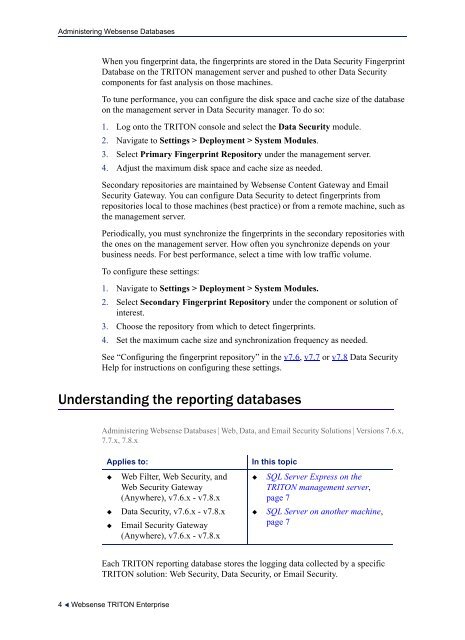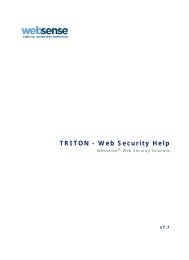Administering Websense Databases, v7.6.x and 7.7.x
Administering Websense Databases, v7.6.x and 7.7.x
Administering Websense Databases, v7.6.x and 7.7.x
You also want an ePaper? Increase the reach of your titles
YUMPU automatically turns print PDFs into web optimized ePapers that Google loves.
<strong>Administering</strong> <strong>Websense</strong> <strong>Databases</strong>When you fingerprint data, the fingerprints are stored in the Data Security FingerprintDatabase on the TRITON management server <strong>and</strong> pushed to other Data Securitycomponents for fast analysis on those machines.To tune performance, you can configure the disk space <strong>and</strong> cache size of the databaseon the management server in Data Security manager. To do so:1. Log onto the TRITON console <strong>and</strong> select the Data Security module.2. Navigate to Settings > Deployment > System Modules.3. Select Primary Fingerprint Repository under the management server.4. Adjust the maximum disk space <strong>and</strong> cache size as needed.Secondary repositories are maintained by <strong>Websense</strong> Content Gateway <strong>and</strong> EmailSecurity Gateway. You can configure Data Security to detect fingerprints fromrepositories local to those machines (best practice) or from a remote machine, such asthe management server.Periodically, you must synchronize the fingerprints in the secondary repositories withthe ones on the management server. How often you synchronize depends on yourbusiness needs. For best performance, select a time with low traffic volume.To configure these settings:1. Navigate to Settings > Deployment > System Modules.2. Select Secondary Fingerprint Repository under the component or solution ofinterest.3. Choose the repository from which to detect fingerprints.4. Set the maximum cache size <strong>and</strong> synchronization frequency as needed.See “Configuring the fingerprint repository” in the v7.6, v7.7 or v7.8 Data SecurityHelp for instructions on configuring these settings.Underst<strong>and</strong>ing the reporting databases<strong>Administering</strong> <strong>Websense</strong> <strong>Databases</strong> | Web, Data, <strong>and</strong> Email Security Solutions | Versions 7.6.x,<strong>7.7.x</strong>, 7.8.xApplies to:Web Filter, Web Security, <strong>and</strong>Web Security Gateway(Anywhere), <strong>v7.6.x</strong> - v7.8.xData Security, <strong>v7.6.x</strong> - v7.8.xEmail Security Gateway(Anywhere), <strong>v7.6.x</strong> - v7.8.xIn this topicSQL Server Express on theTRITON management server,page 7SQL Server on another machine,page 7Each TRITON reporting database stores the logging data collected by a specificTRITON solution: Web Security, Data Security, or Email Security.4 <strong>Websense</strong> TRITON Enterprise