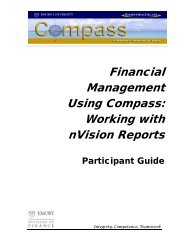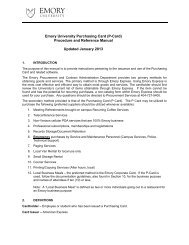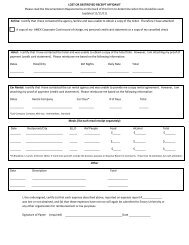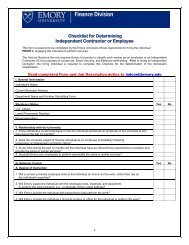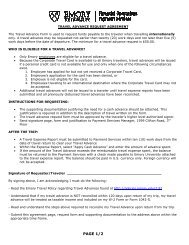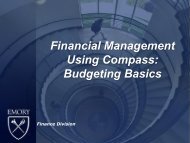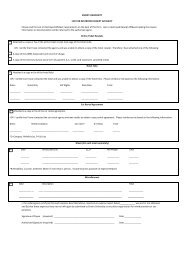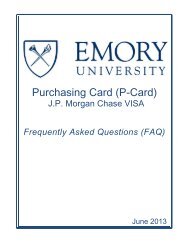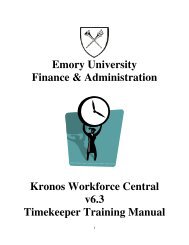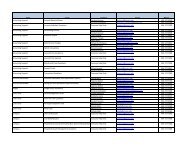general ledger - Emory Finance
general ledger - Emory Finance
general ledger - Emory Finance
Create successful ePaper yourself
Turn your PDF publications into a flip-book with our unique Google optimized e-Paper software.
Copying a Journal Entry Using a Run ControlStep 4: Set up the ProcessScheduler Request pageStep 5: Run the Process• Select a Server Name from the drop-down list to identify the server on whichthe process will run. For example, PSNT.Note: If you use the same Run Control ID for subsequent processes, theserver name you last used will default in this field.• Select HTM from the Format drop-down list.• Click the OK button.The Copy Journals Request page redisplays with a Process Instancenumber. This number helps you identify the process you have run whenchecking the status.• Click the Process Monitor link.The Process List page displays.Step 6: Review the CopiedJournalNote: The process is finished when the status is Success and thedistribution status is Posted.• If the status is not Success and/or the distribution status is not Posted,continue to click the Refresh button until both statuses are complete.• From the menu on the left side of the page, click Create/Update JournalEntries.The Add a New Value page displays.• Click the Find an Existing Value tab.• Enter your Business Unit. Note: Your Business Unit defaults if it has beenadded to your User Preferences. For instructions on changing the default,General Ledger: 01/19/10<strong>Emory</strong> Confidential and Proprietary Information