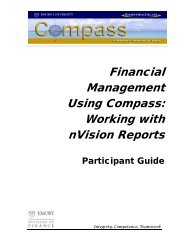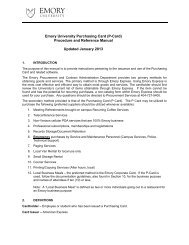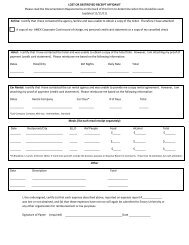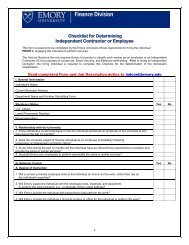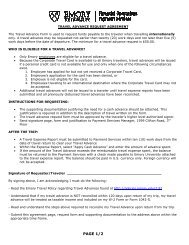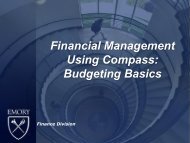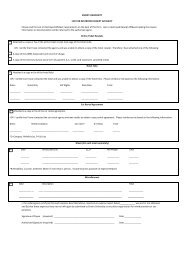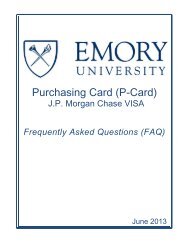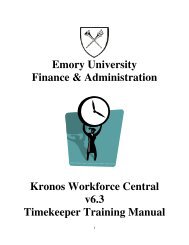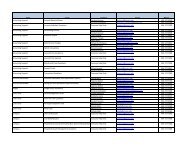general ledger - Emory Finance
general ledger - Emory Finance
general ledger - Emory Finance
You also want an ePaper? Increase the reach of your titles
YUMPU automatically turns print PDFs into web optimized ePapers that Google loves.
Customizing Compass PagesCustomizing Compass PagesThe Compass system allows you to customize some Compass pages by hiding columns that do not interestyou. You can use this feature to avoid some of the horizontal scrolling necessary on certain Compass pages.To customize Compass pages, follow the instructions given below. Note: This explanation will show how tocustomize the Lines page in the Journal Entries component. The same procedure can be used on other pageswhere the Customize link displays.Step 1: Navigate to theJournal Entries component.Step 2: Search for anexisting journal.• From the Compass home page, use the following path to navigate to theJournal Entries component:General Ledger > Journals > Journal Entry > Create/Update JournalEntriesThe Add a New Value tab displays.• To search for a journal, click the Find an Existing Value tab.Step 3: Customize theLines page.• Enter your Business Unit. Note: Your Business Unit defaults if it has beenadded to your User Preferences. For instructions on changing the default,refer to Defining User Preferences.• Enter a Journal ID.Note: If you do not know the Journal ID, you can search by other criteria,such as Journal Date.• Select a Journal Header Status, or select the blank option to search allstatuses.• Click the Search button.The Header page displays.• Click the Lines tab.The Lines page displays.• Scroll to the right side of the page and click the Customize link.The Personalize Column and Sort Order page displays.Compass Fundamentals: 01/19/10<strong>Emory</strong> Confidential and Proprietary Information