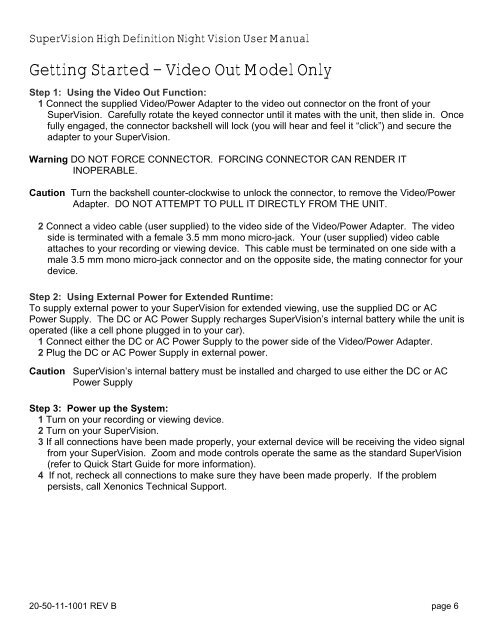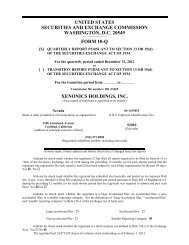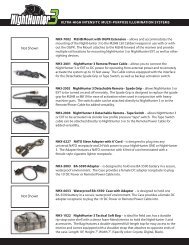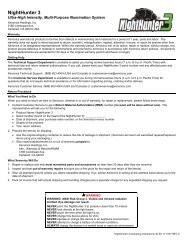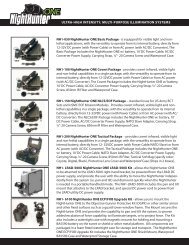User Manual
User Manual
User Manual
You also want an ePaper? Increase the reach of your titles
YUMPU automatically turns print PDFs into web optimized ePapers that Google loves.
SuperVision High Definition Night Vision <strong>User</strong> <strong>Manual</strong>Getting Started – Video Out Model OnlyStep 1: Using the Video Out Function:1 Connect the supplied Video/Power Adapter to the video out connector on the front of yourSuperVision. Carefully rotate the keyed connector until it mates with the unit, then slide in. Oncefully engaged, the connector backshell will lock (you will hear and feel it “click”) and secure theadapter to your SuperVision.Warning DO NOT FORCE CONNECTOR. FORCING CONNECTOR CAN RENDER ITINOPERABLE.Caution Turn the backshell counter-clockwise to unlock the connector, to remove the Video/PowerAdapter. DO NOT ATTEMPT TO PULL IT DIRECTLY FROM THE UNIT.2 Connect a video cable (user supplied) to the video side of the Video/Power Adapter. The videoside is terminated with a female 3.5 mm mono micro-jack. Your (user supplied) video cableattaches to your recording or viewing device. This cable must be terminated on one side with amale 3.5 mm mono micro-jack connector and on the opposite side, the mating connector for yourdevice.Step 2: Using External Power for Extended Runtime:To supply external power to your SuperVision for extended viewing, use the supplied DC or ACPower Supply. The DC or AC Power Supply recharges SuperVision’s internal battery while the unit isoperated (like a cell phone plugged in to your car).1 Connect either the DC or AC Power Supply to the power side of the Video/Power Adapter.2 Plug the DC or AC Power Supply in external power.Caution SuperVision’s internal battery must be installed and charged to use either the DC or ACPower SupplyStep 3: Power up the System:1 Turn on your recording or viewing device.2 Turn on your SuperVision.3 If all connections have been made properly, your external device will be receiving the video signalfrom your SuperVision. Zoom and mode controls operate the same as the standard SuperVision(refer to Quick Start Guide for more information).4 If not, recheck all connections to make sure they have been made properly. If the problempersists, call Xenonics Technical Support.20-50-11-1001 REV B page 6