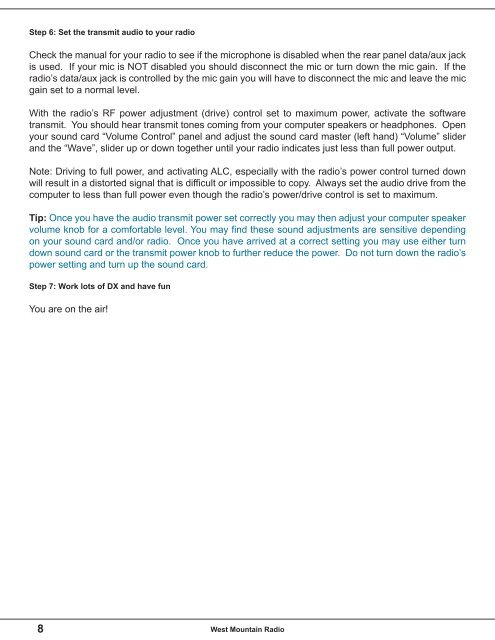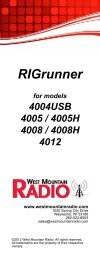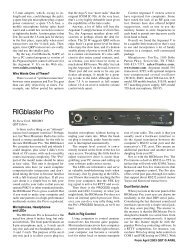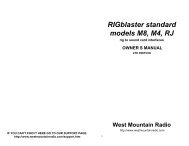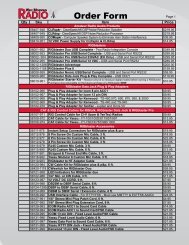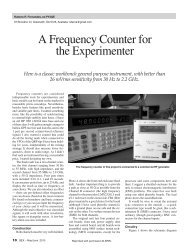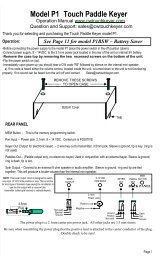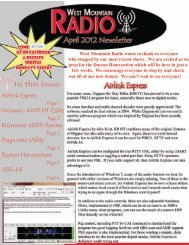RIGblaster Plug & Play Owner's Manual - West Mountain Radio
RIGblaster Plug & Play Owner's Manual - West Mountain Radio
RIGblaster Plug & Play Owner's Manual - West Mountain Radio
Create successful ePaper yourself
Turn your PDF publications into a flip-book with our unique Google optimized e-Paper software.
Step 6: Set the transmit audio to your radioCheck the manual for your radio to see if the microphone is disabled when the rear panel data/aux jackis used. If your mic is NOT disabled you should disconnect the mic or turn down the mic gain. If theradio’s data/aux jack is controlled by the mic gain you will have to disconnect the mic and leave the micgain set to a normal level.With the radio’s RF power adjustment (drive) control set to maximum power, activate the softwaretransmit. You should hear transmit tones coming from your computer speakers or headphones. Openyour sound card “Volume Control” panel and adjust the sound card master (left hand) “Volume” sliderand the “Wave”, slider up or down together until your radio indicates just less than full power output.Note: Driving to full power, and activating ALC, especially with the radio’s power control turned downwill result in a distorted signal that is difficult or impossible to copy. Always set the audio drive from thecomputer to less than full power even though the radio’s power/drive control is set to maximum.Tip: Once you have the audio transmit power set correctly you may then adjust your computer speakervolume knob for a comfortable level. You may find these sound adjustments are sensitive dependingon your sound card and/or radio. Once you have arrived at a correct setting you may use either turndown sound card or the transmit power knob to further reduce the power. Do not turn down the radio’spower setting and turn up the sound card.Step 7: Work lots of DX and have funYou are on the air!8<strong>West</strong> <strong>Mountain</strong> <strong>Radio</strong>