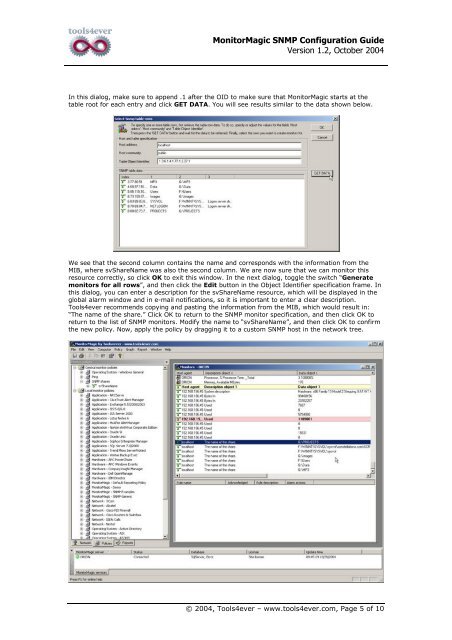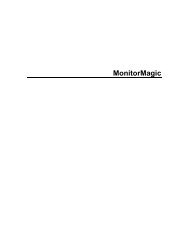SNMP - Tools4Ever.com
SNMP - Tools4Ever.com
SNMP - Tools4Ever.com
Create successful ePaper yourself
Turn your PDF publications into a flip-book with our unique Google optimized e-Paper software.
MonitorMagic <strong>SNMP</strong> Configuration GuideVersion 1.2, October 2004In this dialog, make sure to append .1 after the OID to make sure that MonitorMagic starts at thetable root for each entry and click GET DATA. You will see results similar to the data shown below.We see that the second column contains the name and corresponds with the information from theMIB, where svShareName was also the second column. We are now sure that we can monitor thisresource correctly, so click OK to exit this window. In the next dialog, toggle the switch “Generatemonitors for all rows”, and then click the Edit button in the Object Identifier specification frame. Inthis dialog, you can enter a description for the svShareName resource, which will be displayed in theglobal alarm window and in e-mail notifications, so it is important to enter a clear description.Tools4ever re<strong>com</strong>mends copying and pasting the information from the MIB, which would result in:“The name of the share.” Click OK to return to the <strong>SNMP</strong> monitor specification, and then click OK toreturn to the list of <strong>SNMP</strong> monitors. Modify the name to “svShareName”, and then click OK to confirmthe new policy. Now, apply the policy by dragging it to a custom <strong>SNMP</strong> host in the network tree.© 2004, Tools4ever – www.tools4ever.<strong>com</strong>, Page 5 of 10