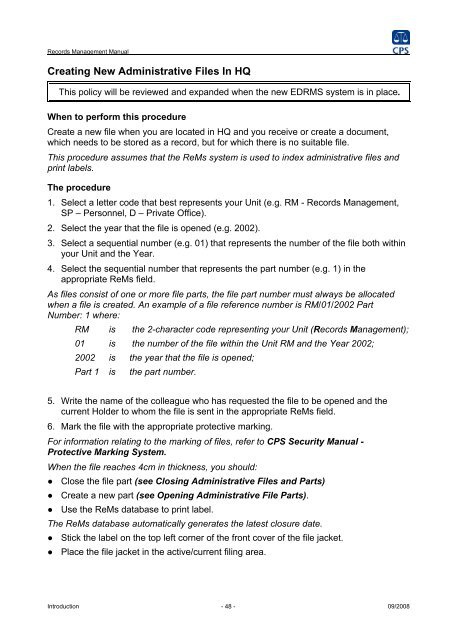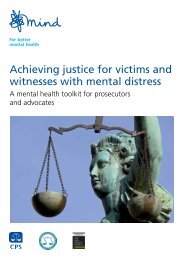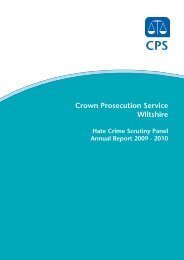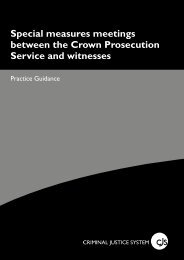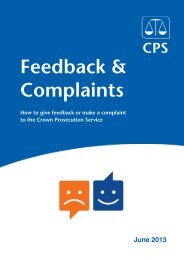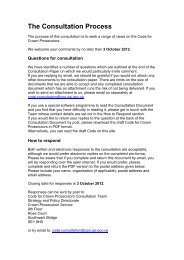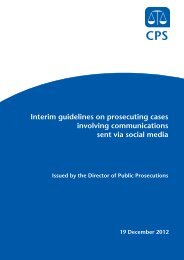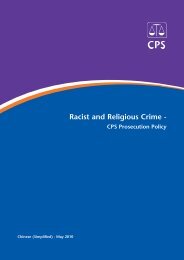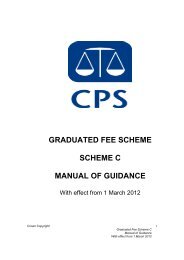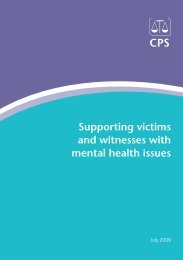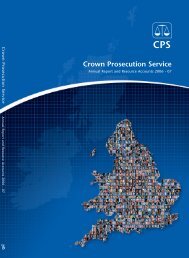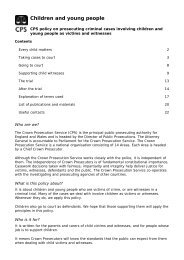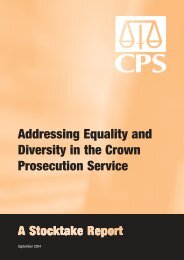Records Management Manual PDF - Crown Prosecution Service
Records Management Manual PDF - Crown Prosecution Service
Records Management Manual PDF - Crown Prosecution Service
Create successful ePaper yourself
Turn your PDF publications into a flip-book with our unique Google optimized e-Paper software.
<strong>Records</strong> <strong>Management</strong> <strong>Manual</strong>Creating New Administrative Files In HQThis policy will be reviewed and expanded when the new EDRMS system is in place.When to perform this procedureCreate a new file when you are located in HQ and you receive or create a document,which needs to be stored as a record, but for which there is no suitable file.This procedure assumes that the ReMs system is used to index administrative files andprint labels.The procedure1. Select a letter code that best represents your Unit (e.g. RM - <strong>Records</strong> <strong>Management</strong>,SP – Personnel, D – Private Office).2. Select the year that the file is opened (e.g. 2002).3. Select a sequential number (e.g. 01) that represents the number of the file both withinyour Unit and the Year.4. Select the sequential number that represents the part number (e.g. 1) in theappropriate ReMs field.As files consist of one or more file parts, the file part number must always be allocatedwhen a file is created. An example of a file reference number is RM/01/2002 PartNumber: 1 where:RM is the 2-character code representing your Unit (<strong>Records</strong> <strong>Management</strong>);01 is the number of the file within the Unit RM and the Year 2002;2002 is the year that the file is opened;Part 1 is the part number.5. Write the name of the colleague who has requested the file to be opened and thecurrent Holder to whom the file is sent in the appropriate ReMs field.6. Mark the file with the appropriate protective marking.For information relating to the marking of files, refer to CPS Security <strong>Manual</strong> -Protective Marking System.When the file reaches 4cm in thickness, you should:● Close the file part (see Closing Administrative Files and Parts)● Create a new part (see Opening Administrative File Parts).● Use the ReMs database to print label.The ReMs database automatically generates the latest closure date.● Stick the label on the top left corner of the front cover of the file jacket.● Place the file jacket in the active/current filing area.Introduction - 48 -09/2008