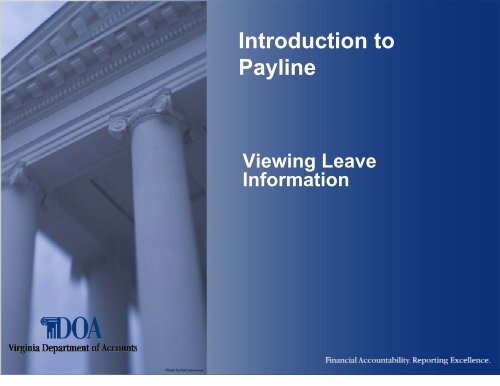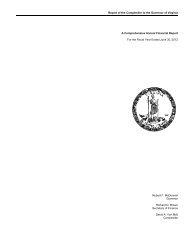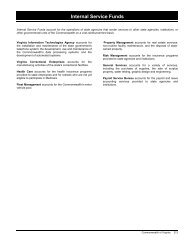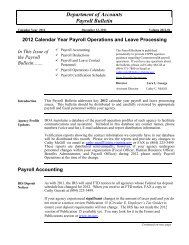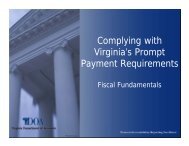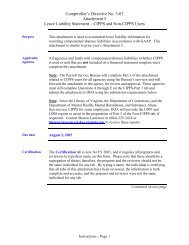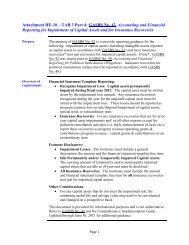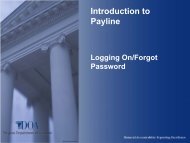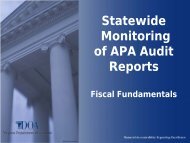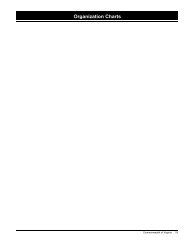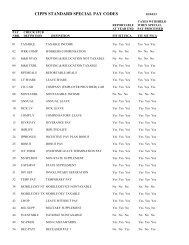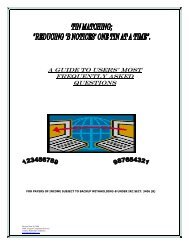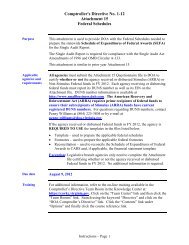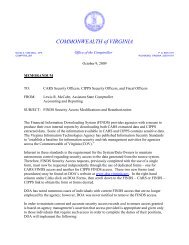Introduction to Payline - Viewing Leave Information
Introduction to Payline - Viewing Leave Information
Introduction to Payline - Viewing Leave Information
You also want an ePaper? Increase the reach of your titles
YUMPU automatically turns print PDFs into web optimized ePapers that Google loves.
<strong>Introduction</strong> <strong>to</strong><strong>Payline</strong><strong>Viewing</strong> <strong>Leave</strong><strong>Information</strong>Pho<strong>to</strong> by Karl Steinbrenner
<strong>Introduction</strong> To <strong>Payline</strong><strong>Payline</strong> is a web-based system that providesparticipating State employees with online viewing oftheir earnings, benefits, and leave information.This presentation describes how <strong>to</strong> navigate <strong>Payline</strong> <strong>to</strong>view <strong>Leave</strong> His<strong>to</strong>ry information.Employees may access <strong>Payline</strong> using the internet athttps://payline.doa.virginia.gov.Note: WWW does not precede the web address.4/14/2010 2
Screen Setup• DOA Logo at <strong>to</strong>p of each screen.<strong>Introduction</strong> To <strong>Payline</strong>• Navigational But<strong>to</strong>ns on left side of screen.• Help features throughout <strong>Payline</strong>:––Help but<strong>to</strong>n on left hand side describes functions of thescreen.Underscored text activates pop up boxes with additionalinformation. (Pop-Up blocker must be disabled for thisapplication.)4/14/2010 3
<strong>Introduction</strong> To <strong>Payline</strong>Log in<strong>to</strong> <strong>Payline</strong>• Follow the log on procedures described in the Power Point presentation “Logging On/Forgot Password”.• You will be brought <strong>to</strong> Broadcast page <strong>to</strong> beginnavigation in <strong>Payline</strong>. The Broadcast page gives yougeneral information and if there are personal orspecial messages. The page allows you <strong>to</strong> navigate<strong>to</strong> the Main Menu page <strong>to</strong> begin viewing your payroll,benefit and leave information.4/14/2010 4
<strong>Introduction</strong> To <strong>Payline</strong>Main MenuThe Main Menu is the central navigation page for <strong>Payline</strong>. Navigation but<strong>to</strong>ns located in the left-hand margin of the page link <strong>to</strong> other <strong>Payline</strong> pages or perform requested functions.4/14/2010 5
<strong>Introduction</strong> To <strong>Payline</strong>Click on the but<strong>to</strong>n (on the left) labeled <strong>Leave</strong> His<strong>to</strong>ry4/14/2010 6
<strong>Introduction</strong> To <strong>Payline</strong><strong>Leave</strong> His<strong>to</strong>ry– The <strong>Leave</strong> His<strong>to</strong>ry page provides a listing of<strong>Leave</strong> as of Dates and agency names for whichdetailed information can be viewed. (Thecomplete his<strong>to</strong>ry listing can be viewed by usingthe scroll bar.)– The desired ‘leave as of period’ may be viewed bymoving the mouse pointer over the underscoreddate and clicking the left mouse but<strong>to</strong>n. This willlink you <strong>to</strong> the Reported <strong>Leave</strong> Balances screen.4/14/2010 7
<strong>Introduction</strong> To <strong>Payline</strong><strong>Leave</strong> His<strong>to</strong>ry - cont.4/14/2010 8
<strong>Introduction</strong> To <strong>Payline</strong><strong>Leave</strong> Balances4/14/2010 9
<strong>Introduction</strong> To <strong>Payline</strong><strong>Leave</strong> Balances – cont.• The <strong>Leave</strong> Balances page lists leave balances bytype. From this list you are able <strong>to</strong> view leavebalances for:––All decremented leave types (e.g. annual, sick, etc.)Year-<strong>to</strong>-date usage of accumulated leave types (e.g. military,disability, worker’s comp, etc.)NOTE: You will need <strong>to</strong> scroll down the page <strong>to</strong> see somebalance data.• The annual leave accrual rate and maximum yearendleave balances carryover limit based on years ofservice is also displayed.4/14/2010 10
<strong>Introduction</strong> To <strong>Payline</strong><strong>Leave</strong> Balances – cont.• Balances reflect the most recent leave activity reported and keyed atthe close of the last leave period.• If an employee has earned Compensa<strong>to</strong>ry, Bonus or Recognitionleave, supporting detail for these balances are reflected on a separatescreen. Click on the but<strong>to</strong>n ‘Bonus, Compensa<strong>to</strong>ry, Recognition<strong>Leave</strong> Detail’ but<strong>to</strong>n on the left <strong>to</strong> see the detail and any relatedmessages related <strong>to</strong> their expiration.• If a State agency does not use CIPPS <strong>Leave</strong>, the following message isdisplayed:“NO LEAVE HISTORY RECORDS FOUND.AGENCY MAY NOT PARTICIPATE IN CIPPS LEAVE”4/14/2010 11
<strong>Introduction</strong> To <strong>Payline</strong><strong>Leave</strong> Detail•The <strong>Leave</strong> Detail page provides you the ability <strong>to</strong>view all detail leave transactions that were enteredor system generated (i.e., accruals) during aspecific ‘as of’ leave period.•The period selected is displayed in the heading ofthe page. These detail transactions support thecurrent hours information found on the <strong>Leave</strong>Balance page.4/14/2010 12
<strong>Introduction</strong> To <strong>Payline</strong><strong>Leave</strong> Detail – cont.4/14/2010 13
<strong>Introduction</strong> To <strong>Payline</strong><strong>Leave</strong> His<strong>to</strong>ry Detail Inquiry• The <strong>Leave</strong> His<strong>to</strong>ry Detail Inquiry screen provides ameans <strong>to</strong> inquire about all leave types that wereentered during a specific time period or specificleave types that were entered during a specified timeperiod.• To access the <strong>Leave</strong> His<strong>to</strong>ry Detail Inquiry screen:– Click on <strong>Leave</strong> His<strong>to</strong>ry but<strong>to</strong>n– Click on <strong>Leave</strong> His<strong>to</strong>ry Detail Inquiry but<strong>to</strong>n– Instructions follow on competing the request.4/14/2010 14
<strong>Introduction</strong> To <strong>Payline</strong><strong>Leave</strong> His<strong>to</strong>ry Detail Inquiry- cont.4/14/2010 15
<strong>Introduction</strong> To <strong>Payline</strong><strong>Leave</strong> His<strong>to</strong>ry Detail Inquiry- cont.• Steps <strong>to</strong> Perform Request––––––Use the drop down box on the right <strong>to</strong> select the specific agency.Select the Inquiry Type• All transactions within a date range – shows all transactionsthat were entered during the dates specified.• A specific transaction type within a date range – this showsonly the specified transaction types that are selected in the<strong>Leave</strong> Type and/or Activity type areas.<strong>Leave</strong> Type – select the types of leave <strong>to</strong> be shown.Activity Type – select the type of activity needed.Date Range – enter the beginning and ending dates of the leavetransaction(s).Click on the Submit Request but<strong>to</strong>n <strong>to</strong> generate the request.4/14/2010 16
<strong>Introduction</strong> To <strong>Payline</strong><strong>Leave</strong> His<strong>to</strong>ry Detail Inquiry- cont.4/14/2010 17
<strong>Introduction</strong> To <strong>Payline</strong><strong>Leave</strong> His<strong>to</strong>ry Detail Inquiry – cont.Review the <strong>Leave</strong> Inquiry Results Screen• The transactions show only the end result, not necessarilywhat the original leave slip shows. These results may differdue <strong>to</strong> the chaining of one leave type <strong>to</strong> another wheninsufficient balances exist.• Negative leave hours may be possible if your agency personnelentered a maintenance transaction <strong>to</strong> adjust your records.• Notice the selection but<strong>to</strong>ns across the <strong>to</strong>p of the screen.These will allow you <strong>to</strong> download the inquiry results in<strong>to</strong> eitheran excel spreadsheet, a comma-separated value file (.csv) or atext file for your future reference.4/14/2010 18
<strong>Introduction</strong> To <strong>Payline</strong><strong>Leave</strong> His<strong>to</strong>ry Detail Inquiry – cont.4/14/2010 19
<strong>Introduction</strong> To <strong>Payline</strong>This concludes the <strong>Viewing</strong> <strong>Leave</strong><strong>Information</strong> presentation.Be sure <strong>to</strong> review the <strong>Introduction</strong> <strong>to</strong><strong>Payline</strong>: <strong>Viewing</strong> Payroll<strong>Information</strong> for the navigationprocess <strong>to</strong> view Payrollinformation.4/14/2010 20