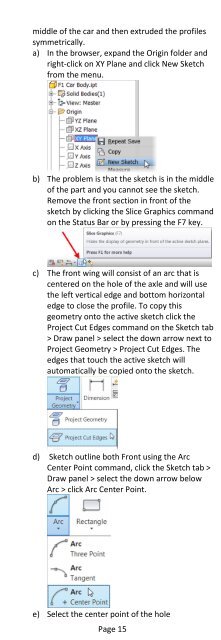Introduction to Autodesk Inventor for F1 in Schools
Introduction to Autodesk Inventor for F1 in Schools
Introduction to Autodesk Inventor for F1 in Schools
Create successful ePaper yourself
Turn your PDF publications into a flip-book with our unique Google optimized e-Paper software.
middle of the car and then extruded the profilessymmetrically.a) In the browser, expand the Orig<strong>in</strong> folder andright-click on XY Plane and click New Sketchfrom the menu.b) The problem is that the sketch is <strong>in</strong> the middleof the part and you cannot see the sketch.Remove the front section <strong>in</strong> front of thesketch by click<strong>in</strong>g the Slice Graphics commandon the Status Bar or by press<strong>in</strong>g the F7 key.c) The front w<strong>in</strong>g will consist of an arc that iscentered on the hole of the axle and will usethe left vertical edge and bot<strong>to</strong>m horizontaledge <strong>to</strong> close the profile. To copy thisgeometry on<strong>to</strong> the active sketch click theProject Cut Edges command on the Sketch tab> Draw panel > select the down arrow next <strong>to</strong>Project Geometry > Project Cut Edges. Theedges that <strong>to</strong>uch the active sketch willau<strong>to</strong>matically be copied on<strong>to</strong> the sketch.d) Sketch outl<strong>in</strong>e both Front us<strong>in</strong>g the ArcCenter Po<strong>in</strong>t command, click the Sketch tab >Draw panel > select the down arrow belowArc > click Arc Center Po<strong>in</strong>t.e) Select the center po<strong>in</strong>t of the holePage 15