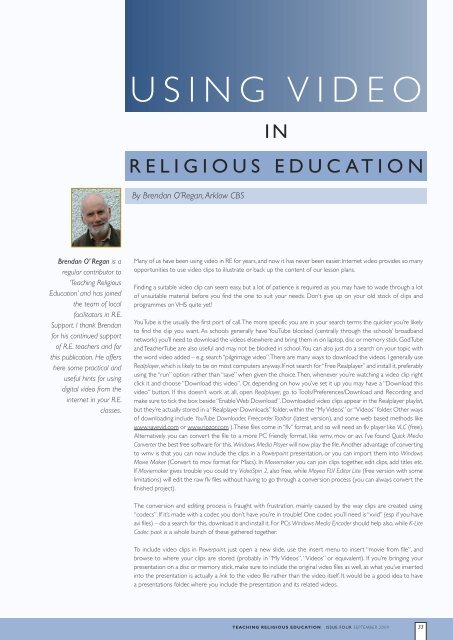CREATIONIn <strong>the</strong> Beginning, for soloists, choir and orchestraTheme: Describes <strong>the</strong> creation accounts in musicComposer: Aaron Copland (America, 1900-1990)Genesis Suite, for narrator, orchestra, chorus (1945)Themes: Depicts earliest Bible stories, including <strong>the</strong>Creation, Adam and Eve, Cain and Abel, Noah’s Arkand <strong>the</strong> Flood,The Covenant and <strong>the</strong> Tower of Babel,narrated by distinguished actors accompanied by fullorchestra and chorus.Composer: It is a musical collaboration betweenArnold Schoenberg (Austria, 1864-1951,Jewish/Protestant), Nathaniel Shilkret (US, 1889-1982),Darius Milhaud (France, 1892-1974, Jewish), MarioCastelnuovo-Tedesco (Italy, 1895-1968, Jewish), ErnstToch (Germany, 1887-1964, Jewish), Igor Stravinsky(Russia, 1882-1971)Creation, an oratorio for choir, soloists and orchestra,(1798)Theme: Creation – going through each of <strong>the</strong> daysand describing same musically.Composer: Franz Joseph Haydn (Austria, 1732-1809)EXODUSIsrael in Egypt, an oratorio for choir, soloists andorchestra (1739)Theme: Themes taken from <strong>the</strong> Book of Exodusinclude <strong>the</strong> plagues and <strong>the</strong> ExodusComposer: George Frederick Handel (Germany,1685-1759)PROPHETS and SIGNIFICANT OTHERSElijah, oratorio for choir, soloists and orchestra(1846)Theme: Events from <strong>the</strong> life of Elijah from <strong>the</strong> 1 and 2Kings; his call; his despair; <strong>the</strong> battle on Mt. Carmel with<strong>the</strong> prophets of Baal; <strong>the</strong> cure of <strong>the</strong> widow’s son;Composer: Felix Mendelssohn (Germany,1808-1847)Moses und Aron, an opera/oratorio for choir, soloistsand orchestra (1930-1932)Theme: The conflict between Moses, <strong>the</strong> philosopherand mystic as mediator of <strong>the</strong> word of God, and Aron,<strong>the</strong> statesman-educator, as Moses’ interpreter to <strong>the</strong>people. Moses is unable to communicate his visionwhile Aron, who can communicate, does not rightlyunderstand it. Symbolic connection between <strong>the</strong>music and dramatic ideas.Composer: Arnold Schoenberg (Austria, 1864-1951)David and Absalom, a motet for unaccompaniedchorusTheme: The lament which David sang when he heardthat Absalom had been killed.Text is from 2 Samuel 19Composer: Thomas Tomkins (1572-1656)Es<strong>the</strong>r, an oratorio for choir, soloists and orchestra(1720 as a masque – a <strong>the</strong>atrical musical piece- andlater revised in 1732)Theme: The deliverance of Israel from <strong>the</strong> hands ofpersecutors by a woman named Es<strong>the</strong>r. Also recalls<strong>the</strong> festival of Purim for Jewish tradition.The text isderived from <strong>the</strong> Book of Es<strong>the</strong>r in <strong>the</strong> Old Testament.Composer: George Frederick Handel (Germany,1685-1759)Jephtha, an oratorio for soloists, choir and orchestraTheme: Based on <strong>the</strong> Book of Judges 11:29-40.Jephtha promises that if he is granted victory in battlethat he will sacrifice whatever being first comes out togreet him when he returns home. The first to gree<strong>the</strong>r is his daughter so he must sacrifice her.Composer: George Frederick Handel (Germany,1685-1759) and an earlier composer who wrote anoratorio of <strong>the</strong> same name dating from <strong>the</strong> 16thcentury was <strong>the</strong> Italian, Carissimi.Saul; Judas Maccabbaeus (1747); Joshua ; Susanna(1748); Joseph and His Brethren (1743)Themes: Heroes of Israelites. All of <strong>the</strong>se are forderived from scriptural inspiration.Composer of all of <strong>the</strong>se oratorios and small operas:George Frederick Handel (Germany, 1685-1759)LAMENTATIONSLamentations, for choir in Latin and English forunaccompanied voices (1500s)Theme: The Lamentations of Jeremiah in <strong>the</strong> OldTestament.Composer: Thomas Tallis (England, 1505-1585)PSALMSThere are so many psalm settings that it’s impossibleto list <strong>the</strong>m all. I suggest a few possibilities:Settings of Psalm 23,The Lord is my shepherd:The Lord is my shepherd by Franz Schubert;The Chichester Psalms by Leonard Bernstein;S’é an Tiarna m’aoire by Tom Egan;Shepherd me, O God by Michael Joncas;The Lord’s my shepherd by Liam LawtonSettings of Psalm, Out of <strong>the</strong> depths:De profundis by John TavenerOut of <strong>the</strong> Deep by John RutterNotes1The whole concept of music, meaning and mysteryis beautifully discussed in an article by AnneMurphy, former Head of Music in Mater DeiInstitute of Education, in Neglected Wells:Spirituality and <strong>the</strong> Arts, edited by Anne M. Murphyand Eoin Cassidy (Dublin: Four Courts Press, 1997).The concept of ‘music as an icon of sound’ of Godis a concept of <strong>the</strong> English contemporarycomposer, John Tavener. He was influenced by <strong>the</strong>Eastern Orthodox tradition of painted icons, whereone is drawn into <strong>the</strong> mystery expressed within itand conceived of music as an aural equivalent. Forfur<strong>the</strong>r information on Tavener’sphilosophy/<strong>the</strong>ology, have a look at The Music ofSilence, A Composer’s Testament: John Tavener,edited by Brian Keeble, (New York & London: Faber& Faber, 1999).‘Theosony’ is a word coined byNóirín Ní Riain, to refer to <strong>the</strong> sound of God. It isexplored in detail in a chapter entitled ‘The Soundof God’ in Anáil Dé: The Breath of God: Music,Ritual and Spirituality, edited by Helen Phelan(Dublin:Veritas Publications, 2001). For morereading on <strong>the</strong>ology and music, check out JeremyBegbie Theology, Music and Time, (CambridgeStudies in Christian Doctrine, 4),Voicing Creation’sPraise: Towards a Theology of <strong>the</strong> Arts (Scotland:T&T Clarke, 1991), Beholding <strong>the</strong> Glory:Incarnation through <strong>the</strong> Arts (Grand Rapids: BakerAcademic, 2001). Look at Richard ViladesauTheology and <strong>the</strong> Arts: Encountering God throughMusic, Art and Rhetoric (NY: Paulist Press, 2000).2Consider settings of Negro/White Spirituals, ShakerSongs; Sinead O’Connor’s songs; Black-Eyed Peasetc.3Look up fur<strong>the</strong>r information about <strong>the</strong> followingcomposers who have scripturally-based works:Arvo Pärt (Estonia), James Mac Millan (Scotland),John Tavener (England), Mortem Lauridsen(America), Maurice Duruflé (France), John Rutter(England).4Look at <strong>the</strong> music of <strong>the</strong> following composers tofind scriptural texts for liturgical music usage: LiamLawton, David Haas, Michael Joncas, Stephen Dean,Paul Inwood, Carey Landry, Margaret Rizza,TaizéCommunity, Iona Community, Lucien Deiss,Bernadette Farrell, Bernard Sexton, John O’Keeffe,Ronan McDonagh, Ephrem Feely, John McCann,Donal Hurley. Look at Wilma Ann Bailey’s bookMusic in Christian Worship: At <strong>the</strong> <strong>Service</strong> of <strong>the</strong>Liturgy (Collegeville, Minn.: Liturgical Press, 2005),or Michael Joncas From Sacred Song to RitualMusic: Twentieth-century Understandings ofRoman Catholic Worship Music (Collegeville, Minn.:Liturgical Press, 1997). Also, a very good resourcepertaining to liturgical music is www.adoremus.org.32 TEACHING RELIGIOUS EDUCATION ISSUE FOUR SEPTEMBER 2009
U S I N G V I D E OI NR E L I G I O U S E D U C AT I O NBy Brendan O’Regan,Arklow CBSBrendan O’ Regan is aregular contributor to‘Teaching ReligiousEducation’ and has joined<strong>the</strong> team of localfacilitators in R.E.<strong>Support</strong>. I thank Brendanfor his continued supportof R.E. teachers and forthis publication. He offershere some practical anduseful hints for usingdigital video from <strong>the</strong>internet in your R.E.classes.Many of us have been using video in RE for years, and now it has never been easier. Internet video provides so manyopportunities to use video clips to illustrate or back up <strong>the</strong> content of our lesson plans.Finding a suitable video clip can seem easy, but a lot of patience is required as you may have to wade through a lotof unsuitable material before you find <strong>the</strong> one to suit your needs. Don’t give up on your old stock of clips andprogrammes on VHS quite yet!YouTube is <strong>the</strong> usually <strong>the</strong> first port of call.The more specific you are in your search terms <strong>the</strong> quicker you’re likelyto find <strong>the</strong> clip you want. As schools generally have YouTube blocked (centrally through <strong>the</strong> schools’ broadbandnetwork) you’ll need to download <strong>the</strong> videos elsewhere and bring <strong>the</strong>m in on laptop, disc or memory stick. GodTubeandTeacherTube are also useful and may not be blocked in school.You can also just do a search on your topic with<strong>the</strong> word video added – e.g. search “pilgrimage video”.There are many ways to download <strong>the</strong> videos. I generally useRealplayer, which is likely to be on most computers anyway. If not search for “Free Realplayer” and install it, preferablyusing <strong>the</strong> “run” option ra<strong>the</strong>r than “save” when given <strong>the</strong> choice.Then, whenever you’re watching a video clip rightclick it and choose “Download this video”. Or, depending on how you’ve set it up you may have a “Download thisvideo” button. If this doesn’t work at all, open Realplayer, go to Tools/Preferences/Download and Recording andmake sure to tick <strong>the</strong> box beside “Enable Web Download”. Downloaded video clips appear in <strong>the</strong> Realplayer playlist,but <strong>the</strong>y’re actually stored in a “Realplayer Downloads” folder, within <strong>the</strong> “MyVideos” or “Videos” folder. O<strong>the</strong>r waysof downloading include YouTube Downloader, Freecorder Toolbar (latest version), and some web based methods likewww.savevid.com or www.ripzor.com ).These files come in “flv” format, and so will need an flv player like VLC (free).Alternatively you can convert <strong>the</strong> file to a more PC friendly format, like wmv, mov or avi. I’ve found Quick MediaConverter <strong>the</strong> best free software for this. Windows Media Player will now play <strong>the</strong> file.Ano<strong>the</strong>r advantage of convertingto wmv is that you can now include <strong>the</strong> clips in a Powerpoint presentation, or you can import <strong>the</strong>m into WindowsMovie Maker (Convert to mov format for Macs). In Moviemaker you can join clips toge<strong>the</strong>r, edit clips, add titles etc.If Moviemaker gives trouble you could try VideoSpin 2, also free, while Moyea FLV Editor Lite (free version with somelimitations) will edit <strong>the</strong> raw flv files without having to go through a conversion process (you can always convert <strong>the</strong>finished project).The conversion and editing process is fraught with frustration, mainly caused by <strong>the</strong> way clips are created using“codecs”. If it’s made with a codec you don’t have you’re in trouble! One codec you’ll need is “xvid” (esp if you haveavi files) – do a search for this, download it and install it. For PCs Windows Media Encoder should help also, while K-LiteCodec pack is a whole bunch of <strong>the</strong>se ga<strong>the</strong>red toge<strong>the</strong>r.To include video clips in Powerpoint, just open a new slide, use <strong>the</strong> insert menu to insert “movie from file”, andbrowse to where your clips are stored (probably in “My Videos”, “Videos” or equivalent). If you’re bringing yourpresentation on a disc or memory stick, make sure to include <strong>the</strong> original video files as well, as what you’ve insertedinto <strong>the</strong> presentation is actually a link to <strong>the</strong> video file ra<strong>the</strong>r than <strong>the</strong> video itself. It would be a good idea to havea presentations folder, where you include <strong>the</strong> presentation and its related videos.TEACHING RELIGIOUS EDUCATION ISSUE FOUR SEPTEMBER 200933