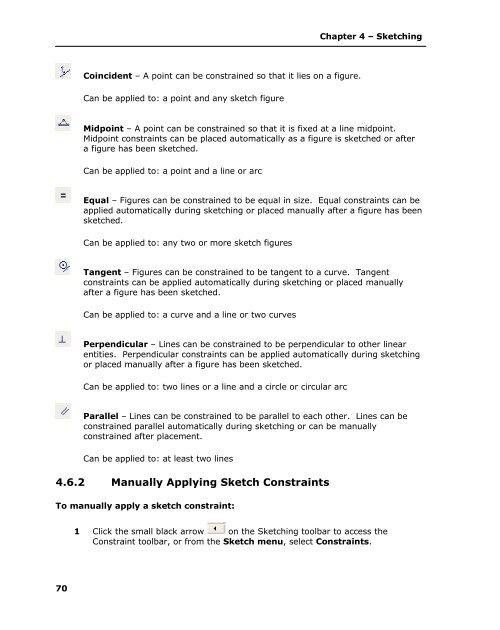- Page 1 and 2:
ALIBRE DESIGN THE BEST CHOICE FOR 3
- Page 3 and 4:
CopyrightsInformation in this docum
- Page 5 and 6:
3.1.8 Document Browser.............
- Page 7 and 8:
5.4.1 Hiding Individual Reference G
- Page 9 and 10:
8.4 Using the Measurement Tool.....
- Page 11 and 12:
10.3.13 Moving a View to Another Sh
- Page 13:
13.2.2 Moving a Local Repository ..
- Page 16 and 17:
Chapter 1 - Installation and Gettin
- Page 19 and 20:
Chapter 1 - Installation and Gettin
- Page 21 and 22:
6Chapter 1 - Installation and Getti
- Page 23 and 24:
Chapter 2 - Overview of Application
- Page 25 and 26:
Chapter 2 - Overview of Application
- Page 27 and 28:
Chapter 2 - Overview of Application
- Page 29 and 30:
Chapter 2 - Overview of Application
- Page 31 and 32:
Chapter 2 - Overview of Application
- Page 33 and 34: Chapter 2 - Overview of Application
- Page 35 and 36: Chapter 2 - Overview of Application
- Page 37 and 38: Chapter 2 - Overview of Application
- Page 39 and 40: Chapter 2 - Overview of Application
- Page 41 and 42: 26Chapter 2 - Overview of Applicati
- Page 43 and 44: Chapter 3 - Introduction to the Des
- Page 45 and 46: Chapter 3 - Introduction to the Des
- Page 47 and 48: Chapter 3 - Introduction to the Des
- Page 49 and 50: Chapter 3 - Introduction to the Des
- Page 51 and 52: Chapter 3 - Introduction to the Des
- Page 53 and 54: Chapter 3 - Introduction to the Des
- Page 55 and 56: 40Chapter 3 - Introduction to the D
- Page 57 and 58: Chapter 4 - Sketching4.1 The Sketch
- Page 59 and 60: Chapter 4 - Sketching4.2 Entering a
- Page 61 and 62: Chapter 4 - SketchingTo move a line
- Page 63 and 64: Chapter 4 - Sketching4.3.3 Circular
- Page 65 and 66: Chapter 4 - Sketching4.3.4 Rectangl
- Page 67 and 68: Chapter 4 - Sketching6 Double-click
- Page 69 and 70: Chapter 4 - SketchingTrimming and e
- Page 71 and 72: Chapter 4 - SketchingTo move an ell
- Page 73 and 74: Chapter 4 - SketchingTo place a ske
- Page 75 and 76: Chapter 4 - Sketching3 Select the s
- Page 77 and 78: Chapter 4 - Sketching4.5.6 Mirrorin
- Page 79 and 80: Chapter 4 - SketchingTo create a li
- Page 81 and 82: Chapter 4 - Sketching2 Click the Fi
- Page 83: Chapter 4 - SketchingSome sketch co
- Page 87 and 88: Chapter 4 - Sketching3 When the anc
- Page 89 and 90: Chapter 4 - Sketching4.7 Dimensioni
- Page 91 and 92: Chapter 4 - SketchingTo dimension d
- Page 93 and 94: Chapter 4 - SketchingAfter Applying
- Page 95 and 96: Chapter 4 - SketchingYou can then c
- Page 97 and 98: Chapter 4 - Sketchinghypotenuse. To
- Page 99 and 100: Chapter 4 - Sketching2 Move the cur
- Page 101 and 102: Chapter 4 - Sketching2 Select the G
- Page 103 and 104: Chapter 4 - SketchingTo use direct
- Page 105 and 106: Chapter 4 - Sketching3 From the Ske
- Page 107 and 108: Chapter 4 - Sketchinginto the new s
- Page 109 and 110: Chapter 4 - SketchingTo rename a sk
- Page 111 and 112: Chapter 5 - Reference Geometry5.1 R
- Page 113 and 114: Chapter 5 - Reference Geometry2 Hol
- Page 115 and 116: Chapter 5 - Reference Geometry5.2.2
- Page 117 and 118: Chapter 5 - Reference Geometry2 Hol
- Page 119 and 120: Chapter 5 - Reference GeometryThe s
- Page 121 and 122: Chapter 5 - Reference Geometry5.6 D
- Page 123 and 124: Chapter 6 - Feature Creation6.1 The
- Page 125 and 126: Chapter 6 - Feature CreationCutCut
- Page 127 and 128: Chapter 6 - Feature Creation8 Click
- Page 129 and 130: Chapter 6 - Feature Creation2 Selec
- Page 131 and 132: Chapter 6 - Feature Creation6.4.2 T
- Page 133 and 134: Chapter 6 - Feature Creation1 Sketc
- Page 135 and 136:
Chapter 6 - Feature Creation6.6 Swe
- Page 137 and 138:
Chapter 6 - Feature Creation6.6.2 T
- Page 139 and 140:
Chapter 6 - Feature Creation6.7 Hel
- Page 141 and 142:
Chapter 6 - Feature Creationmeasure
- Page 143 and 144:
Chapter 6 - Feature Creation2 Selec
- Page 145 and 146:
Chapter 6 - Feature Creation6.9 Cha
- Page 147 and 148:
Chapter 6 - Feature Creation2 Selec
- Page 149 and 150:
Chapter 6 - Feature Creation2 Selec
- Page 151 and 152:
Chapter 6 - Feature Creation2 Selec
- Page 153 and 154:
Chapter 6 - Feature Creation6.13.1
- Page 155 and 156:
Chapter 6 - Feature Creation6.14.1
- Page 157 and 158:
Chapter 6 - Feature Creation2 Selec
- Page 159 and 160:
Chapter 6 - Feature Creation2 Selec
- Page 161 and 162:
Chapter 6 - Feature CreationBy righ
- Page 163 and 164:
Chapter 7 - Sheet Metal Feature Cre
- Page 165 and 166:
Chapter 7 - Sheet Metal Feature Cre
- Page 167 and 168:
Chapter 7 - Sheet Metal Feature Cre
- Page 169 and 170:
Chapter 7 - Sheet Metal Feature Cre
- Page 171 and 172:
Chapter 7 - Sheet Metal Feature Cre
- Page 173 and 174:
Chapter 7 - Sheet Metal Feature Cre
- Page 175 and 176:
160Chapter 7 - Sheet Metal Feature
- Page 177 and 178:
Chapter 8 - Working With Parts8.1 S
- Page 179 and 180:
Chapter 8 - Working With PartsThe D
- Page 181 and 182:
Chapter 8 - Working With PartsTo re
- Page 183 and 184:
Chapter 8 - Working With PartsTo ta
- Page 185 and 186:
Chapter 8 - Working With PartsThe p
- Page 187 and 188:
Chapter 8 - Working With Parts8.8 C
- Page 189 and 190:
Chapter 8 - Working With PartsIf yo
- Page 191 and 192:
Chapter 8 - Working With Parts8.11.
- Page 193 and 194:
Chapter 8 - Working With Parts13 Cl
- Page 195 and 196:
Chapter 8 - Working With Parts9 In
- Page 197 and 198:
Chapter 8 - Working With Partssprea
- Page 199 and 200:
184Chapter 8 - Working With Parts
- Page 201 and 202:
Chapter 9 - Assembly Design9.1 Asse
- Page 203 and 204:
Chapter 9 - Assembly DesignInsert P
- Page 205 and 206:
Chapter 9 - Assembly Design7 Press
- Page 207 and 208:
Chapter 9 - Assembly Design2 From t
- Page 209 and 210:
Chapter 9 - Assembly DesignCircular
- Page 211 and 212:
Chapter 9 - Assembly Design1 Select
- Page 213 and 214:
Chapter 9 - Assembly Design9.3.11 C
- Page 215 and 216:
Chapter 9 - Assembly Design9.4.1 As
- Page 217 and 218:
Chapter 9 - Assembly Design9.4.3 Ma
- Page 219 and 220:
Chapter 9 - Assembly Design9.4.5 Fa
- Page 221 and 222:
Chapter 9 - Assembly DesignYou can
- Page 223 and 224:
Chapter 9 - Assembly Design• Wire
- Page 225 and 226:
Chapter 9 - Assembly Design3 To hid
- Page 227 and 228:
Chapter 9 - Assembly Design5 Click
- Page 229 and 230:
Chapter 9 - Assembly Design2 In the
- Page 231 and 232:
Chapter 9 - Assembly Design2 You ca
- Page 233 and 234:
Chapter 9 - Assembly Design1 In any
- Page 235 and 236:
Chapter 9 - Assembly Designas you m
- Page 237 and 238:
Chapter 9 - Assembly DesignTo edit
- Page 239 and 240:
Chapter 9 - Assembly DesignTo remov
- Page 241 and 242:
Chapter 10 - Drawings10.1 Creating
- Page 243 and 244:
Chapter 10 - DrawingsTo insert the
- Page 245 and 246:
Chapter 10 - DrawingsNOTE: Alibre D
- Page 247 and 248:
Chapter 10 - Drawings3 Select the d
- Page 249 and 250:
Chapter 10 - Drawings1 Right-click
- Page 251 and 252:
Chapter 10 - Drawingsautomatically
- Page 253 and 254:
Chapter 10 - Drawings2 Specify the
- Page 255 and 256:
Chapter 10 - DrawingsTo delete a ce
- Page 257 and 258:
Chapter 10 - Drawings• Scale: Max
- Page 259 and 260:
Chapter 10 - Drawings4 Click Apply
- Page 261 and 262:
Chapter 10 - Drawings1 In the Drawi
- Page 263 and 264:
Chapter 10 - Drawings10.4 Dimension
- Page 265 and 266:
Chapter 10 - Drawings4 From the Cir
- Page 267 and 268:
Chapter 10 - Drawings5 To change pr
- Page 269 and 270:
Chapter 10 - Drawings1 Select the S
- Page 271 and 272:
Chapter 10 - Drawings10.5.4 Section
- Page 273 and 274:
Chapter 10 - DrawingsTo create a st
- Page 275 and 276:
Chapter 10 - Drawings2 Select a new
- Page 277 and 278:
Chapter 10 - Drawings1 Select the S
- Page 279 and 280:
Chapter 10 - Drawings5 Click once t
- Page 281 and 282:
Chapter 10 - Drawings12 Save the cu
- Page 283 and 284:
Chapter 10 - Drawings6 From the Ske
- Page 285 and 286:
Chapter 10 - Drawings6 If you want
- Page 287 and 288:
Chapter 10 - Drawings3 Modify the C
- Page 289 and 290:
Chapter 10 - DrawingsDatums can be
- Page 291 and 292:
Chapter 10 - DrawingsThe datum targ
- Page 293 and 294:
Chapter 10 - Drawings3 Click the Sy
- Page 295 and 296:
Chapter 10 - Drawings2 From the Sym
- Page 297 and 298:
Chapter 10 - Drawings• Select Sho
- Page 299 and 300:
Chapter 11 - Bills of Material11.1
- Page 301 and 302:
Chapter 11 - Bills of MaterialC. Th
- Page 303 and 304:
Chapter 11 - Bills of Material11.3
- Page 305 and 306:
Chapter 11 - Bills of Material11.3.
- Page 307 and 308:
Chapter 11 - Bills of Material4 Clo
- Page 309 and 310:
Chapter 11 - Bills of Materialbetwe
- Page 311 and 312:
Chapter 11 - Bills of Material2 Sel
- Page 313 and 314:
Chapter 11 - Bills of Material11.4
- Page 315 and 316:
Chapter 11 - Bills of Material5 Edi
- Page 317 and 318:
Chapter 11 - Bills of Material11.4.
- Page 319 and 320:
Chapter 11 - Bills of Material3 Spe
- Page 321 and 322:
Chapter 11 - Bills of Material2 Cli
- Page 323 and 324:
Chapter 11 - Bills of MaterialTo ov
- Page 325 and 326:
Chapter 11 - Bills of MaterialBefor
- Page 327 and 328:
312Chapter 11 - Bills of Material
- Page 329 and 330:
Chapter 12 - Importing and Exportin
- Page 331 and 332:
Chapter 12 - Importing and Exportin
- Page 333 and 334:
Chapter 12 - Importing and Exportin
- Page 335 and 336:
Chapter 12 - Importing and Exportin
- Page 337 and 338:
322Chapter 12 - Importing and Expor
- Page 339 and 340:
Chapter 13 - The Repository13.1 Rep
- Page 341 and 342:
Chapter 13 - The Repository• Crea
- Page 343 and 344:
Chapter 13 - The Repository3 Browse
- Page 345 and 346:
Chapter 13 - The Repository13.3.2 I
- Page 347 and 348:
Chapter 13 - The Repository13.5 Ope
- Page 349 and 350:
Chapter 13 - The Repositoryfrom the
- Page 351 and 352:
Chapter 13 - The Repository13.9 Vie
- Page 353 and 354:
Chapter 13 - The Repository13.13 Co
- Page 355 and 356:
Chapter 13 - The Repositoryto be ac
- Page 357 and 358:
Chapter 13 - The Repository2 Right-
- Page 359 and 360:
Chapter 13 - The Repository3 Click
- Page 361 and 362:
Chapter 13 - The Repositorywant the
- Page 363 and 364:
Chapter 13 - The Repository4 If des
- Page 365 and 366:
Chapter 13 - The Repository4 In the
- Page 367 and 368:
Chapter 13 - The RepositoryNOTE: Wh
- Page 369 and 370:
Chapter 14 - The Message Center14.1
- Page 371 and 372:
Chapter 14 - The Message Center14.2
- Page 373 and 374:
Chapter 14 - The Message Center14.5
- Page 375 and 376:
Chapter 14 - The Message CenterNote
- Page 377 and 378:
Chapter 15 - The Team Manager15.1 O
- Page 379 and 380:
Chapter 15 - The Team Manager1 In t
- Page 381 and 382:
Chapter 15 - The Team Manager15.4 P
- Page 383 and 384:
Chapter 16 - Team Design Sessions16
- Page 385 and 386:
Chapter 16 - Team Design Sessions16
- Page 387 and 388:
Chapter 16 - Team Design SessionsOr
- Page 389 and 390:
Chapter 16 - Team Design SessionsTo
- Page 391 and 392:
Chapter 16 - Team Design Sessions3
- Page 393 and 394:
Chapter 16 - Team Design Sessions4
- Page 395 and 396:
Chapter 16 - Team Design Sessions2
- Page 397 and 398:
Chapter 16 - Team Design Sessions3
- Page 399 and 400:
Chapter 16 - Team Design SessionsUs
- Page 401 and 402:
Chapter 16 - Team Design SessionsTo
- Page 403 and 404:
Chapter 16 - Team Design SessionsTo
- Page 405 and 406:
Chapter 16 - Team Design SessionsTo
- Page 407 and 408:
Chapter 16 - Team Design SessionsTo
- Page 409 and 410:
Chapter 16 - Team Design Sessions
- Page 411:
Chapter 16 - Team Design Sessions16
- Page 415 and 416:
Document Browser, 33Draft faces, 13
- Page 417 and 418:
drawing, 256Selection, 34advanced s