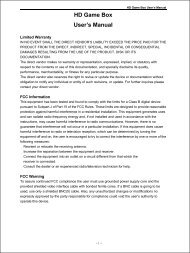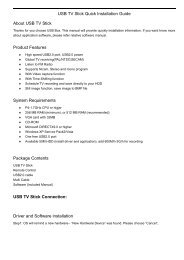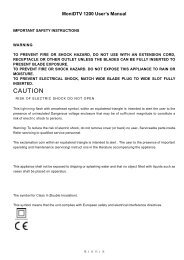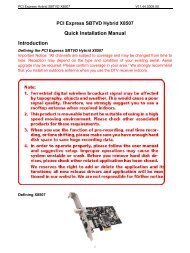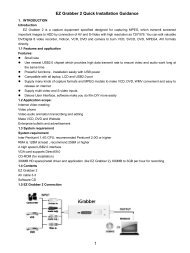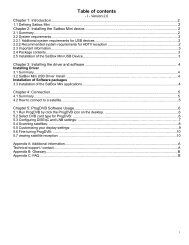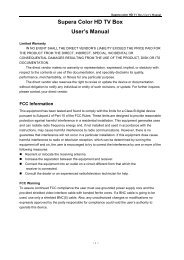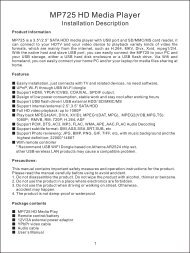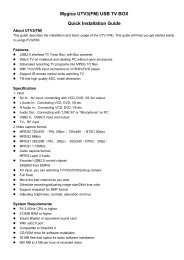DigiStar DVB-S PCI Card Quick install manual - MyGica
DigiStar DVB-S PCI Card Quick install manual - MyGica
DigiStar DVB-S PCI Card Quick install manual - MyGica
Create successful ePaper yourself
Turn your PDF publications into a flip-book with our unique Google optimized e-Paper software.
5. Follow the steps to complete the driver <strong>install</strong>ation.<br />
6. You will find 4 new device on the device manager after you <strong>install</strong>ed the driver<br />
properly:<br />
7. Run Setup.exe to <strong>install</strong> the application software.<br />
8. When ask is “<strong>DVB</strong>-S” or “<strong>DVB</strong>-T”, please choose <strong>DVB</strong>-S.<br />
9. When finished, click “Prog<strong>DVB</strong>” Icon on the desktop you can enter the application<br />
software.<br />
<strong>DigiStar</strong> User’s Manual<br />
Prog<strong>DVB</strong> is easy to use and configure. This is a <strong>Quick</strong>-start guide to help you simply receiving satellite TV.<br />
1. Installing Prog<strong>DVB</strong><br />
2. Select the <strong>DVB</strong> card type for Prog<strong>DVB</strong><br />
3. Configuring DiSEqC and LNB settings<br />
4. Scanning satellites<br />
5. Customizing your display settings<br />
6. Fine-tuning Prog<strong>DVB</strong><br />
7. Viewing satellite receptions<br />
8. Additional features<br />
1. Installing Prog<strong>DVB</strong>:<br />
Install the drivers from the CD provided. Then download the latest version of Prog<strong>DVB</strong> from<br />
www.progdvb.com<br />
When executing the <strong>install</strong>er:<br />
1. Choose the right card, <strong>DVB</strong>-S (satellite) or <strong>DVB</strong>-T (Territorial) type.<br />
2. Select the language you want use.<br />
3. Also <strong>install</strong> the DirectX 9.0 if you haven’t <strong>install</strong>ed before in your PC.