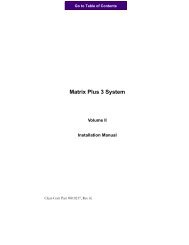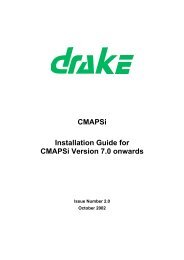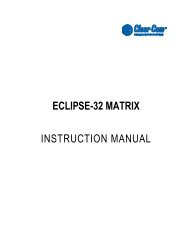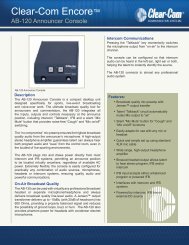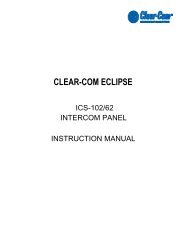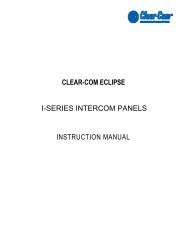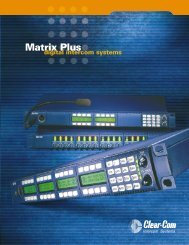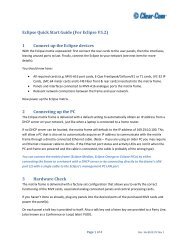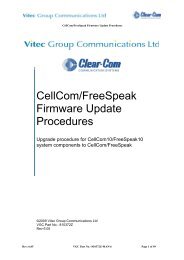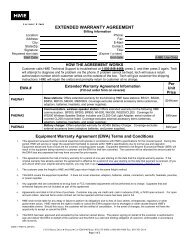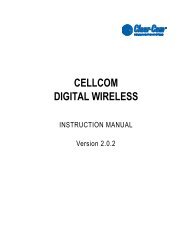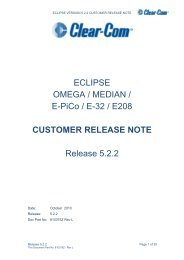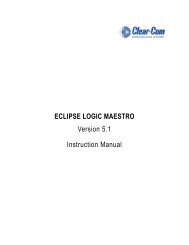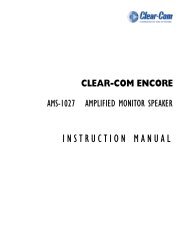ICS-2003E Manual - Clear-Com
ICS-2003E Manual - Clear-Com
ICS-2003E Manual - Clear-Com
You also want an ePaper? Increase the reach of your titles
YUMPU automatically turns print PDFs into web optimized ePapers that Google loves.
UPGRADING THE FRONT-PANEL DISPLAYON THE <strong>ICS</strong>-2003 MATRIX STATIONSP/N 810317 Rev. A4065 Hollis St.,Emeryville,CA 94608Phone: (510) 496-6666Fax: (510) 496-6699www.clearcom.comThe front-panel upgrade kit for the <strong>ICS</strong>-2003 matrixstation includes a new fluorescent display, newfront-panel circuit boards, and a new set of toggle keys.When the kit is installed, you will have a newstate-of-the-art station for your Matrix Plus 3 system.The upgraded vacuum fluorescent display (VFD)dramatically extends the life span of the station andimproves its readability in all lighting conditions.<strong>Clear</strong>-<strong>Com</strong>’s factory can install the kit for you for a fee,or you can install the kit yourself. The followinginstructions show you how to install the kit yourself ifyou choose to do so.NOTE: To order the kit, refer to “FPVD-2003” (front-panelupgrade kit for the <strong>ICS</strong>-2003 matrix station.)To install the new front panel you will need the followingtools:• Phillips screwdriver• 1/4-inch nut driver• 5/16-inch nut driver• 11/32-inch nut driver• 5/8-inch nut driverPlease read and follow these instructions. Damage tocomponents may occur if these instructions are not followed.REMOVING THE OLD FRONT-PANEL ASSEMBLYSTEPSTEP12Disconnect the intercom station from its power source. Set it on the table facing you.Remove the six screws that fasten the cover to the stationand remove the cover.UPGRADING THE FRONT-PANEL DISPLAY ON THE <strong>ICS</strong>-2003 1
STEP4Unplug the four 3-position cablesfrom their connectors atJ7, J11, J13, and J15.STEP6Remove the four 5/16-inch nuts that secure the front panel to the station. (They arelocated on the rear of the front panel, near the rack ears.)Remove the three Phillips screws nearest to the front panel onthe bottom of the station.Remove the front panel assembly from the station.Set the station aside.FRONT PANEL ASSEMBLYSTEP5Unplug the 20-pin and 26-pin flat cablesfrom the front-panel circuit board.STEP3Label the panel microphone cable,headset microphone cable,and headphone cable.FRONT PANEL (REAR VIEW)STEPSTEP9 Remove the front panel circuit board.8 Remove the four 5/16-inch nuts on thespeaker section of the front panel circuit board.STEP7Remove the eight Phillips screws from the front-panel bracket.Remove the lower four 1/4-inch standoffs and discard. You won’t need thesefor the new front panel.2UPGRADING THE FRONT-PANEL DISPLAY ON THE <strong>ICS</strong>-2003
STEP10Remove the four 11/32-inch kepnutsthat hold the speaker in place.STEP11 Remove the speaker and place it aside..4375 plastic spacers(1 of 4)5/16-inch nuts (1 of 4)12 Remove the four 5/16-inch nuts retaining thekeypad circuit board in place.KeyboardSTEP13 Remove the keyboard assembly. Keep the four .4375plastic spacers for use in the new front panel assembly.UPGRADING THE FRONT-PANEL DISPLAY ON THE <strong>ICS</strong>-2003 3
STEP15Unscrew the black plastic panel microphone connectorfrom the panel microphone bushing.Headset microphoneconnectorPanel microphoneconnectorSTEP 14Use the 1/4-inch nut driver to remove the two nutsthat hold the headset microphone connector in place.STEP17Use the 5/8-inch nut driver to remove thepanel microphone bushing. Keep these partsfor use in the new front panel.STEP16Remove the panel and headset microphone connectorsfrom the front panel.4UPGRADING THE FRONT-PANEL DISPLAY ON THE <strong>ICS</strong>-2003
INSTALLING THE NEW FRONT-PANEL ASSEMBLYblack plastic panelmicrophone connectorpanel microphone bushing1/4-inch nutsSTEP1Install the panel microphone bushing on the new front panel. Reinstall the black plastic microphoneconnector in the microphone bushing. Use the 1/4-inch nut driver to install the two nuts that holdthe headset microphone connector in place.speakerspeaker circuit board1 of 4 #8 plastic hex nuts1 of 4 #8 plastic screwsSTEP2Install the speaker on new circuit board by securing the four #8 plastic screwsinto the four #8 plastic hex nuts as shown. Use the 11/32-inch nut driver to tighten,to avoid damaging the speaker.UPGRADING THE FRONT-PANEL DISPLAY ON THE <strong>ICS</strong>-2003 5
.187-inch threaded standoffs (1 of 4)1 of 4.4375-inch standoffsSTEP4 Install keyboard assembly and secure with the four.187-inch threaded standoffs provided with the kit.KeyboardSTEP 3 Install the .4375-inch standoffs that you removed in step 13of "Removing the Old Front Panel Assembly."keyboardspeaker circuit boardnew keyboardcircuit boardspeaker assemblySTEP51 of 4 5/16-inch kepnutsMount speaker assembly on keyboard circuit board. Secure speaker assemblywith four 5/16-inch kepnuts.6UPGRADING THE FRONT-PANEL DISPLAY ON THE <strong>ICS</strong>-2003
J8J3STEP6Plug the interconnect cable into the J8connector on the speaker circuit board.STEP8Plug the speaker cable intothe J7 connector (marked "Speaker")on the main circuit board.STEPJ7J77the new front panel assemblyonto the station by installing the four5/16-inch kepnuts on the rear of the frontpanel near the rack ears.Also install thethree Phillips-headscrews on the bottom of the station(nearest the front panel).MountJ11J13J15STEP10Plug the three cables from thepanel microphone and headset jacksinto the connectors markedPANEL MIC (J11), HEADSET MIC (J13),and HEADPHONE (J15).STEP9Plug the 20-pin and 26-pin flat cablesinto the front panel circuit board connectors(J3 and J18).UPGRADING THE FRONT-PANEL DISPLAY ON THE <strong>ICS</strong>-2003 7
STEP11Replace the six screws removed in Step 2 of "Removing the Old Front Panel Assembly."Install the seventh screw included with the kit.included with kit8UPGRADING THE FRONT-PANEL DISPLAY ON THE <strong>ICS</strong>-2003