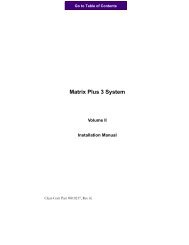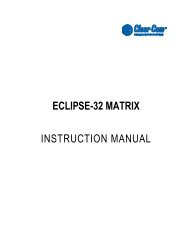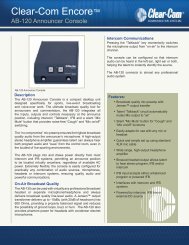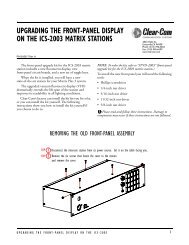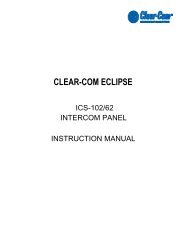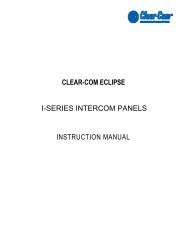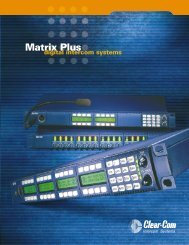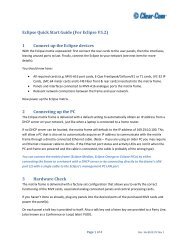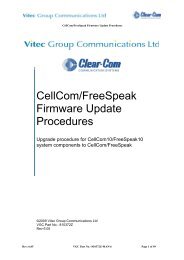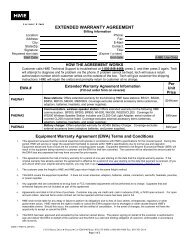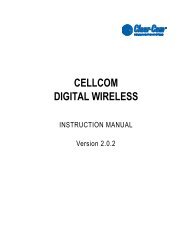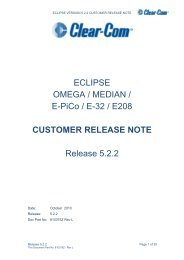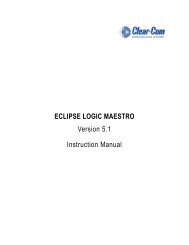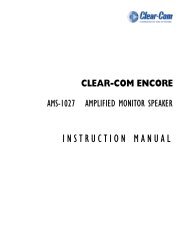CMAPSi Installation Guide for CMAPSi Version 7.0 onwards
CMAPSi - Clear-Com
CMAPSi - Clear-Com
- No tags were found...
Create successful ePaper yourself
Turn your PDF publications into a flip-book with our unique Google optimized e-Paper software.
<strong>CMAPSi</strong><strong>Installation</strong> <strong>Guide</strong> <strong>for</strong><strong>CMAPSi</strong> <strong>Version</strong> <strong>7.0</strong> <strong>onwards</strong>Issue Number 2.0October 2002
© Drake Electronics Ltd. 2002Policy StatementDrake has a policy of continuous improvement of both products and documentation and reservesthe right to modify product specifications and characteristics without notice, at any time.Drake has endeavoured to ensure that in<strong>for</strong>mation, details and descriptions set out in thisdocument are correct at the time of publication. Where alterations have been made to theproduct, we will endeavour to produce appropriate additional in<strong>for</strong>mation such as supplementarydocuments, changes to the website or re-issued copies of a CD ROM.Drake is, however, unable to guarantee that no changes have taken place to the specification orcharacteristics of this product after the publication of this document. Drake shall not be liable <strong>for</strong>any loss or damage whatsoever arising from the use of any in<strong>for</strong>mation, errors or omissions inthis document or any use of the product.European Union Declaration ofCon<strong>for</strong>mityDrake declares that the electronic equipment has been manufactured in con<strong>for</strong>mity with thefollowing standards:BS EN 50081-1: 1992BS EN 50082-1: 1998BS EN 60950: 1992Electromagnetic compatibility. Generic emission standard.Residential, commercial and light industry.Electromagnetic compatibility. Generic immunity standard.Residential, commercial and light industry.Safety of in<strong>for</strong>mation technology equipment.And thereby complies with the requirement of Electromagnetic Compatibility Directive89/336/EEC and Low Voltage Directive 73/23/EEC as amended by 93/68/EEC.Trademarks:MS-DOS and Windows are registered trademarks of Microsoft Corporation.Ethernet is a registered trademark of Xerox Corporation.Warnings and CautionsGENERAL WARNINGElectrical shock can cause severe personal injury or death. All major units of this equipmentare powered by mains voltage. Unless specifically advised otherwise, DISCONNECT mainssupply be<strong>for</strong>e carrying out any maintenance or repair tasks.Where appropriate, warnings and cautions appear in the text with the following meanings:WARNING. Given where carrying out an instruction can cause risk of injury or death.CAUTION. Given where carrying out an instruction can cause risk of damage to the equipment.© 2002. All rights reserved. Neither the whole, nor any part of the in<strong>for</strong>mation contained herein,nor in the products described in this guide, may be adapted or reproduced in any material <strong>for</strong>mexcept with the prior written approval of Drake.<strong>CMAPSi</strong> Issue No 2.0 <strong>Version</strong> <strong>7.0</strong> <strong>Installation</strong> guide<strong>CMAPSi</strong>_IG_Vsn_7.doc Page 3 of 34
© Drake Electronics Ltd. 2002Revision HistoryIssue Date Notes2.0 Oct 2002 Updated to <strong>Version</strong> <strong>7.0</strong> of the software<strong>CMAPSi</strong> Issue No 2.0 <strong>Version</strong> <strong>7.0</strong> <strong>Installation</strong> guide<strong>CMAPSi</strong>_IG_Vsn_7.doc Page 4 of 34
© Drake Electronics Ltd. 2002Table of Contents1 INSTALLATION - OVERVIEW ............................................................ 61.1 Operating system and hardware ...................................................................61.2 <strong>Installation</strong> from CD-ROM...............................................................................61.3 Erasure of earlier versions of the software ..................................................61.4 Activation Keys ...............................................................................................61.5 In<strong>for</strong>mation required be<strong>for</strong>e starting the <strong>Installation</strong> ..................................62 INSTALLATION - PROCEDURE......................................................... 72.1 Connection Configuration............................................................................172.2 Map Format ....................................................................................................173 INSTALLATION - ADDITIONAL INFORMATION ............................. 213.1 Modifying COM ports in CNETIO.INI ...........................................................213.2 Hosts and Services files...............................................................................233.2.1 System Test.............................................................................................233.3 Programmable IP Address Downloading....................................................243.3.1 IP Address Classes and Network IDs .....................................................253.3.2 Address Classes......................................................................................253.3.3 Network IDs .............................................................................................253.3.4 Node IDs..................................................................................................253.3.5 Summary .................................................................................................263.3.6 Drake IP Addresses.................................................................................263.4 Installing TCP/IP Software Under Windows 95 ..........................................263.4.1 Introduction..............................................................................................263.4.2 Procedure ................................................................................................263.4.2.1 Install TCP/IP................................................................................................ 263.5 Installing TCP/IP Software under Windows 98...........................................283.6 Installing TCP/IP Software Under Windows NT..........................................293.6.1 Introduction..............................................................................................293.6.2 Procedure ................................................................................................293.6.2.1 Install TCP/IP................................................................................................ 293.7 Installing TCP/IP Software under Windows 2000 and Windows Xp.........313.8 Modifying System Types in the adpmain.ini file ........................................323.9 Entering the IP address ................................................................................34<strong>CMAPSi</strong> Issue No 2.0 <strong>Version</strong> <strong>7.0</strong> <strong>Installation</strong> guide<strong>CMAPSi</strong>_IG_Vsn_7.doc Page 5 of 34
© Drake Electronics Ltd. 20021 <strong>Installation</strong> - overviewThis section briefly outlines the <strong>CMAPSi</strong> <strong>Installation</strong> procedure and details the <strong>Installation</strong> prerequirements.The <strong>CMAPSi</strong> software is supplied on the Integra CD-ROM.1.1 Operating system and hardware<strong>CMAPSi</strong> requires Windows 95 or later, with at least 16MB of hard disk space and 16 MB ofRAM.A COM Port will be required <strong>for</strong> serial RS232 Communications to the Matrix. COM PORT 1 will beused by default. [If this is already in use it can be modified. See Section 3.1].A network adapter suitable <strong>for</strong> connection to an Ethernet network must also be installed on thePC. Please note that <strong>CMAPSi</strong> may not run on a 100 MBPS network.1.2 <strong>Installation</strong> from CD-ROMThe installation program (initiated by running Setup.exe) MUST be launched from the Integra CDROM.1.3 Erasure of earlier versions of the softwareThe security arrangements have been changed with the result that version 6.0n or later will notrun correctly if an earlier version is present on the same system. This installation there<strong>for</strong>eremoves any previous version.1.4 Activation Keys<strong>Installation</strong> requires an Activation Key to be entered. This is a 20-character (five groups of four)string and is printed on the label attached to the CD ROM. The activation key carries in<strong>for</strong>mationabout the software options that have been purchased. The same CD ROM is used <strong>for</strong> distributingdocuments and promotional material and the label will normally display the activation key only ifsoftware options have been purchased.Any key disks used with any pre-6.0n version of <strong>CMAPSi</strong> will no longer work. An Activation Keyhas replaced key disks.The configuration is intimately connected with the matrix hardware that <strong>CMAPSi</strong> will control.There are, however, special cases where the PC is not connected to a system, <strong>for</strong> example,where an activation key has been supplied to operate <strong>CMAPSi</strong> as a standalone "demo". In suchcases, the default values in system-related dialogs can be accepted and the CMAPS demo willstill work. ADM will, however, not operate off-line from the matrix.1.5 In<strong>for</strong>mation required be<strong>for</strong>e starting the <strong>Installation</strong>You will need to enter your Activation Key during the installation process, in order to display theoptions that you have purchased.<strong>CMAPSi</strong> Issue No 2.0 <strong>Version</strong> <strong>7.0</strong> <strong>Installation</strong> guide<strong>CMAPSi</strong>_IG_Vsn_7.doc Page 6 of 34
© Drake Electronics Ltd. 20022 <strong>Installation</strong> - procedureInsert the Integra CD in the CD drive and allow the CD to autorun so that it displays the IntegraCD opening page.At the Integra CD opening page, click the ‘<strong>CMAPSi</strong> Software’ button to display the ‘Introduction to<strong>CMAPSi</strong>’ page.<strong>CMAPSi</strong> Issue No 2.0 <strong>Version</strong> <strong>7.0</strong> <strong>Installation</strong> guide<strong>CMAPSi</strong>_IG_Vsn_7.doc Page 7 of 34
© Drake Electronics Ltd. 2002Read the section entitled ‘Installing the Software’ and then click ‘Install <strong>CMAPSi</strong>’. The followingscreen is displayed in Windows Explorer.Open the <strong>CMAPSi</strong> folder and then double-click Setup.exe.<strong>CMAPSi</strong> Issue No 2.0 <strong>Version</strong> <strong>7.0</strong> <strong>Installation</strong> guide<strong>CMAPSi</strong>_IG_Vsn_7.doc Page 8 of 34
© Drake Electronics Ltd. 2002If you are overwriting a <strong>CMAPSi</strong> <strong>7.0</strong>a installation, the following screen is displayed.Select ‘Remove <strong>CMAPSi</strong>’ to uninstall the existing installation (so that you start from a knownbaseline) and click ‘Finish’.The following screen is displayed if there is no <strong>CMAPSi</strong> installation on your PC.If you are overwriting a <strong>CMAPSi</strong> 6.0N or greater installation, an upgrade dialog will be shown.<strong>CMAPSi</strong> Issue No 2.0 <strong>Version</strong> <strong>7.0</strong> <strong>Installation</strong> guide<strong>CMAPSi</strong>_IG_Vsn_7.doc Page 9 of 34
The ‘License Agreement’ is displayed.© Drake Electronics Ltd. 2002Select ‘I Agree’ and click ‘Next’ to proceed. (You must select ‘I Agree’ otherwise the installationwill terminate.)The ‘Customer In<strong>for</strong>mation’ screen is displayed.Enter the correct details <strong>for</strong> ‘Name’ and ‘Organization’.<strong>CMAPSi</strong> Issue No 2.0 <strong>Version</strong> <strong>7.0</strong> <strong>Installation</strong> guide<strong>CMAPSi</strong>_IG_Vsn_7.doc Page 11 of 34
© Drake Electronics Ltd. 2002Click ‘Next’ to display the ‘Select <strong>Installation</strong> Folder’ screen.This screen displays the factory default installation folder. We recommend that you accept thedefault folder but, if you wish to change it, click ‘Browse’ and navigate to your preferred folder.The lower display shows the available disk drives and the amount of disk space available oneach.If you want to know how much space will be required <strong>for</strong> the <strong>CMAPSi</strong> installation, click the ‘DiskCost’ button. A screen similar to the following is displayed.Click ‘OK’.<strong>CMAPSi</strong> Issue No 2.0 <strong>Version</strong> <strong>7.0</strong> <strong>Installation</strong> guide<strong>CMAPSi</strong>_IG_Vsn_7.doc Page 12 of 34
© Drake Electronics Ltd. 2002Click ‘Next’ to display the ‘Confirm <strong>Installation</strong>’ screen.Click ‘Next’ to start the installation.If you are installing to Windows NT, 2000 or XP systems, the following sub-screen is displayed.Ensure that you have your 20-digit Activation Key ready and click ‘OK’.During the remainder of the installation, the following sub-screens are displayed. Click ‘Yes’ or‘No’, as appropriate.<strong>CMAPSi</strong> Issue No 2.0 <strong>Version</strong> <strong>7.0</strong> <strong>Installation</strong> guide<strong>CMAPSi</strong>_IG_Vsn_7.doc Page 13 of 34
© Drake Electronics Ltd. 2002<strong>CMAPSi</strong> Issue No 2.0 <strong>Version</strong> <strong>7.0</strong> <strong>Installation</strong> guide<strong>CMAPSi</strong>_IG_Vsn_7.doc Page 14 of 34
© Drake Electronics Ltd. 2002You will now need to enter your Activation Key.<strong>CMAPSi</strong> Issue No 2.0 <strong>Version</strong> <strong>7.0</strong> <strong>Installation</strong> guide<strong>CMAPSi</strong>_IG_Vsn_7.doc Page 15 of 34
© Drake Electronics Ltd. 2002Enter the Activation Key number and click ‘Install’. When the activation key has been accepted,the options that you have purchased are displayed. The following illustration represents the full listat the time of publication.If you feel that all the purchased options are not listed, click ‘Retry’ and enter the Activation Keyagain. If, having done so, you feel that other options should have been included, contact DrakeSales Department.Click ‘OK’ and then ‘Next’ to display the ‘Update <strong>CMAPSi</strong> Settings’ screen.Click ‘Yes’ to display the ‘<strong>CMAPSi</strong> Configuration’ screen.<strong>CMAPSi</strong> Issue No 2.0 <strong>Version</strong> <strong>7.0</strong> <strong>Installation</strong> guide<strong>CMAPSi</strong>_IG_Vsn_7.doc Page 16 of 34
© Drake Electronics Ltd. 2002The ‘<strong>CMAPSi</strong> Configuration’ screen allows you to set up communications and map configurations.2.1 Connection ConfigurationChoose either Ethernet or Serial connections by clicking the relevant radio button. This edits theentry in CNETIO.INI. You will also need to edit CNETIO.INI if your COM port is not equal to 1.This file is in a folder below the location in which you installed <strong>CMAPSi</strong> (C:\ProgramFiles\<strong>CMAPSi</strong> by default).2.2 Map FormatThe two radio buttons in the Map Processing group offer the option to convert old CCF (CMAP)maps. CCF is an old <strong>for</strong>mat long since superseded. All products from 3000 Series <strong>onwards</strong> usethe current <strong>CMAPSi</strong> <strong>for</strong>mat.Check ‘Copy PiCo maps’ to download editable copies of the factory default maps that are preloadedinto the PiCo matrix. (It has always been possible to operate the 4000 Series II PiComatrix without needing to purchase <strong>CMAPSi</strong>. Six maps are supplied already loaded anddescribed as far as practicable in the PiCo Product Manual. If it becomes necessary to edit any ofthem, however, then <strong>CMAPSi</strong> and editable copies of the maps are required. Editable copies of themaps are supplied on the Integra CD ROM which is published every month.)Select the options you require <strong>for</strong> ‘Connection Configuration’ and ‘Map Processing’ and click ‘OK’to display the ‘ADM Settings’ screen. If you elect to copy the PiCo maps, the following dialogue isdisplayed.<strong>CMAPSi</strong> Issue No 2.0 <strong>Version</strong> <strong>7.0</strong> <strong>Installation</strong> guide<strong>CMAPSi</strong>_IG_Vsn_7.doc Page 17 of 34
© Drake Electronics Ltd. 2002Click ‘Yes’.Select the System Maps that you want and click ‘OK’ to display the ‘Update Setttings Screen’.<strong>CMAPSi</strong> Issue No 2.0 <strong>Version</strong> <strong>7.0</strong> <strong>Installation</strong> guide<strong>CMAPSi</strong>_IG_Vsn_7.doc Page 18 of 34
© Drake Electronics Ltd. 2002Click ‘Yes’ to display the ‘Select System Type…………….’ screen<strong>CMAPSi</strong> Issue No 2.0 <strong>Version</strong> <strong>7.0</strong> <strong>Installation</strong> guide<strong>CMAPSi</strong>_IG_Vsn_7.doc Page 19 of 34
© Drake Electronics Ltd. 2002Select the required options <strong>for</strong> each system and click ‘OK’ to display the ‘<strong>Installation</strong> Complete’screen.Click ‘Close’ to finish the installation. <strong>CMAPSi</strong> is now installed. You can start the application byselecting Start > Programs > <strong>CMAPSi</strong> > Cmapsi or by double-clicking on the desktop icon.If you are installing to an ‘Ethernet Only’ system or to a combined Ethernet and Serial system,follow the instructions given in Section 3.2.Enter the system IP address and subnet mask, in accordance with Section 3.9.<strong>CMAPSi</strong> Issue No 2.0 <strong>Version</strong> <strong>7.0</strong> <strong>Installation</strong> guide<strong>CMAPSi</strong>_IG_Vsn_7.doc Page 20 of 34
© Drake Electronics Ltd. 20023 <strong>Installation</strong> - additional in<strong>for</strong>mation3.1 Modifying COM ports in CNETIO.INIFile Location: C:\Program Files\<strong>CMAPSi</strong>\CNETIO.INIThis INI file sets the COM port <strong>for</strong> serial connections <strong>for</strong> both <strong>CMAPSi</strong> and ADM. Use the table tochange the settings in [default] as required.(E.g. to change the COM port from COM 1 to COM 2, in [default] set PORT=2)[default]; Settings used at NetOpen;DIALCOMMAND="ATDT643100";DIALRESPONSE="CONNECT"BAUD=9600 ; 300 600 1200 2400 9600 19200PORT=1 ; 1 2 3 4PARITY=E; N E O M SDATABITS=8 ; 7 8STOPBITS=1 ; 1 2RTSFLOW=0 ; 0 1[boot loader]; Settings used at NetOpen;DIALCOMMAND="ATDT643100";DIALRESPONSE="CONNECT"BAUD=38400 ; 300 600 1200 2400 9600 19200PORT=1 ; 1 2 3 4PARITY=E; N E O M SDATABITS=8 ; 7 8STOPBITS=1 ; 1 2RTSFLOW=0 ;0 1[freespeak]BAUD=19200 ; Must Be 19200PORT=1 ; 1 2 3 4PARITY=N; Must Be NDATABITS=8 ; Must Be 8STOPBITS=1 ; Must Be 1RTSFLOW=0 ; Must Be 0<strong>CMAPSi</strong> Issue No 2.0 <strong>Version</strong> <strong>7.0</strong> <strong>Installation</strong> guide<strong>CMAPSi</strong>_IG_Vsn_7.doc Page 21 of 34
© Drake Electronics Ltd. 2002[System1]; Settings used at NetConnect;DIALCOMMAND="ATDT643100";DIALRESPONSE="CONNECT"BAUD=9600 ; 300 600 1200 2400 9600 19200PORT=1 ; 1 2 3 4PARITY=E; N E O M SDATABITS=8 ; 7 8STOPBITS=1 ; 1 2RTSFLOW=1 ; 0 1[System2]; Settings used at NetConnect;DIALCOMMAND="ATDT643100";DIALRESPONSE="CONNECT"BAUD=9600 ; 300 600 1200 2400 9600 19200PORT=2 ; 1 2 3 4PARITY=E; N E O M SDATABITS=8 ; 7 8STOPBITS=1 ; 1 2RTSFLOW=1 ; 0 1[System3]; Settings used at NetConnect;DIALCOMMAND="ATDT643100";DIALRESPONSE="CONNECT"BAUD=9600 ; 300 600 1200 2400 9600 19200PORT=2 ; 1 2 3 4PARITY=E; N E O M SDATABITS=8 ; 7 8STOPBITS=1 ; 1 2RTSFLOW=1 ; 0 1[Systemetc]; etc<strong>CMAPSi</strong> Issue No 2.0 <strong>Version</strong> <strong>7.0</strong> <strong>Installation</strong> guide<strong>CMAPSi</strong>_IG_Vsn_7.doc Page 22 of 34
3.2 Hosts and Services files© Drake Electronics Ltd. 2002The installation program copies the HOSTS.ADM and SERVICES.ADM files to C:\Windows(Windows 95 and 98), C:\Windows\System32\drivers\etc (Windows XP) orC:\WINNT\System32\drivers\etc (Windows NT4 or Windows 2000) from the Integra CD-ROM.The contents of these files must be appended to the Windows HOSTS and SERVICES filesrespectively. However, if you do not have a copy of these files in the Windows directory you cansimply copy HOSTS.ADM to HOSTS (no file suffix) and SERVICES.ADM to SERVICES (no filesuffix). The HOSTS file contains the IP address of the PCs and the rack systems on your network.The services file contains in<strong>for</strong>mation on the protocols and the port numbers used <strong>for</strong> differentservices available on the network.If the IP addresses need to be change from the default addresses supplied, <strong>CMAPSi</strong> candownload the IP address of the matrix. See Section 3.3 <strong>for</strong> in<strong>for</strong>mation on downloading IPaddresses. Note that it is in the HOSTS file (no file suffix) that the IP addresses must be changed.Exit and restart Windows <strong>for</strong> the changes to become effective.3.2.1 System Test1. Connect the PC to the Matrix via the appropriate Ethernet cable with terminations at eachend. Turn off both the 4000 system and the PC.2. Wait 15 seconds then power on, first the Matrix, then the PC (this is to ensure that theEthernet Cards power up with the correct configuration data).3. Test the <strong>CMAPSi</strong> Ethernet facility by downloading a test map to a 4000 System on thenetwork.4. Test the ADM Ethernet connection (if purchased) by opening one or more of theWindows, e.g. Message Monitor and Route Monitor and verify that the system actions arerecognised.<strong>CMAPSi</strong> Issue No 2.0 <strong>Version</strong> <strong>7.0</strong> <strong>Installation</strong> guide<strong>CMAPSi</strong>_IG_Vsn_7.doc Page 23 of 34
© Drake Electronics Ltd. 20023.3 Programmable IP Address DownloadingThe IP addresses are taken from the current HOSTS file, on the download PC, which needs to beedited. It can be found in the ‘Windows’ directory <strong>for</strong> Windows 95 and Windows 98. It is in theC:\WINNT\System32\Drivers\etc <strong>for</strong> Windows NT4, Windows 2000 or Windows XP.For a particular system nn both the Systemnn and pde6knn entries must be changed to the samevalue. E.g. <strong>for</strong> system 4 both the IP addresses <strong>for</strong> ‘System4’ and ‘pde6k4’ must both be changedto the same value. Both sets of addresses are in the same file.Ensure that the IP addresses of the system and the PC are of the same class (see IP AddressClasses below). The IP address of the download PC should be changed as detailed in eitherSection 3.4 or 3.5, which describe installing TCP/IP software <strong>for</strong> the appropriate operatingsystem.The default values are as follows:-129.67.61.36 System1129.67.61.37 System2129.67.61.38 System3129.67.61.39 System4129.67.61.40 System5129.67.61.41 System6129.67.61.42 System7129.67.61.43 System8129.67.61.44 System9129.67.61.45 System10129.67.61.46 System11129.67.61.47 System12129.67.61.48 System13129.67.61.49 System14129.67.61.50 System15129.67.61.36 pde6k1129.67.61.37 pde6k2129.67.61.38 pde6k3129.67.61.39 pde6k4129.67.61.40 pde6k5129.67.61.41 pde6k6129.67.61.42 pde6k7129.67.61.43 pde6k8129.67.61.44 pde6k9129.67.61.45 pde6k10129.67.61.46 pde6k11129.67.61.47 pde6k12129.67.61.48 pde6k13<strong>CMAPSi</strong> Issue No 2.0 <strong>Version</strong> <strong>7.0</strong> <strong>Installation</strong> guide<strong>CMAPSi</strong>_IG_Vsn_7.doc Page 24 of 34
129.67.61.49 pde6k14129.67.61.50 pde6k15© Drake Electronics Ltd. 2002IP addresses are downloaded only during a SERIAL download (not an Ethernet download) andonly if the feature has been enabled. The feature is enabled by the following entry inWindows\DCSi.ini (Winnt\DCSi.ini <strong>for</strong> NT OS) file:[Download Enable]IP Addresses=1The feature is disabled by the following entry in Windows\DCSi.ini file[Download Enable]IP Addresses=0Or by removing the entry completelyThe default condition is that the feature is is disabled.3.3.1 IP Address Classes and Network IDsAn IP address is of the <strong>for</strong>m “ppp.qqq.rrr.sss” where a group of up to three digits (<strong>for</strong> examplesss) is known as a number. Each number is decimal in the range 0-255The IP address signifies three different things:• The class of the address• The ID of the network• The ID of the node3.3.2 Address ClassesThere are three classes, namely A, B and C and the class is identified by the range in which thefirst number (“ppp” in the explanation above) appears. The distinction is:A. below 128B. from 128 to 191 inclusiveC. 192 and aboveDrake Electronics Ltd supports classes B and C.3.3.3 Network IDsThe network IDs <strong>for</strong> class B are distinguished by the first two numbers (ppp.qqq) and <strong>for</strong> class Cby the first three numbers (ppp.qqq.rrr).3.3.4 Node IDsThe node in the network is distinguished by the final two numbers (rrr.sss) <strong>for</strong> class B and by thefinal number only (sss) <strong>for</strong> class C.<strong>CMAPSi</strong> Issue No 2.0 <strong>Version</strong> <strong>7.0</strong> <strong>Installation</strong> guide<strong>CMAPSi</strong>_IG_Vsn_7.doc Page 25 of 34
© Drake Electronics Ltd. 20023.3.5 SummaryClass Name Class Identifier where X is the number “ppp” Network Identifier Node IdentifierB 128
© Drake Electronics Ltd. 20023. In the 'Select Network Component Type' dialogue box shown below select Protocol.4. Select Add to continue and a dialogue box etc is shown below.5. In the 'Select Network Protocol' dialogue box, select Microsoft within the 'Manufacturers'list, then select TCP/IP in the 'Network Protocols' list.6. Select OK. This installs the TCP/IP protocol software onto your PC.7. In the 'Network' dialogue box, check that the TCP/IP has been added to the networkcomponents list.8. Select Properties, to continue and a box similar to that shown below is displayed.<strong>CMAPSi</strong> Issue No 2.0 <strong>Version</strong> <strong>7.0</strong> <strong>Installation</strong> guide<strong>CMAPSi</strong>_IG_Vsn_7.doc Page 27 of 34
© Drake Electronics Ltd. 20029. Select the IP Address tab from the 'TCP/IP Properties' dialogue box and enter the IPAddress. If you do not know the IP Address consult your Network Administrator.10. Click OK to continue and a dialogue box similar to that shown below will be displayed.Select OK to complete this stage of installing TCP/IP.DO NOT restart Windows 95.Now carry out the procedure <strong>for</strong> editing the hosts and services files described in Section 3.2, ifnecessary.3.5 Installing TCP/IP Software under Windows 98The procedure <strong>for</strong> installing TCP/IP under Windows 98 is similar to the procedure <strong>for</strong> Windows95. Full details are gien in the ‘Help’ files accessible from Windows Explorer.<strong>CMAPSi</strong> Issue No 2.0 <strong>Version</strong> <strong>7.0</strong> <strong>Installation</strong> guide<strong>CMAPSi</strong>_IG_Vsn_7.doc Page 28 of 34
© Drake Electronics Ltd. 20023.6 Installing TCP/IP Software Under Windows NT3.6.1 IntroductionThis appendix describes the procedure <strong>for</strong> installing Microsoft TCP/IP protocol software underWindows NT4CAUTION: If your PC is already part of a Networked Environment you should consult yourNetwork Administrator be<strong>for</strong>e continuing.All Drake Equipment must be installed on the same Network. Repeaters may be used to extendNetworks.Contact Drake Technical Support prior to using the equipment on Networks linked with Bridges orRouters.3.6.2 Procedure3.6.2.1 Install TCP/IP1. Run the Network Option from the Control Panel within Windows NT.<strong>CMAPSi</strong> Issue No 2.0 <strong>Version</strong> <strong>7.0</strong> <strong>Installation</strong> guide<strong>CMAPSi</strong>_IG_Vsn_7.doc Page 29 of 34
© Drake Electronics Ltd. 20022. Select the Protocols tab and then click on the Add button to continue. A dialogue boxsimilar to that shown below is displayed3. In the 'Select Network Protocol' dialogue box, select TCP/IP Protocol within the 'NetworkProtocols' list.4. Select OK. This installs the TCP/IP protocol software onto your PC.5. In the Protocols dialogue box, check that the TCP/IP has been added to the networkprotocols list.6. Select Properties to continue and a box similar to that shown below is displayed.<strong>CMAPSi</strong> Issue No 2.0 <strong>Version</strong> <strong>7.0</strong> <strong>Installation</strong> guide<strong>CMAPSi</strong>_IG_Vsn_7.doc Page 30 of 34
© Drake Electronics Ltd. 20027. Select the IP Address tab from the 'TCP/IP Properties' dialogue box and enter the IPAddress and Subnet Mask. If you do not know the IP Address consult your Network Administrator.8. Click OK to continue and a dialogue box similar to that shown below will be displayed.Select OK to complete this stage of installing TCP/IP.DO NOT restart Windows.Now carry out the procedure <strong>for</strong> editing the hosts and services files described in Section 3.2, ifnecessary.3.7 Installing TCP/IP Software under Windows 2000 andWindows XpThe procedure <strong>for</strong> installing TCP/IP under Windows 2000 and Windows XP is similar to theprocedure <strong>for</strong> Windows NT4. Full details are gien in the ‘Help’ files accessible from WindowsExplorer.<strong>CMAPSi</strong> Issue No 2.0 <strong>Version</strong> <strong>7.0</strong> <strong>Installation</strong> guide<strong>CMAPSi</strong>_IG_Vsn_7.doc Page 31 of 34
© Drake Electronics Ltd. 20023.8 Modifying System Types in the adpmain.ini fileFile Location: C:\Windows\adpmain.ini or C:|\WINNT\adpmain.iniThe in<strong>for</strong>mation contained in this Appendix is part of the default system configuration. You may beadvised to make changes by Drake Technical Support personnel. It is not recommended tochange any other settings unless specifically advised to do so by Drake Technical Supportpersonnel, details of which should be kept <strong>for</strong> future reference.ADPMAIN.INI Settings[ADPMAIN]ConfigPath=C:\<strong>CMAPSi</strong>\Default Layout=Close Network Manager=1[Settings]ADMGlobal=0SysInfo=0[Download]Compression=1Fast=1OutputToFile=0; set to application install path during installation; ensure network manager is closed upon exiting the application; set to 1 to enable Global ADM facility; set to 1 to enable ADM SysMessage In<strong>for</strong>mation Dialogue;0 = OFF, 1 = ON;0 = OFF, 1 = ON;0 = OFF, 1 = ONMapLength=1 ;0 = 60, 1 = 220[FrameType]System1=0System2=0System3=0System4=0System5=0System6=0System7=0System8=0System9=0System10=0System11=0System12=0System13=0System14=0System15=0[FrameDirection]System1=0System2=0; these are set by the installation; 0 = 3000/4000 (9U) system; 1 = 6000 system; 2 = 3000/4000 (4U) system; 0 indicates that multiple frames are stacked from the bottom; 1 indicates that multiple frames are stacked from the top<strong>CMAPSi</strong> Issue No 2.0 <strong>Version</strong> <strong>7.0</strong> <strong>Installation</strong> guide<strong>CMAPSi</strong>_IG_Vsn_7.doc Page 32 of 34
© Drake Electronics Ltd. 2002System3=0System4=0System5=0System6=0System7=0System8=0System9=0System10=0System11=0System12=0System13=0System14=0System15=0; ADM Hardware Monitor Venix Unit display[VenixFrameType]; 0 indicates no Venix units displayedSystem1=0 ; 1 indicates 3U Venix Rack ( 11 Venix Units per Venix Rack )System2=0 ; 2 indicates 2U Venix Rack ( 2 Venix Units per Venix Rack )System3=0System4=0System5=0System6=0System7=0System8=0System9=0System10=0System11=0System12=0System13=0System14=0System15=0<strong>CMAPSi</strong> Issue No 2.0 <strong>Version</strong> <strong>7.0</strong> <strong>Installation</strong> guide<strong>CMAPSi</strong>_IG_Vsn_7.doc Page 33 of 34
3.9 Entering the IP address© Drake Electronics Ltd. 2002To enter the IP and subnet mask addresses, proceed as follows:1. Select Start\Control Panel\Network Connection\LAN or High Speed Internet\LocalArea Connection2. Select Internet Protocol3. Select Properties4. Enter the following IP Address129 67 61 1(where ‘1’ represents the system number <strong>for</strong> a singlesystem)CautionThis is the default Drake IP Address. Check with your Network Administrator toensure that it is the IP Address to be used on your system.5. Enter the following subnet mask255 255 0 0<strong>CMAPSi</strong> Issue No 2.0 <strong>Version</strong> <strong>7.0</strong> <strong>Installation</strong> guide<strong>CMAPSi</strong>_IG_Vsn_7.doc Page 34 of 34