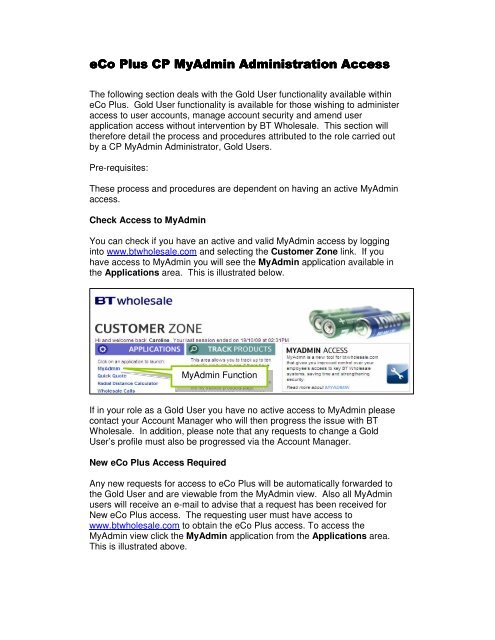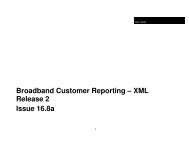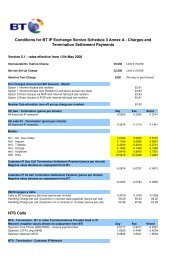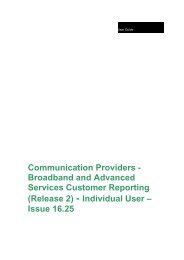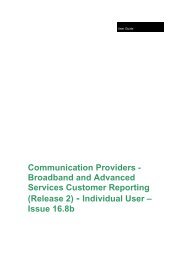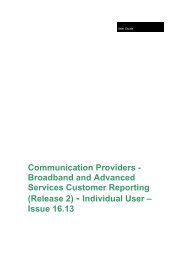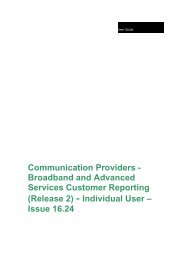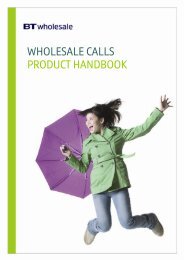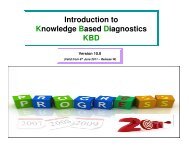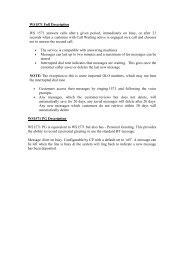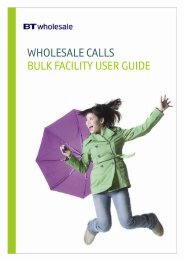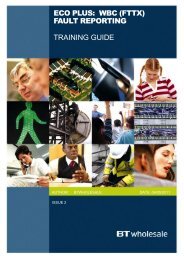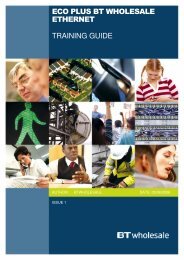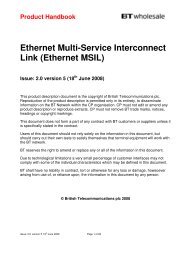eCo Plus Gold User Admin Access - BT Wholesale
eCo Plus Gold User Admin Access - BT Wholesale
eCo Plus Gold User Admin Access - BT Wholesale
- No tags were found...
Create successful ePaper yourself
Turn your PDF publications into a flip-book with our unique Google optimized e-Paper software.
The following section deals with the <strong>Gold</strong> <strong>User</strong> functionality available within<strong>eCo</strong> <strong>Plus</strong>. <strong>Gold</strong> <strong>User</strong> functionality is available for those wishing to administeraccess to user accounts, manage account security and amend userapplication access without intervention by <strong>BT</strong> <strong>Wholesale</strong>. This section willtherefore detail the process and procedures attributed to the role carried outby a CP My<strong>Admin</strong> <strong>Admin</strong>istrator, <strong>Gold</strong> <strong>User</strong>s.Pre-requisites:These process and procedures are dependent on having an active My<strong>Admin</strong>access.Check <strong>Access</strong> to My<strong>Admin</strong>You can check if you have an active and valid My<strong>Admin</strong> access by logginginto www.btwholesale.com and selecting the Customer Zone link. If youhave access to My<strong>Admin</strong> you will see the My<strong>Admin</strong> application available inthe Applications area. This is illustrated below.My<strong>Admin</strong> FunctionIf in your role as a <strong>Gold</strong> <strong>User</strong> you have no active access to My<strong>Admin</strong> pleasecontact your Account Manager who will then progress the issue with <strong>BT</strong><strong>Wholesale</strong>. In addition, please note that any requests to change a <strong>Gold</strong><strong>User</strong>’s profile must also be progressed via the Account Manager.New <strong>eCo</strong> <strong>Plus</strong> <strong>Access</strong> RequiredAny new requests for access to <strong>eCo</strong> <strong>Plus</strong> will be automatically forwarded tothe <strong>Gold</strong> <strong>User</strong> and are viewable from the My<strong>Admin</strong> view. Also all My<strong>Admin</strong>users will receive an e-mail to advise that a request has been received forNew <strong>eCo</strong> <strong>Plus</strong> access. The requesting user must have access towww.btwholesale.com to obtain the <strong>eCo</strong> <strong>Plus</strong> access. To access theMy<strong>Admin</strong> view click the My<strong>Admin</strong> application from the Applications area.This is illustrated above.
Selecting the My<strong>Admin</strong> application will reveal the screen above, it is from hereyou will be using the Enhanced Service Requests (ESRs) for <strong>eCo</strong> <strong>Plus</strong>. Youcan see from the above illustration that you have 2 requests for access to <strong>eCo</strong><strong>Plus</strong>. To deal with a particular request you should check the radial buttonnext to the user name and then select Action ESR from the What do youwant to do dropdown. This is demonstrated below.Select ESR by checking the radialbuttonSelect Action ESRYou will now see the Action ESR screen; this screen details what level ofaccess can be granted. Please see the screenshot below.
Select ‘full’Click ReadyThe user in the screenshot has no access to <strong>eCo</strong> <strong>Plus</strong> as of yet, but hasaccess to <strong>Wholesale</strong> Customer Reporting. We can see this from the Type of<strong>Access</strong> entry.In order to grant access to the user we would now need to select full and clickReadySelect the CUG requiredClick SubmitClicking Submit will then create the <strong>eCo</strong> <strong>Plus</strong> access. The requesting userwill receive an e-mail informing them that they have access to <strong>eCo</strong> <strong>Plus</strong>.**NOTE – As <strong>Gold</strong> <strong>User</strong>s will be able to set up users within their organisationwith full access to <strong>eCo</strong> <strong>Plus</strong> it is important that they manually validate therequest for access.**Following user validation, a <strong>Gold</strong> <strong>User</strong> may decide to accept an ‘access’request or ‘reject access’ request from the requesting user. To reject accessto <strong>eCo</strong> <strong>Plus</strong> you will need to check the deny radial button and click th<strong>eCo</strong>nfirm button. This is illustrated below.
Select DenyClick ConfirmWith a rejected request, the requesting user will receive an auto generatedresponse via email advising them that the request has been rejected.Following validation, if the request for <strong>eCo</strong> <strong>Plus</strong> access is accepted then youwould select full then click Confirm.Select FullClick ConfirmDelete <strong>Access</strong> to <strong>eCo</strong> <strong>Plus</strong>To delete access to <strong>eCo</strong> <strong>Plus</strong>, you need to search for a current user profile byusing the Search <strong>User</strong> function. Please see the example below.Click Search <strong>User</strong>The Search <strong>User</strong> screen will be displayed (illustrated below) which will allowyou to search for a user using a number of parameters.
Click SearchIn the example below we have searched using the <strong>User</strong>name.Results of searchThe results of the search are indicated in the Result area. From here youneed to check the radial button next to the user.Check radial buttonNext change the What do you want to do dropdown menu to AddApplication, then click Ready.
Select Add ApplicationsYou will now see the Add Applications screen. A user that currently hasaccess to <strong>eCo</strong> <strong>Plus</strong> will have “full” access under the type of access field. Torevoke access you would need to change the type of access to None andclick Confirm.To revoke access to <strong>eCo</strong> <strong>Plus</strong>select NoneClick ConfirmThe user will receive an auto-generated e-mail advising them that the accounthas been revoked.The information contained in this document is confidential information as per your terms and conditions with BritishTelecommunications plc (<strong>BT</strong>) and is provided for information purposes only. Please do not forward, republish or permit unauthorisedaccess. <strong>BT</strong> has used its reasonable efforts to ensure that the content is accurate at the time of publication but it is subject to change.Copyright British Telecommunications plc, 2009Registered in England, No 180000081 Newgate StreetLondonEC1A 7AJ