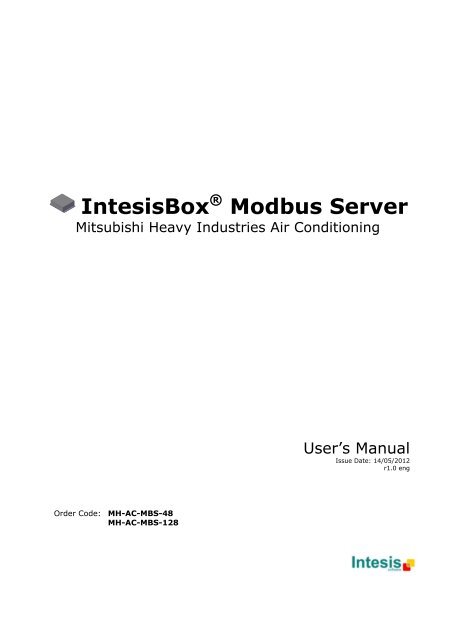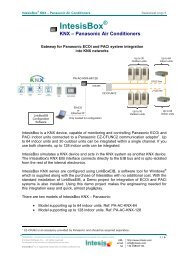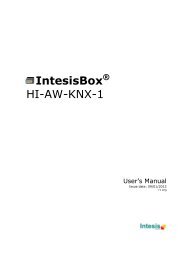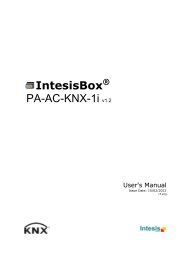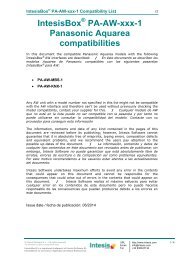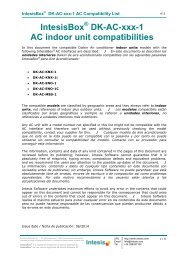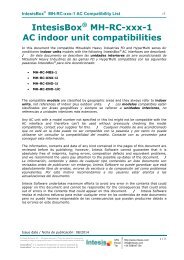IntesisBox Modbus Server
IntesisBox® Modbus Server
IntesisBox® Modbus Server
Create successful ePaper yourself
Turn your PDF publications into a flip-book with our unique Google optimized e-Paper software.
<strong>IntesisBox</strong> ® <strong>Modbus</strong> <strong>Server</strong>Mitsubishi Heavy Industries Air ConditioningUser’s ManualIssue Date: 14/05/2012r1.0 engOrder Code: MH-AC-MBS-48MH-AC-MBS-128
<strong>IntesisBox</strong> ® <strong>Modbus</strong> <strong>Server</strong> – Mitsubishi Heavy Industries ACUser’s Manual r1.0 eng© Intesis Software S.L. 2012 All Rights Reserved.Information in this document is subject to change without notice. The software described inthis document is furnished under a license agreement or nondisclosure agreement. Thesoftware may be used only in accordance with the terms of those agreements. No part ofthis publication may be reproduced, stored in a retrieval system or transmitted in any formor any means electronic or mechanical, including photocopying and recording for anypurpose other than the purchaser’s personal use without the written permission of IntesisSoftware S.L.Intesis Software S.L.Milà i Fontanals, 1 bis08700 IgualadaSpainTRADEMARKSAll trademarks and trade names used in this document are acknowledged to be thecopyright of their respective holders.© Intesis Software S.L. - All rights reservedThis information is subject to change without notice<strong>IntesisBox</strong> ® is a registered trademark of Intesis Software SLURLEmailtelhttp://www.intesis.cominfo@intesis.com+34 9380471342 / 26
<strong>IntesisBox</strong> ® <strong>Modbus</strong> <strong>Server</strong> – Mitsubishi Heavy Industries ACUser’s Manual r1.0 engGateway for integration of Mitsubishi HeavyIndustries air conditioning systems into <strong>Modbus</strong>(RTU and TCP) systems.Two models are available for this gateway, with the following Order Codes:MH-AC-MBS-48Model supporting up to 48 indoor units.MH-AC-MBS-128Model supporting up to 128 indoor units.© Intesis Software S.L. - All rights reservedThis information is subject to change without notice<strong>IntesisBox</strong> ® is a registered trademark of Intesis Software SLURLEmailtelhttp://www.intesis.cominfo@intesis.com+34 9380471343 / 26
<strong>IntesisBox</strong> ® <strong>Modbus</strong> <strong>Server</strong> – Mitsubishi Heavy Industries ACUser’s Manual r1.0 engIndex1. Description ...................................................................................................... 51.1 Introduction ................................................................................................... 51.2 Integration signals .......................................................................................... 51.3 Functionality .................................................................................................. 61.4 Capacity of <strong>IntesisBox</strong> ® ................................................................................... 72. <strong>Modbus</strong> interface of <strong>IntesisBox</strong> ® ......................................................................... 82.1 Description .................................................................................................... 82.2 Functions supported ........................................................................................ 82.3 <strong>Modbus</strong> RTU .................................................................................................. 82.4 <strong>Modbus</strong> TCP ................................................................................................... 82.5 Address Map .................................................................................................. 82.5.1 <strong>Modbus</strong> addresses related to <strong>IntesisBox</strong> ® ..................................................... 92.5.2 <strong>Modbus</strong> addresses related to each Indoor Unit .............................................. 92.5.3 <strong>Modbus</strong> addresses related to ALL indoor units ............................................. 103. <strong>IntesisBox</strong> ® Device Connections ........................................................................ 113.1 Connect to Mitsubishi Heavy Industries Interface .............................................. 123.2 Connect to <strong>Modbus</strong> Interface .......................................................................... 123.2.1 Connect to <strong>Modbus</strong> RTU ........................................................................... 123.2.2 Connect to <strong>Modbus</strong> TCP ........................................................................... 133.2.3 Connect to PC (LinkBoxMB) ...................................................................... 143.3 Power Device ............................................................................................... 144. LinkBoxMB. Configuration & monitoring tool for <strong>IntesisBox</strong> ® <strong>Modbus</strong> <strong>Server</strong> series ... 154.1 Introduction ................................................................................................. 154.2 Connections configuration .............................................................................. 154.2.1 Configuration tab .................................................................................... 154.2.2 <strong>Modbus</strong> map tab ..................................................................................... 184.3 Sending the configuration to <strong>IntesisBox</strong> ® ......................................................... 184.4 Signals viewer .............................................................................................. 194.5 Files ........................................................................................................... 205. Setup process and troubleshooting .................................................................... 215.1 Pre-requisites .............................................................................................. 215.2 Setup procedure ........................................................................................... 215.3 Troubleshooting ........................................................................................... 225.3.1 Physical checking .................................................................................... 225.3.2 Software checking .................................................................................. 226. Functional characteristics summary ................................................................... 237. Mechanical & Electrical characteristics ............................................................... 248. AC Unit Types compatibility .............................................................................. 259. Error codes .................................................................................................... 26© Intesis Software S.L. - All rights reservedThis information is subject to change without notice<strong>IntesisBox</strong> ® is a registered trademark of Intesis Software SLURLEmailtelhttp://www.intesis.cominfo@intesis.com+34 9380471344 / 26
<strong>IntesisBox</strong> ® <strong>Modbus</strong> <strong>Server</strong> – Mitsubishi Heavy Industries ACUser’s Manual r1.0 eng1.3FunctionalityEach of the mentioned signals in section 1.2 is associated to a predefined and fixed <strong>Modbus</strong>address. Therefore, all the system is seen as a single <strong>Modbus</strong> slave unit with a fixed <strong>Modbus</strong>address map from the <strong>Modbus</strong> system point of view.2-wire no polarity0Superlink1EIA232/EIA485<strong>IntesisBox</strong><strong>Modbus</strong> <strong>Server</strong>47EIA232TCP/IP127Figure 1.1 Integration of Mitsubishi Heavy Industries AC into <strong>Modbus</strong> system using <strong>IntesisBox</strong> ®Two <strong>Modbus</strong> mode connection types can be active in <strong>IntesisBox</strong> ® : <strong>Modbus</strong> RTU or <strong>Modbus</strong>TCP, or both simultaneously.<strong>IntesisBox</strong> ® continuously polls all signals provided by each indoor unit and maintains theupdated values to be served in <strong>Modbus</strong>.In the continuous polling of each indoor unit, if no response of a certain device is detected,the corresponding virtual signal inside the gateway will be activated indicatingcommunication error between the gateway and that precise device (see 0).When a write order is done from <strong>Modbus</strong> in a gateway's write-enabled <strong>Modbus</strong> address, thecorresponding order is sent to the associated Mitsubishi Heavy Industries signal (Superlink).Each Mitsubishi Heavy Industries Indoor Unit has a unique address (0 to 127). Theseaddresses need to be configured inside <strong>IntesisBox</strong> ® using the LinkBoxMB tool (see 4.2.2).<strong>IntesisBox</strong> ® is capable of managing up to two simultaneous <strong>Modbus</strong> master connections.<strong>IntesisBox</strong> ® includes all hardware needed to connect directly with the Mitsubishi HeavyIndustries indoor units connecting with Superlink network.© Intesis Software S.L. - All rights reservedThis information is subject to change without notice<strong>IntesisBox</strong> ® is a registered trademark of Intesis Software SLURLEmailtelhttp://www.intesis.cominfo@intesis.com+34 9380471346 / 26
<strong>IntesisBox</strong> ® <strong>Modbus</strong> <strong>Server</strong> – Mitsubishi Heavy Industries ACUser’s Manual r1.0 eng1.4Capacity of <strong>IntesisBox</strong> ®Element Max. NotesNumber of indoor units 128 *Maximum number of AC indoor units thatcan be controlledNumber of points per indoor unit 14 <strong>Modbus</strong> addresses per indoor unitMaximum number of points 1797* Valid <strong>Modbus</strong> addressesMaximum TCP master connections 2Maximum number of TCP simultaneous<strong>Modbus</strong> Master connectionsMaximum RTU master connections 1Maximum number of RTU simultaneous<strong>Modbus</strong> Master connectionsTable 1.1 <strong>IntesisBox</strong> ® capacity* There are two different models of <strong>IntesisBox</strong> ® <strong>Modbus</strong> <strong>Server</strong> – Mitsubishi HeavyIndustries AC each one with different capacity. The table above shows the capacity for thetop model (with maximum capacity).Their order codes are:• MH-AC-MBS-48:• Model supporting up to 48 indoor units• For Superlink-I (Previous Superlink) or Superlink-II (New Superlink).• Indoor Unit actual address range is 00 to 47• MH-AC-MBS-128:• Model supporting up to 128 indoor units• For Superlink-II (New Superlink)• Indoor Unit actual address range is 000 to 127Check available combination of Mitsubishi Heavy Industries Central Control and BMSinterface units in the next tables.In the case of SL2NA or SL3NA, it is necessary to erase registration of non-connected indoorunit. For SL2NA and SL3NA, change is required for the setup deprived of the rights ofinstruction of Remocon control Lock/Unlock.New Superlink connections:MH-AC-MBS-128MH-AC-KNX-128SC-LGWNA-ASC-BGWNA-A/Betc.1 Non connectSC-SL3NA-AE/BEetc.SC-SL2NA-Eetc.2 01 0-20 0-4SC-SL1N-Eetc.MaxIndoorUnitsAddressNo.0-8 128 000-127MH-AC-MBS-48MH-AC-KNX-48SC-LGWNA-ASC-BGWNA-A/Betc.1 Non connectSC-SL3NA-AE/BEetc.SC-SL2NA-Eetc.2 01 0-20 0-4SC-SL1N-Eetc.MaxIndoorUnitsAddressNo.0-8 48 00-47Previous Superlink connections:MH-AC-MBS-48/128MH-AC-KNX-48/128SC-LGWNA-ASC-BGWNA-A/Betc.SC-SL3NA-AE/BEetc.1 Non connect Non connectSC-SL2NA-Eetc.SC-SL1N-Eetc.MaxIndoorUnits1 0320 1,20 0 48AddressNo.00-47© Intesis Software S.L. - All rights reservedThis information is subject to change without notice<strong>IntesisBox</strong> ® is a registered trademark of Intesis Software SLURLEmailtelhttp://www.intesis.cominfo@intesis.com+34 9380471347 / 26
<strong>IntesisBox</strong> ® <strong>Modbus</strong> <strong>Server</strong> – Mitsubishi Heavy Industries ACUser’s Manual r1.0 engIndoor unitnumber<strong>Modbus</strong> address(base addr is 1)<strong>Modbus</strong>register type(R/W)Signal description and values… … … …n*( n*) x 20 + 1 R Communication Status( n*) x 20 + 2 R/W Indoor Unit On/Off( n*) x 20 + 3 R/W Operation Mode( n*) x 20 + 4 R/W SetPoint Temperature( n*) x 20 + 5 R/W Fan Speed( n*) x 20 + 6 R/W Remote Controller Lock/Unlock( n*) x 20 + 7 R/W Louver Control( n*) x 20 + 8 R Room Temperature( n*) x 20 + 9 R Filter Sign status( n*) x 20 + 10 R Indoor Unit Error Code( n*) x 20 + 11 R Compressor Status( n*) x 20 + 12 W Filter Sign Reset( n*) x 20 + 13 W Remote Control Error Reset( n*) x 20 + 14 R Thermo Status (Inverter Type Only)… … … …127(max number ofsupported indoorunits depends on<strong>IntesisBox</strong> model)*n is the indoor unit address number.2541 R Communication Status2542 R/W Indoor Unit On/Off2543 R/W Operation Mode2544 R/W SetPoint Temperature2545 R/W Fan Speed2546 R/W Remote Controller Lock/Unlock2547 R/W Louver Control2548 R Room Temperature2549 R Filter Sign status2550 R Indoor Unit Error Code2551 R Compressor Status2552 W Filter Sign Reset2553 W Remote Control Error Reset2554 R Thermo Status (Inverter Type Only)2.5.3 <strong>Modbus</strong> addresses related to ALL indoor unitsIndoor unitnumberALL<strong>Modbus</strong> address(base addr is 1)<strong>Modbus</strong> registertype (R/W)2996 W2997 W2998 W2999 W3000 WSignal description and valuesAll Indoor Units On/Off• 0: Off• 1: OnAll Indoor Units Operation Mode• 0: Cool• 1: Heat• 2: Fan• 3: Auto• 4: DryAll Indoor Units SetPoint Temperature• Celsius value (16ºC to 30ºC)All Indoor Units Fan Speed• 0: Low• 1: Medium• 2: High• 3: PowerfulAll Indoor Units Remote Controller Lock/Unlock• 0: Remote Controller Locked• 1: Remote Controller Unlocked© Intesis Software S.L. - All rights reservedThis information is subject to change without notice<strong>IntesisBox</strong> ® is a registered trademark of Intesis Software SLURLEmailtelhttp://www.intesis.cominfo@intesis.com+34 93804713410 / 26
<strong>IntesisBox</strong> ® <strong>Modbus</strong> <strong>Server</strong> – Mitsubishi Heavy Industries ACUser’s Manual r1.0 eng3. <strong>IntesisBox</strong> ® Device Connections4 5 6 7 8 9 1031121Figure 3.1 <strong>IntesisBox</strong> ® device front view100-240VAC~50-60Hz 5W max1213FUSE:250V 1.5A(T)20x5mm14Figure 3.2 <strong>IntesisBox</strong> ® device back viewNext, there is the list with the device physical interface connector’s description1.- <strong>Modbus</strong> RTU master EIA485 (C1) 8.- Reset button (Non supported)2.- <strong>Modbus</strong> RTU master EIA232 (C2)9.- Superlink selector (SLK)New: Superlink-IIOld: Superlink-I3.- Console serial port EIA232 10.- A-B connector (for Superlink, no polarity)4.- Operation LED 11.- <strong>Modbus</strong> TCP master Ethernet (ETH)5.- Error LED 12.- Power supply On/Off button6.- Host LED 13.- Power supply fuse (250V, 1.5A)7.- Pac LED 14.- Power supply connector© Intesis Software S.L. - All rights reservedThis information is subject to change without notice<strong>IntesisBox</strong> ® is a registered trademark of Intesis Software SLURLEmailtelhttp://www.intesis.cominfo@intesis.com+34 93804713411 / 26
<strong>IntesisBox</strong> ® <strong>Modbus</strong> <strong>Server</strong> – Mitsubishi Heavy Industries ACUser’s Manual r1.0 eng3.1Connect to Mitsubishi Heavy Industries InterfaceUse the A-B connector in the right top corner of the front side of the <strong>IntesisBox</strong> ® device inorder to connect the Mitsubishi Heavy Industries network (Superlink) to the <strong>IntesisBox</strong> ® .Recommended specifications of the cable for the Superlink are shown as follows: Size of cable : 0.75 to 1.25 square mm Max length of wiring : total 1000m (loop wiring is not allowed) Cable materials :Twisted Vinyl Cabtyre CableTwisted Vinyl Cabtyre CableTwisted Vinyl Cable for ControlVCTF 2 core 0.75 to 1.25 square mmVCT 2 core 0.75 to 1.25 square mmCVV 2 core 0.75 to 1.25 square mmTable 3.1 Cable types recommended for Superlink connectionFor prevention of electromagnetic noise malfunctions, parallel wiring with the powerline should be avoidedSelect the appropriate Superlink mode in the SLK selector. If you are using latest AirConditioner of the Mitsubishi Heavy Industries network (New Superlink) select NEW, if notselect OLD.LEDs placed in the top left corner will show connection status as follows:LED Status <strong>IntesisBox</strong> ® behaviorOP Blinking Power supply OKERR Off No errorHOST Blinking Internal communication OKPAC Blinking Communication with the Superlink network OKTable 3.2 <strong>IntesisBox</strong> ® LED status informationOP LED behavior must defer depending on the Superlink version, as shown in Figure 3.3Superlink-IISuperlink-I1 secOnOffOnOffFigure 3.3 OP LED blinking behavior depending on Superlink versionIf LEDs (except ERR) are not in the states described above, check section 5.3.For further information about the Superlink network, look up the Mitsubishi HeavyIndustries Manual or contact your nearest Mitsubishi Heavy Industries supplier.3.2Connect to <strong>Modbus</strong> Interface3.2.1 Connect to <strong>Modbus</strong> RTUConnect the communication cable coming from the <strong>Modbus</strong> RTU network to <strong>IntesisBox</strong> ®device (see Figure 3.1). There are 2 existing modes available:© Intesis Software S.L. - All rights reservedThis information is subject to change without notice<strong>IntesisBox</strong> ® is a registered trademark of Intesis Software SLURLEmailtelhttp://www.intesis.cominfo@intesis.com+34 93804713412 / 26
<strong>IntesisBox</strong> ® <strong>Modbus</strong> <strong>Server</strong> – Mitsubishi Heavy Industries ACUser’s Manual r1.0 engEIA485 connection: Use the C1 connector (see Figure 3.1) if the <strong>Modbus</strong> interface isa 2-wire EIA485 connector. Connect the + and – to the respective port in the masterdevice and in the <strong>IntesisBox</strong> ® device (polarity matters).EIA232 connection: Use the C2 connector (see Figure 3.1) if the <strong>Modbus</strong> interface ispoint-to-point to one single master.<strong>IntesisBox</strong>(DB9 M)C2 <strong>Modbus</strong> RTU Connection Master RTU(DB9 M)Cable(DB9 F)EIA232(Crossed)Cable(DB9 F)RX 2 2 RXTX 3 3 TXGND 5 5 GNDTable 3.3 EIA232 cable pin assignCable(2-wire)TX/RX+TX/RX-EIA485Table 3.4 EIA485 cable pin assignTX/RX+TX/RX-To check connectivity and correct functioning, use LinkBoxMB software (see LinkBoxMB UserManual).3.2.2 Connect to <strong>Modbus</strong> TCPConnect the communication cable coming from the hub, switch or device of the <strong>Modbus</strong>Ethernet network to the ETH connector from the <strong>IntesisBox</strong> ® device (see Figure 3.1). Thecable to be used may vary depending on where the <strong>IntesisBox</strong> ® is being connected:Connecting directly to a <strong>Modbus</strong> TCP master device: Crossover Ethernet UTP/FTPCAT5 cable.Connecting to a hub or switch of the LAN of the building: Straight Ethernet UTP/FTPCAT5 cable.<strong>IntesisBox</strong>(RJ45 F)Cable(RJ45 M)ETH <strong>Modbus</strong> TCP Connection Master TCP(RJ45 F)EthernetCable(RJ45 M)Cable UTP/FTP Cat5 Crossover1 device<strong>Modbus</strong>masterCable UTP/FTP Cat5 Straight Hub N devices<strong>Modbus</strong>masterTable 3.5 TCP cable connection© Intesis Software S.L. - All rights reservedThis information is subject to change without notice<strong>IntesisBox</strong> ® is a registered trademark of Intesis Software SLURLEmailtelhttp://www.intesis.cominfo@intesis.com+34 93804713413 / 26
<strong>IntesisBox</strong> ® <strong>Modbus</strong> <strong>Server</strong> – Mitsubishi Heavy Industries ACUser’s Manual r1.0 engIn case there is no communication with the <strong>IntesisBox</strong> ® , check that the <strong>Modbus</strong> TCP devicesare operative and reachable from the network connection used by <strong>IntesisBox</strong> ® . You can alsocheck that the <strong>IntesisBox</strong> ® Ethernet interface is sending Pings to its IP address using a PCconnected to the same Ethernet network.3.2.3 Connect to PC (LinkBoxMB)Connect the <strong>IntesisBox</strong> ® device to the PC serial port using the serial cable provided. Oneend should be connected to the Console EIA232 port of the <strong>IntesisBox</strong> ® device (see Figure3.1) and the other end to the PC serial port.<strong>IntesisBox</strong>(DB9 F)EIA232SerialConsolePC Connection (LinkBoxMB)PC(DB9 M)Cable(DB9 M)EIA232(Straight)Cable(DB9 F)TX 2 2 RXRX 3 3 TXGND 5 5 GNDTable 3.6 EIA232 serial connection pin assign3.3Power DeviceTo power up the device, what you need is to plug properly the Power Supply connector tothe <strong>IntesisBox</strong> ® device using a proper cable and connecting one end to the power supplyconnector (see Figure 3.2) and the other end to the power line. After that, just press thepower supply On/Off button to turn it on.© Intesis Software S.L. - All rights reservedThis information is subject to change without notice<strong>IntesisBox</strong> ® is a registered trademark of Intesis Software SLURLEmailtelhttp://www.intesis.cominfo@intesis.com+34 93804713414 / 26
<strong>IntesisBox</strong> ® <strong>Modbus</strong> <strong>Server</strong> – Mitsubishi Heavy Industries ACUser’s Manual r1.0 eng4. LinkBoxMB. Configuration & monitoring tool for <strong>IntesisBox</strong> ® <strong>Modbus</strong> <strong>Server</strong>4.1seriesIntroductionLinkBoxMB is a Windows ® compatible software developed specifically to monitor andconfigure <strong>IntesisBox</strong> ® <strong>Modbus</strong> <strong>Server</strong> series.The installation procedure and main functions are explained in the LinkBoxMB User Manual.This document can be found in the Doc folder, or can be downloaded from the link indicatedin the installation sheet supplied with the <strong>IntesisBox</strong> ® device.In this section, only the specific case of Mitsubishi Heavy Industries indoor unit’s integrationto <strong>Modbus</strong> networks will be covered.4.2Connections configurationTo configure the <strong>IntesisBox</strong> ® 's connection parameters and to see the points list, press onthe Config button in the menu bar (see Figure 4.1). The Mitsubishi Heavy IndustriesConfiguration window will open (see Figure 4.2). For integrations with large number ofpoints, there is available an alternative CSV installation procedure explained in theLinkBoxMB User Manual.4.2.1 Configuration tabFigure 4.1 LinkBoxMB menu barSelect the Connection tab to configure the connection parameters. Two subsets ofinformation are shown in this window: <strong>Modbus</strong> RTU, <strong>Modbus</strong> TCP and Mitsubishi HeavyIndustries interfaces parameters (see Figure 4.2).<strong>Modbus</strong>interfaceconfigurationMHIinterfaceconfigurationFigure 4.2 LinkBoxMB configuration tab© Intesis Software S.L. - All rights reservedThis information is subject to change without notice<strong>IntesisBox</strong> ® is a registered trademark of Intesis Software SLURLEmailtelhttp://www.intesis.cominfo@intesis.com+34 93804713415 / 26
<strong>IntesisBox</strong> ® <strong>Modbus</strong> <strong>Server</strong> – Mitsubishi Heavy Industries ACUser’s Manual r1.0 engNext, there is an explanation for each of the configuration parameters in each mode.<strong>Modbus</strong> interface configuration parameters:23456178910Figure 4.3 <strong>Modbus</strong> interface configuration1. Select the type of <strong>Modbus</strong> communication to use (TCP, RTU or both).If <strong>Modbus</strong> TCP is selected, then:2. IP <strong>IntesisBox</strong>: Enter the IP address for <strong>IntesisBox</strong> ® .3. Net Mask: Enter the IP netmask for <strong>IntesisBox</strong> ® .4. Gateway: Enter the default gateway address for <strong>IntesisBox</strong> ® ; leave it blank if norouter is needed.5. Port: Enter the TCP port to use (default for <strong>Modbus</strong> TCP is 502).6. Timeout Keep Alive: Enter the time (expressed in seconds) that <strong>IntesisBox</strong> ® willwait, upon no TCP activity, to send a Keep Alive packet. Enter 0 if you don’t want<strong>IntesisBox</strong> ® to send any Keep Alive packet (default 30 seconds).If <strong>Modbus</strong> RTU is selected, then:7. Connection: Select the physical media (EIA232 or EIA485) 1 .8. Baud rate: Enter the baud rate of the serial communication.9. Parity: Enter the byte parity of the serial communication.10. Slave: Introduce the Slave number for the <strong>Modbus</strong> interface.1 In the LinkboxMB this connection is labeled as RS232 and RS485 respectively.© Intesis Software S.L. - All rights reservedThis information is subject to change without notice<strong>IntesisBox</strong> ® is a registered trademark of Intesis Software SLURLEmailtelhttp://www.intesis.cominfo@intesis.com+34 93804713416 / 26
<strong>IntesisBox</strong> ® <strong>Modbus</strong> <strong>Server</strong> – Mitsubishi Heavy Industries ACUser’s Manual r1.0 engMitsubishi Heavy Industries interface configuration parameters:12345Figure 4.4 Mitsubishi Heavy Industries interface configuration1. Devices: In this list, you can individually enable each of the 128 indoor unitsavailable on the system. The index in the column “Indoor unit” (i.e. the number xin “Indoor Unit xxx”) is the reference that will be used later on (in tab “Signals”)to refer to this AC indoor unit. You can also change the name of the indoor Unit tofacilitate integration tasks.2. Gateway version: Selection of the <strong>IntesisBox</strong> <strong>Modbus</strong> <strong>Server</strong> – Mitsubishi HeavyIndustries gateway you are setting up. (128AC for MH-AC-MBS-128, 48AC for MH-AC-MBS-48)3. Timeout response: Maximum amount of time permitted before activating theCommunication Error signal. It is expressed in milliseconds (ms) and ranges canvary from 2000 ms to 10000 ms.4. Delay interframe: Maximum amount of time permitted between End OfTransmission (EOT) and a new frame. It is expressed in milliseconds (ms) andranges can vary from 500 ms to 3000 ms.5. Monitoring cadence: Cadence of monitoring and subscription. It is expressed inseconds (s) and ranges can vary from 60 s to 600 s.Additional configuration parameters should generally be left to their default value. They onlymight need to be tuned in some very specific cases (installations with large number of units,scenarios with large bursts of commands sent at once …)© Intesis Software S.L. - All rights reservedThis information is subject to change without notice<strong>IntesisBox</strong> ® is a registered trademark of Intesis Software SLURLEmailtelhttp://www.intesis.cominfo@intesis.com+34 93804713417 / 26
<strong>IntesisBox</strong> ® <strong>Modbus</strong> <strong>Server</strong> – Mitsubishi Heavy Industries ACUser’s Manual r1.0 eng4.2.2 <strong>Modbus</strong> map tabIn order to know the <strong>Modbus</strong> map that is going to be used by the interface, the <strong>Modbus</strong>map tab can be consulted.Content in this tab is just informative: no information has to be set up.1 2 3 4Figure 4.5 <strong>Modbus</strong> signal list1. Address Formula: Formula used by <strong>IntesisBox</strong> ® to define the <strong>Modbus</strong> addressfor the point. Use this address (obtained with this formula) to access the pointfrom your <strong>Modbus</strong> master device.2. R/W: Indicates if the signal is read-only, or if it can be read and written (from the<strong>Modbus</strong> system point of view).3. Signal: Signal description.4. Values: Possible values for the signal.See section 2.5 for further detail on address mapping and the possible values on eachsignal.4.3Sending the configuration to <strong>IntesisBox</strong> ®When the configuration is finished, follow the next steps.1.- Click on Save button to save the project to the project folder on your hard disk(more information in LinkBoxMB User Manual).2.- You will be prompted to generate the configuration file to be sent to the gateway.a.- If Yes is selected, the binary file (MHI.Lbox) containing the configurationfor the gateway will be generated and saved also into the project folder.© Intesis Software S.L. - All rights reservedThis information is subject to change without notice<strong>IntesisBox</strong> ® is a registered trademark of Intesis Software SLURLEmailtelhttp://www.intesis.cominfo@intesis.com+34 93804713418 / 26
<strong>IntesisBox</strong> ® <strong>Modbus</strong> <strong>Server</strong> – Mitsubishi Heavy Industries ACUser’s Manual r1.0 engb.- If NO is selected, remember that the binary file with the project needs tobe generated before the <strong>IntesisBox</strong> ® starts to work as expected.3.- Once in the configuration window again, click on exit. Configuration file is readyto be sent to the <strong>IntesisBox</strong> ® device.4.- Press the Send File button to send the binary file to the <strong>IntesisBox</strong> ® device. Theprocess of file transmission can be monitored in the <strong>IntesisBox</strong> ® CommunicationConsole window. <strong>IntesisBox</strong> will reboot automatically once the new configuration isloaded.After any configuration change, do not forget to send the configuration fileto the <strong>IntesisBox</strong>® using button Send File.4.4Signals viewerOnce the gateway is running with the correct configuration, to supervise the status of theconfigured signals, press the Signals button on the menu bar (see Figure 4.1). The SignalsViewer window will open (see Figure 4.6).This window shows all signals active within the gateway with its main configurationparameters and its real time value 1 in the Value column.Figure 4.6 LinkBoxMB Signals ViewerThe signals viewer can be used even though only one system is connected to the<strong>IntesisBox</strong> ® , <strong>Modbus</strong> or Mitsubishi Heavy Industries AC. Therefore, it becomes convenientfor supervision and testing the system.1 In case you connect to the <strong>IntesisBox</strong> ® when it’s been running for a certain time, you should press the Refreshbutton to get updated values. After pressing Refresh, all signal values will keep continuously updated until theconnection is closed.© Intesis Software S.L. - All rights reservedThis information is subject to change without notice<strong>IntesisBox</strong> ® is a registered trademark of Intesis Software SLURLEmailtelhttp://www.intesis.cominfo@intesis.com+34 93804713419 / 26
<strong>IntesisBox</strong> ® <strong>Modbus</strong> <strong>Server</strong> – Mitsubishi Heavy Industries ACUser’s Manual r1.0 engIn order to force a specific value to a signal, double-click its row in the table. This willdisplay a dialog in which the desired value can be entered (see Figure 4.7). Changing itsvalue in this way, will make:The content of the corresponding <strong>Modbus</strong> address will be changed to this value.If the signal is write-enabled, it will trigger a suitable command to Mitsubishi HeavyIndustries AC system.Figure 4.7 Signal value change window4.5FilesLinkBoxMB saves the integration configuration in the following files inside the project folder:PROJECT.INIMHI.INIMHI.LBOXINI file containing general information related to the projectINI file containing information related with the values configuredthrough the “Connection” tab in <strong>IntesisBox</strong> ® configurationBinary file created from the information in the files describedabove. This is the file downloaded to the <strong>IntesisBox</strong> ® .Table 4.1 LinkBoxMB generated files during Project creationIt is strongly recommended to back up the project folder containing these files in externalmedia, once the installation process is finished. This way you will be able to do futureconfiguration changes in case of reinstallation of LinkBoxMB due, for example, to a failure ofthe hard disk in the PC where LinkBoxMB was installed.The configuration cannot be uploaded from the gateway to LinkBoxMB, it can onlybe downloaded.© Intesis Software S.L. - All rights reservedThis information is subject to change without notice<strong>IntesisBox</strong> ® is a registered trademark of Intesis Software SLURLEmailtelhttp://www.intesis.cominfo@intesis.com+34 93804713420 / 26
<strong>IntesisBox</strong> ® <strong>Modbus</strong> <strong>Server</strong> – Mitsubishi Heavy Industries ACUser’s Manual r1.0 eng5. Setup process and troubleshooting5.1Pre-requisitesIt is necessary to have the <strong>Modbus</strong> master device operative and well connected to the<strong>Modbus</strong> port of <strong>IntesisBox</strong> ® . If using EIA232 communication, remember to respect themaximum of 15 meters cable distance.Connectors, connection cables, PC for LinkBoxMB, and other auxiliary material, if needed,are not supplied by Intesis Software for this standard integration. Items supplied by IntesisSoftware for this integration are: <strong>IntesisBox</strong> ® <strong>Modbus</strong> <strong>Server</strong> device with full Mitsubishi Heavy Industries ACcompatibility without extra components. Standard plug-in power supply 220Vac 50Hz to power <strong>IntesisBox</strong> ® (European plugtype). Access to LinkBoxMB software download site to configure <strong>IntesisBox</strong> ® . Console cable needed to download the configuration to <strong>IntesisBox</strong> ® . Product documentation.5.2Setup procedure1. Install LinkBoxMB on your laptop, use the setup program supplied for this and follow theinstructions given by the Installation wizard.2. Install <strong>IntesisBox</strong> ® in the desired installation site. For your convenience, check externalenclosure measures (see 7) before deciding where to place the <strong>IntesisBox</strong> ® device.3. Connect the communication cable coming from the <strong>Modbus</strong> master device to the<strong>IntesisBox</strong> ® port. Depending on the type of communication protocol: If EIA232 is used, connect it to C2. If EIA485 is used, connect it to C1.If Ethernet is used, connect it to ETH.(See 3.2 for more information on connection procedure)Remember that <strong>IntesisBox</strong> ®connections.can handle up to two simultaneous <strong>Modbus</strong> master4. Connect the Superlink network cable to the <strong>IntesisBox</strong> port marked as AB (see 3.1).5. Select the appropriate Superlink mode in the SLK selector. If you are using latest AirConditioner of the Mitsubishi Heavy Industries network select NEW, if not select OLD.Contact your nearest Mitsubishi Heavy Industries supplier in case of doubt.6. Connect the <strong>IntesisBox</strong> ® device to the power line (see 3.3) and press the On/Off buttonto turn it on.7. Connect the communication cable coming from the serial port of your laptop/desktop PCto the <strong>IntesisBox</strong> ® port marked as EIA232 Console (see 3.2.3).8. Open LinkBoxMB and proceed as explained in section 4.© Intesis Software S.L. - All rights reservedThis information is subject to change without notice<strong>IntesisBox</strong> ® is a registered trademark of Intesis Software SLURLEmailtelhttp://www.intesis.cominfo@intesis.com+34 93804713421 / 26
<strong>IntesisBox</strong> ® <strong>Modbus</strong> <strong>Server</strong> – Mitsubishi Heavy Industries ACUser’s Manual r1.0 eng5.3TroubleshootingIf <strong>IntesisBox</strong> ® is not working properly or even not working at all, please check the followingconditions to be accomplished.5.3.1 Physical checkingFirst point to look at to make sure that <strong>IntesisBox</strong> ®physical connections:is not working properly is to check1.- Make sure that the power plug is correctly connected and current is available inthe power line.2.- Check <strong>IntesisBox</strong> ® LED status:LED Status Explanation SolutionOPNo power reaching the Check power connectionOffinternal deviceCheck fuse status (see 13 in Figure 3.2)ERR Blinking onceperdiodicalySuperlinkcommunication failureCheck Superlink cables and terminals(connectors, length of cables, etc.)HOST Off Configuration error Download the binary file again (see 4.3)PACOffCommunication error inthe Superlink networkTable 5.1 <strong>IntesisBox</strong> ® LED status informationCheck the Mitsubishi Heavy IndustriesSuperlink network and its connections5.3.2 Software checkingOnce physical connections have been checked, if functioning problems still remain, pleaseuse the LinkBoxMB tool to monitor the working status of the device.To check the <strong>Modbus</strong> communication status, click on the <strong>Modbus</strong> button in themenu bar (see Figure 4.1).To check the MHI communication status, click on the MHI button, also in themenu bar (see Figure 4.1).To check the signal values in the <strong>Modbus</strong> registers, click on the Signals button,also in the menu bar (see Figure 4.1).Further information regarding the monitoring procedure and the information provided ineach window can be consulted in the LinkBoxMB Manual.© Intesis Software S.L. - All rights reservedThis information is subject to change without notice<strong>IntesisBox</strong> ® is a registered trademark of Intesis Software SLURLEmailtelhttp://www.intesis.cominfo@intesis.com+34 93804713422 / 26
<strong>IntesisBox</strong> ® <strong>Modbus</strong> <strong>Server</strong> – Mitsubishi Heavy Industries ACUser’s Manual r1.0 eng6. Functional characteristics summaryGeneralMax. Number of Two different versions of <strong>IntesisBox</strong> ® available, supporting aMitsubishi Heavy maximum of 128 and 48 indoor units respectively.Industries interfacesVirtual signals One communication error virtual signal per every singleMitsubishi Heavy Industries ACAll these virtual signals are available from <strong>Modbus</strong>.<strong>Modbus</strong> interfaceDevice typeSlave.<strong>Modbus</strong> modes TCP, RTU EIA232 or EIA485.supported<strong>Modbus</strong> TCP IP address.configuration Subnet mask.parameters Default gateway address. TCP port.<strong>Modbus</strong> RTU EIA232/EIA485.configuration Baud rate.parameters Parity. Slave number.PointsConfigurationAC system related fields. Indoor unit main address: Main Address of the indoor each ACindoor unit <strong>Modbus</strong> memory block relates to.Supported <strong>Modbus</strong> Read functions:function codes 3- Read holding registers. 4- Read input registers.Write functions: 6- Write single registers.If poll records are used to read multiple records, the range of addresses requestedmust contain valid addresses, otherwise the corresponding <strong>Modbus</strong> error code will beresponded.<strong>Modbus</strong> data codingAll the point's values are coded in 2 byte registers (even if theirpossible values are 0 and 1). They are expressed in MSB..LSBformat (Big Endian)© Intesis Software S.L. - All rights reservedThis information is subject to change without notice<strong>IntesisBox</strong> ® is a registered trademark of Intesis Software SLURLEmailtelhttp://www.intesis.cominfo@intesis.com+34 93804713423 / 26
<strong>IntesisBox</strong> ® <strong>Modbus</strong> <strong>Server</strong> – Mitsubishi Heavy Industries ACUser’s Manual r1.0 eng7. Mechanical & Electrical characteristics179 mm65 mm215 mm61 mm167 mmFigure 7.1 External dimensions – Perspective view61 mm65 mm4 mmFigure 7.2 External dimensions – Front view195 mmØ 5 mm15 mm138 mm10 mmFigure 7.3 Top view 1 (screw holes size)1 Device can be installed in any position.© Intesis Software S.L. - All rights reservedThis information is subject to change without notice<strong>IntesisBox</strong> ® is a registered trademark of Intesis Software SLURLEmailtelhttp://www.intesis.cominfo@intesis.com+34 93804713424 / 26
<strong>IntesisBox</strong> ® <strong>Modbus</strong> <strong>Server</strong> – Mitsubishi Heavy Industries ACUser’s Manual r1.0 engEnclosureColorPowerFuseTerminal wiring(for low-voltagesignals)Industrial sheet metal.Size: 215mm x 167mm x 61mm.Weight: 2.025 KgGray metalized.100 to 240VAC~50 to 60Hz5W max.Power connector: C14 (male) 1250V1.5ADimensions: 20x5mmPer terminal: solid wires or stranded wires (twisted or with ferrule)1 core: 0.75 … 1.25mm 22 cores: 0.75 … 1.25mm 23 cores: not permittedMounting Wall (see Figure 7.3)<strong>Modbus</strong> TCP port1 x Ethernet 10Base-T (RJ45).<strong>Modbus</strong> RTU ports1 x Serial EIA232 (DB9 male DTE). SELV1 x Serial EIA485 (Plug-in screw terminal block 2 poles). SELVA-B port1 x Superlink terminals (Plug-in screw terminal block 2 poles “A”“B”). SELVLED indicators2 x Ethernet port link and activity (LNK, ACT).4 x MHI Interface (OP, ERR, HOST, PAC)Push buttons 1 x Reset DeviceSelectors1 x SLK selectorConsole port EIA232. (DB9 female DCE). SELVConfiguration Via console port. 2FirmwareAllows upgrades via console port.Operationaltemperature range0°C to +40°COperationalhumidity range5% to 95%, non condensingProtectionIP20 (IEC60529).RoHS conformity Compliant with RoHS directive (2002/95/CE).CE conformity to EMC directive (2004/108/EC) and Low-voltagedirective (2006/95/EC)Norms andstandardsEN 61000-6-2EN 61000-6-3EN 60950-1EN 50491-3Table 7.1 <strong>IntesisBox</strong> ® Mechanical and Electrical Characteristics8. AC Unit Types compatibilityIndoor units compatible with the <strong>IntesisBox</strong> ® <strong>Modbus</strong> – <strong>Server</strong> are those included in theMitsubishi Heavy Industries KX family and so on.1 A power cable with connector C14 male 1.6 meters long is supplied with the device.2 Standard cable DB9male-DB9female 1.8 meters long is supplied with the device for connection to a PC COM port for configuringand monitoring the device. The configuration software, compatible with Windows ® operating systems, is also supplied.© Intesis Software S.L. - All rights reservedThis information is subject to change without notice<strong>IntesisBox</strong> ® is a registered trademark of Intesis Software SLURLEmailtelhttp://www.intesis.cominfo@intesis.com+34 93804713425 / 26
<strong>IntesisBox</strong> ® <strong>Modbus</strong> <strong>Server</strong> – Mitsubishi Heavy Industries ACUser’s Manual r1.0 eng9. Error codesThis list contains all possible values shown in <strong>Modbus</strong> registers for “Error Code” for eachindoor unit.ErrorCode<strong>Modbus</strong>Error inRemoteControllerError Description0 N/A No active error1 E1 Remote controller communication error2 E2 Duplicated indoor unit address3 E3 Outdoor unit signal line error5 E5 Communication error during operation6 E6 Indoor heat exchanger temperature thermistor anomaly7 E7 Indoor return air temperature thermistor anomaly8 E8 Heating overload operation9 E9 Drain trouble10 E10Excessive number of indoor units (more than 17) by controlling one remotecontroller12 E12 Address setting error by mixed setting method14 E14 Communication error between master and slave indoor units16 E16 Indoor fan motor anomaly19 E19 Indoor unit operation check, drain motor check setting error28 E28 Remote controller temperature thermistor anomaly30 E30 Unmatched connection of indoor and outdoor unit31 E31 Duplicated outdoor unit address No.32 E32 Open L3 Phase on power supply at primary side33 E33 Inverter primary current error35 E35 Cooling overload operation36 E36 Discharge pipe temperature error37 E37 Outdoor heat exchanger temperature thermistor anomaly38 E38 Outdoor/Ambient air temperature thermistor anomaly39 E39 Discharge pipe temperature thermistor anomaly40 E40 High pressure error41 E41 Power transistor overheat42 E42 Current cut43 E43 Excessive number of indoor units connected, excessive total capacity of connection45 E45 Communication error between inverter PCB and outdoor control PCB46 E46 Mixed address setting methods coexistent in same network47 E47 Inverter over-current error48 E48 Outdoor DC fan motor anomaly49 E49 Low pressure anomaly51 E51 Inverter anomaly53 E53 Suction pipe temperature thermistor anomaly54 E54 High/Low pressure sensor anomaly55 E55 Underneath temperature thermistor anomaly56 E56 Power transistor temperature thermistor anomaly57 E57 Insufficient in refrigerant amount or detection of service valve closure58 E58 Anomalous compressor by loss of synchronism59 E59 Compressor startup failure60 E60 Rotor position detection failure / Anomalous compressor rotor lock61 E61 Communication error between the master unit and slave units63 E63 Emergency stopTable 9.1 Error codesIn case you detect an error code not listed, contact your nearest MITSUBISHI HEAVYINDUSTRIES technical support service.© Intesis Software S.L. - All rights reservedThis information is subject to change without notice<strong>IntesisBox</strong> ® is a registered trademark of Intesis Software SLURLEmailtelhttp://www.intesis.cominfo@intesis.com+34 93804713426 / 26