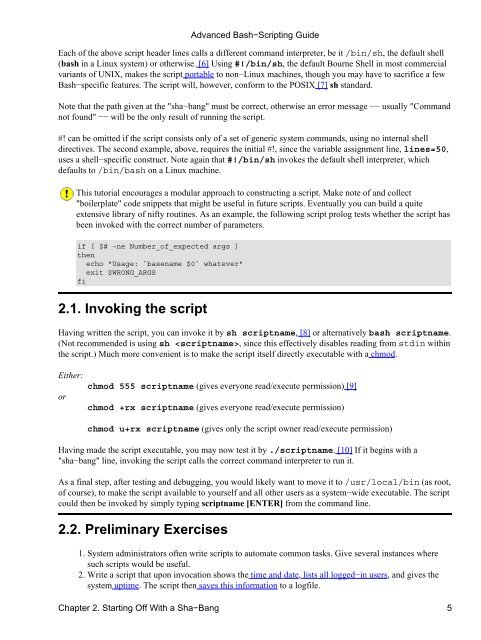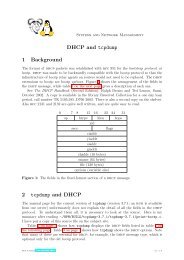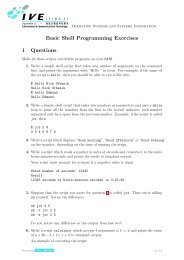- Page 1 and 2: Advanced Bash−Scripting Guide An
- Page 3 and 4: Advanced Bash−Scripting Guide Tab
- Page 5 and 6: Advanced Bash−Scripting Guide Tab
- Page 7 and 8: Chapter 1. Why Shell Programming? A
- Page 9: Chapter 2. Starting Off With a Sha
- Page 13 and 14: Chapter 3. Special Characters Speci
- Page 15 and 16: Advanced Bash−Scripting Guide \ /
- Page 17 and 18: Advanced Bash−Scripting Guide * ?
- Page 19 and 20: Advanced Bash−Scripting Guide ech
- Page 21 and 22: Advanced Bash−Scripting Guide ASC
- Page 23 and 24: # Sometimes, though, you get: # 11
- Page 25 and 26: The "−" can be used to pipe stdou
- Page 27 and 28: change the behavior of the terminal
- Page 29 and 30: Chapter 4. Introduction to Variable
- Page 31 and 32: Advanced Bash−Scripting Guide ech
- Page 33 and 34: Advanced Bash−Scripting Guide Exa
- Page 35 and 36: Advanced Bash−Scripting Guide MIN
- Page 37 and 38: The shift command reassigns the pos
- Page 39 and 40: Example 5−1. Echoing Weird Variab
- Page 41 and 42: Advanced Bash−Scripting Guide ech
- Page 43 and 44: (cd /source/directory && tar cf −
- Page 45 and 46: true # the "true" builtin. echo "ex
- Page 47 and 48: Advanced Bash−Scripting Guide Thi
- Page 49 and 50: Advanced Bash−Scripting Guide if
- Page 51 and 52: if [[ −e $file ]] then echo "Pass
- Page 53 and 54: Advanced Bash−Scripting Guide −
- Page 55 and 56: 7.3. Comparison operators (binary)
- Page 57 and 58: Example 7−5. arithmetic and strin
- Page 59 and 60: Advanced Bash−Scripting Guide Exa
- Page 61 and 62:
Chapter 8. Operations and Related T
- Page 63 and 64:
Advanced Bash−Scripting Guide ech
- Page 65 and 66:
Advanced Bash−Scripting Guide ! ^
- Page 67 and 68:
Advanced Bash−Scripting Guide let
- Page 69 and 70:
Part 3. Beyond the Basics Table of
- Page 71 and 72:
$EDITOR the default editor invoked
- Page 73 and 74:
Advanced Bash−Scripting Guide (Th
- Page 75 and 76:
Advanced Bash−Scripting Guide #!/
- Page 77 and 78:
Example 9−2. Timed Input Advanced
- Page 79 and 80:
Advanced Bash−Scripting Guide fi
- Page 81 and 82:
Advanced Bash−Scripting Guide ech
- Page 83 and 84:
echo 'IFS=":", using "$@"' c=0 for
- Page 85 and 86:
Advanced Bash−Scripting Guide #!/
- Page 87 and 88:
Advanced Bash−Scripting Guide ech
- Page 89 and 90:
Advanced Bash−Scripting Guide #+
- Page 91 and 92:
Advanced Bash−Scripting Guide use
- Page 93 and 94:
Advanced Bash−Scripting Guide ech
- Page 95 and 96:
echo '${var1#$pattern1} =' "${var1#
- Page 97 and 98:
t=${path_name%/*.*} # Same effect a
- Page 99 and 100:
Advanced Bash−Scripting Guide The
- Page 101 and 102:
Advanced Bash−Scripting Guide exi
- Page 103 and 104:
Advanced Bash−Scripting Guide don
- Page 105 and 106:
Advanced Bash−Scripting Guide thr
- Page 107 and 108:
Advanced Bash−Scripting Guide cou
- Page 109 and 110:
Chapter 10. Loops and Branches Oper
- Page 111 and 112:
Advanced Bash−Scripting Guide if
- Page 113 and 114:
Advanced Bash−Scripting Guide # T
- Page 115 and 116:
Advanced Bash−Scripting Guide OUT
- Page 117 and 118:
As is the case with for/in loops, p
- Page 119 and 120:
This construct tests for a conditio
- Page 121 and 122:
Advanced Bash−Scripting Guide ###
- Page 123 and 124:
Advanced Bash−Scripting Guide don
- Page 125 and 126:
# Accept upper or lowercase input.
- Page 127 and 128:
Advanced Bash−Scripting Guide Exa
- Page 129 and 130:
Advanced Bash−Scripting Guide #!/
- Page 131 and 132:
Advanced Bash−Scripting Guide a=`
- Page 133 and 134:
Advanced Bash−Scripting Guide ech
- Page 135 and 136:
# May need to also press ENTER if a
- Page 137 and 138:
Advanced Bash−Scripting Guide exi
- Page 139 and 140:
Advanced Bash−Scripting Guide let
- Page 141 and 142:
Advanced Bash−Scripting Guide Exa
- Page 143 and 144:
Advanced Bash−Scripting Guide The
- Page 145 and 146:
Advanced Bash−Scripting Guide #!/
- Page 147 and 148:
Advanced Bash−Scripting Guide ret
- Page 149 and 150:
Advanced Bash−Scripting Guide Com
- Page 151 and 152:
Advanced Bash−Scripting Guide if
- Page 153 and 154:
Advanced Bash−Scripting Guide ena
- Page 155 and 156:
cat, tac # Burn the CDR. cdrecord
- Page 157 and 158:
Advanced Bash−Scripting Guide 12.
- Page 159 and 160:
exit $E_CHANGED_MIND ;; *) echo "De
- Page 161 and 162:
The multiplication operator must be
- Page 163 and 164:
echo Number of digits at the beginn
- Page 165 and 166:
Outputs very verbose timing statist
- Page 167 and 168:
This line occurs three times. This
- Page 169 and 170:
# List all the users in /etc/passwd
- Page 171 and 172:
Advanced Bash−Scripting Guide # r
- Page 173 and 174:
Advanced Bash−Scripting Guide gre
- Page 175 and 176:
Advanced Bash−Scripting Guide Exa
- Page 177 and 178:
The −d option deletes a range of
- Page 179 and 180:
# Delete CR and write to new file.
- Page 183 and 184:
Advanced Bash−Scripting Guide Thi
- Page 185 and 186:
Advanced Bash−Scripting Guide gzi
- Page 187 and 188:
Advanced Bash−Scripting Guide # S
- Page 189 and 190:
Advanced Bash−Scripting Guide #!/
- Page 191 and 192:
Advanced Bash−Scripting Guide pre
- Page 193 and 194:
Advanced Bash−Scripting Guide ech
- Page 195 and 196:
Advanced Bash−Scripting Guide che
- Page 197 and 198:
Advanced Bash−Scripting Guide fil
- Page 199 and 200:
Advanced Bash−Scripting Guide No
- Page 201 and 202:
mailto Similar to the mail command,
- Page 203 and 204:
Advanced Bash−Scripting Guide int
- Page 205 and 206:
Advanced Bash−Scripting Guide cas
- Page 207 and 208:
Advanced Bash−Scripting Guide #!/
- Page 209 and 210:
Advanced Bash−Scripting Guide Mos
- Page 211 and 212:
Advanced Bash−Scripting Guide 2 3
- Page 213 and 214:
Advanced Bash−Scripting Guide exi
- Page 215 and 216:
Advanced Bash−Scripting Guide To
- Page 217 and 218:
Advanced Bash−Scripting Guide ech
- Page 219 and 220:
Advanced Bash−Scripting Guide m4
- Page 221 and 222:
Advanced Bash−Scripting Guide who
- Page 223 and 224:
Advanced Bash−Scripting Guide Ech
- Page 225 and 226:
Advanced Bash−Scripting Guide The
- Page 227 and 228:
Advanced Bash−Scripting Guide car
- Page 229 and 230:
Advanced Bash−Scripting Guide net
- Page 231 and 232:
Advanced Bash−Scripting Guide pst
- Page 233 and 234:
[ ${NETWORKING} = "no" ] && exit 0
- Page 235 and 236:
Advanced Bash−Scripting Guide Exa
- Page 237 and 238:
chroot Advanced Bash−Scripting Gu
- Page 239 and 240:
Advanced Bash−Scripting Guide bas
- Page 241 and 242:
Advanced Bash−Scripting Guide don
- Page 243 and 244:
Advanced Bash−Scripting Guide ' c
- Page 245 and 246:
Advanced Bash−Scripting Guide Not
- Page 247 and 248:
Chapter 15. Arithmetic Expansion Ar
- Page 249 and 250:
Advanced Bash−Scripting Guide # T
- Page 251 and 252:
# Saves stdin. Advanced Bash−Scri
- Page 253 and 254:
Advanced Bash−Scripting Guide exi
- Page 255 and 256:
Advanced Bash−Scripting Guide #!/
- Page 257 and 258:
Advanced Bash−Scripting Guide 16.
- Page 259 and 260:
Chapter 17. Here Documents A here d
- Page 261 and 262:
Advanced Bash−Scripting Guide Thi
- Page 263 and 264:
Advanced Bash−Scripting Guide Fil
- Page 265 and 266:
Example 17−11. A self−documenti
- Page 267 and 268:
Part 4. Advanced Topics At this poi
- Page 269 and 270:
Advanced Bash−Scripting Guide lit
- Page 271 and 272:
"Sed & Awk", by Dougherty and Robbi
- Page 273 and 274:
Chapter 20. Subshells Running a she
- Page 275 and 276:
Advanced Bash−Scripting Guide fi
- Page 277 and 278:
Advanced Bash−Scripting Guide ech
- Page 279 and 280:
Advanced Bash−Scripting Guide exe
- Page 281 and 282:
Advanced Bash−Scripting Guide f1
- Page 283 and 284:
Advanced Bash−Scripting Guide ech
- Page 285 and 286:
# Range: 0 − 200 # It's crude, bu
- Page 287 and 288:
Advanced Bash−Scripting Guide alt
- Page 289 and 290:
# grep PATTERN /etc/passwd | awk
- Page 291 and 292:
Advanced Bash−Scripting Guide # Y
- Page 293 and 294:
Advanced Bash−Scripting Guide ech
- Page 295 and 296:
Chapter 25. List Constructs The "an
- Page 297 and 298:
# AND LIST executes on true, OR LIS
- Page 299 and 300:
Advanced Bash−Scripting Guide ech
- Page 301 and 302:
echo ${colors[$index]} let "index =
- Page 303 and 304:
# Replace all matching wildcarded s
- Page 305 and 306:
Advanced Bash−Scripting Guide Cop
- Page 307 and 308:
Advanced Bash−Scripting Guide ech
- Page 309 and 310:
fi let "t += $i " Primes[t]=$NON_PR
- Page 311 and 312:
Advanced Bash−Scripting Guide # =
- Page 313 and 314:
Advanced Bash−Scripting Guide Exa
- Page 315 and 316:
# −−−−−−−−− # 1)
- Page 317 and 318:
Chapter 28. /dev and /proc A Linux
- Page 319 and 320:
Advanced Bash−Scripting Guide Exa
- Page 321 and 322:
Advanced Bash−Scripting Guide net
- Page 323 and 324:
Advanced Bash−Scripting Guide # A
- Page 325 and 326:
Chapter 30. Debugging The Bash shel
- Page 327 and 328:
4. Advanced Bash−Scripting Guide
- Page 329 and 330:
Advanced Bash−Scripting Guide whi
- Page 331 and 332:
Chapter 31. Options Options are set
- Page 333 and 334:
Chapter 32. Gotchas Turandot: Gli e
- Page 335 and 336:
command1 2> − | command2 # Trying
- Page 337 and 338:
echo "one two three" | read a b c #
- Page 339 and 340:
Chapter 33. Scripting With Style Ge
- Page 341 and 342:
Advanced Bash−Scripting Guide See
- Page 343 and 344:
Advanced Bash−Scripting Guide # i
- Page 345 and 346:
Advanced Bash−Scripting Guide exi
- Page 347 and 348:
Advanced Bash−Scripting Guide # T
- Page 349 and 350:
Advanced Bash−Scripting Guide tpu
- Page 351 and 352:
#!/bin/bash # color−echo.sh: Echo
- Page 353 and 354:
34.7. Assorted Tips Advanced Bash
- Page 355 and 356:
Advanced Bash−Scripting Guide the
- Page 357 and 358:
Advanced Bash−Scripting Guide •
- Page 359 and 360:
# agram.sh: Playing games with anag
- Page 361 and 362:
Chapter 35. Bash, version 2 The cur
- Page 363 and 364:
Advanced Bash−Scripting Guide # R
- Page 365 and 366:
Advanced Bash−Scripting Guide fi
- Page 367 and 368:
1−56592−580−7). This is the s
- Page 369 and 370:
Bibliography Edited by Peter Dennin
- Page 371 and 372:
Advanced Bash−Scripting Guide * A
- Page 373 and 374:
Mark Komarinski's Printing−Usage
- Page 375 and 376:
Advanced Bash−Scripting Guide els
- Page 377 and 378:
Advanced Bash−Scripting Guide #!/
- Page 379 and 380:
Advanced Bash−Scripting Guide #+
- Page 381 and 382:
Advanced Bash−Scripting Guide let
- Page 383 and 384:
Advanced Bash−Scripting Guide gre
- Page 385 and 386:
Advanced Bash−Scripting Guide pad
- Page 387 and 388:
Advanced Bash−Scripting Guide arr
- Page 389 and 390:
let "row = $r" # Count center row o
- Page 391 and 392:
next_gen "$Cur" let "generation +=
- Page 393 and 394:
[−c localdirectory] [−m filepat
- Page 395 and 396:
Advanced Bash−Scripting Guide # =
- Page 397 and 398:
Advanced Bash−Scripting Guide } z
- Page 399 and 400:
Advanced Bash−Scripting Guide } e
- Page 401 and 402:
Advanced Bash−Scripting Guide #:d
- Page 403 and 404:
# ListDirectory "FileGlob" "Field
- Page 405 and 406:
Advanced Bash−Scripting Guide # I
- Page 407 and 408:
The md5sum program is documented as
- Page 409 and 410:
Note: 'mount −l' does return the
- Page 411 and 412:
Advanced Bash−Scripting Guide dec
- Page 413 and 414:
Appendix B. A Sed and Awk Micro−P
- Page 415 and 416:
Advanced Bash−Scripting Guide /GU
- Page 417 and 418:
Advanced Bash−Scripting Guide Tha
- Page 419 and 420:
Appendix D. A Detailed Introduction
- Page 421 and 422:
Appendix E. Localization Localizati
- Page 423 and 424:
Appendix F. History Commands The Ba
- Page 425 and 426:
Advanced Bash−Scripting Guide } X
- Page 427 and 428:
Advanced Bash−Scripting Guide pow
- Page 429 and 430:
Advanced Bash−Scripting Guide *)
- Page 431 and 432:
Advanced Bash−Scripting Guide fi
- Page 433 and 434:
Advanced Bash−Scripting Guide com
- Page 435 and 436:
Appendix H. Converting DOS Batch Fi
- Page 437 and 438:
Advanced Bash−Scripting Guide XCO
- Page 439 and 440:
Appendix I. Exercises I.1. Analyzin
- Page 441 and 442:
Lottery Numbers One type of lottery
- Page 443 and 444:
Advanced Bash−Scripting Guide Usi
- Page 445 and 446:
Advanced Bash−Scripting Guide and
- Page 447 and 448:
Advanced Bash−Scripting Guide ech
- Page 449 and 450:
[33] This is actually a script adap
- Page 451 and 452:
# Thanks to Stephane Chazelas for p