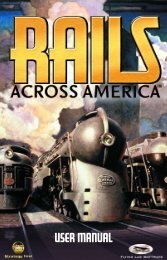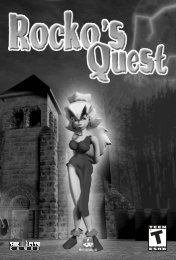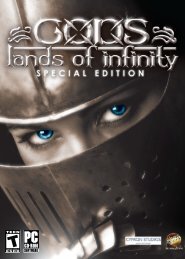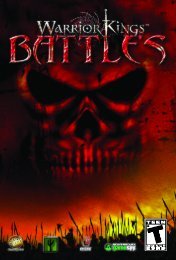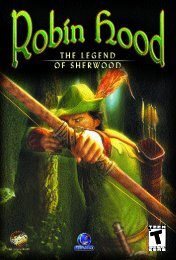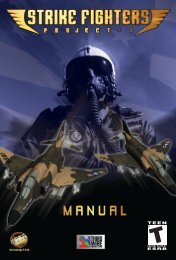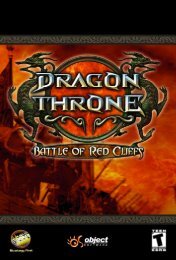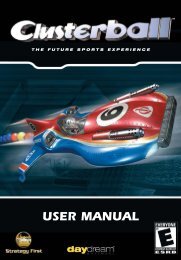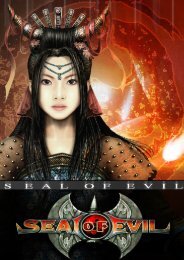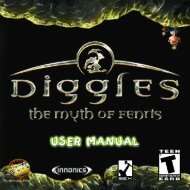90198M
COPS Manual.pdf - Strategy First
COPS Manual.pdf - Strategy First
- No tags were found...
Create successful ePaper yourself
Turn your PDF publications into a flip-book with our unique Google optimized e-Paper software.
Physical condition of your units<br />
You have access to all the necessary information about your units at all times. In the<br />
top left corner you can see icons that represent your units. Green numbers represent<br />
their action points, while red ones indicate health.<br />
You can contact your units using these icons. Just click with the LMB on an icon and<br />
the corresponding unit will be selected. You will then be able to issue orders to that<br />
unit. If you click on a unit’s icon with the RMB, you can access their inventory. You<br />
may also use your keyboard to select your units by pressing the unit’s number from 1<br />
to 6.<br />
In the bottom left corner you can see the Personnel Control Panel. Here you can check<br />
what weapon a unit is using, what stance he is in, and what firing mode he has adopted.<br />
You can change all of this by clicking LMB on the corresponding buttons.<br />
You can also see additional information on this panel: What wounds your units have<br />
and what type of damages are applied to them.<br />
In the bottom right corner you can see a log panel. It displays all the information about<br />
every event in the field. It can be minimized, maximized, and scrolled. There is also a<br />
PIC notification button. When it is lit, you have some new information. Click it and you<br />
will access your PIC.<br />
If you have robots under your control, their icons will be shown at the top from left to<br />
right. You can click them with LMB to select your robots.<br />
Enemy indicators are shown at the right side from bottom to top. If you double click<br />
on them, the camera will focus on the enemy.<br />
If you have vehicles under the control of one of your units, then at the top right corner<br />
you can see vehicle icons with some technical information about the vehicles. To order<br />
your unit to drive a vehicle, select him and click LMB on a vehicle. In order to operate<br />
a vehicle, select it first by clicking on its icon with the LMB. If you click on a passenger<br />
in a vehicle, you can order him to get out by clicking the LMB at one of the shown exit<br />
hexes.<br />
GIVING ORDERS TO YOUR UNITS<br />
To give an order to your unit, you must select him/her first by clicking the LMB on<br />
him/her or his/her icon or by pressing his/her number key. You can’t give orders to<br />
multiply units.<br />
16<br />
17