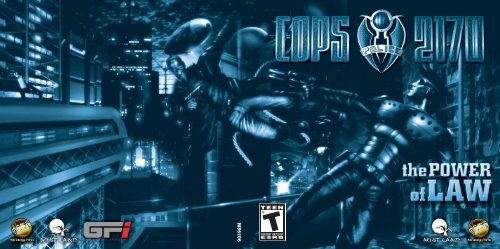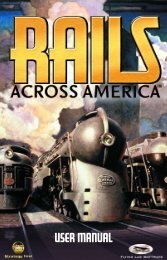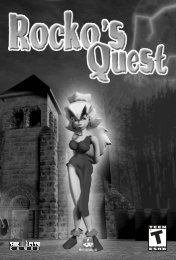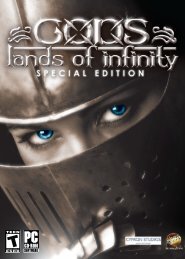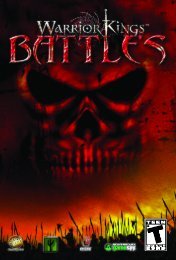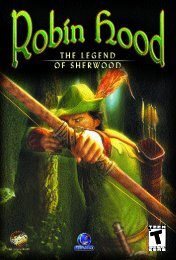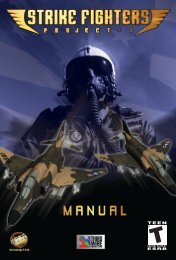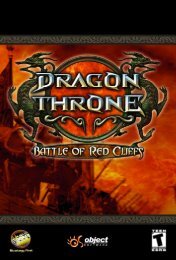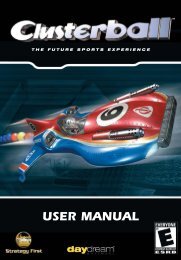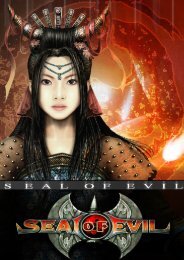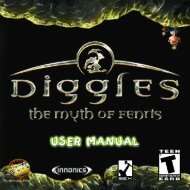90198M
COPS Manual.pdf - Strategy First
COPS Manual.pdf - Strategy First
- No tags were found...
You also want an ePaper? Increase the reach of your titles
YUMPU automatically turns print PDFs into web optimized ePapers that Google loves.
<strong>90198M</strong>
INTRODUCTION<br />
Welcome to COPS 2170: The Power of Law.<br />
It is the future. The government watches over everything for the “safety of the public.”<br />
Society is completely under their control. Cyber links are implanted into each newborn<br />
child, marking their host with a unique ID. Cities have turned into monstrous urban<br />
centers giving the term “urban sprawl” a hazardous new meaning.<br />
This is the world our protagonist, Katy, lives in. She is a recent graduate of the police<br />
academy, an excellent student, and an exceptional athlete. On this morning, she wakes<br />
up thinking that this day will be just like any other. She is unaware that her new<br />
assignment on the recent terror attacks plaguing the city will place her directly in the<br />
path of an evil genius.<br />
COPS 2170: The Power of Law is a hybrid of RPG and Tactical Strategy. The central storyline<br />
unfolds in the future where the cyberpunk culture and a highly-urban oriented<br />
society have populated North America. Players will control Katy and her team of up<br />
to seven police agents who are attempting to eliminate the criminal element in their<br />
metropolis.<br />
INSTALLATION<br />
To install COPS 2170: The Power of Law, simply place the COPS 2170: The Power of<br />
Law CD 1 in the CD-Rom. When the COPS 2170 Autorun menu loads, select ‘Install’ to<br />
start the installation process.<br />
Should the Autorun fail, explore the CD 1. Then double-click the setup.exe file. This will<br />
manually start the installation process.<br />
1
COPS 2170: The Power of Law system requirements:<br />
• Windows 98/ME/2000/XP<br />
• Pentium III 800 MHz<br />
• 128 MB RAM<br />
• 32 MB Video Card<br />
• 700 MB Hard Disk Space<br />
• 4x CD-ROM<br />
• DirectX 9.0<br />
• DirectX Compatible Sound Card<br />
• Windows Compatible Mouse and Keyboard<br />
For the latest version of DirectX see http://www.microsoft.com/directx<br />
Note: Strategy First and MiST Land cannot be held responsible for any damage sustained<br />
to your system software if installed on a noncompliant OS, software or hardware<br />
configuration.<br />
HOW TO USE THIS MANUAL<br />
The Manual is the most important book in a police officer’s life. You must keep<br />
your Manual in good condition and have direct access to it at all times.<br />
The contents of this Manual are separated into several parts so that the information<br />
you desire can be referenced quickly and easily.<br />
Officer Training – Contains information that every officer must know. It is a base set<br />
of courses that include: Jurisprudence, Crime Prevention, Tactics, Modern Firearms, First<br />
Aid, and Nanotechnology. The Nanotechnology course has an exam that each officer is<br />
required to pass. It is impossible to use today’s high-tech equipment without a thor-<br />
ough knowledge of nanotechnology. Important – an inadequate score on the exam<br />
may result in a demotion that will force the officer to repeat the Basic Training course.<br />
Authorization System Main Menu – Security inside the High Town Police<br />
Department (HTPD) is very tight and we take pride in keeping it that way. If we cannot<br />
ensure our own safety within our department, how can citizens be expected to<br />
have confidence in our ability to ensure their safety in the streets? For this reason,<br />
entering the HTPD is only possible once the Inner Security System authorization procedure<br />
is complete. The whole process is described later in the Manual.<br />
Controlling your units – Part of your duties as a police officer will require you to take<br />
other units under your command. This part of the manual will instruct you how to do<br />
this in the most efficient manner.<br />
Equipment and your units – Being a squad leader makes you responsible for the<br />
health of your units and the condition of the equipment they use. NO unit should ever<br />
be without a firearm.<br />
Supporting units – If you wish your units to be adequately equipped, then you must<br />
post a request to one of the Store Masters. He will look into it. If he approves your<br />
request, you will be given a form to complete. This part of Manual describes the<br />
process of filling out this Special Equipment Request form according to all standards,<br />
instructions, and rules.<br />
Personal Information Console (PIC) – Every police officer is issued a PIC. This device<br />
will serve the officer throughout his career. The PIC is attached to the arm (left or<br />
right). It has a wide range of functions and generally makes an officer’s life easier. All<br />
functions of the PIC are covered in this section of the manual.<br />
2<br />
3
You and your units – This section of the manual will instruct you on the most recent<br />
unit management techniques. It will teach you to recognize your unit’s parameters and<br />
how to use them efficiently. These should be monitored early and often.<br />
Urban fighting – Regardless of how skilled a diplomat you are, sooner or later you<br />
will have to use your firearm. This section of the Manual describes, in detail, how to<br />
use weapons in ‘uncontrolled situations’, how to evade unnecessary causalities, how to<br />
quickly examine the tactical situation, and how to identify criminals among civilians.<br />
Weapon storage – This section of the Manual contains information on all weapons<br />
and equipment currently available to the police force.<br />
Rules of the road – You may be called upon to cover great distances across the<br />
Megapolis. In these cases, you will have access to police vehicles (in the most dire<br />
cases you may temporarily seize civilian vehicles). This section of the manual explains<br />
the rules of operating a vehicle in the streets of the Megapolis.<br />
Conventions used in the Manual<br />
These regulations assume you use standard means of controlling computer devices<br />
and are aware of the following abbreviations:<br />
LMB – left mouse button;<br />
RMB – right mouse button;<br />
MMB – middle mouse button (wheel);<br />
MW– mouse wheel.<br />
If you do not understand the following terms, you should consult your OS documents.<br />
Click, Double click, Drag, Cursor<br />
OFFICER COURSE<br />
To earn the right to be called an officer, each candidate must complete this course.<br />
Take it seriously and you could become a real police officer, if you pass the exams that<br />
is.<br />
Drill instructions<br />
There are certain aspects of Megapolis you should be familiar with to facilitate your<br />
movement through the city:<br />
1. The Megapolis is divided into separate platform cities placed one above the other.<br />
The three platforms from bottom to top are, Lower City, Upper City, and the grand<br />
Sky City – the peak of human creation. Getting from one platform to another is possible<br />
only through the use of special elevators or police cruisers. Using ‘light’ vehicles<br />
is prohibited since the Bill of Travel was passed. If ever this Bill is violated, the<br />
perpetrator’s vehicle is immediately destroyed regardless of the owner’s identity.<br />
2. Each platform city is divided into levels and sectors. Unsanctioned travel to another<br />
sector during a mission is strictly prohibited by the service regulations for city combat,<br />
and may lead to the partial or complete identity modification of the perpetrator.<br />
Maneuvering in the streets<br />
Character movement is free (real time). If an enemy appears in the area, Reality (global<br />
virtual reality system) will switch perception into ‘accelerated mode’, which allows<br />
you to manage the battle step-by-step. Long ago this was called ‘turn-based combat’.<br />
You will perceive this as a sequence of your subordinates’ actions (your turn) and the<br />
reactions of the enemy (enemy’s turn). Of course, your subordinates’ actions are influenced<br />
by their physical condition as well as any other factors (such as heavy armor).<br />
4<br />
5
The territory available to your subordinates for movement during combat is divided<br />
into “hexes”. Let’s give these hexes a more detailed look:<br />
White Hexes are used to designate any traversable areas. If you see a white hex,<br />
it means you can move there. It is necessary to point out that white hexes show<br />
the boundaries of the accessible area dependant on your physical parameters.<br />
Green Hexes show your path of travel. If you click the LMB, the green hexes will<br />
show the path to be taken by your subordinate (if the “show path” parameter is<br />
activated).<br />
Red Hexes designate transfer zones between sectors. By putting all your subordinates<br />
on these hexes and pressing the “END TURN” button or the “ENTER” key on<br />
the keyboard, you will travel to another sector after confirming the query.<br />
Please note…<br />
While you are capable of moving around freely during peaceful moments, all actions<br />
during combat are turn-based. The turn-based mode is automatically activated when<br />
hostiles are in the area.<br />
Once a combat cycle begins, you will give orders to your subordinates and see them<br />
carried out – while it is YOUR turn. When you and your subordinates use up all of your<br />
movement points which are relative units used to signify how far your subordinates<br />
are able to move in ‘turn-based combat’, you will have to press the “END TURN” button<br />
or the “ENTER” key. This will transfer the turn to your enemies, your allies, and<br />
civilians, who also carry out their action in turn-based mode.<br />
As soon as the last enemy is neutralized, the turn-based mode will switch itself off…<br />
Features of the city<br />
In some sectors, you will need to use an elevator to reach certain areas. To use an elevator,<br />
simply have your subordinate (one or several at a time) step on its platform and<br />
press the “USE” button. Alternately, click on the platform with the LMB while holding<br />
“ALT”.<br />
LAW COURSE<br />
You are a representative of the law, the hand of justice, sworn to protect it and regular<br />
citizens. This means you DO NOT break the law.<br />
Along with detailing the laws you are to uphold and follow, this course will address<br />
human rights and your conduct when dealing with citizens of the System. This course<br />
is not compulsory, as you’ve already studied all of this during your training at the<br />
Academy. Nevertheless, you must remember the most important law of all: “Ignorance<br />
of the law does not remove the responsibility for breaking it”. For this reason, we recommend<br />
taking this refresher course to reinforce your Academy studies.<br />
Friendly fire<br />
There will be times during a gunfight when your colleagues or other representatives of<br />
the System could appear in the line of fire. In situations like these, it is recommended<br />
that you hold your fire and reposition to a clear field of view. Any recklessness in such<br />
a situation will be punished to the full extent of our laws. Proving that you wounded a<br />
friendly target will be very complicated, if not impossible, but lethal occurrences can<br />
and will be uncovered by a simple ballistic analysis, so be careful when choosing your<br />
target. Three such infractions will be enough to become a completely “new” person.<br />
6<br />
7
Panic among the civilian population<br />
Problems often arise when civilians are in the vicinity of a special operation. Despite<br />
frequent guidelines and bans, many curious citizens voluntarily enter operation locations,<br />
thereby putting their lives in danger. It is not uncommon, and this behavior leads<br />
to additional obstacles on the battlefield. Be extremely careful. Although these citizens<br />
are violating System instructions, you will be held responsible for their death by friendly<br />
fire. Once noted in your personal file, these incidences may greatly thwart your<br />
career.<br />
This especially concerns personnel of class B and C. Class D personnel who have<br />
killed a civilian will automatically have their identity modified.<br />
MEDICAL COURSE<br />
This course is meant to familiarize you with the different types of medical equipment<br />
you will have access to, their effects, and means of use.<br />
Standard medkit – An Ampoule containing a solution with active nanoparticles which<br />
is used to treat cuts, bruises, and minor burns. Artificially accelerates the regenerative<br />
processes of the body aiding the renewal of damaged areas. The ampoule contains 4<br />
cc’s of medicine. A special hypodermic needle allows a maximum injection of 1 cc at<br />
a time.<br />
Improved medkit – A pistol-syringe with a large ampoule which is used to treat serious<br />
injuries, sprains, fractures, and moderate burns. CAUTION: It will deplete all physical<br />
resources. Not recommended for frequent use by the Association of Universal<br />
Doctors. The ampoule contains 6 cc’s of medicine. The special regulator allows a maximum<br />
injection of 2 cc’s at a time.<br />
8<br />
Paramedic kit – A complex kit containing a wide range of nano-robots of the “full<br />
reconstruction” type, which is used to treat severe injuries and burns. If used in a timely<br />
fashion, it is possible to reattach severed body parts while in the field. This kit contains<br />
four sets of nano-robots.<br />
Special medical implants will be covered later in the Nanotechnology course.<br />
To use a medkit, you must hold it in your hands and click the LMB on the medkit icon.<br />
Then simply click on the person in need of treatment. Click once again on the medkit<br />
icon to deactivate it.<br />
NANOTECHNOLOGY COURSE<br />
The police force has access to the System’s latest developments in nanotechnology,<br />
and you, as an officer will have access to some of them, be it weapons, implants, or<br />
other equipment of active or passive use. For this reason, you must know the basics of<br />
nanotechnology and be able to correctly use nanotech equipment. Improper use of<br />
this type of equipment could lead to your death or the death of your subordinates.<br />
This course is considered mandatory since you’ll have to use nanotechnology in some<br />
way during your service.<br />
Implants – These are special nano-devices which will enhance existing abilities or add<br />
new ones to the user. They are implanted into the body and interact with the nervous<br />
system, the muscles, and the circulatory system.<br />
Early implants were installed by surgical means, inside special laboratories. Today the<br />
process is so simple even a child could do it. Included in the implants package, are<br />
the instructions and a special device for the implantation process. All you have to do is<br />
read the instructions, insert the implant into a special slot in the device, attach the<br />
device to the appropriate part of the body, and press a button. The implantation<br />
process takes only a few seconds. Unfortunately, removing an implant requires more<br />
9
than just a special device. It requires a special laboratory, where a skilled surgeon performs<br />
the necessary surgery. Removing implants is hazardous to the health, since the<br />
body and the brain get accustomed to the new parameters.<br />
Energy shields are special generators that create a field that provides protection from<br />
bullets, fragments, and energy weapons for a limited period of time. Once this time<br />
runs out, the generator automatically shuts off to recharge. There are two versions in<br />
existence, differing in capacity, range of effect, and availability.<br />
To use an energy shield you must hold it in your hands, activate it (click on the shield<br />
icon with the LMB), and throw it to the location desired (the most frequent spot is at<br />
one’s feet – to shield oneself from all sides).<br />
Portable video camera – The body of this special micro-camera is made of very<br />
durable material, allowing it to be used like a grenade, albeit with a different purpose.<br />
During police operations, it is common practice to throw this camera around corners.<br />
This allows the officer to assess the situation and plan ahead while the criminals don’t<br />
suspect a thing. It is difficult to detect the camera with the naked eye, and the sound<br />
of its impact cannot be recognized among the city’s fuss.<br />
Scanners – These devices are activated automatically by holding them in your hand.<br />
They can scan the surrounding area within their range, detecting all signs of life. Walls<br />
and obstacles are no hindrance to such scanners. This allows the detection of criminals,<br />
even if they are hiding. Remember, officer! Scanners are very useful devices,<br />
greatly simplifying life especially during raids.<br />
WEAPON TRAINING<br />
There are many tools used to fight crime. The more common ones are weapons. There<br />
is a wide range of newly developed weapons by military corporations such as Simoto,<br />
MaK, MaG, and others at your disposal.<br />
10<br />
Weapons are divided into three subclasses: Projectile, energy, and thrown. Projectile<br />
weapons include different pistols, assault rifles, rifles, cannons, grenades, and rocket<br />
launchers. Energy weapons include energy rifles, cannons, and mounts. Thrown<br />
weapons are grenades.<br />
You have the ability to use different firing modes: Aimed, burst fire, and normal fire.<br />
Remember, because of their design, some weapons cannot be used in burst mode.<br />
Aimed fire – This firing mode is highly recommended. The additional time needed to<br />
aim results in a much higher accuracy rate than other firing modes.<br />
Normal fire – Situations may arise where it is not ‘convenient’ to aim and fire. This is<br />
when normal fire is used. Because of the urgency you won’t have time to aim carefully,<br />
but your rate of fire will be higher than if using aimed fire. According to statistics, a<br />
police officer will fire approximately twice as many bullets in this mode than with<br />
aimed fire.<br />
Burst fire– Automatic weapons allow officers to fire bursts, giving an additional bonus<br />
in combat. Usually this results in low accuracy due to the recoil. Even the most experienced<br />
shots will be unable to aim carefully using this mode, but often in sticky situations,<br />
accuracy is not what’s important. It’s the rate of fire that counts. You will probably<br />
need less time to fire a burst than an aimed shot, but normal fire is still the quickest.<br />
For a weapon to fire, you’ll need to load it with the correct ammunition. There are several<br />
ammo types available, each one used for a specific purpose. Unlike ammo for<br />
energy weapons which only differ in capacity, ammunition for projectile weapons<br />
comes in a wide assortment:<br />
Standard – Regular ammunition, available to civilians.<br />
11
Improved – An improved version of standard ammunition. Usually have improved<br />
characteristics for ballistics and killing power.<br />
Modified – A special modification of standard ammunition. The particular improvement<br />
depends on ammo caliber.<br />
Sniper – Ammunition for snipers. Improved range and lower bullet dispersion guarantee<br />
a more accurate trajectory.<br />
Shock – Special police ammunition used to immobilize criminals until they are safely<br />
apprehended. There is also an improved version – pain ammo.<br />
Electric – Special police ammo used for disorienting and demoralizing criminals.<br />
Under the influence of such ammo, a human’s coordination is usually disrupted, making<br />
him an easy target.<br />
Explosive – Special military ammo used against small groups of enemies. This ammo<br />
type explodes on impact, damaging everyone unlucky enough to be in the immediate<br />
vicinity.<br />
Incendiary – Special military ammo used to hit a group of enemies. This ammo is<br />
useful for spreading panic among enemy ranks. The projectile explodes on impact dispersing<br />
a flammable matter, which ignites immediately and keeps burning for a long<br />
time, inflicting serious damage. The Counsel has considered banning this ammo for<br />
being inhumane. Thus far, the ban has been adopted by only a few police organizations.<br />
As well as being categorized by type, ammunition is also categorized by caliber:<br />
.40 – Is the so-called “civilian” caliber, available for mass use. Use of this ammo does<br />
not require a permit.<br />
.60 – Is the “police” caliber used mainly by police and security forces. Use of this caliber<br />
requires a permit.<br />
1.2 (or .50) – Is an intermediate rifle caliber. Use and storage of this ammo type<br />
requires a special license and a certificate of mental health (according to instruction<br />
43/234 of the Internal Security Department of the System Counsel). Even though this<br />
caliber is smaller than the police caliber, it packs more punch, and its smaller size<br />
guarantees better penetration.<br />
1.6 (or .65) – Is the “army” caliber allowed only by military organizations, police<br />
assault squads, and Special Forces of the System Security Services (S.S.S.). A civilian<br />
caught using this ammo risks loosing his identity.<br />
1.8 (or .75) – Is the “hunting” caliber. We are talking about the “Martian hunt” of<br />
course, since there are no longer any forests and the only place you’d see an animal is<br />
inside the zoo-zones, where hunting is strictly prohibited. Using this type of ammo<br />
requires having a hunting license and an active Martian visa.<br />
2 (or .80) – Is the machine gun caliber. It is used in large-caliber machine guns and<br />
mini-cannons during assault missions. This caliber was also highly acclaimed during<br />
the suppression of the Martian miner revolts.<br />
2.4 (or .96) – Is the most powerful caliber for portable cannons used by the space<br />
infantry. Cannons of this caliber could be used to knock down an aircraft or breach<br />
walls and destroy metal structures. Only the armed forces of the System are allowed to<br />
use this caliber.<br />
2.1 (or 21) – Are grenades for handheld launchers. They are a very convenient and<br />
effective weapon against large enemy crowds. Not available for sale. Supplied to<br />
organizations only by special order.<br />
12<br />
13
2.3 (or 23) – Mini-rocket. This new trend in the field of heavy weaponry is more accurate<br />
than grenades, although of lesser damage capacity. Not available for sale.<br />
Supplied to organizations only by special order.<br />
Each type of ammo has its range, beyond which it becomes ineffective. In such situations,<br />
the firing mechanism is stopped automatically. When you sight your target, this<br />
mechanism evaluates the range to the target and automatically calculates its effectiveness<br />
using the ammo and weapon parameters; then it allows you to shoot or not. But<br />
nothing can stop you firing chaotically. This is done by pressing and holding the<br />
“CTRL” key without having selected a target. The cursor will go into targeting mode and<br />
you can shoot in any direction regardless of effectiveness.<br />
TACTICAL TRAINING<br />
You may be a sniper who trains every day, but if you know nothing about tactics, sooner<br />
or later you’ll be lying dead in some dark dead corner on the lower levels of our city<br />
and forgotten by everybody.<br />
Remember the rules written herein, know them by heart, write them down, make sure<br />
they are up to date, and keep this paper with you on every mission:<br />
1. Never stay in a close group. Use a scatter formation and act alone or in pairs, or<br />
an enemy can throw a grenade at your feet and we will have to strike your name<br />
from of our personnel list – you and all your squad.<br />
2. Always plan your actions but be ready for the unpredictable.<br />
3. If your enemy is standing in a group and you have grenade – use it!<br />
4. Remember: It’s better to take cover and reload than hit nothing and die.<br />
5. Use Medic kits – avoid death.<br />
14<br />
6. Don’t bother aiming when at short range and surrounded.<br />
7. The use of grenades and heavy weapons against lone targets is an unacceptable<br />
misuse of precious ammunition.<br />
8. There’s no sense carrying a lot of guns. This will not make you tougher – it will<br />
make you slower.<br />
9. A Sniper in a perfect position can do a lot of “good”.<br />
10. There’s no 100% bulletproof armor. So when you are deciding on armor, you will<br />
have to make a choice between speed and protection. Will you opt to be really<br />
agile but skip the protection or maybe you will want to be well protected but slow.<br />
STORING USEFUL INFORMATION<br />
Solving crimes efficiently necessitates keeping many facts at hand. For that purpose,<br />
each officer is issued a PIC (Personal Information Console). The main purpose of the<br />
PIC is to automatically record any important information you learn. The full list of functions<br />
will be shown in another part of the Manual.<br />
CONTROLLING YOUR UNITS<br />
This is a very important part of a squad leader’s work. The maximum number of units<br />
in your police squad is six. This has been shown to be the optimal size of a squad for<br />
police work. You will be granted reinforcements when extraordinarily tough situations<br />
occur.<br />
You will not have a full squad at the very beginning of your career. You will have a<br />
maximum of 2-3 units under your command, but as you progress and advance in rank<br />
you will have more options and soon you will command a full squad of our finest men<br />
and women.<br />
15
Physical condition of your units<br />
You have access to all the necessary information about your units at all times. In the<br />
top left corner you can see icons that represent your units. Green numbers represent<br />
their action points, while red ones indicate health.<br />
You can contact your units using these icons. Just click with the LMB on an icon and<br />
the corresponding unit will be selected. You will then be able to issue orders to that<br />
unit. If you click on a unit’s icon with the RMB, you can access their inventory. You<br />
may also use your keyboard to select your units by pressing the unit’s number from 1<br />
to 6.<br />
In the bottom left corner you can see the Personnel Control Panel. Here you can check<br />
what weapon a unit is using, what stance he is in, and what firing mode he has adopted.<br />
You can change all of this by clicking LMB on the corresponding buttons.<br />
You can also see additional information on this panel: What wounds your units have<br />
and what type of damages are applied to them.<br />
In the bottom right corner you can see a log panel. It displays all the information about<br />
every event in the field. It can be minimized, maximized, and scrolled. There is also a<br />
PIC notification button. When it is lit, you have some new information. Click it and you<br />
will access your PIC.<br />
If you have robots under your control, their icons will be shown at the top from left to<br />
right. You can click them with LMB to select your robots.<br />
Enemy indicators are shown at the right side from bottom to top. If you double click<br />
on them, the camera will focus on the enemy.<br />
If you have vehicles under the control of one of your units, then at the top right corner<br />
you can see vehicle icons with some technical information about the vehicles. To order<br />
your unit to drive a vehicle, select him and click LMB on a vehicle. In order to operate<br />
a vehicle, select it first by clicking on its icon with the LMB. If you click on a passenger<br />
in a vehicle, you can order him to get out by clicking the LMB at one of the shown exit<br />
hexes.<br />
GIVING ORDERS TO YOUR UNITS<br />
To give an order to your unit, you must select him/her first by clicking the LMB on<br />
him/her or his/her icon or by pressing his/her number key. You can’t give orders to<br />
multiply units.<br />
16<br />
17
3. Use/Talk – When your unit encounters active objects (door, person, terminal,<br />
etc…), you can order him/her to interact with it (open, talk, use). Just click the LMB<br />
on it. Sometimes it will be necessary to choose the special interaction mode; it is<br />
represented on the panel by a “Hand” button. This mode is used for using lifts.<br />
4. Hack – This is similar to the “Use” action except that it can only be applied to<br />
robots.<br />
5. Shoot – This action can be executed by two methods: Target an enemy with the<br />
cursor and click the LMB on them, or press and hold “CTRL” key and target any<br />
object then click the LMB on it.<br />
6. Throw grenade – This action is similar to the previous one, except you will throw a<br />
grenade instead of firing your weapon. Select a grenade in the Personnel Control<br />
Panel or place it in the hands of your unit.<br />
7. Turn – To turn your unit in a desired direction, hold down the “SHIFT” button and<br />
click the LMB in that direction.<br />
Available orders<br />
1. Move – Select your unit and click the LMB in a desired location; your unit will move<br />
to that place in its chosen stance. To speed up the moving process, double click<br />
LMB in a desired location. If your unit encounters any trouble in getting there, his<br />
move action will stop.<br />
2. Change stance – There are three moving modes (stances): Run, walk, and crouch.<br />
You can choose a stance by clicking LMB on the action buttons.<br />
18<br />
8. Reload – To reload a weapon, you can press the “RELOAD” button on Personnel<br />
Control Panel or press the “E” key on your keyboard. You can also do it directly on<br />
the inventory screen by dragging ammo on a weapon.<br />
USING EQUIPMENT<br />
To use any equipment that your units might have, you should switch from the<br />
Personnel Control Panel to inventory mode by pressing the “BACKPACK” button.<br />
Current equipment will be shown in place of a weapon. You can scroll through the<br />
equipment using the arrows.<br />
Select a desired item and click the LMB on it. Depending on the type of item, you may<br />
be required to choose a target.<br />
19
SUBORDINATE EQUIPMENT MANAGEMENT<br />
The control panel is not used to access all your subordinates’ equipment. This is done<br />
in a separate screen, which can be opened by pressing the “I” key or clicking the RMB<br />
on the portrait of the subordinate. In the first case, the inventory of the highlighted<br />
subordinate will open. In the second, the inventory of the subordinate you clicked on<br />
will open.<br />
All of your subordinate’s available equipment is shown to their right. You can also see<br />
any equipment on the ground next to them. You may switch between subordinates by<br />
using the arrows on the screen next to the name, and by clicking the LMB on their<br />
portraits.<br />
In the left part there is more detailed information about the subordinate, such as his<br />
abilities, a large portrait, and also a button which will give you access to his biography.<br />
The right top corner shows the subordinate’s encumbrance. The bigger it is, the slower<br />
your subordinate will move. If he is overloaded, he will not move at all.<br />
Installation of implants<br />
Each subordinate may have up to ten implants. There are special slots for them on the<br />
equipment screen.<br />
To install the implant, you should move it to the slot for implants, and it will be activated.<br />
But remember - taking out an implant that has been activated is impossible.<br />
Distribution of equipment<br />
Equipment can be distributed to the following slots:<br />
1. Head - Here you can place power necklaces which will protect your subordinate<br />
from power weapons. Only one can be equipped at a time.<br />
20<br />
2. Body - Here you can place an armored jacket, which will protect your subordinate<br />
from bullets and splinters.<br />
3. Hands - Here you can place the default weapon used by your subordinate.<br />
4. The left pocket - Here you can place anything you like. Slots such as this one are<br />
divided into cells, which define the size of the pocket. Equipment takes up a certain<br />
number of cells in space. If a piece of equipment fits in a slot, it can be put there.<br />
5. The right pocket – It differs from the left pocket only by its position.<br />
6. Backpack - Here it is possible to hold everything you need. It is much larger than<br />
the pockets.<br />
7. Ground slot – Items in this slot are close by your subordinate on the ground; there<br />
is no limit to the amount of things in this slot so look carefully. To scroll through its<br />
content, use the arrows.<br />
Storage of ammunition<br />
Ammunition is an important component in planning any operation. Nothing ruins a<br />
good plan like running out of ammo. Ammunition can use up a lot of space in the<br />
inventory. Make sure to combine like types of ammo. Simply drag similar clips together.<br />
They will be combined to save space.<br />
Disposal of unnecessary item(s)<br />
Any item may be left on the ground simply by transferring it to the ground slot. These<br />
items will disappear. It is, however, safer by far to store items in a box or a storehouse.<br />
This way, if you need the item(s) at some later time, you will know exactly where to<br />
find them.<br />
21
The storehouse<br />
The Storehouse is where you will receive new equipment and trade in any old items.<br />
There are two separate storehouses in the Police Department of Megapolis City: Arms<br />
and Nanotech. In the Arms storehouse you will find weapons, ammunition, grenades,<br />
armored suits, and power hoops. In the Nanotech storehouse you will find medicines,<br />
implants, scanners, surveillance equipment, and power screens. To take advantage of<br />
storehouse services, consult the manager of the storehouse.<br />
Selecting items from a storehouse<br />
Once you have spoken to a storehouse manager and completed all the forms, you will<br />
have access to the storehouse terminal. Your PIC will automatically connect with it and<br />
will display the storehouse screen. This screen allows you to look through the storehouse<br />
contents and take the equipment you need. Equipment is stored by category<br />
(weapon, ammo, grenades, and special equipment in the Arms storehouse). Select a<br />
category and look through the inventory by using the up and down arrows. Choose<br />
items by clicking the ‘Take’ button. Once you have selected items, drag them from the<br />
selection grid to your inventory on the right.<br />
ITEMS AND THE STORE<br />
The procedure for checking items into storage is similar. Simply drag them from your<br />
inventory into the selection grid and click the ‘Check’ button. These items will be registered<br />
under your name and then transferred to the storehouse. They can be reclaimed<br />
at a later date*.<br />
Items at the Store<br />
The assortment of items at the store may vary from time to time. Besides, there is a<br />
limit for lower ranks to access certain types of weapons and equipment. That’s why<br />
22<br />
you will not have full access to all items early in your career. As you advance in rank,<br />
you will be granted access to more powerful items.<br />
Rules of the Store<br />
You can check any item(s) at any storehouse, even if it is not the specialty of the storehouse.<br />
To avoid confusion, we recommend you check an item(s) at a store specific to<br />
that item(s).<br />
* Keep in mind that you are not the only one who uses the store. Also, any equipment<br />
in the storehouse is considered property of the High Town Police Department regardless<br />
of whom it has been registered under (or whether it has been gained in the line<br />
of duty). Any piece of equipment may be given to other teams, so do not be surprised<br />
if you cannot find the items you were just looking for in the store.<br />
PIC (PERSONAL INFORMATION CONSOLE)<br />
PIC – Is a very important device for every police operative. It contains all the important<br />
information that you acquire during your career. It also has many functions that can<br />
make it easier to perform your duty.<br />
Access to the PIC can be gained by pressing the “J” key on your keyboard or by clicking<br />
on the PIC icon in the lower right corner of the screen.<br />
«…loss, damage or any other type of harm to your PIC is treated as a crime and will<br />
be punished by the Law…»<br />
Functions<br />
The PIC has wide functionality and allows you to quickly gain access to information<br />
you need. Want to know the recent news? Switch to news mode. Want to recall certain<br />
parameters of your weapon? Nothing can be easier; choose the appropriate section<br />
23
and recall it. Interested in knowing more about a specific organization? Go in the corresponding<br />
section and read. And that’s not all. Information is constantly updating. You<br />
can also upload new information for yourself. Simply connect your PIC to any information<br />
or service terminal.<br />
News mode<br />
The news mode is on by default when you activate your PIC, and also when you return<br />
from any other mode. In this mode, you have access to all information channels<br />
streaming breaking news. You can change active channel and scroll news in the selected<br />
channel. We recommend you stay up to date, so read the news periodically. It may<br />
help you while on duty.<br />
Operation mode<br />
When you get a task or receive important information, it is automatically noted down<br />
and always accessible for you in the operation mode. However, once a case is closed,<br />
as per instructions of the Public Control Group ?7-611, all information pertinent to that<br />
case is erased from the PIC memory.<br />
To activate this mode, it is necessary for you to press the “DIARY” button on the PIC<br />
screen. With the help of arrows, you can thumb through the cases and records in the<br />
PIC.<br />
If you “have reached a deadlock” in any case, consult the information in the diary.<br />
Information mode<br />
Activate this mode by pressing the “DATABASE” button on the PIC screen. Choose the<br />
category you wish to consult and use the arrows to navigate the contents.<br />
This mode contains information on various subjects: Weapons specs, equipment<br />
descriptions, information about organizations and important persons, and descriptions<br />
of robots and vehicles. Information on different vehicles and equipment is automatically<br />
up loaded to the PIC memory when in direct contact with that item. Any<br />
Information about organizations, persons, and robots can be received through information<br />
terminals.<br />
YOU AND YOUR SUBORDINATES<br />
Your subordinates are important elements of your career. Without them it would be<br />
much more difficult for you to carry out your duty to society. Therefore, it is necessary<br />
for you to know all their strengths and weaknesses in order to use their abilities correctly.<br />
Also, it is necessary to watch and direct their development. A cohesive group<br />
can conquer any challenge. As you advance in rank, you will have the opportunity to<br />
add more experienced specialists to your group. Remember, you cannot take an<br />
employee into your group who has a rank which is higher than yours. It will contradict<br />
the Charter of Internal Service and the principle of one-man management in police<br />
service.<br />
Attributes<br />
Every person has a set of attributes which impact on that person’s effectiveness in various<br />
aspects of police duty. These attributes can be improved by gaining enough experience<br />
to level up. Some events can cause a unit’s attributes to decrease, but only temporarily.<br />
Attributes can also be improved by implants.<br />
Strength – Determines the weight that a person can carry and amount of action<br />
points they have.<br />
24<br />
25
Agility – Represents the rate at which action points are consumed. The higher the<br />
attribute the lower the rate. Therefore, more can be done with the same amount of<br />
action points.<br />
Accuracy – Determines the accuracy with which you shoot a weapon and throw a<br />
grenade.<br />
Reaction – Determines how quickly one reacts to events during any course of action.<br />
Higher reaction grants the ability to interrupt an enemy’s turn and prevents the enemy<br />
from interrupting your turn.<br />
Intellect – Determines what weapons and equipment a person can use and the ability<br />
to hack certain types of robots.<br />
Sight – Determines how far a person can see.<br />
Health – Is a digital representation of a person’s health; higher is better. If it drops to<br />
zero, the person dies.<br />
Mechanics – Determines what vehicles a person can drive.<br />
Other parameters:<br />
Rank – A very important parameter that impacts on many things such as quality, quantity,<br />
and accessibility of equipment. Your rank also determines who you can command.<br />
Advancing in rank depends directly on your success while on duty and any patronage<br />
from high command.<br />
Morale – This parameter represents the stability of one’s mind. If it drops too low then<br />
it affects your actions. Morale can be lowered by situations where you are outnumbered,<br />
wounds, etc… Morale can be restored by killing enemies, healing wounds,<br />
etc…<br />
26<br />
Action points – Will determine what one can do during a turn. Different actions cost<br />
different amounts of action points.<br />
Shock resistance – This parameter represents the ability of a person to resist shock<br />
damage.<br />
Electric resistance – This parameter represents the ability of a person to resist electric<br />
damage.<br />
Flame resistance – This parameter represents the ability of a person to resist damage<br />
caused by fire and high temperatures.<br />
Current experience – Experience that a person has already gained.<br />
Experience cap for next level – Experience that a person has to gain to reach the<br />
next level.<br />
Level – Officer’s current level. When a new level is reached, skill points are granted.<br />
These can be spent to improve parameters. Different persons are granted different<br />
amounts of skill points.<br />
URBAN FIGHTING<br />
The crime rate is very high at present, especially at the lowest levels of our fine City.<br />
We consider that any police operation is similar to a military one. So you must know<br />
all tactical methods used by the army during urban combat.<br />
1. Be alert – enemies may be in any building, looking out from any window. They can<br />
be any person.<br />
2. Before you go around a corner, make sure there’s no one waiting for you. But if<br />
there is someone, look for a way to come in from behind him. Use your special<br />
27
video camera wisely. Throw it and it will show you everything in its operational<br />
radius.<br />
3. Use ammo wisely. Do not shoot long bursts at distant targets which are small in<br />
numbers.<br />
4. Think fast and act quickly. If you can’t kill the enemy with one shot, at least wound<br />
him and take cover.<br />
5. Use grenades against large groups of enemies.<br />
6. Remember, enemies have grenades too. So act in pairs, and do not become a mass<br />
target.<br />
7. If you are outnumbered, use your head. Lure your enemies into tricky places and<br />
use your grenades and burst fire to dispose of them.<br />
8. Before engaging an enemy, scout the area.<br />
Calculating tactical situations<br />
Before you begin to execute your tactical solution to a given tactical situation, you<br />
need to examine it and calculate the possible outcome(s) of your actions. You must<br />
find strategic positions for your units where they can hold out for a long period of time<br />
and fight effectively. It would also be very wise of you to find possible routes for<br />
retreat.<br />
Units can find cover behind most large objects such as cars, buildings, etc…<br />
28<br />
Identifying criminals<br />
All enemies appearing in your field of view are represented by special icons (red rectangles<br />
with ordered numbers) at the right side of your screen. You may use the LMB<br />
on these icons to focus your camera on a specific enemy.<br />
Additionally, if you point the mouse cursor on an enemy, the cursor will automatically<br />
change to “attack mode.” That’s another way to identify an enemy.<br />
JOINT OPERATIONS<br />
In some situations, you may get help from other police squads in the area where you<br />
are operating. In this case, you will have to follow rules of joint operations.<br />
You must not shoot if there are friendly units in your line of fire.<br />
If you have taken friendly fire, do not reply. The guilty person(s) will be punished without<br />
your participation.<br />
Use any tactical advantages provided by other squads. While they are fighting, get to<br />
the enemy from the blind side and catch them by surprise.<br />
Defending citizens<br />
In the course of action, some civilians may get in your line of fire. Any collateral damage<br />
to civilians is strictly prohibited. Watch your line of fire. Do not allow criminals to<br />
harm or kill civilians either. You must protect the citizens of our glorious city at all<br />
costs.<br />
TRAFFIC RULES<br />
The Academy does not offer cadets driver training, but instead concentrates on other<br />
police skills. If your division has an assigned driver, you will not be trained in driving.<br />
29
Despite this, we strongly recommend studying this course in the manual, as your driver<br />
may be killed or put out of action when you need him/her most.<br />
To appoint the driver, it is necessary for you to choose the driver and to LMB click on a<br />
transport. The driver will approach and sit in the vehicle. If his/her qualifications meet<br />
the requirements of the vehicle, then he/she will be able to operate it. This also<br />
applies to the rest of your subordinates. If there is additional space in the vehicle, your<br />
remaining subordinates will be considered passengers.<br />
You must select a vehicle before you can operate it. Do this by LMB clicking on the<br />
vehicle or by LMB clicking on its icon in the right top corner of the screen. After that,<br />
you can give movement orders to the vehicle.<br />
To have the driver exit the vehicle, select him/her, and then LMB click on any of hexes<br />
highlighted around the vehicle. Passengers are unloaded in the same way.<br />
Driver Requirements<br />
A driver needs different qualifications to operate different vehicles. Some vehicles are<br />
so simple that a baby could operate them, while others could not be managed by the<br />
most experienced Martian trucker.<br />
Needless to say, a driver is important, and so is his development. Therefore, if you<br />
have decided that driving is not for you, you should keep a close watch on how your<br />
subordinate driver progresses. Do not find yourself in a situation where you need an<br />
advanced Uber-tank but you have no one capable of driving it.<br />
Hitting pedestrians and knocking them over is very easy when operating these vehicles.<br />
Be careful. Injuring innocent citizens is frowned upon. It will affect your career and if<br />
you happen to hit your own colleague – well, I hope you enjoy your “new life”.<br />
CAMERA MANAGEMENT<br />
Management of the camera is carried out both with the keyboard and the mouse.<br />
Camera zooming is possible with the help of the mouse wheel, but also by moving the<br />
mouse forward and back while pressing down on the RMB and LMB. From the keyboard,<br />
use the UP and DOWN arrow keys while pressing the SHIFT key.<br />
Rotation of the camera can be operated by moving the mouse in the necessary direction<br />
while pressing the RMB. From the keyboard, the camera can be rotated in a horizontal<br />
plane by means of the LEFT and RIGHT arrow keys while pressing the SHIFT key.<br />
Rotate the camera in the vertical plane by using the PAGEUP and PAGEDOWN keys<br />
while pressing the SHIFT key.<br />
Movement of the camera in the horizontal plane is accomplished by moving the cursor<br />
to the edges of the screen. The camera will automatically move in the direction of the<br />
cursor on the edge of the screen.<br />
Safety measures<br />
Vehicles can be useful, but they are also dangerous; especially to the surrounding people.<br />
And we are not even talking about tanks. We’re talking about the most ordinary<br />
passenger transports.<br />
30<br />
31
THE KEYBOARD AND THE MOUSE<br />
CREDITS<br />
The game can be played using a mouse and keyboard hotkeys. The mouse will be your<br />
main interface tool.<br />
CTRL ............................Changes the cursor to attack mode (depending on the weapon in hand)<br />
ENTER...........................End turn<br />
SPACE...........................Focuses the cursor on the currently selected character<br />
J .....................................Open PIC<br />
M....................................Options menu<br />
I .....................................Access the inventory interface<br />
N ...................................Next character (focuses the cursor)<br />
F5 ...................................Quick Save<br />
F9 ..................................Quick Load<br />
F10.................................Quick Exit<br />
C .....................................Crouch<br />
R .....................................Run<br />
W....................................Walk<br />
< .....................................Aimed shot<br />
> .....................................Normal shot<br />
/......................................Burst shot<br />
1,2,3,4,5,6...................Subordinates<br />
ALT.................................Use<br />
H ...................................Hack<br />
ESC ................................If a character is selected, this will remove the selection. If no one is selected, the options menu opens.<br />
HOME...........................Show / Hide roofs in the game<br />
NUMPAD + ...............Increases the size of message window<br />
NUMPAD - .................Reduces the size of message window<br />
TAB ................................See character names<br />
L ....................................Show visibility ranges<br />
SHIFT + LMB ...........Face character to specific point<br />
G + LMB......................Swap places with NPC<br />
A + LMB......................Move all team members to specified point<br />
E......................................Reload weapon (if ammo is available)<br />
LMB Double Click...Acceleration of action<br />
LMB ..............................Stop action (during action)<br />
CTRL + 0..., 9.............Focuses on enemy<br />
B ....................................Toggle backpack on/off<br />
[ ] ..................................Cycle through items in the backpack<br />
Y .....................................Toggle first person view on/off<br />
Game by:<br />
Vitaly Shutov<br />
MiST land - South:<br />
Director:<br />
Vitaly Shutov<br />
Development Director:<br />
Alexander Sorokin<br />
Lead artist:<br />
Igor Mikhal'chishin<br />
Designers:<br />
Petr Morozov<br />
Sergey Kritsky<br />
Level Designers:<br />
Igor Mikhal'chishin<br />
Sergey Chabrov<br />
Models:<br />
Sergey Chabrov<br />
Nadya Anufrieva<br />
Denis Kudaev<br />
Animations:<br />
Alexey Baryzhnikov<br />
Sergey Chabrov<br />
2D Graphics:<br />
Petr Morozov<br />
Interface:<br />
Sergey Kritsky<br />
Effects&Lighting:<br />
Vitaly Shutov<br />
Lead Programmer:<br />
Sergey Zagursky<br />
User Interface:<br />
Pavel Duvanov<br />
Effects Programming:<br />
Michail Lepakhin<br />
Utilities:<br />
Alexander Sorokin<br />
Head of Video:<br />
Vadim Shabat'ko<br />
Artists:<br />
Nadya Anufrieva<br />
Dmitriy Parkin<br />
Animations:<br />
Alexey Baryzhnikov<br />
Vladimir Yarmolik<br />
Scenario:<br />
Vitaly Shutov<br />
Game Design:<br />
Vitaly Shutov<br />
Maxim Tumin<br />
Manual:<br />
Maxim Tumin<br />
Sound:<br />
Alexander Shukaev<br />
Andrey Belov<br />
Music:<br />
Alexander Shukaev<br />
www.sensorica.com<br />
Guitar:<br />
Metalizer<br />
MiST land Support:<br />
Finance Director:<br />
Olesja Tokarenko<br />
QA Manager:<br />
Dmitriy Babkin<br />
RC Manager:<br />
Maxim Tumin<br />
Office Manager:<br />
Natalia Goleva<br />
Web Master:<br />
Alexander Pelikh<br />
BETA-TESTING<br />
Maksim Voznyuk<br />
Sergey Tverdyukov<br />
Andrey Chuprina<br />
Alexander Gorbunov<br />
Victor Petruk<br />
Sergey Pugachev<br />
Strategy First Inc.<br />
Producer<br />
Jay Podilchuk<br />
Director of Marketing<br />
Steve Milburn<br />
Localization Manager<br />
Jay Podilchuk<br />
Manufacturing<br />
Coordinator<br />
Emanuel Protopapas<br />
Graphic Design<br />
Les Parsons<br />
Web Design<br />
Hugo Trepanier<br />
PR Associate<br />
Alison Sutton<br />
Customer Support<br />
Brock Beaubien<br />
President<br />
Don McFatridge<br />
Senior V.P.<br />
Brian Clarke<br />
V.P. Creative<br />
Development<br />
Richard Therrien<br />
V.P. Systems<br />
Dave Hill<br />
32<br />
33
LICENSE AGREEMENT AND LIMITED WARRANTY<br />
PLEASE READ THIS LICENSE CAREFULLY BEFORE USING THE SOFTWARE. THIS DOCUMENT IS AN AGREEMENT BETWEEN YOU AND BIG CITY GAMES (THE ”COMPANY”). THE COMPANY<br />
IS WILLING TO LICENSE THE ENCLOSED SOFTWARE TO YOU ONLY ON THE CONDITION THAT YOU ACCEPT ALL THE TERMS CONTAINED IN THIS AGREEMENT. BY USING THE SOFTWARE<br />
YOU ARE AGREEING TO BE BOUND BY THE TERMS OF THIS LICENSE.<br />
1. Ownership and License. This is a license agreement and NOT an agreement for sale. The software contained in this package (the “Software”) is the property of the Company and/or<br />
its Licensors. You own the disk/CD on which the Software is recorded, but the Company and/or its Licensors retain title to the Software and related documentation. Your rights to use<br />
the Software are specified in this Agreement, and the Company and/or its Licensors retain all rights not expressly granted to you in this Agreement.<br />
2. Permitted Uses. You are granted the following right to the Software :<br />
(a) Right to Install and Use. You may install and use the Software on a single computer. If you wish to use the Software on more than one computer, please contact the Company for<br />
information concerning an upgraded license allowing use of the Software with additional computers.<br />
(b) Right to Copy. You may make and maintain one copy of the Software for backup and archival purposes, provided that the original and each copy of the Software are kept in<br />
your possession.<br />
3. Prohibited Uses. The following uses of the Software are prohibited. If you wish to use the Software in a manner prohibited below, please contact the Company at the address,<br />
phone, or fax numbers listed above for information regarding a “Special Use License”. Otherwise, you may NOT :<br />
(a) Make or distribute copies of the Software or documentation, or any portion thereof, except as expressly provided in this Agreement.<br />
(b) Use any backup or archival copy of the Software (or allow someone else to use such copy) for any purpose other than to replace the original copy in the event it is destroyed or<br />
becomes defective;<br />
(c) Alter, decompile, modify reverse engineer or disassemble the Software, create derivative works based upon the Software, or make any attempt to bypass, unlock or disable any<br />
protective or initialization system on the Software;<br />
(d) Rent, lease, sub-license, time-share, or transfer the Software or documentation, or your rights under this Agreement.<br />
(e) Remove or obscure any copyright or trademark notice(s) on the Software or documentation;<br />
(f) Upload or transmit the Software, or any portion thereof, to any electronic bulletin board, network, or other type of multi-use computer system regardless of purpose;<br />
(g) Include the Software in any commercial products intended for manufacture, distribution, or sale; or<br />
(h) Include the Software in any product containing immoral, scandalous, controversial, derogatory, obscene, or offensive works.<br />
4. Termination. This license is effective upon the first use, installation, loading or copying of the Software. You may terminate this Agreement at any time by destruction and disposal<br />
of the Software and all related documentation. This license will terminate automatically without notice from the Company if you fail to comply with any provisions of this license.<br />
Upon termination, you shall destroy all copies of the Software and any accompanying documentation.<br />
All provisions of this Agreement as to warranties, limitation of liability, remedies or damages shall survive termination.<br />
5. Copyright Notice. The Company and/or our Licensors hold valid copyright of the Software. Nothing in this Agreement constitutes a waiver of any right under Canadian Copyright<br />
law or any other federal or provincial law. This program is protected by Canadian federal and international copyright laws.<br />
6. Miscellaneous. This Agreement shall be governed by the laws of Canada and the Province of Quebec. If any provision, or any portion, of this Agreement is found to be unlawful,<br />
void, or for any reason unenforceable, it shall be severed from, and shall in no way affect the validity or enforceability of the remaining provisions of the Agreement.<br />
7. Limited Warranty and Disclaimer of Warranty. For a period of 90 days from the date on which you purchased the Software, the Company warrants that the media on which the<br />
Software is supplied will be free from defects in materials and workmanship under normal use. If the Software fails to conform to this warranty, you may, as your sole and exclusive<br />
remedy, obtain a replacement free of charge if you return the Software to us with a dated proof of purchase. The Company does not warrant that the Software or its operations<br />
or functions will meet your requirements, nor that the use thereof will be without interruption or error.<br />
EXCEPT FOR THE EXPRESS WARRANTY SET FORTH ABOVE, THE COMPANY DISCLAIMS ALL WARRANTIES, EXPRESS OR IMPLIED, INCLUDING AND WITHOUT LIMITATION, THE IMPLIED<br />
WARRANTIES OF MERCHANTABILITY AND FITNESS FOR A PARTICULAR PURPOSE. EXCEPT FOR THE EXPRESS WARRANTY SET FORTH ABOVE, THE COMPANY DOES NOT WARRANT, GUAR-<br />
ANTEE OR MAKE ANY REPRESENTATION REGARDING THE USE OR THE RESULTS OF THE USE OF THE SOFTWARE IN TERMS OF ITS CORRECTNESS, ACCURACY, RELIABILITY, CURRENTNESS<br />
OR OTHERWISE.<br />
IN NO EVENT SHALL THE COMPANY OR ITS EMPLOYEES OR LICENSORS BE LIABLE FOR ANY INCIDENTAL, INDIRECT, SPECIAL, OR CONSEQUENTIAL DAMAGES ARISING OUT OF OR IN<br />
CONNECTION WITH THE LICENSE GRANTED UNDER THIS AGREEMENT INCLUDING AND WITHOUT LIMITATION, LOSS OF USE, LOSS OF DATE, LOSS OF INCOME OR PROFIT, OR OTHER<br />
LOSS SUSTAINED AS A RESULT OF INJURY TO ANY PERSON, OR LOSS OF OR DAMAGE TO PROPERTY, OR CLAIMS OF THIRD PARTIES, EVEN IF THE COMPANY OR AN AUTHORIZED REP-<br />
RESENTATIVE OF THE COMPANY HAS BEEN ADVISED OF THE POSSIBILITY OF SUCH DAMAGES, IN NO EVENT SHALL LIABILITY OF THE COMPANY FOR DAMAGES WITH RESPECT TO THE<br />
SOFTWARE EXCEED THE AMOUNTS ACTUALLY PAID BY YOU, IF ANY, FOR THE SOFTWARE.SOME JURISDICTIONS DO NOT ALLOW THE LIMITATION OR EXCLUSION OF LIABILITY FOR INCI-<br />
DENTAL OR CONSEQUENTIAL DAMAGES SO THE ABOVE LIMITATION OR EXCLUSION MAY NOT APPLY TO YOU. YOU ACKNOWLEDGE THAT YOU HAVE READ THIS AGREEMENT, UNDER-<br />
STAND IT AND AGREE TO BE BOUND BY ITS TERMS AND CONDITIONS. YOU ALSO AGREE THAT THIS AGREEMENT IS THE COMPLETE AND EXCLUSIVE STATEMENT OF THE AGREEMENT<br />
BETWEEN YOU AND THE COMPANY AND SUPERCEDES ALL PROPOSALS OR PRIOR ENDORSEMENTS, ORAL OR WRITTEN, AND ANY OTHER COMMUNICATIONS BETWEEN YOU AND THE<br />
COMPANY OR ANY REPRESENTATIVE OF THE COMPANY RELATING TO THE SUBJECT MATTER OF THIS AGREEMENT.<br />
34