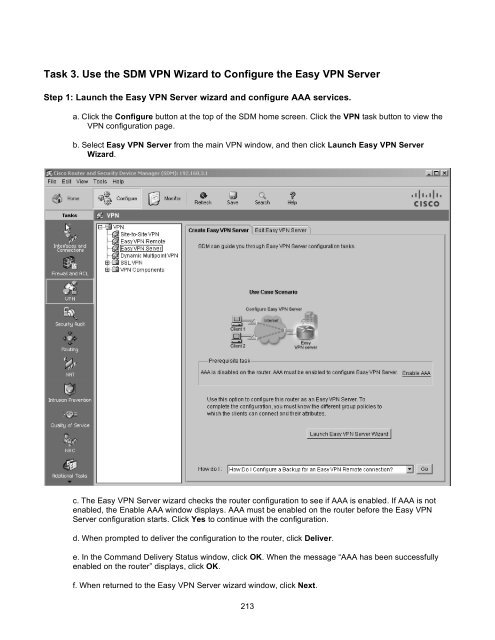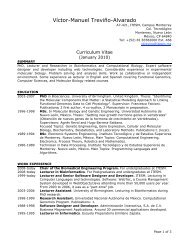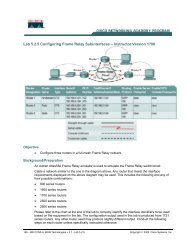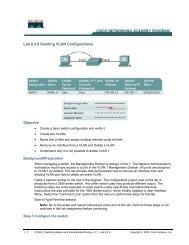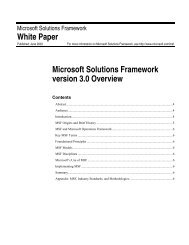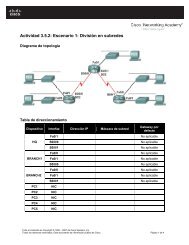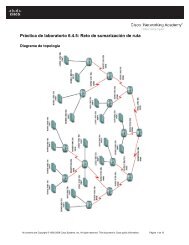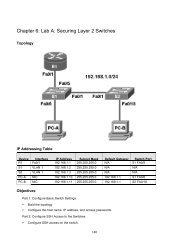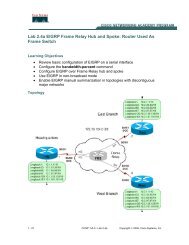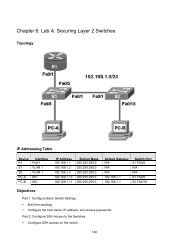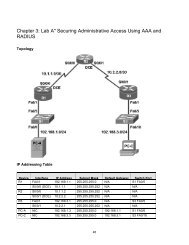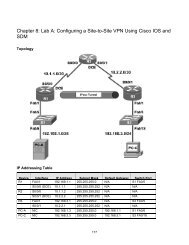Chapter 8 Lab B Configuring a Remote Access VPN Server and Client
Chapter 8: Lab B: Configuring a Remote Access VPN Server and ...
Chapter 8: Lab B: Configuring a Remote Access VPN Server and ...
- No tags were found...
Create successful ePaper yourself
Turn your PDF publications into a flip-book with our unique Google optimized e-Paper software.
Task 3. Use the SDM <strong>VPN</strong> Wizard to Configure the Easy <strong>VPN</strong> <strong>Server</strong><br />
Step 1: Launch the Easy <strong>VPN</strong> <strong>Server</strong> wizard <strong>and</strong> configure AAA services.<br />
a. Click the Configure button at the top of the SDM home screen. Click the <strong>VPN</strong> task button to view the<br />
<strong>VPN</strong> configuration page.<br />
b. Select Easy <strong>VPN</strong> <strong>Server</strong> from the main <strong>VPN</strong> window, <strong>and</strong> then click Launch Easy <strong>VPN</strong> <strong>Server</strong><br />
Wizard.<br />
c. The Easy <strong>VPN</strong> <strong>Server</strong> wizard checks the router configuration to see if AAA is enabled. If AAA is not<br />
enabled, the Enable AAA window displays. AAA must be enabled on the router before the Easy <strong>VPN</strong><br />
<strong>Server</strong> configuration starts. Click Yes to continue with the configuration.<br />
d. When prompted to deliver the configuration to the router, click Deliver.<br />
e. In the Comm<strong>and</strong> Delivery Status window, click OK. When the message “AAA has been successfully<br />
enabled on the router” displays, click OK.<br />
f. When returned to the Easy <strong>VPN</strong> <strong>Server</strong> wizard window, click Next.<br />
213