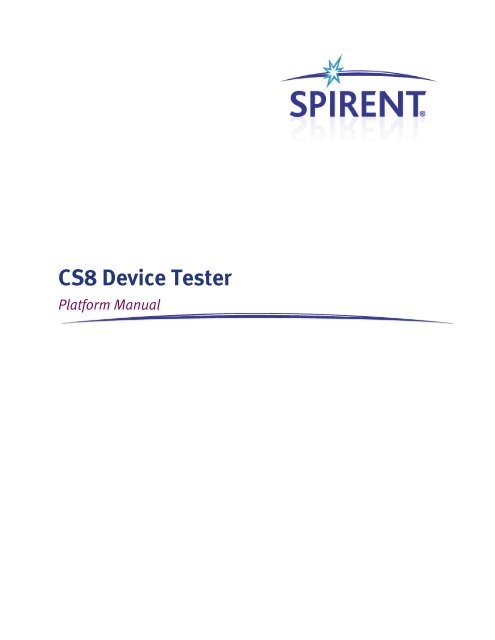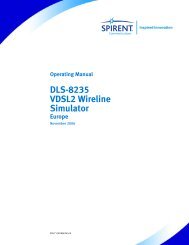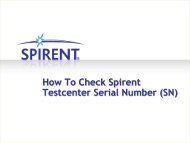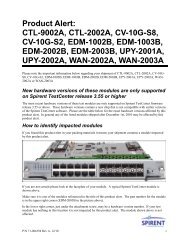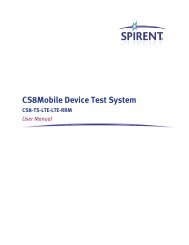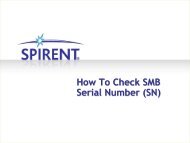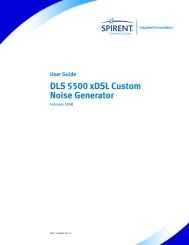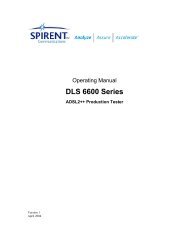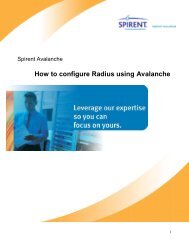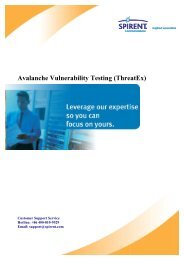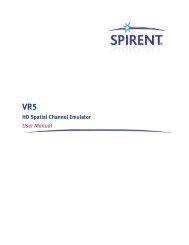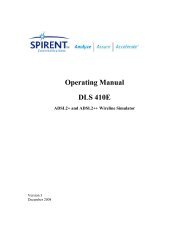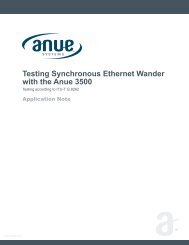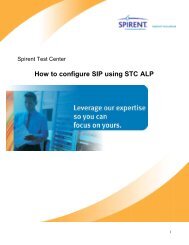CS8 Device Tester
3.4. CS8-UMTS-A50 - Spirent Knowledge Base
3.4. CS8-UMTS-A50 - Spirent Knowledge Base
Create successful ePaper yourself
Turn your PDF publications into a flip-book with our unique Google optimized e-Paper software.
<strong>CS8</strong> <strong>Device</strong> <strong>Tester</strong><br />
Platform Manual
Spirent<br />
541 Industrial Way West<br />
Eatontown, NJ 07724 USA<br />
Email: sales@spirent.com<br />
Web: http://www.spirent.com<br />
AMERICAS 1-800-SPIRENT • +1-818-676-2683 • sales@spirent.com<br />
EUROPE AND THE MIDDLE EAST +44 (0) 1293 767979 • emeainfo@spirent.com<br />
ASIA AND THE PACIFIC +86-10-8518-2539 • salesasia@spirent.com<br />
This manual applies to <strong>CS8</strong> <strong>Device</strong> <strong>Tester</strong> Version 1.20 or higher.<br />
Page Part Number: 71-006744, Version A1<br />
Copyright © 2012 Spirent. All Rights Reserved.<br />
All of the company names and/or brand names and/or product names referred to in this document, in particular, the<br />
name “Spirent” and its logo device, are either registered trademarks or trademarks of Spirent plc and its<br />
subsidiaries, pending registration in accordance with relevant national laws. All other registered trademarks or<br />
trademarks are the property of their respective owners.<br />
The information contained in this document is subject to change without notice and does not represent a<br />
commitment on the part of Spirent. The information in this document is believed to be accurate and reliable;<br />
however, Spirent assumes no responsibility or liability for any errors or inaccuracies that may appear in the<br />
document.
Table of Contents<br />
1. Introduction ..................................................................................... 1<br />
1.1. Purpose ............................................................................................. 1<br />
1.2. Intended Audience ............................................................................. 1<br />
1.3. Before You Get Started ....................................................................... 1<br />
1.4. Accessing Documentation .................................................................. 1<br />
1.4.1. Accessing Documentation from Windows Explorer .................................... 1<br />
2. Associated Hardware ........................................................................ 2<br />
2.1. Instrument Descriptions ..................................................................... 7<br />
2.1.1. User Equipment (UE)................................................................................ 7<br />
2.1.2. SR5500 Wireless Channel Emulator .......................................................... 7<br />
2.1.3. SR3420 WCDMA Network Emulator .......................................................... 7<br />
2.1.4. E2010S LTE Network Emulator .................................................................. 7<br />
2.1.5. SR3620 Enhanced Packet Core (EPC) Emulator ......................................... 7<br />
2.1.6. SR3920 V2 Application Server PC ............................................................. 7<br />
2.1.7. Client PC .................................................................................................. 8<br />
2.1.8. Ethernet Router ........................................................................................ 8<br />
2.1.9. High-Speed Ethernet Switch .................................................................... 8<br />
2.1.10. Controller PC ........................................................................................... 8<br />
2.2. Software Component Descriptions ...................................................... 9<br />
2.2.1. Test Manager........................................................................................... 9<br />
2.2.2. NI TestStand ............................................................................................ 9<br />
2.2.3. AirAccess WCDMA-HS ............................................................................ 10<br />
2.2.4. AirAccess C2K ........................................................................................ 10<br />
2.2.5. <strong>CS8</strong> Interactive <strong>Tester</strong> ............................................................................ 10<br />
2.2.6. SR5500 TestKit ....................................................................................... 10<br />
2.2.7. Spirent Data Client ................................................................................. 10<br />
3. General Specifications ................................................................... 11<br />
3.1. <strong>CS8</strong>-LTE UMTS-FADE (C342).............................................................. 11<br />
3.2. <strong>CS8</strong>-LTEUMTS-FADE (C344)............................................................... 11<br />
3.3. <strong>CS8</strong>-LTE-Prot .................................................................................... 11
ii | <strong>CS8</strong> Platform Manual<br />
3.4. <strong>CS8</strong>-UMTS-A50 ................................................................................ 11<br />
3.5. <strong>CS8</strong>-UMTS-A100 .............................................................................. 11<br />
3.6. <strong>CS8</strong>-UMTS-A304 .............................................................................. 12<br />
3.7. LTE Supported Operating Bands ....................................................... 12<br />
3.8. UMTS Supported Operating Bands ................................................... 13<br />
4. Frequently Asked Questions ........................................................... 14<br />
4.1. How Do I Calibrate the Platform? ....................................................... 14<br />
4.2. Is there Anti-Virus Software Enabled for the System? ......................... 14
1. Introduction<br />
1.1. Purpose<br />
The <strong>CS8</strong> Platform Manual provides a high-level overview of the key hardware and<br />
software components necessary to configure and use the <strong>CS8</strong> platform.<br />
1.2. Intended Audience<br />
This manual is intended for those who have a working knowledge of wireless<br />
communication equipment, and are familiar with the automated testing of mobile<br />
devices. It is assumed you are familiar with the Test Manager GUI environment. For<br />
detailed information on the Test Manager, refer to the Test Manager User Manual.<br />
1.3. Before You Get Started<br />
Before beginning, install all software and power up the test system. The controller PC is<br />
shipped with the Test Manager Test Executive software installed.<br />
1.4. Accessing Documentation<br />
There are two ways to access this document from the Controller PC:<br />
1. Windows Explorer<br />
2. Test Manager<br />
1.4.1. Accessing Documentation from Windows Explorer<br />
Access the manual offline by navigating to: Desktop>Spirent Manuals><strong>CS8</strong><br />
Documentation>Platform Manual.pdf. The Setup Guide is located under<br />
Desktop>Spirent Manuals><strong>CS8</strong> Documentation.
ENABLED<br />
ENABLED<br />
RF I/O<br />
MIMO<br />
ENABLED<br />
ENABLED<br />
1<br />
2<br />
RF I/ O STATUS<br />
BYPASS<br />
OVERLOAD<br />
BYPASS<br />
OVERLOAD<br />
LOCAL OSCILLATOR<br />
1<br />
2<br />
POWER<br />
2. Associated Hardware<br />
<strong>CS8</strong>-LTEUMTS Test Platform<br />
LTE Fading is performed via the E2010S<br />
UMTS Fading is performed via the SR5500<br />
1 U Blank<br />
A<br />
Tx1<br />
B<br />
Tx1<br />
Tx2<br />
Tx2<br />
Tx/ Rx1<br />
Tx/Rx1<br />
E 2010s<br />
LTE NETWORK EMULATOR<br />
SR5500<br />
WIRELESS CHANNEL EMULATOR<br />
IN<br />
1<br />
OUT<br />
OP 780 Controller<br />
IN<br />
2<br />
OUT<br />
IN<br />
OUT<br />
RF I/O<br />
RF1<br />
RF2<br />
2 U Blank<br />
5 U Blank<br />
Dell 6520<br />
Client<br />
( optional)<br />
Figure 2-1: <strong>CS8</strong> LTE UMTS-Fade (C342) Platform Instrument Diagram
Figure 2-2: <strong>CS8</strong> LTE C344 Platform Instrument Diagram<br />
Chapter Two: Associated Hardware | 3
4 | <strong>CS8</strong> Platform Manual<br />
Figure 2-3: <strong>CS8</strong> LTE Prot Platform Instrument Diagram<br />
Figure 2-4: <strong>CS8</strong> UMTS A50 Platform Instrument Diagram
Figure 2-5: <strong>CS8</strong> UMTS A100 Platform Instrument Diagram<br />
Chapter Two: Associated Hardware | 5
ENABLED<br />
ENABLED<br />
ENABLED<br />
ENABLED<br />
RF I/O<br />
MIMO<br />
RF I/O<br />
MIMO<br />
ENABLED<br />
ENABLED<br />
ENABLED<br />
ENABLED<br />
1<br />
2<br />
1<br />
2<br />
RF I/O STATUS<br />
BYPASS<br />
OVERLOAD<br />
BYPASS<br />
OVERLOAD<br />
RF I/O STATUS<br />
BYPASS<br />
OVERLOAD<br />
BYPASS<br />
OVERLOAD<br />
LOCAL OSCILLATOR<br />
1<br />
2<br />
LOCAL OSCILLATOR<br />
1<br />
2<br />
POWER<br />
POWER<br />
6 | <strong>CS8</strong> Platform Manual<br />
1 U Blank<br />
10 MHz<br />
CH1<br />
SR5500 WIRELESS CHANNEL EMULATOR<br />
CH2<br />
IN<br />
OUT<br />
IF IN<br />
Q IN<br />
IF OUT Q OUT IF IN Q IN<br />
IF OUT Q OUT<br />
IN<br />
1<br />
OUT<br />
DBB In 3 DBB In 2 DBB Out DBB In 1<br />
SYNC<br />
SYNC Out<br />
IN<br />
2<br />
CH1<br />
Trig Sync<br />
OUT<br />
CH2<br />
Trig Sync<br />
GPIB<br />
IN<br />
OUT<br />
IN<br />
OUT<br />
IN<br />
OUT<br />
Ethernet 1<br />
AUX 1<br />
RF I/O<br />
RF1<br />
RF2<br />
Controller PC<br />
SR5038 TEST CONFIGURATION UNIT<br />
P1 P2 P3 P4 P5 P6 P7 P8<br />
SR5500 WIRELESS CHANNEL EMULATOR<br />
IN<br />
OUT<br />
1<br />
IN<br />
2<br />
OUT<br />
IN<br />
OUT<br />
1 U Blank<br />
5 U Blank<br />
Client Laptop<br />
1 U Blank<br />
Figure 2-6: <strong>CS8</strong> UMTS A304 Platform Instrument Diagram
Chapter Two: Associated Hardware | 7<br />
2.1. Instrument Descriptions<br />
2.1.1. User Equipment (UE)<br />
The term “UE” denotes the User Equipment under Test. For UMTS, the UE is usually a<br />
handset or Data Card connected to a PC or laptop.<br />
2.1.2. SR5500 Wireless Channel Emulator<br />
The SR5500 allows you to assess the capacity of a mobile device to mitigate multi-path<br />
effects by emulating the delay, fast and slow fading, and path-loss characteristics of RF<br />
mobile communication channels. The SR5500M TestKit software interface drives the<br />
emulator, which operates through the Test Manager Graphical User Interface.<br />
2.1.3. SR3420 WCDMA Network Emulator<br />
The Spirent SR3420 is a scalable WCDMA Network Emulator. The SR3420 instrument<br />
coupled with the AirAccess WCDMA-HS control software provides emulation of all<br />
network components required to establish mobile data calls. It includes IP-connectivity<br />
through the Ethernet for optional connectivity to external data servers.<br />
2.1.4. E2010S LTE Network Emulator<br />
The Spirent E2010S is a scalable LTE Network Emulator. The E2010S instrument coupled<br />
with the <strong>CS8</strong> Interactive <strong>Tester</strong> control software provides emulation of all network<br />
components. These components are required to establish mobile data calls and include<br />
IP-connectivity through Ethernet for optional connectivity to external data servers.<br />
2.1.5. SR3620 Enhanced Packet Core (EPC) Emulator<br />
The Enhanced Packet Core (EPC) Emulator is a rack-mounted 1U PC that provides realtime<br />
Core Network emulation of 3G/4G wireless systems. The primary function of the<br />
emulator is to provide real-time user plane traffic (UDP/FTP/HTTP) routing to and from<br />
the UE and Application Server.<br />
2.1.6. SR3920 V2 Application Server PC<br />
This Application Server is the replacement for the SR3920 and uses the Windows Server<br />
2008 operating system. The SR3920 V2 is a rack-mounted 1U PC that facilitates<br />
FTP/UDP/HTTP and alternating/bi-directional transfer capability to the Data Client PC. To<br />
provide this feature, a Spirent Data Client Application runs on the server remotely<br />
managed by the Spirent Data Client application located on the Controller PC.
8 | <strong>CS8</strong> Platform Manual<br />
2.1.7. Client PC<br />
The Client PC is a laptop that runs Microsoft Windows XP or Windows 7 OS. It facilitates<br />
FTP/UDP/HTTP and alternating/bi-directional transfer capability from the UE-side. A<br />
Spirent Data Client Application runs on the Data Client PC. It is remotely managed by the<br />
Data Client Controller located on the Controller PC. The Data Client PC also provides<br />
connectivity to support UE remote control for test automation.<br />
2.1.8. Ethernet Router<br />
The Ethernet Router allows Ethernet communication with all instruments in the system. If<br />
connected to an existing network, it also provides a private network that isolates the<br />
instruments from external access. The router can operate with or without a connection to<br />
a corporate LAN or WAN.<br />
Included in all configurations.<br />
2.1.9. High-Speed Ethernet Switch<br />
The High-Speed Ethernet Switch allows Ethernet communications with all instruments in<br />
systems that support 4G technologies. In such systems, the Router (refer to Section<br />
2.1.8) is not used for Ethernet communications between the instruments in the system.<br />
2.1.10. Controller PC<br />
The Controller PC runs Microsoft Windows XP which hosts the Test Manager and<br />
TestDrive Software Executive. The Controller PC also hosts the AirAccess WCDMA-HS<br />
software, that configures and operates the SR3420 and the SR5500 TestKit software. The<br />
SR5500 software configures and operates the SR5500/SR5500M.<br />
Included in all configurations.
Chapter Two: Associated Hardware | 9<br />
Figure 2-7: Controller PC Software Components<br />
2.2. Software Component Descriptions<br />
The software components installed on the Controller PC are described in the following<br />
sections.<br />
2.2.1. Test Manager<br />
Test Manager is the Spirent Test Executive that serves as the front-end to Test<br />
Management and Control. This is the only interactive software component needed to<br />
accomplish most general testing tasks. For more information, refer to the Test Manager<br />
User Manual.<br />
2.2.2. NI TestStand<br />
Test Manager makes use of the National Instrument TestStand software as a back-end<br />
for managing tests. TestStand is an industry-standard test management environment<br />
that facilitates test automation and validation. Test Manager is designed to work<br />
seamlessly with TestStand. This increases the flexibility of interactive testing and gives<br />
an additional layer of test configurability.
10 | <strong>CS8</strong> Platform Manual<br />
2.2.3. AirAccess WCDMA-HS<br />
The AirAccess WCDMA-HS is a HSDPA/R99 software interface layer that allows you to<br />
configure and control the SR3420 instrument. While essentially standalone software, the<br />
AirAccess WCDMA-HS application runs in the background while general testing<br />
requirements are met at the Test Manager front-end.<br />
2.2.4. AirAccess C2K<br />
The AirAccess C2K is a CDMA/EV-DO software interface layer that allows you to configure<br />
and control the SR3452/SR3462 instruments. While essentially standalone software, the<br />
AirAccess C2K application runs in the background while general testing requirements are<br />
met at the Test Manager front-end.<br />
NOTE: Air Access C2K usage is not supported in the current release.<br />
2.2.5. <strong>CS8</strong> Interactive <strong>Tester</strong><br />
The <strong>CS8</strong> Interactive <strong>Tester</strong> is a 3GPP software interface layer that allows you to configure<br />
and control the E2010S instrument. While essentially standalone software, the <strong>CS8</strong><br />
Interactive <strong>Tester</strong> LTE application runs in the background while general testing<br />
requirements are met at the Test Manager front-end.<br />
2.2.6. SR5500 TestKit<br />
The SR5500 TestKit is a Spirent software application that manages the configuration and<br />
control of the SR5500M Wireless Channel Emulator. While essentially standalone<br />
software, the SR5500 Test Kit application runs in the background while general testing<br />
requirements are met at the Test Manager front-end.<br />
Refer to the SR5500M User Manual for additional information on custom configurations<br />
for the SR5500M.<br />
2.2.7. Spirent Data Client<br />
The Spirent Data Client is a Spirent software application that manages FTP/UDP/HTTP<br />
data transfer between the Data Client PC and the Application Server PC. The Data Client<br />
Controller initiates all data throughput transfers, and relegates the transfer task to the<br />
Data Client and Application Server PC. The Test Manager manages the Data Client<br />
Controller application.
3. General Specifications<br />
3.1. <strong>CS8</strong>-LTE UMTS-FADE (C342)<br />
Operating Temperature: 15 – 29 ‘C (Ambient Temperature)<br />
Dimensions (H x W x D): 57 x 23 x 37 inches (144.78 x 58.42 x 93.98 cm)<br />
Power Consumption (Typical): 1300 to 1350 Watts Continuous<br />
3.2. <strong>CS8</strong>-LTEUMTS-FADE (C344)<br />
Operating Temperature: 15 – 29 ‘C (Ambient Temperature)<br />
Dimensions (H x W x D): 57 x 23 x 37 inches (144.78 x 58.42 x 93.98 cm)<br />
Power Consumption (Typical): 1550 to 1600 Watts Continuous<br />
3.3. <strong>CS8</strong>-LTE-Prot<br />
Operating Temperature: 15 – 29 ‘C (Ambient Temperature)<br />
Power Consumption (Typical): 700 to 900 Watts max<br />
3.4. <strong>CS8</strong>-UMTS-A50<br />
Operating Temperature: 15 – 29 ‘C (Ambient Temperature)<br />
Power Consumption (Typical): 300 to 350 Watts Continuous<br />
3.5. <strong>CS8</strong>-UMTS-A100<br />
Operating Temperature: 15 – 29 ‘C (Ambient Temperature)<br />
Dimensions (H x W x D): 57 x 23 x 37 inches (144.78 x 58.42 x 93.98 cm)<br />
Power Consumption (Typical): 1300 to 1350 Watts Continuous
12 | <strong>CS8</strong> Platform Manual<br />
3.6. <strong>CS8</strong>-UMTS-A304<br />
Operating Temperature: 15 – 29 ‘C (Ambient Temperature)<br />
Dimensions (H x W x D): 57 x 23 x 37 inches (144.78 x 58.42 x 93.98 cm)<br />
Power Consumption (Typical): 1550 to 1600 Watts Continuous<br />
3.7. LTE Supported Operating Bands<br />
Operating Band DL Frequencies (MHz) UL Frequencies (MHz)<br />
1 2110-2170 1920-1980<br />
2 1930-1990 1850-1910<br />
3 1805-1880 1710-1785<br />
4 2110 - 2155 1710 - 1755<br />
5 869-894 824-849<br />
7 2620-2690 2500-2570<br />
10 2110-2170 1710-1770<br />
12 728-746 698-716<br />
13 777 - 787 746 - 756<br />
14 758-768 788-798<br />
17 704 - 716 734 - 746<br />
20 791-821 832-862<br />
24 1525-1559 1626.5-1660.5<br />
25 1930-1995 1850-1915<br />
26 859-894 814-849<br />
NOTE: For detailed information on specifications, refer to the appropriate user<br />
manual for your module.
Chapter Four: Frequently Asked Questions | 13<br />
3.8. UMTS Supported Operating Bands<br />
Operating<br />
Band<br />
DL Frequencies (MHz)<br />
UL Frequencies (MHz)<br />
I 2110 – 2170 1920 – 1980<br />
II 1930 – 1990 1850 – 1910<br />
III* 1805 – 1880 1710 – 1785<br />
IV 2110 – 2155 1710 – 1755<br />
V 869 – 894 824 – 849<br />
VI 875 – 885 830 – 840<br />
VIII 925 – 960 880 – 915<br />
IX 1844.9 – 1879.9 1749.9 – 1784.9<br />
XI* 1475.9 – 1500.9 1427.9 – 1452.9<br />
*Frequency Bands only supported in the Data Throughput, Call Reliability,<br />
and Development Library Test Packs (including GPS Service Interaction).
4. Frequently Asked Questions<br />
4.1. How Do I Calibrate the Platform?<br />
This platform uses default calibration files for the current release. Calibration routines<br />
will be available in the next release.<br />
4.2. Is there Anti-Virus Software Enabled for the System?<br />
Yes.<br />
Microsoft Security Essential (previously McAfee) is installed on the Controller PC with the<br />
Virus Scan option enabled. We recommend that you manually update the virus definition<br />
file with periodic full system scans. However, we cannot guarantee the fidelity of any<br />
session results while the system scan is active. We suggest you initiate these scans<br />
during off-peak execution of the system.