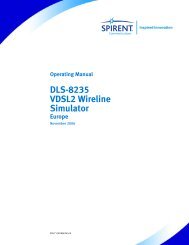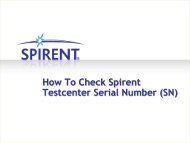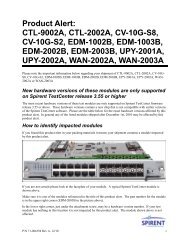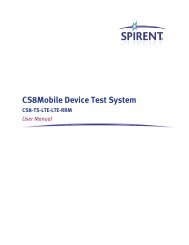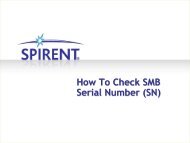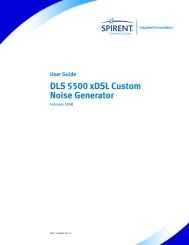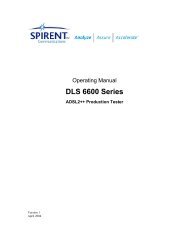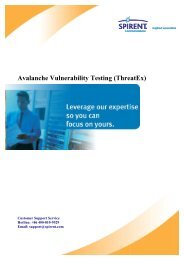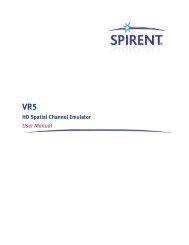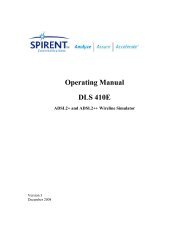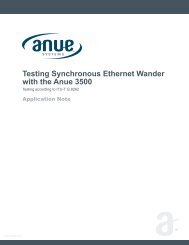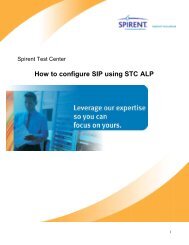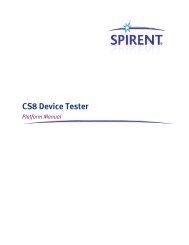How to configure Radius using Avalanche
How to configure Radius using Avalanche - Spirent Knowledge Base
How to configure Radius using Avalanche - Spirent Knowledge Base
- No tags were found...
You also want an ePaper? Increase the reach of your titles
YUMPU automatically turns print PDFs into web optimized ePapers that Google loves.
Spirent <strong>Avalanche</strong><br />
<strong>How</strong> <strong>to</strong> <strong>configure</strong> <strong>Radius</strong> <strong>using</strong> <strong>Avalanche</strong><br />
1
1. Introduction <strong>to</strong> RADIUS<br />
RADIUS (Remote Authentication Dial In User Service) is an AAA (authentication,<br />
authorization, and accounting) pro<strong>to</strong>col for controlling access <strong>to</strong> network resources.<br />
RADIUS is commonly used by service providers and corporations for managing access <strong>to</strong><br />
the Internet or internal networks.<br />
RADIUS servers provide authentication for different users based on their agreement with<br />
service providers. <strong>Avalanche</strong> emulates a number of users requesting authentication from a<br />
RADIUS server <strong>to</strong> test the following scenarios:<br />
1) Authentication server performance<br />
2) Impact of authentication on the infrastructure<br />
Note: The current implementation of RADIUS allows you <strong>to</strong> create a client-only test.<br />
RADIUS server emulation is not supported.<br />
2. Configuring RADIUS<br />
1) Created an Application test <strong>to</strong> emulate only clients.<br />
2) Completed entries on other tabs <strong>to</strong> define load, associations, and so on that are<br />
required for all tests.<br />
3) Ensure that your RADIUS server is up and running, and that you can ping the RADIUS<br />
server from the network on which <strong>Avalanche</strong> resides.<br />
4) On the RADIUS server, <strong>configure</strong> all the user names, user groups, passwords, and<br />
shared secrets that you will be <strong>using</strong> for the test.<br />
2
5) If desired, you can create a forms database for the user names and passwords for the<br />
supplicants over each NAS. <strong>Avalanche</strong> emulates supplicants, as well as a virtual NAS.<br />
Each IP address in the client subnet corresponds <strong>to</strong> a NAS.<br />
The following forms database entries are examples:<br />
u1,p1<br />
u2,p2<br />
6) Use the RADIUS Action list <strong>to</strong> specify the content of the RADIUS Authentication,<br />
Authorization, Accounting (AAA) session, including supplicants and their individual<br />
parameters. Here with an example,<br />
RADIUS://192.168.1.1 IDENTITY=Form_0001.$1 PASSWORD=Form_0001.$2<br />
SECRET=NAS_password AUTH=MD5<br />
1 get http://192.168.1.1/index.html<br />
RADIUS END<br />
3
7) Use the RADIUS area on the Client Profiles tab <strong>to</strong> enable and disable various<br />
attributes for RADIUS Authentication and Accounting. You can add, edit, and delete<br />
the various attributes required for RADIUS in accordance with RFCs 2865 and 2866.<br />
8) Click the Run Test icon <strong>to</strong> start test.<br />
9) Click the Client Run-Time Stats but<strong>to</strong>n. The Client Run-Time Statistics window appears.<br />
10) Click the 802.1X/RADIUS tab <strong>to</strong> view statistics on RADIUS authentication traffic being<br />
generated. These statistics show the network and/or device under test behavior when<br />
responding <strong>to</strong> RADIUS authentication traffic.<br />
4
11) When the status message indicates that the run has finished, you can view the test<br />
results. The Client RADIUS Incremental Statistics and Client RADIUS Summary<br />
Statistics are contained in the client realtime.csv and summary.csv files, respectively.<br />
The Client 802.1x Incremental Statistics and Client 802.1x Summary Statistics are<br />
contained in the client realtime.csv and summary.csv files, respectively.<br />
5