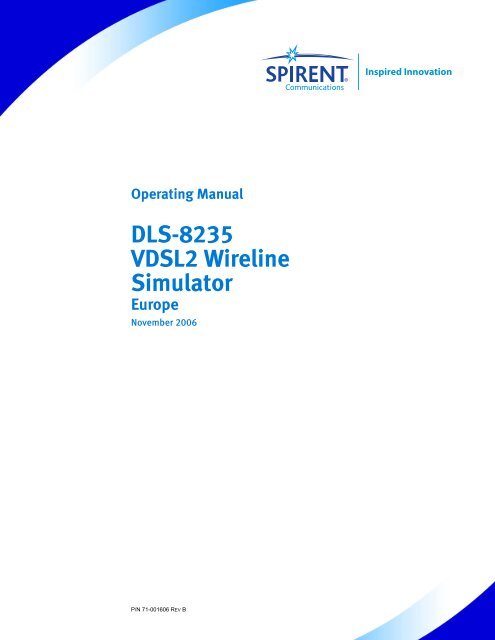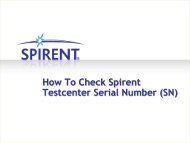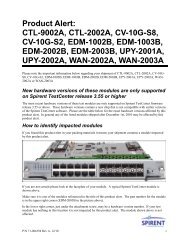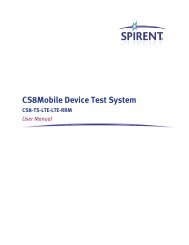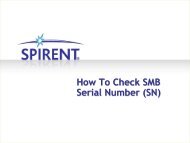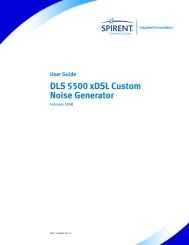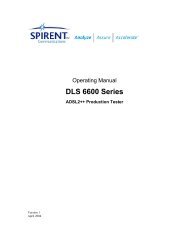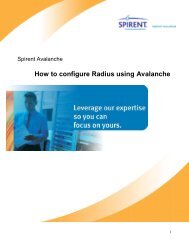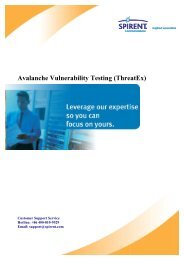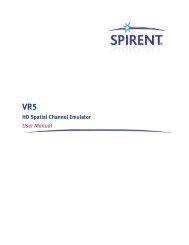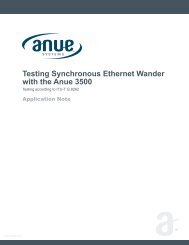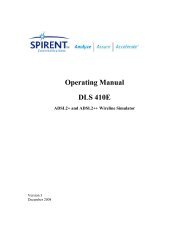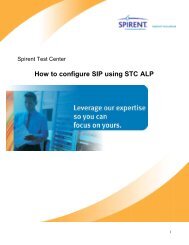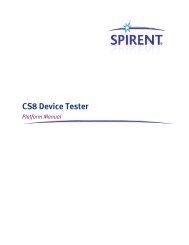DLS-8235 VDSL2 Wireline Simulator
DLS-8235 VDSL2 Wireline Simulator - Spirent Knowledge Base
DLS-8235 VDSL2 Wireline Simulator - Spirent Knowledge Base
Create successful ePaper yourself
Turn your PDF publications into a flip-book with our unique Google optimized e-Paper software.
Operating Manual<br />
<strong>DLS</strong>-<strong>8235</strong><br />
<strong>VDSL2</strong> <strong>Wireline</strong><br />
<strong>Simulator</strong><br />
Europe<br />
November 2006<br />
P/N 71-001606 REV B
Spirent Communications, Inc.<br />
26750 Agoura Road<br />
Calabasas, CA<br />
91302 USA<br />
Support Contacts<br />
Americas<br />
E-mail: support@spirentcom.com<br />
Web: http://support.spirentcom.com<br />
Toll Free: +1 800-SPIRENT (+1 800-774-7368)<br />
Phone: +1 818-676-2616<br />
Fax: +1 818-880-9154<br />
China<br />
E-mail: supportchina@spirentcom.com<br />
Web: http://support.spirentcom.com.cn<br />
Toll Free: +1 86 800 810 9529 (mainland China only)<br />
Phone: +86 10 8233 0033 (rest of the world)<br />
Fax: +86 10 8233 0022<br />
Europe, Africa, Middle East<br />
E-mail: support.europe@spirentcom.com<br />
Web: http://support.spirentcom.com<br />
Phone: +33 (0) 1 61 37 22 70<br />
Fax: +33 (0) 1 61 37 22 51<br />
Copyright<br />
© 2006 Spirent Communications, Inc. All Rights Reserved.<br />
All of the company names and/or brand names and/or product names referred to in this document, in particular, the<br />
name “Spirent” and its logo device, are either registered trademarks or trademarks of Spirent plc and its subsidiaries,<br />
pending registration in accordance with relevant national laws. All other registered trademarks or trademarks are the<br />
property of their respective owners. The information contained in this document is subject to change without notice<br />
and does not represent a commitment on the part of Spirent Communications. The information in this document is<br />
believed to be accurate and reliable, however, Spirent Communications assumes no responsibility or liability for any<br />
errors or inaccuracies that may appear in the document.<br />
Limited Warranty<br />
Spirent Communications, Inc. (“Spirent”) warrants that its Products will conform to the description on the face of<br />
order, that it will convey good title thereto, and that the Product will be delivered free from any lawful security interest<br />
or other lien or encumbrance.<br />
Spirent further warrants to Customer that hardware which it supplies and the tangible media on which it supplies<br />
software will be free from significant defects in materials and workmanship for a period of twelve (12) months, except<br />
as otherwise noted, from the date of delivery (the “Hardware Warranty Period”), under normal use and conditions.<br />
To the extent the Product is or contains software (“Software”), Spirent also warrants that, if properly used by Customer<br />
in accordance with the Software License Agreement, the Software which it supplies will operate in material<br />
conformity with the specifications supplied by Spirent for such Software for a period of ninety (90) days from the date<br />
of delivery (the “Software Warranty Period”). The “Product Warranty Period” shall mean the Hardware Warranty<br />
Period or the Software Warranty Period, as applicable. Spirent does not warrant that the functions contained in the<br />
Software will meet a specific requirement or that the operation will be uninterrupted or error free. Spirent shall have no<br />
warranty obligations whatsoever with respect to any Software which has been modified in any manner by Customer or<br />
any third party.<br />
Defective Products and Software under warranty shall be, at Spirent's discretion, repaired or replaced or a credit issued<br />
to Customer's account for an amount equal to the price paid for such Product provided that: (a) such Product is<br />
returned to Spirent after first obtaining a return authorization number and shipping instructions, freight prepaid, to<br />
Spirent's location in the United States; (b) Customer provides a written explanation of the defect or Software failure<br />
claimed by Customer; and (c) the claimed defect actually exists and was not caused by neglect, accident, misuse,<br />
improper installation, improper repair, fire, flood, lightning, power surges, earthquake, or alteration. Spirent will ship<br />
repaired Products to Customer, freight prepaid, based on reasonable best efforts after the receipt of defective Products.<br />
Except as otherwise stated, any claim on account of defective materials or for any other cause whatsoever will<br />
conclusively be deemed waived by Customer unless written notice thereof is given to Spirent within the Warranty<br />
Period. Spirent reserves the right to change the warranty and service policy set forth above at any time, after<br />
reasonable notice and without liability to Customer.<br />
TO THE EXTENT PERMITTED BY APPLICABLE LAW, ALL IMPLIED WARRANTIES, INCLUDING BUT<br />
NOT LIMITED TO IMPLIED WARRANTIES OF MERCHANTABILITY, NONINFRINGEMENT AND FITNESS<br />
FOR A PARTICULAR PURPOSE, ARE HEREBY EXCLUDED, AND THE LIABILITY OF SPIRENT, IF ANY,<br />
FOR DAMAGE RELATING TO ANY ALLEGEDLY DEFECTIVE PRODUCT SHALL BE LIMITED TO THE<br />
ACTUAL PRICE PAID BY THE CUSTOMER FOR SUCH PRODUCT. THE PROVISIONS SET FORTH ABOVE<br />
STATE SPIRENT'S ENTIRE RESPONSIBILITY AND CUSTOMER'S SOLE AND EXCLUSIVE REMEDY WITH<br />
RESPECT TO ANY BREACH OF ANY WARRANTY.
Contents<br />
About this Manual . . . . . . . . . . . . . . . . . . . . . . . . . . . . . . . . . . . . . . . . . . . . . . . . . . . . . . . 7<br />
Introduction . . . . . . . . . . . . . . . . . . . . . . . . . . . . . . . . . . . . . . . . . . . . . . . . . . . . . . . . . . . . . . . . 8<br />
References . . . . . . . . . . . . . . . . . . . . . . . . . . . . . . . . . . . . . . . . . . . . . . . . . . . . . . . . . . . . . . . . . 8<br />
How to Contact Us. . . . . . . . . . . . . . . . . . . . . . . . . . . . . . . . . . . . . . . . . . . . . . . . . . . . . . . . . . . 9<br />
Chapter 1: Introduction. . . . . . . . . . . . . . . . . . . . . . . . . . . . . . . . . . . . . . . . . . . . . . . . . 11<br />
Spirent’s Involvement in <strong>Wireline</strong> Simulation . . . . . . . . . . . . . . . . . . . . . . . . . . . . . . . . . . . . 12<br />
About the <strong>DLS</strong>-<strong>8235</strong> <strong>VDSL2</strong> <strong>Wireline</strong> <strong>Simulator</strong>. . . . . . . . . . . . . . . . . . . . . . . . . . . . . . . . . . 12<br />
About the Test Setup . . . . . . . . . . . . . . . . . . . . . . . . . . . . . . . . . . . . . . . . . . . . . . . . . . . . . . . . 13<br />
Loop . . . . . . . . . . . . . . . . . . . . . . . . . . . . . . . . . . . . . . . . . . . . . . . . . . . . . . . . . . . . . . . . . 14<br />
Chapter 2: Getting Started. . . . . . . . . . . . . . . . . . . . . . . . . . . . . . . . . . . . . . . . . . . . . . 15<br />
Receiving and Unpacking the Unit . . . . . . . . . . . . . . . . . . . . . . . . . . . . . . . . . . . . . . . . . . . . . 16<br />
Setup Overview . . . . . . . . . . . . . . . . . . . . . . . . . . . . . . . . . . . . . . . . . . . . . . . . . . . . . . . . . . . . 17<br />
Front Panel Components and Connections . . . . . . . . . . . . . . . . . . . . . . . . . . . . . . . . . . . . . . . 18<br />
REMOTE and POWER Status LEDs . . . . . . . . . . . . . . . . . . . . . . . . . . . . . . . . . . . . . . . . 18<br />
Analog Device Connections . . . . . . . . . . . . . . . . . . . . . . . . . . . . . . . . . . . . . . . . . . . . . . . 19<br />
Back Panel Components and Connections. . . . . . . . . . . . . . . . . . . . . . . . . . . . . . . . . . . . . . . . 20<br />
Power Connection. . . . . . . . . . . . . . . . . . . . . . . . . . . . . . . . . . . . . . . . . . . . . . . . . . . . . . . 20<br />
Control Computer Connection . . . . . . . . . . . . . . . . . . . . . . . . . . . . . . . . . . . . . . . . . . . . . 21<br />
Chassis Setup . . . . . . . . . . . . . . . . . . . . . . . . . . . . . . . . . . . . . . . . . . . . . . . . . . . . . . . . . . . . . . 24<br />
Reducing Noise and Crosstalk . . . . . . . . . . . . . . . . . . . . . . . . . . . . . . . . . . . . . . . . . . . . . 24<br />
Chassis Arrangement . . . . . . . . . . . . . . . . . . . . . . . . . . . . . . . . . . . . . . . . . . . . . . . . . . . . 24<br />
Chassis Interconnections. . . . . . . . . . . . . . . . . . . . . . . . . . . . . . . . . . . . . . . . . . . . . . . . . . 25<br />
Injecting Noise Impairments. . . . . . . . . . . . . . . . . . . . . . . . . . . . . . . . . . . . . . . . . . . . . . . 25<br />
Chapter 3: <strong>DLS</strong>-<strong>8235</strong> Software . . . . . . . . . . . . . . . . . . . . . . . . . . . . . . . . . . . . . . . . . 27<br />
Computer Hardware and Software Requirements . . . . . . . . . . . . . . . . . . . . . . . . . . . . . . . . . . 28<br />
Installing the Software . . . . . . . . . . . . . . . . . . . . . . . . . . . . . . . . . . . . . . . . . . . . . . . . . . . . . . . 29<br />
Starting the <strong>DLS</strong>-<strong>8235</strong> Control Software . . . . . . . . . . . . . . . . . . . . . . . . . . . . . . . . . . . . . 29<br />
<strong>DLS</strong>-<strong>8235</strong> Control Software Tabs . . . . . . . . . . . . . . . . . . . . . . . . . . . . . . . . . . . . . . . . . . . . . . 30<br />
Configuring the <strong>DLS</strong>-<strong>8235</strong> . . . . . . . . . . . . . . . . . . . . . . . . . . . . . . . . . . . . . . . . . . . . . . . . . . . 30<br />
Configuring the <strong>Simulator</strong> Connection. . . . . . . . . . . . . . . . . . . . . . . . . . . . . . . . . . . . . . . 30<br />
Configuring the Loop Mode . . . . . . . . . . . . . . . . . . . . . . . . . . . . . . . . . . . . . . . . . . . . . . . 32<br />
Configuring the <strong>DLS</strong>-<strong>8235</strong> Loop Lengths . . . . . . . . . . . . . . . . . . . . . . . . . . . . . . . . . . . . 33<br />
<strong>DLS</strong>-<strong>8235</strong> Control and Information Tools. . . . . . . . . . . . . . . . . . . . . . . . . . . . . . . . . . . . . . . . 35<br />
Advanced Settings and Information . . . . . . . . . . . . . . . . . . . . . . . . . . . . . . . . . . . . . . . . . 35<br />
<strong>DLS</strong> Terminal . . . . . . . . . . . . . . . . . . . . . . . . . . . . . . . . . . . . . . . . . . . . . . . . . . . . . . . . . . 36<br />
<strong>DLS</strong>-<strong>8235</strong> Operating Manual | 3
Contents<br />
Chapter 4: System Compensation . . . . . . . . . . . . . . . . . . . . . . . . . . . . . . . . . . . . . . 39<br />
System Compensation Function. . . . . . . . . . . . . . . . . . . . . . . . . . . . . . . . . . . . . . . . . . . . . . . . 40<br />
Error Measurements. . . . . . . . . . . . . . . . . . . . . . . . . . . . . . . . . . . . . . . . . . . . . . . . . . . . . . . . . 41<br />
Mean Error (ME) Measurements . . . . . . . . . . . . . . . . . . . . . . . . . . . . . . . . . . . . . . . . . . . 41<br />
Mean Absolute Error Measurements . . . . . . . . . . . . . . . . . . . . . . . . . . . . . . . . . . . . . . . . 41<br />
Running a System Compensation Test . . . . . . . . . . . . . . . . . . . . . . . . . . . . . . . . . . . . . . . . . . 42<br />
Equipment and Connections . . . . . . . . . . . . . . . . . . . . . . . . . . . . . . . . . . . . . . . . . . . . . . . 42<br />
Running a Compensation Test with the Control Software . . . . . . . . . . . . . . . . . . . . . . . . 44<br />
Compensation Results . . . . . . . . . . . . . . . . . . . . . . . . . . . . . . . . . . . . . . . . . . . . . . . . . . . . . . . 46<br />
Chapter 5: Remote Control. . . . . . . . . . . . . . . . . . . . . . . . . . . . . . . . . . . . . . . . . . . . . . 47<br />
Remote Control Overview . . . . . . . . . . . . . . . . . . . . . . . . . . . . . . . . . . . . . . . . . . . . . . . . . . . . 48<br />
GPIB Interface . . . . . . . . . . . . . . . . . . . . . . . . . . . . . . . . . . . . . . . . . . . . . . . . . . . . . . . . . . . . . 49<br />
Supported GPIB Interface Functions . . . . . . . . . . . . . . . . . . . . . . . . . . . . . . . . . . . . . . . . 49<br />
GPIB Address . . . . . . . . . . . . . . . . . . . . . . . . . . . . . . . . . . . . . . . . . . . . . . . . . . . . . . . . . . 49<br />
Service Request (SRQ) Line. . . . . . . . . . . . . . . . . . . . . . . . . . . . . . . . . . . . . . . . . . . . . . . 49<br />
Example Using the GPIB Interface . . . . . . . . . . . . . . . . . . . . . . . . . . . . . . . . . . . . . . . . . 50<br />
RS-232 Serial Interface . . . . . . . . . . . . . . . . . . . . . . . . . . . . . . . . . . . . . . . . . . . . . . . . . . . . . . 51<br />
Example Using the RS-232 Interface . . . . . . . . . . . . . . . . . . . . . . . . . . . . . . . . . . . . . . . . 52<br />
Data Formats . . . . . . . . . . . . . . . . . . . . . . . . . . . . . . . . . . . . . . . . . . . . . . . . . . . . . . . . . . . . . . 53<br />
Message Terminators . . . . . . . . . . . . . . . . . . . . . . . . . . . . . . . . . . . . . . . . . . . . . . . . . . . . 53<br />
Command Syntax. . . . . . . . . . . . . . . . . . . . . . . . . . . . . . . . . . . . . . . . . . . . . . . . . . . . . . . . . . . 54<br />
Device-Dependent Command Set . . . . . . . . . . . . . . . . . . . . . . . . . . . . . . . . . . . . . . . . . . . . . . 55<br />
System Check Commands . . . . . . . . . . . . . . . . . . . . . . . . . . . . . . . . . . . . . . . . . . . . . . . . 55<br />
:System:Reset . . . . . . . . . . . . . . . . . . . . . . . . . . . . . . . . . . . . . . . . . . . . . . . . . . . . . . . . . . 57<br />
Common Command Set. . . . . . . . . . . . . . . . . . . . . . . . . . . . . . . . . . . . . . . . . . . . . . . . . . . . . . 58<br />
Serial and GPIB Interface Types . . . . . . . . . . . . . . . . . . . . . . . . . . . . . . . . . . . . . . . . . . . 58<br />
GPIB Interface Only . . . . . . . . . . . . . . . . . . . . . . . . . . . . . . . . . . . . . . . . . . . . . . . . . . . . . 60<br />
Status Reporting. . . . . . . . . . . . . . . . . . . . . . . . . . . . . . . . . . . . . . . . . . . . . . . . . . . . . . . . . . . . 62<br />
Status Byte Register (STB). . . . . . . . . . . . . . . . . . . . . . . . . . . . . . . . . . . . . . . . . . . . . . . . 63<br />
Event Status Register (ESR) . . . . . . . . . . . . . . . . . . . . . . . . . . . . . . . . . . . . . . . . . . . . . . . 63<br />
Synchronizing to Commands. . . . . . . . . . . . . . . . . . . . . . . . . . . . . . . . . . . . . . . . . . . . . . . . . . 65<br />
GPIB Synchronization . . . . . . . . . . . . . . . . . . . . . . . . . . . . . . . . . . . . . . . . . . . . . . . . . . . 65<br />
RS-232 Synchronization . . . . . . . . . . . . . . . . . . . . . . . . . . . . . . . . . . . . . . . . . . . . . . . . . . 66<br />
Chapter 6: Customer Support. . . . . . . . . . . . . . . . . . . . . . . . . . . . . . . . . . . . . . . . . . . 67<br />
Protecting Your Investment . . . . . . . . . . . . . . . . . . . . . . . . . . . . . . . . . . . . . . . . . . . . . . . . . . . 68<br />
Extended Warranty . . . . . . . . . . . . . . . . . . . . . . . . . . . . . . . . . . . . . . . . . . . . . . . . . . . . . . . . . 68<br />
Three-Year Calibration Agreement . . . . . . . . . . . . . . . . . . . . . . . . . . . . . . . . . . . . . . . . . . . . . 69<br />
Chapter 7: Shipping the Unit . . . . . . . . . . . . . . . . . . . . . . . . . . . . . . . . . . . . . . . . . . . 71<br />
Chapter 8: Specifications . . . . . . . . . . . . . . . . . . . . . . . . . . . . . . . . . . . . . . . . . . . . . . . 73<br />
<strong>VDSL2</strong> <strong>Wireline</strong> <strong>Simulator</strong> Specifications . . . . . . . . . . . . . . . . . . . . . . . . . . . . . . . . . . . . . . . 74<br />
Environmental Specifications . . . . . . . . . . . . . . . . . . . . . . . . . . . . . . . . . . . . . . . . . . . . . . . . . 75<br />
Mechanical Specifications . . . . . . . . . . . . . . . . . . . . . . . . . . . . . . . . . . . . . . . . . . . . . . . . . . . . 75<br />
Remote Control . . . . . . . . . . . . . . . . . . . . . . . . . . . . . . . . . . . . . . . . . . . . . . . . . . . . . . . . . . . . 75<br />
Carton Contents . . . . . . . . . . . . . . . . . . . . . . . . . . . . . . . . . . . . . . . . . . . . . . . . . . . . . . . . . . . . 76<br />
4 | <strong>DLS</strong>-<strong>8235</strong> Operating Manual
Contents<br />
Associated Products . . . . . . . . . . . . . . . . . . . . . . . . . . . . . . . . . . . . . . . . . . . . . . . . . . . . . . . . . 76<br />
Operating Conditions . . . . . . . . . . . . . . . . . . . . . . . . . . . . . . . . . . . . . . . . . . . . . . . . . . . . . . . . 76<br />
Chapter 9: Safety . . . . . . . . . . . . . . . . . . . . . . . . . . . . . . . . . . . . . . . . . . . . . . . . . . . . . . . 77<br />
Information. . . . . . . . . . . . . . . . . . . . . . . . . . . . . . . . . . . . . . . . . . . . . . . . . . . . . . . . . . . . . . . . 78<br />
Protective Grounding (Earthing) . . . . . . . . . . . . . . . . . . . . . . . . . . . . . . . . . . . . . . . . . . . 78<br />
Before Operating the Unit. . . . . . . . . . . . . . . . . . . . . . . . . . . . . . . . . . . . . . . . . . . . . . . . . 78<br />
Power Supply Requirements. . . . . . . . . . . . . . . . . . . . . . . . . . . . . . . . . . . . . . . . . . . . . . . 78<br />
Fuses . . . . . . . . . . . . . . . . . . . . . . . . . . . . . . . . . . . . . . . . . . . . . . . . . . . . . . . . . . . . . . . . . 78<br />
Connections to a Power Supply . . . . . . . . . . . . . . . . . . . . . . . . . . . . . . . . . . . . . . . . . . . . 79<br />
Operating Environment. . . . . . . . . . . . . . . . . . . . . . . . . . . . . . . . . . . . . . . . . . . . . . . . . . . 79<br />
Class of Equipment. . . . . . . . . . . . . . . . . . . . . . . . . . . . . . . . . . . . . . . . . . . . . . . . . . . . . . 79<br />
Instructions. . . . . . . . . . . . . . . . . . . . . . . . . . . . . . . . . . . . . . . . . . . . . . . . . . . . . . . . . . . . . . . . 80<br />
Before Operating the Unit. . . . . . . . . . . . . . . . . . . . . . . . . . . . . . . . . . . . . . . . . . . . . . . . . 80<br />
Operating the Unit . . . . . . . . . . . . . . . . . . . . . . . . . . . . . . . . . . . . . . . . . . . . . . . . . . . . . . 80<br />
Symbols . . . . . . . . . . . . . . . . . . . . . . . . . . . . . . . . . . . . . . . . . . . . . . . . . . . . . . . . . . . . . . . . . . 81<br />
Appendix A: Measurements . . . . . . . . . . . . . . . . . . . . . . . . . . . . . . . . . . . . . . . . . . . . 83<br />
<strong>DLS</strong>-<strong>8235</strong> Measurements . . . . . . . . . . . . . . . . . . . . . . . . . . . . . . . . . . . . . . . . . . . . . . . . . . . . 84<br />
Common Errors . . . . . . . . . . . . . . . . . . . . . . . . . . . . . . . . . . . . . . . . . . . . . . . . . . . . . . . . . . . . 85<br />
Appendix B: Sample Test Results . . . . . . . . . . . . . . . . . . . . . . . . . . . . . . . . . . . . . . . 87<br />
100 Meters . . . . . . . . . . . . . . . . . . . . . . . . . . . . . . . . . . . . . . . . . . . . . . . . . . . . . . . . . . . . . . . . 88<br />
500 Meters . . . . . . . . . . . . . . . . . . . . . . . . . . . . . . . . . . . . . . . . . . . . . . . . . . . . . . . . . . . . . . . . 91<br />
1000 Meters . . . . . . . . . . . . . . . . . . . . . . . . . . . . . . . . . . . . . . . . . . . . . . . . . . . . . . . . . . . . . . . 94<br />
2000 Meters . . . . . . . . . . . . . . . . . . . . . . . . . . . . . . . . . . . . . . . . . . . . . . . . . . . . . . . . . . . . . . . 97<br />
3000 Meters . . . . . . . . . . . . . . . . . . . . . . . . . . . . . . . . . . . . . . . . . . . . . . . . . . . . . . . . . . . . . . 100<br />
Appendix C: Background Noise Measurements . . . . . . . . . . . . . . . . . . . . . . . . 103<br />
Appendix D: ESD Requirements. . . . . . . . . . . . . . . . . . . . . . . . . . . . . . . . . . . . . . . . 105<br />
General Equipment Handling . . . . . . . . . . . . . . . . . . . . . . . . . . . . . . . . . . . . . . . . . . . . . 105<br />
Workstation Preparation . . . . . . . . . . . . . . . . . . . . . . . . . . . . . . . . . . . . . . . . . . . . . . . . . 106<br />
Appendix E: Fiber Optic Cleaning Guidelines. . . . . . . . . . . . . . . . . . . . . . . . . . . 107<br />
Cleaning Guidelines . . . . . . . . . . . . . . . . . . . . . . . . . . . . . . . . . . . . . . . . . . . . . . . . . . . . 107<br />
<strong>DLS</strong>-<strong>8235</strong> Operating Manual | 5
6 | <strong>DLS</strong>-<strong>8235</strong> Operating Manual
About this Manual<br />
In About this Manual...<br />
• Introduction . . . . 8<br />
• References . . . . 8<br />
• How to Contact Us . . . . 9<br />
<strong>DLS</strong>-<strong>8235</strong> Operating Manual | 7
About this Manual<br />
Introduction<br />
Introduction<br />
This manual provides information about various aspects of the <strong>DLS</strong>-<strong>8235</strong> <strong>VDSL2</strong><br />
<strong>Wireline</strong> <strong>Simulator</strong>, such as loop configurations, remote control, warranty, specifications,<br />
and contact information.<br />
Read Chapter 2, “Getting Started,” thoroughly before powering up the <strong>DLS</strong>-<strong>8235</strong><br />
<strong>VDSL2</strong> <strong>Wireline</strong> <strong>Simulator</strong>.<br />
Spirent Communications recommends using the <strong>DLS</strong>-<strong>8235</strong> Control Software to configure<br />
and control the wireline simulator. If you decide to develop custom test software, see<br />
Chapter 5, “Remote Control,” for common and device-specific command sets that can be<br />
sent to the <strong>DLS</strong>-<strong>8235</strong> control module through the GPIB or RS-232 interfaces.<br />
If you have any questions about the <strong>DLS</strong>-<strong>8235</strong> <strong>VDSL2</strong> <strong>Wireline</strong> <strong>Simulator</strong>, please contact<br />
your Spirent Communications sales representative or a support service specialist. Contact<br />
information is located at “How to Contact Us” on page 9.<br />
References<br />
Customers can view and download the following manual from the Spirent website:<br />
• <strong>DLS</strong>-5500 Operating Manual (noise generation)<br />
For more about the Spirent Support Services website, see “How to Contact Us” on page<br />
9.<br />
Specifications related to this Operating Manual are listed below:<br />
• IEEE 488.1-1987, IEEE Standard Digital Interface for Programmable Instrumentation<br />
(The Institute of Electrical and Electronics Engineers, Inc. 345 East 47th Street, New<br />
York, NY 10017-2394, USA)<br />
• IEEE 488.2-1992, IEEE Standard Codes, Formats, Protocols, and Common<br />
Commands (The Institute of Electrical and Electronics Engineers, Inc. 345 East 47th<br />
Street, New York, NY 10017-2394, USA)<br />
• SCPI Standard Commands for Programmable Instruments, available from some<br />
interface controller manufacturers (SCPI Consortium, 8380 Hercules Drive, Suite<br />
P.S., La Mesa, CA 91942, Phone: (619) 697-8790, Fax: (619) 697-5955)<br />
• ANSI T1.417 Spectrum Alignment for Loop Transmission Systems (American<br />
National Standards Institute, 11 West 42nd Street, New York, NY 10036, USA)<br />
• ETSI TS 101 270-1 V2.0.1 (2003-05)<br />
8 | <strong>DLS</strong>-<strong>8235</strong> Operating Manual
About this Manual<br />
How to Contact Us<br />
How to Contact Us<br />
To obtain technical support for any Spirent Communications product, please contact our<br />
Support Services department using any of the following methods:<br />
Americas<br />
E-mail: support@spirentcom.com<br />
Web: http://support.spirentcom.com<br />
Toll Free: +1 800-SPIRENT (+1 800-774-7368) (US and Canada)<br />
Phone: +1 818-676-2616<br />
Fax: +1 818-880-9154<br />
Hours: Monday through Friday, 05:30 to 16:30, Pacific Time<br />
Europe, Africa, Middle East<br />
E-mail: support.europe@spirentcom.com<br />
Web: http://support.spirentcom.com<br />
Phone: +33 (0) 1 61 37 22 70<br />
Fax: +33 (0) 1 61 37 22 51<br />
Hours: Monday through Thursday, 09:00 to 18:00, Friday, 09:00 to 17:00, Paris Time<br />
China<br />
E-mail: supportchina@spirentcom.com<br />
Web: http://support.spirentcom.com.cn<br />
Toll Free: +86 800 810 9529 (mainland China only)<br />
Phone: +86 10 8233 0033 (rest of the world)<br />
Fax: +86 10 8233 0022<br />
Hours: Monday through Friday, 09:00 to 18:00, Beijing Time<br />
The latest versions of user manuals, application notes, and software and firmware updates<br />
are available on the Spirent Communications Customer Service Center websites at<br />
http://support.spirentcom.com and http://support.spirentcom.com.cn (China).<br />
Information about Spirent Communications and its products and services can be found on<br />
the main company websites at http://www.spirentcom.com and<br />
http://www.spirentcom.com.cn (China).<br />
Company Address<br />
Spirent Communications, Inc.<br />
26750 Agoura Road<br />
Calabasas, CA 91302<br />
USA<br />
<strong>DLS</strong>-<strong>8235</strong> Operating Manual | 9
10 | <strong>DLS</strong>-<strong>8235</strong> Operating Manual
Chapter 1<br />
Introduction<br />
In this chapter...<br />
• Spirent’s Involvement in <strong>Wireline</strong> Simulation . . . . 12<br />
• About the <strong>DLS</strong>-<strong>8235</strong> <strong>VDSL2</strong> <strong>Wireline</strong> <strong>Simulator</strong> . . . . 12<br />
• About the Test Setup . . . . 13<br />
<strong>DLS</strong>-<strong>8235</strong> Operating Manual | 11
Chapter 1: Introduction<br />
Spirent’s Involvement in <strong>Wireline</strong> Simulation<br />
Spirent’s Involvement in <strong>Wireline</strong> Simulation<br />
Thank you for choosing the Spirent Communications <strong>DLS</strong>-<strong>8235</strong> <strong>VDSL2</strong> <strong>Wireline</strong><br />
<strong>Simulator</strong>.<br />
During the past 15 years, Spirent Communications has been the industry leader in wireline<br />
simulation, providing both new and innovative solutions to the industry while also<br />
addressing individual customer requirements.<br />
Through active participation in all of the major standards bodies (ITU-T, DSL Forum,<br />
ETSI, and ANSI), Spirent Communications has helped drive the accuracy and quality of<br />
wireline simulators to new heights. In fact, the <strong>DLS</strong>-<strong>8235</strong> represents a culmination of all<br />
of the research and development expertise gained to date, providing a platform with<br />
industry-leading accuracy, repeatability, and quality.<br />
For <strong>VDSL2</strong>, the various standard bodies have identified several improvements to the<br />
conventional VDSL transceiver systems designed to better address higher data rates for<br />
short loops. Specifically, the newest <strong>VDSL2</strong> technology features improved support for<br />
bandwidths up to 30 MHz.<br />
About the <strong>DLS</strong>-<strong>8235</strong> <strong>VDSL2</strong> <strong>Wireline</strong> <strong>Simulator</strong><br />
The <strong>DLS</strong>-<strong>8235</strong> <strong>VDSL2</strong> <strong>Wireline</strong> <strong>Simulator</strong> is designed for performance testing in<br />
accordance with ETSI specifications. This simulator uses the TP100 cable model as per<br />
ETSI TS 101 270-1 and ensures complete testing coverage for multi-functional and rateadaptive<br />
xDSL chipsets.<br />
The <strong>DLS</strong>-<strong>8235</strong> <strong>VDSL2</strong> <strong>Wireline</strong> <strong>Simulator</strong> reproduces the AC and DC characteristics of<br />
twisted-pair copper telephony cable using passive circuitry (R, L, and C), which means<br />
that attenuation, complex impedance, and velocity (propagation delay) of the wireline are<br />
accurately simulated. External noise impairments can be added to the <strong>DLS</strong>-<strong>8235</strong>. Contact<br />
Spirent Communications for information about suitable noise impairment equipment for<br />
your testing needs.<br />
The <strong>DLS</strong>-<strong>8235</strong> <strong>VDSL2</strong> <strong>Wireline</strong> <strong>Simulator</strong> consists of a single chassis.<br />
There are two methods for controlling the <strong>DLS</strong>-<strong>8235</strong> <strong>VDSL2</strong> <strong>Wireline</strong> <strong>Simulator</strong>:<br />
• you can use the <strong>DLS</strong>-<strong>8235</strong> Control Software which ships with the <strong>DLS</strong>-<strong>8235</strong> or<br />
• you can write your own scripts to control the <strong>DLS</strong>-<strong>8235</strong> via RS-232 or GPIB<br />
interfaces.<br />
The <strong>DLS</strong>-<strong>8235</strong> Control Software configures and controls the system remotely through<br />
either the GPIB (IEEE 488) or the RS-232 interface. The use of GPIB and RS-232<br />
interfaces also allows for the easy integration of the <strong>DLS</strong>-<strong>8235</strong> into a larger test system.<br />
12 | <strong>DLS</strong>-<strong>8235</strong> Operating Manual
Chapter 1: Introduction<br />
About the Test Setup<br />
About the Test Setup<br />
The <strong>DLS</strong>-<strong>8235</strong> uses the ETSI TS 101 270-1 specification as the basis for emulating the<br />
TP100 wireline loop. It reproduces all the characteristics (attenuation, phase, and<br />
impedance) of the simulated loops and covers the European <strong>VDSL2</strong> frequency spectrum.<br />
Attenuation (insertion loss) and phase are identical for both downstream and upstream<br />
signals.<br />
The <strong>DLS</strong>-<strong>8235</strong> allows full-duplex signal transmission and covers the full frequency band<br />
from DC to 30 MHz, which allows for testing across all variations of DSL technologies.<br />
Combined, the <strong>DLS</strong>-<strong>8235</strong> <strong>VDSL2</strong> <strong>Wireline</strong> <strong>Simulator</strong> and the <strong>DLS</strong>-5500EV <strong>VDSL2</strong><br />
Noise Generation System form an integrated system with the required wireline simulation<br />
and noise files to support <strong>VDSL2</strong> ETSI testing.<br />
Figure 1-1 illustrates an example of a typical test setup using the <strong>DLS</strong>-<strong>8235</strong> <strong>VDSL2</strong><br />
<strong>Wireline</strong> <strong>Simulator</strong>. This test setup provides users with a comprehensive and accurate test<br />
bed for verifying that the Device Under Test (DUT) meets the testing requirements of the<br />
<strong>VDSL2</strong> standards. Spirent AE solution users know that this functionality translates into<br />
robust performance, earlier product delivery, and greater market share.<br />
Figure 1-1.<br />
Example of a <strong>VDSL2</strong> Test System Setup<br />
For more information on compatible Spirent Communications products, see “References”<br />
on page 8.<br />
<strong>DLS</strong>-<strong>8235</strong> Operating Manual | 13
Chapter 1: Introduction<br />
About the Test Setup<br />
Loop<br />
The <strong>DLS</strong>-<strong>8235</strong> simulates a TP100 loop as illustrated in Figure 1-2. The loop has a<br />
continuous bandwidth of DC to 30 MHz.<br />
A<br />
TP100<br />
L1<br />
0; 50 to 3000 meters<br />
5-meter increments<br />
B<br />
Figure 1-2.<br />
<strong>DLS</strong>-<strong>8235</strong> Loop Schematic<br />
The TP100 cable model is based on the ETSI TS 101 270-1 document. See “References”<br />
on page 8.<br />
14 | <strong>DLS</strong>-<strong>8235</strong> Operating Manual
Chapter 2<br />
Getting Started<br />
This chapter provides basic instructions on the setup of a <strong>DLS</strong>-<strong>8235</strong> <strong>VDSL2</strong> <strong>Wireline</strong><br />
<strong>Simulator</strong>.<br />
Note: Read this chapter thoroughly before powering up your <strong>DLS</strong>-<strong>8235</strong>.<br />
In this chapter...<br />
• Receiving and Unpacking the Unit . . . . 16<br />
• Setup Overview . . . . 17<br />
• Front Panel Components and Connections . . . . 18<br />
• Back Panel Components and Connections . . . . 20<br />
• Chassis Setup . . . . 24<br />
<strong>DLS</strong>-<strong>8235</strong> Operating Manual | 15
Chapter 2: Getting Started<br />
Receiving and Unpacking the Unit<br />
Receiving and Unpacking the Unit<br />
Each <strong>DLS</strong>-<strong>8235</strong> chassis is shipped in a reinforced shipping container. Please keep this<br />
container in case you need to ship the wireline simulator to another location or for repair.<br />
You will need to ship the unit for the recommended yearly calibration.<br />
The <strong>DLS</strong>-<strong>8235</strong> system contains the following:<br />
• One <strong>DLS</strong>-<strong>8235</strong> chassis<br />
• One power cord<br />
• Two extra fuses<br />
• One 9-to-25 pin adapter (RS-232)<br />
• One RS-232C interconnection cable<br />
• One GPIB interconnection cable<br />
• One GPIB reverse-entry extender<br />
• Two RJ-45 interconnect cables: 30 cm (1 foot) long, Spirent part number 7102040514<br />
• One <strong>DLS</strong>-<strong>8235</strong> Software CD<br />
• One Operating Manual CD<br />
• One diskette containing compensation settings specific to the shipped unit<br />
Check that you have received all the items on the list and report any discrepancies to<br />
Spirent Communications. See Chapter 7, “Shipping the Unit,” for information.<br />
16 | <strong>DLS</strong>-<strong>8235</strong> Operating Manual
Chapter 2: Getting Started<br />
Setup Overview<br />
Setup Overview<br />
The following steps outline how to set up a <strong>DLS</strong>-<strong>8235</strong> system. For details, see the sections<br />
referred to in the steps.<br />
To set up the <strong>DLS</strong>-<strong>8235</strong>:<br />
1 Install the <strong>DLS</strong>-<strong>8235</strong> Control Software (see “Installing the Software” on page 29).<br />
2 Connect the chassis to the control computer (“Control Computer Connection” on<br />
page 21).<br />
3 Set up the equipment (“Chassis Setup” on page 24).<br />
4 Connect the <strong>DLS</strong>-<strong>8235</strong> to the Digital Subscriber Line Access Multiplexer (DSLAM)<br />
and CPE equipment (“Chassis Interconnections” on page 25).<br />
5 Connect power to the chassis and switch it on (“Power Connection” on page 20).<br />
6 Start the <strong>DLS</strong>-<strong>8235</strong> software (“Starting the <strong>DLS</strong>-<strong>8235</strong> Control Software” on page<br />
29).<br />
7 Select the Communication Settings tab.<br />
8 Configure the appropriate GPIB or serial port settings.<br />
9 Select the System Properties tab.<br />
10 Select the loop type.<br />
11 Adjust the wireline segment length.<br />
12 If using a <strong>DLS</strong>-5500EV <strong>VDSL2</strong> Noise Generation System, select the desired impairments<br />
using the software that comes with that system.<br />
13 Begin testing.<br />
<strong>DLS</strong>-<strong>8235</strong> Operating Manual | 17
Chapter 2: Getting Started<br />
Front Panel Components and Connections<br />
Front Panel Components and Connections<br />
Figure 2-1 shows the layout of the <strong>DLS</strong>-<strong>8235</strong> front panel.<br />
1 2 3 4 5 6<br />
Figure 2-1.<br />
<strong>DLS</strong>-<strong>8235</strong> <strong>VDSL2</strong> <strong>Wireline</strong> <strong>Simulator</strong> Front Panel<br />
The <strong>DLS</strong>-<strong>8235</strong> Front Panel components are:<br />
1 Side A, RJ-45 connector: wireline Side A<br />
2 Ext A, RJ-45 connector: not used<br />
3 POWER LED: indicates the power status<br />
4 REMOTE LED: indicates the remote status<br />
5 Ext B, RJ-45 connector: not used<br />
6 Side B, RJ-45 connector: wireline Side B<br />
REMOTE and POWER Status LEDs<br />
The <strong>DLS</strong>-<strong>8235</strong> chassis has two LEDs that indicate the power and remote status.<br />
The POWER LED is green when the power is turned on. It is red when the chassis fails its<br />
self-test. It is yellow when an internal error is detected.<br />
The REMOTE LED is off after a power-up or a reset. After receiving a remote message,<br />
the REMOTE LED turns green for valid commands or red when a command generates an<br />
error. Errors are usually caused by an invalid command or an out-of-range value. When an<br />
error is detected, the REMOTE LED stays red until the error flags are cleared (see the<br />
command *ESR? in “Common Command Set” on page 58 for details). Chapter 5,<br />
“Remote Control,” has examples of how to read the ESR register, clear the error flags, and<br />
switch the REMOTE LED to green after error conditions are resolved.<br />
18 | <strong>DLS</strong>-<strong>8235</strong> Operating Manual
Chapter 2: Getting Started<br />
Front Panel Components and Connections<br />
Analog Device Connections<br />
The maximum ratings for <strong>DLS</strong>-<strong>8235</strong> connections are ±200 VDC, 125 mA, and +37 dBm.<br />
A 400 Hz signal at +36 dBm can be used as a howler signal (Section E.4.1 of the G.test<br />
standard).<br />
RJ-45 Connectors<br />
The RJ-45 connectors are balanced. The signal is carried by the two center pins. Pin 4 is<br />
Tip, and pin 5 is Ring (Figure 2-2).<br />
Balanced<br />
Connection<br />
Pin 4 Pin 5<br />
Figure 2-2.<br />
RJ-45 Female Connector<br />
Spirent Communications recommends the following maximum lead lengths:<br />
• 60 cm (2 feet) for signals with frequencies up to 4.5 MHz.<br />
• 30 cm (1 foot) for signals with frequencies up to 30 MHz.<br />
It is possible to use longer leads with lower frequencies.<br />
Note: RJ-11 male connectors will mate to the RJ-45 female receptacles on the front panel<br />
of the <strong>DLS</strong>-<strong>8235</strong>.<br />
<strong>DLS</strong>-<strong>8235</strong> Operating Manual | 19
Chapter 2: Getting Started<br />
Back Panel Components and Connections<br />
Back Panel Components and Connections<br />
The remote control connections, GPIB address DIP switch, and power connector are<br />
located on the back panel. Figure 2-3 shows the layout of the <strong>DLS</strong>-<strong>8235</strong> rear panel.<br />
Figure 2-3.<br />
<strong>DLS</strong>-<strong>8235</strong> <strong>VDSL2</strong> <strong>Wireline</strong> <strong>Simulator</strong> Back Panel<br />
Power Connection<br />
The <strong>DLS</strong>-<strong>8235</strong> Back Panel components are:<br />
1 IEEE 488 (GPIB) Address DIP Switch: used to set the GPIB address<br />
2 Power Switch<br />
3 Power Input: connect to an AC power source<br />
4 RS-232 Connector: connect to a computer for remote control 1<br />
5 Fuse Box: containing two type “T” 2A/250V slow blow fuses<br />
6 IEEE 488 (GPIB) Connector: connect to a computer for remote control 1<br />
7 Power Supply<br />
The <strong>DLS</strong>-<strong>8235</strong> chassis is built with a two-fuse configuration. Refer to Chapter 9,<br />
“Safety,” for more details.<br />
Connect one end of a modular AC line cord to the power input of the <strong>DLS</strong>-<strong>8235</strong> and the<br />
other end to an AC line supply with a voltage between 100 and 240 VAC at 50 to 60 Hz.<br />
The <strong>DLS</strong>-<strong>8235</strong> works with any voltage and frequency in this range. Switch settings are not<br />
required.<br />
1. Use either the GPIB or RS-232 port for connecting to a control computer.<br />
20 | <strong>DLS</strong>-<strong>8235</strong> Operating Manual
Chapter 2: Getting Started<br />
Back Panel Components and Connections<br />
When the <strong>DLS</strong>-<strong>8235</strong> is powered off, the loop configuration persists, allowing you to use<br />
the <strong>DLS</strong>-<strong>8235</strong> when unpowered although loop settings cannot be changed.<br />
When power is restored, loop settings continue to persist, although the loop is disrupted<br />
during power-up self-test. Do not cycle power while conducting a test.<br />
Control Computer Connection<br />
Note: All chassis that form the wireline simulation system must be connected to the same<br />
circuit to avoid noise problems caused by ground loops. Spirent Communications<br />
recommends that the <strong>DLS</strong>-<strong>8235</strong>, <strong>DLS</strong>-5405, and <strong>DLS</strong>-5500 are all plugged into one<br />
power bar.<br />
The <strong>DLS</strong>-<strong>8235</strong> Control Software runs on any Microsoft Windows ® based PC and allows<br />
you to control the length of the simulated wireline loop. You may instead develop your<br />
own software to configure the unit.<br />
You may use either GPIB or RS-232 interface to connect the control computer to the<br />
<strong>DLS</strong>-<strong>8235</strong>. One connector for each type of interface is located on the rear panel of the<br />
simulator.<br />
Each simulator must have a separate connection to the control computer.<br />
GPIB (IEEE 488) Port Connection<br />
The GPIB portion of the control software supplied by Spirent Communications works<br />
only with a National Instruments GPIB interface card. If necessary, install the National<br />
Instruments GPIB interface card in the computer. Refer to National Instruments<br />
documentation for information on how to install the GPIB card.<br />
Connect the control computer to the <strong>DLS</strong>-<strong>8235</strong> chassis with a GPIB cable.<br />
Set the GPIB address of the <strong>DLS</strong>-<strong>8235</strong> chassis using the piano DIP switch at the back of<br />
the chassis. Select an address between 1 and 31 that is unique to the GPIB. Address “0” is<br />
reserved for the GPIB controller (i.e., the control computer).<br />
To change the address, use the DIP switch on the back of the unit. The switches follow<br />
standard binary weighting.<br />
As shown in Figure 2-4, the factory setting for the chassis is 15 (0+8+4+2+1).<br />
1<br />
5 4 3<br />
2 1<br />
0<br />
Figure 2-4.<br />
15<br />
Default Address Switch Settings for the <strong>DLS</strong>-<strong>8235</strong><br />
<strong>DLS</strong>-<strong>8235</strong> Operating Manual | 21
Chapter 2: Getting Started<br />
Back Panel Components and Connections<br />
Configuring the GPIB Interface<br />
For a list of supported GPIB drivers, see the <strong>DLS</strong>-<strong>8235</strong> Software Release Notes.<br />
Note: The <strong>DLS</strong>-<strong>8235</strong> software uses GPIB card 0. For more information, refer to National<br />
Instruments device-specific documentation and online help.<br />
The easiest way to verify that the GPIB board is configured properly is to open the<br />
Measurement & Automation Explorer (Figure 2-5) that is installed with the National<br />
Instruments software.<br />
Figure 2-5.<br />
National Instruments Measurement & Automation Explorer<br />
To configure the GPIB board:<br />
1 Open the Measurement & Automation Explorer by selecting Start > Programs ><br />
National Instruments > Measurement and Automation.<br />
2 Right-click on the GPIB interface and set the default parameters as follows:<br />
• disable automatic serial polling<br />
• disable high-speed data transfers<br />
• enable the system controller<br />
• enable “Assert REN when SC”<br />
• enable “Send EOI at end of write”<br />
22 | <strong>DLS</strong>-<strong>8235</strong> Operating Manual
Chapter 2: Getting Started<br />
Back Panel Components and Connections<br />
• set I/O time-out to be at least 10 s. If the time-out is less than the typical time, the<br />
command takes to complete, then the function returns while the command is still<br />
executing.<br />
For more information, refer to National Instruments device-specific documentation and<br />
online help.<br />
Serial Port (RS-232) Connection<br />
Connect the <strong>DLS</strong>-<strong>8235</strong> chassis to the control computer using an RS-232 serial cable. Use<br />
the provided 9-to-25 pin adapter, if needed.<br />
Note: The <strong>DLS</strong>-<strong>8235</strong> Software can be set to connect to serial port COM1 to COM9.<br />
Make sure there is no conflict with other serial devices.<br />
<strong>DLS</strong>-<strong>8235</strong> Operating Manual | 23
Chapter 2: Getting Started<br />
Chassis Setup<br />
Chassis Setup<br />
The following subsections explain how to set up the components in a <strong>DLS</strong>-<strong>8235</strong> system,<br />
including noise injection.<br />
Reducing Noise and Crosstalk<br />
Chassis Arrangement<br />
Cabling, switches, and other equipment are needed to connect the DSLAM, the loop<br />
simulator, the noise injector, and the CPE. Cables should be kept as short as possible to<br />
reduce noise coupling. CAT5 UTP cables are recommended. Because the length is<br />
typically short (e.g., 30 cm/1 foot), this has a minimal effect on test measurements.<br />
Computer screens, internal and external switching power supplies, and other equipment<br />
radiate in xDSL frequency bands. When noise pickup levels exceed -140 dBm/Hz, they<br />
limit <strong>VDSL2</strong>/VDSL1/ADSL2++/ADSL2+/ADSL2/ADSL and SHDSL performance and<br />
influence the test results. Noise-generating devices should be placed away from the test<br />
setup or switched off.<br />
Side A and Side B wiring should be physically separated because crosstalk can occur<br />
between cables. Arrange the cables so that they are separated by at least 15 cm (6 inches)<br />
or further, if possible.<br />
Arrange the <strong>DLS</strong>-<strong>8235</strong> system as shown in Figure 2-6. This arrangement keeps cable<br />
lengths as short as possible.<br />
Figure 2-6.<br />
Chassis Setup<br />
24 | <strong>DLS</strong>-<strong>8235</strong> Operating Manual
Chapter 2: Getting Started<br />
Chassis Setup<br />
Chassis Interconnections<br />
To set up a <strong>DLS</strong>-<strong>8235</strong> system:<br />
Injecting Noise Impairments<br />
1 Place the <strong>DLS</strong>-<strong>8235</strong> chassis on the bench.<br />
2 Place the <strong>DLS</strong>-5405 <strong>VDSL2</strong> Noise Injector chassis on top of the <strong>DLS</strong>-<strong>8235</strong>.<br />
3 Follow the procedure in “Chassis Interconnections” below.<br />
Note: Rack-mounting chassis is highly recommended due to the combined weight of the<br />
chassis involved in a complete wireline simulation system (<strong>DLS</strong>-<strong>8235</strong>, <strong>DLS</strong>-5500, and<br />
<strong>DLS</strong>-5405).<br />
Interconnect the <strong>DLS</strong>-<strong>8235</strong> system chassis as shown in Figure 2-6. Connections to the<br />
DUT are made via the noise injector.<br />
To interconnect the component chassis of the <strong>DLS</strong>-<strong>8235</strong> system:<br />
1 Interconnect the <strong>DLS</strong>-<strong>8235</strong> chassis and the <strong>DLS</strong>-5405 <strong>VDSL2</strong> Noise Injector chassis<br />
with the 30 cm (1 foot) RJ-45 cables (provided in the <strong>DLS</strong>-<strong>8235</strong> accessory package):<br />
a Connect Side A of the <strong>DLS</strong>-<strong>8235</strong> chassis to Side A of the <strong>DLS</strong>-5405 chassis.<br />
b Connect Side B of the <strong>DLS</strong>-<strong>8235</strong> chassis to Side B of the <strong>DLS</strong>-5405 chassis.<br />
Note: If you are not using a noise injector, connect the CO equipment to Side A of<br />
the <strong>DLS</strong>-<strong>8235</strong> and connect the CPE equipment to Side B of the <strong>DLS</strong>-<strong>8235</strong>.<br />
2 Interconnect the <strong>DLS</strong>-5405 <strong>VDSL2</strong> Noise Injector and the DUT with the RJ-45<br />
cables (provided in the <strong>DLS</strong>-5405 accessory package):<br />
a Connect the CO equipment being tested to Side A of the <strong>DLS</strong>-5405.<br />
b Connect the CPE equipment being tested to Side B of the <strong>DLS</strong>-5405.<br />
Note: Omit this step if you are not using a noise injector.<br />
Adding noise impairment is an essential component of a realistically simulated wireline.<br />
Use the <strong>DLS</strong>-5500EV <strong>VDSL2</strong> Noise Generation System for generating and injecting<br />
noise impairments. See “Chassis Interconnections” for connection details.<br />
The <strong>DLS</strong>-5500EV <strong>VDSL2</strong> Noise Generation System can generate both user-defined and<br />
pre-packaged noise shapes from DC to 30 MHz. It provides convenient noise injection<br />
circuitry for the test loop. For more information on the <strong>DLS</strong>-5500EV system, see the<br />
<strong>DLS</strong>-5500 Operating Manual.<br />
<strong>DLS</strong>-<strong>8235</strong> Operating Manual | 25
26 | <strong>DLS</strong>-<strong>8235</strong> Operating Manual
Chapter 3<br />
<strong>DLS</strong>-<strong>8235</strong> Software<br />
The <strong>DLS</strong>-<strong>8235</strong> ships with the <strong>DLS</strong>-<strong>8235</strong> Control Software. This software runs on a<br />
Microsoft Windows based PC and provides an easy-to-use graphical user interface (GUI)<br />
for controlling the <strong>DLS</strong>-<strong>8235</strong> via RS-232 or GPIB interfaces.<br />
Each instance of the software controls a single <strong>DLS</strong>-<strong>8235</strong> system. To control multiple<br />
<strong>DLS</strong>-<strong>8235</strong> systems, you can use multiple software sessions.<br />
This chapter explains how to use the control software. If you are developing custom<br />
software, see Chapter 5, “Remote Control,” for an explanation of the command set.<br />
In this chapter...<br />
• Computer Hardware and Software Requirements . . . . 28<br />
• Installing the Software . . . . 29<br />
• <strong>DLS</strong>-<strong>8235</strong> Control Software Tabs . . . . 30<br />
• Configuring the <strong>DLS</strong>-<strong>8235</strong> . . . . 30<br />
• <strong>DLS</strong>-<strong>8235</strong> Control and Information Tools . . . . 35<br />
<strong>DLS</strong>-<strong>8235</strong> Operating Manual | 27
Chapter 3: <strong>DLS</strong>-<strong>8235</strong> Software<br />
Computer Hardware and Software Requirements<br />
Computer Hardware and Software Requirements<br />
The following hardware and software are required:<br />
• A computer running the Microsoft Windows operating system.<br />
• National Instruments GPIB controller card<br />
• GPIB cable<br />
– OR –<br />
• Serial port<br />
• RS-232 serial cable<br />
The <strong>DLS</strong>-<strong>8235</strong> Software Release Notes provide a list of supported Microsoft Windows<br />
operating systems.<br />
28 | <strong>DLS</strong>-<strong>8235</strong> Operating Manual
Chapter 3: <strong>DLS</strong>-<strong>8235</strong> Software<br />
Installing the Software<br />
Installing the Software<br />
To install the software:<br />
1 Insert the <strong>DLS</strong>-<strong>8235</strong> Software Installation CD in the computer CD drive. The installation<br />
wizard will start.<br />
If the Setup Wizard does not appear automatically, click Start >> Run and type<br />
: \setup. For example, type E:\setup.<br />
2 Follow the on-screen installation wizard instructions.<br />
You are given the option to install the <strong>DLS</strong> Terminal after the <strong>DLS</strong>-<strong>8235</strong> software has<br />
been installed. Spirent Communications recommends that you install the <strong>DLS</strong> Terminal<br />
by selecting the Install <strong>DLS</strong> Terminal check box (Figure 3-1).<br />
Figure 3-1.<br />
Final Screen for Installing the <strong>DLS</strong>-<strong>8235</strong> Software<br />
Starting the <strong>DLS</strong>-<strong>8235</strong> Control Software<br />
To access the main window:<br />
Select Program Files > Spirent Communications > <strong>DLS</strong> <strong>8235</strong> > <strong>DLS</strong> <strong>8235</strong> from the<br />
Start menu.<br />
<strong>DLS</strong>-<strong>8235</strong> Operating Manual | 29
Chapter 3: <strong>DLS</strong>-<strong>8235</strong> Software<br />
<strong>DLS</strong>-<strong>8235</strong> Control Software Tabs<br />
<strong>DLS</strong>-<strong>8235</strong> Control Software Tabs<br />
The <strong>DLS</strong>-<strong>8235</strong> Control Software window includes these tabs:<br />
• The System Properties tab is selected by default. Use it to configure loop properties<br />
and monitor commands sent to the <strong>DLS</strong>-<strong>8235</strong>. The Loop Drawing area graphically<br />
displays the simulated loop. See “Configuring the Loop Mode” on page 32 and<br />
“Configuring the <strong>DLS</strong>-<strong>8235</strong> Loop Lengths” on page 33.<br />
• The System Compensation tab is used to compensate the <strong>DLS</strong>-<strong>8235</strong> using the test<br />
setup explained in Appendix A, “Measurements.” See Chapter 4, “System<br />
Compensation.”<br />
• The Communications Settings tab is used to configure the physical interface between<br />
the control computer and the <strong>DLS</strong>-<strong>8235</strong>. See “Configuring the <strong>Simulator</strong><br />
Connection” on page 30.<br />
Configuring the <strong>DLS</strong>-<strong>8235</strong><br />
Before using the <strong>DLS</strong>-<strong>8235</strong> Control Software, you must configure the connection to the<br />
<strong>DLS</strong>-<strong>8235</strong> chassis. See “Configuring the <strong>Simulator</strong> Connection” for details.<br />
Besides the normal simulation mode, the loop can be in bypass or disconnect mode. See<br />
“Configuring the Loop Mode” on page 32 for details.<br />
Use compensated settings (“Configuring the <strong>DLS</strong>-<strong>8235</strong> Loop Lengths” on page 33) to<br />
increase the accuracy of the wireline simulation.<br />
For instructions on how to create a compensation file, see Chapter 4, “System<br />
Compensation.”<br />
Configuring the <strong>Simulator</strong> Connection<br />
The procedures in this subsection assume that you have the <strong>DLS</strong>-<strong>8235</strong> Control Software<br />
running.<br />
To configure the connection:<br />
1 Select the Communication Settings tab (Figure 3-2 on page 31).<br />
30 | <strong>DLS</strong>-<strong>8235</strong> Operating Manual
Chapter 3: <strong>DLS</strong>-<strong>8235</strong> Software<br />
Configuring the <strong>DLS</strong>-<strong>8235</strong><br />
Figure 3-2.<br />
<strong>DLS</strong>-<strong>8235</strong> Control Software - Communication Settings Tab<br />
2 Select the type of connection used from the Communication Interface drop-down list.<br />
The choices are GPIB (IEEE-488) or Serial (RS-232).<br />
3 Configure the connection, according to the type of interface selected in Step 2:<br />
a<br />
For a GPIB connection, select the GPIB address from the GPIB Address dropdown<br />
list used by the <strong>DLS</strong>-<strong>8235</strong>. For instructions on setting the chassis GPIB<br />
address, see “GPIB (IEEE 488) Port Connection” on page 21. The default<br />
address is 15.<br />
b For a serial port, select the port from the Serial Port drop-down list to which the<br />
<strong>DLS</strong>-<strong>8235</strong> chassis is connected. Your choices are 1-9. The default COM port is 1.<br />
4 Click the Go OnLine button to connect the <strong>DLS</strong>-<strong>8235</strong> Control Software to the<br />
<strong>DLS</strong>-<strong>8235</strong>. The current wireline settings will be sent to the unit.<br />
Click the Go OffLine button to disconnect the <strong>DLS</strong>-<strong>8235</strong> Control Software from the<br />
wireline simulator.<br />
Note: The <strong>DLS</strong>-<strong>8235</strong> continues to simulate the loop with the last settings it received<br />
before going offline. The <strong>DLS</strong>-<strong>8235</strong> also simulates the loop when turned off. When<br />
powered up, the previous settings remain active after the power-up self-test.<br />
<strong>DLS</strong>-<strong>8235</strong> Operating Manual | 31
Chapter 3: <strong>DLS</strong>-<strong>8235</strong> Software<br />
Configuring the <strong>DLS</strong>-<strong>8235</strong><br />
Configuring the Loop Mode<br />
The loop mode determines whether length settings are internally adjusted using default or<br />
compensated settings. To use Compensated settings, you need to first run the built-in<br />
compensation function, which measures the response of the unit and creates a file<br />
containing the adjusted settings. You can then select Compensated mode and select this<br />
file. Using Compensated mode minimizes the Mean Absolute Error (MAE) for loop<br />
attenuation. The Default option selects factory default compensation settings for the<br />
<strong>DLS</strong>-<strong>8235</strong>. If the Default option is selected, no further configuration is required. You can<br />
now make loop length settings. See “Configuring the <strong>DLS</strong>-<strong>8235</strong> Loop Lengths” on page<br />
33 for details.<br />
1 Select the System Properties tab.<br />
2 Select the Default or Compensated option.<br />
If the Compensated option is selected, the Browse button appears (Figure 3-3), along<br />
with the name of the currently loaded compensation file (initially “No File Selected”).<br />
Compensated files are specific to a chassis. The software verifies that the serial number<br />
in the compensation file matches the serial number of the chassis.<br />
Visible only when Loop<br />
Mode is “Compensated”<br />
Figure 3-3.<br />
Browse Button Appears Only When Compensated Mode is Selected<br />
If using Compensated mode:<br />
1 Click the Browse button. The Choosing A Compensation File dialog box appears.<br />
2 Browse to and select the compensation file you wish to use.<br />
3 Click the Open button. The compensation file loads, and its name appears above the<br />
Browse button.<br />
Note: You must use a file with the same serial number as the unit you wish to control. See<br />
Chapter 4, “System Compensation,” for details.<br />
32 | <strong>DLS</strong>-<strong>8235</strong> Operating Manual
Chapter 3: <strong>DLS</strong>-<strong>8235</strong> Software<br />
Configuring the <strong>DLS</strong>-<strong>8235</strong><br />
Configuring the <strong>DLS</strong>-<strong>8235</strong> Loop Lengths<br />
Figure 3-4 shows the System Properties tab.<br />
Figure 3-4.<br />
<strong>DLS</strong>-<strong>8235</strong> Control Software - System Properties Tab<br />
The following procedures assume that you have the <strong>DLS</strong>-<strong>8235</strong> Control Software running.<br />
To set the length of the <strong>DLS</strong>-<strong>8235</strong>:<br />
1 Select the System Properties tab.<br />
2 Click the Go Online button. The control software translates subsequent settings into<br />
commands and sends them to the <strong>DLS</strong>-<strong>8235</strong>.<br />
3 Select Normal from the Loop Simulation radio buttons (see “Configuring the Loop<br />
Mode” on page 32).<br />
4 Set the length of the wireline. You can either type a number in the Current Length (m)<br />
field or click the spin controls next to the field.<br />
Notes: • You cannot set the length of the loop to zero. For a zero-length wireline, set<br />
the Loop Simulation field to Bypass.<br />
• If you enter a length that is not a multiple of the increment (i.e., 5 meters), the<br />
<strong>DLS</strong>-<strong>8235</strong> Control Software rounds it to the nearest increment. The spin<br />
controls always change the length of a segment by the correct increment.<br />
<strong>DLS</strong>-<strong>8235</strong> Operating Manual | 33
Chapter 3: <strong>DLS</strong>-<strong>8235</strong> Software<br />
Configuring the <strong>DLS</strong>-<strong>8235</strong><br />
Loop Simulation Options<br />
Bypass<br />
Bypass connects the Side A jack directly to the Side B jack. To make the simulated<br />
wireline zero-length, select the Bypass option.<br />
Disconnect<br />
Disconnect makes the simulator an open circuit between Side A and Side B.<br />
View Feet<br />
You can view the wireline length in feet as well as meters by selecting the View >> Show<br />
Feet option. The Current Length (m) field is entered in meters. To the right of this field,<br />
the selected length is displayed in feet when the Show Feet option is selected.<br />
Figure 3-5.<br />
Viewing <strong>Wireline</strong> Length in Feet and Meters<br />
34 | <strong>DLS</strong>-<strong>8235</strong> Operating Manual
Chapter 3: <strong>DLS</strong>-<strong>8235</strong> Software<br />
<strong>DLS</strong>-<strong>8235</strong> Control and Information Tools<br />
<strong>DLS</strong>-<strong>8235</strong> Control and Information Tools<br />
Advanced Settings and Information<br />
The Advanced Dialog property sheet (Figure 3-6) gives more information about the<br />
<strong>DLS</strong>-<strong>8235</strong> mainly to facilitate troubleshooting. To open the Advanced Dialog box, click<br />
the Advanced button at the right of the main application window.<br />
Note: The Advanced Dialog property sheet can only be opened in “Online” mode.<br />
Figure 3-6.<br />
<strong>DLS</strong>-<strong>8235</strong> Advanced Dialog Property Sheet<br />
The property sheet provides a list of internal cards along with the status of each card. All<br />
cards should indicate an Ok status.<br />
Note: If any of the internal cards shows a status other than Ok, then there is a hardware<br />
fault. Contact your Spirent representative for assistance.<br />
The Communications Interface Settings area displays information about the system’s<br />
interface settings:<br />
• Interface<br />
Displays the current interface type between the unit and the control computer. The<br />
field can display: GPIB (IEEE 488.2) or Serial.<br />
• Interface Address<br />
Displays the GPIB address or COM port number.<br />
<strong>DLS</strong>-<strong>8235</strong> Operating Manual | 35
Chapter 3: <strong>DLS</strong>-<strong>8235</strong> Software<br />
<strong>DLS</strong>-<strong>8235</strong> Control and Information Tools<br />
The General Settings area displays information about the system.<br />
• System Error<br />
Displays the results of the system self-check. “1” indicates an error; “0” indicates no<br />
error.<br />
• Firmware Checksum<br />
Displays the firmware revision.<br />
• Last Calibration Date<br />
Displays the date of the last calibration. When shipped, this value is “0”.<br />
• Calibration Expiry Date<br />
Displays the due date for the next calibration. When shipped, this value is “0”.<br />
<strong>DLS</strong> Terminal<br />
You can communicate directly with the <strong>DLS</strong>-<strong>8235</strong> chassis using <strong>DLS</strong> Terminal<br />
(Figure 3-7). This separate application sends the commands you type directly to the<br />
chassis and displays the chassis responses.<br />
Figure 3-7.<br />
<strong>DLS</strong> Terminal Window<br />
The <strong>DLS</strong> Terminal application can be installed when you install the <strong>DLS</strong>-<strong>8235</strong> Control<br />
Software or you can install it manually. The installation program is located in the<br />
<strong>DLS</strong> Terminal directory of the <strong>DLS</strong>-<strong>8235</strong> software CD.<br />
36 | <strong>DLS</strong>-<strong>8235</strong> Operating Manual
Chapter 3: <strong>DLS</strong>-<strong>8235</strong> Software<br />
<strong>DLS</strong>-<strong>8235</strong> Control and Information Tools<br />
To use <strong>DLS</strong> Terminal:<br />
1 Start <strong>DLS</strong> Terminal by selecting Start > Program Files > Spirent Communications<br />
> <strong>DLS</strong> Terminal > <strong>DLS</strong> Terminal. The <strong>DLS</strong> Terminal window will appear.<br />
2 Select the Communication interface for the chassis. Choices are GPIB (IEEE-488.2)<br />
or Serial (RS-232).<br />
3 Select a Port for the communication interface from the drop-down list.<br />
• If GPIB (IEEE-488.2) was chosen for Step 2, select the GPIB address of the chassis<br />
you want to connect to.<br />
• If Serial (RS-232) was chosen for Step 2, select the COM port attached to the<br />
chassis you want to connect to.<br />
4 Click the Attach button. <strong>DLS</strong> Terminal will connect to the <strong>DLS</strong>-<strong>8235</strong>.<br />
5 Type commands and queries in the command line. Responses are displayed in the<br />
response pane. See Chapter 5, “Remote Control,” for an explanation of <strong>DLS</strong>-<strong>8235</strong><br />
commands.<br />
<strong>DLS</strong>-<strong>8235</strong> Operating Manual | 37
38 | <strong>DLS</strong>-<strong>8235</strong> Operating Manual
Chapter 4<br />
System Compensation<br />
In this chapter...<br />
• System Compensation Function . . . . 40<br />
• Error Measurements . . . . 41<br />
• Running a System Compensation Test . . . . 42<br />
• Compensation Results . . . . 46<br />
<strong>DLS</strong>-<strong>8235</strong> Operating Manual | 39
Chapter 4: System Compensation<br />
System Compensation Function<br />
System Compensation Function<br />
The system compensation function automates the measurement and calculation of<br />
compensated loop settings for the <strong>DLS</strong>-<strong>8235</strong>. This process produces a compensation file<br />
specific to each individual <strong>DLS</strong>-<strong>8235</strong> system.<br />
The general algorithm for a single loop is:<br />
1 Measure the loop attenuation for selected frequency range.<br />
2 Adjust the loop setting so that the Mean Absolute Error (MAE) between the measured<br />
attenuation and theoretical attenuation is minimized.<br />
3 Save these adjusted loop settings.<br />
The compensated loop length settings are stored in a .csv file and can be loaded by the<br />
<strong>DLS</strong>-<strong>8235</strong> Control Software to make compensated loop settings. The .csv files can also<br />
be used in custom software for the same purpose. The system compensation function<br />
reports the mean error and mean absolute error for the loop.<br />
A disk with the factory compensation data for the <strong>DLS</strong>-<strong>8235</strong> is shipped with each unit.<br />
40 | <strong>DLS</strong>-<strong>8235</strong> Operating Manual
Chapter 4: System Compensation<br />
Error Measurements<br />
Error Measurements<br />
Mean Error (ME) Measurements<br />
The mean error for loop attenuation is measured over a range of 50 kHz to 30 MHz. One<br />
measurement is taken every 50 kHz. If loop attenuation is higher than specified (too much<br />
attenuation), the mean attenuation error is represented by a positive value in dB. If loop<br />
attenuation is lower than specified (too little attenuation), the mean attenuation error is<br />
represented by a negative value in dB. Mean error of the loop simulator is calculated as:<br />
1<br />
ME loop X = --- A<br />
N ∑ ( Ri – A Ti )<br />
i∈ { A Ti ≤ AmaxdB}<br />
where:<br />
Amax = See Table 4-1<br />
A Ri =<br />
A Ti =<br />
N =<br />
Attenuation sample, in dB, of the measured loop X<br />
Attenuation sample, in dB, of the theoretical loop X<br />
The number of points necessary to measure the attenuation in increments of<br />
50 kHz, taking into account only those points for which A Ti < Amax dB<br />
Table 4-1.<br />
Amax Settings for Various Frequency Ranges<br />
Amax (dB)<br />
Frequency Range<br />
90 50 kHz - 7.5 MHz<br />
80 7.55 MHz to 15 MHz<br />
70 15.05 MHz - 30 MHz<br />
Mean Absolute Error Measurements<br />
The theoretical MAE values are calculated from the RLCG parameters using two-port<br />
ABCD modelling methodology as specified in ETSI TS 101 270-1.<br />
MAE is calculated as follows:<br />
1<br />
MAE loop X<br />
= --- A<br />
N ∑ Ri<br />
– A Ti<br />
i∈ { A Ti ≤ AmaxdB}<br />
<strong>DLS</strong>-<strong>8235</strong> Operating Manual | 41
Chapter 4: System Compensation<br />
Running a System Compensation Test<br />
where:<br />
Amax = See Table 4-1 on page 41<br />
A Ri =<br />
A Ti =<br />
N =<br />
Attenuation sample, in dB, of the measured loop X<br />
Attenuation sample, in dB, of the theoretical loop X<br />
The number of points necessary to measure the attenuation in increments of<br />
50 kHz, taking into account only those points for which A Ti < Amax dB<br />
Running a System Compensation Test<br />
Periodic system compensation is highly recommended to maintain accuracy of the<br />
<strong>DLS</strong>-<strong>8235</strong>.<br />
Equipment and Connections<br />
The following equipment is required to measure compensation values:<br />
• One Agilent 4395A Spectrum/Network Analyzer<br />
• Two Spirent 50 Ω to 100 Ω balun transformers (preferred, available as an optional<br />
accessory, part number <strong>DLS</strong>-8A14) or two North Hills 0301BB wideband<br />
transformers wired as shown in Figure 4-2 on page 43.<br />
The setup shown in Figure 4-1 is used when performing compensation tests. Balun<br />
transformer connection details are shown in Figure 4-2 on page 43.<br />
<strong>8235</strong><br />
<strong>DLS</strong> <strong>8235</strong><br />
<strong>VDSL2</strong> TP100 <strong>Wireline</strong> <strong>Simulator</strong><br />
Figure 4-1.<br />
Equipment Setup for Compensation Test<br />
42 | <strong>DLS</strong>-<strong>8235</strong> Operating Manual
Chapter 4: System Compensation<br />
Running a System Compensation Test<br />
Connect center tap to<br />
transformer ground (case)<br />
Figure 4-2.<br />
North Hills 50/100 Ohm Transformer, Model 0301 BB<br />
The Agilent 4395A normalization process requires that the <strong>DLS</strong>-<strong>8235</strong> is bypassed at one<br />
stage of the measurement procedure as described in “Running a Compensation Test with<br />
the Control Software” on page 44. To bypass the <strong>DLS</strong>-<strong>8235</strong>, use the configuration<br />
illustrated in Figure 4-3.<br />
Figure 4-3.<br />
Bypass Setup for Normalization<br />
<strong>DLS</strong>-<strong>8235</strong> Operating Manual | 43
Chapter 4: System Compensation<br />
Running a System Compensation Test<br />
Running a Compensation Test with the Control Software<br />
First, set up the <strong>DLS</strong>-<strong>8235</strong> as shown in Figure 4-1 on page 42.<br />
Start the compensation procedure as follows:<br />
1 Ensure that the Agilent 4395A analyzer is connected to the control computer with a<br />
GPIB cable.<br />
2 Select the System Compensation tab (Figure 4-4) in the <strong>DLS</strong>-<strong>8235</strong> Control Software.<br />
Figure 4-4.<br />
<strong>DLS</strong>-<strong>8235</strong> Control Software - System Compensation Tab<br />
3 Ensure you are in Offline mode. If you are in Online mode, click the Go Offline<br />
button.<br />
4 Select the GPIB address of the Agilent 4395A analyzer in the Address drop-down<br />
box.<br />
5 Click the Start button.<br />
Note: The <strong>DLS</strong>-<strong>8235</strong> software must be Offline to run compensation.<br />
6 A dialog box tells you to connect the 100 Ω sides of the baluns together so that the<br />
4395A can run its normalization procedure (Figure 4-5 on page 45). Bypass the<br />
<strong>DLS</strong>-<strong>8235</strong> by connecting pins 3 and 4 of one transformer to pins 3 and 4 on the other<br />
44 | <strong>DLS</strong>-<strong>8235</strong> Operating Manual
Chapter 4: System Compensation<br />
Running a System Compensation Test<br />
transformer, as shown in Figure 4-3 on page 43. When you have bypassed the<br />
<strong>DLS</strong>-<strong>8235</strong>, click the OK button. Normalization of the analyzer takes a few seconds.<br />
Figure 4-5.<br />
Network Analyzer Calibration Instructions<br />
7 When the Agilent 4395A normalization is complete, a dialog box tells you to make<br />
appropriate connections for compensation measurements (Figure 4-6). Use<br />
Figure 4-1 on page 42 as a reference. When the connections have been made, click<br />
the OK button. The compensation process begins.<br />
Figure 4-6.<br />
Preparing Loop Compensation Instructions<br />
During compensation, the execution log is displayed. The compensation dialog reports the<br />
progress of the compensation as well as the MAE and ME for the loop.<br />
<strong>DLS</strong>-<strong>8235</strong> Operating Manual | 45
Chapter 4: System Compensation<br />
Compensation Results<br />
Compensation Results<br />
Compensation results are saved to a file in the C:/Program Files/<br />
Spirent Communications/<strong>DLS</strong> <strong>8235</strong>/cust directory. The file is named as<br />
follows:<br />
<strong>DLS</strong><strong>8235</strong>_nnnnnnn_YYYY_MM_DD-HH_QQ_SS-Cust.csv<br />
where:<br />
nnnnnnn<br />
YYYY<br />
MM<br />
DD<br />
HH<br />
QQ<br />
SS<br />
is the serial number of the chassis<br />
is the year the test was started<br />
is the month the test was started<br />
is the day the test was started<br />
is the hour the test was started<br />
is the minute the test was started<br />
is the second the test was started<br />
Note: If the test is not run to completion, the file has “Incomplete” at the end of its name.<br />
Incomplete files cannot be used by the <strong>DLS</strong>-<strong>8235</strong> software for compensation.<br />
46 | <strong>DLS</strong>-<strong>8235</strong> Operating Manual
Chapter 5<br />
Remote Control<br />
In this chapter...<br />
• Remote Control Overview . . . . 48<br />
• GPIB Interface . . . . 49<br />
• RS-232 Serial Interface . . . . 51<br />
• Data Formats . . . . 53<br />
• Command Syntax . . . . 54<br />
• Device-Dependent Command Set . . . . 55<br />
• Common Command Set . . . . 58<br />
• Status Reporting . . . . 62<br />
• Synchronizing to Commands . . . . 65<br />
<strong>DLS</strong>-<strong>8235</strong> Operating Manual | 47
Chapter 5: Remote Control<br />
Remote Control Overview<br />
Remote Control Overview<br />
The <strong>DLS</strong>-<strong>8235</strong> is controlled via the GPIB (IEEE 488) or the RS-232 (serial) interface,<br />
allowing the integration of the <strong>DLS</strong>-<strong>8235</strong> into a larger test system.<br />
The <strong>DLS</strong>-<strong>8235</strong> remote control design is based on the following standards:<br />
• The GPIB physical interface follows IEEE 488. The functions implemented are<br />
outlined in “GPIB Interface” on page 49.<br />
• The serial port physical interface (see “RS-232 Serial Interface” on page 51) follows<br />
the EIA RS-232 standard.<br />
• The Device-Dependent commands (see “Device-Dependent Command Set” on page<br />
55) are based upon the Standard Commands for Programmable Interfaces (SCPI).<br />
• The Common commands (see “Common Command Set” on page 58) follow IEEE<br />
488.2.<br />
The GPIB and the serial interfaces are always enabled; either can be used. The <strong>DLS</strong>-<strong>8235</strong><br />
directs its output to the last interface from which it received data. Both interfaces use the<br />
same command set and produce the same results.<br />
48 | <strong>DLS</strong>-<strong>8235</strong> Operating Manual
Chapter 5: Remote Control<br />
GPIB Interface<br />
GPIB Interface<br />
This section explains the GPIB (IEEE 488) interface. Refer to “RS-232 Serial Interface”<br />
on page 51 for information specific to the RS-232 interface.<br />
Supported GPIB Interface Functions<br />
The GPIB Interface functions supported by the <strong>DLS</strong>-<strong>8235</strong> are as follows:<br />
SH1<br />
AH1<br />
T5<br />
L3<br />
SR1<br />
DC1<br />
C4<br />
E1<br />
RL1<br />
Source handshake - full capability<br />
Acceptor handshake - full capability<br />
Basic talker - serial poll, untalk on MLA<br />
Basic listener - unlisten on MTA<br />
Service request - full<br />
Device clear - full<br />
Respond to SRQ<br />
Open Collector drivers<br />
Remote Local - full<br />
These functions are the minimum required to implement the IEEE 488.2 standard.<br />
GPIB Address<br />
Each device on the GPIB bus must have a unique address. The <strong>DLS</strong>-<strong>8235</strong> chassis can use<br />
any GPIB addresses between 1 and 31.<br />
The factory setting for the <strong>DLS</strong>-<strong>8235</strong> is address 15.<br />
Service Request (SRQ) Line<br />
The SRQ line, as defined by the IEEE 488 standard, is raised when the <strong>DLS</strong>-<strong>8235</strong> is<br />
requesting service. Here are some examples of services that could raise SRQ:<br />
• a message is available in the output buffer<br />
• an error has occurred<br />
• all pending operations have been completed<br />
• the power has been turned on<br />
<strong>DLS</strong>-<strong>8235</strong> Operating Manual | 49
Chapter 5: Remote Control<br />
GPIB Interface<br />
In order to use the SRQ line, the relevant enable bits must be set. For example:<br />
• The SRQ line can be raised automatically when there is a message available by<br />
enabling the MAV bit (bit 4) in the Status Byte Register with the command *SRE 16.<br />
• The SRQ line can be raised automatically when there is an error by enabling the ESB<br />
bit (bit 5) in the Status Byte Register with *SRE 32 and by enabling the error bits in<br />
the Standard Event Status Register with *ESE 60 (bit 2, 3, 4, and 5).<br />
Note: All enable registers are cleared upon power up.<br />
Spirent Communications recommends that you configure the <strong>DLS</strong>-<strong>8235</strong> to raise the SRQ<br />
line when there is a message available and when there is an error.<br />
Example Using the GPIB Interface<br />
To send and receive messages with error checking:<br />
1 Set error bits (required only once).<br />
2 Send the message.<br />
3 Wait for SRQ.<br />
4 Read the Status Byte.<br />
5 If MAV (bit 4) is set, then read the response.<br />
6 If ESB (bit 5) is set, then read the Standard Event Status Register and take all the relevant<br />
actions.<br />
For example, to get the identification message with the GPIB interface, follow the steps<br />
listed in Table 5-1.<br />
Table 5-1.<br />
Setting the ID Message with GPIB<br />
Action<br />
Comment<br />
1 Transmit “*SRE 48” Enable MAV and ESB (needed only once)<br />
2 Transmit “*ESE 60” Enable all the error bits (needed only once)<br />
3 Transmit “*IDN?” Query the identification message<br />
4 Wait for SRQ to be raised<br />
5 Read the status byte Use the IEEE 488.2 serial poll command, not *STB?<br />
6 If MAV (bit 4) is set, read the response<br />
50 | <strong>DLS</strong>-<strong>8235</strong> Operating Manual
Chapter 5: Remote Control<br />
RS-232 Serial Interface<br />
Table 5-1.<br />
Setting the ID Message with GPIB (continued)<br />
Action<br />
Comment<br />
7 If ESB (bit 5) is set, do the following: Check if an error was detected<br />
• Transmit “*ESR?” Query the Event Status Register<br />
• Wait for SRQ to be raised<br />
8 If MAV (bit 4) is set, read the response and take all<br />
relevant action according to the error type received<br />
RS-232 Serial Interface<br />
This section contains information specific to the RS-232 interface. Refer to “GPIB<br />
Interface” on page 49 for information specific to the IEEE 488 interface.<br />
The system uses a female DB-25 connector, which is configured as a DCE device. It can<br />
be connected directly to your PC serial port.<br />
Do not use a null modem with a computer that has a standard COM port configured as a<br />
DTE.<br />
To use the RS-232 interface, connect the control computer to the <strong>DLS</strong>-<strong>8235</strong> and configure<br />
the COM port as follows:<br />
• 9600 bps baud rate<br />
• No parity<br />
• 8 data bits per character<br />
• 1 stop bit<br />
• CTS hardware flow control<br />
The RS-232 standard is equivalent to the European V.24/V.28 standards. This manual uses<br />
the term RS-232 to refer to both of these standards. Generally, the computer literature uses<br />
the words serial, COM1, and COM2 to refer to the RS-232 interface. Note that the<br />
<strong>DLS</strong>-<strong>8235</strong> cannot use the parallel port of a computer (the female connector).<br />
The system stops transmitting data when the RTS line is low; it restarts when the RTS line<br />
is high. The <strong>DLS</strong>-<strong>8235</strong> lowers the CTS and the DSR lines when it cannot accept data; it<br />
raises the CTS and DSR lines when it can accept data.<br />
Note: The RTS line is not used. Leave the RTS line set and use only the CTS line.<br />
Most serial port communication programs can be used to control the <strong>DLS</strong>-<strong>8235</strong>.<br />
<strong>DLS</strong>-<strong>8235</strong> Operating Manual | 51
Chapter 5: Remote Control<br />
RS-232 Serial Interface<br />
To use HyperTerminal:<br />
1 Start HyperTerminal.<br />
2 Enter a name (for example, “<strong>DLS</strong>-<strong>8235</strong>”).<br />
3 Select the port (for example, “Direct to COM1”).<br />
4 Enter the port settings: 9600, 8, none, 1, and hardware.<br />
5 Select File > Properties > Settings > ASCII Setup.<br />
6 Enable “Send line ends with line feeds” and “Echo typed characters locally.”<br />
7 Click OK twice.<br />
You should now be able to send and receive commands to and from the system.<br />
Example Using the RS-232 Interface<br />
To send and receive messages with error checking:<br />
1 Send the message.<br />
2 Read the answer until you receive an LF (decimal 10, hex 0A).<br />
3 Check if an error occurred with the *ESR? command.<br />
For example, to get the identification message with the RS-232 interface, follow the steps<br />
in Table 5-2.<br />
Table 5-2.<br />
Action<br />
Setting the ID Message with RS-232<br />
Comment<br />
1 Transmit “*IDN?” Query the identification message<br />
2 Read the reply The messages are always terminated with LF<br />
3 Transmit “*ESR?” Check if an error occurred<br />
4 Read the reply If not 0, an error occurred, see Event Status Register<br />
(ESR) Section for a description of the error(s)<br />
52 | <strong>DLS</strong>-<strong>8235</strong> Operating Manual
Chapter 5: Remote Control<br />
Data Formats<br />
Data Formats<br />
This section applies to both the GPIB and RS-232 interfaces.<br />
The <strong>DLS</strong>-<strong>8235</strong> adheres to the IEEE 488.2 principle of Forgiving Listening and Precise<br />
Talking. Table 5-3 lists the data formats supported by the <strong>DLS</strong>-<strong>8235</strong>.<br />
Table 5-3.<br />
Data<br />
Format<br />
<strong>DLS</strong>-<strong>8235</strong> Supported Data Formats<br />
Description<br />
Talking • Numeric Response Data - Integer<br />
is an implicit point representation of an integer (i.e., fixed format).<br />
• Arbitrary ASCII Response Data<br />
Arbitrary ASCII Response Data is a generic character string without any<br />
delimiting characters. It is usually used to send data in response to a query,<br />
such as with the *IDN? command.<br />
Listening<br />
Decimal Numeric Program Data<br />
is the flexible numeric representation defined in the IEEE.2 standard,<br />
which can represent just about any number. For example, any of the<br />
following is a valid representation for -85.0 dBm: -85 dbm, -85.0 dbm,<br />
-85, -85.0, -8.5e2. If a unit (for example, dB, pps, or mv) is appended to a<br />
number, that unit must be valid and not abbreviated. Note that the period<br />
separates the decimal part of a number.<br />
Message Terminators<br />
Messages to the <strong>DLS</strong>-<strong>8235</strong> must be terminated with either a Line Feed character (ASCII<br />
, decimal 10, hex 0A), an IEEE 488 EOI signal, or both. Messages from the<br />
<strong>DLS</strong>-<strong>8235</strong> are always terminated with a Line Feed character and the IEEE 488 EOI signal.<br />
Some languages, such as BASIC, might automatically append a carriage return and a line<br />
feed at the end of messages.<br />
The carriage return character, which is not a valid terminator, invalidates the last<br />
command. To avoid this problem, you can append a semi-colon after a string (after the<br />
quotes) when printing to the GPIB port. Another solution is to append a semi-colon (;) to<br />
the end of the command itself (inside the quotes). The carriage return is interpreted as a<br />
second command and is simply discarded by the <strong>DLS</strong>-<strong>8235</strong>.<br />
For example:<br />
PRINT #1, “:SETTING:CHANNEL:STATE?”+CHR$(10); Preferred solution<br />
– or –<br />
PRINT #1, “:SETTING:CHANNEL:STATE?;” Alternate solution<br />
<strong>DLS</strong>-<strong>8235</strong> Operating Manual | 53
Chapter 5: Remote Control<br />
Command Syntax<br />
Command Syntax<br />
The <strong>DLS</strong>-<strong>8235</strong> adheres to the IEEE 488.2 format for command syntax. As with the data<br />
format, the principle is Forgiving Listening and Precise Talking.<br />
Commands may take one of two forms: either a Device-Dependent command or a<br />
Common command. The format of the former is detailed in “Device-Dependent Command<br />
Set” on page 55, the format of the latter in “Common Command Set” on page 58. Each<br />
type can be preceded by one or more spaces, and each must have one or more spaces<br />
between its mnemonic and the data associated with it.<br />
Common commands are preceded by the asterisk character (*). Device-Dependent<br />
commands are preceded by the colon character (:). Each level of a command is separated<br />
by a colon.<br />
Commands can be in either upper or lower case. Multiple commands can be concatenated<br />
by separating each command with semi-colons. The following are some examples of<br />
commands:<br />
*RST<br />
*RST;*IDN;:SETTING:CHANNEL:STATE Normal<br />
*ESE 45; *SRE 16<br />
Messages sent to the <strong>DLS</strong>-<strong>8235</strong> must be terminated with a Line Feed character (ASCII<br />
, decimal 10, hex 0A). Messages from the <strong>DLS</strong>-<strong>8235</strong> are always terminated with a<br />
Line Feed character.<br />
As defined in the SCPI specifications, a Device-Dependent command can be sent in its<br />
short form or long form, in upper or lower case. The following commands are therefore<br />
identical in operation:<br />
:SETTING:CHANNEL:STATE Normal<br />
:SET:CHAN:STA Normal<br />
Note that the parameters cannot be shortened.<br />
Queries to the system follow the same format as the commands, except that the data<br />
normally associated with a command is replaced by a question mark (?). Following receipt<br />
of such a command, the <strong>DLS</strong>-<strong>8235</strong> places the appropriate response in the output queue,<br />
where the controller can read it.<br />
Below are three examples of queries:<br />
*IDN?<br />
*ESE?;*SRE?<br />
:SET:CHAN:STA?<br />
54 | <strong>DLS</strong>-<strong>8235</strong> Operating Manual
Chapter 5: Remote Control<br />
Device-Dependent Command Set<br />
Device-Dependent Command Set<br />
System Check Commands<br />
The <strong>DLS</strong>-<strong>8235</strong> and other Spirent equipment use the tree structure below, according to the<br />
SCPI consortium recommendations:<br />
:SETting<br />
:CHANnel<br />
:STAte <br />
:LINe ,<br />
:System<br />
:Reset<br />
:Error?<br />
:Calibration<br />
:date?<br />
:expiry?<br />
Each section of the command can be sent in the full or the truncated form (indicated above<br />
in upper case). The command itself may be sent in uppercase or lowercase form. For more<br />
information, see “Data Formats” on page 53 and “Command Syntax” on page 54.<br />
Settings for all of these commands are stored in non-volatile RAM. When the unit is<br />
powered up, their values are restored to the same state as before the unit was powered<br />
down. When shipped, the default settings are: normal, length = 50.<br />
If an error is detected on the wireline cards during power-up, the POWER LED turns red.<br />
:System:Error?<br />
This read-only command returns the overall status of the unit. The status is generated<br />
during boot up and is also indicated by the POWER LED.<br />
If the return string is “0”, there is no error. If the return string is “1”, at least one card in the<br />
system is of the wrong type for the <strong>DLS</strong>-<strong>8235</strong> <strong>VDSL2</strong> <strong>Wireline</strong> <strong>Simulator</strong>.<br />
:System:Calibration:date?<br />
This read-only command returns the last date the unit was calibrated. The string is a<br />
maximum of 25 characters.<br />
:System:Calibration:expiry?<br />
This read-only command returns the date at which the unit should be next calibrated. The<br />
string is a maximum of 25 characters.<br />
<strong>DLS</strong>-<strong>8235</strong> Operating Manual | 55
Chapter 5: Remote Control<br />
Device-Dependent Command Set<br />
:SETting:CHANel:State<br />
Setting the channel state to Normal allows the reach settings made with the<br />
SETTING:CHANNEL:LINE command (“:SETting:CHANnel:LINe<br />
,”) to change the length of the wireline.<br />
Setting the channel state to Bypass bypasses all line simulator cards in the <strong>DLS</strong>-<strong>8235</strong><br />
chassis. The <strong>DLS</strong>-<strong>8235</strong> behaves like a zero-length wireline.<br />
Setting the channel state to Disconnect causes the <strong>DLS</strong>-<strong>8235</strong> to behave like an open<br />
circuit.<br />
For example, to set the state to bypass, send:<br />
:SET:CHAN:STATE Bypass<br />
Warning: Do not interrupt the execution of this command. Use the *WAI or the *OPC<br />
command to ensure that this command is complete before issuing a subsequent command.<br />
See “Common Command Set” on page 58 for more details on the *WAI and *OPC<br />
commands.<br />
:SETting:CHANnel:LINe ,<br />
This command controls the length of the simulated wireline using the N_Fine and<br />
N_Coarse coefficients.<br />
Table 5-4 provides a sample of N_Fine and N_Coarse values for various wireline lengths.<br />
This table is taken from the file Dls<strong>8235</strong>_Length_Coefficient.csv, which is used<br />
by the <strong>DLS</strong>-<strong>8235</strong> Control Software. If the <strong>DLS</strong>-<strong>8235</strong> Control Software was installed in the<br />
default location, the .csv file is located in the C:\Program Files\Spirent<br />
Communications\<strong>DLS</strong>-<strong>8235</strong> directory.<br />
Table 5-4.<br />
Example Reach Fine/Coarse Settings<br />
Reach (m)<br />
(Column 3)<br />
N_Fine<br />
(Column 4)<br />
50 42 1<br />
75 120 2<br />
100 90 4<br />
500 35 32<br />
1000 66 73<br />
2000 114 171<br />
3000 60 266<br />
N_Coarse<br />
(Column 5)<br />
56 | <strong>DLS</strong>-<strong>8235</strong> Operating Manual
Chapter 5: Remote Control<br />
Device-Dependent Command Set<br />
Note: Valid N_Fine values range between 1 and 144. Valid N_Coarse values range<br />
between 1 and 294.<br />
Warning: Do not interrupt the execution of this command. Use the *WAI or the *OPC<br />
command to ensure that this command is complete before issuing a subsequent command.<br />
See “Common Command Set” on page 58 for more details on the *WAI and *OPC commands.<br />
Examples:<br />
To set the length of the <strong>DLS</strong>-<strong>8235</strong> to 100 meters, send:<br />
:SET:CHAN:LINE 90, 4<br />
To query the current setting, send:<br />
:SET:CHAN:LINE?<br />
This command returns the current N_Fine and N_Coarse settings. The returned message<br />
format is:<br />
,<br />
:System:Reset<br />
This command causes the system to reset. For example:<br />
:System:Reset<br />
<strong>DLS</strong>-<strong>8235</strong> Operating Manual | 57
Chapter 5: Remote Control<br />
Common Command Set<br />
Common Command Set<br />
As specified in the IEEE 488.2 standard, a number of common commands are required to<br />
set up and control the standard functions of remote-controlled devices.<br />
Some commands apply to the GPIB interface only. These are listed separately.<br />
Serial and GPIB Interface Types<br />
*CLS<br />
Type:<br />
Function:<br />
*ESE <br />
Type:<br />
Function:<br />
Clear Status Command<br />
Status command<br />
Clears the Event Status Register (ESR). Clearing the ESR also clears<br />
ESB, bit 5 of the Status Byte Register (STB). It does not affect the<br />
output queue (bit 4 of the STB).<br />
Event Status Enable<br />
Status command<br />
Sets the Event Status Enable Register (ESER) using an integer value<br />
from 0 to 255, representing a sum of the bits in the following bitmap:<br />
Bit<br />
7 6 5 4 3 2 1 0<br />
1 = Operation Complete<br />
1 = Request Control (not used)<br />
1 = Query Error<br />
1 = Device Dependent Error (not used)<br />
1 = Execution Error<br />
1 = Command Error<br />
1 = User Request (not used)<br />
1 = Power On<br />
Bits 7 to 0 have values of 128, 64, 32, 16, 8, 4, 2, and 1, respectively.<br />
For example, if bits 3 and 5 are set, then the integer value is 40 (8+32).<br />
The ESER masks which bits are enabled in the Event Status Register<br />
(ESR).<br />
On power-on, the ESER is cleared.<br />
58 | <strong>DLS</strong>-<strong>8235</strong> Operating Manual
Chapter 5: Remote Control<br />
Common Command Set<br />
*ESR?<br />
Type:<br />
Function:<br />
*IDN?<br />
Type:<br />
Function:<br />
*RST<br />
Type:<br />
Function:<br />
Event Status Register Query<br />
Status command<br />
An integer value between 0 and 255, representing the value of the Event<br />
Status Register (ESR), is placed in the output queue. Once the value is<br />
placed in the output queue, the register is cleared. The command turns<br />
the REMOTE LED green if the LED was red. The possible values are<br />
described in the *ESE command section.<br />
Identification Query<br />
System command<br />
Returns the ID of the unit. Upon receiving this command, the <strong>DLS</strong>-<strong>8235</strong><br />
puts the following string into the output queue:<br />
SPIRENT COMM INC,,,<br />
where:<br />
is “<strong>DLS</strong>-<strong>8235</strong>”<br />
is the serial number of the unit (i.e., #######)<br />
is the revision level of the control firmware (always three digits)<br />
Reset<br />
Internal command<br />
IEEE 488.2 level 3 reset. This command cancels any pending *OPC<br />
operation. It does not affect the output buffer or other system settings of<br />
the unit. Note that this is NOT equivalent to the power-up reset and the<br />
IEEE 488 “Device Clear.”<br />
<strong>DLS</strong>-<strong>8235</strong> Operating Manual | 59
Chapter 5: Remote Control<br />
Common Command Set<br />
GPIB Interface Only<br />
*ESE?<br />
Type:<br />
Function:<br />
*OPC<br />
Type:<br />
Function:<br />
*OPC?<br />
Type:<br />
Function:<br />
Event Status Enable Query<br />
Status command<br />
An integer value between 0 and 255, representing the value of the Event<br />
Status Enable Register (ESER), is placed in the output queue. The<br />
possible values are described in the *ESE command section.<br />
Operation Complete<br />
Synchronization command<br />
Indicates to the controller when the current operation is complete. This<br />
command causes the <strong>DLS</strong>-<strong>8235</strong> to set bit 0 in the ESR when all pending<br />
operations have been completed. This bit is read with the *ESR?<br />
command, which also clears it. Communication can proceed as normal<br />
after this command, but be prepared to receive an SRQ at any time.<br />
Note that the *OPC and *OPC? commands work with the GPIB<br />
interface only. If you are using an RS-232 interface, use a delay instead.<br />
Operation Complete Query<br />
Synchronization command<br />
Indicates when the current operation is complete. This command causes<br />
the <strong>DLS</strong>-<strong>8235</strong> to put an ASCII 1 (decimal 49, hex 31) in the output<br />
queue when the current operation is complete. Communication can<br />
proceed as normal after this command, but be prepared to receive the “1”<br />
at any time.<br />
60 | <strong>DLS</strong>-<strong>8235</strong> Operating Manual
Chapter 5: Remote Control<br />
Common Command Set<br />
*SRE <br />
Type:<br />
Function:<br />
Service Request Enable<br />
Status command<br />
Sets the Service Request Enable Register (SRER). An integer value<br />
indicates which service is enabled with the following bitmap:<br />
Bit<br />
7 6 5 4 3 2 1 0<br />
0 = Not used and should always be 0<br />
1 = Enable Message Available (MAV) bit<br />
1 = Enable Event Status Bit (ESB)<br />
X = Master Summary Status (MSS) bit is always 1<br />
0 = Not used and should always be 0<br />
Bits 7 to 0 have values of 128, 64, 32, 16, 8, 4, 2, and 1, respectively. For<br />
example, if bits 4 and 5 are set, then the integer value is 48 (16+32).<br />
Note that if both MAV and ESB are disabled, then the MSS and RQS<br />
bits and the SRQ line are never going to be raised.<br />
On power-on, the SRER is cleared.<br />
*SRE?<br />
Type:<br />
Function:<br />
*STB?<br />
Type:<br />
Function:<br />
Service Request Enable Query<br />
Status command<br />
An integer value representing the value of the Service Request Enable<br />
Register is placed in the output queue. The possible values are listed in<br />
the *SRE command section.<br />
Status Byte Query<br />
Status command<br />
The value of the Status Byte Register is put into the output queue.<br />
Contrary to the “*ESR?” command, this register is not cleared by<br />
reading it. This register is zero only when all its related structures are<br />
cleared, namely the ESR and the output queue.<br />
Bit<br />
7 6 5 4 3 2 1 0<br />
Not used and should always be 0<br />
Message Available (MAV) bit<br />
Event Status Bit (ESB)<br />
Master Summary Status (MSS) bit<br />
Not used and should always be 0<br />
Bits 7 to 0 have values of 128, 64, 32, 16, 8, 4, 2, and 1, respectively. For<br />
example, if bits 3 and 5 are set, then the integer value is 40 (8+32).<br />
Note that bit 6 is MSS, which does not necessarily have the same value<br />
as RQS, which is represented by bit 6 in the status byte returned in<br />
response to a serial poll.<br />
<strong>DLS</strong>-<strong>8235</strong> Operating Manual | 61
Chapter 5: Remote Control<br />
Status Reporting<br />
*TST?<br />
Type:<br />
Function:<br />
Self-Test Query<br />
Internal command<br />
Returns the results of the self-test done at power up. The number<br />
returned has the following bitmap:<br />
Bit<br />
7 6 5 4 3 2 1 0<br />
0 = Passed microcontroller test<br />
0 = Passed nonvolatile RAM test<br />
0 = Not used and should always be 0<br />
0 = Passed Flash memory test<br />
0 = Not used and should always be 0<br />
Bits 7 to 0 have values of 128, 64, 32, 16, 8, 4, 2, and 1, respectively. For<br />
example, if bits 0 and 1 are set, then the integer value is 3 (1+2).<br />
*WAI<br />
Type:<br />
Function:<br />
Wait to continue<br />
Synchronization command<br />
Used to delay execution of commands. The <strong>DLS</strong>-<strong>8235</strong> ensures that all<br />
commands received before “*WAI” are completed before processing any<br />
new commands. Thus all further communication with the <strong>DLS</strong>-<strong>8235</strong> are<br />
frozen until all pending operations are completed.<br />
Status Reporting<br />
The status reporting registers apply to the GPIB interface only.<br />
There are two registers that record and report the system status: the Status Byte Register<br />
(STB) and the Event Status Register (ESR). Both registers have three basic commands<br />
(Table 5-5): one to read the register, one to set the enabling bits, and one to read the<br />
enabling bits.<br />
Table 5-5.<br />
Byte Register Commands<br />
Status Byte<br />
Register<br />
Event Status<br />
Register<br />
Read Register *STB? *ESR?<br />
Set Enabling Bits *SRE 1<br />
*ESE <br />
Read Enabling Bits *SRE? *ESE?<br />
1 is the new value of the register.<br />
62 | <strong>DLS</strong>-<strong>8235</strong> Operating Manual
Chapter 5: Remote Control<br />
Status Reporting<br />
Status Byte Register (STB)<br />
The bits of this register are mapped as indicated in Table 5-6.<br />
Table 5-6.<br />
STB Bit Descriptions<br />
Bit<br />
Bit 4:<br />
MAV (Message Available Bit)<br />
Bit 5:<br />
ESB (Event Status Bit)<br />
Bit 6:<br />
MSS/RQS (Master Summary<br />
Status/Request Service)<br />
Bits 7, 3, 2, 1, and 0<br />
Description<br />
Indicates that the Output Queue is not empty. If MAV<br />
goes high and is enabled, then MSS goes high.<br />
Indicates that at least one bit of the Event Status<br />
Register (ESR) is non-zero and enabled. If ESB goes<br />
high and is enabled, then MSS goes high.<br />
MSS is raised when either MAV or ESB is raised and<br />
enabled. When the status of MSS changes, the entire<br />
STB is copied into the Status Byte of the GPIB<br />
controller, where bit 6 is called RQS. When RQS goes<br />
high, so does the SRQ line. In response to an IEEE 488<br />
Serial Poll command, this Status Byte is returned, then<br />
RQS and SRQ are cleared.<br />
RQS and SRQ are defined by the IEEE 488 standard<br />
and are hardware related. MSS summarizes all the<br />
status bits of the <strong>DLS</strong>-<strong>8235</strong>, as defined by the IEEE<br />
488.2 standard.<br />
These bits are not used by the <strong>DLS</strong>-<strong>8235</strong>.<br />
Event Status Register (ESR)<br />
The ESR monitors events within the system and reports on those enabled. It records<br />
transitory events as well. The <strong>DLS</strong>-<strong>8235</strong> implements only the IEEE 488.2 ESR. Table 5-7<br />
defines the ESR bits.<br />
Table 5-7.<br />
Bit<br />
Bit 0<br />
Bit 1<br />
Bit 2<br />
ESR Bit Descriptions<br />
Description<br />
Operation Complete. This bit is set in response to the *OPC command when<br />
the current operation is complete.<br />
Request Control. Because the <strong>DLS</strong>-<strong>8235</strong> does not have the ability to control<br />
the IEEE bus, this bit is always 0.<br />
Query Error. There was an attempt to read an empty output queue or there was<br />
an output queue overflow (the maximum output queue capacity is 75 bytes).<br />
<strong>DLS</strong>-<strong>8235</strong> Operating Manual | 63
Chapter 5: Remote Control<br />
Status Reporting<br />
Table 5-7.<br />
Bit<br />
ESR Bit Descriptions (continued)<br />
Description<br />
Bit 3 Device-Dependent Error. Not used, so this bit is always 0.<br />
Bit 4<br />
Bit 5<br />
Bit 6<br />
Bit 7<br />
Execution Error. The data associated with a command was out of range.<br />
Command Error. Either a syntax error (order of command words) or a semantic<br />
error (spelling of command words) has occurred.<br />
User Request. Indicates that the user has activated a Device-Defined control<br />
through the front panel. Not used, so this bit is always 0.<br />
Power on. This bit is set when the <strong>DLS</strong>-<strong>8235</strong> is turn on. Sending *ESR? clears<br />
the bit and stays clear until the power is turned on again.<br />
The setting of the ESR can be read with the ESR query command (*ESR?), which puts the<br />
value of the register in the output queue AND clears the register.<br />
64 | <strong>DLS</strong>-<strong>8235</strong> Operating Manual
Chapter 5: Remote Control<br />
Synchronizing to Commands<br />
Synchronizing to Commands<br />
GPIB Synchronization<br />
Some commands, notably the:Setting:Channel:State command and the<br />
:SETting:CHANnel:LINe , command, must complete before the<br />
chassis receives the next command. The synchronization method depends on which<br />
interface is used.<br />
The program controlling the <strong>DLS</strong>-<strong>8235</strong> can use three different commands to synchronize<br />
with the <strong>DLS</strong>-<strong>8235</strong>: *OPC, *OPC?, and *WAI. Table 5-8 lists the main differences.<br />
Table 5-8. Synchronization Commands<br />
Set<br />
Operation<br />
Complete<br />
Bit when<br />
Done<br />
Return<br />
“1” when<br />
Operation<br />
Complete<br />
Raise SRQ<br />
when<br />
Operation<br />
Complete<br />
Block<br />
Communication<br />
with the<br />
<strong>DLS</strong>-<strong>8235</strong><br />
Required<br />
Enable Bit(s)<br />
*OPC Yes No Yes 1<br />
*OPC? No Yes Yes 2<br />
No<br />
No<br />
Operation<br />
Complete,<br />
ESB<br />
MAV<br />
*WAI No No No Yes none<br />
1 If “Operation Complete” and ESB are enabled.<br />
2 If MAV is enabled.<br />
The main difference between *OPC and *WAI is that *WAI blocks any further<br />
communication with the <strong>DLS</strong>-<strong>8235</strong> until all pending operations are completed.<br />
The main difference between *OPC and *OPC? is that *OPC sets the “Operation<br />
Complete” bit, and *OPC? returns an ASCII “1” when all pending operations are<br />
completed.<br />
Make sure that all the required enable bits are set.<br />
When using *OPC or *OPC?, the program controlling the <strong>DLS</strong>-<strong>8235</strong> can determine when<br />
the operation is completed by waiting for SRQ, or by reading the status byte with the<br />
serial poll or with *STB? (if corresponding bits are enabled).<br />
If the program uses the *OPC? command and then sends more queries, the program must<br />
be ready to receive the “1” concatenated to other responses at any time. When using<br />
*WAI, the communication time-out should be set long enough to avoid losing data (the<br />
<strong>DLS</strong>-<strong>8235</strong> needs approximately two seconds to set a line segment length).<br />
<strong>DLS</strong>-<strong>8235</strong> Operating Manual | 65
Chapter 5: Remote Control<br />
Synchronizing to Commands<br />
RS-232 Synchronization<br />
When the <strong>DLS</strong>-<strong>8235</strong> is connected with an RS-232 interface, the *OPC and *OPC?<br />
commands are not available (as they are with the GPIB interface).<br />
Insert a delay following commands sent to the <strong>DLS</strong>-<strong>8235</strong> when using the RS-232 interface<br />
to ensure they have completed before sending the next command.<br />
The following guidelines suggest the delay to insert between set-type commands and the<br />
next command:<br />
• Wait 100 ms after sending a :Setting:Channel:State command.<br />
• Wait 2,000 ms after sending a :SETting:CHANnel:LINe ,<br />
command.<br />
66 | <strong>DLS</strong>-<strong>8235</strong> Operating Manual
Chapter 6<br />
Customer Support<br />
To obtain technical support, refer to “How to Contact Us” on page 9.<br />
In this chapter...<br />
• Protecting Your Investment . . . . 68<br />
• Extended Warranty . . . . 68<br />
• Three-Year Calibration Agreement . . . . 69<br />
<strong>DLS</strong>-<strong>8235</strong> Operating Manual | 67
Chapter 6: Customer Support<br />
Protecting Your Investment<br />
Protecting Your Investment<br />
Spirent Communications is committed to providing the highest quality products and<br />
customer support possible. An annual calibration is required to ensure that your unit is<br />
operating properly.<br />
Spirent Communications is pleased to offer two cost-effective optional service programs.<br />
Each of these programs is designed to improve the ease and efficiency of servicing Spirent<br />
Communications test equipment.<br />
Extended Warranty<br />
Spirent Communications' Extended Warranty gives two years in addition to the original<br />
one-year manufacturer’s warranty. Under the warranty agreement, Spirent<br />
Communications repairs any covered product that needs service during the warranty<br />
period. At the time of repair, any required firmware and/or software upgrades are installed<br />
free of charge, and if required as part of the repair, the unit receives a complete calibration.<br />
Spirent Communications also provides return shipment of any unit covered under<br />
warranty at Spirent Communications’s cost.<br />
The Extended Warranty gives:<br />
• Extension of the original one-year limited warranty by two years (giving a total<br />
warranty coverage of three years).<br />
• Required firmware and software upgrades installed free at time of repair.<br />
• If required because of a repair, free calibration due to repair during the coverage<br />
period.<br />
• Prepaid, return shipment of repaired products worldwide.<br />
Spirent Communications' Extended Warranty can be purchased at any time up until the<br />
expiration of the original one (1) year manufacturer's warranty.<br />
68 | <strong>DLS</strong>-<strong>8235</strong> Operating Manual
Chapter 6: Customer Support<br />
Three-Year Calibration Agreement<br />
Three-Year Calibration Agreement<br />
Specific Spirent Communications products are shipped with a National Institute of<br />
Standards and Technology (NIST) traceable calibration that expires one year from the<br />
original ship date.<br />
The Spirent Communications three-year calibration agreement gives the opportunity to<br />
invest in a yearly calibration for three (3) years at a significant cost saving, ensuring<br />
optimum product performance.<br />
Spirent Communications sends out an email reminder when the next calibration is due. A<br />
report containing all calibration data is shipped with the product.<br />
The Spirent Communications three-year calibration agreement provides:<br />
• Three (3) annual NIST traceable calibrations (one per year).<br />
• Notification from Spirent Communications when calibration is due.<br />
• Calibration data report.<br />
• Prepaid return shipment of calibrated unit worldwide.<br />
The Spirent Communications three-year calibration agreement may be purchased at any<br />
time.<br />
Please contact Spirent Communications Customer Service for more information on these<br />
programs or visit us on the web at http://support.spirentcom.com.<br />
<strong>DLS</strong>-<strong>8235</strong> Operating Manual | 69
70 | <strong>DLS</strong>-<strong>8235</strong> Operating Manual
Chapter 7<br />
Shipping the Unit<br />
To prepare the unit for shipment, turn the power off, disconnect all cables (including the<br />
power cable), and pack the simulators in their original cartons. Do not place any cables or<br />
accessories directly against the front panel as this may scratch the surface of the unit. It is<br />
highly recommended that all shipments are marked with labels indicating that the contents<br />
are fragile.<br />
If sending a unit back to the factory, ensure that the Return Material Authorization (RMA)<br />
number given by the Spirent Communications Customer Service department is shown on<br />
the outside.<br />
Note: The RMA number is mandatory and must be obtained from a Spirent<br />
Communications Customer Service center before shipping the unit (see “How to Contact<br />
Us” on page 9 for details on how to contact the nearest Spirent Communications<br />
Customer Service center).<br />
<strong>DLS</strong>-<strong>8235</strong> Operating Manual | 71
72 | <strong>DLS</strong>-<strong>8235</strong> Operating Manual
Chapter 8<br />
Specifications<br />
In this chapter...<br />
• <strong>VDSL2</strong> <strong>Wireline</strong> <strong>Simulator</strong> Specifications . . . . 74<br />
• Environmental Specifications . . . . 75<br />
• Mechanical Specifications . . . . 75<br />
• Remote Control . . . . 75<br />
• Carton Contents . . . . 76<br />
• Associated Products . . . . 76<br />
• Operating Conditions . . . . 76<br />
<strong>DLS</strong>-<strong>8235</strong> Operating Manual | 73
Chapter 8: Specifications<br />
<strong>VDSL2</strong> <strong>Wireline</strong> <strong>Simulator</strong> Specifications<br />
<strong>VDSL2</strong> <strong>Wireline</strong> <strong>Simulator</strong> Specifications<br />
Parameter<br />
Technology<br />
Type of Wire<br />
Number of Conductors<br />
Specification<br />
Cable simulation using passive circuits<br />
TP100 twisted pair<br />
Two (single pair)<br />
Standard ETSI TS 101 270-1<br />
Simulated Loop<br />
Bandwidth<br />
Attenuation<br />
Attenuation Accuracy<br />
TP100 Loop (0; 50 to 3,000 meters in 5 meter increments)<br />
DC to 30 MHz continuous frequency response<br />
Smooth from 0 to -90 dB over the DC to 30 MHz bandwidth<br />
Max. MAE < 0.5 dB after compensation as per table:<br />
Amax (dB)<br />
Frequency Range<br />
90 50 kHz - 7.5 MHz<br />
80 7.55 MHz to 15 MHz<br />
70 15.05 MHz - 30 MHz<br />
DC Resistance Typically better than + 10%<br />
Impedance Typically better than + 10%<br />
Group Delay Typically better than + 5%<br />
Noise Floor < -150 dBm/Hz typical<br />
DC Rating<br />
Power Supply<br />
Fuses<br />
± 200 V between tip and ring or tip/ring and ground. The maximum<br />
current is 125 mA (150 mA peak).<br />
140 VA max: 100-240 VAC (50-60 Hz)<br />
Type ‘T’ 2A/250V Slow Blow (2 required, 5 mm x 20 mm)<br />
74 | <strong>DLS</strong>-<strong>8235</strong> Operating Manual
Chapter 8: Specifications<br />
Environmental Specifications<br />
Environmental Specifications<br />
Parameter<br />
Operating Temperature<br />
Storage Temperature<br />
Humidity<br />
Specification<br />
+10ºC to +40ºC (50ºF to 104ºF)<br />
-20°C to +70°C (-4° F to 158°F)<br />
90% (non-condensing) max.<br />
Mechanical Specifications<br />
Parameter<br />
Weight per Chassis<br />
Specification<br />
28 kg. (61 lbs) max.<br />
Dimensions per Chassis 194 mm x 452 mm x 494 mm (H x W x D)<br />
(7.6" x 17.8" x 19.4")<br />
Remote Control<br />
Two interfaces are supported:<br />
• GPIB (IEEE 488)<br />
• RS-232<br />
<strong>DLS</strong>-<strong>8235</strong> Operating Manual | 75
Chapter 8: Specifications<br />
Carton Contents<br />
Carton Contents<br />
• One <strong>DLS</strong>-<strong>8235</strong> chassis<br />
• One power cord<br />
• Two extra fuses<br />
• One 9-to-25 pin adapter (RS-232)<br />
• One RS–232C interconnection cable<br />
• One GPIB interconnection cable<br />
• One GPIB reverse entry extender<br />
• Two RJ-45 interconnect cables: 30 cm (1 foot) long, Spirent part number 7102040514<br />
• One <strong>DLS</strong>-<strong>8235</strong> Software CD<br />
• One Operating Manual CD<br />
• One diskette containing compensation settings specific to the shipped unit<br />
Associated Products<br />
• National Instruments GPIB card (for the controlling PC)<br />
• <strong>DLS</strong>-5500EV <strong>VDSL2</strong> Noise Generation System (external)<br />
• <strong>DLS</strong>-5405 <strong>VDSL2</strong> Noise Injector<br />
Operating Conditions<br />
In order for the unit to operate correctly and safely, it must be adequately ventilated. The<br />
<strong>DLS</strong>-<strong>8235</strong> simulator contains ventilation holes for cooling. Do not install the equipment in<br />
any location where the ventilation is blocked. For optimum performance, the equipment<br />
must be operated in a location that provides at least 10 mm of clearance from the<br />
ventilation holes. Blocking the air circulation around the equipment may cause the<br />
equipment to overheat, compromising its reliability.<br />
76 | <strong>DLS</strong>-<strong>8235</strong> Operating Manual
Chapter 9<br />
Safety<br />
In this chapter...<br />
• Information . . . . 78<br />
• Instructions . . . . 80<br />
• Symbols . . . . 81<br />
<strong>DLS</strong>-<strong>8235</strong> Operating Manual | 77
Chapter 9: Safety<br />
Information<br />
Information<br />
Protective Grounding (Earthing)<br />
This unit consists of an exposed metal chassis that must connect directly to a ground<br />
(earth) via a protective grounding conductor in the power cord. The symbol used to<br />
indicate a protective grounding conductor terminal in the equipment is shown in this<br />
section under “symbols.”<br />
Before Operating the Unit<br />
• Inspect the equipment for any signs of damage and read this manual thoroughly.<br />
• Become familiar with all safety symbols and instructions in this manual to ensure that<br />
the equipment is used and maintained safely.<br />
Warning: To avoid risk of injury or death, ALWAYS observe the following precautions<br />
before operating the unit:<br />
• Use only a power supply cord with a protective grounding terminal.<br />
• Connect the power supply cord only to a power outlet equipped with a protective<br />
earth contact. Never connect to an extension cord that is not equipped with this<br />
feature.<br />
• Do not wilfully interrupt the protective earth connection.<br />
• The protective conductor terminal must be attached to the mains supply earth.<br />
!<br />
Caution: When lifting or moving the unit, be careful not to apply any pressure to the plastic<br />
grid which is located on the bottom of the chassis, toward the front right corner. Lift the<br />
chassis by gripping it on both sides at the bottom, ensuring not to touch the plastic grid.<br />
Power Supply Requirements<br />
The unit can operate from any single phase AC power source that supplies between 100V<br />
and 240V (±10%) at a frequency range of 50 Hz to 60 Hz.<br />
Warning: To avoid electrical shock, do not operate the equipment if it shows any sign of<br />
damage to any portion of its exterior surface, such as the outer casting or panels.<br />
Fuses<br />
The fuse type used is specified in Chapter 8, “Specifications.”<br />
78 | <strong>DLS</strong>-<strong>8235</strong> Operating Manual
Chapter 9: Safety<br />
Information<br />
Connections to a Power Supply<br />
Operating Environment<br />
Class of Equipment<br />
In accordance with international safety standards, the unit uses a three-wire power supply<br />
cord. When connected to an appropriate AC power receptacle, this cord grounds the<br />
equipment chassis.<br />
To prevent potential fire or shock hazard, do not expose the equipment to any source of<br />
excessive moisture.<br />
The simulator consists of an exposed metal chassis that is connected directly to earth via<br />
the power supply cord. In accordance with HARMONIZED EUROPEAN STANDARD<br />
EN 61010-1:1993, it is classified as Safety Class I equipment.<br />
Warning: This is a Class A product. In a domestic environment this product may cause<br />
radio interference in which case the user may be required to take adequate measures.<br />
<strong>DLS</strong>-<strong>8235</strong> Operating Manual | 79
Chapter 9: Safety<br />
Instructions<br />
Instructions<br />
The following safety instructions must be observed whenever the unit is operated,<br />
serviced, or repaired. Failing to comply with any of these instructions or with any<br />
precaution or warning contained in the Operating Manual is in direct violation of the<br />
standards of design, manufacture, and intended use of the equipment.<br />
Spirent Communications assumes no liability for the customer’s failure to comply with<br />
any of these requirements.<br />
Before Operating the Unit<br />
• Inspect the equipment for any signs of damage and read the Operating Manual<br />
thoroughly.<br />
• Install the equipment as specified in the relevant section of this manual.<br />
• Ensure that the equipment and any devices or cords connected to it are properly<br />
grounded.<br />
Warning: The maximum signal between Tip and Ring must not exceed ±200 V. The<br />
maximum current is 125 mA. Exceeding these limits could damage the unit.<br />
Operating the Unit<br />
• Do not operate the equipment when its covers or panels have been removed.<br />
• Do not interrupt the protective grounding connection. Any such action can lead to a<br />
potential shock hazard that could result in serious personal injury.<br />
• Do not operate equipment if an interruption to the protective grounding is suspected.<br />
Ensure that the instrument remains inoperative.<br />
• Use only the type of fuse specified.<br />
• Do not use repaired fuses and avoid any situation that could short circuit the fuse.<br />
• Unless absolutely necessary, do not attempt to adjust or perform any maintenance or<br />
repair procedure when the equipment is opened and connected to a power source at<br />
the same time. Any such procedure should only be performed by a qualified service<br />
professional.<br />
• Do not attempt any adjustment, maintenance or repair procedure to the equipment if<br />
first aid is not accessible.<br />
• Disconnect the power supply cord from the equipment before adding or removing any<br />
components.<br />
• Do not operate the equipment in the presence of flammable gases or fumes.<br />
• Do not perform any operating or maintenance procedure that is not described in the<br />
Operating Manual.<br />
80 | <strong>DLS</strong>-<strong>8235</strong> Operating Manual
Chapter 9: Safety<br />
Symbols<br />
• Some of the equipment’s capacitors may be charged even when the equipment is not<br />
connected to the power source.<br />
Symbols<br />
Below are the meanings of symbols that may appear on the unit.<br />
EQUIPOTENTIALITY–FUNCTIONAL<br />
EARTH TERMINAL<br />
PROTECTIVE GROUNDING<br />
CONDUCTOR TERMINAL<br />
CAUTION - REFER TO ACCOMPANYING DOCUMENTS<br />
<strong>DLS</strong>-<strong>8235</strong> Operating Manual | 81
82 | <strong>DLS</strong>-<strong>8235</strong> Operating Manual
Appendix A<br />
Measurements<br />
In this appendix...<br />
• <strong>DLS</strong>-<strong>8235</strong> Measurements . . . . 84<br />
• Common Errors . . . . 85<br />
<strong>DLS</strong>-<strong>8235</strong> Operating Manual | 83
Appendix A: Measurements<br />
<strong>DLS</strong>-<strong>8235</strong> Measurements<br />
<strong>DLS</strong>-<strong>8235</strong> Measurements<br />
Data for the characteristics of the simulated cable was obtained from the ETSI TS 101<br />
270-1 document. Data for this type of cable is specified in terms of resistance, inductance,<br />
capacitance, and conductance per meter or foot of wireline as it varies with frequency.<br />
When measuring the insertion loss of a balanced line or line simulator throughout the<br />
<strong>VDSL2</strong>/VDSL1/ADSL2++/ADSL2+/ADSL2/ADSL and SHDSL frequency domain, the<br />
method shown in Figure A-1 is recommended.<br />
<strong>DLS</strong>-<strong>8235</strong><br />
Figure A-1. <strong>DLS</strong>-<strong>8235</strong> Electrical Characteristics Measurements<br />
Transformers and cables introduce attenuation and phase errors. For accurate<br />
measurements, first perform calibration (normalization) by eliminating the simulator with<br />
a direct connection.<br />
Spirent Communications recommends that you use two Spirent 50 Ω to 100 Ω balun<br />
transformers (available as an optional accessory, part number <strong>DLS</strong>-8A14). It is also<br />
possible to use two North Hills 0301BB wideband transformers wired as shown in<br />
Figure 4-2 on page 43.<br />
Warning: Applying unbalanced signals to the <strong>DLS</strong>-<strong>8235</strong> usually results in incorrect measurements.<br />
Note: The above method and schematic apply only to the <strong>DLS</strong>-<strong>8235</strong> <strong>VDSL2</strong> <strong>Wireline</strong><br />
<strong>Simulator</strong>.<br />
84 | <strong>DLS</strong>-<strong>8235</strong> Operating Manual
Appendix A: Measurements<br />
Common Errors<br />
Figure A-2 shows an example of one test setup option.<br />
<strong>8235</strong><br />
<strong>DLS</strong> <strong>8235</strong><br />
<strong>VDSL2</strong> TP100 <strong>Wireline</strong> <strong>Simulator</strong><br />
Figure A-2.<br />
Test Setup<br />
Common Errors<br />
Four errors are commonly encountered when making test measurements:<br />
1 Coupling between input and output via the two transformers. When trying to measure<br />
attenuations of 60 dB or so, approximately 1/1000 of the input voltage (1/1000000 of<br />
the input power) is present on the output. It is quite likely that transformers, or even<br />
wires, placed close to each other will couple together far more than this. Take care to<br />
keep inputs and outputs well separated.<br />
2 The use of a high-impedance measuring device with no load from tip to ring at the<br />
receive end. This results in reflections due to a mismatch at the end of the line, resulting<br />
in very peculiar response curves.<br />
3 Ground injected directly to the tip or ring of the wireline simulator. This condition<br />
almost always leads to a very noisy spectrum, with high background noise levels and<br />
often harmonically related spectrum “spikes”.<br />
4 Ground loops may occur if the network analyzer and the wireline simulator are not<br />
plugged in to the same wall socket. To avoid this problem, plug all components in the<br />
wireline simulation system and the network analyzer into the same power bar.<br />
<strong>DLS</strong>-<strong>8235</strong> Operating Manual | 85
86 | <strong>DLS</strong>-<strong>8235</strong> Operating Manual
Appendix B<br />
Sample Test Results<br />
The graphs in this appendix show theoretical versus measured electrical characteristics in<br />
graphical format for several <strong>DLS</strong>-<strong>8235</strong> test results. Calculated and measured values for all<br />
parameters have been performed with 100 Ω terminations.<br />
In this appendix...<br />
• 100 Meters . . . . 88<br />
• 500 Meters . . . . 91<br />
• 1000 Meters . . . . 94<br />
• 2000 Meters . . . . 97<br />
• 3000 Meters . . . . 100<br />
<strong>DLS</strong>-<strong>8235</strong> Operating Manual | 87
Appendix B: Sample Test Results<br />
100 Meters<br />
100 Meters<br />
This section shows the following test results at 100 meters:<br />
• Insertion loss (Figure B-1)<br />
• Group delay (Figure B-2 on page 89)<br />
• Impedance (Figure B-3 on page 90)<br />
0<br />
-2<br />
Insertion Loss 100m <strong>DLS</strong>-<strong>8235</strong><br />
Insertion Loss 100m Theory<br />
-4<br />
-6<br />
Insertion Loss [dB]<br />
-8<br />
-10<br />
-12<br />
-14<br />
-16<br />
-18<br />
-20<br />
0.00E+00 5.00E+06 1.00E+07 1.50E+07 2.00E+07 2.50E+07 3.00E+07<br />
Frequency [Hz]<br />
Figure B-1.<br />
Insertion Loss at 100 Meters<br />
88 | <strong>DLS</strong>-<strong>8235</strong> Operating Manual
Appendix B: Sample Test Results<br />
100 Meters<br />
1.00E-06<br />
9.00E-07<br />
Group Delay 100 m <strong>DLS</strong>-<strong>8235</strong><br />
Group Delay 100 m Theory<br />
8.00E-07<br />
7.00E-07<br />
Group Delay [sec]<br />
6.00E-07<br />
5.00E-07<br />
4.00E-07<br />
3.00E-07<br />
2.00E-07<br />
1.00E-07<br />
0.00E+00<br />
0.00E+00 5.00E+06 1.00E+07 1.50E+07 2.00E+07 2.50E+07 3.00E+07<br />
Frequency [Hz]<br />
Figure B-2.<br />
Group Delay at 100 Meters<br />
<strong>DLS</strong>-<strong>8235</strong> Operating Manual | 89
Appendix B: Sample Test Results<br />
100 Meters<br />
250<br />
200<br />
100m ReZin Theory<br />
100m ImZin Theory<br />
100m ReZin <strong>DLS</strong>-<strong>8235</strong><br />
100m ImZin <strong>DLS</strong>-<strong>8235</strong><br />
150<br />
Impedance [Ohms]<br />
100<br />
50<br />
0<br />
-50<br />
-100<br />
-150<br />
1.000E+05 1.000E+06 1.000E+07 1.000E+08<br />
Frequency [Hz]<br />
Figure B-3.<br />
Impedance at 100 Meters<br />
90 | <strong>DLS</strong>-<strong>8235</strong> Operating Manual
Appendix B: Sample Test Results<br />
500 Meters<br />
500 Meters<br />
This section shows the following test results at 500 meters:<br />
• Insertion loss (Figure B-4)<br />
• Group delay (Figure B-5 on page 92)<br />
• Impedance (Figure B-6 on page 93)<br />
0<br />
Insertion Loss 500m <strong>DLS</strong>-<strong>8235</strong><br />
Insertion Loss 500m Theory<br />
-10<br />
-20<br />
Insertion Loss [dB]<br />
-30<br />
-40<br />
-50<br />
-60<br />
0.00E+00 5.00E+06 1.00E+07 1.50E+07 2.00E+07 2.50E+07 3.00E+07<br />
Frequency [Hz]<br />
Figure B-4.<br />
Insertion Loss at 500 Meters<br />
<strong>DLS</strong>-<strong>8235</strong> Operating Manual | 91
Appendix B: Sample Test Results<br />
500 Meters<br />
5.00E-06<br />
Group Delay 500m <strong>DLS</strong>-<strong>8235</strong><br />
Group Delay 500m Theory<br />
4.00E-06<br />
Group Delay [sec]<br />
3.00E-06<br />
2.00E-06<br />
1.00E-06<br />
0.00E+00<br />
0.00E+00 5.00E+06 1.00E+07 1.50E+07 2.00E+07 2.50E+07 3.00E+07<br />
Frequency [Hz]<br />
Figure B-5.<br />
Group Delay at 500 Meters<br />
92 | <strong>DLS</strong>-<strong>8235</strong> Operating Manual
Appendix B: Sample Test Results<br />
500 Meters<br />
250<br />
200<br />
500m ReZin Theory<br />
500m ImZin Theory<br />
500m ReZin <strong>DLS</strong>-<strong>8235</strong><br />
500m ImZin <strong>DLS</strong>-<strong>8235</strong><br />
150<br />
100<br />
Impedance [Ohms]<br />
50<br />
0<br />
-50<br />
-100<br />
-150<br />
1.000E+05<br />
1.000E+06<br />
1.000E+07<br />
1.000E+08<br />
Frequency [Hz]<br />
Figure B-6.<br />
Impedance at 500 Meters<br />
<strong>DLS</strong>-<strong>8235</strong> Operating Manual | 93
Appendix B: Sample Test Results<br />
1000 Meters<br />
1000 Meters<br />
This section shows the following test results at 1000 meters:<br />
• Insertion loss (Figure B-7)<br />
• Group delay (Figure B-8 on page 95)<br />
• Impedance (Figure B-9 on page 96)<br />
0<br />
-10<br />
Insertion Loss 1000m <strong>DLS</strong>-<strong>8235</strong><br />
Insertion Loss 1000m Theory<br />
-20<br />
-30<br />
Insertion Loss [dB]<br />
-40<br />
-50<br />
-60<br />
-70<br />
-80<br />
-90<br />
0.00E+00 5.00E+06 1.00E+07 1.50E+07 2.00E+07<br />
Frequency [Hz]<br />
Figure B-7.<br />
Insertion Loss at 1000 Meters<br />
94 | <strong>DLS</strong>-<strong>8235</strong> Operating Manual
Appendix B: Sample Test Results<br />
1000 Meters<br />
1.20E-05<br />
Group Delay 1000m <strong>DLS</strong>-<strong>8235</strong><br />
Group Delay 1000m Theory<br />
1.00E-05<br />
8.00E-06<br />
Group Delay [sec]<br />
6.00E-06<br />
4.00E-06<br />
2.00E-06<br />
0.00E+00<br />
0.00E+00 5.00E+06 1.00E+07 1.50E+07 2.00E+07<br />
Frequency [Hz]<br />
Figure B-8.<br />
Group Delay at 1000 Meters<br />
<strong>DLS</strong>-<strong>8235</strong> Operating Manual | 95
Appendix B: Sample Test Results<br />
1000 Meters<br />
250<br />
200<br />
1000m ReZin Theory<br />
1000m ImZin Theory<br />
1000m ReZin <strong>DLS</strong>-<strong>8235</strong><br />
1000m ImZin <strong>DLS</strong>-<strong>8235</strong><br />
150<br />
Impedance [Ohms]<br />
100<br />
50<br />
0<br />
-50<br />
-100<br />
-150<br />
1.000E+05<br />
1.000E+06<br />
1.000E+07<br />
1.000E+08<br />
Frequency [Hz]<br />
Figure B-9.<br />
Impedance at 1000 Meters<br />
96 | <strong>DLS</strong>-<strong>8235</strong> Operating Manual
Appendix B: Sample Test Results<br />
2000 Meters<br />
2000 Meters<br />
This section shows the following test results at 2000 meters:<br />
• Insertion loss (Figure B-10)<br />
• Group delay (Figure B-11 on page 98)<br />
• Impedance (Figure B-12 on page 99)<br />
0<br />
-10<br />
Insertion Loss 2000m <strong>DLS</strong>-<strong>8235</strong><br />
Insertion Loss 2000m Theory<br />
-20<br />
-30<br />
Insertion Loss [dB]<br />
-40<br />
-50<br />
-60<br />
-70<br />
-80<br />
-90<br />
0.00E+00 1.00E+06 2.00E+06 3.00E+06 4.00E+06 5.00E+06<br />
Frequency [Hz]<br />
Figure B-10.<br />
Insertion Loss at 2000 Meters<br />
<strong>DLS</strong>-<strong>8235</strong> Operating Manual | 97
Appendix B: Sample Test Results<br />
2000 Meters<br />
2.50E-05<br />
Group Delay 2000m <strong>DLS</strong>-<strong>8235</strong><br />
Group Delay 2000m Theory<br />
2.00E-05<br />
Group Delay [sec]<br />
1.50E-05<br />
1.00E-05<br />
5.00E-06<br />
0.00E+00<br />
0.00E+00 1.00E+06 2.00E+06 3.00E+06 4.00E+06 5.00E+06<br />
Frequency [Hz]<br />
Figure B-11.<br />
Group Delay at 2000 Meters<br />
98 | <strong>DLS</strong>-<strong>8235</strong> Operating Manual
Appendix B: Sample Test Results<br />
2000 Meters<br />
250<br />
200<br />
2000m ReZin Theory<br />
2000m ImZin Theory<br />
2000m ReZin <strong>DLS</strong>-<strong>8235</strong><br />
2000m ImZin <strong>DLS</strong>-<strong>8235</strong><br />
150<br />
Impedance [Ohms]<br />
100<br />
50<br />
0<br />
-50<br />
-100<br />
-150<br />
1.000E+05 1.000E+06 1.000E+07 1.000E+08<br />
Frequency [Hz]<br />
Figure B-12.<br />
Impedance at 2000 Meters<br />
<strong>DLS</strong>-<strong>8235</strong> Operating Manual | 99
Appendix B: Sample Test Results<br />
3000 Meters<br />
3000 Meters<br />
This section shows the following test results at 3000 meters:<br />
• Insertion loss (Figure B-13)<br />
• Group delay (Figure B-14 on page 101)<br />
• Impedance (Figure B-15 on page 102)<br />
0<br />
-10<br />
Insertion Loss 3000m <strong>DLS</strong>-<strong>8235</strong><br />
Insertion Loss 3000m Theory<br />
-20<br />
-30<br />
Insertion Loss [dB]<br />
-40<br />
-50<br />
-60<br />
-70<br />
-80<br />
-90<br />
0.00E+00 5.00E+05 1.00E+06 1.50E+06 2.00E+06 2.50E+06<br />
Frequency [Hz]<br />
Figure B-13.<br />
Insertion Loss at 3000 Meters<br />
100 | <strong>DLS</strong>-<strong>8235</strong> Operating Manual
Appendix B: Sample Test Results<br />
3000 Meters<br />
3.50E-05<br />
Group Delay 3000m <strong>DLS</strong>-<strong>8235</strong><br />
Group Delay 3000m Theory<br />
3.00E-05<br />
2.50E-05<br />
Group Delay [sec]<br />
2.00E-05<br />
1.50E-05<br />
1.00E-05<br />
5.00E-06<br />
0.00E+00<br />
0.00E+00 5.00E+05 1.00E+06 1.50E+06 2.00E+06 2.50E+06<br />
Frequency [Hz]<br />
Figure B-14.<br />
Group Delay at 3000 Meters<br />
<strong>DLS</strong>-<strong>8235</strong> Operating Manual | 101
Appendix B: Sample Test Results<br />
3000 Meters<br />
250<br />
200<br />
3000m ReZin Theory<br />
3000m ImZin Theory<br />
3000m ReZin <strong>DLS</strong>-<strong>8235</strong><br />
3000m ImZin <strong>DLS</strong>-<strong>8235</strong><br />
150<br />
Impedance [Ohms]<br />
100<br />
50<br />
0<br />
-50<br />
-100<br />
-150<br />
1.000E+05<br />
1.000E+06<br />
1.000E+07<br />
1.000E+08<br />
Frequency [Hz]<br />
Figure B-15.<br />
Impedance at 3000 Meters<br />
102 | <strong>DLS</strong>-<strong>8235</strong> Operating Manual
Appendix C<br />
Background Noise Measurements<br />
Background noise measurements for the wireline simulator are performed with a spectrum<br />
analyzer, in this case, an Agilent 4395A spectrum/network analyzer.<br />
Input A is used in spectrum-noise mode, and the results are displayed in power spectral<br />
density units, i.e. dBm/Hz.<br />
The noise floor of the Agilent 4395A with an input attenuator of 0 dB and resolution<br />
BW = 30 kHz (input A is not connected) is illustrated in Figure C-1.<br />
Figure C-1.<br />
HP 4395A Noise Floor<br />
Figure C-1 demonstrates the Agilent 4395A spectrum/network analyzer’s noise floor over<br />
a bandwidth of 0-30 MHz. The graph shows that for frequencies up to 10 MHz, the noise<br />
floor is about -144 dBm/Hz; for frequencies in the range 10-30 MHz, the noise floor is<br />
about -151 dBm/Hz. Hence, when measuring noises with values close to the noise floor of<br />
the analyzer itself, results are inaccurate in that the analyzer’s noise adds to the noise of<br />
the device under test (DUT); the displayed result is worse than the real one.<br />
In conclusion, the error introduced by the analyzer itself has to be taken into consideration<br />
when measuring noises with values close to -140 dBm/Hz.<br />
<strong>DLS</strong>-<strong>8235</strong> Operating Manual | 103
104 | <strong>DLS</strong>-<strong>8235</strong> Operating Manual
Appendix D<br />
ESD Requirements<br />
Spirent Communications manufactures and sells products that require industry standard<br />
precautions to protect against damage from electrostatic discharge (ESD). This document<br />
explains the proper process for handling and storing electrostatic discharge sensitive<br />
(ESDS) devices, assemblies, and equipment.<br />
The requirements presented in this document comply with the EIA Standard, ANSI/ESD<br />
S20.20-1999: Development of an Electrostatic Discharge Control Program, and apply to<br />
anyone who handles equipment that is sensitive to electrostatic discharge. Such equipment<br />
includes, but it not limited to:<br />
• All electronic assemblies manufactured by Spirent Communications<br />
• Discrete and integrated circuit semiconductors<br />
• Hybrid microcircuits<br />
• Thin film passive devices<br />
• Memory modules<br />
!<br />
Caution: Failure to comply with the requirements explained in this document poses risks<br />
to the performance of ESDS devices, as well as to your investment in the equipment.<br />
General Equipment Handling<br />
Whenever you handle a piece of ESDS equipment, you must be properly grounded to<br />
avoid harming the equipment. Also, when transporting the equipment, it must be packaged<br />
properly. Follow the requirements below to help ensure equipment protection.<br />
• Wrist straps must be worn by any person handling the equipment to provide normal<br />
grounding.<br />
• The use of foot straps is encouraged to supplement normal grounding. If foot straps<br />
are used exclusively, two straps (one on each foot) should be used. Note that foot<br />
straps are only applicable in environments that use ESD flooring and/or floor mats.<br />
• Hold ESDS equipment by the edges only; do not touch the electronic components or<br />
gold connectors.<br />
• When transporting equipment between ESD protected work areas, the equipment<br />
must be contained in ESD protective packaging. Equipment that is received in ESD<br />
protective packaging must be opened either by a person who is properly grounded or<br />
at an ESD protected workstation.<br />
<strong>DLS</strong>-<strong>8235</strong> Operating Manual | 105
Appendix D: ESD Requirements<br />
• Any racks or carts used for the temporary storage or transport of ESDS equipment<br />
must be grounded either by drag chains or through direct connection to earth ground.<br />
Loose parts that are not protected by ESD-safe packaging must not be transported on<br />
carts.<br />
Workstation Preparation<br />
The ideal setup for working with ESDS equipment is a workstation designed specifically<br />
for that purpose. Figure D-1 illustrates an ESD protected workstation. Please follow the<br />
requirements listed below to prepare a proper ESD protected workstation.<br />
• The ESD Ground must be the equipment earth ground. Equipment earth ground is the<br />
electrical ground (green) wire at the receptacles.<br />
• An ESD protected workstation consists of a table or workbench with a static<br />
dissipative surface or mat that is connected to earth ground. A resistor in the<br />
grounding wire is optional, providing that surface resistance to ground is ≥ 10 5 to<br />
≤ 10 9 Ω.<br />
• The workstation must provide for the connection of a wrist strap. The wrist strap must<br />
contain a current limiting resistor with a value from ≥ 250K Ω to ≤ 10M Ω.<br />
• ESD protective flooring or floor mats are required when floor-grounding devices (foot<br />
straps/footwear) are used or when it is necessary to move in between ESD protected<br />
workstations when handling ESDS equipment.<br />
Optional resistor<br />
ESD protective<br />
surface or mat<br />
Wrist strap<br />
ESD protective<br />
floor mat (optional)<br />
Figure D-1.<br />
ESD Protected Workstation<br />
Note: The equipment needed for proper grounding is available in ESD service kits, such<br />
as the ESD Field Service Kit available from Spirent Communications (P/N 170-1800).<br />
Additional information on ESD can be found on the following website:<br />
http://www.esda.org/aboutesd.html<br />
106 | <strong>DLS</strong>-<strong>8235</strong> Operating Manual
Appendix E<br />
Fiber Optic Cleaning Guidelines<br />
Spirent Communications manufactures and sells products that contain fiber optic<br />
components, including fiber optic transmitters and receivers. These components are<br />
extremely susceptible to contamination by particles of dirt or dust, which can obstruct the<br />
optic path and cause performance degradation. To ensure optimum product performance,<br />
it is important that all optics and connector ferrules be kept clean.<br />
This document presents guidelines for maintaining clean fiber optic components. Spirent<br />
Communications recommends that these guidelines be followed very closely.<br />
!<br />
Caution: • Failure to comply with the guidelines explained in this document poses<br />
risks to the performance of fiber optic-based devices, as well as to your<br />
investment in the equipment.<br />
• Whenever you handle a piece of equipment that contains fiber optic<br />
components, you must be properly grounded to avoid harming the<br />
equipment. See the Appendix in this document titled ESD Requirements<br />
for more details on electrostatic discharge (ESD).<br />
Cleaning Guidelines<br />
To ensure the cleanliness of fiber optic components, follow the guidelines below:<br />
• Use fiber patch cords (or connectors if you terminate your own fiber) only from a<br />
reputable supplier. Low-quality components can cause many hard-to-diagnose<br />
problems during an installation.<br />
• Dust caps are typically installed on fiber optic components to ensure factory-clean<br />
optical devices. These protective caps should not be removed until the moment of<br />
connecting the fiber cable to the device. Ensure that the fiber is properly terminated,<br />
polished, and free of any dust or dirt. Also make sure that the location of installation is<br />
as free of dust and dirt as possible.<br />
• Should it be necessary to disconnect the fiber device, reinstall the protective dust<br />
caps.<br />
• If you suspect that the optics have been contaminated, alternate between blasting with<br />
clean, dry, compressed air and flushing with methanol to remove particles of dirt.<br />
<strong>DLS</strong>-<strong>8235</strong> Operating Manual | 107
108 | <strong>DLS</strong>-<strong>8235</strong> Operating Manual