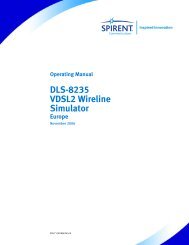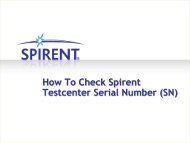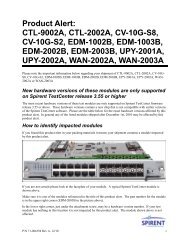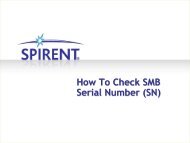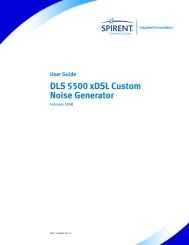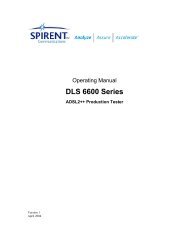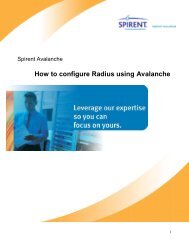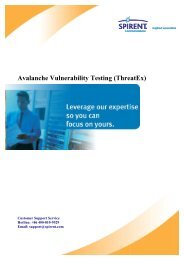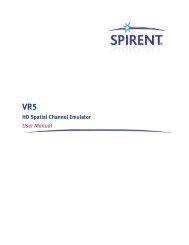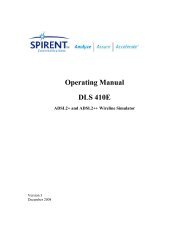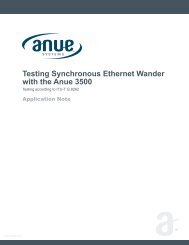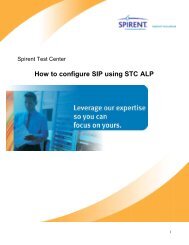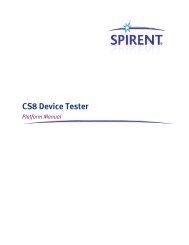CS8Mobile Device Test System
CS8Mobile Device Test System - Spirent Knowledge Base
CS8Mobile Device Test System - Spirent Knowledge Base
You also want an ePaper? Increase the reach of your titles
YUMPU automatically turns print PDFs into web optimized ePapers that Google loves.
<strong>CS8Mobile</strong> <strong>Device</strong> <strong>Test</strong> <strong>System</strong><br />
CS8-TS-LTE-LTE-RRM<br />
User Manual
Spirent<br />
541 Industrial Way West<br />
Eatontown, NJ07724USA<br />
Email: sales@spirent.com<br />
Web: http://www.spirent.com<br />
AMERICAS1-800-SPIRENT •+1-818-676-2683 •sales@spirent.com<br />
EUROPE AND THE MIDDLE EAST+44 (0) 1293 767979 •emeainfo@spirent.com<br />
ASIA AND THE PACIFIC +86-10-8518-2539 •salesasia@spirent.com<br />
This manual applies to CS8 Version 1.20 or higher.<br />
Page Part Number: 71-006839, Version A0<br />
Copyright© 2012 Spirent. All Rights Reserved.<br />
All of the company names and/or brand names and/or product names referred to in this document, in particular, the<br />
name “Spirent” and its logo device, are either registered trademarks or trademarks of Spirent plc and its<br />
subsidiaries, pending registration in accordance with relevant national laws. All other registered trademarks or<br />
trademarks are the property of their respective owners.<br />
The information contained in this document is subject to change without notice and does not represent a<br />
commitment on the part of Spirent. The information in this document is believed to be accurate and reliable;<br />
however, Spirent assumes no responsibility or liability for any errors or inaccuracies that may appear in the<br />
document.
Table of Contents<br />
1. Introduction .......................................................................................... 2<br />
1.1. Overview ........................................................................................... 2<br />
1.2. Support Information ........................................................................... 2<br />
1.3. References ........................................................................................ 2<br />
1.4. <strong>Test</strong> Execution Diagram ...................................................................... 3<br />
2. LTE-LTE Dual Cell Idle Mode <strong>Test</strong>ing ...................................................... 4<br />
2.1. Overview ........................................................................................... 4<br />
2.2. Supported Platforms .......................................................................... 4<br />
2.3. Customizing <strong>Test</strong> Cases ..................................................................... 5<br />
2.3.1. Additional Information ............................................................................ 6
1. Introduction<br />
1.1. Overview<br />
Spirent CS8 Mobile device <strong>Test</strong> <strong>System</strong> comes with Reference <strong>Test</strong> Packs for testing LTE-<br />
LTE Dual Cell Idle Mode based scenarios. This test pack provides test environment ready<br />
for testing LTE-LTE Dual Cell Idle mode scenarios with minimum customization. It also<br />
provides various possibilities that can be explored in this versatile tool kit.<br />
Sub Feature<br />
Cell Selection,<br />
Intra E-UTRAN,<br />
Serving cell<br />
becomes nonsuitable<br />
Cell<br />
reselection to<br />
different<br />
frequency band<br />
<strong>Test</strong> Case<br />
No.<br />
<strong>Test</strong> Objective<br />
3601 UE does not do cell reselection when serving cell and<br />
neighboring cell power becomes same and (Sserving<br />
cell
Chapter One: Introduction | 3<br />
1.4. <strong>Test</strong> Execution Diagram<br />
The diagram below presents the sequence of operations performed during the execution<br />
of a test suite from <strong>Test</strong> Manager.<br />
Start Session<br />
Validate Suite<br />
Failure<br />
Success<br />
Connect to the Instruments<br />
Success<br />
Execute <strong>Test</strong>s<br />
Failure<br />
Disconnect from Instruments<br />
End Session
2. LTE-LTE Dual Cell Idle Mode <strong>Test</strong>ing<br />
2.1. Overview<br />
This test pack is designed to provide test scenarios for testing LTE-LTE Dual Cell Idle<br />
mode feature. Keeping mobility with idle mode in mind, this test suite provides both<br />
success and negative scenarios to test UE’s behavior.<br />
In field scenario, geographical area is divided into various cells for better coverage and<br />
manageability. Considering dual LTE cell scenario, UE in idle-mode, has to perform cell<br />
reselection if it is at the cell boundary or any of the reselection criteria is satisfied.<br />
Hence, it is very important to evaluate this procedure, as the impact is on maintaining<br />
overall connectivity of UE to the LTE network while in Idle Mode. The decision points to<br />
perform cell reselection needs to be evaluated and with precision.<br />
The LTE-LTE Idle Mode <strong>Test</strong> Pack enables you to test UE for various Cell Reselection<br />
scenarios ranging from cell reselection between LTE cells on different frequency, ranking<br />
based reselection etc.<br />
Support is provided for:<br />
• LTE Bands: 1, 2, 3, 4, 5, 7, 10, 12, 13, 14, 17, 20, 24, 25 and 26.<br />
• LTE Bandwidth: 1.4, 3, 5, 10, 15 and 20.<br />
NOTE: 1.4M, 3M, 15M,and 20MHz bandwidths and Band Classes 1, 2, 3, 5, 12, 20,<br />
24, 25, and 26 have not been fully validated.<br />
2.2. Supported Platforms<br />
The Reference <strong>Test</strong> Packs support the following LTE-LTE Dual Cell platforms:<br />
• E2010S<br />
• SR3620 Landslide PDSN Emulator (R610)<br />
• SR3920 V2 Application Server (R610)<br />
• Cisco 1921 Router<br />
• Dell 6248 Switch
Chapter Two: LTE-LTE <strong>Test</strong>ing | 5<br />
2.3. Customizing <strong>Test</strong> Cases<br />
This section provides detailed instructions to customize test cases from the test pack to<br />
your requirements for testing.<br />
To customize a test case:<br />
1. Select the test case from <strong>Test</strong> Manager. Under the <strong>Test</strong> Case Parameters<br />
pane,expand the Initial Conditions step, as shown in Figure 2-1.<br />
Figure 2-1: <strong>Test</strong> Manager – Selecting a <strong>Test</strong> Case<br />
2. Click Subtype.<br />
The Spirent Interactive Editor window displays, as shown in Figure 2-2.
6 | CS8 – LTE-LTE Idle Mode: User Manual<br />
Figure 2-2: Spirent Interactive Editor<br />
3. The configurable items display. Update the corresponding parameters and click OK<br />
to save your changes.<br />
2.3.1. Additional Information<br />
The following tips can assist you in configuring LTE-LTE-RRM related features.<br />
1. Updating multiple configurations at the same time is only possible in the Initial<br />
Conditions Step 1. All other steps only allow you to update parameters associated<br />
with a single item.<br />
2. <strong>Test</strong>ing LTE-LTE-RRM-specific test cases requires you to modify the dual cell of the<br />
LTE and Core Network part.<br />
3. You can change or modify band or EARFCN parameters by navigating to<br />
SS>LTE>eNodeB[]>eNodeB>PHY, as shown in Figure 2-3.<br />
After making changes, click OK.
Chapter Two: LTE-LTE <strong>Test</strong>ing | 7<br />
Figure 2-3: Selecting the Frequency Band<br />
4. Although <strong>Test</strong> Manager allows you to add AT commands directly into the test case,<br />
defining AT command in UE file is a best practice for managing AT commands<br />
throughout the suite.<br />
5. You can type in the AT commands for the UE in the UE file, name it, and save the<br />
changes for future use, as shown in Figure 2-4. For more information, refer to the <strong>Test</strong><br />
Manager Reference Manual.
8 | CS8 – LTE-LTE Idle Mode: User Manual<br />
Figure 2-4: Entering AT Commands<br />
6. To use AT commands in your test case:<br />
a. In the <strong>Test</strong> Case Step select Type as "Action" and Subtype as<br />
"ExecuteATCommand".<br />
b. Click the button.<br />
A new Spirent Interactive Editor window displays, as shown in Figure 2-5.<br />
c. Enter the command name within square brackets and click OK.
Chapter Two: LTE-LTE <strong>Test</strong>ing | 9<br />
Figure 2-5: Using AT Commands<br />
7. For more information, refer to the <strong>Test</strong> Manager User Manual.<br />
Figure 2-6: Cell Reselection <strong>Test</strong> Case during <strong>Test</strong> Execution<br />
Figure 2-7 shows the CS8 Interactive <strong>Test</strong>er GUI during the test execution. In this<br />
example,there are two eNodeBs.
10 | CS8 – LTE-LTE Idle Mode: User Manual<br />
Figure 2-7: CS8 Interactive <strong>Test</strong>er GUI during <strong>Test</strong> Execution