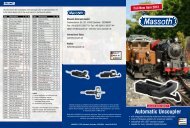DiMAX Navigator
DiMAX® Navigator - Massoth
DiMAX® Navigator - Massoth
You also want an ePaper? Increase the reach of your titles
YUMPU automatically turns print PDFs into web optimized ePapers that Google loves.
MASSOTH<br />
come to a stop, the track power, however, will still be on. During the RESET both stop keys are permanently<br />
illuminated. To cancel the RESET please hit the left hand key again.<br />
At all times on top of a triggered RESET condition you may initiate an emergency stop.<br />
NOTE: Some older decoders may not react to the RESET command. In this case the decoder will not switch<br />
off.<br />
5.4.3. Language Selection (Update needs software version V1.50)<br />
Selection of this menu item toggles the <strong>Navigator</strong> display to another language. The language depends on the<br />
language file loaded via Software-Update (Chapter 7). Language files are available at our homepage www.massoth.com.<br />
There are two kinds of language files:<br />
400H-xx1.dimax = Main language file<br />
400H-xx2.dimax = Second language file<br />
Assemble your individual language package on your <strong>DiMAX</strong> <strong>Navigator</strong> yourself.<br />
5.4.4. Programming ID Number<br />
In tethered operation, the ID numbers of bus components are assigned automatically. This automatic process<br />
guarantees that no ID number is used twice, thus eliminating the potential for data collisions between devices.<br />
(If two network devices share the same ID number, collisions may occur during data polling, resulting in erratic<br />
operation. A collision is when two or more network devices transmit data simultaneously.)<br />
In tethered operation, ID numbers may also be assigned manually. Please be aware that entering an ID number<br />
that is shared with another device may adversely impact communication with the central station.<br />
For wireless operation the IDs must be assigned manually. The IDs for tethered operation and wireless<br />
operation are independent of each other and each may be entered in this menu. After entering the ID numbers,<br />
confirm by pressing the M2 key. The <strong>Navigator</strong> will automatically restart.<br />
5.4.5. Blocking Functions (Needs software version V1.40)<br />
The blocking function allows the user to safeguard or lock settings on the <strong>Navigator</strong>, preventing inadvertent<br />
changes. To activate the blocking function, place the cursor on the “code:” line and insert the four-digit code of<br />
your choice. Before confirming the code by pressing the M2 key, write the code number in a secure<br />
place. Upon pressing the M2 key, the <strong>Navigator</strong> will return to the normal driving menu, however, only the following<br />
limited functions will be available:<br />
• Round dial knob (throttle)<br />
• Key M1 (unlock the <strong>Navigator</strong> by re-entering the code)<br />
• Key pad 1-9<br />
<strong>DiMAX</strong> <strong>Navigator</strong> User Manual 29