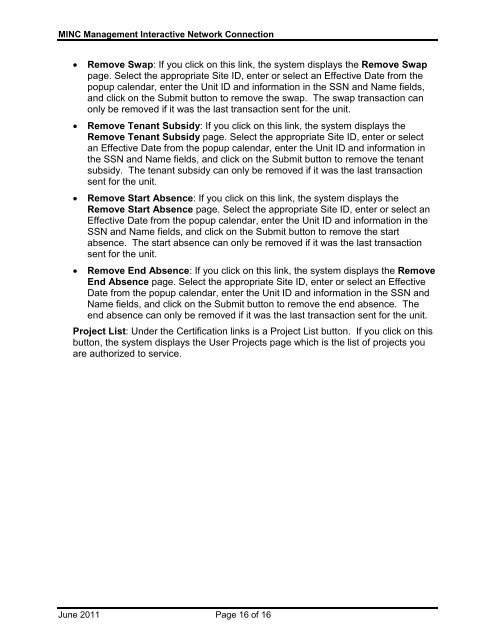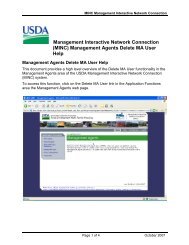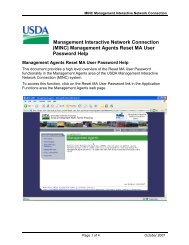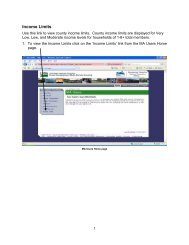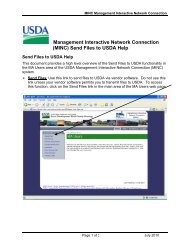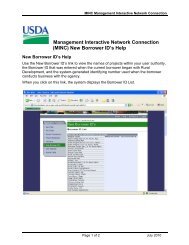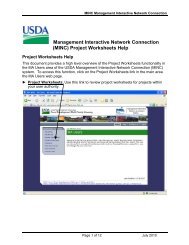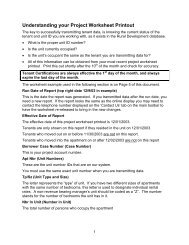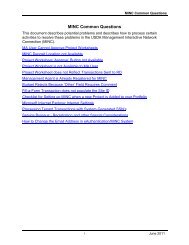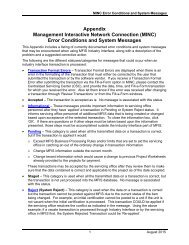Management Interactive Network Connection (MINC) Fill-a-Form Help
Fill-a-Form - USDA MINC
Fill-a-Form - USDA MINC
- No tags were found...
You also want an ePaper? Increase the reach of your titles
YUMPU automatically turns print PDFs into web optimized ePapers that Google loves.
<strong>MINC</strong> <strong>Management</strong> <strong>Interactive</strong> <strong>Network</strong> <strong>Connection</strong><br />
• Remove Swap: If you click on this link, the system displays the Remove Swap<br />
page. Select the appropriate Site ID, enter or select an Effective Date from the<br />
popup calendar, enter the Unit ID and information in the SSN and Name fields,<br />
and click on the Submit button to remove the swap. The swap transaction can<br />
only be removed if it was the last transaction sent for the unit.<br />
• Remove Tenant Subsidy: If you click on this link, the system displays the<br />
Remove Tenant Subsidy page. Select the appropriate Site ID, enter or select<br />
an Effective Date from the popup calendar, enter the Unit ID and information in<br />
the SSN and Name fields, and click on the Submit button to remove the tenant<br />
subsidy. The tenant subsidy can only be removed if it was the last transaction<br />
sent for the unit.<br />
• Remove Start Absence: If you click on this link, the system displays the<br />
Remove Start Absence page. Select the appropriate Site ID, enter or select an<br />
Effective Date from the popup calendar, enter the Unit ID and information in the<br />
SSN and Name fields, and click on the Submit button to remove the start<br />
absence. The start absence can only be removed if it was the last transaction<br />
sent for the unit.<br />
• Remove End Absence: If you click on this link, the system displays the Remove<br />
End Absence page. Select the appropriate Site ID, enter or select an Effective<br />
Date from the popup calendar, enter the Unit ID and information in the SSN and<br />
Name fields, and click on the Submit button to remove the end absence. The<br />
end absence can only be removed if it was the last transaction sent for the unit.<br />
Project List: Under the Certification links is a Project List button. If you click on this<br />
button, the system displays the User Projects page which is the list of projects you<br />
are authorized to service.<br />
June 2011 Page 16 of 16