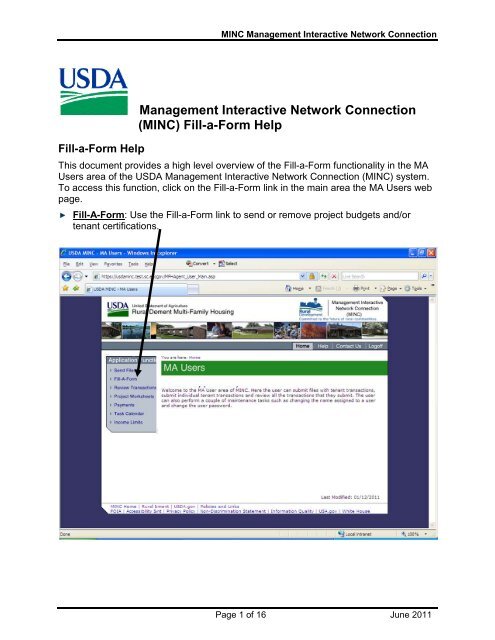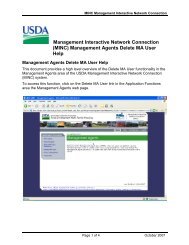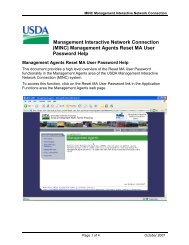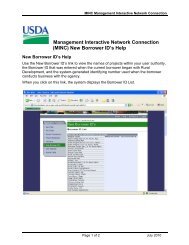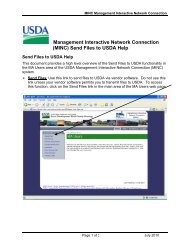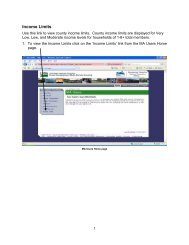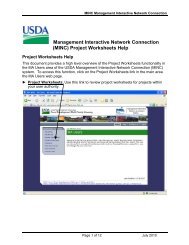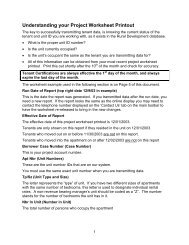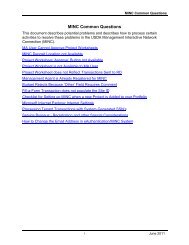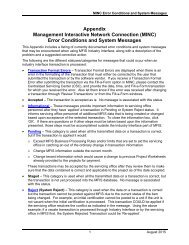Management Interactive Network Connection (MINC) Fill-a-Form Help
Fill-a-Form - USDA MINC
Fill-a-Form - USDA MINC
- No tags were found...
You also want an ePaper? Increase the reach of your titles
YUMPU automatically turns print PDFs into web optimized ePapers that Google loves.
<strong>MINC</strong> <strong>Management</strong> <strong>Interactive</strong> <strong>Network</strong> <strong>Connection</strong><br />
<strong>Fill</strong>-a-<strong>Form</strong> <strong>Help</strong><br />
<strong>Management</strong> <strong>Interactive</strong> <strong>Network</strong> <strong>Connection</strong><br />
(<strong>MINC</strong>) <strong>Fill</strong>-a-<strong>Form</strong> <strong>Help</strong><br />
This document provides a high level overview of the <strong>Fill</strong>-a-<strong>Form</strong> functionality in the MA<br />
Users area of the USDA <strong>Management</strong> <strong>Interactive</strong> <strong>Network</strong> <strong>Connection</strong> (<strong>MINC</strong>) system.<br />
To access this function, click on the <strong>Fill</strong>-a-<strong>Form</strong> link in the main area the MA Users web<br />
page.<br />
<strong>Fill</strong>-A-<strong>Form</strong>: Use the <strong>Fill</strong>-a-<strong>Form</strong> link to send or remove project budgets and/or<br />
tenant certifications.<br />
Page 1 of 16 June 2011
<strong>MINC</strong> <strong>Management</strong> <strong>Interactive</strong> <strong>Network</strong> <strong>Connection</strong><br />
If you click on this link, the system displays the User Projects page.<br />
The following information is displayed on this page:<br />
• Select: Click on the Select radio button on the row of the listed project for which<br />
you are sending or reviewing project budgets and/or tenant certifications. If you<br />
click on this radio button, the system displays the Transaction Selection page.<br />
• Borrower ID: The numeric ID assigned to the borrower, management agent, or<br />
service bureau for the project. This same ID is used in the AMAS system.<br />
• Project Number: The 3 character project number used to further qualify a project<br />
when a borrower, management agent, or service bureau is associated to more<br />
than one project. This same ID is used in the AMAS system.<br />
• Project Name: The full name of the project.<br />
June 2011 Page 2 of 16
<strong>MINC</strong> <strong>Management</strong> <strong>Interactive</strong> <strong>Network</strong> <strong>Connection</strong><br />
The Transaction Selection page contains links for Budget transactions and<br />
Certification transactions. Links to send or remove Budgets are displayed in a<br />
column on the left side of the page and links to send or remove Certifications are<br />
displayed in a column on the right side of the page. In addition, you can click on the<br />
User Projects button to return to the User Projects web page.<br />
NOTE: If you transmit certification files to USDA and they are received after<br />
the 10 th of the month, the system returns a message, “Certification is late.”<br />
Page 3 of 16 June 2011
<strong>MINC</strong> <strong>Management</strong> <strong>Interactive</strong> <strong>Network</strong> <strong>Connection</strong><br />
The following links are displayed under Budgets:<br />
• Send Proposed Budget: If you click on this link, the system displays the Fiscal<br />
Year Select web page.<br />
Select the Fiscal Year applicable to your Proposed Budget from the Fiscal Year<br />
dropdown menu. If your purpose for entering the Proposed Budget is to change<br />
the rent schedule, click in the Yes radio button, then submit.<br />
If you do not intend to change the rent schedule, click in the No radio button, then<br />
submit.<br />
The system then displays the individual line item values for the current Proposed<br />
Budget. If you selected the Yes radio button, the display also includes the<br />
current rent schedule. To complete the Proposed Budget, you must first use the<br />
dropdown menu to select the Site ID and use the calendar to select or enter the<br />
Effective Date.<br />
June 2011 Page 4 of 16
<strong>MINC</strong> <strong>Management</strong> <strong>Interactive</strong> <strong>Network</strong> <strong>Connection</strong><br />
The information presented in the rows of the Proposed Budget grid is defined in<br />
agency instructions for <strong>Form</strong> RD 3560-7, Multiple Family Housing Project<br />
Budget/Utility Allowance. For further guidance, refer to agency instructions. The<br />
current web address for these instructions is:<br />
http://www.rurdev.usda.gov/regs/forms/3560-07.pdf. Agency instructions for<br />
<strong>Form</strong> RD 1930-7 are no longer available.<br />
Notes:<br />
1. If you have an “Approved” Proposed Budget for the desired fiscal year, all<br />
other budgets that you submit associated to the same fiscal year must also be<br />
submitted on the same budget style. If you are not sure which budget style<br />
on which the Proposed Budget was submitted (i.e. <strong>Form</strong> RD 1930-7 or <strong>Form</strong><br />
RD 3560-7), contact the telephone number displayed on the ‘Contact Us’ tab<br />
on the main toolbar to obtain assistance.<br />
2. Not all fields of <strong>Form</strong> RD 3560-7 are presented for entry. If a field on the form<br />
is the result of a calculation using other fields, the system calculates the<br />
values of those fields when the budget is processed. These lines are shaded<br />
and do not allow entry of a value in the field.<br />
3. Below are some examples to aid in filling out the rent schedule portion of the<br />
proposed budget. Please review these examples to help you determine what<br />
rent schedule type is best for your project.<br />
Page 5 of 16 June 2011
<strong>MINC</strong> <strong>Management</strong> <strong>Interactive</strong> <strong>Network</strong> <strong>Connection</strong><br />
Rent Schedule<br />
The following examples are included to illustrate how to complete a rent schedule.<br />
Example A illustrates a Default or Revenue Status rent schedule:<br />
Project A has 6 units. The project rents the following unit types and sizes:<br />
• All units are 1-bedroom, non-designated size. Basic rent is $376, Note rent is $376, and HUD Rent is $422. Each unit has a $48 utility<br />
allowance for Other.<br />
Project Worksheet:<br />
Report PRJ2000<br />
Multi-Family Information System (MFIS)<br />
PROJECT WORKSHEET<br />
FOR: MM/DD/YYYY<br />
Project Name: PROJECT A Borrower:<br />
Case Number: 99-999-*********-999<br />
Project Sbsy:<br />
Page<br />
Nbr Tnt Pct Adj RA RA<br />
Apt In Initial Exprtn Basic Note HUD Sub Of Income Annual Utl Due Due Ovrg/ Actn Track<br />
Nbr Tp/Sz Unit Date Date Leased To Rent Rent Rent Code Income Type Income GTC Alw NTC Tnt Brrwr Surch Code Acct<br />
01 N/1 1 08/01/02 07/31/04 376 376 422 2 30% V 8,672 468 46 422 0 0 0<br />
02 N/1 1 07/01/01 05/31/05 376 376 422 2 30% V 6,102 468 46 422 0 0 0<br />
03 N/1 1 02/01/91 01/31/05 376 376 422 2 30% V 6,382 468 46 422 0 0 0<br />
04 N/1 1 06/01/89 05/31/05 376 376 422 2 30% V 7,184 468 46 422 0 0 0<br />
05 N/1 1 05/01/02 04/30/05 376 376 422 2 30% V 6,308 468 46 422 0 0 0<br />
06 N/1 1 05/01/98 03/31/05 376 376 422 2 30% V 4,056 468 46 422 0 0 0<br />
------ ---- ----- ------ ------<br />
TOTALS: 2,808 2,532 0 0 0<br />
6 of 16 June 2011
<strong>MINC</strong> <strong>Management</strong> <strong>Interactive</strong> <strong>Network</strong> <strong>Connection</strong><br />
Default or Revenue Status Rent Schedule<br />
7 of 16 June 2011
<strong>MINC</strong> <strong>Management</strong> <strong>Interactive</strong> <strong>Network</strong> <strong>Connection</strong><br />
Example B illustrates a Unit or Unit Type rent schedule:<br />
Project B has 19 units. The project rents the following unit types and sizes:<br />
• 1-bedroom, non-designated size; Basic rent is $313 and Note Rent is $727.<br />
• Unit 17 is a 2-bedroom, non-designated size, and has handicapped features; Basic rent is $323 and Note Rent is $737.<br />
• 2-bedroom, small size; Basic rent is $328 and Note Rent is $742.<br />
• 2-bedroom, non-designated size; Basic rent is $353 and Note Rent is $767.<br />
• All units have a $70 utility allowance for Other.<br />
Project Worksheet:<br />
Report PRJ2000<br />
Multi-Family Information System (MFIS)<br />
PROJECT WORKSHEET<br />
FOR: MM/DD/YYYY<br />
Project Name: PROJECT B <strong>Management</strong> Agent:<br />
Case Number: 99-999-*********-999<br />
Project Sbsy:<br />
Page<br />
Nbr Tnt Pct Adj RA RA<br />
Apt In Initial Exprtn Basic Note HUD Sub Of Income Annual Utl Due Due Ovrg/ Actn Track<br />
Nbr Tp/Sz Unit Date Date Leased To Rent Rent Rent Code Income Type Income GTC Alw NTC Tnt Brrwr Surch Code Acct<br />
01 N/2 2 07/14/86 07/31/04 353 767 0 0 56% V 17,932 837 70 767 0 0 414<br />
02 N/1 1 11/01/01 10/31/04 313 727 0 0 56% L 17,191 797 70 727 0 0 414<br />
03 N/2 2 11/01/97 07/31/04 353 767 0 1 30% V 11,288 837 70 767 0 0 414<br />
04 N/1 1 12/01/97 07/31/04 313 727 0 1 30% V 8,977 797 70 727 0 0 414<br />
05 N/1 1 08/01/99 07/31/04 313 727 0 0 39% L 24,743 797 70 727 0 0 414<br />
06 N/2 2 05/01/02 04/30/05 353 767 0 0 105% V 9,534 837 70 767 0 0 414<br />
07 N/1 1 06/01/82 03/31/05 313 727 0 0 64% V 14,943 797 70 727 0 0 414<br />
08 S/2 1 07/01/01 03/31/05 328 742 0 0 77% V 12,620 812 70 742 0 0 414<br />
09 N/1 1 10/01/02 09/30/04 313 727 0 0 147% V 6,501 797 70 727 0 0 414<br />
10 N/1 1 04/01/84 08/31/04 313 727 0 0 64% V 14,846 797 70 727 0 0 414<br />
11 N/1 1 12/01/90 11/30/04 313 727 0 0 109% V 8,736 797 70 727 0 0 414<br />
12 N/2 1 10/01/00 09/30/04 353 767 0 0 70% V 14,251 837 70 767 0 0 414<br />
13 N/1 1 11/01/01 10/31/04 313 727 0 0 87% V 10,960 797 70 727 0 0 414<br />
14 N/2 1 10/01/93 09/30/04 353 767 0 0 66% V 15,324 797 70 727 0 0 414<br />
15 N/1 1 02/01/00 03/31/05 313 727 0 3 103% V 9,324 797 70 727 0 0 414<br />
16 N/1 1 11/01/88 10/31/04 313 727 0 0 30% V 3,995 797 70 727 0 0 414<br />
17 HN/2 1 04/01/94 03/31/05 323 737 0 0 66% V 15,116 807 70 737 0 0 414<br />
18 N/1 1 05/01/93 04/30/05 313 727 0 0 91% V 10,456 797 70 727 0 0 414<br />
19 N/2 1 10/01/98 09/30/04 353 767 0 0 76% V 13,137 837 70 767 0 0 414<br />
------ ---- ----- ------ ------<br />
TOTALS: 15,438 14,108 0 0 7,866<br />
8 of 16 June 2011
<strong>MINC</strong> <strong>Management</strong> <strong>Interactive</strong> <strong>Network</strong> <strong>Connection</strong><br />
Unit or Unit Type Rent Schedule<br />
NOTE: Only use the Unit option if a particular unit always has a different<br />
Basic, Note, and/or HUD Rent rate than other similarly defined units.<br />
9 of 16 June 2011
<strong>MINC</strong> <strong>Management</strong> <strong>Interactive</strong> <strong>Network</strong> <strong>Connection</strong><br />
Example C illustrates a Revenue Status & Unit Type rent schedule:<br />
Project C has 24 units. The project rents the following unit types and sizes:<br />
• 1-bedroom, non-designated size; some units have handicapped features and others do not. Basic rent is $255 and Note Rent is $277. Utility<br />
allowance for all 1-bedroom units is $28.<br />
• 2-bedroom, non-designated size; Basic rent is $305 and Note Rent is $332. Utility allowance for full rent 2-bedroom, units is $34.<br />
• 2-bedroom, non-designated size; with handicapped features; Reduced rent is $200, with no utility allowance.<br />
Project Worksheet:<br />
Report PRJ2000<br />
Multi-Family Information System (MFIS)<br />
PROJECT WORKSHEET<br />
FOR: MM/DD/YYYY<br />
Project Name: PROJECT C Borrower:<br />
Case Number: 99-999-*********-999<br />
Project Sbsy:<br />
Page<br />
Nbr Tnt Pct Adj RA RA<br />
Apt In Initial Exprtn Basic Note HUD Sub Of Income Annual Utl Due Due Ovrg/ Actn Track<br />
Nbr Tp/Sz Unit Date Date Leased To Rent Rent Rent Code Income Type Income GTC Alw NTC Tnt Brrwr Surch Code Acct<br />
01 N/2 3 04/01/02 03/31/05 305 332 0 0 10% A 43,136 366 34 332 0 0 27<br />
02 HN/2 1 06/01/02 05/31/05 200 0 0 0 0% V 8,042 0 0 0 0 0 0<br />
03 N/2 1 09/01/02 08/31/04 305 332 0 1 30% V 10,446 366 34 332 0 0 27<br />
04 N/2 4 09/01/02 08/31/04 305 332 0 0 21% V 20,731 366 34 332 0 0 27<br />
05 N/1 2 11/01/01 08/31/04 305 332 0 0 26% V 16,640 366 34 332 0 0 27<br />
06 N/2 2 09/01/01 12/31/04 305 332 0 6 30% V 5,448 366 34 332 0 0 27<br />
07 N/2 1 06/01/02 09/30/04 305 332 0 1 30% V 0 366 34 332 0 0 27<br />
08 N/2 1 01/22/90 06/30/05 305 332 0 0 9% A 48,623 366 34 332 0 0 27<br />
09 N/1 1 01/01/02 12/31/04 255 277 0 0 0% V 0 305 28 277 0 0 22<br />
10 HN/2 1 09/01/00 08/31/04 200 0 0 0 0% L 34,579 0 0 0 0 0 0<br />
11 N/1 2 08/01/02 07/31/04 255 277 0 1 30% V 3,852 305 28 277 0 0 22<br />
12 N/2 1 11/01/01 10/31/04 305 332 0 1 30% V 8,531 366 34 332 0 0 27<br />
13 N/1 2 10/01/02 09/30/04 255 277 0 1 30% V 3,852 305 28 277 0 0 22<br />
14 N/2 2 08/01/01 08/31/04 305 332 0 1 30% V 6,011 366 34 332 0 0 27<br />
15 N/1 1 09/01/02 08/31/04 255 277 0 6 30% V 6,566 0 34 0 0 0 22<br />
16 N/2 0 09/07/02 Vacant 305 332 0 0% 0 305 28 277 0 0 0<br />
17 N/2 1 01/01/01 12/31/04 305 332 0 0 19% V 23,376 366 34 332 0 0 27<br />
18 HN/1 1 04/01/01 02/28/05 255 277 0 6 30% V 6,780 305 28 277 0 0 22<br />
19 N/2 2 12/01/01 11/30/04 305 332 0 1 30% V 5,492 366 34 332 0 0 27<br />
20 N/1 1 04/01/02 08/31/04 255 277 0 6 30% V 6,380 305 28 277 0 0 22<br />
21 N/2 3 04/01/02 03/31/05 305 332 0 6 30% V 8,400 366 34 332 0 0 27<br />
22 N/1 1 05/01/99 11/30/04 255 277 0 1 30% V 10,641 305 28 277 0 0 22<br />
23 N/2 2 05/01/99 09/30/04 305 332 0 0 23% V 19,370 366 34 332 0 0 27<br />
24 N/1 1 05/01/02 04/30/05 255 277 0 1 30% V 6,140 305 28 277 0 0 22<br />
------ ---- ----- ------ ------<br />
TOTALS: 7,198 6,532 0 0 505<br />
10 of 16 June 2011
<strong>MINC</strong> <strong>Management</strong> <strong>Interactive</strong> <strong>Network</strong> <strong>Connection</strong><br />
Revenue Status & Unit Type Rent Schedule<br />
Page 11 of 16 June 2011
<strong>MINC</strong> <strong>Management</strong> <strong>Interactive</strong> <strong>Network</strong> <strong>Connection</strong><br />
• Send Year End Actuals: If you click on this link, the system displays a page to<br />
select the Fiscal Year to which to associate the year-end actual budget. When<br />
you select the fiscal year, the system displays a dropdown menu to select the<br />
Site ID and the individual line item values for a year-end actual budget. The<br />
information presented in the rows of the Year End Actual Budget is defined in<br />
agency instructions for <strong>Form</strong> RD 3560-7, Multiple Family Housing Project<br />
Budget/Utility Allowance. For further guidance, refer to agency instructions for<br />
<strong>Form</strong> RD 3560-7. The current web address for these instructions is:<br />
http://www.rurdev.usda.gov/regs/forms/3560-07.pdf.<br />
• Send Quarterly Budget: If you click on this link, the system displays a page to<br />
select the Fiscal Year to which to associate the Quarterly Actual budget. When<br />
you select the fiscal year, the system displays a dropdown menu to select the<br />
Site ID and the individual line item values for a Quarterly Budget. The<br />
information presented in the rows of the Quarterly Actual Budget is defined in<br />
agency instructions for <strong>Form</strong> RD 3560-7, Multiple Family Housing Project<br />
Budget/Utility Allowance. For further guidance, refer to agency instructions for<br />
<strong>Form</strong> RD 3560-7. The current web address for these instructions is:<br />
http://www.rurdev.usda.gov/regs/forms/3560-07.pdf.<br />
• Send Monthly Budget: If you click on this link, the system displays a page to<br />
select the Fiscal Year to which to associate the Monthly Actual budget. When<br />
you select the fiscal year, the system displays a dropdown menu to select the<br />
Site ID and the individual line item values for a Monthly Budget. The<br />
information presented in the rows of the Monthly Actual Budget is defined in<br />
agency instructions for <strong>Form</strong> RD 3560-7, Multiple Family Housing Project<br />
Budget/Utility Allowance. For further guidance, refer to agency instructions for<br />
<strong>Form</strong> RD 3560-7. The current web address for these instructions is:<br />
http://www.rurdev.usda.gov/regs/forms/3560-07.pdf.<br />
• Send Balance Sheet: If you click on this link, the system displays a page to<br />
select the Fiscal Year to which to associate the Balance Sheet. When you select<br />
the fiscal year, the system displays a dropdown menu to select the Site ID and<br />
the individual line item values for a Balance Sheet. The information presented in<br />
the rows of the Balance Sheet is defined in agency instructions for <strong>Form</strong><br />
RD 3560-10, Multi-Family Housing Borrower Balance Sheet. For further<br />
guidance, refer to agency instructions for <strong>Form</strong> RD 3560-10. The current web<br />
address for these instructions is:<br />
http://www.rurdev.usda.gov/regs/forms/3560-10.pdf.<br />
• Remove Proposed Budget: If you click on this link, the system displays the<br />
Remove Proposed Budget page. Select the appropriate Site ID and Fiscal<br />
Year, enter or select a date from the popup calendar, and click on the Submit<br />
button to remove the proposed budget. The budget cannot be removed if it is in<br />
APPROVED status.<br />
June 2011 Page 12 of 16
<strong>MINC</strong> <strong>Management</strong> <strong>Interactive</strong> <strong>Network</strong> <strong>Connection</strong><br />
• Remove Year End Actuals: If you click on this link, the system displays the<br />
Remove Year End Actual Budget page. Select the appropriate Site ID and<br />
Fiscal Year, and click on the Submit button to remove the Year End Actual<br />
budget. The budget cannot be removed if it is in REVIEWED status.<br />
• Remove Quarterly Budget: If you click on this link, the system displays the<br />
Remove Quarterly Budget page. Select the appropriate Site ID, Fiscal Year,<br />
and Quarter, and click on the Submit button to remove the Quarterly budget. The<br />
budget cannot be removed if it is in REVIEWED status.<br />
• Remove Monthly Budget: If you click on this link, the system displays the<br />
Remove Monthly Budget page. Select the appropriate Site ID, Fiscal Year, and<br />
Month, and click on the Submit button to remove the Quarterly budget. The<br />
budget cannot be removed if it is in REVIEWED status.<br />
• Remove Balance Sheet: If you click on this link, the system displays the<br />
Remove Balance Sheet page. Select the appropriate Site ID and Fiscal Year,<br />
enter or select a date from the popup calendar, and click on the Submit button to<br />
remove the balance sheet. The budget cannot be removed if it is in REVIEWED<br />
status.<br />
The following links are displayed under Certifications:<br />
• Send Application: If you click on this link, the system displays the Application<br />
page. The information presented in the Application page is defined in agency<br />
instructions for <strong>Form</strong> RD 3560-8, Tenant Certification. For further guidance, refer<br />
to agency instructions for <strong>Form</strong> RD 3560-8. The current web address for these<br />
instructions is: http://www.rurdev.usda.gov/regs/forms/3560-08.pdf.<br />
• Send Initial Certification: If you click on this link, the system displays the<br />
Certification page. The information presented in the Certification page is<br />
defined in agency instructions for <strong>Form</strong> RD 3560-8, Tenant Certification. For<br />
further guidance, refer to agency instructions for <strong>Form</strong> RD 3560-8. The current<br />
web address for these instructions is:<br />
http://www.rurdev.usda.gov/regs/forms/3560-08.pdf.<br />
• Send ReCertification: If you click on this link, the system displays the Re-<br />
Certification page. The information presented in the Re-Certification page is<br />
defined in agency instructions for <strong>Form</strong> RD 3560-8, Tenant Certification. For<br />
further guidance, refer to agency instructions for <strong>Form</strong> RD 3560-8. The current<br />
web address for these instructions is:<br />
http://www.rurdev.usda.gov/regs/forms/3560-08.pdf.<br />
Page 13 of 16 June 2011
<strong>MINC</strong> <strong>Management</strong> <strong>Interactive</strong> <strong>Network</strong> <strong>Connection</strong><br />
• Send Modify Certification: If you click on this link, the system displays the<br />
Modify Certification page. The information presented in the Modify Certification<br />
page is defined in agency instructions for <strong>Form</strong> RD 3560-8, Tenant Certification.<br />
For further guidance, refer to agency instructions for <strong>Form</strong> RD 3560-8. The<br />
current web address for these instructions is:<br />
http://www.rurdev.usda.gov/regs/forms/3560-08.pdf.<br />
• Send CoTenant to Tenant ReCertification: If you click on this link, the system<br />
displays the Co-Tenant to Tenant Re-Certification page. The information<br />
presented in the Co-Tenant to Tenant Re-Certification page is defined in agency<br />
instructions for <strong>Form</strong> RD 3560-8, Tenant Certification. For further guidance, refer<br />
to agency instructions for <strong>Form</strong> RD 3560-8. The current web address for these<br />
instructions is: http://www.rurdev.usda.gov/regs/forms/3560-08.pdf.<br />
• Send Vacate: If you click on this link, the system displays the Vacate page. The<br />
information presented in the Vacate page is defined in agency instructions for<br />
<strong>Form</strong> RD 3560-8, Tenant Certification. For further guidance, refer to agency<br />
instructions for <strong>Form</strong> RD 3560-8. The current web address for these instructions<br />
is: http://www.rurdev.usda.gov/regs/forms/3560-08.pdf.<br />
• Send Inside Transfer: If you click on this link, the system displays the Inside<br />
Transfer page. The information presented in the Inside Transfer page is defined<br />
in agency instructions for <strong>Form</strong> RD 3560-8, Tenant Certification. For further<br />
guidance, refer to agency instructions for <strong>Form</strong> RD 3560-8. The current web<br />
address for these instructions is:<br />
http://www.rurdev.usda.gov/regs/forms/3560-08.pdf.<br />
• Send Swap: If you click on this link, the system displays the Swap page. The<br />
information presented in the Swap page is defined in agency instructions for<br />
<strong>Form</strong> RD 3560-8, Tenant Certification. For further guidance, refer to agency<br />
instructions for <strong>Form</strong> RD 3560-8. The current web address for these instructions<br />
is: http://www.rurdev.usda.gov/regs/forms/3560-08.pdf.<br />
• Send Tenant Subsidy: If you click on this link, the system displays the Tenant<br />
Subsidy page. The information presented in the Tenant Subsidy page is defined<br />
in agency instructions for <strong>Form</strong> RD 3560-8, Tenant Certification. For further<br />
guidance, refer to agency instructions for <strong>Form</strong> RD 3560-8. The current web<br />
address for these instructions is:<br />
http://www.rurdev.usda.gov/regs/forms/3560-08.pdf.<br />
• Send Start Absence: If you click on this link, the system displays the Start<br />
Absence page. The information presented in the Start Absence page is defined<br />
in agency instructions for <strong>Form</strong> RD 3560-8, Tenant Certification. For further<br />
guidance, refer to agency instructions for <strong>Form</strong> RD 3560-8. The current web<br />
address for these instructions is:<br />
http://www.rurdev.usda.gov/regs/forms/3560-08.pdf.<br />
June 2011 Page 14 of 16
<strong>MINC</strong> <strong>Management</strong> <strong>Interactive</strong> <strong>Network</strong> <strong>Connection</strong><br />
• Send End Absence: If you click on this link, the system displays the End<br />
Absence page. The information presented in the End Absence page is defined<br />
in agency instructions for <strong>Form</strong> RD 3560-8, Tenant Certification. For further<br />
guidance, refer to agency instructions for <strong>Form</strong> RD 3560-8. The current web<br />
address for these instructions is:<br />
http://www.rurdev.usda.gov/regs/forms/3560-08.pdf.<br />
• Remove Application: If you click on this link, the system displays the Remove<br />
Application page. Select the appropriate Site ID, enter or select an Effective<br />
Date from the popup calendar, enter the appropriate information in the Social<br />
Security Number (SSN) and Name fields, and click on the Submit button to<br />
remove the application. The application can only be removed if it was the last<br />
transaction sent.<br />
• Remove Initial Certification: If you click on this link, the system displays the<br />
Remove Initial Certification page. Select the appropriate Site ID, enter or select<br />
an Effective Date from the popup calendar, enter the Unit ID and information in<br />
the SSN and Name fields, and click on the Submit button to remove the initial<br />
certification. The initial certification can only be removed if it was the last<br />
transaction sent for the unit.<br />
• Remove ReCertification: If you click on this link, the system displays the<br />
Remove ReCertification page. Select the appropriate Site ID, enter or select an<br />
Effective Date from the popup calendar, enter the Unit ID and information in the<br />
SSN and Name fields, and click on the Submit button to remove the recertification.<br />
The re-certification can only be removed if it was the last<br />
transaction sent for the unit.<br />
• Remove CoTenant to Tenant ReCertification: If you click on this link, the<br />
system displays the Remove CoTenant to Tenant ReCertification page. Select<br />
the appropriate Site ID, enter or select an Effective Date from the popup<br />
calendar, enter the Unit ID and information in the SSN and Name fields, and click<br />
on the Submit button to remove the re-certification. The re-certification can only<br />
be removed if it was the last transaction sent for the unit.<br />
• Remove Vacate: If you click on this link, the system displays the Remove<br />
Vacate page. Select the appropriate Site ID, enter or select an Effective Date<br />
from the popup calendar, enter the Unit ID and information in the SSN and Name<br />
fields, and click on the Submit button to remove the vacate. The vacate<br />
transaction can only be removed if it was the last transaction sent for the unit.<br />
• Remove Inside Transfer: If you click on this link, the system displays the<br />
Remove Inside Transfer page. Select the appropriate Site ID, enter or select an<br />
Effective Date from the popup calendar, enter the Unit ID and information in the<br />
SSN and Name fields, and click on the Submit button to remove the inside<br />
transfer. The transfer can only be removed if it was the last transaction sent for<br />
the unit.<br />
Page 15 of 16 June 2011
<strong>MINC</strong> <strong>Management</strong> <strong>Interactive</strong> <strong>Network</strong> <strong>Connection</strong><br />
• Remove Swap: If you click on this link, the system displays the Remove Swap<br />
page. Select the appropriate Site ID, enter or select an Effective Date from the<br />
popup calendar, enter the Unit ID and information in the SSN and Name fields,<br />
and click on the Submit button to remove the swap. The swap transaction can<br />
only be removed if it was the last transaction sent for the unit.<br />
• Remove Tenant Subsidy: If you click on this link, the system displays the<br />
Remove Tenant Subsidy page. Select the appropriate Site ID, enter or select<br />
an Effective Date from the popup calendar, enter the Unit ID and information in<br />
the SSN and Name fields, and click on the Submit button to remove the tenant<br />
subsidy. The tenant subsidy can only be removed if it was the last transaction<br />
sent for the unit.<br />
• Remove Start Absence: If you click on this link, the system displays the<br />
Remove Start Absence page. Select the appropriate Site ID, enter or select an<br />
Effective Date from the popup calendar, enter the Unit ID and information in the<br />
SSN and Name fields, and click on the Submit button to remove the start<br />
absence. The start absence can only be removed if it was the last transaction<br />
sent for the unit.<br />
• Remove End Absence: If you click on this link, the system displays the Remove<br />
End Absence page. Select the appropriate Site ID, enter or select an Effective<br />
Date from the popup calendar, enter the Unit ID and information in the SSN and<br />
Name fields, and click on the Submit button to remove the end absence. The<br />
end absence can only be removed if it was the last transaction sent for the unit.<br />
Project List: Under the Certification links is a Project List button. If you click on this<br />
button, the system displays the User Projects page which is the list of projects you<br />
are authorized to service.<br />
June 2011 Page 16 of 16