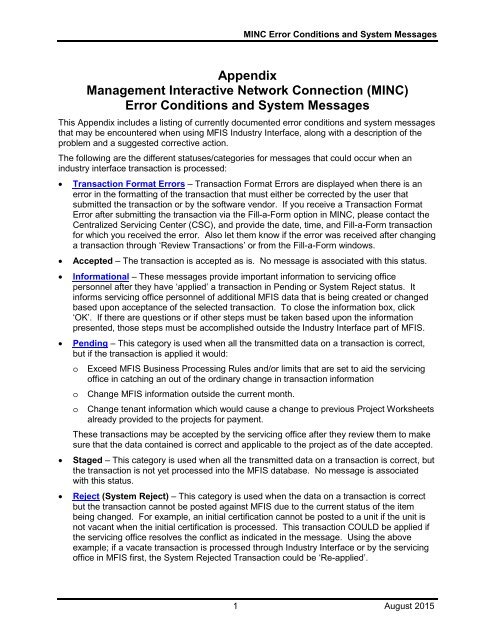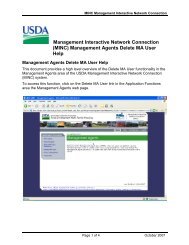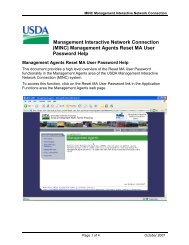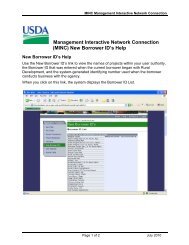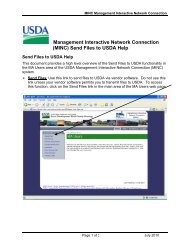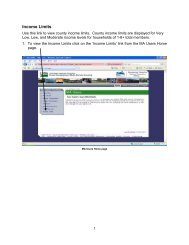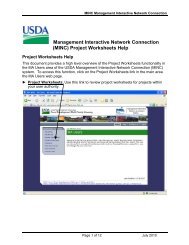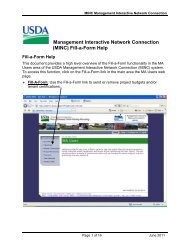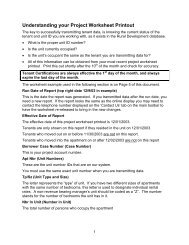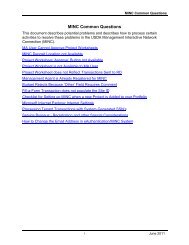Error Condition/System Message - USDA MINC
Error Condition/System Message - USDA MINC
Error Condition/System Message - USDA MINC
Create successful ePaper yourself
Turn your PDF publications into a flip-book with our unique Google optimized e-Paper software.
<strong>MINC</strong> <strong>Error</strong> <strong>Condition</strong>s and <strong>System</strong> <strong>Message</strong>s<br />
Appendix<br />
Management Interactive Network Connection (<strong>MINC</strong>)<br />
<strong>Error</strong> <strong>Condition</strong>s and <strong>System</strong> <strong>Message</strong>s<br />
This Appendix includes a listing of currently documented error conditions and system messages<br />
that may be encountered when using MFIS Industry Interface, along with a description of the<br />
problem and a suggested corrective action.<br />
The following are the different statuses/categories for messages that could occur when an<br />
industry interface transaction is processed:<br />
• Transaction Format <strong>Error</strong>s – Transaction Format <strong>Error</strong>s are displayed when there is an<br />
error in the formatting of the transaction that must either be corrected by the user that<br />
submitted the transaction or by the software vendor. If you receive a Transaction Format<br />
<strong>Error</strong> after submitting the transaction via the Fill-a-Form option in <strong>MINC</strong>, please contact the<br />
Centralized Servicing Center (CSC), and provide the date, time, and Fill-a-Form transaction<br />
for which you received the error. Also let them know if the error was received after changing<br />
a transaction through ‘Review Transactions’ or from the Fill-a-Form windows.<br />
• Accepted – The transaction is accepted as is. No message is associated with this status.<br />
• Informational – These messages provide important information to servicing office<br />
personnel after they have ‘applied’ a transaction in Pending or <strong>System</strong> Reject status. It<br />
informs servicing office personnel of additional MFIS data that is being created or changed<br />
based upon acceptance of the selected transaction. To close the information box, click<br />
‘OK’. If there are questions or if other steps must be taken based upon the information<br />
presented, those steps must be accomplished outside the Industry Interface part of MFIS.<br />
• Pending – This category is used when all the transmitted data on a transaction is correct,<br />
but if the transaction is applied it would:<br />
o<br />
o<br />
o<br />
Exceed MFIS Business Processing Rules and/or limits that are set to aid the servicing<br />
office in catching an out of the ordinary change in transaction information<br />
Change MFIS information outside the current month.<br />
Change tenant information which would cause a change to previous Project Worksheets<br />
already provided to the projects for payment.<br />
These transactions may be accepted by the servicing office after they review them to make<br />
sure that the data contained is correct and applicable to the project as of the date accepted.<br />
• Staged – This category is used when all the transmitted data on a transaction is correct, but<br />
the transaction is not yet processed into the MFIS database. No message is associated<br />
with this status.<br />
• Reject (<strong>System</strong> Reject) – This category is used when the data on a transaction is correct<br />
but the transaction cannot be posted against MFIS due to the current status of the item<br />
being changed. For example, an initial certification cannot be posted to a unit if the unit is<br />
not vacant when the initial certification is processed. This transaction COULD be applied if<br />
the servicing office resolves the conflict as indicated in the message. Using the above<br />
example; if a vacate transaction is processed through Industry Interface or by the servicing<br />
office in MFIS first, the <strong>System</strong> Rejected Transaction could be ‘Re-applied’.<br />
1 August 2015
<strong>MINC</strong> <strong>Error</strong> <strong>Condition</strong>s and <strong>System</strong> <strong>Message</strong>s<br />
• Held up – This category is used to indicate that the transaction cannot be processed until<br />
another transaction currently in ‘Pending’ status is processed. For example, an Initial<br />
Certification with an effective date in January is pending because its effective date is more<br />
than 2 months old. This transaction is a ‘Modify’ transaction for that tenant. Until the Initial<br />
Certification is processed, the modify transaction cannot be processed. After the related<br />
transaction is processed, the transaction can be processed.<br />
• <strong>Error</strong> – These messages indicate that the combination of data in the transaction would<br />
break a major business rule or cause a problem with MFIS data integrity. It cannot be reapplied<br />
in MFIS. The data must be re-entered by the Management Agent with correct data<br />
and resent to <strong>USDA</strong>.<br />
For the Management Agent:<br />
If you use vendor provided software and the data in your system is not the data in the<br />
transaction sent to <strong>USDA</strong> via the ‘SEND FILES’ option, you must contact your vendor software<br />
supplier to get their assistance in determining any problem. <strong>USDA</strong> only stops processing of<br />
information in a transaction if it violates business rules and regulations of the MFH application.<br />
<strong>USDA</strong> does not change the values in the fields sent except when a tenant certification has been<br />
submitted to the <strong>USDA</strong> with tenant subsidy code ‘3’. This subsidy type is changed to tenant<br />
subsidy code ‘6’ as the tenant subsidy type ‘3’ is no longer supported.<br />
August 2015 2
<strong>MINC</strong> <strong>Error</strong> <strong>Condition</strong>s and <strong>System</strong> <strong>Message</strong>s<br />
Transaction Format <strong>Error</strong>s<br />
Transaction Format <strong>Error</strong>s are displayed when there is an error in the formatting of the<br />
transaction that must either be corrected by the user that submitted the transaction or by the<br />
software vendor. No message is associated with this status. If you receive a Transaction<br />
Format <strong>Error</strong> after submitting the transaction via the Fill-a Form option in <strong>MINC</strong>, the transaction<br />
must be accepted or rejected by the Centralized Servicing Center (CSC).<br />
<strong>Error</strong> <strong>Condition</strong>/<strong>System</strong> <strong>Message</strong><br />
ERROR: (ATT MODIFIER: CNT)<br />
RECORD FORMAT IS INVALID.<br />
PLEASE CONTACT YOUR<br />
SOFTWARE VENDOR TO<br />
CORRECT.<br />
ERROR: (ATT PSC: G) VALUE IS<br />
INVALID. PLEASE CONTACT<br />
YOUR SOFTWARE VENDOR TO<br />
CORRECT.<br />
ERROR: (BIRTHDAY FOR (NAME),:<br />
(ASSIGNED ID)) VALUE IS<br />
INVALID. PLEASE CHANGE AND<br />
RESUBMIT.<br />
Description/Corrective Action by Management Agent<br />
The transaction submitted contains an error or invalid format.<br />
Corrective Action:<br />
Contact your software vendor for assistance in determining the cause of<br />
the error. When the vendor has corrected the error or provided a work<br />
around, resubmit the transaction. If the transaction was submitted via the<br />
Fill-A-Form option in <strong>MINC</strong>, contact the Centralized Servicing Center<br />
(CSC), and provide the date, time, and Fill-a-Form transaction for which<br />
you received the error.<br />
The transaction submitted has an error or invalid format.<br />
Corrective Action:<br />
Contact your software vendor for assistance in determining the cause of<br />
the error. When the vendor has corrected the error or provided a work<br />
around, resubmit the transaction. If the transaction was submitted via the<br />
Fill-A-Form option in <strong>MINC</strong>, contact the Centralized Servicing Center<br />
(CSC), and provide the date, time, and Fill-a-Form transaction for which<br />
you received the error.<br />
The transaction submitted has an error or invalid format for one of the<br />
household members birth dates, names, or assigned ID’s.<br />
Corrective Action:<br />
Validate the birth date, assigned ID, and Name for each member of the<br />
household and resubmit the transaction with corrected data. If correct, the<br />
management agent must contact their software vendor for assistance in<br />
determining the cause of the error. When the vendor has corrected the<br />
error or provided a work around, resubmit the transaction. If the transaction<br />
was submitted via the Fill-A-Form option in <strong>MINC</strong>, contact the Centralized<br />
Servicing Center (CSC), and provide the date, time, and Fill-a-Form<br />
transaction for which you received the error.<br />
3 August 2015
<strong>MINC</strong> <strong>Error</strong> <strong>Condition</strong>s and <strong>System</strong> <strong>Message</strong>s<br />
<strong>Error</strong> <strong>Condition</strong>/<strong>System</strong> <strong>Message</strong><br />
ERROR: (DOLLAR AMOUNT:<br />
151829.9-) VALUE IS INVALID ON<br />
BUDGET RECORD: 01LINE01.<br />
PLEASE CHANGE AND<br />
RESUBMIT.<br />
ERROR: (DOLLAR AMOUNT:<br />
56.999) VALUE IS INVALID ON<br />
BUDGET RECORD: 07LINE12.<br />
PLEASE CHANGE AND<br />
RESUBMIT.<br />
ERROR: (GIS EI) RECORD<br />
FORMAT IS INVALID. PLEASE<br />
CONTACT YOUR SOFTWARE<br />
VENDOR TO CORRECT.<br />
ERROR: (NAD MODIFIER: P)<br />
RECORD FORMAT IS INVALID.<br />
PLEASE CONTACT YOUR<br />
SOFTWARE VENDOR TO<br />
CORRECT.<br />
Description/Corrective Action by Management Agent<br />
The transaction submitted has an error or invalid format for one of the<br />
dollar amounts on the budget lines.<br />
Corrective Action:<br />
Validate the dollar amount value for each budget line in the transaction and<br />
resubmit the transaction with corrected data. If correct, the management<br />
agent must contact their software vendor for assistance in determining the<br />
cause of the error. When the vendor has corrected the error or provided a<br />
work around, resubmit the transaction. If the transaction was submitted via<br />
the Fill-A-Form option in <strong>MINC</strong>, contact the Centralized Servicing Center<br />
(CSC), and provide the date, time, and Fill-a-Form transaction for which<br />
you received the error. Otherwise, contact your servicing office.<br />
The transaction submitted has an error or invalid format for one of the<br />
budget lines.<br />
Corrective Action:<br />
Validate the dollar amount value for each budget line in the transaction and<br />
resubmit the transaction with corrected data. If correct, the management<br />
agent must contact their software vendor for assistance in determining the<br />
cause of the error. When the vendor has corrected the error or provided a<br />
work around, resubmit the transaction. If the transaction was submitted via<br />
the Fill-A-Form option in <strong>MINC</strong>, contact the Centralized Servicing Center<br />
(CSC), and provide the date, time, and Fill-a-Form transaction for which<br />
you received the error. Otherwise, contact your servicing office.<br />
The transaction submitted contains an error or invalid format.<br />
Corrective Action:<br />
Contact your software vendor for assistance in determining the cause of<br />
the error. When the vendor has corrected the error or provided a work<br />
around, resubmit the transaction. If the transaction was submitted via the<br />
Fill-A-Form option in <strong>MINC</strong>, contact the Centralized Servicing Center<br />
(CSC), and provide the date, time, and Fill-a-Form transaction for which<br />
you received the error.<br />
The transaction submitted contains an error or invalid format.<br />
Corrective Action:<br />
Contact your software vendor for assistance in determining the cause of<br />
the error. When the vendor has corrected the error or provided a work<br />
around, resubmit the transaction. If the transaction was submitted via the<br />
Fill-A-Form option in <strong>MINC</strong>, contact the Centralized Servicing Center<br />
(CSC), and provide the date, time, and Fill-a-Form transaction for which<br />
you received the error.<br />
August 2015 4
<strong>MINC</strong> <strong>Error</strong> <strong>Condition</strong>s and <strong>System</strong> <strong>Message</strong>s<br />
<strong>Error</strong> <strong>Condition</strong>/<strong>System</strong> <strong>Message</strong><br />
ERROR: (NAD P2) COTENANT<br />
RECORD WAS FOUND IN A<br />
BUDGET TRANSACTION. PLEASE<br />
CONTACT YOUR SOFTWARE<br />
VENDOR TO CORRECT.<br />
ERROR: (REL PCD: J) RECORD<br />
FORMAT IS INVALID. PLEASE<br />
CONTACT YOUR SOFTWARE<br />
VENDOR TO CORRECT.<br />
ERROR: (SOCIAL SECURITY<br />
INCOME DOLLAR AMOUNT: 99,9)<br />
VALUE IS INVALID. PLEASE<br />
CHANGE AND RESUBMIT.<br />
ERROR: (TENANT LAST NAME)<br />
VALUE IS MISSING. PLEASE<br />
PROVIDE AND RESUBMIT.<br />
Description/Corrective Action by Management Agent<br />
The budget transaction submitted contains information related to a<br />
cotenant.<br />
Corrective Action:<br />
Contact your software vendor for assistance in determining the cause of<br />
the error. When the vendor has corrected the error or provided a work<br />
around, resubmit the transaction. If the transaction was submitted via the<br />
Fill-A-Form option in <strong>MINC</strong>, contact the Centralized Servicing Center<br />
(CSC), and provide the date, time, and Fill-a-Form transaction for which<br />
you received the error.<br />
The transaction submitted contains an error or invalid format.<br />
Corrective Action:<br />
Contact your software vendor for assistance in determining the cause of<br />
the error. When the vendor has corrected the error or provided a work<br />
around, resubmit the transaction. If the transaction was submitted via the<br />
Fill-A-Form option in <strong>MINC</strong>, contact the Centralized Servicing Center<br />
(CSC), and provide the date, time, and Fill-a-Form transaction for which<br />
you received the error.<br />
The transaction submitted has an error or invalid format in the social<br />
security income dollar amount value.<br />
Corrective Action:<br />
Validate the social security income dollar amount value and resubmit the<br />
transaction with corrected data. If correct, the management agent must<br />
contact their software vendor for assistance in determining the cause of<br />
the error. When the vendor has corrected the error or provided a work<br />
around, resubmit the transaction. If the transaction was submitted via the<br />
Fill-A-Form option in <strong>MINC</strong>, contact the Centralized Servicing Center<br />
(CSC), and provide the date, time, and Fill-a-Form transaction for which<br />
you received the error.<br />
The tenant last name is invalid or missing.<br />
Corrective Action:<br />
Validate the tenant last name value and resubmit the transaction with<br />
corrected data. If correct, the management agent must contact their<br />
software vendor for assistance in determining the cause of the error.<br />
When the vendor has corrected the error or provided a work around,<br />
resubmit the transaction. If the transaction was submitted via the Fill-A-<br />
Form option in <strong>MINC</strong>, contact the Centralized Servicing Center (CSC), and<br />
provide the date, time, and Fill-a-Form transaction for which you received<br />
the error.<br />
5 August 2015
<strong>MINC</strong> <strong>Error</strong> <strong>Condition</strong>s and <strong>System</strong> <strong>Message</strong>s<br />
<strong>Error</strong> <strong>Condition</strong>/<strong>System</strong> <strong>Message</strong><br />
ERROR: (UNITS COUNT: Y)<br />
VALUE IS INVALID ON CAPITAL<br />
BUDGET RECORD: 07LINE01.<br />
PLEASE CHANGE AND<br />
RESUBMIT.<br />
ERROR: (WELFARE SHELTER<br />
PAYMENT DOLLAR AMOUNT:<br />
0.0.0) VALUE IS INVALID. PLEASE<br />
CHANGE AND RESUBMIT.<br />
ERROR: HOUSEHOLD MEMBER<br />
GENDER VALUE IS MISSING.<br />
PLEASE PROVIDE AND<br />
RESUBMIT.<br />
ERROR: INVALID BUDGET TYPE:<br />
Z2. PLEASE CONTACT YOUR<br />
SOFTWARE VENDOR TO<br />
CORRECT.<br />
Description/Corrective Action by Management Agent<br />
The transaction submitted contains an error or invalid format.<br />
Corrective Action:<br />
Validate the units count on the capital budget record and resubmit the<br />
transaction with corrected data. If correct, the management agent must<br />
contact their software vendor for assistance in determining the cause of<br />
the error. When the vendor has corrected the error or provided a work<br />
around, resubmit the transaction. If the transaction was submitted via the<br />
Fill-A-Form option in <strong>MINC</strong>, contact the Centralized Servicing Center<br />
(CSC), and provide the date, time, and Fill-a-Form transaction for which<br />
you received the error. Otherwise, contact your servicing office.<br />
The transaction submitted has an error or invalid format in the welfare<br />
shelter payment dollar amount value.<br />
Corrective Action:<br />
Validate the welfare shelter payment dollar amount value and resubmit the<br />
transaction with corrected data. If correct, the management agent must<br />
contact their software vendor for assistance in determining the cause of<br />
the error. When the vendor has corrected the error or provided a work<br />
around, resubmit the transaction. If the transaction was submitted via the<br />
Fill-A-Form option in <strong>MINC</strong>, contact the Centralized Servicing Center<br />
(CSC), and provide the date, time, and Fill-a-Form transaction for which<br />
you received the error.<br />
The gender for one or more of the household members is invalid or<br />
missing.<br />
Corrective Action:<br />
Validate the gender for each household member and resubmit the<br />
transaction with corrected data. If correct, the management agent must<br />
contact their software vendor for assistance in determining the cause of<br />
the error. When the vendor has corrected the error or provided a work<br />
around, resubmit the transaction. If the transaction was submitted via the<br />
Fill-A-Form option in <strong>MINC</strong>, contact the Centralized Servicing Center<br />
(CSC), and provide the date, time, and Fill-a-Form transaction for which<br />
you received the error.<br />
The transaction submitted contains an error or invalid format.<br />
Corrective Action:<br />
Contact your software vendor for assistance in determining the cause of<br />
the error. When the vendor has corrected the error or provided a work<br />
around, resubmit the transaction. If the transaction was submitted via the<br />
Fill-A-Form option in <strong>MINC</strong>, contact the Centralized Servicing Center<br />
(CSC), and provide the date, time, and Fill-a-Form transaction for which<br />
you received the error.<br />
August 2015 6
<strong>MINC</strong> <strong>Error</strong> <strong>Condition</strong>s and <strong>System</strong> <strong>Message</strong>s<br />
<strong>Error</strong> <strong>Condition</strong>/<strong>System</strong> <strong>Message</strong><br />
ERROR: INVALID TRANSACTION<br />
TYPE: NULL. PLEASE CONTACT<br />
YOUR SOFTWARE VENDOR TO<br />
CORRECT.<br />
ERROR: INVALID TRANSACTION<br />
TYPE: W. PLEASE CONTACT<br />
YOUR SOFTWARE VENDOR TO<br />
CORRECT.<br />
ERROR: MISSING HOUSEHOLD<br />
MEMBER BIRTH DATE. PLEASE<br />
PROVIDE AND RESUBMIT.<br />
ERROR: MISSING HOUSEHOLD<br />
MEMBER ETHNICITY CODE.<br />
PLEASE PROVIDE AND<br />
RESUBMIT.<br />
Description/Corrective Action by Management Agent<br />
The transaction submitted contains an error or invalid format.<br />
Corrective Action:<br />
Contact your software vendor for assistance in determining the cause of<br />
the error. When the vendor has corrected the error or provided a work<br />
around, resubmit the transaction. If the transaction was submitted via the<br />
Fill-A-Form option in <strong>MINC</strong>, contact the Centralized Servicing Center<br />
(CSC), and provide the date, time, and Fill-a-Form transaction for which<br />
you received the error.<br />
The transaction submitted contains an error or invalid format.<br />
Corrective Action:<br />
Contact your software vendor for assistance in determining the cause of<br />
the error. When the vendor has corrected the error or provided a work<br />
around, resubmit the transaction. If the transaction was submitted via the<br />
Fill-A-Form option in <strong>MINC</strong>, contact the Centralized Servicing Center<br />
(CSC), and provide the date, time, and Fill-a-Form transaction for which<br />
you received the error.<br />
The birth date for one or more of the household members is invalid or<br />
missing.<br />
Corrective Action:<br />
Validate the birth date for each household member and resubmit the<br />
transaction with corrected data. If correct, the management agent must<br />
contact their software vendor for assistance in determining the cause of<br />
the error. When the vendor has corrected the error or provided a work<br />
around, resubmit the transaction. If the transaction was submitted via the<br />
Fill-A-Form option in <strong>MINC</strong>, contact the Centralized Servicing Center<br />
(CSC), and provide the date, time, and Fill-a-Form transaction for which<br />
you received the error.<br />
The ethnicity code for one or more of the household members is invalid or<br />
missing.<br />
Corrective Action:<br />
Validate the ethnicity code for each household member and resubmit the<br />
transaction with corrected data. If correct, the management agent must<br />
contact their software vendor for assistance in determining the cause of<br />
the error. When the vendor has corrected the error or provided a work<br />
around, resubmit the transaction. If the transaction was submitted via the<br />
Fill-A-Form option in <strong>MINC</strong>, contact the Centralized Servicing Center<br />
(CSC), and provide the date, time, and Fill-a-Form transaction for which<br />
you received the error.<br />
7 August 2015
<strong>MINC</strong> <strong>Error</strong> <strong>Condition</strong>s and <strong>System</strong> <strong>Message</strong>s<br />
<strong>Error</strong> <strong>Condition</strong>/<strong>System</strong> <strong>Message</strong><br />
ERROR: MISSING HOUSEHOLD<br />
MEMBER RACE CODE. PLEASE<br />
PROVIDE AND RESUBMIT.<br />
ERROR: MISSING PROJECT UNIT<br />
NUMBER. PLEASE PROVIDE AND<br />
RESUBMIT.<br />
ERROR: TRANSACTION<br />
EFFECTIVE DATE IS MISSING.<br />
PLEASE PROVIDE AND<br />
RESUBMIT.<br />
ERROR: TRANSMIT RECORDS<br />
INVALID. PLEASE CONTACT<br />
YOUR SOFTWARE VENDOR TO<br />
CORRECT.<br />
Description/Corrective Action by Management Agent<br />
The race code for one or more of the household members is invalid or<br />
missing.<br />
Corrective Action:<br />
Validate the race code for each household member and resubmit the<br />
transaction with corrected data. If correct, the management agent must<br />
contact their software vendor for assistance in determining the cause of<br />
the error. When the vendor has corrected the error or provided a work<br />
around, resubmit the transaction. If the transaction was submitted via the<br />
Fill-A-Form option in <strong>MINC</strong>, contact the Centralized Servicing Center<br />
(CSC), and provide the date, time, and Fill-a-Form transaction for which<br />
you received the error.<br />
The transaction submitted has an invalid or missing project unit number.<br />
Corrective Action:<br />
Validate the project unit number and resubmit the transaction with<br />
corrected data. If correct, the management agent must contact their<br />
software vendor for assistance in determining the cause of the error.<br />
When the vendor has corrected the error or provided a work around,<br />
resubmit the transaction. If the transaction was submitted via the Fill-A-<br />
Form option in <strong>MINC</strong>, contact the Centralized Servicing Center (CSC), and<br />
provide the date, time, and Fill-a-Form transaction for which you received<br />
the error.<br />
The transaction effective date is invalid or missing.<br />
Corrective Action:<br />
Validate the transaction effective date and resubmit the transaction with<br />
corrected data. If correct, the management agent must contact their<br />
software vendor for assistance in determining the cause of the error.<br />
When the vendor has corrected the error or provided a work around,<br />
resubmit the transaction. If the transaction was submitted via the Fill-A-<br />
Form option in <strong>MINC</strong>, contact the Centralized Servicing Center (CSC), and<br />
provide the date, time, and Fill-a-Form transaction for which you received<br />
the error.<br />
The transaction submitted contains an error or invalid format.<br />
Corrective Action:<br />
Contact your software vendor for assistance in determining the cause of<br />
the error. When the vendor has corrected the error or provided a work<br />
around, resubmit the transaction. If the transaction was submitted via the<br />
Fill-A-Form option in <strong>MINC</strong>, contact the Centralized Servicing Center<br />
(CSC), and provide the date, time, and Fill-a-Form transaction for which<br />
you received the error.<br />
August 2015 8
<strong>MINC</strong> <strong>Error</strong> <strong>Condition</strong>s and <strong>System</strong> <strong>Message</strong>s<br />
Informational <strong>Message</strong>s<br />
These messages provide important information to servicing office personnel after they have<br />
‘applied’ a transaction in Pending or <strong>System</strong> Reject status. The message informs servicing<br />
office personnel of additional MFIS data that is being created or changed based upon<br />
acceptance of the selected transaction. To close the information box, click ‘OK’. If there are<br />
questions or if other steps must be taken based upon the information presented, those steps<br />
must be accomplished outside the Industry Interface part of MFIS.<br />
<strong>Error</strong> <strong>Condition</strong>/<strong>System</strong> <strong>Message</strong><br />
RA over-allocation will prohibit<br />
project worksheet release, contact<br />
CSC<br />
Tenant certification is late<br />
Transaction could cause worksheet<br />
adjustment<br />
Description/Corrective Action by Management Agent<br />
All available project rental assistance (RA) has been given to other<br />
tenants.<br />
Corrective Action:<br />
No action is necessary. The message indicates that the transaction, if<br />
accepted, would cause the number of RA units authorized to the project to<br />
be exceeded. This transaction must be accepted or rejected by the<br />
Centralized Servicing Center (CSC). To determine if the number of RA<br />
units authorized has been exceeded, check the number of tenants in the<br />
project that are currently receiving RA (Tenant Subsidy code ‘1’), and<br />
compare this against the total number of RA units displayed on the Project<br />
Worksheet. If CSC rejects the transaction, resubmit the transaction with a<br />
non Rental Assistance Tenant Subsidy Code.<br />
A certification action effective in a prior month was received, or a<br />
certification action effective the first day of the current month was received<br />
after the 10 th . When the certification is accepted, it generates late tenant<br />
certification charges unless the tenant subsidy code is 2 or 6.<br />
Corrective Action:<br />
No action is necessary. Late tenant certification charges apply if<br />
appropriate when accepted.<br />
The transaction must be reviewed because it could cause a monetary<br />
adjustment to the project worksheet.<br />
Corrective Action:<br />
This message informs you that the transaction, if accepted, would cause<br />
an adjustment to be posted against the next unreleased project worksheet.<br />
Either correct the transaction and resubmit, or wait for the Centralized<br />
Servicing Center (CSC) to reject or approve the transaction.<br />
9 August 2015
<strong>MINC</strong> <strong>Error</strong> <strong>Condition</strong>s and <strong>System</strong> <strong>Message</strong>s<br />
<strong>Error</strong> <strong>Condition</strong>/<strong>System</strong> <strong>Message</strong><br />
<strong>USDA</strong> generated SSN<br />
--> xxxxxxxxx
<strong>MINC</strong> <strong>Error</strong> <strong>Condition</strong>s and <strong>System</strong> <strong>Message</strong>s<br />
Pending <strong>Message</strong>s<br />
This category is used when all the transmitted data on a transaction is correct, but if the<br />
transaction is applied it would:<br />
• Exceed MFIS Business Processing Rules and/or limits that are set to aid the servicing office<br />
in catching out of the ordinary changes in transaction information<br />
• Change MFIS information outside the current month.<br />
• Change tenant information which would cause a change to previous Project Worksheets<br />
already provided to the projects for payment.<br />
These transactions may be accepted by the servicing office after they review them to make sure<br />
that the data contained is correct and applicable to the project as of the date accepted.<br />
<strong>Error</strong> <strong>Condition</strong>/<strong>System</strong> <strong>Message</strong><br />
All remove transactions require<br />
phone contact between CSC and<br />
management before acceptance.<br />
Application date is greater than<br />
certification date.<br />
Childcare adjustment reported with<br />
no qualifying household members<br />
DEPENDENT xxxxxxxxx has<br />
duplicate residency in (project)<br />
Description/Corrective Action by Management Agent<br />
A remove transaction was received.<br />
Corrective Action:<br />
Contact the telephone number displayed on the <strong>MINC</strong> application main<br />
toolbar ‘Contact Us’ tab for assistance in determining whether the<br />
transaction should be processed. The transaction must be reviewed by<br />
the Centralized Servicing Center (CSC) before processing.<br />
An Initial Certification has already been processed for this tenant that<br />
already has an application entered, but the date of the application is after<br />
the date of the initial certification record.<br />
Corrective Action:<br />
Validate the information provided on the application; specifically, the<br />
tenant’s Social Security Number (SSN). Management agents must correct<br />
and resubmit the application.<br />
A value has been entered for child care when a child 12 and under is not<br />
listed as one of the household members.<br />
Corrective Action:<br />
Verify the reporting of the Child Care expense or the date of birth for the<br />
dependent if one exists.<br />
The person using the Social Security Number (SSN) associated to a<br />
dependent already resides in another project and cannot be certified into<br />
this project.<br />
Corrective Action:<br />
This error indicates the dependent listed already resides in another MFH<br />
project. Validate the information provided on the certification; specifically,<br />
the SSN for the dependent on the application. Also verify the certification<br />
effective date, especially if the dependent formerly was in another MFH<br />
project. A dependent cannot be added into a new project/unit until they<br />
are removed from the old project/unit. Correct any data in error and<br />
resubmit the transaction. If the data is correct, contact the telephone<br />
number displayed on the <strong>MINC</strong> application main toolbar ‘Contact Us’ tab<br />
for assistance in modifying the status of the dependent/unit and have them<br />
reapply the transaction. Process changes in correct date order.<br />
11 August 2015
<strong>MINC</strong> <strong>Error</strong> <strong>Condition</strong>s and <strong>System</strong> <strong>Message</strong>s<br />
<strong>Error</strong> <strong>Condition</strong>/<strong>System</strong> <strong>Message</strong><br />
DEPENDENT xxxxxxxxx has<br />
duplicate residency in this project.<br />
Duplicate residency in xx-xxx-<br />
(project name)<br />
Elderly tenant not receiving available<br />
RA<br />
Eligible tenant not receiving<br />
available RA<br />
Description/Corrective Action by Management Agent<br />
The person using the SSN associated to a dependent already resides in<br />
another unit and cannot be certified into this unit.<br />
Corrective Action:<br />
This error indicates the dependent listed already resides in another unit in<br />
this MFH project. Validate the information provided on the certification;<br />
specifically, the SSN for the dependent on the application. Also verify the<br />
certification effective date, especially if the dependent formerly was in<br />
another MFH project. A dependent cannot be added into a new<br />
project/unit until they are removed from the old project/unit. Correct any<br />
data in error and resubmit the transaction. If the data is correct, contact<br />
the telephone number displayed on the <strong>MINC</strong> application main toolbar<br />
‘Contact Us’ tab for assistance in modifying the status of the<br />
dependent/unit and have them reapply the transaction. Process changes<br />
in correct date order.<br />
The tenant’s SSN is associated to a tenant already residing in another<br />
project and cannot be certified into this project.<br />
Corrective Action:<br />
This error indicates that the tenant listed already resides in another MFH<br />
project. Validate the information provided on the tenant certification. Also<br />
verify the effective date, especially if the household member formerly was<br />
in another MFH project. A household member cannot be added into a new<br />
project/unit until they are removed from the old project/unit. Correct any<br />
data in error and resubmit the transaction. If the data is correct, contact<br />
the telephone number displayed on the <strong>MINC</strong> application main toolbar<br />
‘Contact Us’ tab for assistance in modifying the status of the household<br />
member/unit and have them reapply the transaction. Process changes in<br />
correct date order.<br />
The tenant is at least 62 years old and is not receiving available rental<br />
assistance.<br />
Corrective Action:<br />
Validate data in the elderly, elderly/disabled, or elderly/handicapped fields<br />
on the transaction. If incorrect, resubmit the transaction with corrected<br />
data. If the elderly count is in error, the management agent must contact<br />
their software vendor for assistance in determining the cause of the error.<br />
When the vendor has corrected the error or provided a work around,<br />
resubmit the transaction. Until the error is resolved, send the transaction<br />
via the Fill-A-Form option in <strong>MINC</strong>.<br />
This error message is displayed when the tenant’s income is less than the<br />
Basic Rent plus Utilities and rental assistance (RA) is still available for use<br />
in the project AT THE TIME THE TRANSACTION IS PROCESSED. It is<br />
possible that the available RA is assigned to another tenant that is later in<br />
the order of transactions being processed.<br />
Corrective Action:<br />
Verify the amount of income submitted for the tenant and confirm that all<br />
RA is used within the project. Correct any data that is in error and<br />
resubmit the transaction with corrected data.<br />
August 2015 12
<strong>MINC</strong> <strong>Error</strong> <strong>Condition</strong>s and <strong>System</strong> <strong>Message</strong>s<br />
<strong>Error</strong> <strong>Condition</strong>/<strong>System</strong> <strong>Message</strong><br />
Eviction not allowed due to prior<br />
action<br />
Financial values rounded to nearest<br />
dollar<br />
Household income level is above<br />
moderate<br />
Medical adjustment reported with no<br />
qualifying household members<br />
NDEPENDENT xxxxxxxxx has<br />
duplicate residency in (project)<br />
Description/Corrective Action by Management Agent<br />
A transaction has occurred that makes the eviction action invalid.<br />
Corrective Action:<br />
Verify data in the transaction. If the effective date of the eviction is in error,<br />
resubmit the transaction with corrected data. Verify the current eviction<br />
date on the unit per the project worksheet. If incorrect, contact the<br />
telephone number displayed on the <strong>MINC</strong> application main toolbar<br />
‘Contact Us’ tab for assistance in modifying the units’ status and have<br />
them reapply the transaction. Process changes in correct date order.<br />
The values entered on the tenant certification are required to be rounded<br />
to the nearest whole dollar.<br />
The transaction has been put into PENDING status so that the rounding of<br />
the data can be verified.<br />
Corrective Action:<br />
Correct any data in error and resubmit the transaction or contact the<br />
telephone number displayed on the <strong>MINC</strong> application main toolbar<br />
‘Contact Us’ tab for assistance and have them reapply the transaction.<br />
This error message indicates that the tenant’s income exceeds the<br />
“moderate income level” established for the area.<br />
Corrective Action:<br />
Correct any data in error and resubmit the transaction or contact the<br />
telephone number displayed on the <strong>MINC</strong> application main toolbar<br />
‘Contact Us’ tab for assistance and have them reapply the transaction.<br />
A medical adjustment has been reported when a household member is not<br />
reported as being elderly or disabled.<br />
Corrective Acton:<br />
Verify the reporting of the Medical adjustment.<br />
The person using the Social Security Number (SSN) associated to a nondependent<br />
already resides in another project and cannot be certified into<br />
this project.<br />
Corrective Action:<br />
This error indicates the non-dependent listed already resides in another<br />
MFH project. Validate the information provided on the certification;<br />
specifically, the SSN for the non- dependent on the application. Also verify<br />
the certification effective date, especially if the non-dependent formerly<br />
was in another MFH project. A non-dependent cannot be added into a<br />
new project/unit until they are removed from the old project/unit. Correct<br />
any data in error and resubmit the transaction. If the data is correct,<br />
contact the telephone number displayed on the <strong>MINC</strong> application main<br />
toolbar ‘Contact Us’ tab for assistance in modifying the status of the nondependent/unit<br />
and have them reapply the transaction. Process changes<br />
in correct date order.<br />
13 August 2015
<strong>MINC</strong> <strong>Error</strong> <strong>Condition</strong>s and <strong>System</strong> <strong>Message</strong>s<br />
<strong>Error</strong> <strong>Condition</strong>/<strong>System</strong> <strong>Message</strong><br />
Not enough RA available<br />
Not enough RA available to give to<br />
tenant<br />
Tenant has an existing OPEN<br />
tracked account<br />
This project has been suspended<br />
from the <strong>MINC</strong> project worksheet<br />
payment approval process.<br />
Please contact your servicing office<br />
representative for more detailed<br />
information.<br />
Transaction effective date is over 1<br />
month old<br />
Description/Corrective Action by Management Agent<br />
All available project rental assistance (RA) has been given to other<br />
tenants.<br />
Corrective Action:<br />
No action is necessary. The message indicates that the transaction, if<br />
accepted, would cause the number of RA units authorized to the project to<br />
be exceeded. This transaction must be accepted or rejected by the<br />
Centralized Servicing Center (CSC). To determine if the number of RA<br />
units authorized has been exceeded, check the number of tenants in the<br />
project that are currently receiving RA (Tenant Subsidy code ‘1’), and<br />
compare this against the total number of RA units displayed on the Project<br />
Worksheet. If CSC rejects the transaction, resubmit the transaction with a<br />
non Rental Assistance Tenant Subsidy Code.<br />
All available project RA has been given to other tenants.<br />
Corrective Action:<br />
No action is necessary. The message indicates that the transaction, if<br />
accepted, would cause the number of RA units authorized to the project to<br />
be exceeded. This transaction must be accepted or rejected by CSC. To<br />
determine if the number of RA units authorized has been exceeded, check<br />
the number of tenants in the project that are currently receiving RA (Tenant<br />
Subsidy code ‘1’), and compare this against the total number of RA units<br />
displayed on the Project Worksheet. If CSC rejects the transaction,<br />
resubmit the transaction with a non Rental Assistance Tenant Subsidy<br />
Code.<br />
The tenant certified into the project was previously a household member at<br />
another MFH project and owes monies to <strong>USDA</strong>.<br />
Corrective Action:<br />
Contact the telephone number displayed on the <strong>MINC</strong> application main<br />
toolbar ‘Contact Us’ tab to determine the corrective action.<br />
The project is in foreclosure or is being transferred.<br />
Corrective Action:<br />
This error indicates that normal payments for this project are not accepted<br />
by <strong>USDA</strong>. Contact the telephone number displayed on the <strong>MINC</strong><br />
application main toolbar ‘Contact Us’ tab to determine if a special payment<br />
may be collected.<br />
Transactions that are effective before the beginning of the previous month<br />
must be reviewed before being applied.<br />
Corrective Action:<br />
This message informs you that the effective date is over 1 month old.<br />
Either correct the effective date and resubmit the transaction or contact the<br />
telephone number displayed on the <strong>MINC</strong> application main toolbar<br />
‘Contact Us’ tab to reject or approve the transaction. Late tenant<br />
certification charges apply if appropriate when accepted.<br />
August 2015 14
<strong>MINC</strong> <strong>Error</strong> <strong>Condition</strong>s and <strong>System</strong> <strong>Message</strong>s<br />
<strong>Error</strong> <strong>Condition</strong>/<strong>System</strong> <strong>Message</strong><br />
Transaction effective date is over 2<br />
months old<br />
Verify reported income<br />
Verify reported income and assets<br />
Verify reported net assets<br />
Description/Corrective Action by Management Agent<br />
Transactions that are effective before the beginning of the previous month<br />
must be reviewed before being applied.<br />
Corrective Action:<br />
This message informs you that the effective date is over 2 months old.<br />
Either correct the effective date and resubmit the transaction or contact the<br />
telephone number displayed on the <strong>MINC</strong> application main toolbar<br />
‘Contact Us’ tab to reject or approve the transaction. Late tenant<br />
certification charges apply if appropriate when accepted.<br />
The income on the submitted action has changed from the last certification<br />
but not as expected. Wage Income changed by more than $5000 (greater<br />
or less than previous year) and/or Other Income changed by more than<br />
$1000 (greater or less than previous year). Verify that the income is<br />
submitted correctly on the new certification.<br />
Corrective Action:<br />
Verify the income on the transaction. If incorrect, modify the income and<br />
reapply the transaction. If correct, contact the telephone number displayed<br />
on the <strong>MINC</strong> application main toolbar ‘Contact Us’ tab for assistance and<br />
have them reapply the transaction.<br />
The income and assets on the submitted action have changed from the<br />
last certification but not as expected. Social Security is expected to<br />
increase each year. Either Assets have increased by more than $5000,<br />
Wage Income changed by more than $5000 (greater or less than previous<br />
year), and/or Other Income changed by more than $1000 (greater or less<br />
than previous year). This message is displayed when more than one of<br />
the fields must be validated.<br />
Corrective Action:<br />
Verify the income and assets on the transaction. If incorrect, modify the<br />
income and assets and reapply the transaction. If correct, contact the<br />
telephone number displayed on the <strong>MINC</strong> application main toolbar<br />
‘Contact Us’ tab for assistance and have them reapply the transaction.<br />
The net assets on the submitted action have changed from the last<br />
certification but not as expected. Social Security is expected to increase<br />
each year. Assets have increased by more than $5000. This message is<br />
displayed when more than one of the fields must be validated.<br />
Corrective Action:<br />
Verify the net assets on the transaction. If incorrect, modify the net assets<br />
and reapply the transaction. If correct, contact the telephone number<br />
displayed on the <strong>MINC</strong> application main toolbar ‘Contact Us’ tab for<br />
assistance and have them reapply the transaction.<br />
15 August 2015
<strong>MINC</strong> <strong>Error</strong> <strong>Condition</strong>s and <strong>System</strong> <strong>Message</strong>s<br />
<strong>Error</strong> <strong>Condition</strong>/<strong>System</strong> <strong>Message</strong><br />
Written notification to tenant and<br />
Agency, in accordance with<br />
3560.208, is required for evictions<br />
due to tenant not recertifying.<br />
Zero income tenant certification<br />
Description/Corrective Action by Management Agent<br />
An eviction transaction was received.<br />
Corrective Action:<br />
Contact the telephone number displayed on the <strong>MINC</strong> application main<br />
toolbar ‘Contact Us’ tab for assistance in determining whether the<br />
transaction should be processed. The transaction must be reviewed by<br />
the Centralized Servicing Center (CSC) before processing.<br />
No income is reported and the exempt flag has not been set.<br />
Corrective Action:<br />
If the income is zero, verify if some of the income is exempt and if so mark<br />
the exempt box.<br />
August 2015 16
<strong>MINC</strong> <strong>Error</strong> <strong>Condition</strong>s and <strong>System</strong> <strong>Message</strong>s<br />
Reject <strong>Message</strong>s<br />
This category is used when the data on a transaction is correct but the transaction cannot be<br />
posted against MFIS due to the current status of the item being changed. For example, an<br />
initial certification cannot be posted to a unit if the unit is not vacant when the initial certification<br />
is processed. This transaction COULD be applied if the servicing office resolves the conflict as<br />
indicated in the message. Using the above example; if a vacate transaction is processed<br />
through Industry Interface or by the servicing office in MFIS first, the <strong>System</strong> Rejected<br />
Transaction could be ‘Re-applied’.<br />
<strong>Error</strong> <strong>Condition</strong>/<strong>System</strong> <strong>Message</strong><br />
Absence action date past cert<br />
expiration date<br />
Absence date cannot be same as<br />
current absence effective date<br />
Absence date prior to current cert<br />
effective date<br />
Description/Corrective Action by Management Agent<br />
This absence transaction is dated after the expiration date of the tenant's<br />
current certification.<br />
Corrective Action:<br />
Verify data in the transaction. If the effective date of the absence is in<br />
error, resubmit it with corrected data. Verify the current certification<br />
expiration date on the unit per the project worksheet. If incorrect, contact<br />
the telephone number displayed on the <strong>MINC</strong> application main toolbar<br />
‘Contact Us’ tab for assistance in modifying the tenant’s status and have<br />
them reapply the transaction. Process changes in correct date order.<br />
A transaction to start an 'Absence' was submitted but the Tenant/Unit<br />
already has an Absence transaction in the system with the same effective<br />
date.<br />
Corrective Action:<br />
Verify data in the transaction. If the effective date of the absence is in<br />
error, resubmit it with corrected data. If the effective date is correct,<br />
contact the telephone number displayed on the <strong>MINC</strong> application main<br />
toolbar ‘Contact Us’ tab for assistance in determining the effective date of<br />
the current absence. Work with them to modify the tenant’s status and<br />
have them reapply the transaction. Process changes in correct date order.<br />
This Absence transaction was sent with an effective date that is before the<br />
effective date of the current certification for this Tenant.<br />
Corrective Action:<br />
Verify data in the transaction. If the effective date of the absence is in<br />
error, resubmit it with corrected data. Verify the current certification<br />
effective date on the unit per the project worksheet. If incorrect, contact<br />
the telephone number displayed on the <strong>MINC</strong> application main toolbar<br />
‘Contact Us’ tab for assistance in modifying the tenant’s status and have<br />
them reapply the transaction. Process changes in correct date order.<br />
17 August 2015
<strong>MINC</strong> <strong>Error</strong> <strong>Condition</strong>s and <strong>System</strong> <strong>Message</strong>s<br />
<strong>Error</strong> <strong>Condition</strong>/<strong>System</strong> <strong>Message</strong><br />
Absence date prior to current swap<br />
effective date<br />
Absence date prior to current<br />
transfer effective date<br />
Absence delete not allowed due to<br />
subsequent action<br />
Absence not allowed due to<br />
subsequent action<br />
Application is not the latest action<br />
Description/Corrective Action by Management Agent<br />
This Absence transaction was sent with an effective date that is before the<br />
effective date on the Swap transaction for this Tenant.<br />
Corrective Action:<br />
Verify data in the transaction. If the effective date of the absence is in<br />
error, resubmit it with corrected data. If the effective date is correct,<br />
contact the telephone number displayed on the <strong>MINC</strong> application main<br />
toolbar ‘Contact Us’ tab for assistance in determining the effective date of<br />
the last swap. Work with them to modify the tenant’s status and have them<br />
reapply the transaction if appropriate. Process changes in correct date<br />
order.<br />
A previous transfer has occurred with a later effective date than the<br />
absence effective date.<br />
Corrective Action:<br />
Verify data in the transaction. If the effective date of the absence is in<br />
error, resubmit it with corrected data. If the effective date is correct,<br />
contact the telephone number displayed on the <strong>MINC</strong> application main<br />
toolbar ‘Contact Us’ tab for assistance in determining the effective date of<br />
the last transfer. Work with them to modify the tenant’s status and have<br />
them reapply the transaction if appropriate. Process changes in correct<br />
date order.<br />
An absence transaction cannot be deleted if other actions have occurred<br />
after the effective date.<br />
Corrective Action:<br />
Verify that an absence delete is appropriate for this unit. If the absence<br />
delete is appropriate, contact the telephone number displayed on the<br />
<strong>MINC</strong> application main toolbar ‘Contact Us’ tab for assistance in<br />
determining other actions processed against this unit which might cause<br />
the error. Work with them to modify the tenant’s status and have them<br />
reapply the transaction if appropriate. Process changes in correct date<br />
order.<br />
An absence transaction cannot be applied if other actions have occurred<br />
after the absence effective date.<br />
Corrective Action:<br />
Verify data in the transaction. If the effective date of the absence is in<br />
error, resubmit it with corrected data. If correct, contact the telephone<br />
number displayed on the <strong>MINC</strong> application main toolbar ‘Contact Us’ tab<br />
for assistance in modifying the tenant’s status and have them reapply the<br />
transaction if appropriate. Process changes in correct date order.<br />
An Initial Certification has already been processed for this tenant making<br />
the Application invalid.<br />
Corrective Action:<br />
This error indicates that the tenant listed on the application already resides<br />
in this project. Validate the information provided on the application;<br />
specifically, the tenant’s Social Security Number (SSN). Management<br />
agents must correct and resubmit the application.<br />
August 2015 18
<strong>MINC</strong> <strong>Error</strong> <strong>Condition</strong>s and <strong>System</strong> <strong>Message</strong>s<br />
<strong>Error</strong> <strong>Condition</strong>/<strong>System</strong> <strong>Message</strong><br />
Actuals budget style 3560-7<br />
mismatch to corresponding 1930-7<br />
proposed budget<br />
Application not latest tenant action<br />
Backdated tenant action causes<br />
allocated RA to exceed project limit<br />
Balance Sheet has already been<br />
approved<br />
Description/Corrective Action by Management Agent<br />
The actual budget was submitted on a 3560-7 budget style but the<br />
proposed budget for the fiscal year (FY) was submitted on budget style<br />
1930-7. The system requires that all budgets for a single FY be the same<br />
budget style.<br />
Corrective Action:<br />
Verify the data in the budget and resubmit using the correct budget style.<br />
An Initial Certification has already been processed for this tenant making<br />
the Application invalid.<br />
Corrective Action:<br />
This error indicates that the tenant listed on the application already resides<br />
in this project. Validate the information provided on the application;<br />
specifically, the tenant’s Social Security Number (SSN). Management<br />
agents must correct and resubmit the application.<br />
A backdated tenant action was submitted that applies Rental Assistance<br />
(RA) to the tenant for multiple months but one of the months for which the<br />
action is effective has no available RA to assign to the tenant.<br />
Corrective Action:<br />
Verify data in the transaction. If the effective date is in error, resubmit it<br />
with corrected data. Verify the effective date of the transaction and the<br />
availability of RA on the unit per the project worksheet. Contact the<br />
telephone number displayed on the <strong>MINC</strong> application main toolbar<br />
‘Contact Us’ tab for assistance in modifying the tenant’s status and have<br />
them reapply the transaction. Process changes in correct date order.<br />
A balance sheet was submitted but one has already been approved with<br />
the same effective date.<br />
Corrective Action:<br />
Contact the telephone number displayed on the <strong>MINC</strong> application main<br />
toolbar ‘Contact Us’ tab to let them know that you have sent a modification<br />
to the existing Balance Sheet. They will determine if changes are allowed.<br />
19 August 2015
<strong>MINC</strong> <strong>Error</strong> <strong>Condition</strong>s and <strong>System</strong> <strong>Message</strong>s<br />
<strong>Error</strong> <strong>Condition</strong>/<strong>System</strong> <strong>Message</strong><br />
Balance Sheet has already been<br />
received<br />
Budget effective day must be 1st of<br />
month<br />
Budget effective day must be within<br />
fiscal year range<br />
Budget FY not yet defined for project<br />
Description/Corrective Action by Management Agent<br />
A balance sheet was submitted but one has already been received with the<br />
same effective date.<br />
Corrective Action:<br />
Validate the effective date and/or selected FY of the budget. Verify that<br />
the effective date is within the effective and end dates of the FY. Multiple<br />
budgets can be submitted for the same FY, but not for the same effective<br />
date. The effective date must be at least one month later than the<br />
approved budget effective date. Correct any errors and resubmit the<br />
transaction. In rare cases, the FY effective and end dates may be in error.<br />
If so, contact the telephone number displayed on the <strong>MINC</strong> application<br />
main toolbar ‘Contact Us’ tab for assistance in determining the effective<br />
and end dates for the FY in the system. Let them know if changes are<br />
required to the FY dates. If the FY dates are corrected, have the office<br />
that makes the correction reapply the transaction.<br />
Budgets must have an effective date that is the 1st of the month.<br />
Corrective Action:<br />
Validate the effective date for the Budget. Correct the effective date and<br />
resubmit the transaction if applicable.<br />
The effective date entered for the transaction is outside the effective and<br />
end dates associated to the selected fiscal year (FY) for the budget.<br />
Corrective Action:<br />
Validate the effective date and/or selected FY of the budget. Verify that<br />
the effective date is within the effective and end dates of the FY. Correct<br />
any errors and resubmit the transaction. In rare cases, the FY effective<br />
and end dates may be in error. If so, contact the telephone number<br />
displayed on the <strong>MINC</strong> application main toolbar ‘Contact Us’ tab for<br />
assistance in determining the effective and end dates for the FY in the<br />
system. Let them know if changes are required to the FY dates. If the FY<br />
dates are corrected, have the office that makes the correction reapply the<br />
transaction.<br />
The Management Agent sent a budget with an effective date in a FY that is<br />
currently not associated to this project.<br />
Corrective Action:<br />
Validate the FY transmitted on the budget. If in error, resubmit the<br />
transaction with the correct FY. If the FY needs to be added to the project,<br />
contact the telephone number displayed on the <strong>MINC</strong> application main<br />
toolbar ‘Contact Us’ tab for assistance in adding the FY. Once added, the<br />
office that makes the correction can reapply the transaction.<br />
August 2015 20
<strong>MINC</strong> <strong>Error</strong> <strong>Condition</strong>s and <strong>System</strong> <strong>Message</strong>s<br />
<strong>Error</strong> <strong>Condition</strong>/<strong>System</strong> <strong>Message</strong><br />
Cannot change earlier Balance<br />
Sheet<br />
Cannot change earlier Proposed<br />
Budget<br />
Cannot change financial instrument<br />
style if detail lines exist<br />
Cannot delete - Household has<br />
pending Industry Interface<br />
transactions<br />
Cannot find budget to remove<br />
Description/Corrective Action by Management Agent<br />
A balance sheet was previously submitted with the same effective date<br />
and FY and has already been reviewed or approved and can no longer be<br />
modified.<br />
Corrective Action:<br />
Contact the telephone number displayed on the <strong>MINC</strong> application main<br />
toolbar ‘Contact Us’ tab to let them know that you have sent a modification<br />
to the existing Balance Sheet. They will determine if changes are allowed.<br />
A proposed budget was previously submitted with the same effective date<br />
and fiscal year (FY) and has already been reviewed or approved and can<br />
no longer be modified.<br />
Corrective Action:<br />
Validate the effective date and/or selected FY of the budget. Verify that<br />
the effective date is within the FY effective and end dates. Multiple<br />
budgets can be submitted for the same FY but not for the same effective<br />
date. The effective date must be at least one month later than the<br />
approved budget effective date. Correct any errors and resubmit the<br />
transaction. In rare cases, the FY effective and end dates may be in error.<br />
If so, contact the telephone number displayed on the <strong>MINC</strong> application<br />
main toolbar ‘Contact Us’ tab for assistance in determining the FY effective<br />
and end dates in the system. Let them know if changes are required to the<br />
FY dates. If the FY dates are corrected, they will reapply the transaction.<br />
A financial instrument was submitted that modifies an unapproved budget<br />
already in the system. The second budget was submitted using a different<br />
budget style.<br />
Corrective Action:<br />
This error would only occur when the transaction submitted causes the<br />
replacement of a budget already in the system. Contact the telephone<br />
number displayed on the <strong>MINC</strong> application main toolbar ‘Contact Us’ tab<br />
and determine which budget should be in the system. If the new budget is<br />
correct, remove the existing budget and reapply the transaction. If the new<br />
budget replaces the existing budget, change the style of the new budget<br />
and resubmit the transaction.<br />
The transaction cannot be deleted until a previously received transaction<br />
for the same household in ‘PENDING’ status, has been resolved.<br />
Corrective Action:<br />
No action is necessary. The transaction will be processed when the<br />
Centralized Servicing Center (CSC) clears out all PENDING transactions<br />
for this Tenant/unit in the project.<br />
A remove transaction was received for a budget, but an initial budget<br />
transaction for that budget type was never received.<br />
Corrective Action:<br />
Check the 'Review Transactions' option in <strong>MINC</strong> to determine if the 'Send'<br />
action for the budget was completed. If the budget was accepted through<br />
<strong>MINC</strong>, contact the telephone number displayed on the <strong>MINC</strong> application<br />
main toolbar ‘Contact Us’ tab for assistance in determining the current<br />
status and possible removal of the budget.<br />
21 August 2015
<strong>MINC</strong> <strong>Error</strong> <strong>Condition</strong>s and <strong>System</strong> <strong>Message</strong>s<br />
<strong>Error</strong> <strong>Condition</strong>/<strong>System</strong> <strong>Message</strong><br />
Cannot find cotenant initial<br />
certification<br />
Cannot find financial instrument to<br />
be deleted<br />
Cannot find tenant 1 certification<br />
Cannot find tenant 2<br />
Cannot find tenant 2 certification<br />
Description/Corrective Action by Management Agent<br />
A co-tenant-to-tenant transaction was submitted for a co-tenant but the cotenant<br />
does not reside in the unit indicated on the certification.<br />
Corrective Action:<br />
Contact the telephone number displayed on the <strong>MINC</strong> application main<br />
toolbar ‘Contact Us’ tab for assistance in determining the current status of<br />
the unit’s household members. Work with them to determine the corrective<br />
actions required to bring the unit to its correct status.<br />
A remove transaction was received for a budget, but an initial budget<br />
transaction for that type of budget was never received.<br />
Corrective Action:<br />
Check the 'Review Transactions' option in <strong>MINC</strong> to determine if a 'Send'<br />
action on the selected financial instrument was completed. If the financial<br />
instrument was accepted through <strong>MINC</strong>, contact the telephone number<br />
displayed on the <strong>MINC</strong> application main toolbar ‘Contact Us’ tab for<br />
assistance in determining the current status and possible removal of the<br />
financial instrument.<br />
A swap transaction was submitted for a tenant but the first tenant is not in<br />
the unit indicated on the certification.<br />
Corrective Action:<br />
This error indicates that the Social Security Number (SSN) of the first<br />
tenant listed on the swap is not the SSN of the tenant(s) residing in this<br />
project. Validate the information provided on the transaction; specifically,<br />
the SSN for the tenant on the transaction. Management agents must<br />
correct and resubmit the transaction. If the SSN is correct, contact the<br />
telephone number displayed on the <strong>MINC</strong> application main toolbar<br />
‘Contact Us’ tab for assistance in correcting the SSN of the tenant in<br />
question.<br />
A swap transaction was submitted with two tenants but the second tenant<br />
is not in the system.<br />
Corrective Action:<br />
This error indicates that the Social Security Number (SSN) of the second<br />
tenant listed on the swap is not the SSN of the tenant(s) residing in this<br />
project. Validate the information provided on the transaction; specifically,<br />
the SSN for the tenant. Management agents must correct and resubmit<br />
the transaction. If the SSN is correct, contact the telephone number<br />
displayed on the <strong>MINC</strong> application main toolbar ‘Contact Us’ tab for<br />
assistance in correcting the SSN of the tenant in question.<br />
A swap transaction was submitted with two tenants but the second tenant<br />
is not in the unit indicated.<br />
Corrective Action:<br />
This error indicates that the SSN of the second tenant listed on the swap is<br />
not the SSN of the tenant(s) residing in this project. Validate the<br />
information provided on the swap; specifically, the correct SSN for the<br />
tenant. Management agents must correct and resubmit the transaction. If<br />
the SSN is correct, contact the telephone number displayed on the <strong>MINC</strong><br />
application main toolbar ‘Contact Us’ tab for assistance in correcting the<br />
SSN of the tenant in question.<br />
August 2015 22
<strong>MINC</strong> <strong>Error</strong> <strong>Condition</strong>s and <strong>System</strong> <strong>Message</strong>s<br />
<strong>Error</strong> <strong>Condition</strong>/<strong>System</strong> <strong>Message</strong><br />
Cannot find tenant certification<br />
Cannot find tenant initial certification<br />
Cannot have Back-to-Back<br />
CoTenant Recerts on same day<br />
Cannot locate action to be removed<br />
Description/Corrective Action by Management Agent<br />
A recertification transaction was submitted but the tenant is not in the unit<br />
indicated.<br />
Corrective Action:<br />
This error indicates that the Social Security Number (SSN) of the tenant<br />
listed on the recertification is not the SSN of the tenant residing in this<br />
project. Validate the information provided on the application; specifically,<br />
the SSN for the tenant. Management agents must correct and resubmit<br />
the application. If the SSN is correct, contact the telephone number<br />
displayed on the <strong>MINC</strong> application main toolbar ‘Contact Us’ tab for<br />
assistance in correcting the SSN of the tenant in question.<br />
A recertification transaction was submitted but the initial certification action<br />
for the tenant in the unit has never been received.<br />
Corrective Action:<br />
This error indicates that the SSN of the tenant listed on the recertification is<br />
not the SSN of the tenant residing in this project. Validate the information<br />
provided on the application; specifically, the SSN for the tenant.<br />
Management agents must correct and resubmit the application. If the SSN<br />
is correct, contact the telephone number displayed on the <strong>MINC</strong><br />
application main toolbar ‘Contact Us’ tab for assistance in correcting the<br />
SSN of the tenant in question.<br />
More than one co-tenant-to-tenant recertification was submitted with the<br />
same effective date. Only one co-tenant-to-tenant recertification can be<br />
submitted for the same tenant and unit with the same effective date.<br />
Corrective Action:<br />
Check the 'Review Transactions' option in <strong>MINC</strong> to determine if a cotenant-to-tenant<br />
recertification was processed for the unit with the same<br />
effective date. Also check for a recertification on the unit for that day. If<br />
found, and this transaction must be processed, the effective date cannot<br />
be before the 1st day of the next month. If neither is found, contact the<br />
telephone number displayed on the <strong>MINC</strong> application main toolbar<br />
‘Contact Us’ tab for assistance in modifying the tenant’s status and have<br />
them reapply the transaction. Process changes in correct date order.<br />
A remove transaction was received for an action that was not previously<br />
sent and accepted into the MFIS application.<br />
Corrective Action:<br />
Check the 'Review Transactions' option in <strong>MINC</strong> to determine if the<br />
selected action was completed. If the action was accepted through <strong>MINC</strong>,<br />
contact the telephone number displayed on the <strong>MINC</strong> application main<br />
toolbar ‘Contact Us’ tab for assistance in determining the current status for<br />
the tenant/unit or budget.<br />
23 August 2015
<strong>MINC</strong> <strong>Error</strong> <strong>Condition</strong>s and <strong>System</strong> <strong>Message</strong>s<br />
<strong>Error</strong> <strong>Condition</strong>/<strong>System</strong> <strong>Message</strong><br />
Cannot perform recert before initial<br />
cert<br />
Cannot perform recert on or prior to<br />
subsidy effective date<br />
Cannot report actuals before the end<br />
of the fiscal year<br />
Description/Corrective Action by Management Agent<br />
A recertification action has been submitted for a Unit and a Tenant but the<br />
Initial Certification has not been received nor has an effective date after the<br />
effective date of the recertification.<br />
Corrective Action:<br />
Verify the effective date and unit of the recertification. If in error, correct<br />
data and resubmit the transaction. If correct, check the project worksheet<br />
and the 'Review Transactions' option in <strong>MINC</strong> to determine if an initial<br />
certification or recertification was processed for that tenant/unit with the<br />
same effective date. If found, but the data associated to this certification<br />
must still be sent, either send a Modification to the current certification or<br />
resubmit this transaction with an effective date of the 1st day of the next<br />
month. If none of the above situations apply, contact the telephone<br />
number displayed on the <strong>MINC</strong> application main toolbar ‘Contact Us’ tab<br />
for assistance in modifying the tenant’s status and have them reapply the<br />
transaction. Process changes in correct date order.<br />
A recertification action has been submitted for a Unit and a Tenant but the<br />
recertification has an effective date the same as or before the effective<br />
date of the subsidy.<br />
Corrective Action:<br />
Verify the effective date and unit of the recertification. If in error, correct<br />
data and resubmit the transaction. If correct, check the project worksheet<br />
and the 'Review Transactions' option in <strong>MINC</strong> to determine if a<br />
recertification was processed for that tenant/unit with the same effective<br />
date. If found, but the data associated to this recertification must still be<br />
sent, either send a Modification to the current certification or resubmit this<br />
transaction with an effective date of the 1st day of the next month. If none<br />
of the above situations apply, contact the telephone number displayed on<br />
the <strong>MINC</strong> application main toolbar ‘Contact Us’ tab for assistance in<br />
modifying the tenant’s status and have them reapply the transaction.<br />
Process changes in correct date order.<br />
The effective date entered for the year-end actual budget transaction is<br />
within the effective and end dates associated to the selected fiscal year<br />
(FY) for the budget. Actual budgets must have an effective date equal to<br />
the last day of the reporting FY.<br />
Corrective Action:<br />
Validate the effective date and/or FY of the budget. Multiple budgets can<br />
be submitted for the same FY, but not for the same effective date. Correct<br />
any errors and resubmit the transaction. In rare cases, the FY effective<br />
and end dates may be in error. If so, contact the telephone number<br />
displayed on the <strong>MINC</strong> application main toolbar ‘Contact Us’ tab for<br />
assistance in determining the effective and end dates for the FY in the<br />
system. Let them know if changes are required to the FY dates. If the FY<br />
dates are corrected, have them reapply the transaction.<br />
August 2015 24
<strong>MINC</strong> <strong>Error</strong> <strong>Condition</strong>s and <strong>System</strong> <strong>Message</strong>s<br />
<strong>Error</strong> <strong>Condition</strong>/<strong>System</strong> <strong>Message</strong><br />
Cannot Swap 1 on same date as<br />
prior swap/transfer<br />
Cannot swap into your current unit<br />
Cannot transfer into your current unit<br />
COTENANT xxxxxxxxx already<br />
resides in a household. State: xx<br />
District: xxx Project Name:<br />
xxxxxxxxxxxxxx<br />
Cotenant does not currently reside in<br />
unit<br />
Description/Corrective Action by Management Agent<br />
A swap has occurred with the same effective date as another swap or<br />
transfer for the first tenant in the transaction.<br />
Corrective Action:<br />
Check the 'Review Transactions' option in <strong>MINC</strong> to determine if a Swap<br />
action was previously processed for that unit with the same effective date.<br />
If found, and this transaction must be processed, the effective date cannot<br />
be before the 1st day of the next month. If neither is found, contact the<br />
telephone number displayed on the <strong>MINC</strong> application main toolbar<br />
‘Contact Us’ tab for assistance in modifying the tenant’s status and have<br />
them reapply the transaction. Process changes in correct date order.<br />
The transfer-to unit indicated on the action is the same as the transfer-from<br />
unit.<br />
Corrective Action:<br />
Verify that the two unit ID’s are not the same. If in error, correct and<br />
resubmit the transaction.<br />
The transfer-to unit indicated is the same as the transfer-from unit.<br />
Corrective Action:<br />
Verify that the two unit ID’s are not the same. If in error, correct and<br />
resubmit the transaction.<br />
The person using the Social Security Number (SSN) associated to the Co-<br />
Tenant already resides in this project in another unit, or in another project,<br />
and cannot be certified into this project and unit.<br />
Corrective Action:<br />
This error indicates that the co-tenant listed already resides in another<br />
MFH project. Validate the information provided on the certification;<br />
specifically, the SSN for the co-tenant. Also verify the effective date,<br />
especially if the co-tenant formerly was in another MFH project. A cotenant<br />
cannot be added into a new project/unit until they are removed from<br />
the old project/unit. Correct any data in error and resubmit the transaction.<br />
If the data is correct, contact the telephone number displayed on the <strong>MINC</strong><br />
application main toolbar ‘Contact Us’ tab for assistance in modifying the<br />
status of the co-tenant/unit and have them reapply the transaction.<br />
Process changes in correct date order.<br />
Transaction specifies a different co-tenant SSN than the one currently<br />
listed in this project unit.<br />
Corrective Action:<br />
This error indicates the co-tenant is not listed in the unit or does not match<br />
the SSN for the co-tenant listed in the unit. Validate the information<br />
provided on the certification; specifically, the SSN for the co-tenant on the<br />
application. If the data is correct, contact the telephone number displayed<br />
on the <strong>MINC</strong> application main toolbar ‘Contact Us’ tab for assistance in<br />
modifying the status of the co-tenant/unit and have them reapply the<br />
transaction. Process changes in correct date order.<br />
25 August 2015
<strong>MINC</strong> <strong>Error</strong> <strong>Condition</strong>s and <strong>System</strong> <strong>Message</strong>s<br />
<strong>Error</strong> <strong>Condition</strong>/<strong>System</strong> <strong>Message</strong><br />
CoTenant Recert cannot have the<br />
same effective date as the previous<br />
Certification.<br />
Cotenant to Tenant date prior to<br />
current cert effective date<br />
Cotenant to Tenant date prior to<br />
current swap effective date<br />
Cotenant to Tenant date prior to<br />
current transfer effective date<br />
Cotenant to tenant is not the latest<br />
action<br />
Description/Corrective Action by Management Agent<br />
The co-tenant-to-tenant certification action has an effective date the same<br />
as the effective date of the current certification for this tenant, project, and<br />
unit.<br />
Corrective Action:<br />
Validate the effective date of the transaction. Determine whether the most<br />
recent certification action is correct or should be removed. If previous<br />
actions were in error, contact the telephone number displayed on the<br />
<strong>MINC</strong> application main toolbar ‘Contact Us’ tab for assistance in modifying<br />
the tenant’s status and have them reapply the transaction. Process<br />
changes in correct date order.<br />
The co-tenant-to-tenant certification action has an effective date before the<br />
effective date of the current certification for this tenant, project, and unit.<br />
Corrective Action:<br />
Verify data in the transaction. If the effective date is in error, resubmit it<br />
with corrected data. Verify the current certification effective date on the<br />
unit per the project worksheet. If incorrect, contact the telephone number<br />
displayed on the <strong>MINC</strong> application main toolbar ‘Contact Us’ tab for<br />
assistance in modifying the tenant’s status and have them reapply the<br />
transaction. Process changes in correct date order.<br />
The co-tenant-to-tenant certification action has an effective date before the<br />
effective date of the last action (a swap action).<br />
Corrective Action:<br />
Verify data in the transaction. If the effective date is in error, resubmit it<br />
with corrected data. Verify the current certification effective date on the<br />
unit per the project worksheet. If incorrect, contact the telephone number<br />
displayed on the <strong>MINC</strong> application main toolbar ‘Contact Us’ tab for<br />
assistance in modifying the tenant’s status and have them reapply the<br />
transaction. Process changes in correct date order.<br />
The co-tenant-to-tenant certification action has an effective date before the<br />
effective date of the last action (a transfer action).<br />
Corrective Action:<br />
Verify data in the transaction. If the effective date is in error, resubmit it<br />
with corrected data. Verify the current certification effective date on the<br />
unit per the project worksheet. If incorrect, contact the telephone number<br />
displayed on the <strong>MINC</strong> application main toolbar ‘Contact Us’ tab for<br />
assistance in modifying the tenant’s status and have them reapply the<br />
transaction. Process changes in correct date order.<br />
A transaction has occurred that makes a co-tenant-to-tenant certification<br />
invalid.<br />
Corrective Action:<br />
Verify data in the transaction. If the effective date is in error, resubmit it<br />
with corrected data. Verify the current certification effective date on the<br />
unit per the project worksheet. If incorrect, contact the telephone number<br />
displayed on the <strong>MINC</strong> application main toolbar ‘Contact Us’ tab for<br />
assistance in modifying the tenant’s status and have them reapply the<br />
transaction. Process changes in correct date order.<br />
August 2015 26
<strong>MINC</strong> <strong>Error</strong> <strong>Condition</strong>s and <strong>System</strong> <strong>Message</strong>s<br />
<strong>Error</strong> <strong>Condition</strong>/<strong>System</strong> <strong>Message</strong><br />
DEPENDENT xxxxxxxxx already<br />
resides in a household. State: xx<br />
District: xxx Borrower ID: xxxxxxxxx<br />
Project Nbr: xxx<br />
Date of project entry earlier than a<br />
month prior to cert<br />
Duplicate absence<br />
Duplicate Initial Cert<br />
Duplicate Project Rent Schedule<br />
Detail record<br />
Description/Corrective Action by Management Agent<br />
A person with the same Social Security Number (SSN) listed for a<br />
dependent on this transaction already resides in a different project and<br />
cannot be certified into another.<br />
Corrective Action:<br />
This error indicates the dependent listed already resides in another MFH<br />
project. Validate the information provided on the certification; specifically,<br />
the SSN for the dependent on the application. Also verify the certification<br />
effective date, especially if the dependent formerly was in another MFH<br />
project. A dependent cannot be added into a new project/unit until they<br />
are removed from the old project/unit. Correct any data in error and<br />
resubmit the transaction. If the data is correct, contact the telephone<br />
number displayed on the <strong>MINC</strong> application main toolbar ‘Contact Us’ tab<br />
for assistance in modifying the status of the dependent/unit and have them<br />
reapply the transaction. Process changes in correct date order.<br />
The tenant’s project entry date on the initial certification is more than one<br />
month before the effective date of the cert.<br />
Corrective Action:<br />
A tenant’s initial entry date may only be within the month before the<br />
effective date of the initial certification. Correct date.<br />
The household already has an absence transaction applied to this tenant<br />
with the same effective date as this transaction.<br />
Corrective Action:<br />
Check the 'Review Transactions' option in <strong>MINC</strong> to determine if an<br />
absence was previously processed for that unit with the same effective<br />
date. If found, and this transaction must be processed, contact the<br />
telephone number displayed on the <strong>MINC</strong> application main toolbar<br />
‘Contact Us’ tab for assistance in modifying the tenant’s status and have<br />
them reapply the transaction. Process changes in correct date order.<br />
The indicated tenant already has an Initial Certification in the system for<br />
the same project with the same effective date as entered on this<br />
transaction.<br />
Corrective Action:<br />
Check the 'Review Transactions' option in <strong>MINC</strong> to determine if an Initial<br />
Certification was previously processed for that project and tenant with the<br />
same effective date. Verify the Tenant SSN or vacate the tenant from the<br />
other unit and reapply the Initial Certification.<br />
The rent schedule provided has two or more rows for the same unit size,<br />
type, revenue status, and handicap type.<br />
Corrective Action:<br />
Remove the duplicate row and resubmit the budget.<br />
27 August 2015
<strong>MINC</strong> <strong>Error</strong> <strong>Condition</strong>s and <strong>System</strong> <strong>Message</strong>s<br />
<strong>Error</strong> <strong>Condition</strong>/<strong>System</strong> <strong>Message</strong><br />
Duplicate RA<br />
Duplicate swap<br />
Duplicate swap 1<br />
Duplicate transfer<br />
Duplicate vacate<br />
Description/Corrective Action by Management Agent<br />
The indicated household already has an Assign RA transaction in the<br />
system with the same effective date as entered on this transaction.<br />
Corrective Action:<br />
Check the 'Review Transactions' option in <strong>MINC</strong> to determine if an RA<br />
Assignment was previously processed for that unit with the same effective<br />
date. If found, and this transaction must be processed, contact the<br />
telephone number displayed on the <strong>MINC</strong> application main toolbar<br />
‘Contact Us’ tab for assistance in modifying the tenant’s status and have<br />
them reapply the transaction. Process changes in correct date order.<br />
The indicated household already has a swap transaction in the system with<br />
the same effective date as entered on this transaction.<br />
Corrective Action:<br />
Check the 'Review Transactions' option in <strong>MINC</strong> to determine if a swap<br />
was previously processed for either unit with the same effective date. If<br />
found, and this transaction must be processed, contact the telephone<br />
number displayed on the <strong>MINC</strong> application main toolbar ‘Contact Us’ tab<br />
for assistance in modifying the tenant’s status and have them reapply the<br />
transaction. Process changes in correct date order.<br />
The first household of the swap transaction already has a swap transaction<br />
in the system with the same effective date as entered on this transaction.<br />
Corrective Action:<br />
Check the 'Review Transactions' option in <strong>MINC</strong> to determine if a swap<br />
was previously processed for either unit with the same effective date. If<br />
found, and this transaction must be processed, contact the telephone<br />
number displayed on the <strong>MINC</strong> application main toolbar ‘Contact Us’ tab<br />
for assistance in modifying the tenant’s status and have them reapply the<br />
transaction. Process changes in correct date order.<br />
The indicated household already has a Transfer transaction in the system<br />
with the same effective date as entered on this transaction.<br />
Corrective Action:<br />
Check the 'Review Transactions' option in <strong>MINC</strong> to determine if a transfer<br />
was previously processed for that unit with the same effective date. If<br />
found, and this transaction must be processed, contact the telephone<br />
number displayed on the <strong>MINC</strong> application main toolbar ‘Contact Us’ tab<br />
for assistance in modifying the tenant’s status and have them reapply the<br />
transaction. Process changes in correct date order.<br />
The indicated household already has a Vacate transaction in the system<br />
with the same effective date as entered on this transaction.<br />
Corrective Action:<br />
Check the 'Review Transactions' option in <strong>MINC</strong> to determine if a vacate<br />
transaction was previously processed for that unit with the same effective<br />
date. If found, and this transaction must be processed, contact the<br />
telephone number displayed on the <strong>MINC</strong> application main toolbar<br />
‘Contact Us’ tab for assistance in modifying the tenant’s status and have<br />
them reapply the transaction. Process changes in correct date order.<br />
August 2015 28
<strong>MINC</strong> <strong>Error</strong> <strong>Condition</strong>s and <strong>System</strong> <strong>Message</strong>s<br />
<strong>Error</strong> <strong>Condition</strong>/<strong>System</strong> <strong>Message</strong><br />
Effective date does not match<br />
cotenant residency<br />
Income verification only valid for 90<br />
days<br />
Initial Cert is not the latest action<br />
Inside Transfer action not allowed<br />
due to prior action<br />
Inside Transfer date prior to current<br />
cert effective date<br />
Description/Corrective Action by Management Agent<br />
The effective date on this transaction falls outside the start and end date<br />
range of the co-tenant’s stay in that unit or the co-tenant is not part of that<br />
household for the effective date.<br />
Corrective Action:<br />
Verify data in the transaction. If the effective date is in error, resubmit the<br />
transaction with corrected data. Verify the current certification effective<br />
date on the unit per the project worksheet. If incorrect, contact the<br />
telephone number displayed on the <strong>MINC</strong> application main toolbar<br />
‘Contact Us’ tab for assistance in modifying the status of the tenant/cotenant<br />
and have them reapply the transaction. Process changes in correct<br />
date order.<br />
The effective date of the submitted transaction is more than 90 days in the<br />
future.<br />
Corrective Action:<br />
The effective date may only be within less than 90 days before the date of<br />
the transaction. Correct the effective date.<br />
A transaction has occurred that makes the initial certification invalid.<br />
Corrective Action:<br />
Verify data in the transaction. If the effective date of the initial certification<br />
is in error, resubmit the transaction with corrected data. Verify the current<br />
certification effective date on the unit per the project worksheet. If<br />
incorrect, contact the telephone number displayed on the <strong>MINC</strong> application<br />
main toolbar ‘Contact Us’ tab for assistance in modifying the unit’s status<br />
and have them reapply the transaction. Process changes in correct date<br />
order.<br />
A previous transaction (e.g. vacate or outside transfer) has occurred that<br />
makes an inside transfer invalid.<br />
Corrective Action:<br />
Verify data in the transaction. If the effective date of the inside transfer is<br />
in error, resubmit the transaction with corrected data. Verify the current<br />
certification effective date on the units in the transfer per the project<br />
worksheet. If incorrect, contact the telephone number displayed on the<br />
<strong>MINC</strong> application main toolbar ‘Contact Us’ tab for assistance in modifying<br />
the units’ status and have them reapply the transaction. Process changes<br />
in correct date order.<br />
A previous certification has occurred with a later effective date than the<br />
transfer effective date.<br />
Corrective Action:<br />
Verify data in the transaction. If the effective date of the inside transfer is<br />
in error, resubmit the transaction with corrected data. Verify the current<br />
certification effective date on the units in the transfer per the project<br />
worksheet. If incorrect, contact the telephone number displayed on the<br />
<strong>MINC</strong> application main toolbar ‘Contact Us’ tab for assistance in modifying<br />
the units’ status and have them reapply the transaction. Process changes<br />
in correct date order.<br />
29 August 2015
<strong>MINC</strong> <strong>Error</strong> <strong>Condition</strong>s and <strong>System</strong> <strong>Message</strong>s<br />
<strong>Error</strong> <strong>Condition</strong>/<strong>System</strong> <strong>Message</strong><br />
Inside Transfer date prior to current<br />
swap effective date<br />
Inside Transfer date prior to current<br />
transfer effective date<br />
Inside Transfer effective date past<br />
cert expiration date<br />
Invalid absence information -<br />
effective or received date<br />
Invalid borrower id and project<br />
number combination<br />
Description/Corrective Action by Management Agent<br />
A swap has occurred with a later effective date than the effective date of<br />
the inside transfer.<br />
Corrective Action:<br />
Verify data in the transaction. If the effective date of the inside transfer is<br />
in error, resubmit the transaction with corrected data. Verify the current<br />
certification effective date on the units in the transfer per the project<br />
worksheet. If incorrect, contact the telephone number displayed on the<br />
<strong>MINC</strong> application main toolbar ‘Contact Us’ tab for assistance in modifying<br />
the units’ status and have them reapply the transaction. Process changes<br />
in correct date order.<br />
A transfer has occurred with a later effective date than the effective date of<br />
the inside transfer.<br />
Corrective Action:<br />
Verify data in the transaction. If the effective date of the inside transfer is<br />
in error, resubmit the transaction with corrected data. Verify the current<br />
certification effective date on the units in the transfer per the project<br />
worksheet. If incorrect, contact the telephone number displayed on the<br />
<strong>MINC</strong> application main toolbar ‘Contact Us’ tab for assistance in modifying<br />
the units’ status and have them reapply the transaction. Process changes<br />
in correct date order.<br />
The previous certification has expired; the tenant must be re-certified<br />
before being transferred.<br />
Corrective Action:<br />
Verify data in the transaction. If the effective date of the inside transfer is<br />
in error, resubmit the transaction with corrected data. Verify the current<br />
certification effective date on the units in the transfer per the project<br />
worksheet. If incorrect, contact the telephone number displayed on the<br />
<strong>MINC</strong> application main toolbar ‘Contact Us’ tab for assistance in modifying<br />
the units’ status and have them reapply the transaction. Process changes<br />
in correct date order.<br />
The absence transaction must have a valid effective and received date.<br />
This error should not occur unless the management agent uses vendor<br />
software.<br />
Corrective Action:<br />
Management agents must contact their software vendor for assistance in<br />
determining the action code transmitted or the cause of the error. When<br />
the error is corrected or the vendor has provided a work around, resubmit<br />
the transaction. Until the error is resolved, send the transaction via the Fill-<br />
A-Form option in <strong>MINC</strong>.<br />
The borrower ID and project numbers on the transaction do not match any<br />
project defined in the system.<br />
Corrective Action:<br />
Validate the borrower ID and project number. Correct the information and<br />
resubmit the transaction. If this information is correct, contact the<br />
telephone number displayed on the <strong>MINC</strong> application main toolbar<br />
‘Contact Us’ tab to determine the error.<br />
August 2015 30
<strong>MINC</strong> <strong>Error</strong> <strong>Condition</strong>s and <strong>System</strong> <strong>Message</strong>s<br />
<strong>Error</strong> <strong>Condition</strong>/<strong>System</strong> <strong>Message</strong><br />
Invalid cert modify, subsequent<br />
actions exist<br />
Invalid co-tenant/dependent<br />
information - birth date or last name<br />
Invalid hshold member birth date --<br />
greater than current date<br />
Invalid tenant subsidy 8, project<br />
subsidy is not 21<br />
Invalid tenant subsidy -- must be one<br />
of 0, 1, 2, 4, 5, 6, 7, or 8.<br />
Description/Corrective Action by Management Agent<br />
Certifications cannot be modified if other actions have occurred after the<br />
certification was applied except for transfers, swaps or absence<br />
transactions.<br />
Corrective Action:<br />
Verify data in the transaction. If the effective date of the modify transaction<br />
is not the same as the current certification, resubmit the transaction with<br />
corrected data. Verify the current certification effective date on the unit in<br />
the modify transaction per the project worksheet. If incorrect, contact the<br />
telephone number displayed on the <strong>MINC</strong> application main toolbar<br />
‘Contact Us’ tab for assistance in modifying the unit’s status and have<br />
them reapply the transaction. Process changes in correct date order.<br />
A co-tenant and/or dependent must have a non-blank last name and valid<br />
birth date.<br />
Corrective Action:<br />
Validate the co-tenant’s last name and/or birth date. Correct the<br />
information and resubmit this action.<br />
A birth date for one or more household members is after the current date.<br />
Corrective Action:<br />
Validate the birth dates of household members. Resubmit the transaction<br />
with corrected data. If the birth date is correct, the management agent<br />
must contact their software vendor for assistance in determining the cause<br />
of the error. When the error is corrected or the vendor has provided a<br />
work around, resubmit the transaction. Until the error is resolved, send the<br />
transaction via the Fill-A-Form option in <strong>MINC</strong>.<br />
A tenant subsidy code 8 (Voucher at HUD rent) is not allowed unless the<br />
project has subsidy code 21 (Section 8, Plan II, RA).<br />
Corrective Action:<br />
Validate the project subsidy code on the Project Worksheet and the tenant<br />
subsidy code on the transaction. If the tenant subsidy code is 8 and the<br />
project subsidy code is not 21, correct the tenant subsidy code and<br />
resubmit the transaction. If the tenant subsidy code is correct, contact the<br />
telephone number displayed on the <strong>MINC</strong> application main toolbar<br />
‘Contact Us’ tab to determine what the correct project subsidy and/or<br />
tenant subsidy codes are. Make appropriate changes and resubmit the<br />
transaction. If the tenant subsidy code is being modified by vendor<br />
software, contact the vendor for assistance in determining the cause of the<br />
error. When the vendor has corrected the error or provided a work around,<br />
resubmit the transaction. Until the error is resolved, send the transaction<br />
via the Fill-A-Form option in <strong>MINC</strong>.<br />
The tenant subsidy code must be 0, 1, 2, 4, 5, 6, 7, or 8.<br />
Corrective Action:<br />
Validate the tenant subsidy code. If the value is other than 0 – 8 correct<br />
the tenant subsidy code and resubmit the transaction. If the tenant<br />
subsidy code is being modified by vendor software, contact the vendor for<br />
assistance in determining the cause of the error. When the vendor has<br />
corrected the error or provided a work around, resubmit the transaction.<br />
Until the error is resolved, send the transaction via the Fill-A-Form option in<br />
<strong>MINC</strong>.<br />
31 August 2015
<strong>MINC</strong> <strong>Error</strong> <strong>Condition</strong>s and <strong>System</strong> <strong>Message</strong>s<br />
<strong>Error</strong> <strong>Condition</strong>/<strong>System</strong> <strong>Message</strong><br />
Invalid tenant subsidy for project<br />
subsidy 02 -- must be one of 0, 4, 5,<br />
6, 7<br />
Invalid tenant subsidy for project<br />
subsidy 05 -- must be one of 0, 1, 4,<br />
5, 6, or 7.<br />
Invalid tenant subsidy for project<br />
subsidy 24 -- must be 2 or 6<br />
Invalid transaction effective date<br />
Description/Corrective Action by Management Agent<br />
The tenant subsidy code must be 0, 4, 5, 6, or 7.<br />
Corrective Action:<br />
Validate the tenant subsidy code. If the value is other than 0, 4, 5, 6, or 7,<br />
correct the tenant subsidy code and resubmit the transaction. If the tenant<br />
subsidy code is being modified by vendor software, contact the vendor for<br />
assistance in determining the cause of the error. When the vendor has<br />
corrected the error or provided a work around, resubmit the transaction.<br />
Until the error is resolved, send the transaction via the Fill-A-Form option in<br />
<strong>MINC</strong>.<br />
The tenant subsidy code must be 0, 1, 4, 5, 6, or 7.<br />
Corrective Action:<br />
Validate the tenant subsidy code. If the value is other than 0, 1, 4, 5, 6,<br />
or 7, correct the tenant subsidy code and resubmit the transaction. If the<br />
tenant subsidy code is being modified by vendor software, contact the<br />
vendor for assistance in determining the cause of the error. When the<br />
vendor has corrected the error or provided a work around, resubmit the<br />
transaction. Until the error is resolved, send the transaction via the Fill-A-<br />
Form option in <strong>MINC</strong>.<br />
The tenant subsidy code must be 2 or 6.<br />
Corrective Action:<br />
Validate the tenant subsidy code. If the value is other than 2 or 6, correct<br />
the tenant subsidy code and resubmit the transaction. If the tenant<br />
subsidy code is being modified by vendor software, contact the vendor for<br />
assistance in determining the cause of the error. When the vendor has<br />
corrected the error or provided a work around, resubmit the transaction.<br />
Until the error is resolved, send the transaction via the Fill-A-Form option in<br />
<strong>MINC</strong>.<br />
Every transaction must have a valid effective date.<br />
Corrective Action:<br />
Validate the effective date. All transactions except Vacates must have an<br />
effective date of the 1st day of the month. A Vacate cannot be effective on<br />
the 1st day of the month. Resubmit the transaction with corrected data. If<br />
the effective date is correct, contact the software vendor for assistance in<br />
determining the cause of the error. When the error is corrected or the<br />
vendor has provided a work around, resubmit the transaction. Until the<br />
error is resolved, send the transaction via the Fill-A-Form option in <strong>MINC</strong>.<br />
August 2015 32
<strong>MINC</strong> <strong>Error</strong> <strong>Condition</strong>s and <strong>System</strong> <strong>Message</strong>s<br />
<strong>Error</strong> <strong>Condition</strong>/<strong>System</strong> <strong>Message</strong><br />
Invalid vacancy information -<br />
effective or received date<br />
Mark household as ineligible in<br />
Part X of TC form and resubmit<br />
Missing type (M, F, D, H) for<br />
DEPENDENT household member<br />
Mod cert must have same eff date<br />
as last cert, else should be recert<br />
Description/Corrective Action by Management Agent<br />
The vacancy transaction must have a valid effective and received date.<br />
Corrective Action:<br />
Validate the effective date and received date. If in error, resubmit the<br />
transaction with corrected data. If the effective and/or received dates are<br />
correct, management agents must contact their software vendor for<br />
assistance in determining the cause of the error. When the error is<br />
corrected or the vendor has provided a work around, resubmit the<br />
transaction. Until the error is resolved, send the transaction via the Fill-A-<br />
Form option in <strong>MINC</strong>.<br />
The value entered for the income is more than the moderate income on the<br />
income limits table and the tenant is not marked as ineligible.<br />
Corrective Action:<br />
Verify and correct the reported income. If correct, mark the tenant as<br />
ineligible.<br />
A transaction was received with missing information for one or more<br />
dependents. This error should not occur unless the management agent<br />
uses vendor software.<br />
Corrective Action:<br />
Validate the classification information for the dependent and resubmit the<br />
transaction with corrected data. If the dependent type is correct, have the<br />
management agent contact their software vendor for assistance in<br />
determining the cause of the error. When the error is corrected or the<br />
vendor has provided a work around, resubmit the transaction. Until the<br />
error is resolved, send the transaction via the Fill-A-Form option in <strong>MINC</strong>.<br />
The modified certification must have the same effective date as the last<br />
certification. If not, a re-certification should be processed.<br />
Corrective Action:<br />
Validate the project unit and effective date against the current project<br />
worksheet. Verify that the modified certification has the same effective<br />
date as the most recent certification. Resubmit the transaction with the<br />
corrected data. If the effective date is correct, contact the software vendor<br />
for assistance in determining the cause of the error. When the error is<br />
corrected or the vendor has provided a work around, resubmit the<br />
transaction. Until the error is resolved, send the transaction via the Fill-A-<br />
Form option in <strong>MINC</strong>.<br />
33 August 2015
<strong>MINC</strong> <strong>Error</strong> <strong>Condition</strong>s and <strong>System</strong> <strong>Message</strong>s<br />
<strong>Error</strong> <strong>Condition</strong>/<strong>System</strong> <strong>Message</strong><br />
Monthly Actuals have already been<br />
approved<br />
Monthly Actuals month not valid<br />
Monthly/Quarterly actuals style<br />
3560-7 does not match<br />
corresponding proposed budget<br />
style 1930-7<br />
Description/Corrective Action by Management Agent<br />
A monthly actual budget was submitted but one has already been<br />
approved. This error should not occur unless the management agent uses<br />
vendor software.<br />
Corrective Action:<br />
Validate the effective date and/or selected fiscal year (FY) of the budget.<br />
Verify that the effective date is within the effective and end dates of the FY.<br />
Multiple budgets can be submitted for the same FY but not for the same<br />
effective date. The effective date must be at least one month later than the<br />
approved budget effective date. Correct any errors and resubmit the<br />
transaction. In rare cases, the effective and end dates of the FY may be in<br />
error. If so, contact the telephone number displayed on the <strong>MINC</strong><br />
application main toolbar ‘Contact Us’ tab for assistance in determining the<br />
effective and end dates for the FY in the system. Let them know if<br />
changes are required to the FY dates. If the FY dates were corrected,<br />
have them reapply the transaction. If the effective dates are correct on the<br />
budget, rent schedule and FY, management agents must contact their<br />
software vendor for assistance in determining the cause of the error.<br />
When the error is corrected or the vendor has provided a work around,<br />
resubmit the transaction. Until the error is resolved, send the transaction<br />
via the Fill-A-Form option in <strong>MINC</strong>.<br />
A monthly actual budget was submitted with an invalid date. This error<br />
should not occur unless the management agent uses vendor software.<br />
Corrective Action:<br />
Validate the effective date and resubmit the transaction with corrected<br />
data. If the effective date is correct, management agents must contact<br />
their software vendor for assistance in determining the cause of the error.<br />
When the error is corrected or the vendor has provided a work around,<br />
resubmit the transaction. Until the error is resolved, send the transaction<br />
via the Fill-A-Form option in <strong>MINC</strong>.<br />
The monthly/quarterly actual budget was submitted on a 3560-7 budget<br />
style but the proposed budget for the FY was submitted on budget style<br />
1930-7. This error should not occur unless the management agent uses<br />
vendor software.<br />
Corrective Action:<br />
Verify the data in the budget and resubmit using the correct budget style.<br />
If the data is correct, management agents must contact their software<br />
vendor for assistance in determining the cause of the error. When the<br />
error is corrected or the vendor has provided a work around, resubmit the<br />
transaction. Until the error is resolved, send the transaction via the Fill-A-<br />
Form option in <strong>MINC</strong>.<br />
August 2015 34
<strong>MINC</strong> <strong>Error</strong> <strong>Condition</strong>s and <strong>System</strong> <strong>Message</strong>s<br />
<strong>Error</strong> <strong>Condition</strong>/<strong>System</strong> <strong>Message</strong><br />
New Project Rent Schedule effective<br />
date must align with fiscal year start<br />
and end<br />
New Project Rent Schedule effective<br />
date must be equal to Project<br />
Proposed Budget effective date<br />
Non-elderly co- tenant is marked as<br />
elderly<br />
Non-elderly tenant not eligible for<br />
initial entry to elderly project<br />
Description/Corrective Action by Management Agent<br />
The effective date of the project rent schedule is outside the start and end<br />
date range of the fiscal year (FY).<br />
Corrective Action:<br />
Validate the effective date and/or selected FY of the budget and the<br />
associated Rent Schedule. Verify that the effective date is within the<br />
effective and end dates of the FY. Correct any errors and resubmit the<br />
transaction. In rare cases, the effective and end dates of the FY may be in<br />
error. If so, contact the telephone number displayed on the <strong>MINC</strong><br />
application main toolbar ‘Contact Us’ tab for assistance in determining the<br />
effective and end dates for the FY in the system. Let them know if<br />
changes are required to the FY dates. If the FY dates were corrected,<br />
have them reapply the transaction. If the effective dates are correct on the<br />
budget, rent schedule and FY, management agents must contact their<br />
software vendor for assistance in determining the cause of the error.<br />
When the error is corrected or the vendor has provided a work around,<br />
resubmit the transaction. Until the error is resolved, send the transaction<br />
via the Fill-A-Form option in <strong>MINC</strong>.<br />
The effective date of the project rent schedule must be the same as the<br />
effective date of the Proposed Budget.<br />
Corrective Action:<br />
Validate the effective date and/or selected FY of the budget and the<br />
associated Rent Schedule. Verify that the effective date is within the<br />
effective and end dates of the FY. Correct any errors and resubmit the<br />
transaction. In rare cases, the effective and end dates of the FY may be in<br />
error. If so, contact the telephone number displayed on the <strong>MINC</strong><br />
application main toolbar ‘Contact Us’ tab for assistance in determining the<br />
effective and end dates for the FY in the system. Let them know if<br />
changes are required to the FY dates. If the FY dates were corrected,<br />
have them reapply the transaction. If the effective dates are correct on the<br />
budget, rent schedule and FY, have the management agent contact their<br />
software vendor for assistance in determining the cause of the error.<br />
When the vendor has corrected the error or provided a work around,<br />
resubmit the transaction. Until the error is resolved, send the transaction<br />
via the Fill-A-Form option in <strong>MINC</strong>.<br />
The co-tenant is less than 62 years old.<br />
Corrective Action:<br />
Validate the birth date of the co-tenant. If the birth date is incorrect,<br />
resubmit the transaction with the corrected data.<br />
A tenant must be at least 62 years old to be eligible to gain residence in an<br />
elderly project. The birth date of the tenant is calculated to be less than 62<br />
years old.<br />
Corrective Action:<br />
The transaction is for an elderly project, but the tenant is not 62 or older.<br />
Either correct the information on the initial certification and resubmit or<br />
contact the telephone number displayed on the <strong>MINC</strong> application main<br />
toolbar ‘Contact Us’ tab to reject or approve the transaction.<br />
35 August 2015
<strong>MINC</strong> <strong>Error</strong> <strong>Condition</strong>s and <strong>System</strong> <strong>Message</strong>s<br />
<strong>Error</strong> <strong>Condition</strong>/<strong>System</strong> <strong>Message</strong><br />
OTHER budget line item has no<br />
supporting comment<br />
Project 1 unit has been vacated<br />
Project cannot be determined from<br />
borrower id and project number<br />
Project is not active, paycode is: xxx<br />
Description/Corrective Action by Management Agent<br />
The information entered on the OTHER line of the budget does not have a<br />
supporting comment.<br />
Corrective Action:<br />
Validate the information entered on this line of the budget and enter an<br />
applicable comment. Verify that all budget lines containing the word<br />
'Other' have an associated comment indicating what the 'Other' is.<br />
Resubmit the transaction.<br />
A swap or transfer transaction has been received for a project unit that has<br />
been vacated.<br />
Corrective Action:<br />
Check the 'Review Transactions' option in <strong>MINC</strong> to determine if a vacate<br />
transaction was previously processed for that unit. If found, and this<br />
transaction must be processed, contact the telephone number displayed<br />
on the <strong>MINC</strong> application main toolbar ‘Contact Us’ tab for assistance in<br />
modifying the unit’s status and have them reapply the transaction.<br />
Process changes in correct date order.<br />
The borrower ID and project numbers do not match any in the system.<br />
Corrective Action:<br />
The transaction does not have the correct Project Information in it. Verify<br />
the Project information against the project worksheet for that project. If the<br />
information is in error, resubmit the transaction with the corrected data. If<br />
the information is correct, the management agent must contact their<br />
software vendor for assistance in determining the cause of the error.<br />
When the vendor has corrected the error or provided a work around,<br />
resubmit the transaction. Until the error is resolved, send the transaction<br />
via the Fill-A-Form option in <strong>MINC</strong>.<br />
Only active projects with pay code 000 can receive transactions.<br />
Corrective Action:<br />
The transaction does not have the correct Project Information in it. It has<br />
the Project information for a project that has been paid off or transferred to<br />
another project ID. Verify the project information against the new project<br />
worksheet for that project. If the information is in error, resubmit the<br />
transaction with the corrected data. If the information is correct, the<br />
management agent must contact their software vendor for assistance in<br />
determining the cause of the error. When the vendor has corrected the<br />
error or provided a work around, resubmit the transaction. Until the error is<br />
resolved, send the transaction via the Fill-A-Form option in <strong>MINC</strong>.<br />
August 2015 36
<strong>MINC</strong> <strong>Error</strong> <strong>Condition</strong>s and <strong>System</strong> <strong>Message</strong>s<br />
<strong>Error</strong> <strong>Condition</strong>/<strong>System</strong> <strong>Message</strong><br />
Project unit 1 not occupied<br />
Project unit 2 not date effective<br />
Project unit 2 not occupiable<br />
Project unit has already been<br />
vacated<br />
Description/Corrective Action by Management Agent<br />
A swap or transfer has been received for a project unit that is not occupied.<br />
Corrective Action:<br />
Validate the effective date and project unit. Determine if the specified units<br />
have had the tenants vacated or transferred out of those units before the<br />
effective date of the transaction. If in error, correct and resubmit the<br />
transaction. If the data is correct, contact the telephone number displayed<br />
on the <strong>MINC</strong> application main toolbar ‘Contact Us’ tab for assistance in<br />
modifying the unit’s status and have them reapply the transaction.<br />
Process changes in correct date order.<br />
The effective date does not fall within the effective date range of project<br />
unit 2 (project unit start and end date).<br />
Corrective Action:<br />
Validate the effective date and project unit. If either is in error, correct and<br />
resubmit the transaction. If the data is correct, contact the telephone<br />
number displayed on the <strong>MINC</strong> application main toolbar ‘Contact Us’ tab<br />
for assistance in modifying the unit’s status and have them reapply the<br />
transaction. Process changes in correct date order.<br />
Project unit 2 has been marked un-occupiable for the effective date of the<br />
transaction.<br />
Corrective Action:<br />
Validate the effective date and project unit. Determine if the tenant has<br />
vacated or transferred out of the unit before the effective date of the<br />
transaction. If either field is in error, correct and resubmit the transaction.<br />
If the data is correct, contact the telephone number displayed on the <strong>MINC</strong><br />
application main toolbar ‘Contact Us’ tab for assistance in modifying the<br />
unit’s status and have them reapply the transaction. Process changes in<br />
correct date order.<br />
A vacate transaction has been received for a project unit that has been<br />
vacated.<br />
Corrective Action:<br />
Check the 'Review Transactions' option in <strong>MINC</strong> to determine if a vacate<br />
transaction was previously processed for that unit. If found, and this<br />
transaction must be processed, contact the telephone number displayed<br />
on the <strong>MINC</strong> application main toolbar ‘Contact Us’ tab for assistance in<br />
modifying the unit’s status and have them reapply the transaction.<br />
Process changes in correct date order.<br />
37 August 2015
<strong>MINC</strong> <strong>Error</strong> <strong>Condition</strong>s and <strong>System</strong> <strong>Message</strong>s<br />
<strong>Error</strong> <strong>Condition</strong>/<strong>System</strong> <strong>Message</strong><br />
Project unit has been occupied<br />
subsequent to initial vacate<br />
Project unit has been vacated<br />
Project unit not date effective<br />
Project unit not found<br />
Project unit not occupiable<br />
Description/Corrective Action by Management Agent<br />
The unit has been occupied after the initial vacate date.<br />
Corrective Action:<br />
Validate the effective date and project unit. Determine if a new tenant has<br />
been placed into that unit for the effective date of the transaction. If either<br />
field is in error, correct and resubmit the transaction. If the data is correct,<br />
contact the telephone number displayed on the <strong>MINC</strong> application main<br />
toolbar ‘Contact Us’ tab for assistance in modifying the unit’s status and<br />
have them reapply the transaction. Process changes in correct date order.<br />
A transaction has been received (other than an Initial certification) for a<br />
project unit that has been vacated.<br />
Corrective Action:<br />
Check the 'Review Transactions' option in <strong>MINC</strong> to determine if a vacate<br />
transaction was previously processed for that unit. If found, and this<br />
transaction must be processed, contact the telephone number displayed<br />
on the <strong>MINC</strong> application main toolbar ‘Contact Us’ tab for assistance in<br />
modifying the unit’s status and have them reapply the transaction.<br />
Process changes in correct date order.<br />
The effective date of the transaction does not fall within the effective date<br />
range of the project unit (project unit start and end date).<br />
Corrective Action:<br />
Validate the effective date and project unit on the transaction. If either field<br />
is in error, correct and resubmit the transaction. If the data is correct,<br />
contact the telephone number displayed on the <strong>MINC</strong> application main<br />
toolbar ‘Contact Us’ tab for assistance in modifying the unit’s status and<br />
have them reapply the transaction. Process changes in correct date order.<br />
The project unit does not match any defined for the project.<br />
Corrective Action:<br />
Validate the project unit. Verify that the unit is entered exactly as it is<br />
displayed on the Project Worksheet. If in error, correct and resubmit the<br />
transaction. If the data is correct, contact the telephone number displayed<br />
on the <strong>MINC</strong> application main toolbar ‘Contact Us’ tab for assistance in<br />
modifying the unit’s status and have them reapply the transaction.<br />
Process changes in correct date order.<br />
The project unit has been marked un-occupiable for the effective date of<br />
the transaction.<br />
Corrective Action:<br />
Validate the effective date and project unit. Determine if the unit is<br />
uninhabitable as of the effective date of the transaction. If either field is in<br />
error, correct and resubmit the transaction. A tenant cannot be placed in<br />
the unit if the date is before or the SAME as the end date of the unit’s<br />
uninhabitable record. If the data is correct, contact the telephone number<br />
displayed on the <strong>MINC</strong> application main toolbar ‘Contact Us’ tab for<br />
assistance in modifying the unit’s status and have them reapply the<br />
transaction. Process changes in correct date order.<br />
August 2015 38
<strong>MINC</strong> <strong>Error</strong> <strong>Condition</strong>s and <strong>System</strong> <strong>Message</strong>s<br />
<strong>Error</strong> <strong>Condition</strong>/<strong>System</strong> <strong>Message</strong><br />
Project unit not vacant<br />
Proposed Budget has already been<br />
approved<br />
Quarterly Actuals have already been<br />
approved<br />
Quarterly Actuals qtr not valid<br />
Description/Corrective Action by Management Agent<br />
An Initial certification has been received for a project unit that is still<br />
Occupied.<br />
Corrective Action:<br />
Validate the effective date and project unit. Determine if a new tenant has<br />
been placed into that unit for the effective date of the transaction. If either<br />
field is in error, correct and resubmit the transaction. If the data is correct,<br />
contact the telephone number displayed on the <strong>MINC</strong> application main<br />
toolbar ‘Contact Us’ tab for assistance in modifying the unit’s status and<br />
have them reapply the transaction. Process changes in correct date order.<br />
A proposed budget was submitted but one for that Fiscal Year (FY) and<br />
effective date has already been approved.<br />
Corrective Action:<br />
Validate the effective date and/or selected FY. Verify that the effective<br />
date entered is within the effective and end dates of the FY. Multiple<br />
budgets can be submitted for the same FY but not for the same effective<br />
date. The effective date must be at least one month later than the<br />
approved budget effective date. Correct any errors and resubmit the<br />
transaction. In rare cases, the effective and end dates of the FY may be in<br />
error. If so, contact the telephone number displayed on the <strong>MINC</strong><br />
application main toolbar ‘Contact Us’ tab for assistance in determining the<br />
effective and end dates for the FY in the system. Let them know if<br />
changes are required to the FY dates. If the FY dates were corrected,<br />
have them reapply the transaction.<br />
A quarterly actual budget was submitted but one for that FY and effective<br />
date has already been approved.<br />
Corrective Action:<br />
Validate the effective date and/or selected FY. Verify that the effective<br />
date entered is within the effective and end dates of the FY. Multiple<br />
budgets can be submitted for the same FY but not for the same effective<br />
date. The effective date must be at least one month later than the<br />
approved budget effective date. Correct any errors and resubmit the<br />
transaction. In rare cases, the effective and end dates of the FY may be in<br />
error. If so, contact the telephone number displayed on the <strong>MINC</strong><br />
application main toolbar ‘Contact Us’ tab for assistance in determining the<br />
effective and end dates for the FY in the system. Let them know if<br />
changes are required to the FY dates. If the FY dates were corrected,<br />
have them reapply the transaction.<br />
A quarterly actual budget was submitted with an invalid date.<br />
Corrective Action:<br />
Validate the effective date of the budget. Have the management agent<br />
resubmit the transaction with the corrected date if applicable.<br />
39 August 2015
<strong>MINC</strong> <strong>Error</strong> <strong>Condition</strong>s and <strong>System</strong> <strong>Message</strong>s<br />
<strong>Error</strong> <strong>Condition</strong>/<strong>System</strong> <strong>Message</strong><br />
RA date cannot be same as current<br />
RA effective date<br />
RA date prior to current cert effective<br />
date<br />
RA date prior to current swap<br />
effective date<br />
RA date prior to current transfer<br />
effective date<br />
RA delete not allowed due to<br />
subsequent action<br />
Description/Corrective Action by Management Agent<br />
Cannot remove rental assistance (RA) in a Tenant Subsidy transaction on<br />
the same date it was added. Cannot add RA on the same date it was<br />
removed.<br />
Corrective Action:<br />
Check the 'Review Transactions' option in <strong>MINC</strong> to determine if an RA<br />
assignment was previously processed for that unit with the same effective<br />
date. Also check for a recertification that also assigned RA on that unit for<br />
that day. If found, and this transaction must be processed, the effective<br />
date of the transaction cannot be before the 1st day of the next month. If<br />
neither is found, contact the telephone number displayed on the <strong>MINC</strong><br />
application main toolbar ‘Contact Us’ tab for assistance in modifying the<br />
tenant’s status and have them reapply the transaction. Process changes<br />
in correct date order.<br />
Cannot add or remove RA effective before the last certification effective<br />
date.<br />
Corrective Action:<br />
Verify the effective date. If the effective date is in error, resubmit the<br />
transaction with corrected data. Verify the current certification effective<br />
date on the unit per the project worksheet. If incorrect, contact the<br />
telephone number displayed on the <strong>MINC</strong> application main toolbar<br />
‘Contact Us’ tab for assistance in modifying the tenant’s status and have<br />
them reapply the transaction. Process changes in correct date order.<br />
Cannot add or remove RA effective before the last swap effective date.<br />
Corrective Action:<br />
Verify the effective date. If the effective date is in error, resubmit the<br />
transaction with corrected data. Verify the current certification effective<br />
date on the unit per the project worksheet. If incorrect, contact the<br />
telephone number displayed on the <strong>MINC</strong> application main toolbar<br />
‘Contact Us’ tab for assistance in modifying the tenant’s status and have<br />
them reapply the transaction. Process changes in correct date order.<br />
Cannot add or remove RA effective before the last transfer effective date.<br />
Corrective Action:<br />
Verify the effective date. If the effective date is in error, resubmit the<br />
transaction with corrected data. Verify the current certification effective<br />
date on the unit per the project worksheet. If incorrect, contact the<br />
telephone number displayed on the <strong>MINC</strong> application main toolbar<br />
‘Contact Us’ tab for assistance in modifying the tenant’s status and have<br />
them reapply the transaction. Process changes in correct date order.<br />
A subsequent action has made an RA delete transaction invalid.<br />
Corrective Action:<br />
Verify data in the transaction. If the effective date is in error, resubmit the<br />
transaction with corrected data. If correct, contact the telephone number<br />
displayed on the <strong>MINC</strong> application main toolbar ‘Contact Us’ tab for<br />
assistance in modifying the tenant’s status and have them reapply the<br />
transaction if appropriate. Process changes in correct date order.<br />
August 2015 40
<strong>MINC</strong> <strong>Error</strong> <strong>Condition</strong>s and <strong>System</strong> <strong>Message</strong>s<br />
<strong>Error</strong> <strong>Condition</strong>/<strong>System</strong> <strong>Message</strong><br />
RA effective date past cert expiration<br />
date<br />
RA not allowed due to subsequent<br />
action<br />
Recert cannot have same effective<br />
day as cotenant recert<br />
Recert cannot have same effective<br />
day as initial cert<br />
Description/Corrective Action by Management Agent<br />
Cannot add or remove rental assistance (RA) if the last certification has<br />
expired.<br />
Corrective Action:<br />
Verify data in the transaction. If another action has processed against the<br />
unit since the last RA assignment, you cannot delete the RA. If it should<br />
be removed, process a re-certification or contact the telephone number<br />
displayed on the <strong>MINC</strong> application main toolbar ‘Contact Us’ tab for<br />
assistance in modifying the tenant’s status and have them reapply the<br />
transaction. Process changes in correct date order.<br />
A subsequent action has made an RA transaction invalid.<br />
Corrective Action:<br />
Verify data in the transaction. If the effective date is in error, resubmit the<br />
transaction with corrected data. If correct, contact the telephone number<br />
displayed on the <strong>MINC</strong> application main toolbar ‘Contact Us’ tab for<br />
assistance in modifying the tenant’s status and have them reapply the<br />
transaction if appropriate. Process changes in correct date order.<br />
Cannot re-certify on the same effective date as a co-tenant-to-tenant<br />
transaction.<br />
Corrective Action:<br />
Verify the effective date and unit. If in error, correct data and resubmit the<br />
transaction. If correct, check the project worksheet and the 'Review<br />
Transactions' option in <strong>MINC</strong> to determine if a co-tenant-to-tenant<br />
certification or recertification was previously processed for that tenant/unit<br />
with the same effective date. If found, but the data associated to this<br />
certification must be resubmitted, process a Modification to the current<br />
certification or resubmit this transaction with an effective date of the 1st<br />
day of the next month. If none of the above situations apply, contact the<br />
telephone number displayed on the <strong>MINC</strong> application main toolbar<br />
‘Contact Us’ tab for assistance in modifying the tenant’s status and have<br />
them reapply the transaction. Process changes in correct date order.<br />
Cannot re-certify on the same effective date as an initial certification<br />
transaction.<br />
Corrective Action:<br />
Verify the effective date and unit. If in error, correct data and resubmit the<br />
transaction. If correct, check the project worksheet and the 'Review<br />
Transactions' option in <strong>MINC</strong> to determine if an initial certification was<br />
previously processed for that tenant/unit with the same effective date. If<br />
found, but the data associated to this certification must be resubmitted,<br />
process a Modification to the current certification or resubmit this<br />
transaction with an effective date of the 1st day of the next month. If none<br />
of the above situations apply, contact the telephone number displayed on<br />
the <strong>MINC</strong> application main toolbar ‘Contact Us’ tab for assistance in<br />
modifying the tenant’s status and have them reapply the transaction.<br />
Process changes in correct date order.<br />
41 August 2015
<strong>MINC</strong> <strong>Error</strong> <strong>Condition</strong>s and <strong>System</strong> <strong>Message</strong>s<br />
<strong>Error</strong> <strong>Condition</strong>/<strong>System</strong> <strong>Message</strong><br />
Recert date cannot be same current<br />
cotenant to tenant effective date<br />
Recert date cannot be same current<br />
init cert effective date<br />
Recert date does not match tenant<br />
residency<br />
Description/Corrective Action by Management Agent<br />
Cannot re-certify on the same effective date as a co-tenant-to-tenant<br />
transaction.<br />
Corrective Action:<br />
Verify the effective date and unit. If in error, correct data and resubmit the<br />
transaction. If correct, check the project worksheet and the 'Review<br />
Transactions' option in <strong>MINC</strong> to determine if a co-tenant-to-tenant<br />
certification or recertification was previously processed for that tenant/unit<br />
with the same effective date. If found, but the data associated to this<br />
certification must be resubmitted, process a Modification to the current<br />
certification or resubmit this transaction with an effective date of the 1st<br />
day of the next month. If none of the above situations apply, contact the<br />
telephone number displayed on the <strong>MINC</strong> application main toolbar<br />
‘Contact Us’ tab for assistance in modifying the tenant’s status and have<br />
them reapply the transaction. Process changes in correct date order.<br />
Cannot re-certify on the same effective date as an initial certification<br />
transaction.<br />
Corrective Action:<br />
Verify the effective date and unit. If in error, correct data and resubmit the<br />
transaction. If correct, check the project worksheet and the 'Review<br />
Transactions' option in <strong>MINC</strong> to determine if an initial certification was<br />
previously processed for that tenant/unit with the same effective date. If<br />
found, but the data associated to this certification must be resubmitted,<br />
process a Modification to the current certification or resubmit this<br />
transaction with an effective date of the 1st day of the next month. If none<br />
of the above situations apply, contact the telephone number displayed on<br />
the <strong>MINC</strong> application main toolbar ‘Contact Us’ tab for assistance in<br />
modifying the tenant’s status and have them reapply the transaction.<br />
Process changes in correct date order.<br />
The re-certification effective date falls outside the start and end date range<br />
of the tenant’s stay in that unit or the tenant is not part of that household<br />
for the effective date of the re-certification.<br />
Corrective Action:<br />
Verify the effective date and unit. If in error, correct data and resubmit the<br />
transaction. If correct, check the project worksheet to determine the initial<br />
entry effective date or the expiration date of the current certification for the<br />
tenant in that unit. Verify that the effective date of the Recertification falls<br />
within that date range. If information is correct, contact the software<br />
vendor for assistance in determining the cause of the error. When the<br />
vendor has corrected the error or provided a work around, resubmit the<br />
transaction. Until the error is resolved, send the transaction via the Fill-A-<br />
Form option in <strong>MINC</strong>. If none of the above situations apply, contact the<br />
telephone number displayed on the <strong>MINC</strong> application main toolbar<br />
‘Contact Us’ tab for assistance in modifying the tenant’s status and have<br />
them reapply the transaction. Process changes in correct date order.<br />
August 2015 42
<strong>MINC</strong> <strong>Error</strong> <strong>Condition</strong>s and <strong>System</strong> <strong>Message</strong>s<br />
<strong>Error</strong> <strong>Condition</strong>/<strong>System</strong> <strong>Message</strong><br />
Recert date prior to current cert<br />
effective date<br />
Recert date prior to current swap<br />
effective date<br />
Recert date prior to current transfer<br />
effective date<br />
Recert is not the latest action<br />
Recert prior to current cert effective<br />
date<br />
Description/Corrective Action by Management Agent<br />
A re-certification cannot be effective before the current certification.<br />
Corrective Action:<br />
Verify the effective date and unit. If in error, correct data and resubmit the<br />
transaction. If correct, check the project worksheet and the 'Review<br />
Transactions' option in <strong>MINC</strong> to determine if an initial certification or<br />
recertification was previously processed for that tenant/unit. If found, but<br />
the data associated to this certification must be resubmitted, process a<br />
Modification to the current certification or resubmit this transaction with an<br />
effective date of the 1st day of the next month. If none of the above<br />
situations apply, contact the telephone number displayed on the <strong>MINC</strong><br />
application main toolbar ‘Contact Us’ tab for assistance in modifying the<br />
tenant’s status and have them reapply the transaction. Process changes<br />
in correct date order.<br />
A re-certification cannot be effective before the current swap effective date.<br />
Corrective Action:<br />
Verify data in the transaction. If the effective date of the recertification is in<br />
error, resubmit the transaction with corrected data. Verify the current<br />
certification effective date on the unit per the project worksheet. If<br />
incorrect, contact the telephone number displayed on the <strong>MINC</strong> application<br />
main toolbar ‘Contact Us’ tab for assistance in modifying the tenant’s<br />
status and have them reapply the transaction. Process changes in correct<br />
date order.<br />
A re-certification cannot be effective before the effective date of the<br />
transfer.<br />
Corrective Action:<br />
Verify data in the transaction. If the effective date is in error, resubmit the<br />
transaction with corrected data. Verify the current certification effective<br />
date on the unit per the project worksheet. If incorrect, contact the<br />
telephone number displayed on the <strong>MINC</strong> application main toolbar<br />
‘Contact Us’ tab for assistance in modifying the tenant’s status and have<br />
them reapply the transaction. Process changes in correct date order.<br />
A Remove Recertification has been sent but a Re-Certification is not the<br />
last action posted to this unit.<br />
Corrective Action:<br />
No action is necessary.<br />
A re-certification cannot be effective before the current certification.<br />
Corrective Action:<br />
Verify data in the transaction. If the effective date of the recertification is in<br />
error, resubmit the transaction with corrected data. Verify the current<br />
certification effective date on the unit per the project worksheet. If<br />
incorrect, contact the telephone number displayed on the <strong>MINC</strong> application<br />
main toolbar ‘Contact Us’ tab for assistance in modifying the tenant’s<br />
status and have them reapply the transaction. Process changes in correct<br />
date order.<br />
43 August 2015
<strong>MINC</strong> <strong>Error</strong> <strong>Condition</strong>s and <strong>System</strong> <strong>Message</strong>s<br />
<strong>Error</strong> <strong>Condition</strong>/<strong>System</strong> <strong>Message</strong><br />
Recert prior to current swap effective<br />
date<br />
Recert prior to current transfer<br />
effective date<br />
Rent Schedule does not support all<br />
project units<br />
Subsidy change not allowed due to<br />
subsequent action<br />
Subsidy date on or prior to current<br />
cert effective date<br />
Description/Corrective Action by Management Agent<br />
A re-certification cannot be effective before the current swap effective date.<br />
Corrective Action:<br />
Verify data in the transaction. If the effective date of the recertification is in<br />
error, resubmit the transaction with corrected data. Verify the current<br />
certification effective date on the unit per the project worksheet. If<br />
incorrect, contact the telephone number displayed on the <strong>MINC</strong> application<br />
main toolbar ‘Contact Us’ tab for assistance in modifying the tenant’s<br />
status and have them reapply the transaction. Process changes in correct<br />
date order.<br />
The re-certification effective date falls outside the start and end date range<br />
of the tenant stay in that unit or the tenant is not part of that household for<br />
the effective date of the re-certification – this is usually due to invalid data<br />
from the conversion effort.<br />
Corrective Action:<br />
Verify data in the transaction. If the effective date of the recertification is in<br />
error, resubmit the transaction with corrected data. Verify the current<br />
certification effective date on the unit per the project worksheet. If<br />
incorrect, contact the telephone number displayed on the <strong>MINC</strong> application<br />
main toolbar ‘Contact Us’ tab for assistance in modifying the tenant’s<br />
status and have them reapply the transaction. Process changes in correct<br />
date order.<br />
A rent schedule must contain at least one row of rents for each unique<br />
combination of bedroom and type of unit defined at <strong>USDA</strong>. This error<br />
message is received when a unit is not matched by a row of rents.<br />
Corrective Action:<br />
Verify that the rent schedule has all unit types defined. Use the Project<br />
Worksheet to verify the types of units defined within the system. Each<br />
must be present. Add or remove unit types where appropriate. Resubmit<br />
the transaction with corrected information. If all units are covered, contact<br />
the telephone number displayed on the <strong>MINC</strong> application main toolbar<br />
‘Contact Us’ tab to determine what is missing.<br />
A Tenant Subsidy Change transaction cannot be applied if other actions<br />
have occurred after the Tenant Subsidy Change effective date.<br />
Corrective Action:<br />
Validate the effective date. Determine whether previous actions are<br />
correct or should be removed. If incorrect, contact the telephone number<br />
displayed on the <strong>MINC</strong> application main toolbar ‘Contact Us’ tab for<br />
assistance in modifying the tenant’s status and have them reapply the<br />
transaction. Process changes in correct date order.<br />
A Tenant Subsidy Change effective date cannot be before the effective<br />
date of the current certification.<br />
Corrective Action:<br />
Validate the effective date. Determine whether previous actions are<br />
correct or should be removed. If incorrect, contact the telephone number<br />
displayed on the <strong>MINC</strong> application main toolbar ‘Contact Us’ tab for<br />
assistance in modifying the tenant’s status and have them reapply the<br />
transaction. Process changes in correct date order.<br />
August 2015 44
<strong>MINC</strong> <strong>Error</strong> <strong>Condition</strong>s and <strong>System</strong> <strong>Message</strong>s<br />
<strong>Error</strong> <strong>Condition</strong>/<strong>System</strong> <strong>Message</strong><br />
Subsidy effective date past cert<br />
expiration date<br />
Subsidy not changed from current<br />
certification setting<br />
Swap 1 date past cert expiration<br />
date<br />
Swap 1 date prior to current swap<br />
effective date<br />
Swap 1 date prior to current transfer<br />
effective date<br />
Description/Corrective Action by Management Agent<br />
A Tenant Subsidy Change effective date cannot be after the expiration<br />
date of the current certification.<br />
Corrective Action:<br />
Validate the effective date. Determine whether previous actions are<br />
correct or should be removed. If incorrect, contact the telephone number<br />
displayed on the <strong>MINC</strong> application main toolbar ‘Contact Us’ tab for<br />
assistance in modifying the tenant’s status and have them reapply the<br />
transaction. Process changes in correct date order.<br />
The Tenant Subsidy Change is the same as the current tenant subsidy<br />
type on the current certification.<br />
Corrective Action:<br />
Validate the Tenant Subsidy type being submitted. Determine whether<br />
previous actions are correct or should be removed. If incorrect, contact the<br />
telephone number displayed on the <strong>MINC</strong> application main toolbar<br />
‘Contact Us’ tab for assistance in modifying the tenant’s status and have<br />
them reapply the transaction. Process changes in correct date order.<br />
A re-certification cannot be effective before the current swap effective date.<br />
Corrective Action:<br />
Verify data in the transaction. If the effective date of the Swap is in error,<br />
resubmit the transaction with corrected data. Verify the current certification<br />
expiration date on the unit per the project worksheet. If incorrect, contact<br />
the telephone number displayed on the <strong>MINC</strong> application main toolbar<br />
‘Contact Us’ tab for assistance in modifying the tenant’s status and have<br />
them reapply the transaction. Process changes in correct date order.<br />
A swap cannot be effective before the current swap effective date.<br />
Corrective Action:<br />
Verify data in the transaction. If the effective date of the Swap is in error,<br />
resubmit the transaction with corrected data. Verify the current certification<br />
expiration date on the unit per the project worksheet. If incorrect, contact<br />
the telephone number displayed on the <strong>MINC</strong> application main toolbar<br />
‘Contact Us’ tab for assistance in modifying the tenant’s status and have<br />
them reapply the transaction. Process changes in correct date order.<br />
A swap cannot be effective before the effective date of the transfer.<br />
Corrective Action:<br />
Verify data in the transaction. If the effective date of the Swap is in error,<br />
resubmit the transaction with corrected data. Verify the current certification<br />
expiration date on the unit per the project worksheet. If incorrect, contact<br />
the telephone number displayed on the <strong>MINC</strong> application main toolbar<br />
‘Contact Us’ tab for assistance in modifying the tenant’s status and have<br />
them reapply the transaction. Process changes in correct date order.<br />
45 August 2015
<strong>MINC</strong> <strong>Error</strong> <strong>Condition</strong>s and <strong>System</strong> <strong>Message</strong>s<br />
<strong>Error</strong> <strong>Condition</strong>/<strong>System</strong> <strong>Message</strong><br />
Swap 1 delete not allowed due to<br />
subsequent action<br />
Swap 2 action not allowed due to<br />
prior action<br />
Swap 2 date past cert expiration<br />
date<br />
Swap 2 date prior to current cert<br />
effective date<br />
Swap 2 date prior to current swap<br />
effective date<br />
Description/Corrective Action by Management Agent<br />
A subsequent action has made a swap delete transaction invalid.<br />
Corrective Action:<br />
Verify data in the transaction. If the effective date of the Swap is in error,<br />
resubmit the transaction with corrected data. Verify the current certification<br />
expiration date on the unit per the project worksheet. If incorrect, contact<br />
the telephone number displayed on the <strong>MINC</strong> application main toolbar<br />
‘Contact Us’ tab for assistance in modifying the tenant’s status and have<br />
them reapply the transaction. Process changes in correct date order.<br />
A previous transaction has occurred that makes a swap invalid.<br />
Corrective Action:<br />
Verify data in the transaction. If the effective date of the Swap is in error,<br />
resubmit the transaction with corrected data. Verify the current certification<br />
expiration date on the unit per the project worksheet. If incorrect, contact<br />
the telephone number displayed on the <strong>MINC</strong> application main toolbar<br />
‘Contact Us’ tab for assistance in modifying the tenant’s status and have<br />
them reapply the transaction. Process changes in correct date order.<br />
The previous certification has expired; the tenant must be re-certified<br />
before being swapped.<br />
Corrective Action:<br />
Verify data in the transaction. If the effective date of the Swap is in error,<br />
resubmit the transaction with corrected data. Verify the current certification<br />
expiration date on the unit per the project worksheet. If incorrect, contact<br />
the telephone number displayed on the <strong>MINC</strong> application main toolbar<br />
‘Contact Us’ tab for assistance in modifying the tenant’s status and have<br />
them reapply the transaction. Process changes in correct date order.<br />
A swap cannot be effective before the current certification effective date.<br />
Corrective Action:<br />
Verify data in the transaction. If the effective date of the Swap is in error,<br />
resubmit the transaction with corrected data. Verify the current certification<br />
expiration date on the unit per the project worksheet. If incorrect, contact<br />
the telephone number displayed on the <strong>MINC</strong> application main toolbar<br />
‘Contact Us’ tab for assistance in modifying the tenant’s status and have<br />
them reapply the transaction. Process changes in correct date order.<br />
A swap cannot be effective before the current swap effective date.<br />
Corrective Action:<br />
Verify data in the transaction. If the effective date of the Swap is in error,<br />
resubmit the transaction with corrected data. Verify the current certification<br />
expiration date on the unit per the project worksheet. If incorrect, contact<br />
the telephone number displayed on the <strong>MINC</strong> application main toolbar<br />
‘Contact Us’ tab for assistance in modifying the tenant’s status and have<br />
them reapply the transaction. Process changes in correct date order.<br />
August 2015 46
<strong>MINC</strong> <strong>Error</strong> <strong>Condition</strong>s and <strong>System</strong> <strong>Message</strong>s<br />
<strong>Error</strong> <strong>Condition</strong>/<strong>System</strong> <strong>Message</strong><br />
Swap 2 date prior to current transfer<br />
effective date<br />
Swap 2 delete not allowed due to<br />
subsequent action<br />
Swap 2nd household could not be<br />
determined<br />
Swap action not allowed due to prior<br />
1 action<br />
Description/Corrective Action by Management Agent<br />
A swap cannot be effective before the effective date of the transfer.<br />
Corrective Action:<br />
Verify data in the transaction. If the effective date of the Swap is in error,<br />
resubmit the transaction with corrected data. Verify the current certification<br />
expiration date on the unit per the project worksheet. If incorrect, contact<br />
the telephone number displayed on the <strong>MINC</strong> application main toolbar<br />
‘Contact Us’ tab for assistance in modifying the tenant’s status and have<br />
them reapply the transaction. Process changes in correct date order.<br />
A subsequent action has made a swap delete transaction invalid.<br />
Corrective Action:<br />
The remove swap transaction is not allowed because subsequent actions<br />
have been taken upon the units that cannot be reversed without removing<br />
those transactions. For example, a Swap action cannot be deleted if one<br />
of the tenants of the swap was later vacated. Verify the status of both the<br />
units and tenants in the transaction. Only if absolutely necessary, contact<br />
the telephone number displayed on the <strong>MINC</strong> application main toolbar<br />
‘Contact Us’ tab for assistance in modifying the status of the tenants/units<br />
and have them reapply the transaction. Process changes in correct date<br />
order.<br />
No household could be found living in the swap-to project unit.<br />
Corrective Action:<br />
This error indicates that one of the tenants listed is not in the unit specified.<br />
Validate the information provided on the certification; specifically, the<br />
Social Security Number (SSN) for the tenant and the unit number. If the<br />
data is correct, contact the telephone number displayed on the <strong>MINC</strong><br />
application main toolbar ‘Contact Us’ tab for assistance in modifying the<br />
status of the tenant/unit and have them reapply the transaction. Process<br />
changes in correct date order.<br />
A previous transaction has occurred for the first tenant on the swap that<br />
makes a swap invalid.<br />
Corrective Action:<br />
The swap transaction is not allowed because prior actions have been<br />
taken upon the unit in the transaction that makes the execution of the swap<br />
as defined impossible. Such as a Swap action cannot be executed if one<br />
of the tenants of the swap has already vacated. Verify the status of both<br />
the units and tenants in the transaction on the project worksheet. If the<br />
swap should still be processed, contact the telephone number displayed<br />
on the <strong>MINC</strong> application main toolbar ‘Contact Us’ tab for assistance in<br />
modifying the status of the tenants/units and have them reapply the<br />
transaction. Process changes in correct date order.<br />
47 August 2015
<strong>MINC</strong> <strong>Error</strong> <strong>Condition</strong>s and <strong>System</strong> <strong>Message</strong>s<br />
<strong>Error</strong> <strong>Condition</strong>/<strong>System</strong> <strong>Message</strong><br />
Swap project unit id could not be<br />
determined<br />
Tenant 1 does not reside in unit to<br />
be swapped from<br />
Tenant 1 does not reside in unit to<br />
be vacated<br />
Tenant 2 does not reside in unit to<br />
be swapped from<br />
Description/Corrective Action by Management Agent<br />
The swap-to project unit id could not be matched to any in the project.<br />
Corrective Action:<br />
This error indicates that one of the units listed is not defined within the<br />
project. Validate the information provided on the Swap. Specifically, verify<br />
that the unit number exists as defined on the project worksheet. If the data<br />
is correct, contact the telephone number displayed on the <strong>MINC</strong><br />
application main toolbar ‘Contact Us’ tab for assistance in modifying the<br />
unit number and have them reapply the transaction. Process changes in<br />
correct date order.<br />
The swap transaction specifies a different project unit than the one in<br />
which the tenant currently resides.<br />
Corrective Action:<br />
This error indicates that the tenant listed in one of the units is not in the<br />
unit specified. Validate the information provided on the swap; specifically,<br />
the SSN for the tenant and the unit number on the project worksheet. If<br />
the data is correct, contact the telephone number displayed on the <strong>MINC</strong><br />
application main toolbar ‘Contact Us’ tab for assistance in modifying the<br />
status of the tenant/unit and have them reapply the transaction. Process<br />
changes in correct date order.<br />
The vacate transaction specifies a different project unit than the one in<br />
which the tenant currently resides.<br />
Corrective Action:<br />
This error indicates that the tenant listed in the unit being vacated is not in<br />
the unit specified. Validate the information provided on the vacate<br />
transaction; specifically, the Social Security Number (SSN) for the tenant<br />
and the unit number on the project worksheet. If the data is correct,<br />
contact the telephone number displayed on the <strong>MINC</strong> application main<br />
toolbar ‘Contact Us’ tab for assistance in modifying the status of the<br />
tenant/unit and have them reapply the transaction. Process changes in<br />
correct date order.<br />
The swap transaction specifies a different project unit than the one in<br />
which the tenant currently resides.<br />
Corrective Action:<br />
This error indicates that the tenant listed in one of the units is not in the<br />
unit specified. Validate the information provided on the swap; specifically,<br />
the SSN for the tenant and the unit numbers on the project worksheet. If<br />
the data is correct, contact the telephone number displayed on the <strong>MINC</strong><br />
application main toolbar ‘Contact Us’ tab for assistance in modifying the<br />
status of the tenant/unit and have them reapply the transaction. Process<br />
changes in correct date order.<br />
August 2015 48
<strong>MINC</strong> <strong>Error</strong> <strong>Condition</strong>s and <strong>System</strong> <strong>Message</strong>s<br />
<strong>Error</strong> <strong>Condition</strong>/<strong>System</strong> <strong>Message</strong><br />
Tenant 2 does not reside in unit to<br />
be vacated<br />
Tenant already resides in a project.<br />
State: xx District: xxx Borrower ID:<br />
xxxxxxxxx Project Nbr: xxx<br />
Tenant already resides in this project<br />
Tenant application has ended<br />
Description/Corrective Action by Management Agent<br />
The vacate transaction specifies a different project unit than the one in<br />
which the tenant currently resides.<br />
Corrective Action:<br />
This error indicates that the tenant listed in the unit being vacated is not in<br />
the unit specified. Validate the information provided on the vacate<br />
transaction; specifically, the SSN for the tenant and the unit number on the<br />
project worksheet. If the data is correct, contact the telephone number<br />
displayed on the <strong>MINC</strong> application main toolbar ‘Contact Us’ tab for<br />
assistance in modifying the status of the tenant/unit and have them reapply<br />
the transaction. Process changes in correct date order.<br />
The tenant already resides in a different project and cannot be certified into<br />
another one.<br />
Corrective Action:<br />
This error indicates that the tenant listed on the certification already<br />
resides in another MFH project. Validate the information provided on the<br />
certification; specifically, the SSN for the tenant on the application. Also<br />
verify the effective date of the certification, especially if the tenant formerly<br />
was in another MFH project. A tenant cannot be added into a new<br />
project/unit until they are removed from the old project/unit. Correct any<br />
data in error and resubmit the transaction. If the data is correct, contact<br />
the telephone number displayed on the <strong>MINC</strong> application main toolbar<br />
‘Contact Us’ tab for assistance in modifying the status of the tenant/unit<br />
and have them reapply the transaction. Process changes in correct date<br />
order.<br />
Cannot process an initial certification for a tenant who already resides in<br />
the project.<br />
Corrective Action:<br />
This error indicates that the tenant listed on the certification already<br />
resides in another unit in this MFH project. Validate the information<br />
provided on the certification; specifically, the Social Security Number<br />
(SSN) for the tenant. Also verify the effective date of the certification,<br />
especially if the tenant formerly was in another MFH project. A tenant<br />
cannot be added into a new project/unit until they are removed from the old<br />
project/unit, even if they were defined as a co-tenant or a dependent.<br />
Correct any data in error and resubmit the transaction. If the data is<br />
correct, contact the telephone number displayed on the <strong>MINC</strong> application<br />
main toolbar ‘Contact Us’ tab for assistance in modifying the status of the<br />
tenant/unit and have them reapply the transaction. Process changes in<br />
correct date order.<br />
An initial certification was submitted for an applicant with an expired<br />
application.<br />
Corrective Action:<br />
Management agents must contact their software vendor for assistance in<br />
determining the action code transmitted and cause of the error. When the<br />
error is corrected or the vendor has provided a work around, resubmit the<br />
transaction. Until the error is resolved, send the transaction via the Fill-A-<br />
Form option in <strong>MINC</strong>.<br />
49 August 2015
<strong>MINC</strong> <strong>Error</strong> <strong>Condition</strong>s and <strong>System</strong> <strong>Message</strong>s<br />
<strong>Error</strong> <strong>Condition</strong>/<strong>System</strong> <strong>Message</strong><br />
Tenant certification has ended<br />
Tenant does not currently reside in<br />
unit<br />
Tenant does not reside in unit to be<br />
transferred from<br />
Tenant does not reside in unit to be<br />
vacated<br />
Description/Corrective Action by Management Agent<br />
A modified certification was submitted for a tenant with an expired<br />
certification.<br />
Corrective Action:<br />
Verify data in the transaction. When processing a modify transaction, it<br />
must have the same effective date as the last certification recorded. If the<br />
effective date of the modify transaction is in error, resubmit the transaction<br />
with corrected data. Verify the current certification effective date on the<br />
unit per the project worksheet. If incorrect, contact the telephone number<br />
displayed on the <strong>MINC</strong> application main toolbar ‘Contact Us’ tab for<br />
assistance in modifying the tenant’s status and have them reapply the<br />
transaction. Process changes in correct date order.<br />
The transaction specifies a different project unit than the one in which the<br />
tenant currently resides.<br />
Corrective Action:<br />
This error indicates that the tenant listed in the unit is not in the unit<br />
specified. Validate the information provided on the certification;<br />
specifically, the SSN for the tenant and the unit number on the project<br />
worksheet. If the data is correct, contact the telephone number displayed<br />
on the <strong>MINC</strong> application main toolbar ‘Contact Us’ tab for assistance in<br />
modifying the status of the tenant/unit and have them reapply the<br />
transaction. Process changes in correct date order.<br />
The transfer transaction specifies a different project unit than the one in<br />
which the tenant currently resides.<br />
Corrective Action:<br />
This error indicates that the tenant listed in the unit being transferred from<br />
is not in the unit specified. Validate the information provided on the<br />
transfer; specifically, the Social Security Number (SSN) for the tenant and<br />
the unit number on the project worksheet. If the data is correct, contact the<br />
telephone number displayed on the <strong>MINC</strong> application main toolbar<br />
‘Contact Us’ tab for assistance in modifying the status of the tenant/unit<br />
and have them reapply the transaction. Process changes in correct date<br />
order.<br />
The vacate transaction specifies a different project unit than the one in<br />
which the tenant currently resides.<br />
Corrective Action:<br />
This error indicates that the tenant listed in the unit being vacated is not in<br />
the unit specified. Validate the information provided on the vacate<br />
transaction; specifically, the SSN for the tenant and the unit number. If the<br />
data is correct, contact the telephone number displayed on the <strong>MINC</strong><br />
application main toolbar ‘Contact Us’ tab for assistance in modifying the<br />
status of the tenant/unit and have them reapply the transaction. Process<br />
changes in correct date order.<br />
August 2015 50
<strong>MINC</strong> <strong>Error</strong> <strong>Condition</strong>s and <strong>System</strong> <strong>Message</strong>s<br />
<strong>Error</strong> <strong>Condition</strong>/<strong>System</strong> <strong>Message</strong><br />
Tenant has already vacated this<br />
project<br />
Tenant has vacated this project<br />
Tenant household not found<br />
Tenant household record not found<br />
Tenant income too high for allotment<br />
of Rental Assistance<br />
Description/Corrective Action by Management Agent<br />
A vacate transaction was received for a tenant who has already vacated<br />
the project.<br />
Corrective Action:<br />
This error indicates that the tenant listed in the unit being vacated is not<br />
listed in the project. Validate the information provided on the vacate<br />
transaction; specifically, the SSN for the tenant and the unit number. If the<br />
data is correct, contact the telephone number displayed on the <strong>MINC</strong><br />
application main toolbar ‘Contact Us’ tab for assistance in modifying the<br />
status of the tenant/unit and have them reapply the transaction. Process<br />
changes in correct date order.<br />
A transaction was received for a tenant who has already vacated the<br />
project.<br />
Corrective Action:<br />
This error indicates that the tenant listed in the unit being vacated is not<br />
listed in the project. Validate the information provided on the vacate<br />
transaction; specifically, the SSN for the tenant and the unit number. If the<br />
data is correct, contact the telephone number displayed on the <strong>MINC</strong><br />
application main toolbar ‘Contact Us’ tab for assistance in modifying the<br />
status of the tenant/unit and have them reapply the transaction. Process<br />
changes in correct date order.<br />
Tenant SSN not matched to any currently on file.<br />
Corrective Action:<br />
This error indicates that the tenant listed is not in the unit specified.<br />
Validate the information provided on the transaction; specifically, the SSN<br />
for the tenant and the unit number. If the data is correct, contact the<br />
telephone number displayed on the <strong>MINC</strong> application main toolbar<br />
‘Contact Us’ tab for assistance in modifying the status of the co-tenant/unit<br />
and have them reapply the transaction. Process changes in correct date<br />
order.<br />
Tenant Social Security Number (SSN) not matched to any currently on file.<br />
Corrective Action:<br />
This error indicates that the tenant listed is not in the unit specified.<br />
Validate the information provided on the transaction; specifically, the SSN<br />
for the tenant and the unit number. If the data is correct, contact the<br />
telephone number displayed on the <strong>MINC</strong> application main toolbar<br />
‘Contact Us’ tab for assistance in modifying the status of the tenant/unit<br />
and have them reapply the transaction. Process changes in correct date<br />
order.<br />
The tenant’s income is too high to be eligible for rental assistance (RA).<br />
Corrective Action:<br />
Verify the tenant’s income. Correct if in error and resubmit. If income is<br />
correct, check the amount of BASIC rent + Utilities defined for the unit. If<br />
correct and 30% of the adjusted monthly income or 10% of the annual<br />
income is equal to or greater than the BASIC rent plus utilities, then this<br />
tenant is not authorized for RA assistance. If the BASIC rent information is<br />
incorrect, contact the telephone number displayed on the <strong>MINC</strong> application<br />
main toolbar ‘Contact Us’ tab for assistance in correcting the rents.<br />
51 August 2015
<strong>MINC</strong> <strong>Error</strong> <strong>Condition</strong>s and <strong>System</strong> <strong>Message</strong>s<br />
<strong>Error</strong> <strong>Condition</strong>/<strong>System</strong> <strong>Message</strong><br />
Tenant is already a project resident<br />
Tenant is already a resident of this<br />
project<br />
Tenant transaction not found<br />
Transaction project not found<br />
Description/Corrective Action by Management Agent<br />
Cannot process this transaction for a tenant who already resides in the<br />
project.<br />
Corrective Action:<br />
This error indicates that the tenant listed on the certification already<br />
resides in another unit in this MFH project. Validate the information<br />
provided on the certification; specifically, the SSN for the tenant. Also<br />
verify the effective date of the certification, especially if the tenant formerly<br />
was in another MFH project. A tenant cannot be added into a new<br />
project/unit until they are removed from the old project/unit, even if they<br />
were defined as a co-tenant or dependent. Correct any data in error and<br />
resubmit the transaction. If the data is correct, contact the telephone<br />
number displayed on the <strong>MINC</strong> application main toolbar ‘Contact Us’ tab<br />
for assistance in modifying the status of the tenant/unit and have them<br />
reapply the transaction. Process changes in correct date order.<br />
Cannot process this transaction for a tenant who already resides in the<br />
project.<br />
Corrective Action:<br />
This error indicates that the tenant listed already resides in another unit in<br />
this MFH project. Validate the information provided on the certification;<br />
specifically, the SSN for the tenant. Also verify the effective date of the<br />
certification, especially if the tenant formerly was in another MFH project.<br />
A tenant cannot be added into a new project/unit until they are removed<br />
from the old project/unit, even if they were defined as a co-tenant or<br />
dependent. Correct any data in error and resubmit the transaction. If the<br />
data is correct, contact the telephone number displayed on the <strong>MINC</strong><br />
application main toolbar ‘Contact Us’ tab for assistance in modifying the<br />
status of the tenant/unit and have them reapply the transaction. Process<br />
changes in correct date order.<br />
An undo transaction was received but the transaction to be undone cannot<br />
be found.<br />
Corrective Action:<br />
Check the 'Review Transactions' option in <strong>MINC</strong> to determine if the 'Send'<br />
action for the applicable action type was completed. If the action was<br />
accepted through <strong>MINC</strong>, contact the telephone number displayed on the<br />
<strong>MINC</strong> application main toolbar ‘Contact Us’ tab for assistance in<br />
determining the current status and possible removal of that action.<br />
The project on the transaction does not match any defined.<br />
Corrective Action:<br />
The transaction does not have the correct Project Information in it. Verify<br />
the Project information entered against the project worksheet. If the<br />
information is in error, resubmit the transaction with the corrected data. If<br />
the information is correct, have the management agent contact their<br />
software vendor for assistance in determining the cause of the error.<br />
When the vendor has corrected the error or provided a work around, the<br />
management agent can resubmit the transaction. Until the error is<br />
resolved, send the transaction via the Fill-A-Form option in <strong>MINC</strong>.<br />
August 2015 52
<strong>MINC</strong> <strong>Error</strong> <strong>Condition</strong>s and <strong>System</strong> <strong>Message</strong>s<br />
<strong>Error</strong> <strong>Condition</strong>/<strong>System</strong> <strong>Message</strong><br />
Transfer not allowed on same date<br />
as previous transfer<br />
Transfer not allowed on same day as<br />
initial certification<br />
Unapproved Proposed Budget<br />
already exists<br />
Vacancy date prior to current<br />
absence effective date<br />
Description/Corrective Action by Management Agent<br />
A transfer has been submitted with the same effective date as the previous<br />
transfer.<br />
Corrective Action:<br />
Check the 'Review Transactions' option in <strong>MINC</strong> to determine if a Transfer<br />
action was previously processed for that unit with the same effective date.<br />
If found, and this transaction must be processed, the effective date cannot<br />
be before the 1st day of the next month. If neither is found, contact the<br />
telephone number displayed on the <strong>MINC</strong> application main toolbar<br />
‘Contact Us’ tab for assistance in modifying the tenant’s status and have<br />
them reapply the transaction. Process changes in correct date order.<br />
A transfer has been submitted with the same effective date as the initial<br />
certification.<br />
Corrective Action:<br />
Verify the effective date and unit of the transfer. If in error, correct data<br />
and resubmit the transaction. If correct, check the project worksheet and<br />
the 'Review Transactions' option in <strong>MINC</strong> to determine if an initial<br />
certification was previously processed for that tenant/unit with the same<br />
effective date. If found, but the data associated to this certification must<br />
still be sent, either process a Modification to the current certification or<br />
resubmit this transaction with an effective date of the 1st day of the next<br />
month. If none of the above situations apply, contact the telephone<br />
number displayed on the <strong>MINC</strong> application main toolbar ‘Contact Us’ tab<br />
for assistance in modifying the tenant’s status and have them reapply the<br />
transaction. Process changes in correct date order.<br />
A proposed budget was submitted but an unapproved proposed budget<br />
with an effective date earlier than the submitted budget already exists in<br />
the system.<br />
Corrective Action:<br />
Contact the telephone number displayed on the <strong>MINC</strong> application main<br />
toolbar ‘Contact Us’ tab for assistance in determining if the date of the<br />
submitted budget needs to be changed or if the unapproved budget should<br />
be removed.<br />
Tenant cannot be vacated from the project before the date of the absence.<br />
Corrective Action:<br />
Verify data in the transaction. If the effective date of the vacancy is in<br />
error, resubmit the transaction with corrected data. Verify the current<br />
absence effective date on the unit per the project worksheet. If incorrect,<br />
contact the telephone number displayed on the <strong>MINC</strong> application main<br />
toolbar ‘Contact Us’ tab for assistance for assistance in modifying the<br />
tenant’s status and have them reapply the transaction. Process changes<br />
in correct date order.<br />
53 August 2015
<strong>MINC</strong> <strong>Error</strong> <strong>Condition</strong>s and <strong>System</strong> <strong>Message</strong>s<br />
<strong>Error</strong> <strong>Condition</strong>/<strong>System</strong> <strong>Message</strong><br />
Vacancy date prior to current cert<br />
effective date<br />
Vacancy date prior to current<br />
subsidy effective date<br />
Vacancy date prior to current swap<br />
effective date<br />
Vacancy date prior to current<br />
transfer effective date<br />
Description/Corrective Action by Management Agent<br />
Tenant cannot be vacated from the project before the last certification<br />
date.<br />
Corrective Action:<br />
Verify data in the transaction. If the effective date of the vacancy is in<br />
error, resubmit the transaction with corrected data. Verify the current<br />
certification effective date on the unit per the project worksheet. If<br />
incorrect, contact the telephone number displayed on the <strong>MINC</strong> application<br />
main toolbar ‘Contact Us’ tab for assistance in modifying the tenant’s<br />
status and have them reapply the transaction. Process changes in correct<br />
date order.<br />
A subsidy transaction has occurred with a later effective date than the<br />
effective date of the vacancy.<br />
Corrective Action:<br />
Verify data in the transaction. If the effective date of the vacancy is in<br />
error, resubmit the transaction with corrected data. Verify the current<br />
subsidy effective date on the unit per the project worksheet. If incorrect,<br />
contact the telephone number displayed on the <strong>MINC</strong> application main<br />
toolbar ‘Contact Us’ tab for assistance in modifying the tenant’s status and<br />
have them reapply the transaction. Process changes in correct date order.<br />
A swap has occurred with a later effective date than the effective date of<br />
the vacancy.<br />
Corrective Action:<br />
Verify data in the transaction. If the effective date of the vacancy is in<br />
error, resubmit the transaction with corrected data. Verify the current<br />
certification effective date on the swapping units per the project worksheet.<br />
If incorrect, contact the telephone number displayed on the <strong>MINC</strong><br />
application main toolbar ‘Contact Us’ tab for assistance in modifying the<br />
tenant’s status and have them reapply the transaction. Process changes<br />
in correct date order.<br />
Tenant cannot be vacated from the project before the last transfer date.<br />
Corrective Action:<br />
Verify data in the transaction. If the effective date of the recertification is in<br />
error, resubmit the transaction with corrected data. Verify the current<br />
certification effective date on the unit being transferred per the project<br />
worksheet. If incorrect, contact the telephone number displayed on the<br />
<strong>MINC</strong> application main toolbar ‘Contact Us’ tab for assistance in modifying<br />
the tenant’s status and have them reapply the transaction. Process<br />
changes in correct date order.<br />
August 2015 54
<strong>MINC</strong> <strong>Error</strong> <strong>Condition</strong>s and <strong>System</strong> <strong>Message</strong>s<br />
<strong>Error</strong> <strong>Condition</strong>/<strong>System</strong> <strong>Message</strong><br />
Vacancy delete not allowed due to<br />
subsequent action<br />
Vacate not allowed due to prior<br />
action<br />
Vacates not allowed on first of month<br />
Year End Actuals have already been<br />
approved<br />
Description/Corrective Action by Management Agent<br />
A subsequent action has made a vacancy delete transaction invalid.<br />
Corrective Action:<br />
Verify that a vacancy delete is appropriate for this unit. If so, contact the<br />
telephone number displayed on the <strong>MINC</strong> application main toolbar<br />
‘Contact Us’ tab for assistance in determining other actions processed<br />
against this unit which may have caused this error. Work with them to<br />
modify the tenant’s status and have them reapply the transaction if<br />
appropriate. Process changes in correct date order.<br />
A previous action (such as outside transfer) has made a vacate transaction<br />
invalid.<br />
Corrective Action:<br />
The vacate transaction is not allowed because prior actions have been<br />
taken against the unit in the transaction that makes the vacate transaction<br />
as defined impossible. For example, a vacate action cannot be executed if<br />
the tenant has already vacated or transferred to another unit. Verify the<br />
status of the unit and tenant on the project worksheet. If the vacate should<br />
still be processed, contact the telephone number displayed on the <strong>MINC</strong><br />
application main toolbar ‘Contact Us’ tab for assistance in modifying the<br />
status of the tenant/unit and have them reapply the transaction. Process<br />
changes in correct date order.<br />
Vacate effective date must not be the 1st of the month.<br />
Corrective Action:<br />
Verify that the effective date of the vacancy is not on the first of the month.<br />
Resubmit the transaction with the corrected data.<br />
A year end actual budget was submitted but one has already been<br />
approved.<br />
Corrective Action:<br />
Validate the effective date and/or selected Fiscal Year (FY) of the budget.<br />
Verify that the effective date entered is within the effective and end dates<br />
of the FY. Multiple budgets can be submitted for the same FY but not for<br />
the same effective date. The effective date must be at least one month<br />
later than the approved budget effective date. Correct any errors and<br />
resubmit the transaction. In rare cases, the effective and end dates of the<br />
FY may be in error. If so, contact the telephone number displayed on the<br />
<strong>MINC</strong> application main toolbar ‘Contact Us’ tab for assistance in<br />
determining the effective and end dates for the FY in the system. Let them<br />
know if changes are required to the FY dates. If the FY dates are<br />
corrected, have them reapply the transaction.<br />
55 August 2015
<strong>MINC</strong> <strong>Error</strong> <strong>Condition</strong>s and <strong>System</strong> <strong>Message</strong>s<br />
Held up <strong>Message</strong>s<br />
This category is used to indicate that the transaction cannot be processed until another<br />
transaction currently in ‘Pending’ status is processed. For example, an Initial Certification with<br />
an effective date in January is pending because its effective date is over 2 months old. This<br />
transaction is a ‘Modify’ transaction for that tenant. Until the Initial Certification is processed, the<br />
modify transaction cannot be processed. After the related transaction is processed, the<br />
transaction can be processed.<br />
<strong>Error</strong> <strong>Condition</strong>/<strong>System</strong> <strong>Message</strong><br />
Heldup pending approval of previous<br />
recert<br />
Next in held-up queue<br />
Description/Corrective Action by Management Agent<br />
The transaction is for the same tenant and unit as another transaction in<br />
the system in 'PENDING' status. This transaction cannot be processed<br />
until a previously received transaction has been processed.<br />
Corrective Action:<br />
No action is necessary. This error indicates that the transaction was<br />
received but cannot be completely processed until a previous transaction,<br />
for the same borrower/unit, is processed by the Centralized Servicing<br />
Center (CSC). When the previous transaction processes, this transaction<br />
will be reviewed and processed within the next hour. After that hour,<br />
review this transaction again to determine if further processing issues<br />
exist.<br />
Indicates that this transaction is waiting on another pending transaction for<br />
this unit. The transaction must be resolved before processing on this<br />
transaction can continue.<br />
Corrective Action:<br />
Locate and determine resolution on outstanding pending transaction for<br />
this unit.<br />
August 2015 56
<strong>MINC</strong> <strong>Error</strong> <strong>Condition</strong>s and <strong>System</strong> <strong>Message</strong>s<br />
<strong>Error</strong> <strong>Message</strong>s<br />
These messages indicate that the combination of data in the transaction would break a major<br />
business rule or cause a problem with MFIS data integrity. It cannot be re-applied in MFIS. The<br />
data must be re-entered by the Management Agent with correct data and resent to <strong>USDA</strong>.<br />
<strong>Error</strong> <strong>Condition</strong>/<strong>System</strong> <strong>Message</strong><br />
Action is not a cotenant-to-tenant<br />
Action is not a recert<br />
Action is not a swap<br />
Action is not a vacancy<br />
Description/Corrective Action by Management Agent<br />
The transaction submitted was a co-tenant-to-tenant certification but the<br />
information contained in the transaction does not contain the data<br />
necessary to process a co-tenant-to-tenant certification. This error should<br />
not occur unless the management agent uses vendor software.<br />
Corrective Action:<br />
Management agents must contact their software vendor for assistance in<br />
determining the action code transmitted or the cause of the error. When<br />
the error is corrected or the vendor has provided a work around, resubmit<br />
the transaction. Until the error is resolved, send the transaction via the<br />
Fill-A-Form option in <strong>MINC</strong>.<br />
The transaction submitted was a recertification but the information<br />
contained in the transaction does not contain data necessary to process a<br />
recertification. This error should not occur unless the management agent<br />
uses vendor software.<br />
Corrective Action:<br />
Management agents must contact their software vendor for assistance in<br />
determining the action code transmitted or the cause of the error. When<br />
the error is corrected or the vendor has provided a work around, resubmit<br />
the transaction. Until the error is resolved, send the transaction via the<br />
Fill-A-Form option in <strong>MINC</strong>.<br />
The transaction submitted was a swap but the information contained in the<br />
transaction does not contain data necessary to process a swap. This error<br />
should not occur unless the management agent uses vendor software.<br />
Corrective Action:<br />
Management agents must contact their software vendor for assistance in<br />
determining the action code transmitted or the cause of the error. When<br />
the error is corrected or the vendor has provided a work around, resubmit<br />
the transaction. Until the error is resolved, send the transaction via the<br />
Fill-A-Form option in <strong>MINC</strong>.<br />
The transaction submitted was a vacancy but the information contained in<br />
the transaction does not contain data necessary to process a vacancy.<br />
This error should not occur unless the management agent uses vendor<br />
software.<br />
Corrective Action:<br />
Management agents must contact their software vendor for assistance in<br />
determining the action code transmitted or the cause of the error. When<br />
the error is corrected or the vendor has provided a work around, resubmit<br />
the transaction. Until the error is resolved, send the transaction via the<br />
Fill-A-Form option in <strong>MINC</strong>.<br />
57 August 2015
<strong>MINC</strong> <strong>Error</strong> <strong>Condition</strong>s and <strong>System</strong> <strong>Message</strong>s<br />
<strong>Error</strong> <strong>Condition</strong>/<strong>System</strong> <strong>Message</strong><br />
Action is not an absence<br />
Action is not an application<br />
Action is not an init cert<br />
Action is not an inside transfer<br />
Description/Corrective Action by Management Agent<br />
The transaction submitted was an absence but the information contained<br />
in the transaction does not contain data necessary to process an absence.<br />
This error should not occur unless the management agent uses vendor<br />
software.<br />
Corrective Action:<br />
Management agents must contact their software vendor for assistance in<br />
determining the action code transmitted or the cause of the error. When<br />
the error is corrected or the vendor has provided a work around, resubmit<br />
the transaction. Until the error is resolved, send the transaction via the<br />
Fill-A-Form option in <strong>MINC</strong>.<br />
The transaction submitted was an application but the information<br />
contained in the transaction does not contain data necessary to process<br />
an application. This error should not occur unless the management agent<br />
uses vendor software.<br />
Corrective Action:<br />
Management agents must contact their software vendor for assistance in<br />
determining the action code transmitted or the cause of the error. When<br />
the error is corrected or the vendor has provided a work around, resubmit<br />
the transaction. Until the error is resolved, send the transaction via the<br />
Fill-A-Form option in <strong>MINC</strong>.<br />
The transaction submitted was an initial certification but the information<br />
contained in the transaction does not contain data necessary to process<br />
an initial certification. This error should not occur unless the management<br />
agent uses vendor software.<br />
Corrective Action:<br />
Management agents must contact their software vendor for assistance in<br />
determining the action code transmitted or the cause of the error. When<br />
the error is corrected or the vendor has provided a work around, resubmit<br />
the transaction. Until the error is resolved, send the transaction via the<br />
Fill-A-Form option in <strong>MINC</strong>.<br />
The transaction submitted was an inside transfer but the information<br />
contained in the transaction does not contain data necessary to process<br />
an inside transfer. This error should not occur unless the management<br />
agent uses vendor software.<br />
Corrective Action:<br />
Management agents must contact their software vendor for assistance in<br />
determining the action code transmitted or the cause of the error. When<br />
the error is corrected or the vendor has provided a work around, resubmit<br />
the transaction. Until the error is resolved, send the transaction via the<br />
Fill-A-Form option in <strong>MINC</strong>.<br />
August 2015 58
<strong>MINC</strong> <strong>Error</strong> <strong>Condition</strong>s and <strong>System</strong> <strong>Message</strong>s<br />
<strong>Error</strong> <strong>Condition</strong>/<strong>System</strong> <strong>Message</strong><br />
Action is not an RA<br />
Action is not a Subsidy action<br />
Action not an eviction<br />
Cannot determine application tenant<br />
Description/Corrective Action by Management Agent<br />
The transaction submitted was a Rental Assistance (RA) transaction but<br />
the information contained in the transaction does not contain data<br />
necessary to process an RA transaction. This error should not occur<br />
unless the management agent uses vendor software.<br />
Corrective Action:<br />
Management agents must contact their software vendor for assistance in<br />
determining the action code transmitted or the cause of the error. When<br />
the error is corrected or the vendor has provided a work around, resubmit<br />
the transaction. Until the error is resolved, send the transaction via the<br />
Fill-A-Form option in <strong>MINC</strong>.<br />
The transaction submitted was a subsidy action but the information<br />
contained in the transaction does not contain data necessary to process a<br />
subsidy action. This error should not occur unless the management agent<br />
uses vendor software.<br />
Corrective Action:<br />
Management agents must contact their software vendor for assistance in<br />
determining the action code transmitted or the cause of the error. When<br />
the error is corrected or the vendor has provided a work around, resubmit<br />
the transaction. Until the error is resolved, send the transaction via the<br />
Fill-A-Form option in <strong>MINC</strong>.<br />
The transaction submitted was an eviction transaction but the information<br />
contained in the transaction does not contain data necessary to process<br />
an eviction transaction. This error should not occur unless the<br />
management agent uses vendor software.<br />
Corrective Action:<br />
Management agents must contact their software vendor for assistance in<br />
determining the action code transmitted or the cause of the error. When<br />
the error is corrected or the vendor has provided a work around, resubmit<br />
the transaction. Until the error is resolved, send the transaction via the<br />
Fill-A-Form option in <strong>MINC</strong>.<br />
The data specifically related to the Tenant on the application cannot be<br />
determined or located. This error should not occur unless the<br />
management agent uses vendor software.<br />
Corrective Action:<br />
Management agents must contact their software vendor for assistance in<br />
determining the action code transmitted or the cause of the error. When<br />
the error is corrected or the vendor has provided a work around, resubmit<br />
the transaction. Until the error is resolved, send the transaction via the<br />
Fill-A-Form option in <strong>MINC</strong>.<br />
59 August 2015
<strong>MINC</strong> <strong>Error</strong> <strong>Condition</strong>s and <strong>System</strong> <strong>Message</strong>s<br />
<strong>Error</strong> <strong>Condition</strong>/<strong>System</strong> <strong>Message</strong><br />
Cannot determine unit id for R5 rent<br />
schedule line<br />
CURRENT Project Rent Schedule<br />
detail records not available<br />
Duplicate recert<br />
ERROR – Incomplete data due to<br />
invalid date in transmission file<br />
Description/Corrective Action by Management Agent<br />
The R5 rent schedule line requires that a specific unit be listed to go along<br />
with the rent schedule. The unit information was not included in the<br />
transaction.<br />
Corrective Action:<br />
Management agents must contact their software vendor for assistance in<br />
determining the action code transmitted and cause of the error. When the<br />
error is corrected or the vendor has provided a work around, resubmit the<br />
transaction. Until the error is resolved, send the transaction via the Fill-A-<br />
Form option in <strong>MINC</strong>.<br />
A remove transaction was received for a project rent schedule that does<br />
not exist.<br />
Corrective Action:<br />
Check the 'Review Transactions' option in <strong>MINC</strong> to determine if the 'Send'<br />
action on the selected budget type was completed. If the budget with<br />
related latest Rent Schedule information was accepted through <strong>MINC</strong>,<br />
contact the telephone number displayed on the <strong>MINC</strong> application main<br />
toolbar ‘Contact Us’ tab for assistance in determining the current status<br />
and possible removal of the Rent Schedule.<br />
The indicated household already has a recertification transaction in the<br />
system with the same effective date as entered on this transaction.<br />
Corrective Action:<br />
Check the 'Review Transactions' option in <strong>MINC</strong> to determine if a<br />
recertification was previously processed for the unit with the same effective<br />
date. If found, and this transaction must be processed, contact the<br />
telephone number displayed on the <strong>MINC</strong> application main toolbar<br />
‘Contact Us’ tab for assistance in modifying the tenant’s status and have<br />
them reapply the transaction. Process changes in correct date order.<br />
Some portion of the transaction has been lost since an invalid date was<br />
received in the transmission file. This error should not occur unless the<br />
management agent uses vendor software.<br />
Corrective Action:<br />
Verify data in the transaction. If incorrect, resubmit the transaction with<br />
corrected data. If correct, the management agent must contact their<br />
software vendor for assistance in determining the cause of the error.<br />
When the vendor has corrected the error or provided a work around,<br />
resubmit the transaction. Until the error is resolved, send the transaction<br />
via the Fill-A-Form option in <strong>MINC</strong>.<br />
August 2015 60
<strong>MINC</strong> <strong>Error</strong> <strong>Condition</strong>s and <strong>System</strong> <strong>Message</strong>s<br />
<strong>Error</strong> <strong>Condition</strong>/<strong>System</strong> <strong>Message</strong><br />
Incomplete data due to invalid date<br />
in transmission file<br />
Input <strong>Error</strong> – ORA-01843: not a valid<br />
month<br />
Invalid budget line code: xxxxxxxx<br />
Invalid budget transaction code<br />
Invalid cert information - effective or<br />
received date<br />
Invalid cert modify, effective date<br />
change with existing subsequent<br />
actions<br />
Description/Corrective Action by Management Agent<br />
Some portion of the transaction has been lost since an invalid date was<br />
received in the transmission file.<br />
Corrective Action:<br />
Management agents must contact their software vendor for assistance in<br />
determining the action code transmitted and cause of the error. When the<br />
error is corrected or the vendor has provided a work around, resubmit the<br />
transaction. Until the error is resolved, send the transaction via the Fill-A-<br />
Form option in <strong>MINC</strong>.<br />
Date entered does not contain the values 01-12.<br />
Corrective Action:<br />
Correct the date and re-submit the transaction.<br />
Each line of a budget has a unique identifier. Either the line code sent or<br />
the information associated to this line of the budget is invalid.<br />
Corrective Action:<br />
Management agents must contact their software vendor for assistance in<br />
determining the action code transmitted and cause of the error. When the<br />
error is corrected or the vendor has provided a work around, resubmit the<br />
transaction. Until the error is resolved, send the transaction via the Fill-A-<br />
Form option in <strong>MINC</strong>.<br />
A budget action has been sent but the transaction type or the information<br />
entered is invalid.<br />
Corrective Action:<br />
Management agents must contact their software vendor for assistance in<br />
determining the action code transmitted and cause of the error. When the<br />
error is corrected or the vendor has provided a work around, resubmit the<br />
transaction. Until the error is resolved, send the transaction via the Fill-A-<br />
Form option in <strong>MINC</strong>.<br />
The certification transaction must have a valid effective and received date.<br />
Corrective Action:<br />
Management agents must contact their software vendor for assistance in<br />
determining the action code transmitted and cause of the error. When the<br />
error is corrected or the vendor has provided a work around, resubmit the<br />
transaction. Until the error is resolved, send the transaction via the Fill-A-<br />
Form option in <strong>MINC</strong>.<br />
Certifications cannot be modified if other actions have occurred after the<br />
certification was applied except for transfers, swaps or absence<br />
transactions.<br />
Corrective Action:<br />
Management agents must contact their software vendor for assistance in<br />
determining the action code transmitted and cause of the error. When the<br />
error is corrected or the vendor has provided a work around, resubmit the<br />
transaction. Until the error is resolved, send the transaction via the Fill-A-<br />
Form option in <strong>MINC</strong>.<br />
61 August 2015
<strong>MINC</strong> <strong>Error</strong> <strong>Condition</strong>s and <strong>System</strong> <strong>Message</strong>s<br />
<strong>Error</strong> <strong>Condition</strong>/<strong>System</strong> <strong>Message</strong><br />
Invalid co-tenant information - birth<br />
date or last name<br />
Invalid effective date -- must be first<br />
of month<br />
Invalid household member birthday<br />
Invalid hshld member – Minor is<br />
older than 18 years<br />
Description/Corrective Action by Management Agent<br />
A co-tenant must have a non-blank last name and valid birth date.<br />
Corrective Action:<br />
Validate the co-tenant’s last name and/or birth date. Correct the<br />
information and resubmit this action. If last name or birth date appears to<br />
be correct, the management agent must contact their software vendor for<br />
assistance in determining the cause of the error. When the error is<br />
corrected or the vendor has provided a work around, resubmit the<br />
transaction. Until the error is resolved, send the transaction via the Fill-A-<br />
Form option in <strong>MINC</strong>.<br />
Certifications must have an effective date that is the 1st of the month.<br />
Corrective Action:<br />
Validate the effective date of the transaction. Correct the information and<br />
resubmit this action. If the effective date is correct and appears to be in the<br />
correct format, the management agent must contact their software vendor<br />
for assistance in determining the cause of the error. When the error is<br />
corrected or the vendor has provided a work around, resubmit the<br />
transaction. Until the error is resolved, send the transaction via the Fill-A-<br />
Form option in <strong>MINC</strong>.<br />
A birthday for one or more household members is not in the correct format.<br />
Corrective Action:<br />
Validate the birth dates of the household members. Correct the<br />
information and resubmit this action. If the birthdays appear to be in the<br />
correct format, the management agent must contact their software vendor<br />
for assistance in determining the cause of the error. When the error is<br />
corrected or the vendor has provided a work around, resubmit the<br />
transaction. Until the error is resolved, send the transaction via the Fill-A-<br />
Form option in <strong>MINC</strong>.<br />
A household member was marked as being a minor but from the provided<br />
birth date they are calculated to be older than 18 years.<br />
Corrective Action:<br />
Validate the birth dates of the household members. If a household<br />
member is not a minor, remove the indication that the member is a minor.<br />
Resubmit the transaction with corrected data. If the birth date is correct<br />
and the vendor software does not have the dependent marked as a minor,<br />
the management agent must contact their software vendor for assistance<br />
in determining the cause of the error. When the error is corrected or the<br />
vendor has provided a work around, resubmit the transaction. Until the<br />
error is resolved, send the transaction via the Fill-A-Form option in <strong>MINC</strong>.<br />
August 2015 62
<strong>MINC</strong> <strong>Error</strong> <strong>Condition</strong>s and <strong>System</strong> <strong>Message</strong>s<br />
<strong>Error</strong> <strong>Condition</strong>/<strong>System</strong> <strong>Message</strong><br />
Invalid hshld member birth date --<br />
more than 150 years<br />
Invalid inside transfer information -<br />
effective or received date<br />
Invalid late date – not same month<br />
as effective date<br />
Invalid line code for R3 rent<br />
schedule unit size<br />
Invalid line code for R3 rent<br />
schedule unit type<br />
Description/Corrective Action by Management Agent<br />
A household member birth date was received that when processed<br />
calculates them to be more than 150 years ago.<br />
Corrective Action:<br />
Validate the birth dates of the household members. Resubmit the<br />
transaction with corrected data. If the birth date is correct, the<br />
management agent must contact their software vendor for assistance in<br />
determining the cause of the error. When the error is corrected or the<br />
vendor has provided a work around, resubmit the transaction. Until the<br />
error is resolved, send the transaction via the Fill-A-Form option in <strong>MINC</strong>.<br />
The information entered on the selected line of data is not appropriate for<br />
the line type associated to that data.<br />
Corrective Action:<br />
Management agents must contact their software vendor for assistance in<br />
determining the action code transmitted and cause of the error. When the<br />
error is corrected or the vendor has provided a work around, resubmit the<br />
transaction. Until the error is resolved, send the transaction via the Fill-A-<br />
Form option in <strong>MINC</strong>.<br />
A remove transaction was received but the transaction type it was<br />
attempting to remove appears to have never been received and processed<br />
to the system.<br />
Corrective Action:<br />
No action is necessary.<br />
A Social Security Number (SSN) was received with non-numeric<br />
characters. The field may be transmitted as all spaces or all zeros to<br />
cause a SSN to be generated for the household member. Any other<br />
entries must be numeric. The SSN field is 9 numeric characters in length.<br />
Corrective Action:<br />
Management agents must contact their software vendor for assistance in<br />
determining the action code transmitted and cause of the error. When the<br />
error is corrected or the vendor has provided a work around, resubmit the<br />
transaction. Until the error is resolved, send the transaction via the Fill-A-<br />
Form option in <strong>MINC</strong>.<br />
The swap transaction must have a valid effective and received date.<br />
Corrective Action:<br />
Management agents must contact their software vendor for assistance in<br />
determining the action code transmitted and cause of the error. When the<br />
error is corrected or the vendor has provided a work around, resubmit the<br />
transaction. Until the error is resolved, send the transaction via the Fill-A-<br />
Form option in <strong>MINC</strong>.<br />
63 August 2015
<strong>MINC</strong> <strong>Error</strong> <strong>Condition</strong>s and <strong>System</strong> <strong>Message</strong>s<br />
<strong>Error</strong> <strong>Condition</strong>/<strong>System</strong> <strong>Message</strong><br />
Invalid line code for R4 rent<br />
schedule unit size<br />
Invalid line code for R4 rent<br />
schedule unit type<br />
Invalid line code for R4 rev rent<br />
schedule<br />
Invalid line code length for R3 rent<br />
schedule<br />
Invalid line code size for R4 rent<br />
schedule line<br />
Description/Corrective Action by Management Agent<br />
A tenant birth date was received that is in the future.<br />
Corrective Action:<br />
Management agents must contact their software vendor for assistance in<br />
determining the action code transmitted and cause of the error. When the<br />
error is corrected or the vendor has provided a work around, resubmit the<br />
transaction. Until the error is resolved, send the transaction via the Fill-A-<br />
Form option in <strong>MINC</strong>.<br />
The tenant’s birth date, when processed, calculates to be more than 150<br />
years ago.<br />
Corrective Action:<br />
Management agents must contact their software vendor for assistance in<br />
determining the action code transmitted and cause of the error. When the<br />
error is corrected or the vendor has provided a work around, resubmit the<br />
transaction. Until the error is resolved, send the transaction via the Fill-A-<br />
Form option in <strong>MINC</strong>.<br />
The tenant’s birthday format is invalid.<br />
Corrective Action:<br />
Management agents must contact their software vendor for assistance in<br />
determining the action code transmitted and cause of the error. When the<br />
error is corrected or the vendor has provided a work around, resubmit the<br />
transaction. Until the error is resolved, send the transaction via the Fill-A-<br />
Form option in <strong>MINC</strong>.<br />
A tenant must have a non-blank last name and valid birth date.<br />
Corrective Action:<br />
Management agents must contact their software vendor for assistance in<br />
determining the action code transmitted and cause of the error. When the<br />
error is corrected or the vendor has provided a work around, resubmit the<br />
transaction. Until the error is resolved, send the transaction via the Fill-A-<br />
Form option in <strong>MINC</strong>.<br />
A tenant subsidy code 8 (Voucher at HUD rent) is not allowed unless the<br />
project has subsidy code 21 (Section 8, Plan II, RA).<br />
Corrective Action:<br />
Management agents must contact their software vendor for assistance in<br />
determining the action code transmitted and cause of the error. When the<br />
error is corrected or the vendor has provided a work around, resubmit the<br />
transaction. Until the error is resolved, send the transaction via the Fill-A-<br />
Form option in <strong>MINC</strong>.<br />
August 2015 64
<strong>MINC</strong> <strong>Error</strong> <strong>Condition</strong>s and <strong>System</strong> <strong>Message</strong>s<br />
<strong>Error</strong> <strong>Condition</strong>/<strong>System</strong> <strong>Message</strong><br />
Invalid line type<br />
Invalid non-tenant gender -- must be<br />
M or F<br />
Invalid removal transaction type<br />
Invalid ssn --- non-numeric<br />
characters<br />
Invalid swap information - effective<br />
or received date<br />
Description/Corrective Action by Management Agent<br />
The information entered on the selected line of data is not appropriate for<br />
the line type associated to that data.<br />
Corrective Action:<br />
Management agents must contact their software vendor for assistance in<br />
determining the action code transmitted and cause of the error. When the<br />
error is corrected or the vendor has provided a work around, resubmit the<br />
transaction. Until the error is resolved, send the transaction via the Fill-A-<br />
Form option in <strong>MINC</strong>.<br />
A tenant action has been sent but the non-tenant’s gender is not M or F.<br />
Corrective Action:<br />
Validate the household member’s gender. Correct the information and<br />
resubmit this action. If the household member’s gender appears to be in<br />
the correct format, the management agent must contact their software<br />
vendor for assistance in determining the cause of the error. When the<br />
error is corrected or the vendor has provided a work around, resubmit the<br />
transaction. Until the error is resolved, send the transaction via the Fill-A-<br />
Form option in <strong>MINC</strong>.<br />
A remove transaction was received but the transaction type it was<br />
attempting to remove appears to have never been received and processed<br />
to the system.<br />
Corrective Action:<br />
Check the 'Review Transactions' option in <strong>MINC</strong> to determine if the<br />
selected budget type was sent. If the transaction was accepted through<br />
<strong>MINC</strong>, contact the telephone number displayed on the <strong>MINC</strong> application<br />
main toolbar ‘Contact Us’ tab for assistance in determining the current<br />
status of the unit, tenant, or budget related to the transaction.<br />
A Social Security Number (SSN) was received with non-numeric<br />
characters. The field may be transmitted as all spaces or all zeros to<br />
cause a SSN to be generated for the household member. Any other<br />
entries must be numeric. The SSN field is 9 numeric characters in length.<br />
Corrective Action:<br />
Validate the SSN of the household members and resubmit the transaction<br />
with corrected data. If the SSN's appear to be correct, the management<br />
agent must contact their software vendor for assistance in determining the<br />
cause of the error. When the error is corrected or the vendor has provided<br />
a work around, resubmit the transaction. Until the error is resolved, send<br />
the transaction via the Fill-A-Form option in <strong>MINC</strong>.<br />
The swap transaction must have a valid effective and received date.<br />
Corrective Action:<br />
Management agents must contact their software vendor for assistance in<br />
determining the action code transmitted and cause of the error. When the<br />
error is corrected or the vendor has provided a work around, resubmit the<br />
transaction. Until the error is resolved, send the transaction via the Fill-A-<br />
Form option in <strong>MINC</strong>.<br />
65 August 2015
<strong>MINC</strong> <strong>Error</strong> <strong>Condition</strong>s and <strong>System</strong> <strong>Message</strong>s<br />
<strong>Error</strong> <strong>Condition</strong>/<strong>System</strong> <strong>Message</strong><br />
Invalid tenant birth date -- greater<br />
than current date<br />
Invalid tenant birth date -- more than<br />
150 years<br />
Invalid tenant birthday<br />
Invalid tenant gender -- must be M<br />
or F<br />
Invalid tenant information - birth date<br />
or last name<br />
Description/Corrective Action by Management Agent<br />
A tenant birth date was received that is in the future.<br />
Corrective Action:<br />
Validate the tenant’s birth date. Correct the information and resubmit this<br />
action. If the birth date appears to be in the correct format, the<br />
management agent must contact their software vendor for assistance in<br />
determining the cause of the error. When the error is corrected or the<br />
vendor has provided a work around, resubmit the transaction. Until the<br />
error is resolved, send the transaction via the Fill-A-Form option in <strong>MINC</strong>.<br />
The tenant’s birth date, when processed, calculates to be more than 150<br />
years ago.<br />
Corrective Action:<br />
Validate the tenant’s birth date. Correct the information and resubmit this<br />
action. If the birthday appears to be in the correct format, the<br />
management agent must contact their software vendor for assistance in<br />
determining the cause of the error. When the error is corrected or the<br />
vendor has provided a work around, resubmit the transaction. Until the<br />
error is resolved, send the transaction via the Fill-A-Form option in <strong>MINC</strong>.<br />
The tenant’s birthday format is invalid.<br />
Corrective Action:<br />
Validate the tenant’s birth date. Correct the information and resubmit this<br />
action. If the birthday appears to be in the correct format, the<br />
management agent must contact their software vendor for assistance in<br />
determining the cause of the error. When the error is corrected or the<br />
vendor has provided a work around, resubmit the transaction. Until the<br />
error is resolved, send the transaction via the Fill-A-Form option in <strong>MINC</strong>.<br />
A tenant action has been sent but the tenant’s gender is not M or F.<br />
Corrective Action:<br />
Validate the tenant’s gender. Correct the information and resubmit this<br />
action. If the gender appears to be in the correct format, the management<br />
agent must contact their software vendor for assistance in determining the<br />
cause of the error. When the error is corrected or the vendor has provided<br />
a work around, resubmit the transaction. Until the error is resolved, send<br />
the transaction via the Fill-A-Form option in <strong>MINC</strong>.<br />
A tenant must have a non-blank last name and valid birth date.<br />
Corrective Action:<br />
Validate the tenant’s last name and/or birth date. Correct the information<br />
and resubmit this action. If the last name or birth date appears to be<br />
correct, the management agent must contact their software vendor for<br />
assistance in determining the cause of the error. When the error is<br />
corrected or the vendor has provided a work around, resubmit the<br />
transaction. Until the error is resolved, send the transaction via the Fill-A-<br />
Form option in <strong>MINC</strong>.<br />
August 2015 66
<strong>MINC</strong> <strong>Error</strong> <strong>Condition</strong>s and <strong>System</strong> <strong>Message</strong>s<br />
<strong>Error</strong> <strong>Condition</strong>/<strong>System</strong> <strong>Message</strong><br />
Description/Corrective Action by Management Agent<br />
Invalid tenant transaction code The tenant transaction code must be one of the following: I, R, C, T, V, M,<br />
A, L, B, P, S, or X. This error should not occur unless the management<br />
agent uses vendor software.<br />
Corrective Action:<br />
Management agents must contact their software vendor for assistance in<br />
determining the action code transmitted or the cause of the error. When<br />
the error is corrected or the vendor has provided a work around, resubmit<br />
the transaction. Until the error is resolved, send the transaction via the<br />
Fill-A-Form option in <strong>MINC</strong>.<br />
Non-elderly tenant is marked as<br />
elderly<br />
PRJ2000_Tmp Unit NF<br />
Problem finding associated project<br />
Project Tenant 1 Household Unit<br />
<strong>Error</strong><br />
The tenant is less than 62 years old but an elderly condition has been set.<br />
Corrective Action:<br />
Validate the birth date of the tenant. Validate data in the elderly,<br />
elderly/disabled or elderly/handicapped fields on the transaction. If the<br />
birth date is incorrect, resubmit the transaction with the corrected data. If<br />
the elderly count is in error, the management agent must contact their<br />
software vendor for assistance in determining the cause of the error.<br />
When the vendor has corrected the error or provided a work around,<br />
resubmit the transaction. Until the error is resolved, send the transaction<br />
via the Fill-A-Form option in <strong>MINC</strong>.<br />
The unit is not found on the Project Worksheet.<br />
Corrective Action:<br />
Validate the project unit. If the data is correct, contact the telephone<br />
number displayed on the <strong>MINC</strong> application main toolbar ‘Contact Us’ tab<br />
for assistance in modifying the unit’s status and have them reapply the<br />
transaction. Process changes in correct date order.<br />
The associated project cannot be found.<br />
Corrective Action:<br />
The transaction does not have the correct Project Information in it. Verify<br />
the Project information against the project worksheet for that project. If the<br />
information is in error, resubmit the transaction with the corrected data. If<br />
the information is correct, the management agent must contact their<br />
software vendor for assistance in determining the cause of the error.<br />
When the vendor has corrected the error or provided a work around,<br />
resubmit the transaction. Until the error is resolved, send the transaction<br />
via the Fill-A-Form option in <strong>MINC</strong>.<br />
The associated project tenant 1 cannot be found in the associated<br />
household.<br />
Corrective Action:<br />
This error indicates that the tenant listed on the certification is not in the<br />
unit specified. Validate the information provided on the certification;<br />
specifically, the tenant’s Social Security Number (SSN) and unit number.<br />
If the data is correct, contact the telephone number displayed on the <strong>MINC</strong><br />
application main toolbar ‘Contact Us’ tab for assistance in modifying the<br />
status of the tenant/unit and have them reapply the transaction. Process<br />
changes in correct date order.<br />
67 August 2015
<strong>MINC</strong> <strong>Error</strong> <strong>Condition</strong>s and <strong>System</strong> <strong>Message</strong>s<br />
<strong>Error</strong> <strong>Condition</strong>/<strong>System</strong> <strong>Message</strong><br />
Project Tenant Data is corrupted<br />
Project Unit NF<br />
Tenant Household Member AE<br />
Tenant Household Member NU<br />
Description/Corrective Action by Management Agent<br />
The Tenant SSN or other tenant not matched to any currently on file or<br />
cannot be found.<br />
Corrective Action:<br />
Verify data in the transaction. If any data is incorrect, resubmit the<br />
transaction with corrected data. If the data appears to be correct, the<br />
management agent must contact their software vendor for assistance in<br />
determining the cause of the error. When the vendor has corrected the<br />
error or provided a work around, resubmit the transaction. Until the error is<br />
resolved, send the transaction via the Fill-A-Form option in <strong>MINC</strong>.<br />
The project unit does not match any defined for the project.<br />
Corrective Action:<br />
Validate the project unit. Verify that the unit is entered exactly as it is<br />
displayed on the Project Worksheet. If in error, correct and resubmit the<br />
transaction. If the data is correct, contact the telephone number displayed<br />
on the <strong>MINC</strong> application main toolbar ‘Contact Us’ tab for assistance in<br />
modifying the unit’s status and have them reapply the transaction.<br />
Process changes in correct date order.<br />
Tenant Household Member already exists in the system.<br />
Corrective Action:<br />
This error indicates that a household member listed already resides in<br />
another MFH project. Validate the information provided on the<br />
certification. Also verify the certification effective date, especially if the<br />
household member formerly was in another MFH project. A household<br />
member cannot be added into a new project/unit until they are removed<br />
from the old project/unit. Correct any data in error and resubmit the<br />
transaction. If the data is correct, contact the telephone number displayed<br />
on the <strong>MINC</strong> application main toolbar ‘Contact Us’ tab for assistance in<br />
modifying the status of the household member/unit and have them reapply<br />
the transaction. Process changes in correct date order.<br />
Tenant Household Member not unique.<br />
Corrective Action:<br />
This error indicates that a household member listed already resides in<br />
another MFH project. Validate the information provided on the<br />
certification. Also verify the certification effective date, especially if the<br />
household member formerly was in another MFH project. A household<br />
member cannot be added into a new project/unit until they are removed<br />
from the old project/unit. Correct any data in error and resubmit the<br />
transaction. If the data is correct, contact the telephone number displayed<br />
on the <strong>MINC</strong> application main toolbar ‘Contact Us’ tab for assistance in<br />
modifying the status of the household member/unit and have them reapply<br />
the transaction. Process changes in correct date order.<br />
August 2015 68