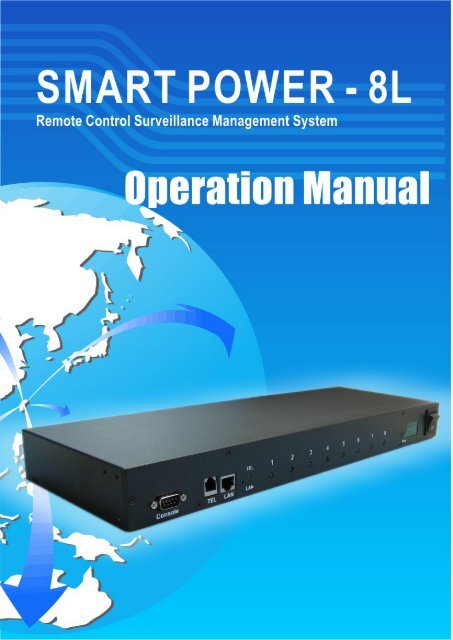SP8L Manual_en
Create successful ePaper yourself
Turn your PDF publications into a flip-book with our unique Google optimized e-Paper software.
INDEX<br />
一 、PRODUCT INTRODUCTION ...................................................................................................... 1<br />
1-1 RANGE OF APPLICATION ................................................................................................................. 1<br />
1-2 MONITORING INDICATING CHART ................................................................................................... 1<br />
1-3 PRODUCT FEATURES ....................................................................................................................... 2<br />
1-4 HARDWARE ENVIRONMENTAL EXPLANATION ................................................................................. 3<br />
1-5 POWER ENVIRONMENTAL EXPLANATION ........................................................................................ 4<br />
1-6 HARDWARE INSTALLATION ............................................................................................................. 4<br />
1-7 PRODUCT PACKAGING .................................................................................................................... 5<br />
二 、WEBPAGE OPERATION ............................................................................................................. 6<br />
2-1 ONLINE SETUP ................................................................................................................................ 6<br />
2-2 NETWORK SETUP ............................................................................................................................ 7<br />
2-3 TIME SYNCHRONIZATION ................................................................................................................ 9<br />
2-4 POWER MONITOR ......................................................................................................................... 10<br />
2-4-1 Power Switch Setup .......................................................................................................... 10<br />
2-4-2 Power Switch Operation ................................................................................................... 11<br />
三 、ADVANCEMENT SETUP ........................................................................................................... 12<br />
3-1 POWER MONITOR ......................................................................................................................... 12<br />
3-1-1 Warning Temperature Setup .............................................................................................. 12<br />
3-1-2 Power Operation ............................................................................................................... 13<br />
3-1-3 Power Configuration Setup ............................................................................................... 13<br />
3-1-4 Working Schedule ............................................................................................................. 14<br />
3-1-5 Network Detect ................................................................................................................. 14<br />
3-1-6 Temperature Monitor ........................................................................................................ 15<br />
3-1-7 Voice File S<strong>en</strong>ding ............................................................................................................ 16<br />
3-2 SYSTEM SETUP ............................................................................................................................. 16<br />
3-2-1 Network Setup.................................................................................................................... 16<br />
3-2-2 Email Server Setup ............................................................................................................. 18<br />
3-2-3 Message Server Setup ....................................................................................................... 19<br />
3-2-4 SNMP Setup ...................................................................................................................... 20<br />
3-2-5 Other Setups ...................................................................................................................... 21<br />
3-3 FIREWALL ..................................................................................................................................... 22<br />
3-3-1 IP Filter ................................................................................................................................ 22<br />
3-3-2 MAC Filter .......................................................................................................................... 23<br />
3-4 ACCOUNT MANAGEMENT ............................................................................................................. 23<br />
- i -
3-4-1 Account Add ..................................................................................................................... 23<br />
3-4-2 Account Delete .................................................................................................................. 24<br />
3-5 TIME SIMULTANEITY..................................................................................................................... 25<br />
3-6 EVENT RECORD ............................................................................................................................ 27<br />
3-7 FIRMWARE UPGRADE ................................................................................................................... 27<br />
3-7-1 Firmware Upgrade ............................................................................................................ 27<br />
3-7-2 Download / Reset Configuration ....................................................................................... 29<br />
四 、PHONETIC OPERATION PROCEDURE ................................................................................ 32<br />
4-1 MAIN PROCEDURE ........................................................................................................................ 33<br />
4-2 POWER CONTROL PROCEDURE ..................................................................................................... 34<br />
ATTACHMENT (A): HOW TO RETURN SMARTPOWER SETUP TO INITIAL VALUE. ...... 35<br />
ATTACHMENT(B): HOW TO USE TAPE RECORDER TO RECORD EQUIPMENT VOICE<br />
FILE. ...................................................................................................................................................... 36<br />
- ii -
一 、Product Introduction<br />
The MIS personnel of lots of <strong>en</strong>terprises, after coming back to the office<br />
because of the network or the computer equipm<strong>en</strong>t system halted during their<br />
vacations, oft<strong>en</strong> find that only needs to reboot the power to solve the problem.<br />
So SmartPower integrates the power control, the electric curr<strong>en</strong>t monitor,<br />
equipm<strong>en</strong>t temperature control , UPS control , webpage managem<strong>en</strong>t , voice<br />
control, messages, E-mail and API function to let MIS personnel learn the<br />
power state of the equipm<strong>en</strong>t as soon as possible and can deal with the<br />
relevant problem with voice or network far to solve the problem. It reduces<br />
the <strong>en</strong>terprise's losses as well as saves MIS personnel’s traveling time.<br />
1-1 Range of Application<br />
The monitoring and managem<strong>en</strong>t of the computer equipm<strong>en</strong>t room.<br />
The power managem<strong>en</strong>t of the computer c<strong>en</strong>ters of every<br />
organization.<br />
The machinery equipm<strong>en</strong>t power control of the factory building.<br />
The network equipm<strong>en</strong>t power monitoring.<br />
Other power equipm<strong>en</strong>t power monitoring.<br />
1-2 Monitoring Indicating Chart<br />
- 1 -
1-3 Product Features<br />
Control Power Switch of Remote Equipm<strong>en</strong>t via network or phone voice<br />
to replace the pres<strong>en</strong>ce of the personnel.<br />
LED panel to inspect total curr<strong>en</strong>t.<br />
It is equipped with overloading electric breaking protector to avoid<br />
overloading to cause device damage.<br />
Auto on / off power switch with surrounding temp. by bulid-in temp.<br />
S<strong>en</strong>sor.<br />
Execute Power On / Off / Reboot via Console to manage its<br />
performance.<br />
Support Power Start sequ<strong>en</strong>ce setting to prev<strong>en</strong>t all of switches from<br />
starting simultaneously to cause sudd<strong>en</strong> overloading and effect<br />
equipm<strong>en</strong>t working.<br />
Provide 4 sets of accounts and passwords for your own setting to<br />
manage differ<strong>en</strong>t power switches.<br />
Pre-set Switch Start Time and arrange the working schedule for power<br />
supply.<br />
By brief message and email warning to practice the instant surveillance<br />
and warning to important equipm<strong>en</strong>t.<br />
Record the user’s operating message and abnormal message to provide<br />
the user to check the case afterwards.<br />
Provide API interface. The manager can develop the control software by<br />
himself.<br />
Provide remote net firmware to r<strong>en</strong>ew the function.<br />
Provide the function of IP and MAC address flitter that prev<strong>en</strong>t<br />
unauthorized user from access the device.<br />
- 2 -
1-4 Hardware Environm<strong>en</strong>tal Explanation<br />
1 Console Connect Port (RS232) 7 Device running Indicating Light<br />
2 Phone Line Connect Port 8 Total Curr<strong>en</strong>t Indication<br />
3 RJ45 Network Connect Port 9 Main Power Switch<br />
4 Phone Indicating Light 10 Breaker Protector<br />
5 Network Indicating Light 11 Power Switch Socket<br />
6 Power Switch Indicating Light<br />
- 3 -
1-5 Power Environm<strong>en</strong>tal Explanation<br />
Power Socket<br />
Max. Main Output Curr<strong>en</strong>t<br />
Power Input<br />
Power Frequ<strong>en</strong>cy<br />
NEMA-15R<br />
15 Amp<br />
85~264VAC 47~63Hz<br />
50 - 60 HZ<br />
Operating Temp. 0 – 60 ℃<br />
Shape Size 445 x 155 x 44 mm (W x D x H)<br />
Machine Net Weight<br />
Consumption Effici<strong>en</strong>cy<br />
2.5 KG<br />
9 W<br />
1-6 Hardware Installation<br />
- 4 -
1-7 Product Packaging<br />
Remote Power Monitor * 1<br />
CD Rom of User’s <strong>Manual</strong> * 1<br />
Power Supply Cord * 1<br />
If any of the above accessories are missed or can’t be used, please<br />
contact with the location you purchased for replacem<strong>en</strong>t in 7 days.<br />
- 5 -
二 、Webpage Operation<br />
In this Chapter, you can learn how to setup network data , equipm<strong>en</strong>t<br />
time, power basic data and how to operate power switch via network quickly.<br />
2-1 Online Setup<br />
1 After line, make sure to input https://192.168.1.10 to connect with<br />
webpage manager.<br />
2 After the logging scre<strong>en</strong> appears, please key in “admin” as user’s<br />
name and key in “admin” in the blank of password.<br />
- 6 -
3 Wh<strong>en</strong> you key in the correct user’s name and password as the<br />
instruction of Step 2,you can <strong>en</strong>ter this scre<strong>en</strong>.<br />
2-2 Network Setup<br />
After you select function【System】in homepage, choose【Network】.<br />
- 7 -
Network Setup<br />
Please fill in IP site, sub network shade, preset communication gate<br />
data offered by the service c<strong>en</strong>ter of the supplier according to your<br />
network setup state to input the data. If you don’t have relevant data<br />
on hand , please inquire to your ISP service c<strong>en</strong>ter. This product only<br />
provides for the establishm<strong>en</strong>t of regular IP. If your connect type to<br />
surf the Net is by dialing, please cooperate to use with IP Hub.<br />
Domain Name Server Setup<br />
Please fill in your DNS server provided by ISP service c<strong>en</strong>ter. You<br />
can setup two sets of DNS servers. If you don’t know DNS server site,<br />
you may check your DNS service by input C:\>nslookup in<br />
“Subsidiary application program →Order prompted character.<br />
Web Server Setup<br />
Wh<strong>en</strong> you connect with SmartPower through webpage browser (e.g.<br />
IE ), if you do not want to use the decided HTTPS connect port<br />
(normally for 443), you may change HTTPS connect port to be other<br />
value (e.g. 8080), and th<strong>en</strong> you may re-connect to SmartPower and<br />
input the HTTP connect port you appointed. (e.g.<br />
https://192.168.1.10:8080)<br />
Wh<strong>en</strong> you finish setup for the above data, please make sure to press<br />
the key of「Save」to store all of the data setup.<br />
- 8 -
2-3 Time Synchronization<br />
The time zone that SmartPower adopts is for 24 hours, and will regard<br />
this time as the time basis that information will be recorded. Wh<strong>en</strong> you use for<br />
the first time, you can choose【TimeSync】from function form in webpage. After<br />
selecting, you can proceed the setup of time synchronization.<br />
Equipm<strong>en</strong>t Time Setup is divided into three types. Please choose one<br />
to setup as you want:<br />
• Sync with PC:<br />
SmartPower will setup the time of equipm<strong>en</strong>t system as the computer<br />
date and time display as in the webpage.<br />
• Sync with NTP Server:<br />
Choose to setup the same time as Server.<br />
• <strong>Manual</strong> Setup:<br />
You may also setup SmartPower system time by manual. Just keyin<br />
the date and time you want to setup in the columns of Date and Time.<br />
* Wh<strong>en</strong> you finish setup for the above data, please make sure to press<br />
the key of「Save」to store all of the data setup.<br />
- 9 -
2-4 Power Monitor<br />
After setup the above Webpage, you can choose 【Monitor】in<br />
Webpage Managem<strong>en</strong>t Function List. In this page, you may not only<br />
operate Power Switch but also setup the relative data in every route of<br />
Power Equipm<strong>en</strong>t.<br />
2-4-1 Power Switch Setup<br />
Wh<strong>en</strong> you press 「Set」button to turn orange, it means you will setup<br />
that Power data.<br />
Move Mouse to the explanation colum of Power Setup and keyin the<br />
explanation date of this Route Power Equipm<strong>en</strong>t.<br />
Wh<strong>en</strong> you finish setup for the above data, please make sure to press<br />
the key of「Save」to store all of the data setup.<br />
- 10 -
2-4-2 Power Switch Operation<br />
Press left key of Mouse twice to op<strong>en</strong> or close all of the Equipm<strong>en</strong>t<br />
Power.<br />
Display all route Power Status and Data, and may use Mouse to<br />
press its left key twice to switch the Power. If you want to reboot the<br />
equipm,<strong>en</strong>t, please mark the item “Reboot” and th<strong>en</strong> use Mouse to<br />
press left key twice.<br />
- 11 -
三 、Advancem<strong>en</strong>t Setup<br />
This chapter is mainly to explain the advancem<strong>en</strong>t operation in<br />
SmartPower webpage. You may learn about Power Monitor, System Setup,<br />
Account Managem<strong>en</strong>t, Time Synchronization, Ev<strong>en</strong>t Record and Firmware<br />
Upgrade…the detailed explanation for all of these functions.<br />
3-1 Power Monitor<br />
In this webpage, you may proceed the setup for Basic Data, Working<br />
Schedule, Network Detect, Temperature Monitor through browser operation<br />
for power switch and Voice S<strong>en</strong>ding…<br />
3-1-1 Warning Temperature Setup<br />
This block is to display the total curr<strong>en</strong>t , pres<strong>en</strong>t device temperature and<br />
setup the warning temperature.<br />
Device Temperature:Display the curr<strong>en</strong>t temperature of SmartPower.<br />
Temperature will change according to the surrounding temperature. If<br />
the <strong>en</strong>vironm<strong>en</strong>t temperature rises, the temperature of SmartPower will<br />
rise too.<br />
Warning Temperature:If you connect temperature detector to setup a<br />
basic warning temperature, wh<strong>en</strong> the equipm<strong>en</strong>t temperature rises to this<br />
temperature, the system will s<strong>en</strong>d the warning message by setup email<br />
and message to all of the user’s accounts.<br />
* Wh<strong>en</strong> you finish setup for the above data, please make sure to press<br />
the key of「Save」to store all of the data setup.<br />
- 12 -
3-1-2 Power Operation<br />
Every route power provides the explanation for Power Data Setup, Power<br />
ON, Power OFF, Power Reboot, and Power Equipm<strong>en</strong>t.<br />
Button Illustration: ON、 OFF、 Not<br />
Authorized、 No Power<br />
3-1-3 Power Configuration Setup<br />
The main purpose for Power Set List is to setup the relative data for all<br />
routes’ power switches.<br />
Description:The description for all routes of Power Switch equipm<strong>en</strong>t,<br />
after setup, it will reveal under switch column for conv<strong>en</strong>i<strong>en</strong>ce of the<br />
manager to distinguish the equipm<strong>en</strong>t name connected with all routes’<br />
power.<br />
Start Delay Time:Wh<strong>en</strong> Power is ON, it is time to wait for Power Start<br />
Delay Time.<br />
Shutdown Delay Time:Wh<strong>en</strong> Power is OFF, it is time to wait for Power<br />
Shutdown Delay Time.<br />
- 13 -
3-1-4 Working Schedule<br />
You may select the working schedule for setup the power equipm<strong>en</strong>t ON<br />
or OFF here.<br />
Recurr<strong>en</strong>ce:you can select the action recurr<strong>en</strong>ce of this route’s power.<br />
The recurr<strong>en</strong>ce can be divided into year, month, week, day. For<br />
example, If the recurr<strong>en</strong>ce is by “day”, it means this route’s power will<br />
activate at set time each day.<br />
Time:Setup the working time of this route’s power. It is dragged to the<br />
page bottom.<br />
Action:Setup this route’s power’s working schedule is “on”, “off” or<br />
“reboot”.<br />
Delete:If you want to delete this schedule, please double-press the<br />
deleting illustration of this schedule.<br />
3-1-5 Network Detect<br />
Wh<strong>en</strong> the Power Connected equipm<strong>en</strong>t is the web equipm<strong>en</strong>t, you can<br />
setup the monitored web equipm<strong>en</strong>t site, monitoring interval time,<br />
detective numbers of times, reboot or not and re-detect time.<br />
Detect:Wh<strong>en</strong> the Power connected equipm<strong>en</strong>t is the web equipm<strong>en</strong>t,<br />
whether detect or not.<br />
- 14 -
Equipm<strong>en</strong>t Network Address:Wh<strong>en</strong> the Power connected equipm<strong>en</strong>t is<br />
the web equipm<strong>en</strong>t, it is the monitored web equipm<strong>en</strong>t site.<br />
PING Interval Time:Wh<strong>en</strong> the Power connected equipm<strong>en</strong>t is web<br />
equipm<strong>en</strong>t, it is the Interval Time to execute PING network equipm<strong>en</strong>t.<br />
Detect Times:Wh<strong>en</strong> PING failed detecting time is over this setup value, it<br />
will s<strong>en</strong>d the warning message through the set message or email.<br />
Reboot:Wh<strong>en</strong> PING failed detecting time is over this setup value,<br />
whether the web equipm<strong>en</strong>t shall be re-started or not.<br />
Re-detect Time:Wh<strong>en</strong> re-start the web equipm<strong>en</strong>t, delay the equipm<strong>en</strong>t<br />
time and th<strong>en</strong> re-monitor the web equipm<strong>en</strong>t.<br />
3-1-6 Temperature Monitor<br />
Wh<strong>en</strong> detect the temperature of SmartPower is abnormal, is it necessary<br />
to proceed the action of op<strong>en</strong> or close the power switch?<br />
Power Shutdown: Wh<strong>en</strong> the equipm<strong>en</strong>t power temperature is over than<br />
the setup temperature, if it exceeds the continuous time, the route of<br />
power will be close automatically.<br />
Continuous Time:Wh<strong>en</strong> the temperature of equipm<strong>en</strong>t power is over than<br />
the setup temperature for power off, if it is over the setup continuous time,<br />
this route power will be close automatically.<br />
Power Start:If the equipm<strong>en</strong>t power had be<strong>en</strong> close because of high<br />
temperature, wh<strong>en</strong> the temperature is lower than the setup temperature,<br />
this route power equipm<strong>en</strong>t will re-start automatically.<br />
- 15 -
3-1-7 Voice File S<strong>en</strong>ding<br />
The user can record the voice file by s<strong>en</strong>ding to point out the equipm<strong>en</strong>t<br />
name for pres<strong>en</strong>t power switch connected wh<strong>en</strong> operate by phone.<br />
Press「BROWSE」button to op<strong>en</strong> File Select window and choose the<br />
voice file you will s<strong>en</strong>d, and th<strong>en</strong> press「Begin Upload」.<br />
The Voice File Form is PCM/A-Law/u-Law 8K 8Bit and less than 40K<br />
(about 5 seconds ).<br />
In regards to the recording operation for Voice File, please refer to<br />
Attachm<strong>en</strong>t B.<br />
3-2 System Setup<br />
In this webpage you may setup telephone answering numbers, web<br />
basic data, email server and message service… setup for all of the relative<br />
data.<br />
3-2-1 Network Setup<br />
Setup Network basic data.<br />
- 16 -
IP Address:Setup to connect with Network IP address of this equipm<strong>en</strong>t.<br />
Subnet Mask:Setup Network mask of this equipm<strong>en</strong>t.<br />
Gateway:Setup exterior Gateway Site of this equipm<strong>en</strong>t.<br />
DNS Server 1:The site of the first Web Area Server.<br />
DNS Server 2:The site of the second Web Area Server.<br />
Http Port Op<strong>en</strong>:Marking this column means that allow user can op<strong>en</strong><br />
browser to connect the device by http protocol.<br />
Http Port:Provide the browser to be connected with the appointed Http<br />
port to this equipm<strong>en</strong>t.<br />
Http SSL Port: Provide the browser to be connected with the appointed<br />
Http SSL port to this equipm<strong>en</strong>t.<br />
API Port: Provide the Application Program to be connected with the<br />
appointed connect port to this equipm<strong>en</strong>t. This product provides API for<br />
the user to develop program connected with this equipm<strong>en</strong>t to get the<br />
power, electric curr<strong>en</strong>t, temperature status and control power (please<br />
refer to the explanation 6-3.) You must setup the network v<strong>en</strong>t<br />
connecting the program with this equipm<strong>en</strong>t.<br />
- 17 -
3-2-2 Email Server Setup<br />
Wh<strong>en</strong> there is a warning , the email service data setup for s<strong>en</strong>ding the<br />
warning case.<br />
SMTP Server Address:Wh<strong>en</strong> the warning message is s<strong>en</strong>t by email, you<br />
must help to s<strong>en</strong>d out the email to the main server address.<br />
SMTP Port:Wh<strong>en</strong> the warning is s<strong>en</strong>t by email, you must help to s<strong>en</strong>d<br />
out the email to main server connect port. The preset value is 25.<br />
S<strong>en</strong>der Mail Address:Wh<strong>en</strong> the Receiver gets the email, it will be<br />
revealed in s<strong>en</strong>der’s data of email.<br />
Mail Subject:Wh<strong>en</strong> the Receiver gets the email, it will be revealed in<br />
Subject data of email.<br />
SMTP Auth:If the setup mail server needs to id<strong>en</strong>tify the user, please<br />
mark this item and setup the account and password.<br />
SMTP Account:Loaded account for email server.<br />
SMTP Password:Loaded password for email server.<br />
- 18 -
3-2-3 Message Server Setup<br />
Wh<strong>en</strong> there is a warning , setup the warning message data in the<br />
Message Server.<br />
Server Address:Wh<strong>en</strong> the warning system is s<strong>en</strong>ding the message, it<br />
helps to s<strong>en</strong>d the message to the server address.<br />
Port:Wh<strong>en</strong> the warning system is s<strong>en</strong>ding the message, it helps to s<strong>en</strong>d<br />
the message to the server main connect port. The preset value is 2500.<br />
Equipm<strong>en</strong>t Name: Wh<strong>en</strong> the receiver gets the message, it will be<br />
revealed in the data of Message S<strong>en</strong>der.<br />
Account: Account to load in Message Server.<br />
Password:Password to load in Message Server.<br />
S<strong>en</strong>d SMS:If it is needed to start Message S<strong>en</strong>ding mechanic.<br />
- 19 -
3-2-4 SNMP Setup<br />
System Name:Display System Name on the program of SNMP Cli<strong>en</strong>t.<br />
System Contact:Display System Contact Person on the program of SNMP<br />
Cli<strong>en</strong>t.<br />
System Location:Display System Site on the program of SNMP Cli<strong>en</strong>t.<br />
Receiver IP Address:Wh<strong>en</strong> something happ<strong>en</strong>s to Trap and it is IP site<br />
which will be s<strong>en</strong>t to Trap.<br />
Receiver Port:Wh<strong>en</strong> something happ<strong>en</strong>s to Trap and int<strong>en</strong>ds to s<strong>en</strong>d to<br />
Trap server, it is the Connect Port for Trap server. The inner setup value<br />
is 162.<br />
Community:Wh<strong>en</strong> something happ<strong>en</strong>s to Trap and int<strong>en</strong>ds to transmit to<br />
Trap server, the group will be s<strong>en</strong>t to Trap server.<br />
Enabled:While mark the using option, if something happ<strong>en</strong>s to Trap, Trap<br />
Case Information will be s<strong>en</strong>t to the appointed Trap server.<br />
- 20 -
3-2-5 Other Setups<br />
You may setup wh<strong>en</strong> the user <strong>en</strong>ters by phone, the system will execute<br />
IVR process after several rings. Wh<strong>en</strong> SmartPower is connected with<br />
other phone, you can setup the larger ring-answering value for<br />
conv<strong>en</strong>i<strong>en</strong>ce of the user to answer the phone firstly. Wh<strong>en</strong> the phone is<br />
nobody answered, SmartPower will answer it th<strong>en</strong>.<br />
Answering Ring Setup:Setup the answering ring times.<br />
Reboot Power Switch:Setup if the selection of Power Switch Reboot is<br />
on START or not.<br />
Reboot Device:Reboot the SmartPower.<br />
- 21 -
3-3 Firewall<br />
Choose【firewall】in Webpage Managem<strong>en</strong>t Function List,th<strong>en</strong> configure<br />
the IP and MAC address filter value to authorize the specific user to control<br />
the device.<br />
3-3-1 IP Filter<br />
IP filter setup:If this option is <strong>en</strong>able, its means that just authorize some<br />
specific IP address to control the device.<br />
Allow IP address:Five of four column means the begin of net address<br />
sector and the <strong>en</strong>d of column means the <strong>en</strong>d of net address sector which<br />
you authorized. For example, you like to authorize the net sector for<br />
192.168.1.100 to 192.1681.200, than you just need input<br />
192.168.1.100~200 in those five column. If you just authorize only one IP<br />
address, than you fill the same address in the begin and <strong>en</strong>d column. For<br />
example, if you like to authorize 192.168.1.100 to access the device,<br />
than you can input 192.168.1.100~100 in those five column. Wh<strong>en</strong> you<br />
op<strong>en</strong> the page with browser from device, the browser will show the IP<br />
address of the computer which you are using in the column of authorize<br />
IP address sector automatically.<br />
- 22 -
3-3-2 MAC Filter<br />
MAC filter setup:Enable the option, it means that you authorize some<br />
specific computer to access the device.<br />
Allow MAC address:All of six column please fill in the MAC address of<br />
ethernet card. For instance, if you like to authorize 00:10:B5:D3:35:85<br />
serial number of ethernet card to access the device, than you need fill<br />
00:10:B5:D3:35:85 to the column. Wh<strong>en</strong> you op<strong>en</strong> the browser of this<br />
page from device, the browser will show the serial number of ethernet<br />
card which you are using in the column automatically.<br />
3-4 Account Managem<strong>en</strong>t<br />
Choose【Account】in Webpage Managem<strong>en</strong>t Function List, and th<strong>en</strong><br />
proceed the Account Managem<strong>en</strong>t. You may setup 8 sets of accounts in<br />
total.<br />
3-4-1 Account Add<br />
Account:Wh<strong>en</strong> <strong>en</strong>ter the webpage, it will request to input User’s<br />
account.<br />
- 23 -
Password:Wh<strong>en</strong> <strong>en</strong>ter the webpage, it will request to input User’s<br />
password.<br />
TEL Password:Wh<strong>en</strong> operate by phone, the phone voice will request to<br />
input the password for six digits.<br />
Cellphone:Wh<strong>en</strong> there is a warning , the mobile phone number it will<br />
transmit to.<br />
Mail Address:Wh<strong>en</strong> there is a warning case, the email address it will<br />
transmit to.<br />
You may setup the using authorization for all routes power switch<br />
according to each account setup.<br />
3-4-2 Account Delete<br />
- 24 -
Choose and mark to delete User’s Data.<br />
Press「Delete」button to proceed the action of deleting User’s Data.<br />
After deleting the data, you must press「Save」button to store the<br />
deleting setup really.<br />
3-5 Time Simultaneity<br />
Equipm<strong>en</strong>t Date:The system date of SmartPower Device.<br />
Equipm<strong>en</strong>t Time:The system time of SmartPower Device.<br />
Sync with PC:If you choose this item, the equipm<strong>en</strong>t time and computer<br />
system time will be id<strong>en</strong>tical.<br />
PC Date: The curr<strong>en</strong>t Computer System Date.<br />
PC Time:The curr<strong>en</strong>t Computer System Time.<br />
- 25 -
Sync with NTP Server :If you choose this item, the equipm<strong>en</strong>t time and<br />
Time Server will be id<strong>en</strong>tical.<br />
NTP Server Address:SmartPower presets several Time Servers for<br />
choice. If there is not the Time Server you want in the Time Server list,<br />
you may re-add Time Server by yourself and th<strong>en</strong> setup the time. Press<br />
「New」button, wh<strong>en</strong> the window below appears, input the NTP server<br />
address and th<strong>en</strong> press 「OK」.<br />
<strong>Manual</strong> Setup: If you choose this item, the equipm<strong>en</strong>t time will be setup<br />
manually.<br />
Date:Keyin the date manually. Please keyin by the correct Date Form.<br />
Time: Keyin the time manually. Please keyin by the correct Time Form.<br />
Time Zone:This time area is relative to Gre<strong>en</strong>wich time. The time for<br />
the normal time server is simultaneous with Gre<strong>en</strong>wich Time. So it is<br />
needed to adjust to local time.<br />
- 26 -
3-6 Ev<strong>en</strong>t Record<br />
In this Webpage, you may check the operation and warning ev<strong>en</strong>ts in the<br />
rec<strong>en</strong>t 7 days. You may see the action time and operated reason for each<br />
Power Switch. At the same time, if Power Switch can’t be operated normally,<br />
it will produce warning case.<br />
Click to choose “Operated Ev<strong>en</strong>t” or “Warning Ev<strong>en</strong>t” and choose date from<br />
date bar, th<strong>en</strong> press "OK" button , It will show the ev<strong>en</strong>t information.<br />
“Download” button means save the information to be a .csv file in the HD.<br />
“Delete” button means delete the information.<br />
3-7 Firmware Upgrade<br />
You may download the newest Firmware in the website of the supplier to<br />
proceed SmartPower Upgrade.<br />
3-7-1 Firmware Upgrade<br />
- 27 -
Steps of Upgrade are as below:<br />
Step 1: Press「BROWSE」button.<br />
Step 2 : Select the catalogue of Firmware R<strong>en</strong>ew File and press<br />
「OPEN」 after selecting the file.<br />
Step3:By means of upgraded Firmware Function, wh<strong>en</strong> you press<br />
「Upgrade Firmware(Upgrade)」button, it will display according<br />
to the following state. Router will re-start automatically and<br />
finish the firmware upgraded.<br />
If the file you choose is not Firmware file or it is old-fashioned version,<br />
you can’t do the action of SmartPower Upgrading.<br />
- 28 -
3-7-2 Download / Reset Configuration<br />
The steps of Store Setup File are as below:<br />
Step 1: Press「Download」button.<br />
Step 2: Store Setup File in the catalogue you appointed.<br />
- 29 -
The step to reset configuration are as below:<br />
Step 1:Press「BROWSE」button.<br />
Step 2:Select the catalogue of Setup File and press 「OPEN」after<br />
selecting.<br />
- 30 -
Step3:By means of Re-set Setup File Function, wh<strong>en</strong> you press<br />
「Upload」button, it will be displayed according to the following<br />
state: SmartPower will reboot automatically, and will finish<br />
Setup File Reset.<br />
Wh<strong>en</strong> the file you choose is not SETUP File, you can’t proceed the<br />
action of SmartPower Setup File Reset.<br />
- 31 -
四 、Phonetic Operation Procedure<br />
This chapter is mainly to explain the operation procedure for<br />
SmartPower Phonetic System. The users can use the phone to dial the<br />
voicemail to operate the Power Switch and read the electric curr<strong>en</strong>t,<br />
temperature and website. This chapter is divided into the Main Procedure,<br />
the Power Control Procedure, and Power Electric Curr<strong>en</strong>t Procedure. After<br />
finish playing the phone voic for over 5 seconds, if you do not press any key,<br />
it will hang up the phone automatically to prev<strong>en</strong>t from phone line jammed.<br />
※ The prompted Phonetic system password for this system account admin is<br />
“123456”.<br />
- 32 -
4-1 Main Procedure<br />
- 33 -
4-2 Power Control Procedure<br />
- 34 -
Attachm<strong>en</strong>t (A): How to return SmartPower<br />
setup to initial value.<br />
Wh<strong>en</strong> you forget the password of network account of SmartPower, you<br />
can utilize “RESET” button of SmartPower to return the initial value. At the<br />
same time, SmartPower will carry out the action of reboot, too. Please note,<br />
after operating “RESET” button. It will clear up all the users information.<br />
Meanwhile, the webpage managem<strong>en</strong>t account number and password to<br />
return to “admin”. And the phone password will be returned to “123456 “, the<br />
network site will be to “192.168.1.10.” The other data will be remained<br />
unchanged.<br />
Use nib or thing to press “Reset” button slightly. After seconds, the phone<br />
indicating light will flash and th<strong>en</strong> the machine will be reboot.<br />
- 35 -
Attachm<strong>en</strong>t(B): How to use tape recorder to<br />
record equipm<strong>en</strong>t voice file.<br />
You can utilize recorder procedure of Windows to record equipm<strong>en</strong>t<br />
voice file and reach it to the equipm<strong>en</strong>t of SmartPower.<br />
Turn on the recorder procedure in Windows to record your equipm<strong>en</strong>t<br />
voice message.<br />
Turn on the recorder [File / Properties ], after selecting, press the voice<br />
file cont<strong>en</strong>t transform to CCITT u-Law 8KHz 8 bytes.<br />
- 36 -
It will store the recorded equipm<strong>en</strong>t voice file to the catalogue you<br />
appointed.<br />
- 37 -
It will store it while reaching SmartPower equipm<strong>en</strong>t on the equipm<strong>en</strong>t<br />
voice file of your computer. (please refer to 3-1-7)<br />
- 38 -