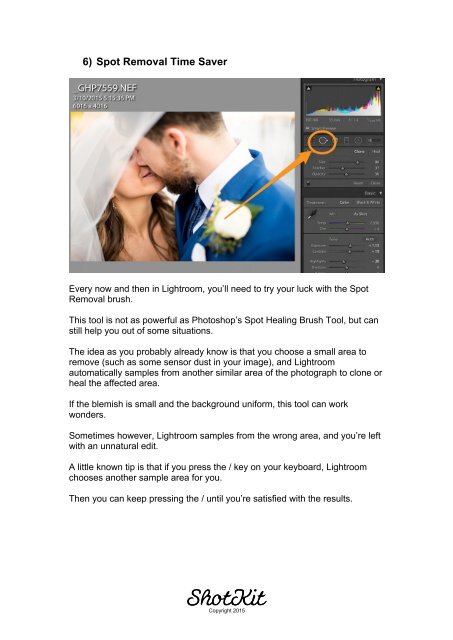Create successful ePaper yourself
Turn your PDF publications into a flip-book with our unique Google optimized e-Paper software.
6) Spot Removal Time Saver<br />
Every now and then in <strong>Lightroom</strong>, you’ll need to try your luck with the Spot<br />
Removal brush.<br />
This tool is not as powerful as Photoshop’s Spot Healing Brush Tool, but can<br />
still help you out of some situations.<br />
The idea as you probably already know is that you choose a small area to<br />
remove (such as some sensor dust in your image), and <strong>Lightroom</strong><br />
automatically samples from another similar area of the photograph to clone or<br />
heal the affected area.<br />
If the blemish is small and the background uniform, this tool can work<br />
wonders.<br />
Sometimes however, <strong>Lightroom</strong> samples from the wrong area, and you’re left<br />
with an unnatural edit.<br />
A little known tip is that if you press the / key on your keyboard, <strong>Lightroom</strong><br />
chooses another sample area for you.<br />
Then you can keep pressing the / until you’re satisfied with the results.<br />
Copyright 2015