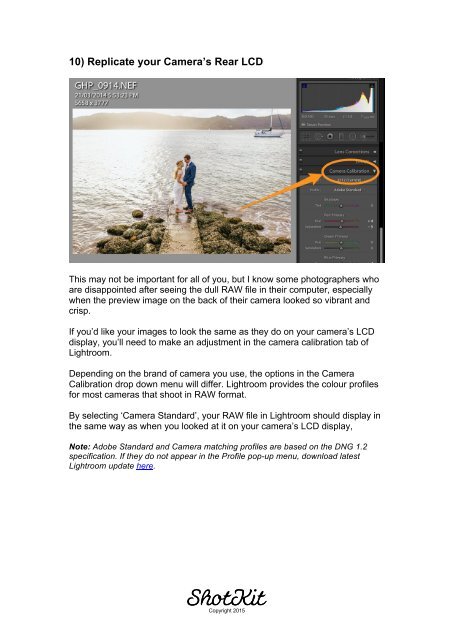You also want an ePaper? Increase the reach of your titles
YUMPU automatically turns print PDFs into web optimized ePapers that Google loves.
10) Replicate your Camera’s Rear LCD<br />
This may not be important for all of you, but I know some photographers who<br />
are disappointed after seeing the dull RAW file in their computer, especially<br />
when the preview image on the back of their camera looked so vibrant and<br />
crisp.<br />
If you’d like your images to look the same as they do on your camera’s LCD<br />
display, you’ll need to make an adjustment in the camera calibration tab of<br />
<strong>Lightroom</strong>.<br />
Depending on the brand of camera you use, the options in the Camera<br />
Calibration drop down menu will differ. <strong>Lightroom</strong> provides the colour profiles<br />
for most cameras that shoot in RAW format.<br />
By selecting ‘Camera Standard’, your RAW file in <strong>Lightroom</strong> should display in<br />
the same way as when you looked at it on your camera’s LCD display,<br />
Note: Adobe Standard and Camera matching profiles are based on the DNG 1.2<br />
specification. If they do not appear in the Profile pop-up menu, download latest<br />
<strong>Lightroom</strong> update here.<br />
Copyright 2015