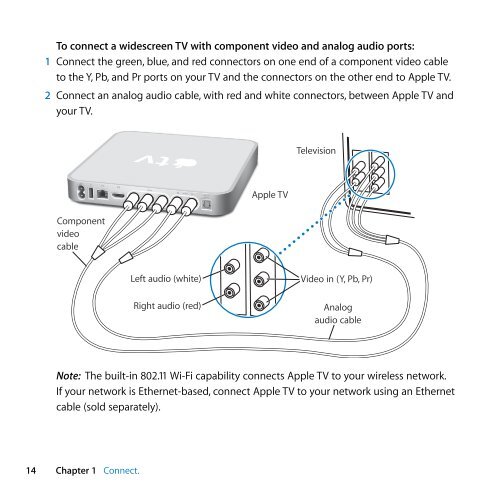Apple Apple TV (1st generation) - Setup Guide - Apple TV (1st generation) - Setup Guide
Apple Apple TV (1st generation) - Setup Guide - Apple TV (1st generation) - Setup Guide
Apple Apple TV (1st generation) - Setup Guide - Apple TV (1st generation) - Setup Guide
You also want an ePaper? Increase the reach of your titles
YUMPU automatically turns print PDFs into web optimized ePapers that Google loves.
L<br />
To connect a widescreen <strong>TV</strong> with component video and analog audio ports:<br />
1 Connect the green, blue, and red connectors on one end of a component video cable<br />
to the Y, Pb, and Pr ports on your <strong>TV</strong> and the connectors on the other end to <strong>Apple</strong> <strong>TV</strong>.<br />
2 Connect an analog audio cable, with red and white connectors, between <strong>Apple</strong> <strong>TV</strong> and<br />
your <strong>TV</strong>.<br />
Television<br />
d audio<br />
G<br />
£<br />
video R<br />
optical<br />
audio<br />
<strong>Apple</strong> <strong>TV</strong><br />
Component<br />
video<br />
cable<br />
Left audio (white)<br />
Right audio (red)<br />
Video in (Y, Pb, Pr)<br />
Analog<br />
audio cable<br />
Note: The built-in 802.11 Wi-Fi capability connects <strong>Apple</strong> <strong>TV</strong> to your wireless network.<br />
If your network is Ethernet-based, connect <strong>Apple</strong> <strong>TV</strong> to your network using an Ethernet<br />
cable (sold separately).<br />
14 Chapter 1 Connect.