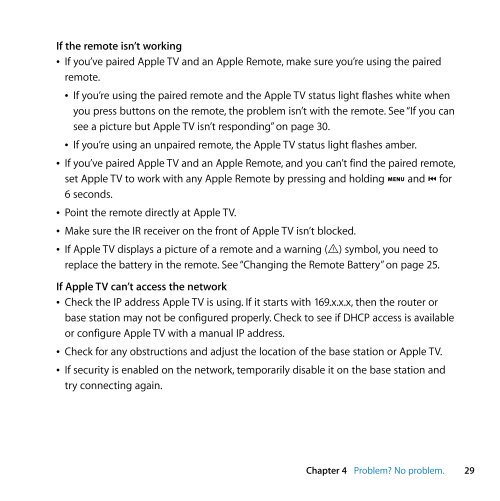Apple Apple TV (1st generation) - Setup Guide - Apple TV (1st generation) - Setup Guide
Apple Apple TV (1st generation) - Setup Guide - Apple TV (1st generation) - Setup Guide
Apple Apple TV (1st generation) - Setup Guide - Apple TV (1st generation) - Setup Guide
You also want an ePaper? Increase the reach of your titles
YUMPU automatically turns print PDFs into web optimized ePapers that Google loves.
If the remote isn’t working<br />
 If you’ve paired <strong>Apple</strong> <strong>TV</strong> and an <strong>Apple</strong> Remote, make sure you’re using the paired<br />
remote.<br />
 If you’re using the paired remote and the <strong>Apple</strong> <strong>TV</strong> status light flashes white when<br />
you press buttons on the remote, the problem isn’t with the remote. See “If you can<br />
see a picture but <strong>Apple</strong> <strong>TV</strong> isn’t responding” on page 30.<br />
 If you’re using an unpaired remote, the <strong>Apple</strong> <strong>TV</strong> status light flashes amber.<br />
 If you’ve paired <strong>Apple</strong> <strong>TV</strong> and an <strong>Apple</strong> Remote, and you can’t find the paired remote,<br />
set <strong>Apple</strong> <strong>TV</strong> to work with any <strong>Apple</strong> Remote by pressing and holding » and ] for<br />
6 seconds.<br />
 Point the remote directly at <strong>Apple</strong> <strong>TV</strong>.<br />
 Make sure the IR receiver on the front of <strong>Apple</strong> <strong>TV</strong> isn’t blocked.<br />
 If <strong>Apple</strong> <strong>TV</strong> displays a picture of a remote and a warning (·) symbol, you need to<br />
replace the battery in the remote. See “Changing the Remote Battery” on page 25.<br />
If <strong>Apple</strong> <strong>TV</strong> can’t access the network<br />
 Check the IP address <strong>Apple</strong> <strong>TV</strong> is using. If it starts with 169.x.x.x, then the router or<br />
base station may not be configured properly. Check to see if DHCP access is available<br />
or configure <strong>Apple</strong> <strong>TV</strong> with a manual IP address.<br />
 Check for any obstructions and adjust the location of the base station or <strong>Apple</strong> <strong>TV</strong>.<br />
 If security is enabled on the network, temporarily disable it on the base station and<br />
try connecting again.<br />
Chapter 4 Problem? No problem. 29