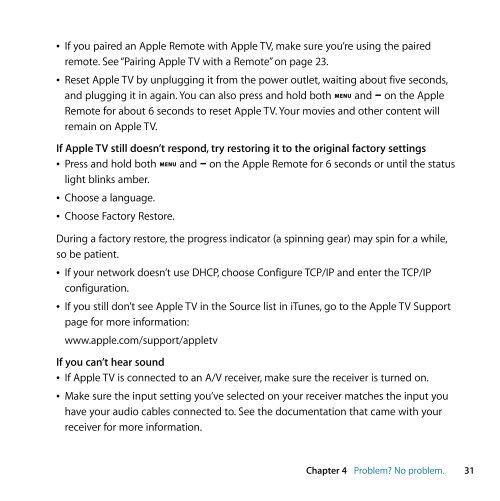Apple Apple TV (1st generation) - Setup Guide - Apple TV (1st generation) - Setup Guide
Apple Apple TV (1st generation) - Setup Guide - Apple TV (1st generation) - Setup Guide
Apple Apple TV (1st generation) - Setup Guide - Apple TV (1st generation) - Setup Guide
Create successful ePaper yourself
Turn your PDF publications into a flip-book with our unique Google optimized e-Paper software.
 If you paired an <strong>Apple</strong> Remote with <strong>Apple</strong> <strong>TV</strong>, make sure you’re using the paired<br />
remote. See “Pairing <strong>Apple</strong> <strong>TV</strong> with a Remote” on page 23.<br />
 Reset <strong>Apple</strong> <strong>TV</strong> by unplugging it from the power outlet, waiting about five seconds,<br />
and plugging it in again. You can also press and hold both » and D on the <strong>Apple</strong><br />
Remote for about 6 seconds to reset <strong>Apple</strong> <strong>TV</strong>. Your movies and other content will<br />
remain on <strong>Apple</strong> <strong>TV</strong>.<br />
If <strong>Apple</strong> <strong>TV</strong> still doesn’t respond, try restoring it to the original factory settings<br />
 Press and hold both » and D on the <strong>Apple</strong> Remote for 6 seconds or until the status<br />
light blinks amber.<br />
 Choose a language.<br />
 Choose Factory Restore.<br />
During a factory restore, the progress indicator (a spinning gear) may spin for a while,<br />
so be patient.<br />
 If your network doesn’t use DHCP, choose Configure TCP/IP and enter the TCP/IP<br />
configuration.<br />
 If you still don’t see <strong>Apple</strong> <strong>TV</strong> in the Source list in iTunes, go to the <strong>Apple</strong> <strong>TV</strong> Support<br />
page for more information:<br />
www.apple.com/support/appletv<br />
If you can’t hear sound<br />
 If <strong>Apple</strong> <strong>TV</strong> is connected to an A/V receiver, make sure the receiver is turned on.<br />
 Make sure the input setting you’ve selected on your receiver matches the input you<br />
have your audio cables connected to. See the documentation that came with your<br />
receiver for more information.<br />
Chapter 4 Problem? No problem. 31