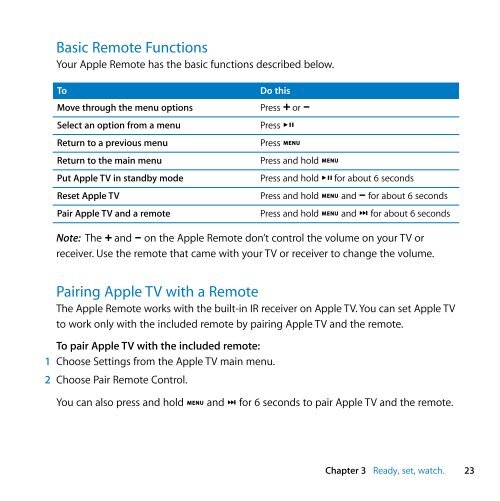Apple Apple TV (1st generation) - Setup Guide - Apple TV (1st generation) - Setup Guide
Apple Apple TV (1st generation) - Setup Guide - Apple TV (1st generation) - Setup Guide
Apple Apple TV (1st generation) - Setup Guide - Apple TV (1st generation) - Setup Guide
Create successful ePaper yourself
Turn your PDF publications into a flip-book with our unique Google optimized e-Paper software.
Basic Remote Functions<br />
Your <strong>Apple</strong> Remote has the basic functions described below.<br />
To<br />
Move through the menu options<br />
Do this<br />
Press ∂ or D<br />
Select an option from a menu Press ’<br />
Return to a previous menu Press »<br />
Return to the main menu Press and hold »<br />
Put <strong>Apple</strong> <strong>TV</strong> in standby mode<br />
Reset <strong>Apple</strong> <strong>TV</strong><br />
Pair <strong>Apple</strong> <strong>TV</strong> and a remote<br />
Press and hold ’ for about 6 seconds<br />
Press and hold » and D for about 6 seconds<br />
Press and hold » and ‘ for about 6 seconds<br />
Note: The ∂ and D on the <strong>Apple</strong> Remote don’t control the volume on your <strong>TV</strong> or<br />
receiver. Use the remote that came with your <strong>TV</strong> or receiver to change the volume.<br />
Pairing <strong>Apple</strong> <strong>TV</strong> with a Remote<br />
The <strong>Apple</strong> Remote works with the built-in IR receiver on <strong>Apple</strong> <strong>TV</strong>. You can set <strong>Apple</strong> <strong>TV</strong><br />
to work only with the included remote by pairing <strong>Apple</strong> <strong>TV</strong> and the remote.<br />
To pair <strong>Apple</strong> <strong>TV</strong> with the included remote:<br />
1 Choose Settings from the <strong>Apple</strong> <strong>TV</strong> main menu.<br />
2 Choose Pair Remote Control.<br />
You can also press and hold » and ‘ for 6 seconds to pair <strong>Apple</strong> <strong>TV</strong> and the remote.<br />
Chapter 3 Ready, set, watch. 23