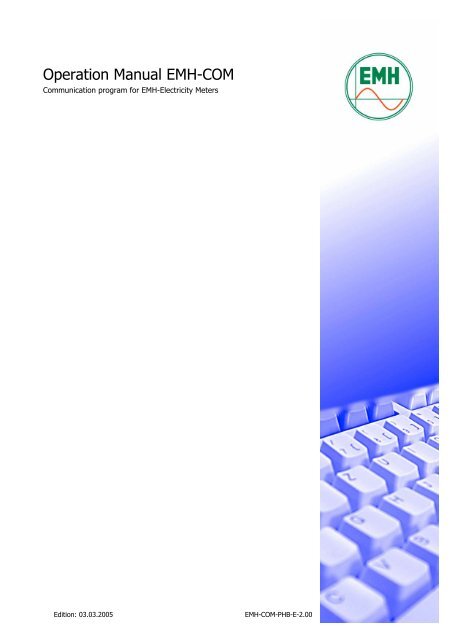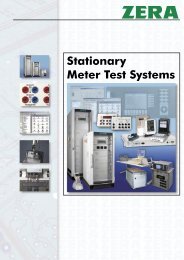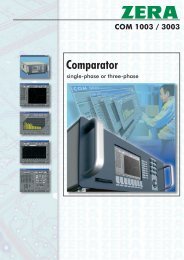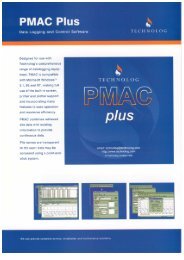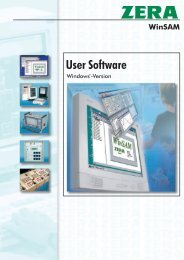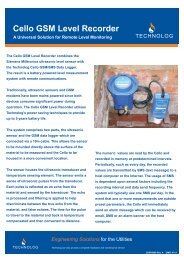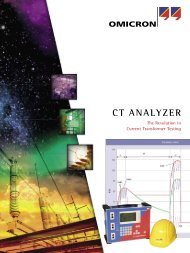Operation Manual EMH-COM - Imbema Belgium
Operation Manual EMH-COM - Imbema Belgium
Operation Manual EMH-COM - Imbema Belgium
Create successful ePaper yourself
Turn your PDF publications into a flip-book with our unique Google optimized e-Paper software.
<strong>Operation</strong> <strong>Manual</strong> <strong>EMH</strong>-<strong>COM</strong><br />
Communication program for <strong>EMH</strong>-Electricity Meters<br />
Edition: 03.03.2005 <strong>EMH</strong>-<strong>COM</strong>-PHB-E-2.00
2<br />
All of the contents published in this operation manual are copyright.<br />
Translating, reprinting, duplicating and also saving of this manual in data<br />
processors requires the exclusive permission from <strong>EMH</strong>.<br />
All of the trademarks named in this manual are the property of <strong>EMH</strong> or the<br />
respective title holder.<br />
<strong>EMH</strong> is certified accord. to DIN ISO 9001:2000 and continually endeavours to<br />
improve the products.<br />
The contents of this operation manual and the technical specifications can be<br />
extended, altered or deleted without prior notice.<br />
The description of the product specifications in this manual do not represent<br />
part of a contract.<br />
© 2004-2005 <strong>EMH</strong> Elektrizitätszähler GmbH & Co KG. All Rights reserved.<br />
If you have any questions or inspirations you can contact us at:<br />
<strong>EMH</strong> Elektrizitätszähler<br />
GmbH & Co KG<br />
Südring 5<br />
D - 19243 Wittenburg<br />
Tel.: +49(0)3 88 52 – 645-0<br />
Fax.: +49(0)3 88 52 – 645-29<br />
E-mail: info@emh-meter.de<br />
Internet: www.emh-meter.de
Table of Contents<br />
Chapter 1: Prologue...........................................................5<br />
Overview of the program modules ..........................................................5<br />
Explanation of how to use this manual ....................................................6<br />
Chapter 2: Installation and release ...................................7<br />
Hardware-Requirements ........................................................................7<br />
Program installation...............................................................................7<br />
Release ..............................................................................................12<br />
Request Key Code .........................................................................13<br />
Receiving the key code ..................................................................16<br />
Communication requirements ...............................................................17<br />
Installation and settings of the optical communication adapter (OKK).17<br />
Setting up of the local modem ........................................................17<br />
Chapter 3: Program description.......................................18<br />
Menu- and symbol bar .........................................................................18<br />
Program Description ............................................................................19<br />
Menu File......................................................................................19<br />
Menu option Transfer................................................................19<br />
Menu option Exit ......................................................................19<br />
Menu Direct ..................................................................................20<br />
Menu option Set clock...............................................................20<br />
Menu option Cumulate ..............................................................20<br />
Menu option Identity numbers... ................................................21<br />
Menu option Baud rate..............................................................21<br />
Menu option RCR Relay cumulation position................................22<br />
Menu option Test mode... .........................................................22<br />
Menu option Manipulation... � DMZ reset, ITZ reset V2.00 / V3.00,<br />
ITZ reset V9.00 ........................................................................22<br />
Menu option Single commands... �Read command / Write<br />
command ................................................................................23<br />
Menu Read out..............................................................................24<br />
Menu option Table 1 / Table 2 / Table 3 / Service table ...............24<br />
Menu option Load profile ..........................................................25<br />
Menu option Log book... ...........................................................26<br />
Menu option Verification log book ..............................................27<br />
Menu option User log book........................................................27<br />
Menu option Installation check ..................................................27<br />
Menu option eHZ automatic readout...........................................28<br />
Menu option Comment..............................................................28<br />
Menu option Convert ................................................................28<br />
Menu option Graphic display......................................................29<br />
Menu option Open... .................................................................32<br />
Menu option Save.....................................................................32<br />
Menu option Print... ..................................................................32<br />
Menu option Control centre .......................................................32<br />
Menu Setting.................................................................................33<br />
Table of contents 3
4 Table of contents<br />
Menu option Program settings... ................................................33<br />
Register General..................................................................33<br />
Register Modem ..................................................................35<br />
Register Representation .......................................................37<br />
Field Installation check...................................................................38<br />
Register Export format .........................................................39<br />
Menu Modem ................................................................................40<br />
Menu Configuration .......................................................................40<br />
Menu option Tariff settings ITZ..................................................40<br />
Menu option Tariff settings DMZ... .............................................40<br />
Menu option Tariff settings DHZ.................................................40<br />
Menu option Transformer settings DHZ... ...................................40<br />
Menu Info.....................................................................................41<br />
Menu option Program info .........................................................41<br />
Menu option Enter new product key... ........................................42<br />
Menu option Release product key...............................................42<br />
Questions and answers ........................................................................43<br />
Load profile data .................................................................................44<br />
Load profile import in Excel ..................................................................46<br />
Index ...............................................................................50
Chapter 1: Prologue<br />
The <strong>EMH</strong>-<strong>COM</strong> software is a modular software, mit folgenden Kommunikationsund<br />
Konfigurationsmöglichkeiten:<br />
LZ.. PZ../PE.. DMTZ ITZ DMZ DHZ eHZ<br />
Kommunikation � � � � � � �<br />
Tarifkonfiguration � � �<br />
Transformer settings �<br />
In the following, all available program modules are described. It is possible that<br />
your program version does not include some of the described program modules<br />
which are included here.<br />
Overview of the program modules<br />
<strong>EMH</strong>-<strong>COM</strong><br />
Basic program <strong>EMH</strong>-<strong>COM</strong> (Page 17 onwards)<br />
Modem (Page 40 onwards)<br />
Write commands (page 20 onwards)<br />
- cumulate<br />
- transfer files<br />
- set baud rate<br />
- set identity number<br />
- delete manipulation<br />
Single commands (page 7)<br />
- write command<br />
- read command<br />
Set clock (page 20)<br />
Table 3 read (page 24)<br />
LP/Graphic (page 29 onwards)<br />
- load profile/read log book<br />
- graphic LP-display<br />
Installation check (page 27)<br />
Tariff ITZ (page 40 onwards)<br />
Tariff DHZ (page 40 onwards)<br />
Tariff DMZ (page 40 onwards)<br />
Transformer settings DHZ (page 40)<br />
Communication all types<br />
Communication VDEW 2.1<br />
Communication VDEW 2.0<br />
Communication DHZ<br />
Communication DMZ<br />
Communication ITZ<br />
Control centre (Page 32 onwards)<br />
MSCONS and mail for control centre<br />
User – read out LP (page 25)<br />
eHZ automatic readout (page 28)<br />
Bluetooth OKK (page 33)<br />
90 day-test version<br />
Prolouge 5
6 Prolouge<br />
Explanation of how to use this manual<br />
The simple structure of the manual will help you to find the relevant topics<br />
quickly. The manual is generally structured as follows:<br />
Explanation of a menu option, e.g of the menu File<br />
M Menu File<br />
Short description Transfers files and ends of the program<br />
Explanation of a menu option, e.g menu option Transfer...<br />
MO Menu option Transfer...<br />
complete path information<br />
File<br />
File > Transfer...<br />
Short description Transfers saved set-, parameter-, tariff-, and ripple control files<br />
Explanation of a register, e.g. register General<br />
R Register General<br />
Setting >Program settings ... > General<br />
Short description Setting of the <strong>COM</strong>-interface, passwords and meter address
Chapter 2: Installation and release<br />
Hardware-Requirements<br />
The PC should fulfill at least the following requirements:<br />
Processor: Intel Pentium, 100 MHz or higher<br />
RAM: at least 32 MB RAM<br />
Available hard disc memory: at least 50 MB<br />
Operating system Microsoft Windows 98/ME/2000/NT4.0 or XP<br />
Accessories: Optical Communication Adapter OKK (with<br />
communication via the D0-interface),<br />
Local modem for remote configuration with the<br />
meter<br />
Program installation<br />
Procedure:<br />
Start the file setup_emhcommas2000kyXXX.exe.<br />
The following window appears:<br />
Here you select the language version of <strong>EMH</strong>-<strong>COM</strong>.<br />
Attention: After installation, the language of the basic program cannot be<br />
changed.<br />
Once the language has been set, click on OK to continue.<br />
The following window appears:<br />
Click on Next >.<br />
Installation and Release 7
8 Installation and Release<br />
The following window appears:<br />
We recommend that you accept the proposed program folder. You may<br />
however also select a different path.<br />
To continue with the installation click on Next >.<br />
If the selected program folder does not yet exist, e.g with a new installation,<br />
then you will be asked if this folder should be created. To continue click on Yes,<br />
in order to go back to the previous window and to set a new path or program<br />
folder click on No.
In the following window the program description is set which is used in the<br />
start menu (Start > Programs�...). You can set a new program description or<br />
accept the proposal.<br />
In order to continue with the installation click on Next >.<br />
Note : If the program creates no folder then, in the „start menu“ activate the<br />
checkbox!<br />
Please consider, that with a deactivation, the program can only start via the<br />
Desktop Icon (if present) or directly from the index.<br />
Installation and Release 9
10 Installation and Release<br />
In the following window you have the possibility to set if an icon should be<br />
inserted on the desktop. With the help of the icon you can start the program<br />
directly without having to go via the start menu.<br />
In order to insert an icon, activate the checkbox. Click on Next > to proceed with<br />
the installation.<br />
The Setup now shows you once again all settings which you have made<br />
concerning the installation. If you would like to make more changes then you<br />
can go back to the previous installation steps by clicking on < Back.<br />
Now click on Install.
At the end of the installation the following window appears:<br />
Click on Finish to end the installation.<br />
Note: If, after the installation, you want to start the program activate the<br />
checkbox Start <strong>EMH</strong>—Program.<br />
Otherwise the window is closed and the installation is ended.<br />
Installation and Release 11
12 Installation and Release<br />
Release<br />
Before the program can be executed or used it must be released by means of a<br />
product key and a key code.<br />
In the following it is described how a program is released.<br />
Start the <strong>EMH</strong>-<strong>COM</strong>.<br />
The following window appears:<br />
Please enter the product-key which you received with the CD and then click on<br />
OK.<br />
Entry of the correct product-key is confirmed with the following<br />
announcement.<br />
Click on OK. The following announcement then appears.<br />
Please read the note and confirm with OK.<br />
The entry of the product-key is now ended. In order to request the key code for<br />
releasing the program a renewed start of the program is necessary.
Start the <strong>EMH</strong>-<strong>COM</strong>.<br />
The following window appears:<br />
The program offers you 2 possibilities to request the key code. You can select if<br />
you want to receive the key code by E-mail or Fax. The option Request key code<br />
per Mail is a more simple and quicker method to receive the key code. The option<br />
Request key code per FAX is usually selected when your computer does not have an<br />
internet connection.<br />
Request Key Code<br />
1. Possibility: Request key code per E-mail<br />
Note: For this option internet connection is necessary.<br />
Select the option Request key code per Mail.<br />
Now click on Request key code.<br />
Installation and Release 13
14 Installation and Release<br />
The following window appears:<br />
Please read the announcement and click on OK.<br />
A new window from your Standard-E-mail-Program opens automatically.<br />
The window already contains all information which is necessary for<br />
processing the key code requirements. You only need to send the E-mail.<br />
Shortly after this you will receive the key code to release the program.<br />
2. Possibility: Request key code per Fax<br />
Select the option Request key code per FAX.<br />
Then click on Request key code.
The printer menu from your standard printer then opens, e.g.:<br />
You can now print out the key code request form on your printer.<br />
The fax pre-printed form is as follows:<br />
Please enter in the form the fax number where the key code should be<br />
faxed to. You also have the possibility to receive the key code per E-mail.<br />
For this, enter the E-mail address in the form to where the key code should<br />
be sent. Then send the fax to:<br />
<strong>EMH</strong> Elektrizitätszähler GmbH & Co KG<br />
Fax-Number: +49-(0)3 88 52-645-29<br />
You will receive the key code shortly.<br />
Installation and Release 15
16 Installation and Release<br />
Receiving the key code<br />
Once you have received the key code from <strong>EMH</strong> you can release the program.<br />
For this, start the program either via the program icon on the desktop or via the<br />
start menu. The window opens which you already know from the key code<br />
request.<br />
If you received the key code by E-mail then you can copy the key code from<br />
the E-mail and insert it into the field. To do this, copy the key code into the<br />
clipboard and then place the mouse cursor in the first empty box and use the<br />
key combination „Ctrl + V“ to insert the key code.<br />
When you have entered the key code (as above) click on OK.<br />
If the key code is correct the following announcement appears:<br />
If the key is incorrect the following announcement appears:<br />
Enter the correct key code once again.<br />
The release is now complete. You can start the program via the desktop icon (if<br />
it exists) or via the start menu.
Communication requirements<br />
There are several possibilities to communicate with the meter. In the following,<br />
communication via both the optical communication adapter OKK and the<br />
electrical interface with a modem is described.<br />
Installation and settings of the optical communication adapter (OKK)<br />
The optical communication adapter OKK enables communication between a PC<br />
and a meter. At the meter, communication to the optical data interface D0<br />
takes place. Connection to the PC takes place, depending on the version and<br />
design, via a <strong>COM</strong>-Port or a USB interface.<br />
Procedure: Connect the optical communication adapter OKK to a free <strong>COM</strong>-Port<br />
or a free USB interface on your PC (depending on the design of the OKK). If<br />
you have an OKK with USB connection then a special USB driver must be<br />
installed. The driver can be found on the CD-ROM which is contained in the<br />
scope of delivery with the OKK. Tips for the installation of the driver can also be<br />
found on the CD-ROM.<br />
Note : Before communication can take place with the meter the interface must<br />
be configured under Setting > Program settings ...> Register General(see page 33).<br />
Setting up of the local modem<br />
In order to communicate with the meter via the modem function some<br />
parameters need to be defined for the local modem and the meter modem in<br />
advance. For more information about this see page 35.<br />
Note: For remote meter readout a standard commercial PC modem is used. On<br />
the basis of our many years of experience we recommend an external modem<br />
which is addressed with the Standard-Hayes-operations set. The advantage of<br />
this modem is its audible loud speaker function and the LED status display.<br />
With the set up of a communication line you can observe the connection<br />
establishment (visually by means of the LED and acoustically by means of the<br />
loud speaker).<br />
A modern analog modem is able to call both analog meter modems and GSM<br />
meter modems and is also able to read out the meter.<br />
On the basis of our long term experience we would like to inform you of the<br />
following:<br />
Internal modem cards are technically equivalent however, if there are<br />
problems, the error search is more difficult. Admittedly ISDN-cards offer the<br />
possibility of an analog modem emulation via the so-called virtual <strong>COM</strong>-Ports<br />
however, in practice they often cause many problems. Therefore it is not<br />
recommended to use an ISDN-card.<br />
Installation and Release 17
18 Program description<br />
Chapter 3: Program description<br />
Menu- and symbol bar<br />
Note: The program consists of individual program modules (see page 5). If, in<br />
the following, menu options and functions are described which do not appear in<br />
your program then these program modules have not been released and are<br />
therefore not available.<br />
If you are interested in further modules please contact us.<br />
In the upper part of the program window you can find the menu bar and below<br />
this the symbol bar.<br />
Via the symbol bar you can quickly access frequently used functions. If you go<br />
over the symbol with the mouse a function description appears.<br />
Set clock<br />
Read out table 1<br />
Read out table 2<br />
Read out table 3<br />
Read out service table<br />
Read out load profile<br />
Comment readout<br />
Read out log book<br />
Load profile-conversion<br />
Load profile graphic display<br />
Save protocol<br />
Print protocol<br />
Create modem connection<br />
Separate modem connection<br />
Cancel communication
Program Description<br />
M Menu File<br />
Transfers files and ends the program<br />
MO Menu option Transfer...<br />
Transfers saved set-, parameter-, tariff- and ripple control files.<br />
File<br />
File > Transfer ...<br />
Procedure: Click on Transfer... Select the file which is to be transferred and click<br />
on Open. The file is now transferred to the meter.<br />
In order to close the window click on Cancel.<br />
Note: Please make sure that in the selection field Files of type the file type is<br />
selected which you want to transfer. Otherwise the file to be transferred will not<br />
be shown in the window.<br />
MO Menu option Exit<br />
Ends the program<br />
File > Exit<br />
Program description 19
20 Program description<br />
M Menu Direct<br />
Menu option used to send commands to the meter<br />
MO Menu option Set clock<br />
Sends the PC time and the PC date<br />
Direct<br />
Direct > Set clock<br />
Here you have the possibility to read out the time and date from the meter or<br />
to send the current PC time or PC date to the meter. For this, click on either<br />
Read or Write.<br />
Note: When you send the PC time and the PC date to the meter the time and<br />
the date already set in the meter is then overwritten. Therefore pay careful<br />
attention to the correct setting of the PC clock. On the right at the bottom of<br />
the computer screen you can find the PC clock.<br />
MO Menu option Cumulate<br />
Activates a reset in the meter<br />
Direct > Cumulate<br />
For the existing energy and maximum register new pre-values are formed. The<br />
number of pre-values depends on the meter type.<br />
Note: Usually the meters have a reset inhibition which is normally equal to the<br />
length of a measuring period. That means, that after a reset, within this time<br />
no renewed reset can be carried out.
MO Menu option Identity numbers...<br />
Sets and sends identity numbers to the meter<br />
Direct > Identity numbers...<br />
Here you can read out the identity number from the meter or send the identity<br />
number to the meter. To do this click either on Read or Write. Select the<br />
appropriate meter type via the option buttons.<br />
Note: Please note that identity numbers with more than 8 digits cannot be<br />
represented in the display.<br />
MO Menu option Baud rate...<br />
Sets and sends the start- and data baud rate for the external interface.<br />
Direct > Baud rate...<br />
Here you can read out the start- and data baud rate of the meter or send them<br />
to the meter. Please make sure that you have selected the appropriate meter in<br />
advance via the option buttons.<br />
Program description 21
22 Program description<br />
MO Menu option RCR Relay cumulation position...<br />
Direct > RCR cumulation position...<br />
Reads out and sets the relay contact position of the ripple control receiver.<br />
Nach Aktivierung des Menüpunktes öffnet sich folgendes Fenster:<br />
Here you have the possibility to read out the relay cumulation of the ripple<br />
control receiver. For this click on Read. After the readout, the relevant relay<br />
cumulation is marked with an „X“.<br />
With a double click in the appropriate field the relay cumulation can be<br />
changed.<br />
In order to send the changed settings to the meter click on Write.<br />
MO Menu option Test mode...<br />
Conversion of the pulse-LED<br />
Direct > Test mode...<br />
Here you can convert the function of the LED pulse and if it is supported by the<br />
meter activate a certain tariff.<br />
Note: The function test mode is not supported by all meters.<br />
Direct > Manipulation...<br />
MO Menu option Manipulation... � DMZ reset, ITZ reset V2.00 / V3.00, ITZ reset V9.00<br />
Resets the manipultaion register of the DMZ or ITZ meter<br />
Note: After activation of one of these menu options the relevant command is<br />
sent to the meter immediately.
MO Menu option Single commands... �Read command / Write command<br />
Sends read- or write commands to the meter<br />
1. Example: Read out time from the meter<br />
2. Note: Send identity number to the meter<br />
(see also Menu option Identity numbers... on page 21)<br />
Direct > Single commands...<br />
Program description 23
24 Program description<br />
M Menu Read out<br />
Readout<br />
The menu Readout contains menu options for reading out the meter and also for<br />
processing the data readouts.<br />
MO Menu option Table 1 / Table 2 / Table 3 / Service table<br />
Read out of the data lists from the meter<br />
Table 1: Billing data<br />
Table 2: Load profile with pre-adjustment of the load x days<br />
(standard: last 40 days)<br />
Table 3: <strong>EMH</strong>-internal data<br />
Service table: Service data (momentary values)<br />
Readout > Table 1 etc.<br />
Note: At the end of every meter read out, a BCC-Check takes place (with<br />
special applications CRC). By means of a checksum sent by the meter a check is<br />
carried out to see if the meter readout was totally correct (information: BCC =<br />
xx OK).<br />
With a faulty data read out, at the end of the read out the announcement<br />
appears that the sent BCC is not the same as the calculated BCC. The total<br />
readout is represented in red. If, in spite of many attempts, it is still not<br />
possible to read out the meter correctly then refer to chapter „Questions and<br />
answers“ page 43 onwards to find out possible causes.<br />
To save the tables click on Readout > Save... Now select the index where you<br />
want to save the file. In the field File name enter the name of the file and select<br />
the desired file in the field Files of type > Readout files (*.tab). Then click on Save.
MO Menu option Load profile ...<br />
Read out of the load profile data from the meter.<br />
Readout > Load profile...<br />
Start date Setting of the start date of the load profile to<br />
be read out, start is 24:00 o’clock<br />
End date Setting of the end date of the load profile to<br />
be read out, end is 24:00 o’clock<br />
User – read out LP Read out of the user – read out LP P.02<br />
Note: This function can only be used if the<br />
meter has a user - read out LP.<br />
Read out compressed Read out of the compressed load profile<br />
Note: This function can only be used if the<br />
meter supports the reading out of compressed<br />
load profiles.<br />
Read out complete Read out of the complete load profile<br />
Read out identity number additionally In addition to the load profile the selected<br />
meter address or identity number from the<br />
selection list is read out in order to be able to<br />
allocate the load profile to a meter at a later<br />
date<br />
Note: With the activation of the checkbox Read out complete, the readout of the<br />
load profiles can take a long time depending on the size and number of<br />
channels.<br />
Program description 25
26 Program description<br />
Button Read out of single load profile channels,<br />
selection leads to extension of the window.<br />
First of all read out all available channels via the button read out available channels.<br />
Then you can select the load profile channels to be read out by clicking on the<br />
checkbox. To read out the marked load profile channels click on OK.<br />
MO Menu option Log book...<br />
Read out of the operation log book from the meter<br />
Readout > Log book...<br />
Start date Setting of the start date of the log book which<br />
is to be read out, start is 24:00 o’clock<br />
End date Setting of the end date of the log book which<br />
is to be read out, end is 24:00 o’clock<br />
Read out complete Read out of the complete log book<br />
Read out identity number in additionally In addition to the log book entries, the<br />
selected meter addresses and identity<br />
numbers in the selection list are read out in<br />
order to be able to allcoate the log book<br />
entries to the meter at a later date.
MO Menu option Verification log book<br />
Read out of the certification relevant log book P.99 (if configured )<br />
Readout > Verification log book<br />
In the verification relevant log book changes of the LED-pulse constants and<br />
also of the pulse values from the P-and Q-output are saved. Altogether a<br />
maximum of 46 entries are contained in the certification relevant log book.<br />
MO Menu option User log book<br />
Read out of the user log book P.200 (if configured)<br />
Readout > User log book<br />
The user log book can be configured customer specific. As a rule the log book<br />
contains events such as voltage failures and manipulation attempts with a time<br />
stamp. Up to 204 events can be saved.<br />
MO Menu option Installation check<br />
Optional program module<br />
Readout > Installation check<br />
For a detailed description see operation user manual <strong>EMH</strong>-<strong>COM</strong>BI-MASTER<br />
2000.<br />
Program description 27
28 Program description<br />
MO Menu option eHZ automatic readout<br />
Automatic readout of electronic domestic meters eHZ<br />
Readout > eHZ automatic readout<br />
Note: If <strong>EMH</strong>-<strong>COM</strong> does not receive a data telegram within 14 seconds, the<br />
<strong>EMH</strong> mobile cuts off the data readout (Timeout).<br />
MO Menu option Comment<br />
Comments line by line the read out tables, load profiles and log books.<br />
Example: Table 1<br />
without comments: with comments:<br />
Readout > Comment<br />
Note: The table, load profiles and log books are always read out without<br />
comments. A comment is also only possible after the readout.<br />
MO Menu option Convert<br />
Conversion of load profile data as preparation for data export<br />
Example:<br />
Load profile data after conversion<br />
Readout > Convert<br />
Note: An explanation of the load profile conversion can be found in the chapter<br />
Fehler! Verweisquelle konnte nicht gefunden werden., page Fehler!<br />
Textmarke nicht definiert..
Attention: After a conversion for a data export, a graphic load profile display is<br />
no longer possible!<br />
Export of the load profile data<br />
To export the load profile click on Readout > Save ...<br />
Select the index in which the file should be saved and enter the name of the file<br />
in the field File name. As the file type select load profile export (*.txt) and click<br />
on Save.<br />
Afterwards you can import the file in a table calculation program<br />
e.g. MS Excel, (for more information see page Fehler! Textmarke nicht<br />
definiert.).<br />
MO Menu option Graphic display<br />
Graphic display of load profile data<br />
Readout > Graphic display<br />
Note: The x-axis (abscisse) describes the time, the y-axis (ordinate) the<br />
performance. For every channel a separate scaling of the y-axis can be<br />
represented. This must be pre-defined Readout > Graphic display > Channel > Selection.<br />
With the horizontal scrolling beam you can move the time axis.<br />
With the sliding controller Zoom which can be found in the lower area of the<br />
window it is possible to make the view field of the load profile curve larger or<br />
smaller.<br />
If several days are shown in the graphic then you can change over to a daily<br />
display via a double click on one of the shown dates.<br />
The cursor always marks a measuring period duration and the measuring period<br />
duration can be moved with the cursor buttons � � � � and also Pic �, Pic<br />
�, Pos 1 and End.<br />
When you move the cursor in the main area of the window then, in the field<br />
below this, the relevant load profile values appear with information about the<br />
time stamp and the status entries.<br />
Program description 29
30 Program description<br />
Menu bar of the graphic display<br />
Graphic > Print... Prints the content of the window<br />
Graphic > Exit Closes the graphic display, return to the main window<br />
Channel After activation of the menu option channel the following<br />
window appears.<br />
Via the buttons you can activate all channels or deactivate all<br />
channels. Via the checkboxes you can however also activate or<br />
deactivate individual channels.<br />
In the load profile graphic individual calculations of each channel<br />
In the graphic load profile display the scaling of the y-axis is<br />
separately shown for every channel.<br />
Set zero point of the Y-axis automatically<br />
In the graphical load profile display the bottom limit of the yaxis<br />
is modified to reach a higher resolution.<br />
Scaling only in the visible area<br />
Representation of the load profile is scaled to the window size<br />
depending on the zoom setting.<br />
Transformer factor Multiplication of the load profile data with a transformer<br />
factor.<br />
Here via the Dropdown-box you can set a transformer factor<br />
for the load profile display. This setting has an effect on the<br />
scaling of the Y-axis in the display. Provided that you use the<br />
control centre of the program you can search for the<br />
transformer factor which belongs to a meter/customer. For<br />
this click on search for the transformer factor in the control centre data.
Total evaluation complete LP �<br />
In the control centre data the identity number is then<br />
searched for in order to determine the transformer factor.<br />
If no identity number is found in the control centre data the<br />
following window appears. The transformer factor then has to<br />
be set manually in the dropdown-box.<br />
Note: The transformer factor only has an effect on the graphic<br />
load profile display and on the print. The load profile<br />
conversion is not affected by this. Here a factor for export can<br />
be specified independent of the graphic display.<br />
Here it is possible to display and print the evaluation of the total<br />
load profile channel by channel.<br />
Total evaluation displayed area �<br />
Here channel by channel evaluation of the load profile takes<br />
place of the displayed area in the window. Here the functions<br />
Display and Print are also available here.<br />
Program description 31
32 Program description<br />
MO Menu option Open...<br />
Readout > Open...<br />
Opens files e.g. read out tables, load profiles (also converted), protocol files<br />
etc.<br />
MO Menu option Save...<br />
Readout > Save...<br />
Saves files e.g. read out tables, load profiles (also converted), protocol files<br />
MO Menu option Print...<br />
MO<br />
Prints the content of the window (data readout)<br />
Menu option Control centre<br />
Optional program module<br />
Readout > Print...<br />
Readout > Control centre<br />
For a detailed description see operation user manual <strong>EMH</strong>-<strong>COM</strong>BI-MASTER<br />
2000.
M Menu Setting<br />
Setting<br />
Setting possibilities for interfaces, modems, passwords, program representation<br />
etc.<br />
MO Menu option Program settings...<br />
Setting > Program settings...<br />
Setting possibilities for interfaces, modems, passwords, program representation<br />
etc.<br />
R Register General<br />
Setting of the <strong>COM</strong>-interface, passwords and meter-address<br />
Setting > Program settings... > General<br />
Port Setting of the <strong>COM</strong>-Port when using an optical communication<br />
adapter OKK<br />
Note: In order to determine the <strong>COM</strong>-Port when using an OKK<br />
with USB connection look under Start > Settings > System control ><br />
System-[Hardware]-device manager. Further information about this<br />
can be found on the CD-ROM which is included in delivery with<br />
the OKK.<br />
Baud rate Setting of the interface speed<br />
Note: When using an OKK you should always use Mode C .<br />
Program description 33
34 Program description<br />
Bluetooth OKK Activate this checkbox when a Bluetooth-OKK is used.<br />
Login-password Input of the login-password<br />
With activation of this menu option, when logging in, a<br />
password is sent to the meter. The password is saved in code<br />
with the program settings.<br />
W5-password Input of the W5-password<br />
Certain set commands (e.g setting of the clock time, writing of<br />
the identity number) are only sent to the meter with<br />
information about the W5 password. The pre-setting 00000000<br />
must only be changed if a different password was agreed on.<br />
Meter-address Input of the meter-address<br />
Note: This information is only important if the meter has a<br />
meter-address. The meter-address only applies to the meters<br />
electrical interface and therefore only comes into question with<br />
a remote readout or a special solution. The meter-address can<br />
be discovered by reading out the service table. The OBIS-code<br />
for the meter-address is 0.0.0.<br />
Note: If you have any problems with connection then please read the chapter<br />
„Questions and answers“ page 43 onwards.
R Register Modem<br />
Setting of the local modem and the meter modem.<br />
Setting > Program settings... > Modem<br />
Telephone number Entry of the telephone number of the meter modem<br />
to be called<br />
Note: If dialing a number for an outside line is<br />
necessary then (often with telephone sets), this<br />
number must be at the front of the telephone<br />
number. Then enter a „w“. The „w“ causes a short<br />
dialing break after reaching the network before dialing<br />
further. If the „w“ does not operate property then<br />
please contact the telephone administrator and ask<br />
for the interval signal.<br />
Local modem initialization Selecting the local modem to be used<br />
Note: The modems which are most frequently used<br />
are listed. If your modem is not included in the list<br />
then select the setting allg. Hayes-Modem;AT&FE0X3. This<br />
setting functions with most types of modems.<br />
Program description 35
36 Program description<br />
Field meter modem selection Selection of the meter modem to be dialed.<br />
<strong>EMH</strong>-<strong>COM</strong> supports meter modems from the<br />
manufacturer Dr. Neuhaus (ZDUE), Görlitz (ENC<br />
280), Elster (DM 100) and Sparkline Modem.<br />
Note: As a rule, for simple transparent modems it<br />
is sufficient if you activate Auto-Transparent modem. In<br />
the field Modem-Timeout as a standard 90 sec are<br />
entered. This information causes the program to<br />
be automatically interrupted if a „faultless“<br />
connection does not occur. It is not recommended<br />
to select a smaller value.<br />
With meter modems which have a password<br />
protection in the field Modem password the password<br />
can be entered. If there is no password activated<br />
in the meter modem then the field stays empty.<br />
Path to the INI-files In the path C:\Dokument and settings\All Users\Application<br />
Data\<strong>EMH</strong> as a standard the files modem.ini and<br />
telefon.ini are found.<br />
The file modem.ini contains the modem types which<br />
are listed in the selection field local modem<br />
initialization. In the modem.ini further modem<br />
types can be extended. This should however only<br />
be performed by experienced users.<br />
The file telefon.ini contains telephone numbers<br />
which are listed in the selection field. In the<br />
telefon.ini new telephone numbers can be entered<br />
which are then available with every start of the<br />
program in the selection box Telephone number.
R Register Representation<br />
Sets the software surface<br />
Setting > Program settings... > Representation<br />
Large tool buttons The buttons in the tool bar are shown enlarged.<br />
Flat tool buttons The buttons in the tool bar are no longer shown as a<br />
relief structure.<br />
Enlarge font for protocol The font of the data read out is larger.<br />
Note: This function is especially helpful with monitors<br />
with a very high resolution.<br />
Program description 37
38 Program description<br />
Field Installation check<br />
Display clockwise The voltages are displayed clockwise:<br />
U1=0°, U2=240°, U3=120°<br />
Display anticlockwise The voltages are displayed anticlockwise:<br />
U1=0°, U2=120°, U3=240° (<strong>EMH</strong>-Standard)
R Register Export format<br />
Setting the export formats for the export of load profiles.<br />
Setting > Program settings... > Export format<br />
Here you can define the layout of the text rows for the export of load profiles.<br />
The row is composed from the field Data composition in the above shown<br />
sequence.<br />
With a double click, individual fields are inserted into or removed from the data<br />
composition.<br />
Example: 01.01.2005 TAB 09:15 TAB Value Channel 1 TAB Value Channel 2 TAB Status<br />
Separator is always a TAB-character.<br />
Program description 39
40 Program description<br />
M Menu Modem<br />
Optional program module<br />
For a detailed description see user manual <strong>EMH</strong>-<strong>COM</strong>BI-MASTER 2000.<br />
M Menu Configuration<br />
Tariff settings for ITZ, DMZ, DHZ and also transformer setting for the DHZ<br />
MO Menu option Tariff settings ITZ...<br />
Optional program module<br />
Modem<br />
Configuration<br />
Configuration > Tariff setting ITZ...<br />
For a detailed description see user manual <strong>EMH</strong>-<strong>COM</strong>BI-MASTER 2000.<br />
MO Menu option Tariff settings DMZ...<br />
Optional program module<br />
Configuration > Tariff setting DMZ...<br />
For a detailed description see user manual <strong>EMH</strong>-<strong>COM</strong>BI-MASTER 2000.<br />
MO Menu option Tariff settings DHZ...<br />
Optional program module<br />
Configuration > Tariff setting DHZ...<br />
For a detailed description see user manual <strong>EMH</strong>-<strong>COM</strong>BI-MASTER 2000.<br />
MO Menu option Transformer settings DHZ...<br />
Optional program module<br />
Configuration > Transformer setting DHZ...<br />
For a detailed description see user manual <strong>EMH</strong>-<strong>COM</strong>BI-MASTER 2000.
M Menu Info<br />
Program information and release options<br />
MO Menu option Program info<br />
Program information<br />
Info<br />
Info > Program info<br />
The menu option Program info contains information about the program and also<br />
the areas of application.<br />
Here you also receive the path information for the INI- and control centre files<br />
and also the save files. The meter types which the program can communicate<br />
with are also listed here.<br />
If the installed program is a 90 day test version then it is shown here how<br />
many days the program will still run for.<br />
Program description 41
42 Program description<br />
MO Menu option Enter new product key...<br />
Entering a new product key for releasing further program modules<br />
Info > Enter new product key...<br />
Procedure: The release of new program modules takes place as described in<br />
chapter Release, page 12.<br />
MO Menu option Release product key...<br />
Requesting a new key code and releasing further program modules<br />
Info > Release product key...<br />
Procedure: The release of new program modules takes place as described in<br />
chapter Release, page 12.
Questions and answers<br />
1. No communication to the meter takes place. After a few seconds the<br />
announcement Timeout in the communication, Login not possible appears.<br />
Possible causes :<br />
- The optical communication adapter is not attached properly or not<br />
connected correctly.<br />
- The interface is not set correctly. When using an optical communication<br />
adapter OKK please check the information for the <strong>COM</strong>-Port in the menu<br />
Settings. Perhaps you must select another <strong>COM</strong>-Port.<br />
- The baud rate is not selected correctly. When using an optical<br />
communication adapter OKK select in the menu Settings-Mode C. With this<br />
setting, the PC and the meter set the optimal baud rate themselves.<br />
2. Communication with the meter takes place however, the read out seems to<br />
be faulty. After ending the communication the error announcement appears<br />
that the BCC check was incorrect.<br />
Possible causes :<br />
- With laptops the energy saving function can be activated which switches<br />
off the hard disc after a certain period of time. If a hard disc access then<br />
takes place (e.g. for the saving of storage area elsewhere), it is not<br />
possible to access the hard disc immediately. Delays in the program<br />
operation then occur and this can cause reading errors. In this case<br />
deactivate the energy saving function via Start > Settings > Control Panel ><br />
Power Options.<br />
- Your PC does not have enough RAM (Random Access Memory). If less<br />
than 32 MB are installed then often the RAM has to be put on to a hard<br />
disc. With some computers, due to delays, reading mistakes are caused.<br />
- The Buffer (FIFO) of the serial interface has not been set correctly. With<br />
transmission problems try out different settings. Unfortunately a general<br />
setting tip cannot be given.<br />
- When using a laptop and a passive optical communication adapter OKK<br />
then, due to a reduced voltage supply, the voltage at the serial interface<br />
is no longer enough for a faultless data transmission. In this case we<br />
recommend using an optical communication adapter OKK with an USB<br />
connection.<br />
Program description 43
44 Program description<br />
Load profile data<br />
The meter sends for example the following load profile data:<br />
/<strong>EMH</strong>4\@01LZQJC0014F<br />
_P0_()_`<br />
P.01(10304280000;10304290000)<br />
_P.01(1030428001500)(00000000)(15)(2)(1.5)(kW)(3.5)(kvar)<br />
(1.484)(0.600)<br />
(1.480)(0.600)<br />
...<br />
This format can be converted by <strong>EMH</strong>-<strong>COM</strong>BI-MASTER 2000 so that the data<br />
can be saved as a changed text file and then imported into a table calculation<br />
e.g. MS Excel. When table 2 from the meter (pre-configured with load profiles)<br />
or the load profile is read out via the menu option Readout > Load Profile..., the<br />
meter sends all measured load profile channels. Depending on the type or<br />
configuration of the meter the load profile channels can be defined differently.<br />
The load profile contains information about which OBIS value (OBIS=Object-<br />
Identification-System) stands for the individual channels.<br />
Explanation of the rows:<br />
P.01(1030428001500)(00000000)(15)(2)(1.5)(kW)(3.5)(kvar):<br />
(1.5) OBIS code of the first channel (W+)<br />
(kW) Unit of the first channel<br />
(3.5) OBIS code of the second channel (WQ+)<br />
(kvar) Unit of the second channel<br />
Explanation of the rows (1.484)(0.600):<br />
(1.484) 1,484 kW<br />
(0.600) 0,600 kvar<br />
After conversion, the load profile file (without separators) is as follows 1 :<br />
Date Start End 1.5 3.5kvar Su/Wi Status<br />
28.04.04 00:00 00:15 1,484 0,6 S 0000 0000<br />
28.04.04 00:15 00:30 1,48 0,6 S 0000 0000<br />
Every row is equal to a measuring period (usually 15 minutes) and contains<br />
information about the start- and end time. If the meter supports information<br />
about the season identifier then S for summer time or W for winter time is<br />
entered. The status column contains information about certain events which the<br />
meter saves (for the construction see VDEW requirement specifications). These<br />
events are mainly voltage failure/return, setting the clock, season change<br />
(winter/summer time), cumulation etc. If nothing occurs then 0000 0000 is the<br />
output.<br />
1 The layout of the text rows can be changed via Setting > Program settings... > Export format.
Events can occur within a measuring period individually or with other events<br />
together. The following tables show a few examples:<br />
One event per measuring period<br />
Meaning Entry in the load profile<br />
Measured value interrupted 0000 0004<br />
Season change 0000 0008<br />
Reset 0000 0010<br />
Clock set 0000 0020<br />
Voltage return 0000 0040<br />
Voltage failure 0000 0080<br />
Two events per measuring period<br />
Meaning Entry in the load profile<br />
Clock set + Measured value interrupted 0000 0024<br />
Clock set + Season change 0000 0028<br />
Clock set + Reset 0000 0030<br />
Voltage recovery + Reset 0000 0050<br />
Power failure + Voltage recovery 0000 00C0<br />
Three events per measuring period<br />
Meaning Entry in the load profile<br />
Clock set + Reset + Season change 0000 0038<br />
Program description 45
46 Program description<br />
Load profile import in Excel<br />
The exported load profile file (here named Musterlastprofil) looks as follows when<br />
opened:<br />
In order to import the file Musterlastprofil in Excel and to represent the load profile<br />
graphically proceed as follows:<br />
1. Open Excel.<br />
2. Click on Datei > Öffnen.<br />
3. Select the file type Dateityp (*.prn; *.txt; *.csv). The file Musterlastprofil can now be<br />
seen.<br />
4. Open the file Musterlastprofil.
5. In the following window click on Ende.<br />
6. Mark the desired display area, e.g. 1 day over the columns A to E.<br />
Program description 47
48 Program description<br />
7. Now call up the Diagram-Assistant and select the Standardtypen Linie.<br />
8. Click on the button Weiter > until the following window appears<br />
In the box Diagrammtitel enter for example Load profile, in the box<br />
Rubrikenachse (X) enter Time and in the box Größenachse (Y) enter W+,<br />
WQ+. Then click on the box Weiter >.
9. In the following window you must decide if the diagram should be included<br />
on the active page or if a new page should be created for the diagram.<br />
Then click on the button Ende.<br />
10. In this example we have decided to create a new page. Excel has created<br />
a new page for the title Diagramm, on which the load profile is graphically<br />
represented.<br />
Program description 49
Index<br />
B<br />
baud rate ......................................................5, 21, 43<br />
Bluetooth OKK .................................................... 5, 34<br />
C<br />
comment................................................................ 28<br />
<strong>COM</strong>-Port ....................................................17, 33, 43<br />
control centre .......................................... 5, 30, 31, 41<br />
control centre file ................................................ 41<br />
conversion............................................. 28, 29, 31, 44<br />
D<br />
D0 ......................................................................... 17<br />
data export........................................................28, 29<br />
load profile export ............................................... 29<br />
data read out...............................................24, 28, 32<br />
data readout<br />
readout ........................ 5, 17, 18, 22, 24, 25, 28, 34<br />
date<br />
set date .............................................................. 20<br />
E<br />
eHZ readout ....................................................... 5, 28<br />
G<br />
graphic display.............................................18, 29, 30<br />
graphic load profile display ...........................29, 30, 31<br />
I<br />
interfaces ............................................................... 33<br />
<strong>COM</strong>-Port.................................................17, 33, 43<br />
optical interface .................................................. 17<br />
serial interface .................................................... 43<br />
USB interface ...........................................17, 33, 43<br />
K<br />
key code ................................3, 12, 13, 14, 15, 16, 42<br />
L<br />
load profile5, 18, 25, 26, 28, 29, 30, 31, 32, 39, 44, 45,<br />
46, 49<br />
compressed load profile....................................... 25<br />
load profile data........................... 25, 28, 29, 30, 44<br />
load profile export................................................... 29<br />
log book .......................................5, 18, 25, 26, 27, 28<br />
operation log book ....................5, 18, 25, 26, 27, 28<br />
User log book...................................................... 27<br />
login-password ....................................................... 34<br />
50 Index<br />
M<br />
momentary values................................................... 24<br />
MSCONS................................................................... 5<br />
O<br />
OBIS ...................................................................... 44<br />
optical communication adapter OKK3, 5, 7, 17, 33, 34,<br />
43<br />
P<br />
pre-values .............................................................. 20<br />
product-key ............................................................ 12<br />
R<br />
read command.......................................................... 5<br />
readout ............................ 5, 17, 18, 22, 24, 25, 28, 34<br />
readout lists<br />
service table ................................................. 18, 34<br />
table 1................................................................ 18<br />
table 2.......................................................... 18, 44<br />
table 3................................................................ 18<br />
release .......................................... 3, 7, 14, 16, 41, 42<br />
reset .............................................................3, 20, 22<br />
reset inhibition........................................................ 20<br />
ripple control file ................................................. 6, 19<br />
S<br />
season ................................................................... 44<br />
serial interface ........................................................ 43<br />
service table ..................................................... 18, 34<br />
set date.................................................................. 20<br />
set time.................................................................. 20<br />
T<br />
table 1.................................................................... 18<br />
table 2.............................................................. 18, 44<br />
table 3.................................................................... 18<br />
test mode............................................................... 22<br />
time<br />
set time .............................................................. 20<br />
transformer setting ................................................. 40<br />
U<br />
USB interface...............................................17, 33, 43<br />
user log book.......................................................... 27<br />
W<br />
W5-password.......................................................... 34<br />
write command................................................... 5, 23